lock CHEVROLET EXPRESS 2020 Infotainment System Manual
[x] Cancel search | Manufacturer: CHEVROLET, Model Year: 2020, Model line: EXPRESS, Model: CHEVROLET EXPRESS 2020Pages: 90, PDF Size: 1.62 MB
Page 18 of 90
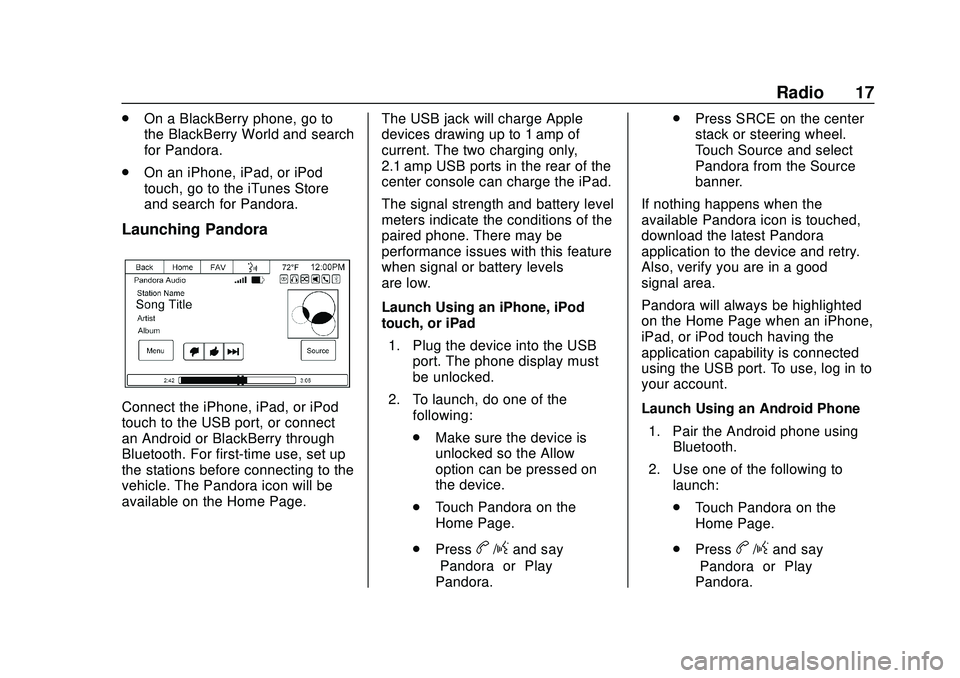
Express/Savana Infotainment System (GMNA Authoring U.S./Canada)
(GMNA-Localizing-U.S./Canada-13583185) - 2020 - CRC - 6/10/19
Radio 17
.On a BlackBerry phone, go to
the BlackBerry World and search
for Pandora.
. On an iPhone, iPad, or iPod
touch, go to the iTunes Store
and search for Pandora.
Launching Pandora
Connect the iPhone, iPad, or iPod
touch to the USB port, or connect
an Android or BlackBerry through
Bluetooth. For first-time use, set up
the stations before connecting to the
vehicle. The Pandora icon will be
available on the Home Page. The USB jack will charge Apple
devices drawing up to 1 amp of
current. The two charging only,
2.1 amp USB ports in the rear of the
center console can charge the iPad.
The signal strength and battery level
meters indicate the conditions of the
paired phone. There may be
performance issues with this feature
when signal or battery levels
are low.
Launch Using an iPhone, iPod
touch, or iPad
1. Plug the device into the USB port. The phone display must
be unlocked.
2. To launch, do one of the following:
.Make sure the device is
unlocked so the Allow
option can be pressed on
the device.
. Touch Pandora on the
Home Page.
. Press
b/gand say
“Pandora” or“Play
Pandora.” .
Press SRCE on the center
stack or steering wheel.
Touch Source and select
Pandora from the Source
banner.
If nothing happens when the
available Pandora icon is touched,
download the latest Pandora
application to the device and retry.
Also, verify you are in a good
signal area.
Pandora will always be highlighted
on the Home Page when an iPhone,
iPad, or iPod touch having the
application capability is connected
using the USB port. To use, log in to
your account.
Launch Using an Android Phone 1. Pair the Android phone using Bluetooth.
2. Use one of the following to launch:
.Touch Pandora on the
Home Page.
. Pressb/gand say
“Pandora” or“Play
Pandora.”
Page 19 of 90
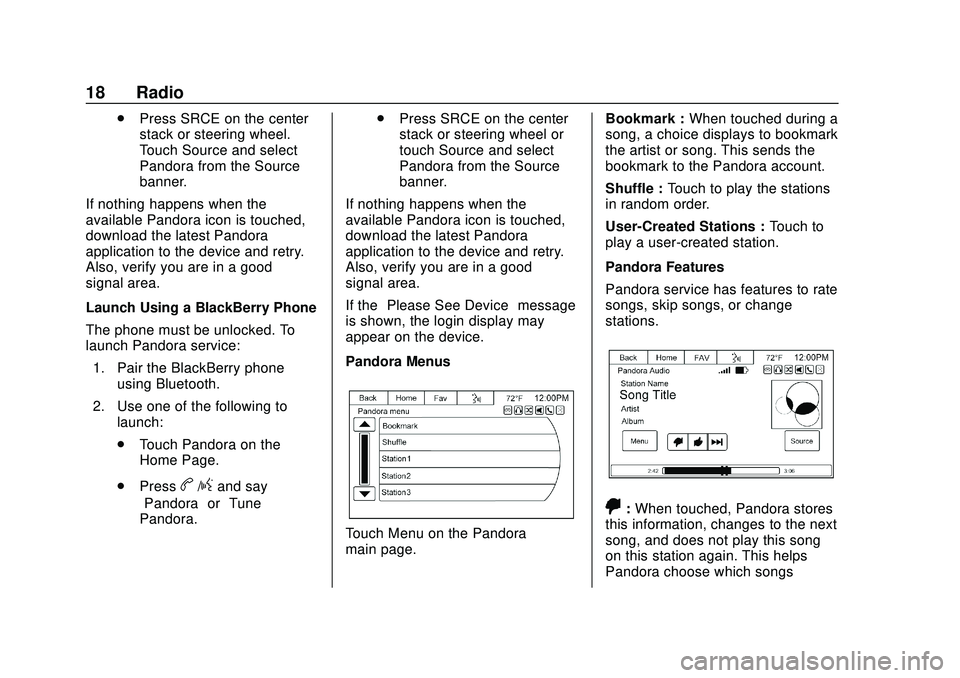
Express/Savana Infotainment System (GMNA Authoring U.S./Canada)
(GMNA-Localizing-U.S./Canada-13583185) - 2020 - CRC - 6/10/19
18 Radio
.Press SRCE on the center
stack or steering wheel.
Touch Source and select
Pandora from the Source
banner.
If nothing happens when the
available Pandora icon is touched,
download the latest Pandora
application to the device and retry.
Also, verify you are in a good
signal area.
Launch Using a BlackBerry Phone
The phone must be unlocked. To
launch Pandora service:
1. Pair the BlackBerry phone using Bluetooth.
2. Use one of the following to launch:
.Touch Pandora on the
Home Page.
. Press
b/gand say
“Pandora” or“Tune
Pandora.” .
Press SRCE on the center
stack or steering wheel or
touch Source and select
Pandora from the Source
banner.
If nothing happens when the
available Pandora icon is touched,
download the latest Pandora
application to the device and retry.
Also, verify you are in a good
signal area.
If the “Please See Device” message
is shown, the login display may
appear on the device.
Pandora Menus
Touch Menu on the Pandora
main page. Bookmark :
When touched during a
song, a choice displays to bookmark
the artist or song. This sends the
bookmark to the Pandora account.
Shuffle : Touch to play the stations
in random order.
User-Created Stations : Touch to
play a user-created station.
Pandora Features
Pandora service has features to rate
songs, skip songs, or change
stations.
,: When touched, Pandora stores
this information, changes to the next
song, and does not play this song
on this station again. This helps
Pandora choose which songs
Page 20 of 90
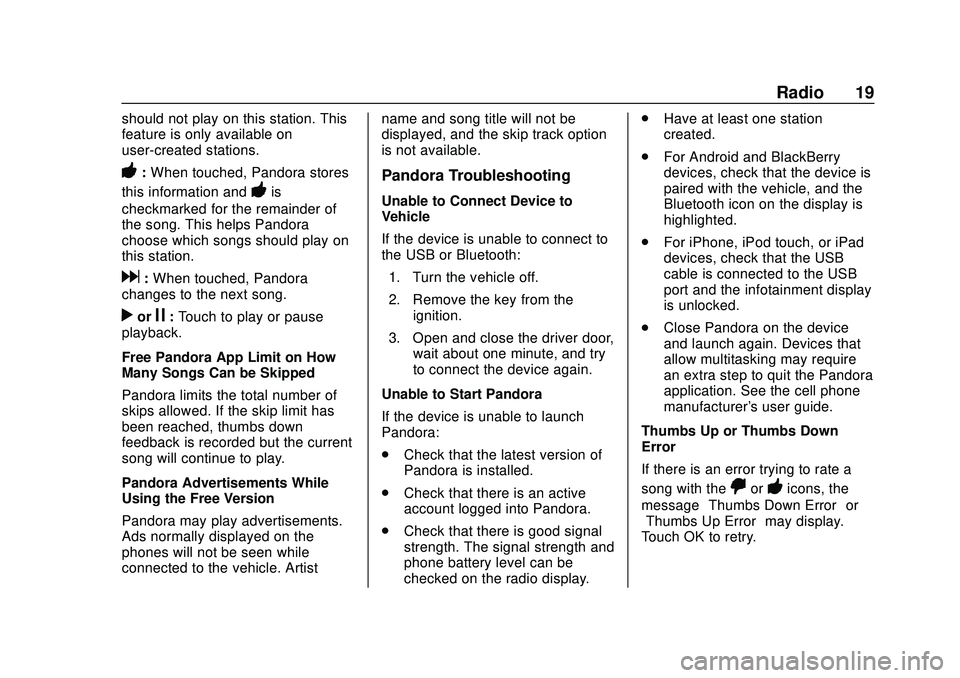
Express/Savana Infotainment System (GMNA Authoring U.S./Canada)
(GMNA-Localizing-U.S./Canada-13583185) - 2020 - CRC - 6/10/19
Radio 19
should not play on this station. This
feature is only available on
user-created stations.
-:When touched, Pandora stores
this information and
-is
checkmarked for the remainder of
the song. This helps Pandora
choose which songs should play on
this station.
d: When touched, Pandora
changes to the next song.
rorj: Touch to play or pause
playback.
Free Pandora App Limit on How
Many Songs Can be Skipped
Pandora limits the total number of
skips allowed. If the skip limit has
been reached, thumbs down
feedback is recorded but the current
song will continue to play.
Pandora Advertisements While
Using the Free Version
Pandora may play advertisements.
Ads normally displayed on the
phones will not be seen while
connected to the vehicle. Artist name and song title will not be
displayed, and the skip track option
is not available.
Pandora Troubleshooting
Unable to Connect Device to
Vehicle
If the device is unable to connect to
the USB or Bluetooth:
1. Turn the vehicle off.
2. Remove the key from the ignition.
3. Open and close the driver door, wait about one minute, and try
to connect the device again.
Unable to Start Pandora
If the device is unable to launch
Pandora:
. Check that the latest version of
Pandora is installed.
. Check that there is an active
account logged into Pandora.
. Check that there is good signal
strength. The signal strength and
phone battery level can be
checked on the radio display. .
Have at least one station
created.
. For Android and BlackBerry
devices, check that the device is
paired with the vehicle, and the
Bluetooth icon on the display is
highlighted.
. For iPhone, iPod touch, or iPad
devices, check that the USB
cable is connected to the USB
port and the infotainment display
is unlocked.
. Close Pandora on the device
and launch again. Devices that
allow multitasking may require
an extra step to quit the Pandora
application. See the cell phone
manufacturer's user guide.
Thumbs Up or Thumbs Down
Error
If there is an error trying to rate a
song with the
,or-icons, the
message “Thumbs Down Error” or
“Thumbs Up Error” may display.
Touch OK to retry.
Page 21 of 90
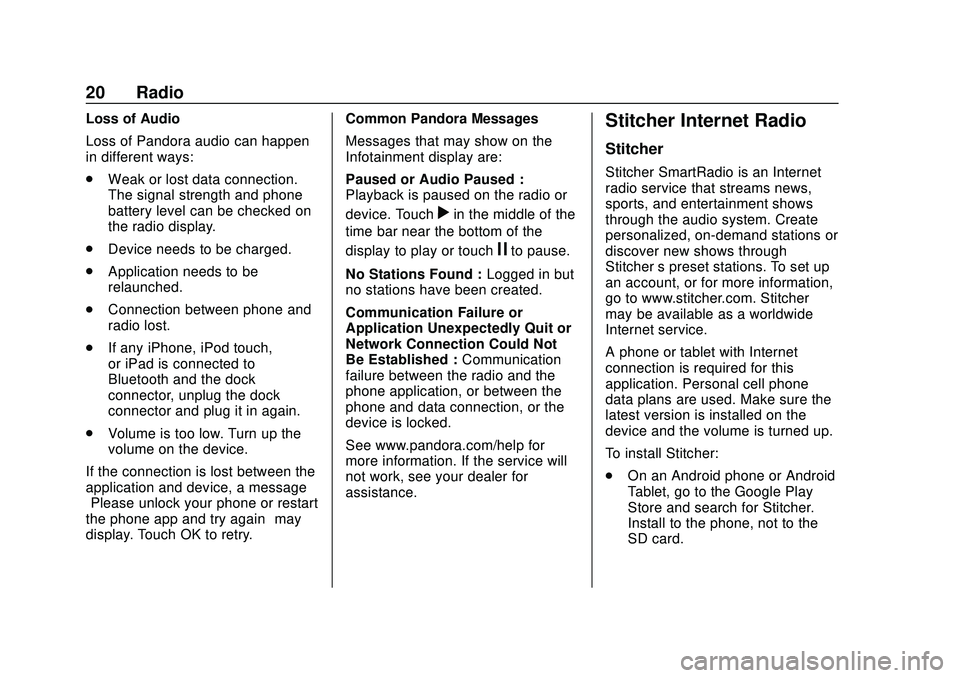
Express/Savana Infotainment System (GMNA Authoring U.S./Canada)
(GMNA-Localizing-U.S./Canada-13583185) - 2020 - CRC - 6/10/19
20 Radio
Loss of Audio
Loss of Pandora audio can happen
in different ways:
.Weak or lost data connection.
The signal strength and phone
battery level can be checked on
the radio display.
. Device needs to be charged.
. Application needs to be
relaunched.
. Connection between phone and
radio lost.
. If any iPhone, iPod touch,
or iPad is connected to
Bluetooth and the dock
connector, unplug the dock
connector and plug it in again.
. Volume is too low. Turn up the
volume on the device.
If the connection is lost between the
application and device, a message
“Please unlock your phone or restart
the phone app and try again” may
display. Touch OK to retry. Common Pandora Messages
Messages that may show on the
Infotainment display are:
Paused or Audio Paused :
Playback is paused on the radio or
device. Touch
rin the middle of the
time bar near the bottom of the
display to play or touch
jto pause.
No Stations Found : Logged in but
no stations have been created.
Communication Failure or
Application Unexpectedly Quit or
Network Connection Could Not
Be Established : Communication
failure between the radio and the
phone application, or between the
phone and data connection, or the
device is locked.
See www.pandora.com/help for
more information. If the service will
not work, see your dealer for
assistance.
Stitcher Internet Radio
Stitcher
Stitcher SmartRadio is an Internet
radio service that streams news,
sports, and entertainment shows
through the audio system. Create
personalized, on-demand stations or
discover new shows through
Stitcher ’s preset stations. To set up
an account, or for more information,
go to www.stitcher.com. Stitcher
may be available as a worldwide
Internet service.
A phone or tablet with Internet
connection is required for this
application. Personal cell phone
data plans are used. Make sure the
latest version is installed on the
device and the volume is turned up.
To install Stitcher:
. On an Android phone or Android
Tablet, go to the Google Play
Store and search for Stitcher.
Install to the phone, not to the
SD card.
Page 22 of 90
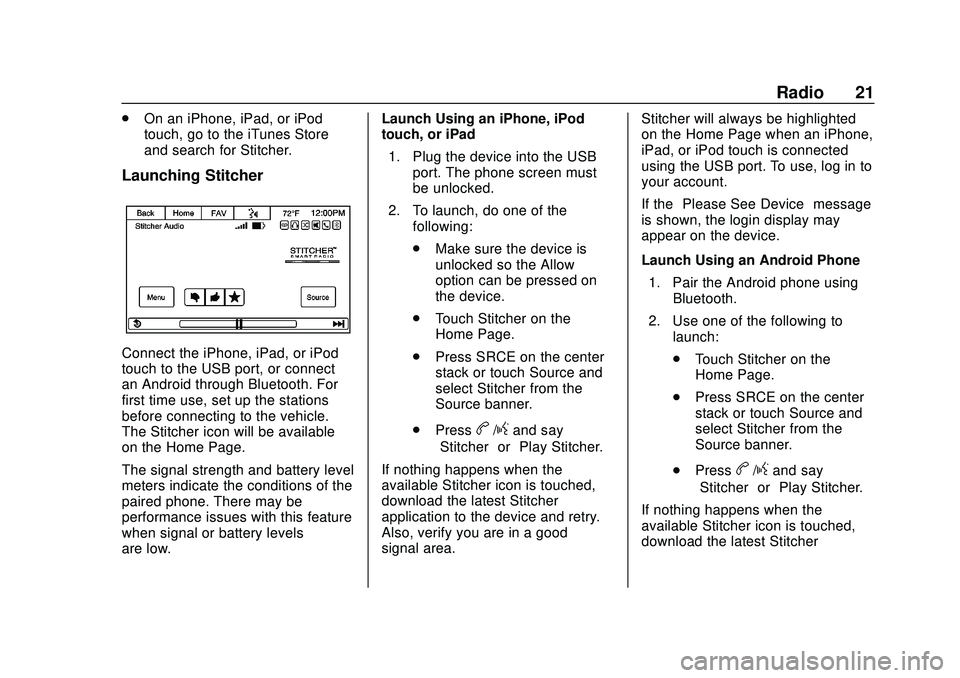
Express/Savana Infotainment System (GMNA Authoring U.S./Canada)
(GMNA-Localizing-U.S./Canada-13583185) - 2020 - CRC - 6/10/19
Radio 21
.On an iPhone, iPad, or iPod
touch, go to the iTunes Store
and search for Stitcher.
Launching Stitcher
Connect the iPhone, iPad, or iPod
touch to the USB port, or connect
an Android through Bluetooth. For
first time use, set up the stations
before connecting to the vehicle.
The Stitcher icon will be available
on the Home Page.
The signal strength and battery level
meters indicate the conditions of the
paired phone. There may be
performance issues with this feature
when signal or battery levels
are low. Launch Using an iPhone, iPod
touch, or iPad
1. Plug the device into the USB port. The phone screen must
be unlocked.
2. To launch, do one of the following:
.Make sure the device is
unlocked so the Allow
option can be pressed on
the device.
. Touch Stitcher on the
Home Page.
. Press SRCE on the center
stack or touch Source and
select Stitcher from the
Source banner.
. Press
b/gand say
“Stitcher” or“Play Stitcher.”
If nothing happens when the
available Stitcher icon is touched,
download the latest Stitcher
application to the device and retry.
Also, verify you are in a good
signal area. Stitcher will always be highlighted
on the Home Page when an iPhone,
iPad, or iPod touch is connected
using the USB port. To use, log in to
your account.
If the
“Please See Device” message
is shown, the login display may
appear on the device.
Launch Using an Android Phone
1. Pair the Android phone using Bluetooth.
2. Use one of the following to launch:
.Touch Stitcher on the
Home Page.
. Press SRCE on the center
stack or touch Source and
select Stitcher from the
Source banner.
. Press
b/gand say
“Stitcher” or“Play Stitcher.”
If nothing happens when the
available Stitcher icon is touched,
download the latest Stitcher
Page 23 of 90
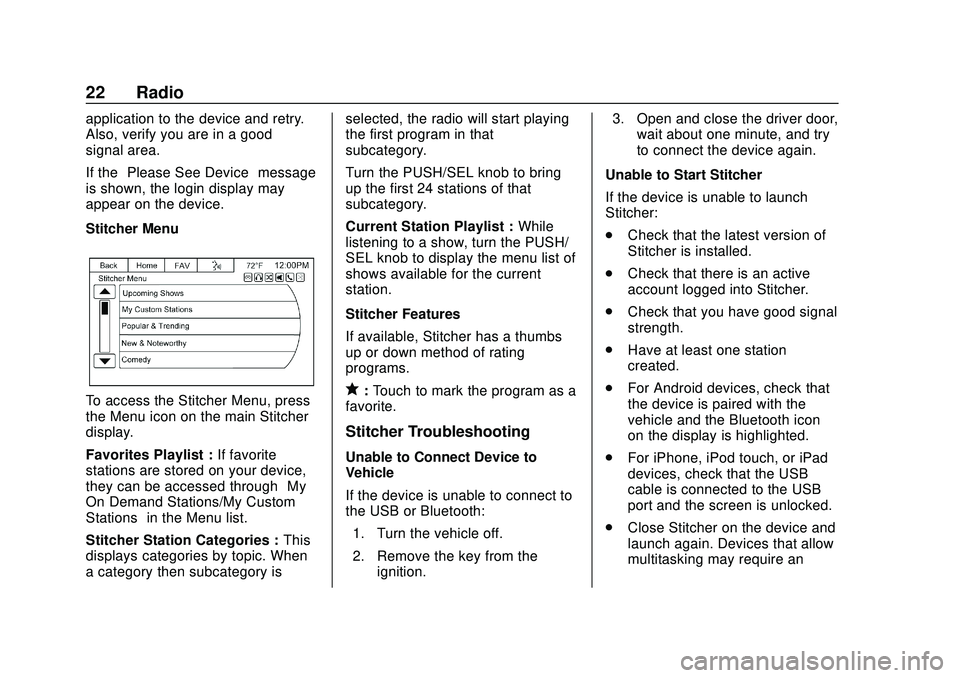
Express/Savana Infotainment System (GMNA Authoring U.S./Canada)
(GMNA-Localizing-U.S./Canada-13583185) - 2020 - CRC - 6/10/19
22 Radio
application to the device and retry.
Also, verify you are in a good
signal area.
If the“Please See Device” message
is shown, the login display may
appear on the device.
Stitcher Menu
To access the Stitcher Menu, press
the Menu icon on the main Stitcher
display.
Favorites Playlist : If favorite
stations are stored on your device,
they can be accessed through “My
On Demand Stations/My Custom
Stations” in the Menu list.
Stitcher Station Categories : This
displays categories by topic. When
a category then subcategory is selected, the radio will start playing
the first program in that
subcategory.
Turn the PUSH/SEL knob to bring
up the first 24 stations of that
subcategory.
Current Station Playlist :
While
listening to a show, turn the PUSH/
SEL knob to display the menu list of
shows available for the current
station.
Stitcher Features
If available, Stitcher has a thumbs
up or down method of rating
programs.q: Touch to mark the program as a
favorite.
Stitcher Troubleshooting
Unable to Connect Device to
Vehicle
If the device is unable to connect to
the USB or Bluetooth:
1. Turn the vehicle off.
2. Remove the key from the ignition. 3. Open and close the driver door,
wait about one minute, and try
to connect the device again.
Unable to Start Stitcher
If the device is unable to launch
Stitcher:
. Check that the latest version of
Stitcher is installed.
. Check that there is an active
account logged into Stitcher.
. Check that you have good signal
strength.
. Have at least one station
created.
. For Android devices, check that
the device is paired with the
vehicle and the Bluetooth icon
on the display is highlighted.
. For iPhone, iPod touch, or iPad
devices, check that the USB
cable is connected to the USB
port and the screen is unlocked.
. Close Stitcher on the device and
launch again. Devices that allow
multitasking may require an
Page 24 of 90
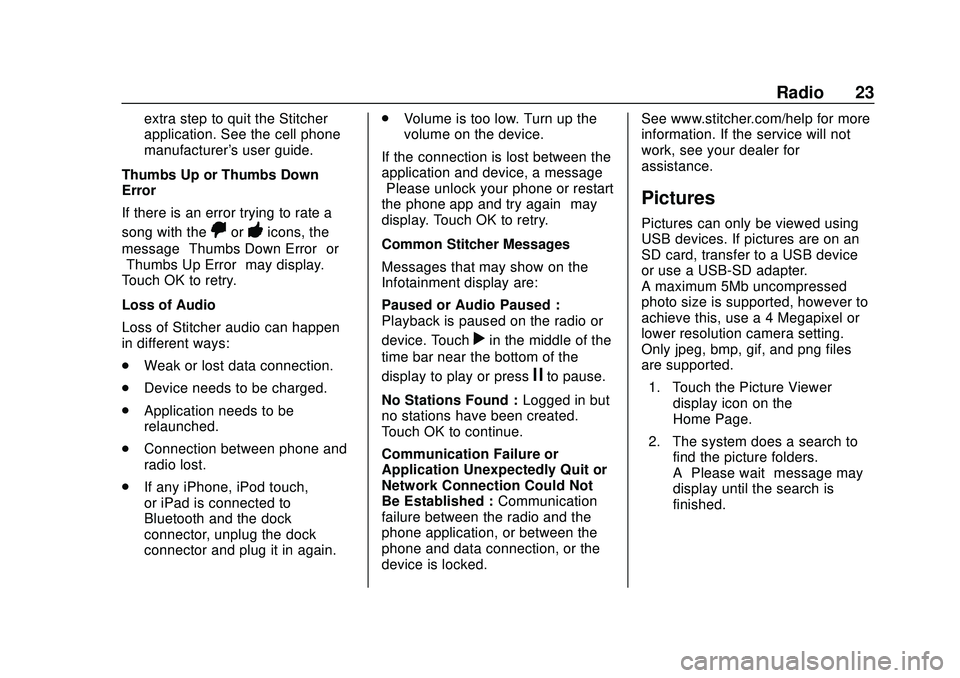
Express/Savana Infotainment System (GMNA Authoring U.S./Canada)
(GMNA-Localizing-U.S./Canada-13583185) - 2020 - CRC - 6/10/19
Radio 23
extra step to quit the Stitcher
application. See the cell phone
manufacturer's user guide.
Thumbs Up or Thumbs Down
Error
If there is an error trying to rate a
song with the
,or-icons, the
message “Thumbs Down Error” or
“Thumbs Up Error” may display.
Touch OK to retry.
Loss of Audio
Loss of Stitcher audio can happen
in different ways:
. Weak or lost data connection.
. Device needs to be charged.
. Application needs to be
relaunched.
. Connection between phone and
radio lost.
. If any iPhone, iPod touch,
or iPad is connected to
Bluetooth and the dock
connector, unplug the dock
connector and plug it in again. .
Volume is too low. Turn up the
volume on the device.
If the connection is lost between the
application and device, a message
“Please unlock your phone or restart
the phone app and try again” may
display. Touch OK to retry.
Common Stitcher Messages
Messages that may show on the
Infotainment display are:
Paused or Audio Paused :
Playback is paused on the radio or
device. Touch
rin the middle of the
time bar near the bottom of the
display to play or press
jto pause.
No Stations Found : Logged in but
no stations have been created.
Touch OK to continue.
Communication Failure or
Application Unexpectedly Quit or
Network Connection Could Not
Be Established : Communication
failure between the radio and the
phone application, or between the
phone and data connection, or the
device is locked. See www.stitcher.com/help for more
information. If the service will not
work, see your dealer for
assistance.
Pictures
Pictures can only be viewed using
USB devices. If pictures are on an
SD card, transfer to a USB device
or use a USB-SD adapter.
A maximum 5Mb uncompressed
photo size is supported, however to
achieve this, use a 4 Megapixel or
lower resolution camera setting.
Only jpeg, bmp, gif, and png files
are supported.
1. Touch the Picture Viewer display icon on the
Home Page.
2. The system does a search to find the picture folders.
A“Please wait” message may
display until the search is
finished.
Page 62 of 90
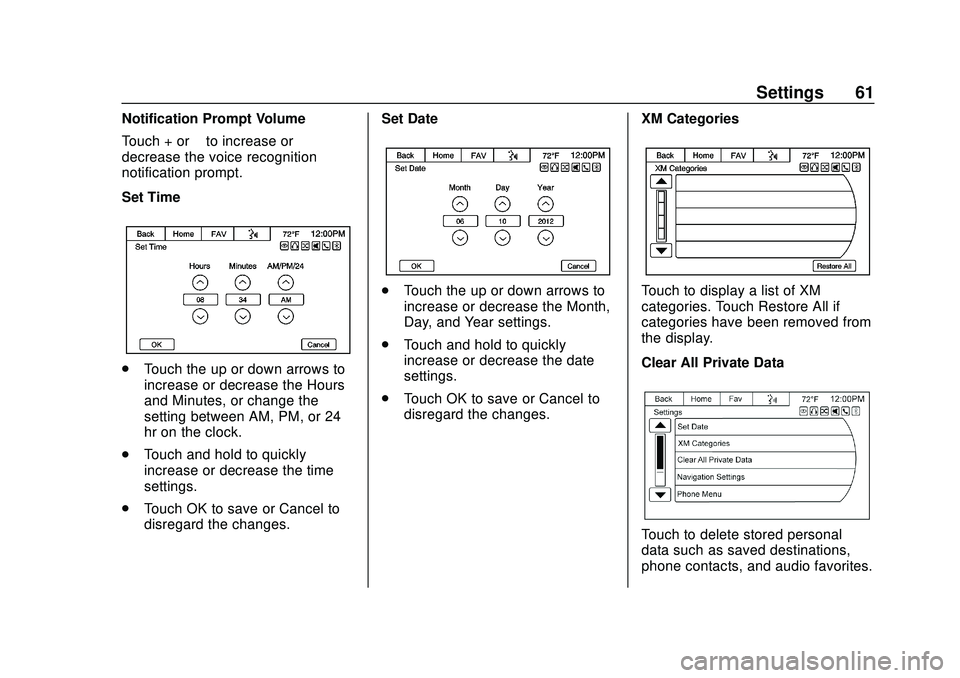
Express/Savana Infotainment System (GMNA Authoring U.S./Canada)
(GMNA-Localizing-U.S./Canada-13583185) - 2020 - CRC - 6/10/19
Settings 61
Notification Prompt Volume
Touch + or–to increase or
decrease the voice recognition
notification prompt.
Set Time
. Touch the up or down arrows to
increase or decrease the Hours
and Minutes, or change the
setting between AM, PM, or 24
hr on the clock.
. Touch and hold to quickly
increase or decrease the time
settings.
. Touch OK to save or Cancel to
disregard the changes. Set Date
.
Touch the up or down arrows to
increase or decrease the Month,
Day, and Year settings.
. Touch and hold to quickly
increase or decrease the date
settings.
. Touch OK to save or Cancel to
disregard the changes. XM CategoriesTouch to display a list of XM
categories. Touch Restore All if
categories have been removed from
the display.
Clear All Private Data
Touch to delete stored personal
data such as saved destinations,
phone contacts, and audio favorites.
Page 81 of 90
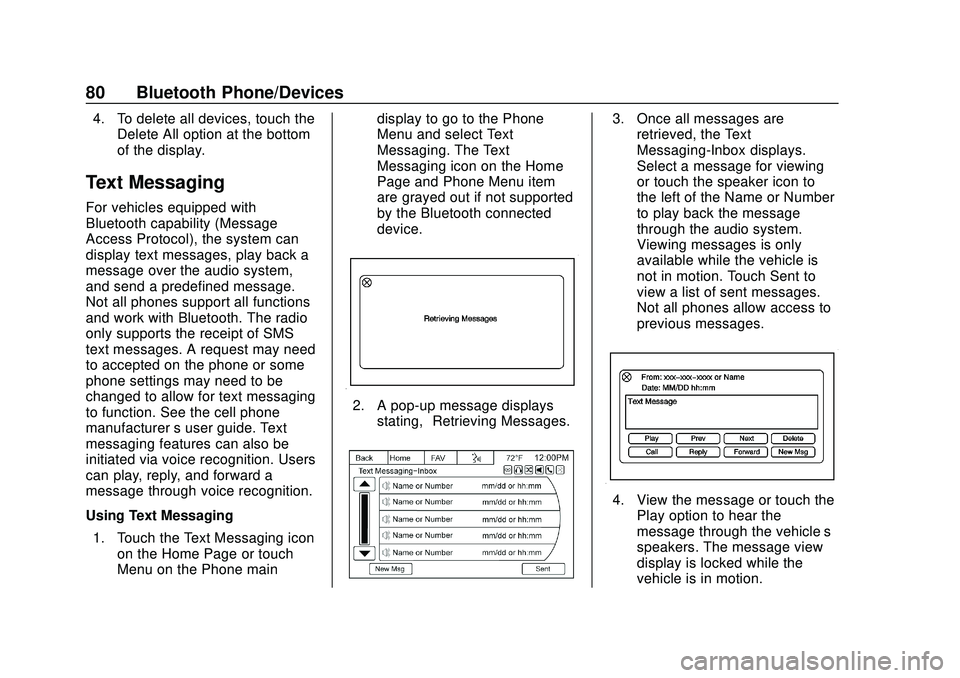
Express/Savana Infotainment System (GMNA Authoring U.S./Canada)
(GMNA-Localizing-U.S./Canada-13583185) - 2020 - CRC - 6/10/19
80 Bluetooth Phone/Devices
4. To delete all devices, touch theDelete All option at the bottom
of the display.
Text Messaging
For vehicles equipped with
Bluetooth capability (Message
Access Protocol), the system can
display text messages, play back a
message over the audio system,
and send a predefined message.
Not all phones support all functions
and work with Bluetooth. The radio
only supports the receipt of SMS
text messages. A request may need
to accepted on the phone or some
phone settings may need to be
changed to allow for text messaging
to function. See the cell phone
manufacturer ’s user guide. Text
messaging features can also be
initiated via voice recognition. Users
can play, reply, and forward a
message through voice recognition.
Using Text Messaging
1. Touch the Text Messaging icon on the Home Page or touch
Menu on the Phone main display to go to the Phone
Menu and select Text
Messaging. The Text
Messaging icon on the Home
Page and Phone Menu item
are grayed out if not supported
by the Bluetooth connected
device.
2. A pop-up message displays
stating, “Retrieving Messages.”
3. Once all messages are
retrieved, the Text
Messaging-Inbox displays.
Select a message for viewing
or touch the speaker icon to
the left of the Name or Number
to play back the message
through the audio system.
Viewing messages is only
available while the vehicle is
not in motion. Touch Sent to
view a list of sent messages.
Not all phones allow access to
previous messages.
4. View the message or touch the
Play option to hear the
message through the vehicle’s
speakers. The message view
display is locked while the
vehicle is in motion.
Page 84 of 90
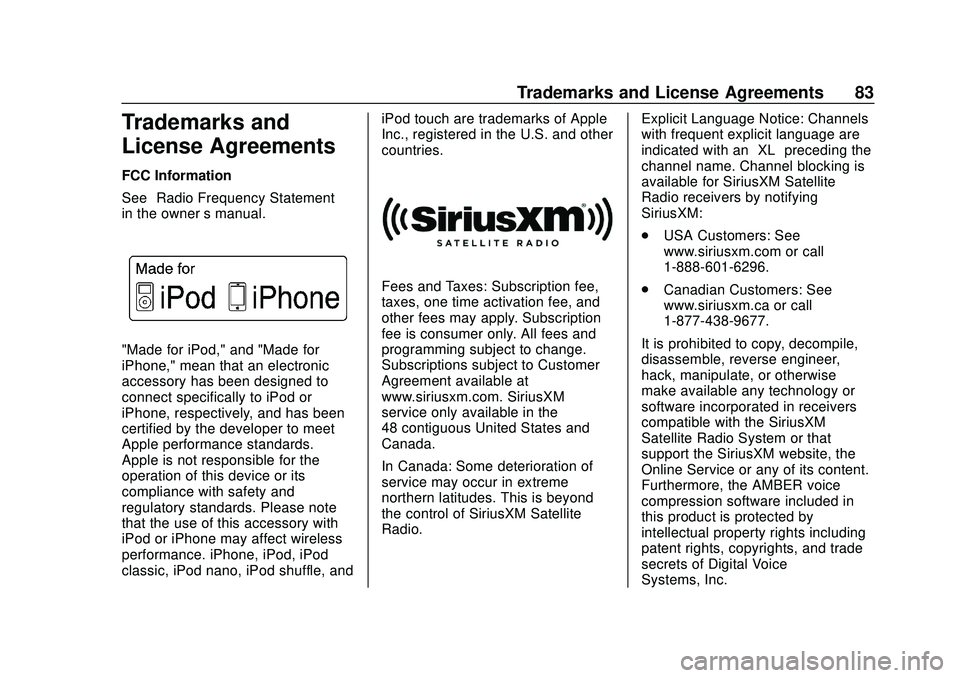
Express/Savana Infotainment System (GMNA Authoring U.S./Canada)
(GMNA-Localizing-U.S./Canada-13583185) - 2020 - CRC - 6/10/19
Trademarks and License Agreements 83
Trademarks and
License Agreements
FCC Information
See“Radio Frequency Statement”
in the owner ’s manual.
"Made for iPod," and "Made for
iPhone," mean that an electronic
accessory has been designed to
connect specifically to iPod or
iPhone, respectively, and has been
certified by the developer to meet
Apple performance standards.
Apple is not responsible for the
operation of this device or its
compliance with safety and
regulatory standards. Please note
that the use of this accessory with
iPod or iPhone may affect wireless
performance. iPhone, iPod, iPod
classic, iPod nano, iPod shuffle, and iPod touch are trademarks of Apple
Inc., registered in the U.S. and other
countries.
Fees and Taxes: Subscription fee,
taxes, one time activation fee, and
other fees may apply. Subscription
fee is consumer only. All fees and
programming subject to change.
Subscriptions subject to Customer
Agreement available at
www.siriusxm.com. SiriusXM
service only available in the
48 contiguous United States and
Canada.
In Canada: Some deterioration of
service may occur in extreme
northern latitudes. This is beyond
the control of SiriusXM Satellite
Radio.
Explicit Language Notice: Channels
with frequent explicit language are
indicated with an
“XL”preceding the
channel name. Channel blocking is
available for SiriusXM Satellite
Radio receivers by notifying
SiriusXM:
. USA Customers: See
www.siriusxm.com or call
1-888-601-6296.
. Canadian Customers: See
www.siriusxm.ca or call
1-877-438-9677.
It is prohibited to copy, decompile,
disassemble, reverse engineer,
hack, manipulate, or otherwise
make available any technology or
software incorporated in receivers
compatible with the SiriusXM
Satellite Radio System or that
support the SiriusXM website, the
Online Service or any of its content.
Furthermore, the AMBER voice
compression software included in
this product is protected by
intellectual property rights including
patent rights, copyrights, and trade
secrets of Digital Voice
Systems, Inc.