sat nav CHEVROLET EXPRESS 2020 Infotainment System Manual
[x] Cancel search | Manufacturer: CHEVROLET, Model Year: 2020, Model line: EXPRESS, Model: CHEVROLET EXPRESS 2020Pages: 90, PDF Size: 1.62 MB
Page 41 of 90
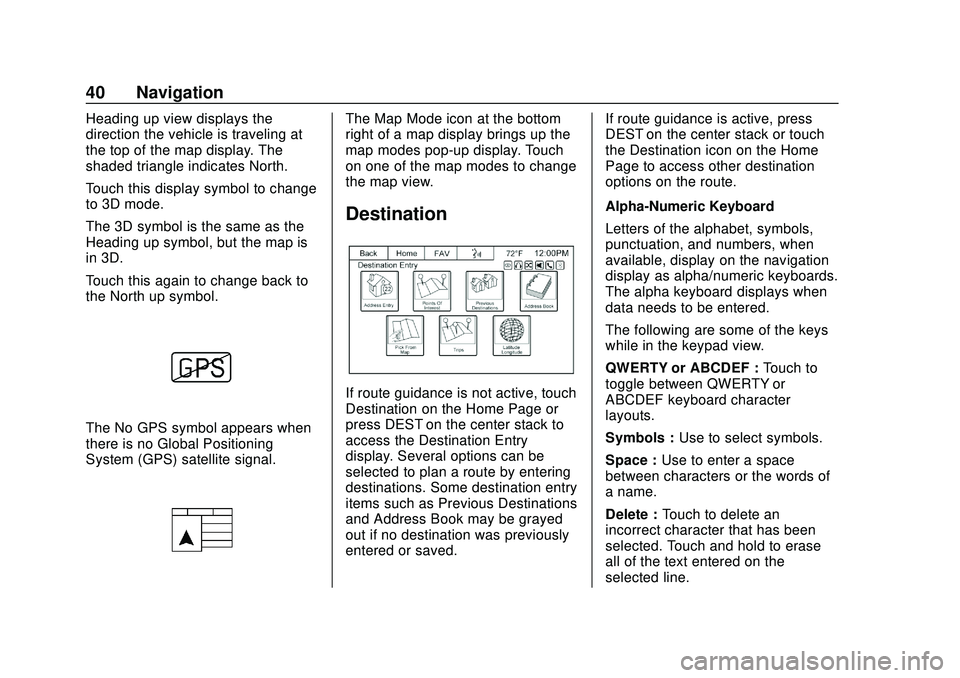
Express/Savana Infotainment System (GMNA Authoring U.S./Canada)
(GMNA-Localizing-U.S./Canada-13583185) - 2020 - CRC - 6/10/19
40 Navigation
Heading up view displays the
direction the vehicle is traveling at
the top of the map display. The
shaded triangle indicates North.
Touch this display symbol to change
to 3D mode.
The 3D symbol is the same as the
Heading up symbol, but the map is
in 3D.
Touch this again to change back to
the North up symbol.
The No GPS symbol appears when
there is no Global Positioning
System (GPS) satellite signal.
The Map Mode icon at the bottom
right of a map display brings up the
map modes pop-up display. Touch
on one of the map modes to change
the map view.
Destination
If route guidance is not active, touch
Destination on the Home Page or
press DEST on the center stack to
access the Destination Entry
display. Several options can be
selected to plan a route by entering
destinations. Some destination entry
items such as Previous Destinations
and Address Book may be grayed
out if no destination was previously
entered or saved.If route guidance is active, press
DEST on the center stack or touch
the Destination icon on the Home
Page to access other destination
options on the route.
Alpha-Numeric Keyboard
Letters of the alphabet, symbols,
punctuation, and numbers, when
available, display on the navigation
display as alpha/numeric keyboards.
The alpha keyboard displays when
data needs to be entered.
The following are some of the keys
while in the keypad view.
QWERTY or ABCDEF :
Touch to
toggle between QWERTY or
ABCDEF keyboard character
layouts.
Symbols : Use to select symbols.
Space : Use to enter a space
between characters or the words of
a name.
Delete : Touch to delete an
incorrect character that has been
selected. Touch and hold to erase
all of the text entered on the
selected line.
Page 50 of 90
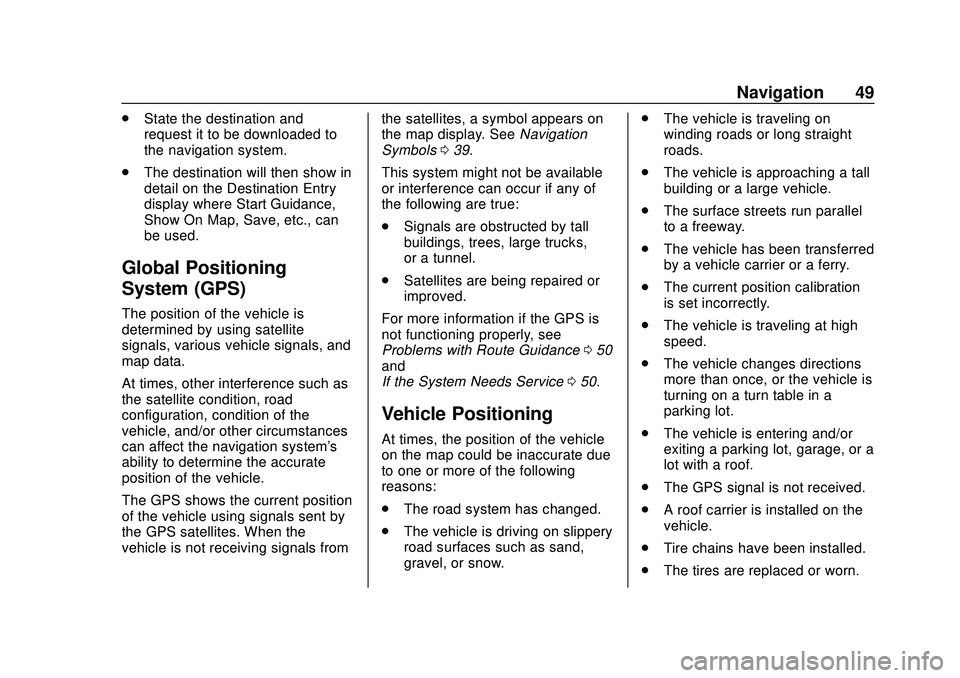
Express/Savana Infotainment System (GMNA Authoring U.S./Canada)
(GMNA-Localizing-U.S./Canada-13583185) - 2020 - CRC - 6/10/19
Navigation 49
.State the destination and
request it to be downloaded to
the navigation system.
. The destination will then show in
detail on the Destination Entry
display where Start Guidance,
Show On Map, Save, etc., can
be used.
Global Positioning
System (GPS)
The position of the vehicle is
determined by using satellite
signals, various vehicle signals, and
map data.
At times, other interference such as
the satellite condition, road
configuration, condition of the
vehicle, and/or other circumstances
can affect the navigation system's
ability to determine the accurate
position of the vehicle.
The GPS shows the current position
of the vehicle using signals sent by
the GPS satellites. When the
vehicle is not receiving signals from the satellites, a symbol appears on
the map display. See
Navigation
Symbols 039.
This system might not be available
or interference can occur if any of
the following are true:
. Signals are obstructed by tall
buildings, trees, large trucks,
or a tunnel.
. Satellites are being repaired or
improved.
For more information if the GPS is
not functioning properly, see
Problems with Route Guidance 050
and
If the System Needs Service 050.
Vehicle Positioning
At times, the position of the vehicle
on the map could be inaccurate due
to one or more of the following
reasons:
.
The road system has changed.
. The vehicle is driving on slippery
road surfaces such as sand,
gravel, or snow. .
The vehicle is traveling on
winding roads or long straight
roads.
. The vehicle is approaching a tall
building or a large vehicle.
. The surface streets run parallel
to a freeway.
. The vehicle has been transferred
by a vehicle carrier or a ferry.
. The current position calibration
is set incorrectly.
. The vehicle is traveling at high
speed.
. The vehicle changes directions
more than once, or the vehicle is
turning on a turn table in a
parking lot.
. The vehicle is entering and/or
exiting a parking lot, garage, or a
lot with a roof.
. The GPS signal is not received.
. A roof carrier is installed on the
vehicle.
. Tire chains have been installed.
. The tires are replaced or worn.
Page 61 of 90
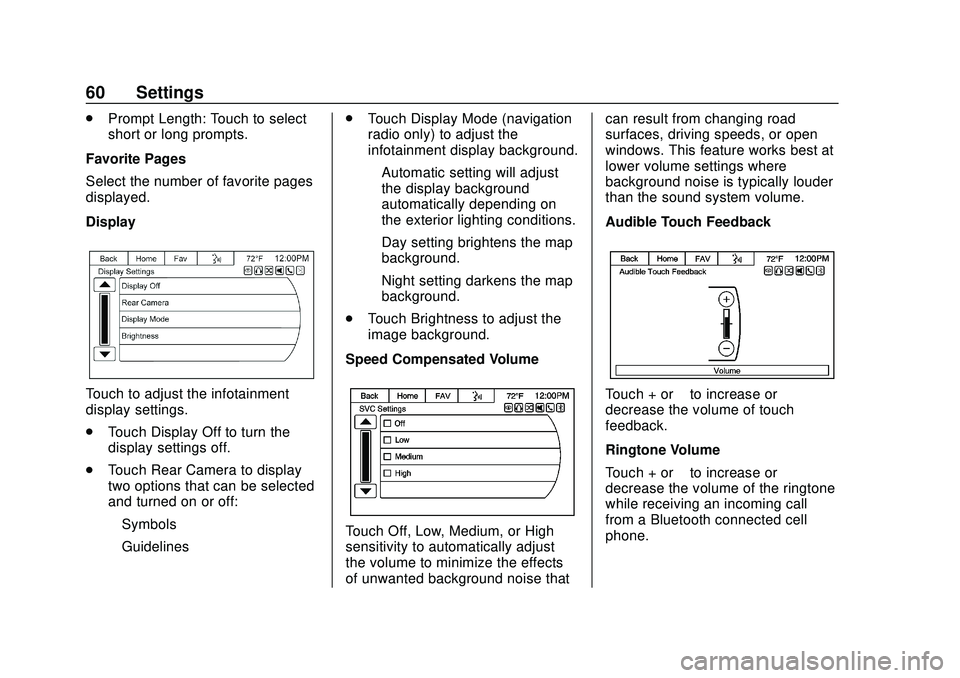
Express/Savana Infotainment System (GMNA Authoring U.S./Canada)
(GMNA-Localizing-U.S./Canada-13583185) - 2020 - CRC - 6/10/19
60 Settings
.Prompt Length: Touch to select
short or long prompts.
Favorite Pages
Select the number of favorite pages
displayed.
Display
Touch to adjust the infotainment
display settings.
. Touch Display Off to turn the
display settings off.
. Touch Rear Camera to display
two options that can be selected
and turned on or off:
‐Symbols
‐ Guidelines .
Touch Display Mode (navigation
radio only) to adjust the
infotainment display background.
‐Automatic setting will adjust
the display background
automatically depending on
the exterior lighting conditions.
‐ Day setting brightens the map
background.
‐ Night setting darkens the map
background.
. Touch Brightness to adjust the
image background.
Speed Compensated Volume
Touch Off, Low, Medium, or High
sensitivity to automatically adjust
the volume to minimize the effects
of unwanted background noise that can result from changing road
surfaces, driving speeds, or open
windows. This feature works best at
lower volume settings where
background noise is typically louder
than the sound system volume.
Audible Touch Feedback
Touch + or
–to increase or
decrease the volume of touch
feedback.
Ringtone Volume
Touch + or –to increase or
decrease the volume of the ringtone
while receiving an incoming call
from a Bluetooth connected cell
phone.
Page 64 of 90
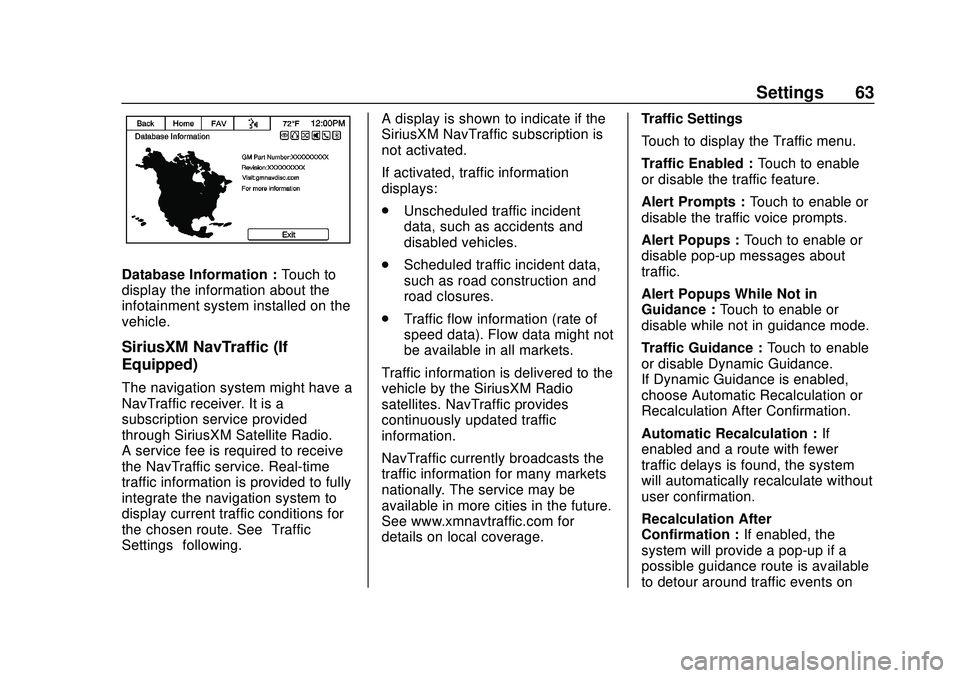
Express/Savana Infotainment System (GMNA Authoring U.S./Canada)
(GMNA-Localizing-U.S./Canada-13583185) - 2020 - CRC - 6/10/19
Settings 63
Database Information :Touch to
display the information about the
infotainment system installed on the
vehicle.
SiriusXM NavTraffic (If
Equipped)
The navigation system might have a
NavTraffic receiver. It is a
subscription service provided
through SiriusXM Satellite Radio.
A service fee is required to receive
the NavTraffic service. Real-time
traffic information is provided to fully
integrate the navigation system to
display current traffic conditions for
the chosen route. See “Traffic
Settings” following. A display is shown to indicate if the
SiriusXM NavTraffic subscription is
not activated.
If activated, traffic information
displays:
.
Unscheduled traffic incident
data, such as accidents and
disabled vehicles.
. Scheduled traffic incident data,
such as road construction and
road closures.
. Traffic flow information (rate of
speed data). Flow data might not
be available in all markets.
Traffic information is delivered to the
vehicle by the SiriusXM Radio
satellites. NavTraffic provides
continuously updated traffic
information.
NavTraffic currently broadcasts the
traffic information for many markets
nationally. The service may be
available in more cities in the future.
See www.xmnavtraffic.com for
details on local coverage. Traffic Settings
Touch to display the Traffic menu.
Traffic Enabled :
Touch to enable
or disable the traffic feature.
Alert Prompts : Touch to enable or
disable the traffic voice prompts.
Alert Popups : Touch to enable or
disable pop-up messages about
traffic.
Alert Popups While Not in
Guidance : Touch to enable or
disable while not in guidance mode.
Traffic Guidance : Touch to enable
or disable Dynamic Guidance.
If Dynamic Guidance is enabled,
choose Automatic Recalculation or
Recalculation After Confirmation.
Automatic Recalculation : If
enabled and a route with fewer
traffic delays is found, the system
will automatically recalculate without
user confirmation.
Recalculation After
Confirmation : If enabled, the
system will provide a pop-up if a
possible guidance route is available
to detour around traffic events on
Page 85 of 90
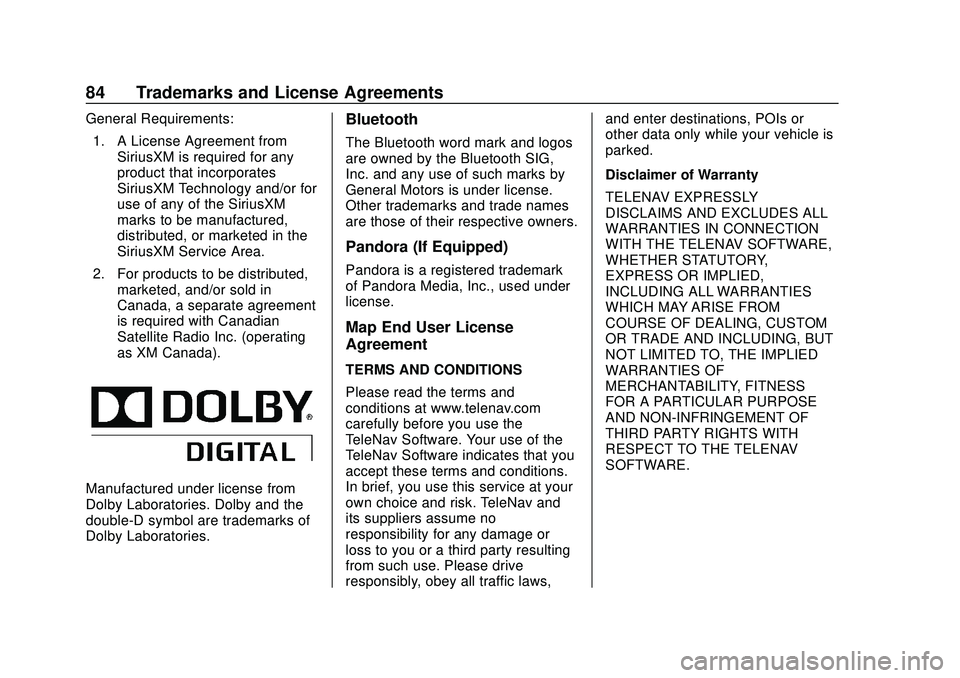
Express/Savana Infotainment System (GMNA Authoring U.S./Canada)
(GMNA-Localizing-U.S./Canada-13583185) - 2020 - CRC - 6/10/19
84 Trademarks and License Agreements
General Requirements:1. A License Agreement from SiriusXM is required for any
product that incorporates
SiriusXM Technology and/or for
use of any of the SiriusXM
marks to be manufactured,
distributed, or marketed in the
SiriusXM Service Area.
2. For products to be distributed, marketed, and/or sold in
Canada, a separate agreement
is required with Canadian
Satellite Radio Inc. (operating
as XM Canada).
Manufactured under license from
Dolby Laboratories. Dolby and the
double-D symbol are trademarks of
Dolby Laboratories.
Bluetooth
The Bluetooth word mark and logos
are owned by the Bluetooth SIG,
Inc. and any use of such marks by
General Motors is under license.
Other trademarks and trade names
are those of their respective owners.
Pandora (If Equipped)
Pandora is a registered trademark
of Pandora Media, Inc., used under
license.
Map End User License
Agreement
TERMS AND CONDITIONS
Please read the terms and
conditions at www.telenav.com
carefully before you use the
TeleNav Software. Your use of the
TeleNav Software indicates that you
accept these terms and conditions.
In brief, you use this service at your
own choice and risk. TeleNav and
its suppliers assume no
responsibility for any damage or
loss to you or a third party resulting
from such use. Please drive
responsibly, obey all traffic laws, and enter destinations, POIs or
other data only while your vehicle is
parked.
Disclaimer of Warranty
TELENAV EXPRESSLY
DISCLAIMS AND EXCLUDES ALL
WARRANTIES IN CONNECTION
WITH THE TELENAV SOFTWARE,
WHETHER STATUTORY,
EXPRESS OR IMPLIED,
INCLUDING ALL WARRANTIES
WHICH MAY ARISE FROM
COURSE OF DEALING, CUSTOM
OR TRADE AND INCLUDING, BUT
NOT LIMITED TO, THE IMPLIED
WARRANTIES OF
MERCHANTABILITY, FITNESS
FOR A PARTICULAR PURPOSE
AND NON-INFRINGEMENT OF
THIRD PARTY RIGHTS WITH
RESPECT TO THE TELENAV
SOFTWARE.
Page 89 of 90
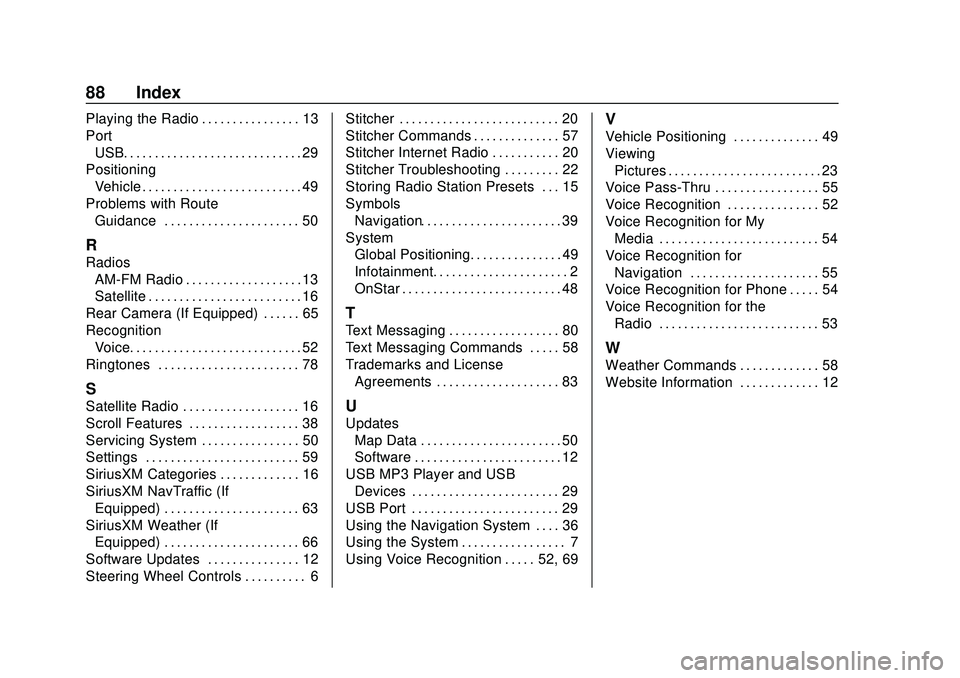
Express/Savana Infotainment System (GMNA Authoring U.S./Canada)
(GMNA-Localizing-U.S./Canada-13583185) - 2020 - CRC - 6/10/19
88 Index
Playing the Radio . . . . . . . . . . . . . . . . 13
PortUSB. . . . . . . . . . . . . . . . . . . . . . . . . . . . . 29
Positioning Vehicle . . . . . . . . . . . . . . . . . . . . . . . . . . 49
Problems with Route Guidance . . . . . . . . . . . . . . . . . . . . . . 50
R
Radios
AM-FM Radio . . . . . . . . . . . . . . . . . . . 13
Satellite . . . . . . . . . . . . . . . . . . . . . . . . . 16
Rear Camera (If Equipped) . . . . . . 65
Recognition Voice. . . . . . . . . . . . . . . . . . . . . . . . . . . . 52
Ringtones . . . . . . . . . . . . . . . . . . . . . . . 78
S
Satellite Radio . . . . . . . . . . . . . . . . . . . 16
Scroll Features . . . . . . . . . . . . . . . . . . 38
Servicing System . . . . . . . . . . . . . . . . 50
Settings . . . . . . . . . . . . . . . . . . . . . . . . . 59
SiriusXM Categories . . . . . . . . . . . . . 16
SiriusXM NavTraffic (If Equipped) . . . . . . . . . . . . . . . . . . . . . . 63
SiriusXM Weather (If Equipped) . . . . . . . . . . . . . . . . . . . . . . 66
Software Updates . . . . . . . . . . . . . . . 12
Steering Wheel Controls . . . . . . . . . . 6 Stitcher . . . . . . . . . . . . . . . . . . . . . . . . . . 20
Stitcher Commands . . . . . . . . . . . . . . 57
Stitcher Internet Radio . . . . . . . . . . . 20
Stitcher Troubleshooting . . . . . . . . . 22
Storing Radio Station Presets . . . 15
Symbols
Navigation. . . . . . . . . . . . . . . . . . . . . . . 39
System Global Positioning. . . . . . . . . . . . . . . 49
Infotainment. . . . . . . . . . . . . . . . . . . . . . 2
OnStar . . . . . . . . . . . . . . . . . . . . . . . . . . 48
T
Text Messaging . . . . . . . . . . . . . . . . . . 80
Text Messaging Commands . . . . . 58
Trademarks and LicenseAgreements . . . . . . . . . . . . . . . . . . . . 83
U
Updates
Map Data . . . . . . . . . . . . . . . . . . . . . . . 50
Software . . . . . . . . . . . . . . . . . . . . . . . . 12
USB MP3 Player and USB Devices . . . . . . . . . . . . . . . . . . . . . . . . 29
USB Port . . . . . . . . . . . . . . . . . . . . . . . . 29
Using the Navigation System . . . . 36
Using the System . . . . . . . . . . . . . . . . . 7
Using Voice Recognition . . . . . 52, 69
V
Vehicle Positioning . . . . . . . . . . . . . . 49
Viewing Pictures . . . . . . . . . . . . . . . . . . . . . . . . . 23
Voice Pass-Thru . . . . . . . . . . . . . . . . . 55
Voice Recognition . . . . . . . . . . . . . . . 52
Voice Recognition for My
Media . . . . . . . . . . . . . . . . . . . . . . . . . . 54
Voice Recognition for Navigation . . . . . . . . . . . . . . . . . . . . . 55
Voice Recognition for Phone . . . . . 54
Voice Recognition for the Radio . . . . . . . . . . . . . . . . . . . . . . . . . . 53
W
Weather Commands . . . . . . . . . . . . . 58
Website Information . . . . . . . . . . . . . 12