radio controls CHEVROLET KODIAK 2006 Owners Manual
[x] Cancel search | Manufacturer: CHEVROLET, Model Year: 2006, Model line: KODIAK, Model: CHEVROLET KODIAK 2006Pages: 398, PDF Size: 5.72 MB
Page 93 of 398
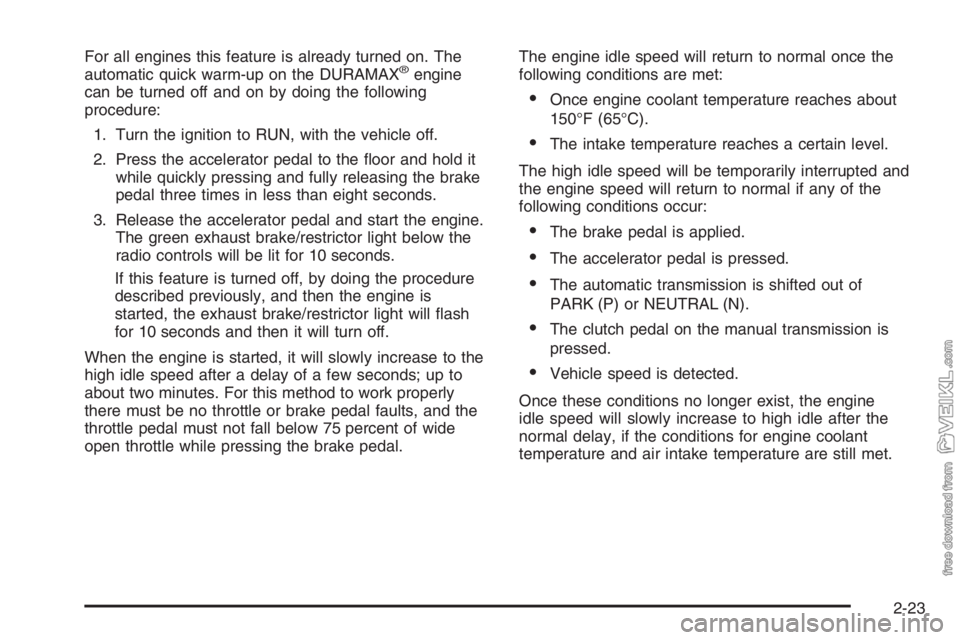
For all engines this feature is already turned on. The
automatic quick warm-up on the DURAMAX®engine
can be turned off and on by doing the following
procedure:
1. Turn the ignition to RUN, with the vehicle off.
2. Press the accelerator pedal to the floor and hold it
while quickly pressing and fully releasing the brake
pedal three times in less than eight seconds.
3. Release the accelerator pedal and start the engine.
The green exhaust brake/restrictor light below the
radio controls will be lit for 10 seconds.
If this feature is turned off, by doing the procedure
described previously, and then the engine is
started, the exhaust brake/restrictor light will flash
for 10 seconds and then it will turn off.
When the engine is started, it will slowly increase to the
high idle speed after a delay of a few seconds; up to
about two minutes. For this method to work properly
there must be no throttle or brake pedal faults, and the
throttle pedal must not fall below 75 percent of wide
open throttle while pressing the brake pedal.The engine idle speed will return to normal once the
following conditions are met:
•Once engine coolant temperature reaches about
150°F (65°C).
•The intake temperature reaches a certain level.
The high idle speed will be temporarily interrupted and
the engine speed will return to normal if any of the
following conditions occur:
•The brake pedal is applied.
•The accelerator pedal is pressed.
•The automatic transmission is shifted out of
PARK (P) or NEUTRAL (N).
•The clutch pedal on the manual transmission is
pressed.
•Vehicle speed is detected.
Once these conditions no longer exist, the engine
idle speed will slowly increase to high idle after the
normal delay, if the conditions for engine coolant
temperature and air intake temperature are still met.
2-23
Page 136 of 398
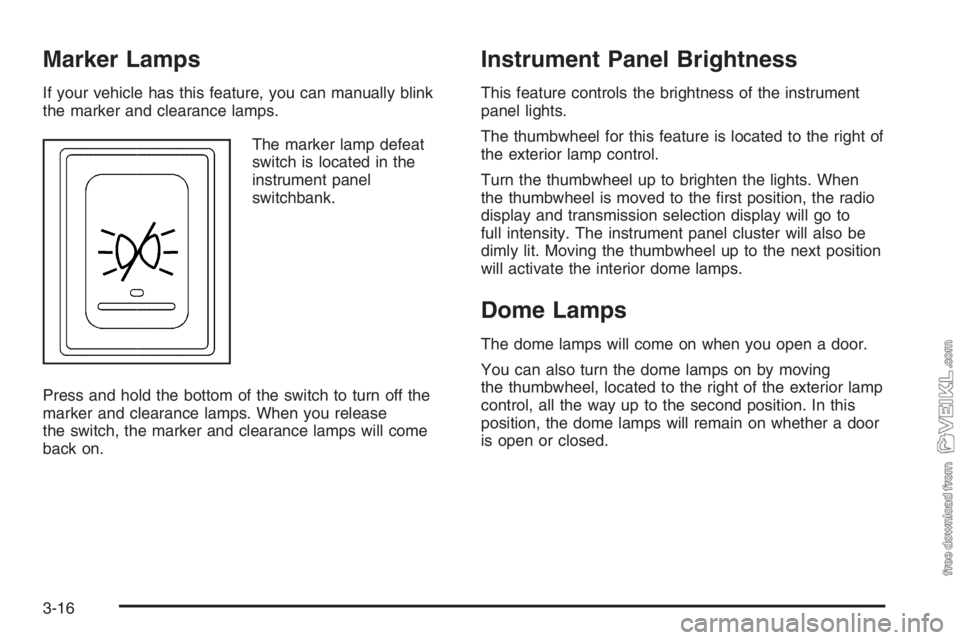
Marker Lamps
If your vehicle has this feature, you can manually blink
the marker and clearance lamps.
The marker lamp defeat
switch is located in the
instrument panel
switchbank.
Press and hold the bottom of the switch to turn off the
marker and clearance lamps. When you release
the switch, the marker and clearance lamps will come
back on.
Instrument Panel Brightness
This feature controls the brightness of the instrument
panel lights.
The thumbwheel for this feature is located to the right of
the exterior lamp control.
Turn the thumbwheel up to brighten the lights. When
the thumbwheel is moved to the first position, the radio
display and transmission selection display will go to
full intensity. The instrument panel cluster will also be
dimly lit. Moving the thumbwheel up to the next position
will activate the interior dome lamps.
Dome Lamps
The dome lamps will come on when you open a door.
You can also turn the dome lamps on by moving
the thumbwheel, located to the right of the exterior lamp
control, all the way up to the second position. In this
position, the dome lamps will remain on whether a door
is open or closed.
3-16
Page 168 of 398
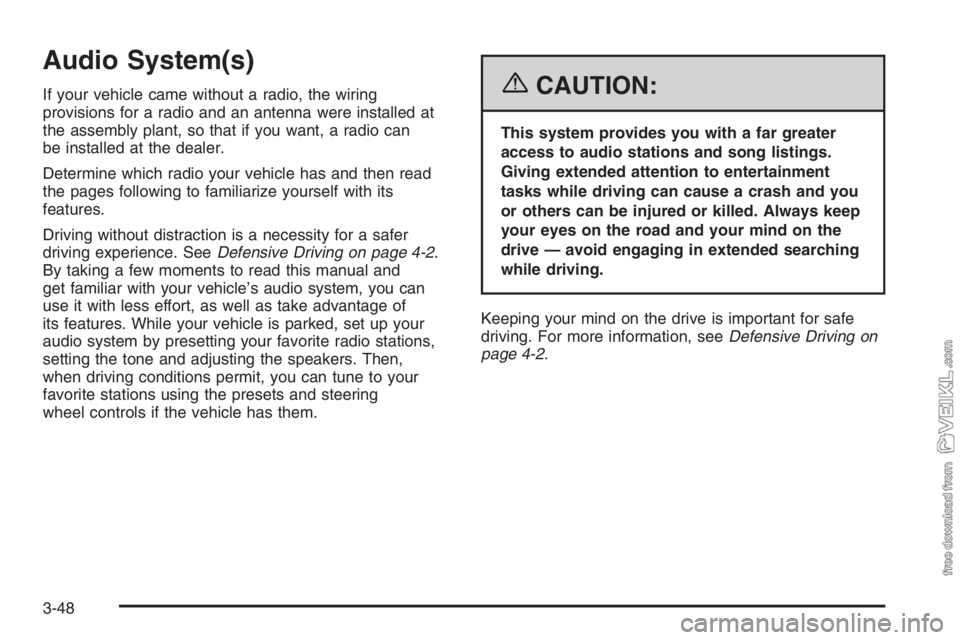
Audio System(s)
If your vehicle came without a radio, the wiring
provisions for a radio and an antenna were installed at
the assembly plant, so that if you want, a radio can
be installed at the dealer.
Determine which radio your vehicle has and then read
the pages following to familiarize yourself with its
features.
Driving without distraction is a necessity for a safer
driving experience. SeeDefensive Driving on page 4-2.
By taking a few moments to read this manual and
get familiar with your vehicle’s audio system, you can
use it with less effort, as well as take advantage of
its features. While your vehicle is parked, set up your
audio system by presetting your favorite radio stations,
setting the tone and adjusting the speakers. Then,
when driving conditions permit, you can tune to your
favorite stations using the presets and steering
wheel controls if the vehicle has them.{CAUTION:
This system provides you with a far greater
access to audio stations and song listings.
Giving extended attention to entertainment
tasks while driving can cause a crash and you
or others can be injured or killed. Always keep
your eyes on the road and your mind on the
drive — avoid engaging in extended searching
while driving.
Keeping your mind on the drive is important for safe
driving. For more information, seeDefensive Driving on
page 4-2.
3-48
Page 169 of 398
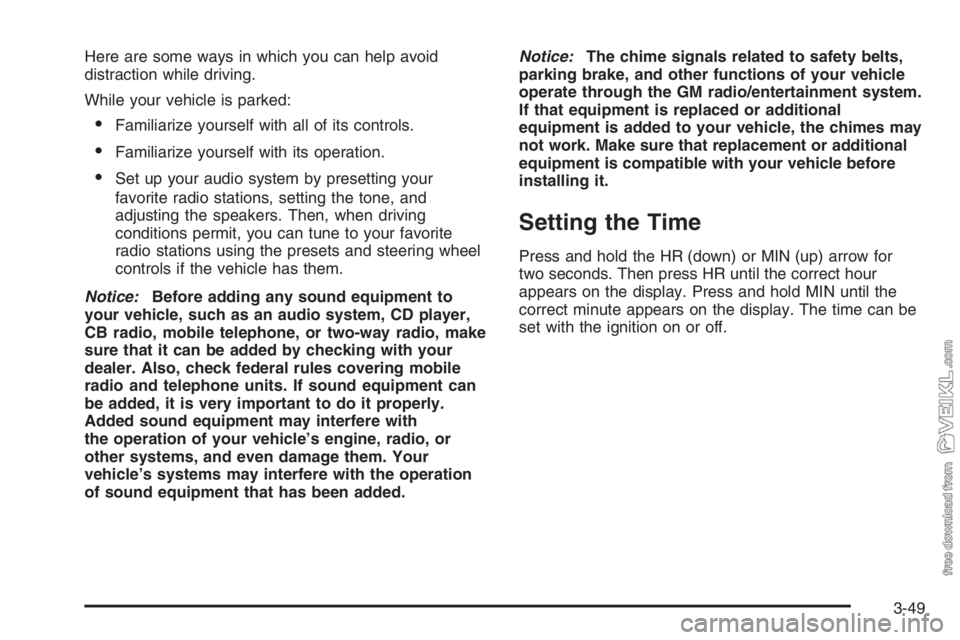
Here are some ways in which you can help avoid
distraction while driving.
While your vehicle is parked:
•Familiarize yourself with all of its controls.
•Familiarize yourself with its operation.
•Set up your audio system by presetting your
favorite radio stations, setting the tone, and
adjusting the speakers. Then, when driving
conditions permit, you can tune to your favorite
radio stations using the presets and steering wheel
controls if the vehicle has them.
Notice:Before adding any sound equipment to
your vehicle, such as an audio system, CD player,
CB radio, mobile telephone, or two-way radio, make
sure that it can be added by checking with your
dealer. Also, check federal rules covering mobile
radio and telephone units. If sound equipment can
be added, it is very important to do it properly.
Added sound equipment may interfere with
the operation of your vehicle’s engine, radio, or
other systems, and even damage them. Your
vehicle’s systems may interfere with the operation
of sound equipment that has been added.Notice:The chime signals related to safety belts,
parking brake, and other functions of your vehicle
operate through the GM radio/entertainment system.
If that equipment is replaced or additional
equipment is added to your vehicle, the chimes may
not work. Make sure that replacement or additional
equipment is compatible with your vehicle before
installing it.
Setting the Time
Press and hold the HR (down) or MIN (up) arrow for
two seconds. Then press HR until the correct hour
appears on the display. Press and hold MIN until the
correct minute appears on the display. The time can be
set with the ignition on or off.
3-49
Page 171 of 398
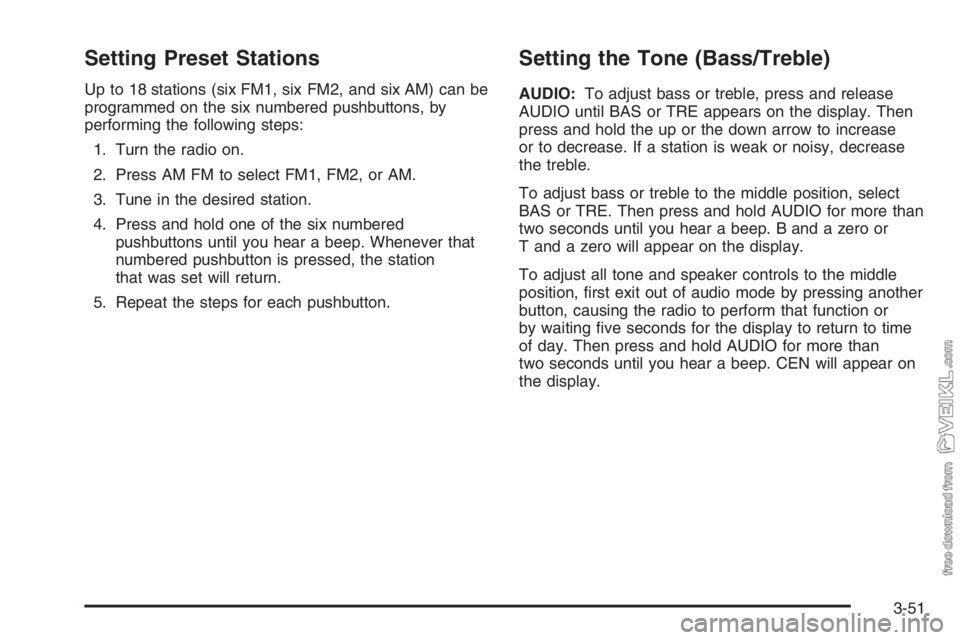
Setting Preset Stations
Up to 18 stations (six FM1, six FM2, and six AM) can be
programmed on the six numbered pushbuttons, by
performing the following steps:
1. Turn the radio on.
2. Press AM FM to select FM1, FM2, or AM.
3. Tune in the desired station.
4. Press and hold one of the six numbered
pushbuttons until you hear a beep. Whenever that
numbered pushbutton is pressed, the station
that was set will return.
5. Repeat the steps for each pushbutton.
Setting the Tone (Bass/Treble)
AUDIO:To adjust bass or treble, press and release
AUDIO until BAS or TRE appears on the display. Then
press and hold the up or the down arrow to increase
or to decrease. If a station is weak or noisy, decrease
the treble.
To adjust bass or treble to the middle position, select
BAS or TRE. Then press and hold AUDIO for more than
two seconds until you hear a beep. B and a zero or
T and a zero will appear on the display.
To adjust all tone and speaker controls to the middle
position, first exit out of audio mode by pressing another
button, causing the radio to perform that function or
by waiting five seconds for the display to return to time
of day. Then press and hold AUDIO for more than
two seconds until you hear a beep. CEN will appear on
the display.
3-51
Page 172 of 398
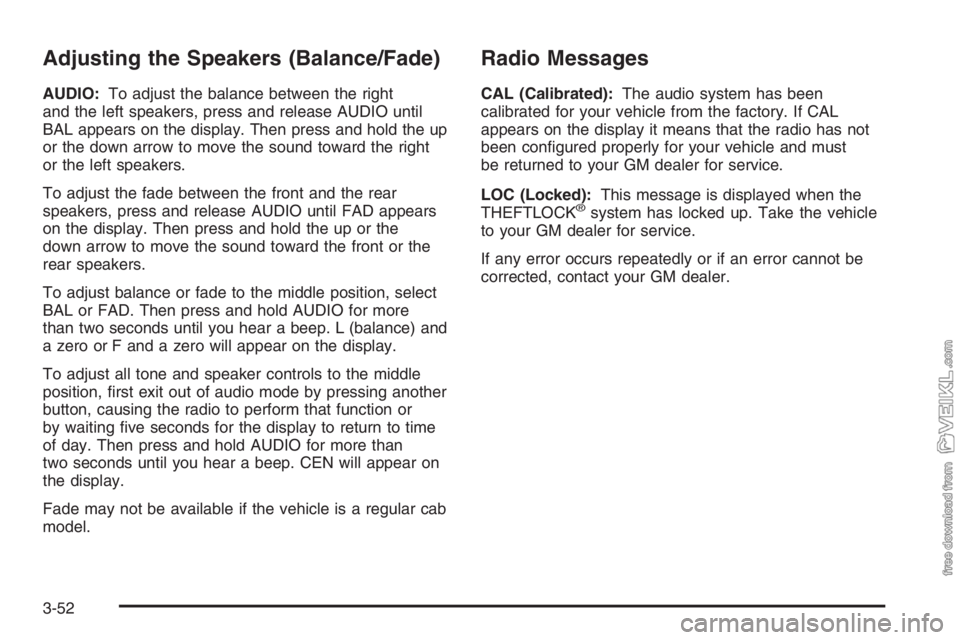
Adjusting the Speakers (Balance/Fade)
AUDIO:To adjust the balance between the right
and the left speakers, press and release AUDIO until
BAL appears on the display. Then press and hold the up
or the down arrow to move the sound toward the right
or the left speakers.
To adjust the fade between the front and the rear
speakers, press and release AUDIO until FAD appears
on the display. Then press and hold the up or the
down arrow to move the sound toward the front or the
rear speakers.
To adjust balance or fade to the middle position, select
BAL or FAD. Then press and hold AUDIO for more
than two seconds until you hear a beep. L (balance) and
a zero or F and a zero will appear on the display.
To adjust all tone and speaker controls to the middle
position, first exit out of audio mode by pressing another
button, causing the radio to perform that function or
by waiting five seconds for the display to return to time
of day. Then press and hold AUDIO for more than
two seconds until you hear a beep. CEN will appear on
the display.
Fade may not be available if the vehicle is a regular cab
model.
Radio Messages
CAL (Calibrated):The audio system has been
calibrated for your vehicle from the factory. If CAL
appears on the display it means that the radio has not
been configured properly for your vehicle and must
be returned to your GM dealer for service.
LOC (Locked):This message is displayed when the
THEFTLOCK
®system has locked up. Take the vehicle
to your GM dealer for service.
If any error occurs repeatedly or if an error cannot be
corrected, contact your GM dealer.
3-52
Page 174 of 398
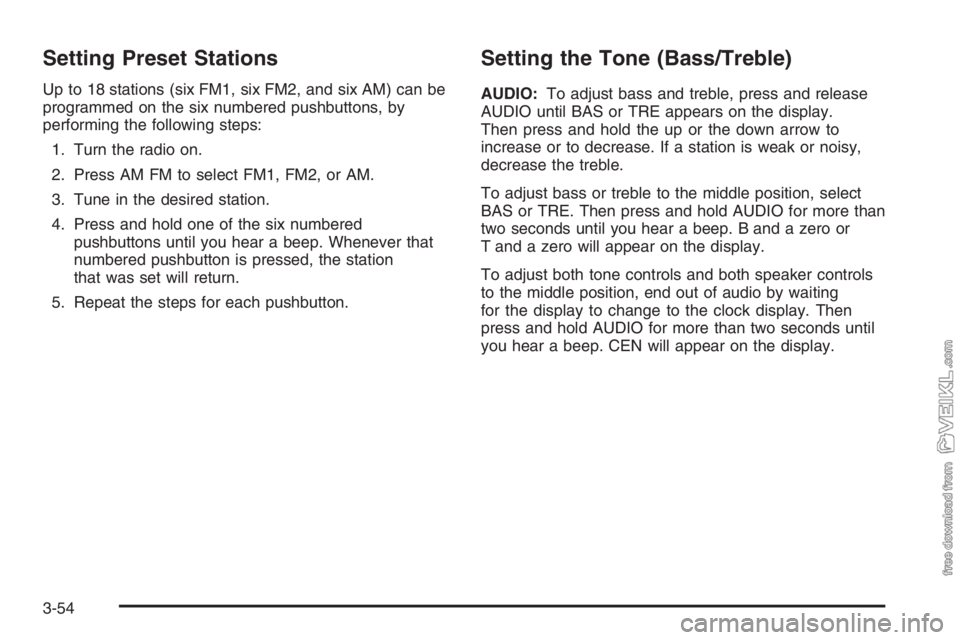
Setting Preset Stations
Up to 18 stations (six FM1, six FM2, and six AM) can be
programmed on the six numbered pushbuttons, by
performing the following steps:
1. Turn the radio on.
2. Press AM FM to select FM1, FM2, or AM.
3. Tune in the desired station.
4. Press and hold one of the six numbered
pushbuttons until you hear a beep. Whenever that
numbered pushbutton is pressed, the station
that was set will return.
5. Repeat the steps for each pushbutton.
Setting the Tone (Bass/Treble)
AUDIO:To adjust bass and treble, press and release
AUDIO until BAS or TRE appears on the display.
Then press and hold the up or the down arrow to
increase or to decrease. If a station is weak or noisy,
decrease the treble.
To adjust bass or treble to the middle position, select
BAS or TRE. Then press and hold AUDIO for more than
two seconds until you hear a beep. B and a zero or
T and a zero will appear on the display.
To adjust both tone controls and both speaker controls
to the middle position, end out of audio by waiting
for the display to change to the clock display. Then
press and hold AUDIO for more than two seconds until
you hear a beep. CEN will appear on the display.
3-54
Page 175 of 398
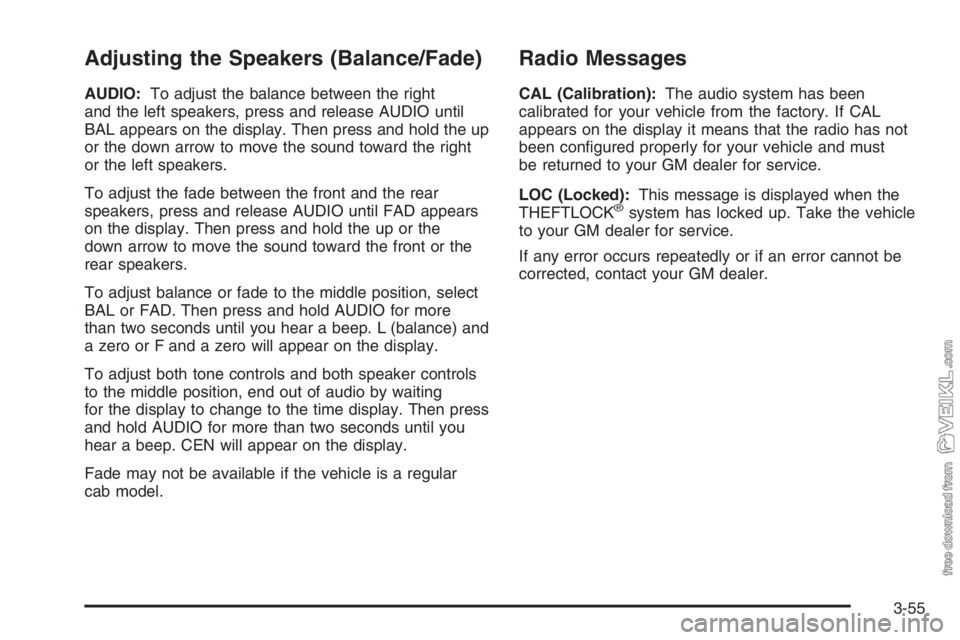
Adjusting the Speakers (Balance/Fade)
AUDIO:To adjust the balance between the right
and the left speakers, press and release AUDIO until
BAL appears on the display. Then press and hold the up
or the down arrow to move the sound toward the right
or the left speakers.
To adjust the fade between the front and the rear
speakers, press and release AUDIO until FAD appears
on the display. Then press and hold the up or the
down arrow to move the sound toward the front or the
rear speakers.
To adjust balance or fade to the middle position, select
BAL or FAD. Then press and hold AUDIO for more
than two seconds until you hear a beep. L (balance) and
a zero or F and a zero will appear on the display.
To adjust both tone controls and both speaker controls
to the middle position, end out of audio by waiting
for the display to change to the time display. Then press
and hold AUDIO for more than two seconds until you
hear a beep. CEN will appear on the display.
Fade may not be available if the vehicle is a regular
cab model.
Radio Messages
CAL (Calibration):The audio system has been
calibrated for your vehicle from the factory. If CAL
appears on the display it means that the radio has not
been configured properly for your vehicle and must
be returned to your GM dealer for service.
LOC (Locked):This message is displayed when the
THEFTLOCK
®system has locked up. Take the vehicle
to your GM dealer for service.
If any error occurs repeatedly or if an error cannot be
corrected, contact your GM dealer.
3-55
Page 176 of 398
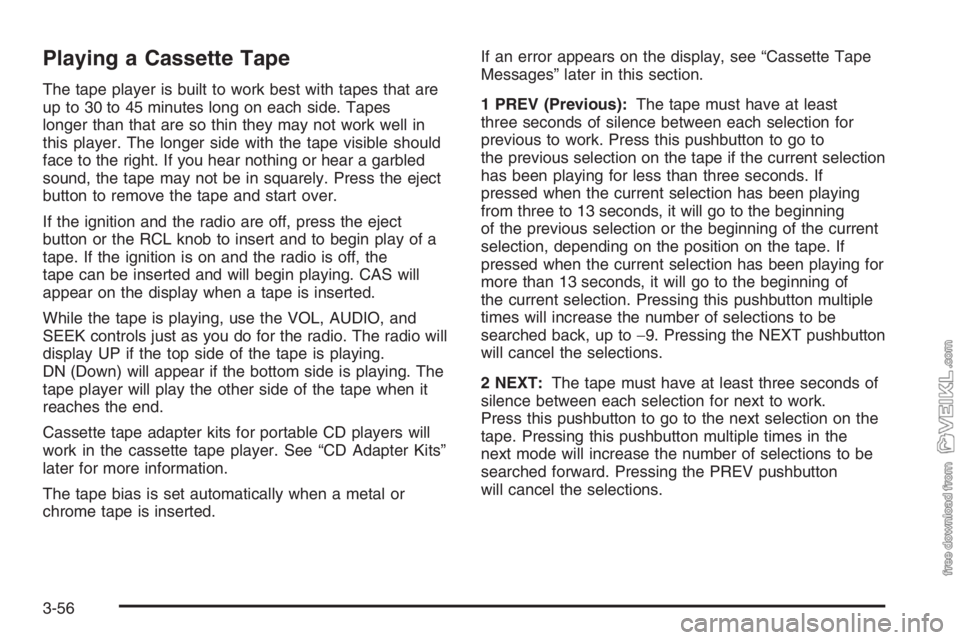
Playing a Cassette Tape
The tape player is built to work best with tapes that are
up to 30 to 45 minutes long on each side. Tapes
longer than that are so thin they may not work well in
this player. The longer side with the tape visible should
face to the right. If you hear nothing or hear a garbled
sound, the tape may not be in squarely. Press the eject
button to remove the tape and start over.
If the ignition and the radio are off, press the eject
button or the RCL knob to insert and to begin play of a
tape. If the ignition is on and the radio is off, the
tape can be inserted and will begin playing. CAS will
appear on the display when a tape is inserted.
While the tape is playing, use the VOL, AUDIO, and
SEEK controls just as you do for the radio. The radio will
display UP if the top side of the tape is playing.
DN (Down) will appear if the bottom side is playing. The
tape player will play the other side of the tape when it
reaches the end.
Cassette tape adapter kits for portable CD players will
work in the cassette tape player. See “CD Adapter Kits”
later for more information.
The tape bias is set automatically when a metal or
chrome tape is inserted.If an error appears on the display, see “Cassette Tape
Messages” later in this section.
1 PREV (Previous):The tape must have at least
three seconds of silence between each selection for
previous to work. Press this pushbutton to go to
the previous selection on the tape if the current selection
has been playing for less than three seconds. If
pressed when the current selection has been playing
from three to 13 seconds, it will go to the beginning
of the previous selection or the beginning of the current
selection, depending on the position on the tape. If
pressed when the current selection has been playing for
more than 13 seconds, it will go to the beginning of
the current selection. Pressing this pushbutton multiple
times will increase the number of selections to be
searched back, up to−9. Pressing the NEXT pushbutton
will cancel the selections.
2 NEXT:The tape must have at least three seconds of
silence between each selection for next to work.
Press this pushbutton to go to the next selection on the
tape. Pressing this pushbutton multiple times in the
next mode will increase the number of selections to be
searched forward. Pressing the PREV pushbutton
will cancel the selections.
3-56
Page 177 of 398
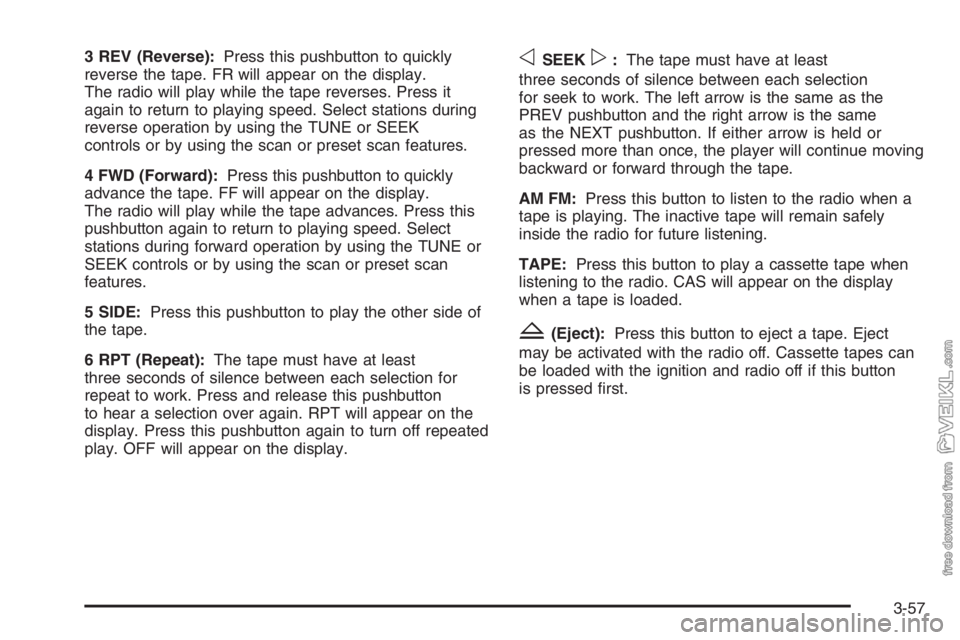
3 REV (Reverse):Press this pushbutton to quickly
reverse the tape. FR will appear on the display.
The radio will play while the tape reverses. Press it
again to return to playing speed. Select stations during
reverse operation by using the TUNE or SEEK
controls or by using the scan or preset scan features.
4 FWD (Forward):Press this pushbutton to quickly
advance the tape. FF will appear on the display.
The radio will play while the tape advances. Press this
pushbutton again to return to playing speed. Select
stations during forward operation by using the TUNE or
SEEK controls or by using the scan or preset scan
features.
5 SIDE:Press this pushbutton to play the other side of
the tape.
6 RPT (Repeat):The tape must have at least
three seconds of silence between each selection for
repeat to work. Press and release this pushbutton
to hear a selection over again. RPT will appear on the
display. Press this pushbutton again to turn off repeated
play. OFF will appear on the display.oSEEKp:The tape must have at least
three seconds of silence between each selection
for seek to work. The left arrow is the same as the
PREV pushbutton and the right arrow is the same
as the NEXT pushbutton. If either arrow is held or
pressed more than once, the player will continue moving
backward or forward through the tape.
AM FM:Press this button to listen to the radio when a
tape is playing. The inactive tape will remain safely
inside the radio for future listening.
TAPE:Press this button to play a cassette tape when
listening to the radio. CAS will appear on the display
when a tape is loaded.
Z(Eject):Press this button to eject a tape. Eject
may be activated with the radio off. Cassette tapes can
be loaded with the ignition and radio off if this button
is pressed first.
3-57