CHEVROLET KODIAK 2009 Owners Manual
Manufacturer: CHEVROLET, Model Year: 2009, Model line: KODIAK, Model: CHEVROLET KODIAK 2009Pages: 376, PDF Size: 5.39 MB
Page 161 of 376
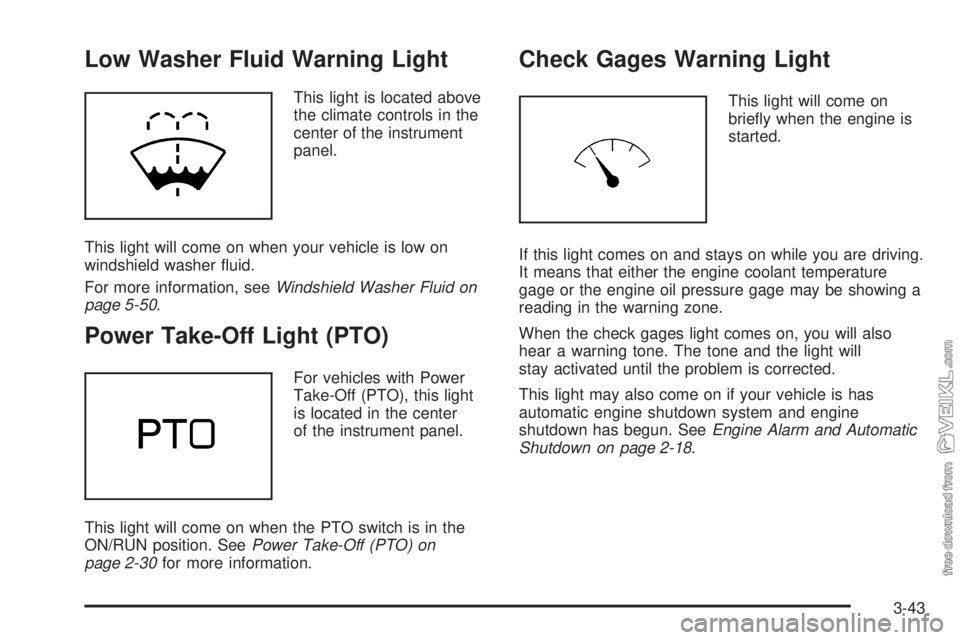
Low Washer Fluid Warning Light
This light is located above
the climate controls in the
center of the instrument
panel.
This light will come on when your vehicle is low on
windshield washer fluid.
For more information, seeWindshield Washer Fluid on
page 5-50.
Power Take-Off Light (PTO)
For vehicles with Power
Take-Off (PTO), this light
is located in the center
of the instrument panel.
This light will come on when the PTO switch is in the
ON/RUN position. SeePower Take-Off (PTO) on
page 2-30for more information.
Check Gages Warning Light
This light will come on
briefly when the engine is
started.
If this light comes on and stays on while you are driving.
It means that either the engine coolant temperature
gage or the engine oil pressure gage may be showing a
reading in the warning zone.
When the check gages light comes on, you will also
hear a warning tone. The tone and the light will
stay activated until the problem is corrected.
This light may also come on if your vehicle is has
automatic engine shutdown system and engine
shutdown has begun. SeeEngine Alarm and Automatic
Shutdown on page 2-18.
3-43
Page 162 of 376
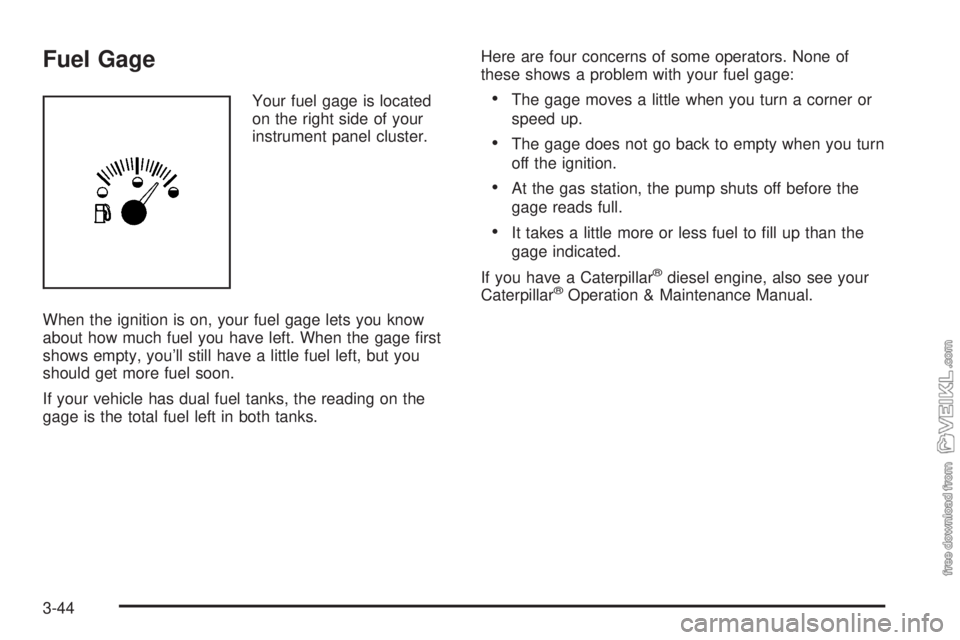
Fuel Gage
Your fuel gage is located
on the right side of your
instrument panel cluster.
When the ignition is on, your fuel gage lets you know
about how much fuel you have left. When the gage first
shows empty, you’ll still have a little fuel left, but you
should get more fuel soon.
If your vehicle has dual fuel tanks, the reading on the
gage is the total fuel left in both tanks.Here are four concerns of some operators. None of
these shows a problem with your fuel gage:•The gage moves a little when you turn a corner or
speed up.
•The gage does not go back to empty when you turn
off the ignition.
•At the gas station, the pump shuts off before the
gage reads full.
•It takes a little more or less fuel to fill up than the
gage indicated.
If you have a Caterpillar
®diesel engine, also see your
Caterpillar®Operation & Maintenance Manual.
3-44
Page 163 of 376
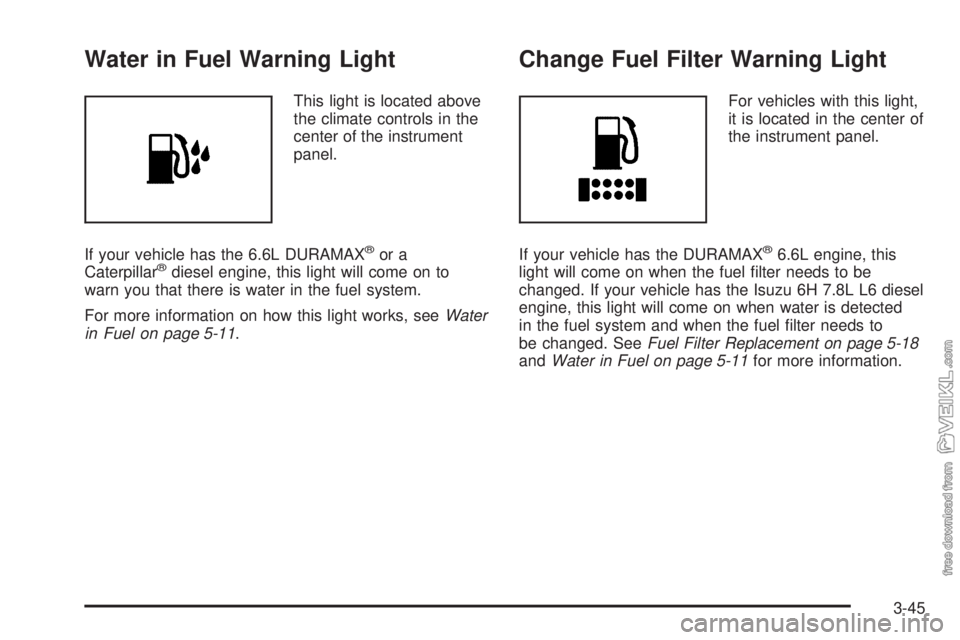
Water in Fuel Warning Light
This light is located above
the climate controls in the
center of the instrument
panel.
If your vehicle has the 6.6L DURAMAX
®or a
Caterpillar®diesel engine, this light will come on to
warn you that there is water in the fuel system.
For more information on how this light works, seeWater
in Fuel on page 5-11.
Change Fuel Filter Warning Light
For vehicles with this light,
it is located in the center of
the instrument panel.
If your vehicle has the DURAMAX
®6.6L engine, this
light will come on when the fuel filter needs to be
changed. If your vehicle has the Isuzu 6H 7.8L L6 diesel
engine, this light will come on when water is detected
in the fuel system and when the fuel filter needs to
be changed. SeeFuel Filter Replacement on page 5-18
andWater in Fuel on page 5-11for more information.
3-45
Page 164 of 376
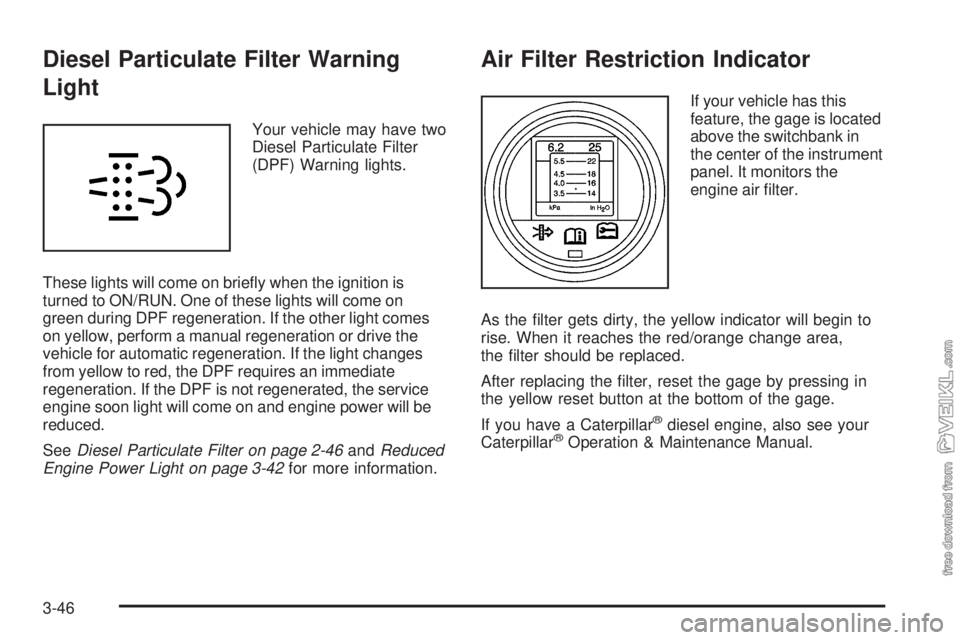
Diesel Particulate Filter Warning
Light
Your vehicle may have two
Diesel Particulate Filter
(DPF) Warning lights.
These lights will come on briefly when the ignition is
turned to ON/RUN. One of these lights will come on
green during DPF regeneration. If the other light comes
on yellow, perform a manual regeneration or drive the
vehicle for automatic regeneration. If the light changes
from yellow to red, the DPF requires an immediate
regeneration. If the DPF is not regenerated, the service
engine soon light will come on and engine power will be
reduced.
SeeDiesel Particulate Filter on page 2-46andReduced
Engine Power Light on page 3-42for more information.
Air Filter Restriction Indicator
If your vehicle has this
feature, the gage is located
above the switchbank in
the center of the instrument
panel. It monitors the
engine air filter.
As the filter gets dirty, the yellow indicator will begin to
rise. When it reaches the red/orange change area,
the filter should be replaced.
After replacing the filter, reset the gage by pressing in
the yellow reset button at the bottom of the gage.
If you have a Caterpillar
®diesel engine, also see your
Caterpillar®Operation & Maintenance Manual.
3-46
Page 165 of 376
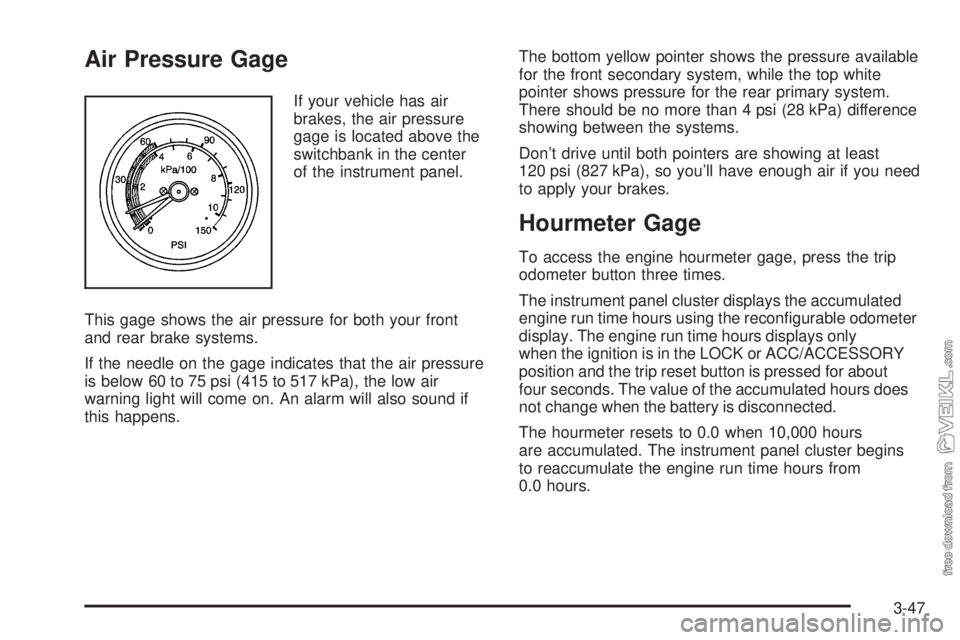
Air Pressure Gage
If your vehicle has air
brakes, the air pressure
gage is located above the
switchbank in the center
of the instrument panel.
This gage shows the air pressure for both your front
and rear brake systems.
If the needle on the gage indicates that the air pressure
is below 60 to 75 psi (415 to 517 kPa), the low air
warning light will come on. An alarm will also sound if
this happens.The bottom yellow pointer shows the pressure available
for the front secondary system, while the top white
pointer shows pressure for the rear primary system.
There should be no more than 4 psi (28 kPa) difference
showing between the systems.
Don’t drive until both pointers are showing at least
120 psi (827 kPa), so you’ll have enough air if you need
to apply your brakes.
Hourmeter Gage
To access the engine hourmeter gage, press the trip
odometer button three times.
The instrument panel cluster displays the accumulated
engine run time hours using the reconfigurable odometer
display. The engine run time hours displays only
when the ignition is in the LOCK or ACC/ACCESSORY
position and the trip reset button is pressed for about
four seconds. The value of the accumulated hours does
not change when the battery is disconnected.
The hourmeter resets to 0.0 when 10,000 hours
are accumulated. The instrument panel cluster begins
to reaccumulate the engine run time hours from
0.0 hours.
3-47
Page 166 of 376
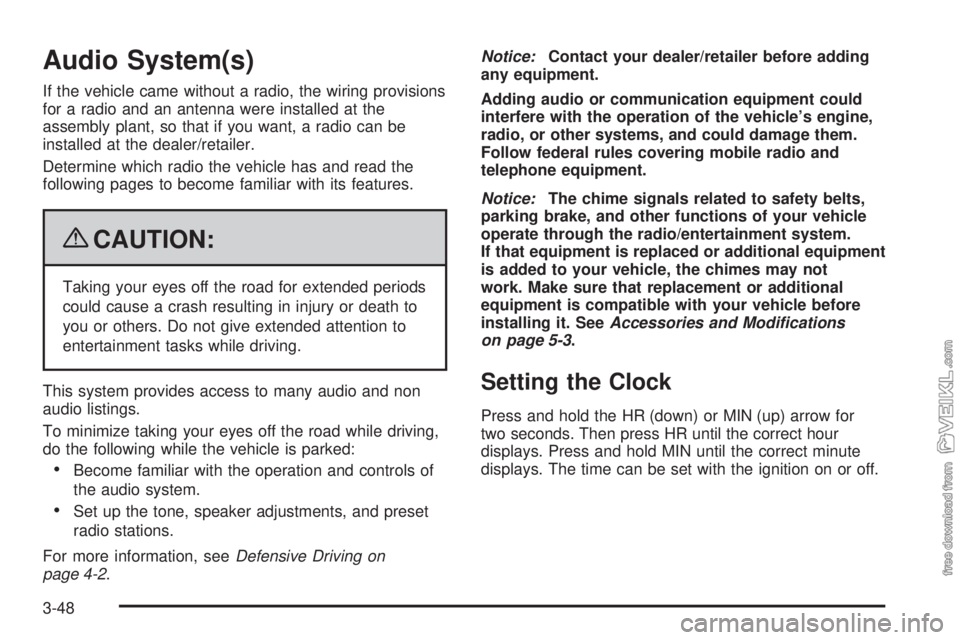
Audio System(s)
If the vehicle came without a radio, the wiring provisions
for a radio and an antenna were installed at the
assembly plant, so that if you want, a radio can be
installed at the dealer/retailer.
Determine which radio the vehicle has and read the
following pages to become familiar with its features.
{CAUTION:
Taking your eyes off the road for extended periods
could cause a crash resulting in injury or death to
you or others. Do not give extended attention to
entertainment tasks while driving.
This system provides access to many audio and non
audio listings.
To minimize taking your eyes off the road while driving,
do the following while the vehicle is parked:
•Become familiar with the operation and controls of
the audio system.
•Set up the tone, speaker adjustments, and preset
radio stations.
For more information, seeDefensive Driving on
page 4-2.Notice:Contact your dealer/retailer before adding
any equipment.
Adding audio or communication equipment could
interfere with the operation of the vehicle’s engine,
radio, or other systems, and could damage them.
Follow federal rules covering mobile radio and
telephone equipment.
Notice:The chime signals related to safety belts,
parking brake, and other functions of your vehicle
operate through the radio/entertainment system.
If that equipment is replaced or additional equipment
is added to your vehicle, the chimes may not
work. Make sure that replacement or additional
equipment is compatible with your vehicle before
installing it. SeeAccessories and Modifications
on page 5-3.
Setting the Clock
Press and hold the HR (down) or MIN (up) arrow for
two seconds. Then press HR until the correct hour
displays. Press and hold MIN until the correct minute
displays. The time can be set with the ignition on or off.
3-48
Page 167 of 376
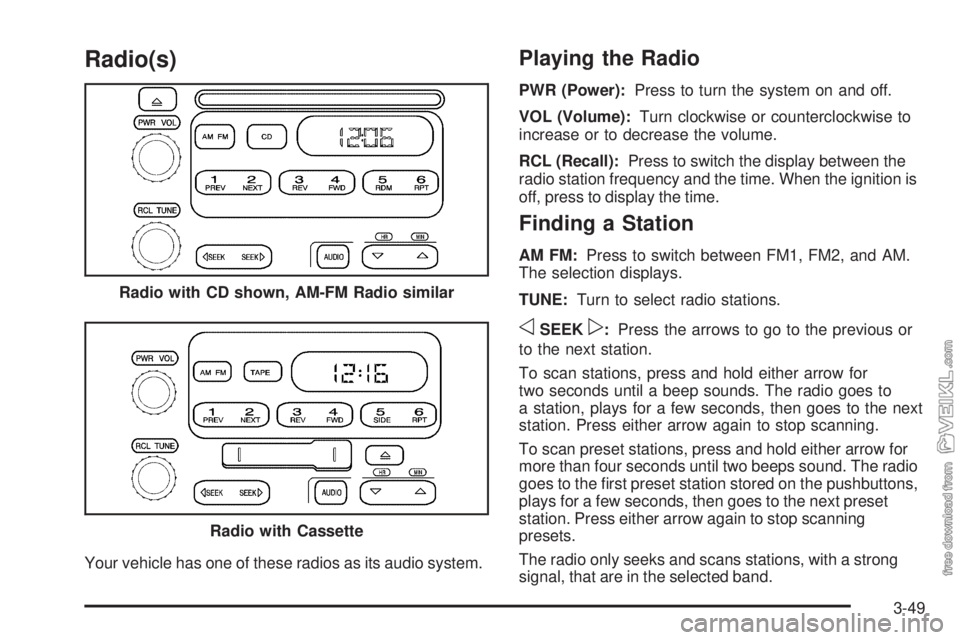
Radio(s)
Your vehicle has one of these radios as its audio system.
Playing the Radio
PWR (Power):Press to turn the system on and off.
VOL (Volume):Turn clockwise or counterclockwise to
increase or to decrease the volume.
RCL (Recall):Press to switch the display between the
radio station frequency and the time. When the ignition is
off, press to display the time.
Finding a Station
AM FM:Press to switch between FM1, FM2, and AM.
The selection displays.
TUNE:Turn to select radio stations.
oSEEKp:Press the arrows to go to the previous or
to the next station.
To scan stations, press and hold either arrow for
two seconds until a beep sounds. The radio goes to
a station, plays for a few seconds, then goes to the next
station. Press either arrow again to stop scanning.
To scan preset stations, press and hold either arrow for
more than four seconds until two beeps sound. The radio
goes to the first preset station stored on the pushbuttons,
plays for a few seconds, then goes to the next preset
station. Press either arrow again to stop scanning
presets.
The radio only seeks and scans stations, with a strong
signal, that are in the selected band. Radio with CD shown, AM-FM Radio similar
Radio with Cassette
3-49
Page 168 of 376
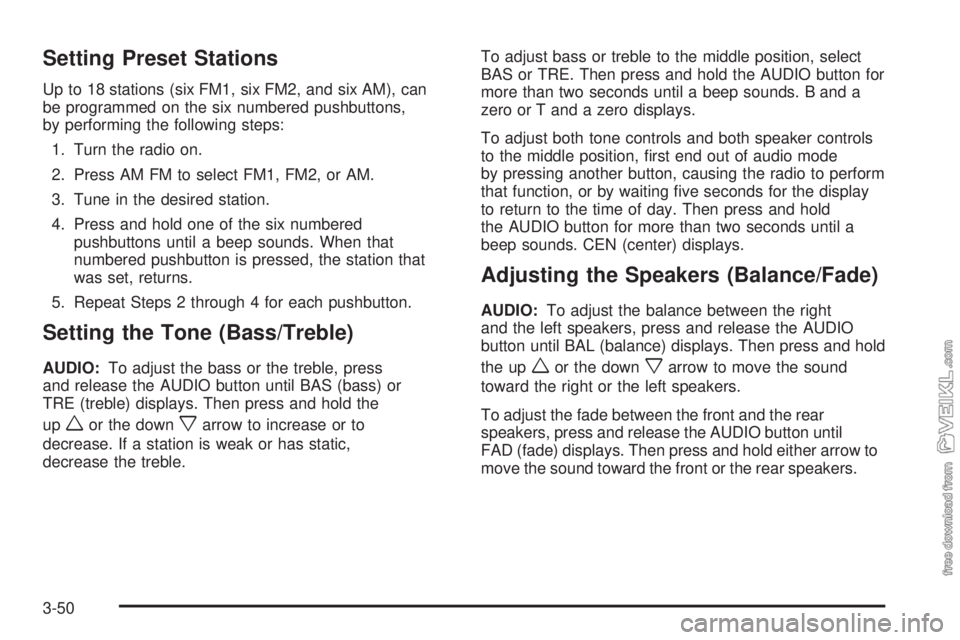
Setting Preset Stations
Up to 18 stations (six FM1, six FM2, and six AM), can
be programmed on the six numbered pushbuttons,
by performing the following steps:
1. Turn the radio on.
2. Press AM FM to select FM1, FM2, or AM.
3. Tune in the desired station.
4. Press and hold one of the six numbered
pushbuttons until a beep sounds. When that
numbered pushbutton is pressed, the station that
was set, returns.
5. Repeat Steps 2 through 4 for each pushbutton.
Setting the Tone (Bass/Treble)
AUDIO:To adjust the bass or the treble, press
and release the AUDIO button until BAS (bass) or
TRE (treble) displays. Then press and hold the
up
wor the downxarrow to increase or to
decrease. If a station is weak or has static,
decrease the treble.To adjust bass or treble to the middle position, select
BAS or TRE. Then press and hold the AUDIO button for
more than two seconds until a beep sounds. B and a
zero or T and a zero displays.
To adjust both tone controls and both speaker controls
to the middle position, first end out of audio mode
by pressing another button, causing the radio to perform
that function, or by waiting five seconds for the display
to return to the time of day. Then press and hold
the AUDIO button for more than two seconds until a
beep sounds. CEN (center) displays.
Adjusting the Speakers (Balance/Fade)
AUDIO:To adjust the balance between the right
and the left speakers, press and release the AUDIO
button until BAL (balance) displays. Then press and hold
the up
wor the downxarrow to move the sound
toward the right or the left speakers.
To adjust the fade between the front and the rear
speakers, press and release the AUDIO button until
FAD (fade) displays. Then press and hold either arrow to
move the sound toward the front or the rear speakers.
3-50
Page 169 of 376
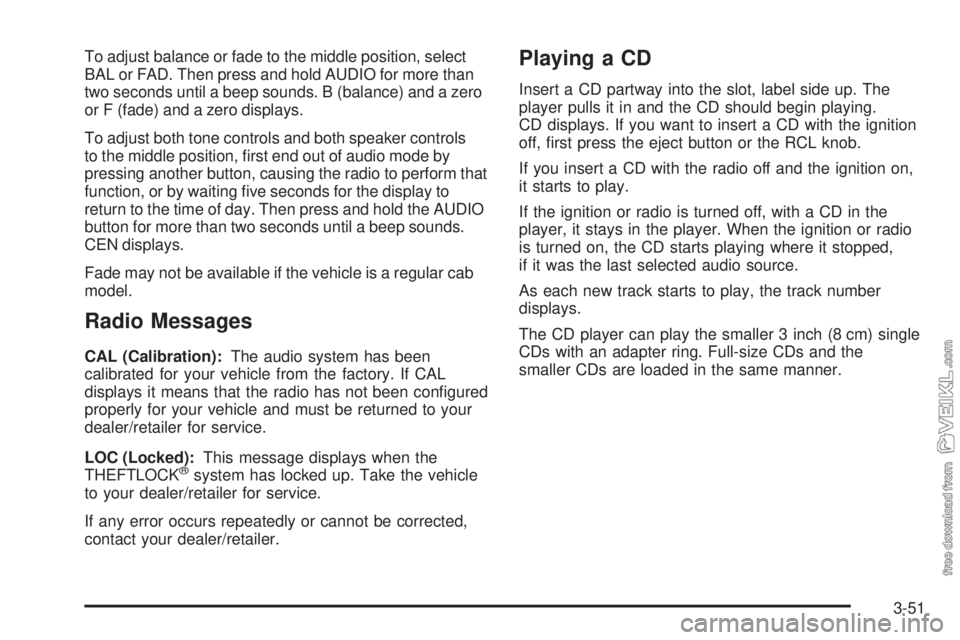
To adjust balance or fade to the middle position, select
BAL or FAD. Then press and hold AUDIO for more than
two seconds until a beep sounds. B (balance) and a zero
or F (fade) and a zero displays.
To adjust both tone controls and both speaker controls
to the middle position, first end out of audio mode by
pressing another button, causing the radio to perform that
function, or by waiting five seconds for the display to
return to the time of day. Then press and hold the AUDIO
button for more than two seconds until a beep sounds.
CEN displays.
Fade may not be available if the vehicle is a regular cab
model.
Radio Messages
CAL (Calibration):The audio system has been
calibrated for your vehicle from the factory. If CAL
displays it means that the radio has not been configured
properly for your vehicle and must be returned to your
dealer/retailer for service.
LOC (Locked):This message displays when the
THEFTLOCK
®system has locked up. Take the vehicle
to your dealer/retailer for service.
If any error occurs repeatedly or cannot be corrected,
contact your dealer/retailer.
Playing a CD
Insert a CD partway into the slot, label side up. The
player pulls it in and the CD should begin playing.
CD displays. If you want to insert a CD with the ignition
off, first press the eject button or the RCL knob.
If you insert a CD with the radio off and the ignition on,
it starts to play.
If the ignition or radio is turned off, with a CD in the
player, it stays in the player. When the ignition or radio
is turned on, the CD starts playing where it stopped,
if it was the last selected audio source.
As each new track starts to play, the track number
displays.
The CD player can play the smaller 3 inch (8 cm) single
CDs with an adapter ring. Full-size CDs and the
smaller CDs are loaded in the same manner.
3-51
Page 170 of 376
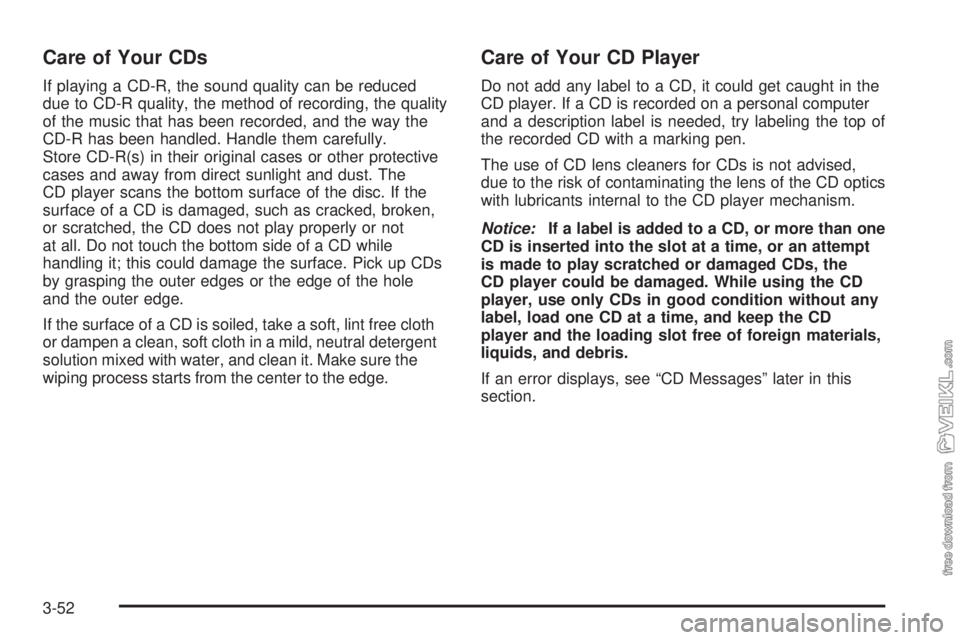
Care of Your CDs
If playing a CD-R, the sound quality can be reduced
due to CD-R quality, the method of recording, the quality
of the music that has been recorded, and the way the
CD-R has been handled. Handle them carefully.
Store CD-R(s) in their original cases or other protective
cases and away from direct sunlight and dust. The
CD player scans the bottom surface of the disc. If the
surface of a CD is damaged, such as cracked, broken,
or scratched, the CD does not play properly or not
at all. Do not touch the bottom side of a CD while
handling it; this could damage the surface. Pick up CDs
by grasping the outer edges or the edge of the hole
and the outer edge.
If the surface of a CD is soiled, take a soft, lint free cloth
or dampen a clean, soft cloth in a mild, neutral detergent
solution mixed with water, and clean it. Make sure the
wiping process starts from the center to the edge.
Care of Your CD Player
Do not add any label to a CD, it could get caught in the
CD player. If a CD is recorded on a personal computer
and a description label is needed, try labeling the top of
the recorded CD with a marking pen.
The use of CD lens cleaners for CDs is not advised,
due to the risk of contaminating the lens of the CD optics
with lubricants internal to the CD player mechanism.
Notice:If a label is added to a CD, or more than one
CD is inserted into the slot at a time, or an attempt
is made to play scratched or damaged CDs, the
CD player could be damaged. While using the CD
player, use only CDs in good condition without any
label, load one CD at a time, and keep the CD
player and the loading slot free of foreign materials,
liquids, and debris.
If an error displays, see “CD Messages” later in this
section.
3-52