ECO mode CHEVROLET LOW CAB FORWARD 2020 User Guide
[x] Cancel search | Manufacturer: CHEVROLET, Model Year: 2020, Model line: LOW CAB FORWARD, Model: CHEVROLET LOW CAB FORWARD 2020Pages: 374, PDF Size: 6.18 MB
Page 91 of 374
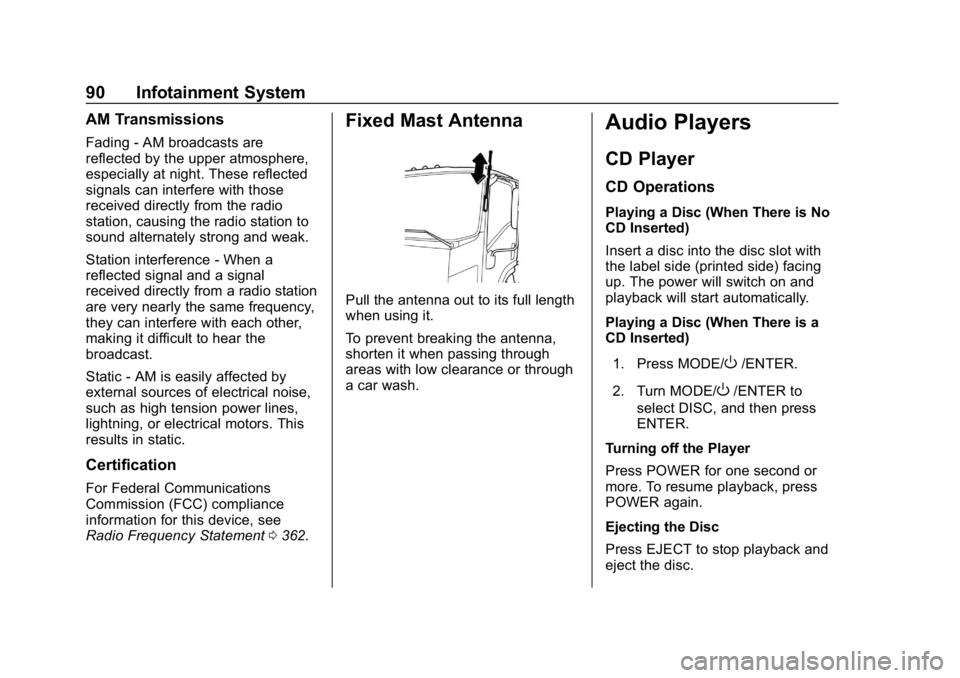
Chevrolet Low Cab Forward 5.2L Diesel Engine 4500 HD/XD/5500 HD/XD
Owner Manual (GMNA-Localizing-U.S.-13337621) - 2020 - crc - 12/5/18
90 Infotainment System
AM Transmissions
Fading - AM broadcasts are
reflected by the upper atmosphere,
especially at night. These reflected
signals can interfere with those
received directly from the radio
station, causing the radio station to
sound alternately strong and weak.
Station interference - When a
reflected signal and a signal
received directly from a radio station
are very nearly the same frequency,
they can interfere with each other,
making it difficult to hear the
broadcast.
Static - AM is easily affected by
external sources of electrical noise,
such as high tension power lines,
lightning, or electrical motors. This
results in static.
Certification
For Federal Communications
Commission (FCC) compliance
information for this device, see
Radio Frequency Statement0362.
Fixed Mast Antenna
Pull the antenna out to its full length
when using it.
To prevent breaking the antenna,
shorten it when passing through
areas with low clearance or through
a car wash.
Audio Players
CD Player
CD Operations
Playing a Disc (When There is No
CD Inserted)
Insert a disc into the disc slot with
the label side (printed side) facing
up. The power will switch on and
playback will start automatically.
Playing a Disc (When There is a
CD Inserted)
1. Press MODE/
O/ENTER.
2. Turn MODE/
O/ENTER to
select DISC, and then press
ENTER.
Turning off the Player
Press POWER for one second or
more. To resume playback, press
POWER again.
Ejecting the Disc
Press EJECT to stop playback and
eject the disc.
Page 93 of 374
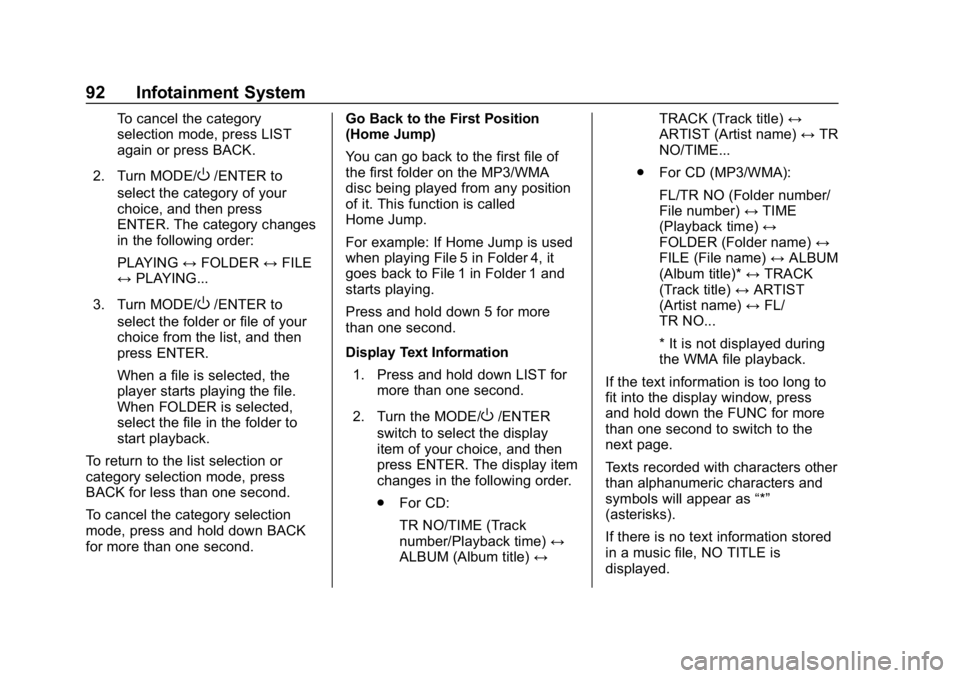
Chevrolet Low Cab Forward 5.2L Diesel Engine 4500 HD/XD/5500 HD/XD
Owner Manual (GMNA-Localizing-U.S.-13337621) - 2020 - crc - 12/5/18
92 Infotainment System
To cancel the category
selection mode, press LIST
again or press BACK.
2. Turn MODE/
O/ENTER to
select the category of your
choice, and then press
ENTER. The category changes
in the following order:
PLAYING ↔FOLDER ↔FILE
↔ PLAYING...
3. Turn MODE/
O/ENTER to
select the folder or file of your
choice from the list, and then
press ENTER.
When a file is selected, the
player starts playing the file.
When FOLDER is selected,
select the file in the folder to
start playback.
To return to the list selection or
category selection mode, press
BACK for less than one second.
To cancel the category selection
mode, press and hold down BACK
for more than one second. Go Back to the First Position
(Home Jump)
You can go back to the first file of
the first folder on the MP3/WMA
disc being played from any position
of it. This function is called
Home Jump.
For example: If Home Jump is used
when playing File 5 in Folder 4, it
goes back to File 1 in Folder 1 and
starts playing.
Press and hold down 5 for more
than one second.
Display Text Information
1. Press and hold down LIST for more than one second.
2. Turn the MODE/
O/ENTER
switch to select the display
item of your choice, and then
press ENTER. The display item
changes in the following order.
. For CD:
TR NO/TIME (Track
number/Playback time) ↔
ALBUM (Album title) ↔TRACK (Track title)
↔
ARTIST (Artist name) ↔TR
NO/TIME...
. For CD (MP3/WMA):
FL/TR NO (Folder number/
File number) ↔TIME
(Playback time) ↔
FOLDER (Folder name) ↔
FILE (File name) ↔ALBUM
(Album title)* ↔TRACK
(Track title) ↔ARTIST
(Artist name) ↔FL/
TR NO...
* It is not displayed during
the WMA file playback.
If the text information is too long to
fit into the display window, press
and hold down the FUNC for more
than one second to switch to the
next page.
Texts recorded with characters other
than alphanumeric characters and
symbols will appear as “*”
(asterisks).
If there is no text information stored
in a music file, NO TITLE is
displayed.
Page 94 of 374
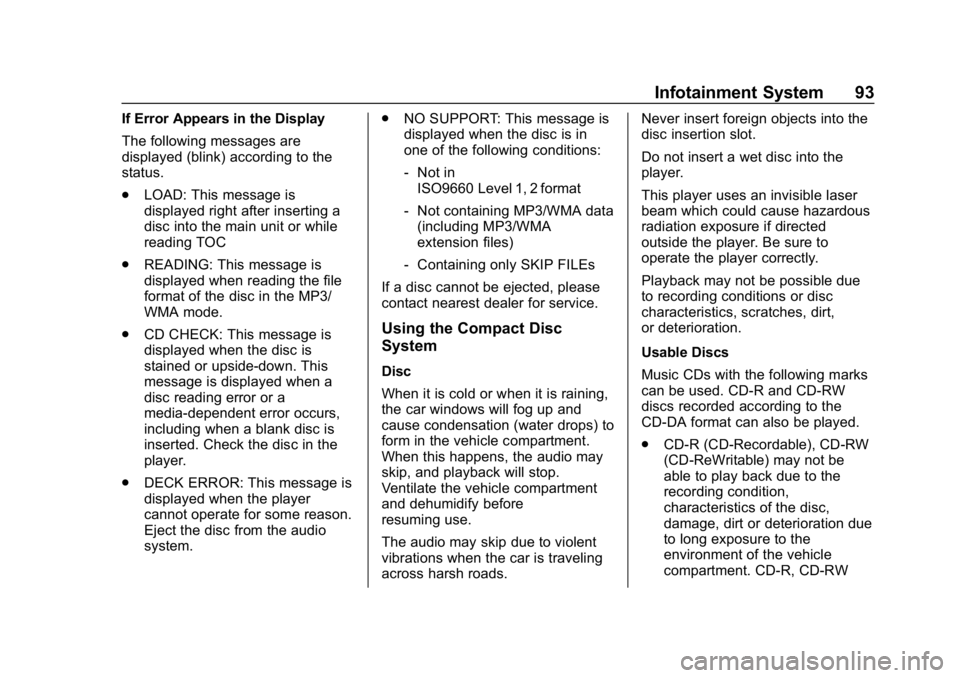
Chevrolet Low Cab Forward 5.2L Diesel Engine 4500 HD/XD/5500 HD/XD
Owner Manual (GMNA-Localizing-U.S.-13337621) - 2020 - crc - 12/5/18
Infotainment System 93
If Error Appears in the Display
The following messages are
displayed (blink) according to the
status.
.LOAD: This message is
displayed right after inserting a
disc into the main unit or while
reading TOC
. READING: This message is
displayed when reading the file
format of the disc in the MP3/
WMA mode.
. CD CHECK: This message is
displayed when the disc is
stained or upside-down. This
message is displayed when a
disc reading error or a
media-dependent error occurs,
including when a blank disc is
inserted. Check the disc in the
player.
. DECK ERROR: This message is
displayed when the player
cannot operate for some reason.
Eject the disc from the audio
system. .
NO SUPPORT: This message is
displayed when the disc is in
one of the following conditions:
‐Not in
ISO9660 Level 1, 2 format
‐ Not containing MP3/WMA data
(including MP3/WMA
extension files)
‐ Containing only SKIP FILEs
If a disc cannot be ejected, please
contact nearest dealer for service.
Using the Compact Disc
System
Disc
When it is cold or when it is raining,
the car windows will fog up and
cause condensation (water drops) to
form in the vehicle compartment.
When this happens, the audio may
skip, and playback will stop.
Ventilate the vehicle compartment
and dehumidify before
resuming use.
The audio may skip due to violent
vibrations when the car is traveling
across harsh roads. Never insert foreign objects into the
disc insertion slot.
Do not insert a wet disc into the
player.
This player uses an invisible laser
beam which could cause hazardous
radiation exposure if directed
outside the player. Be sure to
operate the player correctly.
Playback may not be possible due
to recording conditions or disc
characteristics, scratches, dirt,
or deterioration.
Usable Discs
Music CDs with the following marks
can be used. CD-R and CD-RW
discs recorded according to the
CD-DA format can also be played.
.
CD-R (CD-Recordable), CD-RW
(CD-ReWritable) may not be
able to play back due to the
recording condition,
characteristics of the disc,
damage, dirt or deterioration due
to long exposure to the
environment of the vehicle
compartment. CD-R, CD-RW
Page 95 of 374
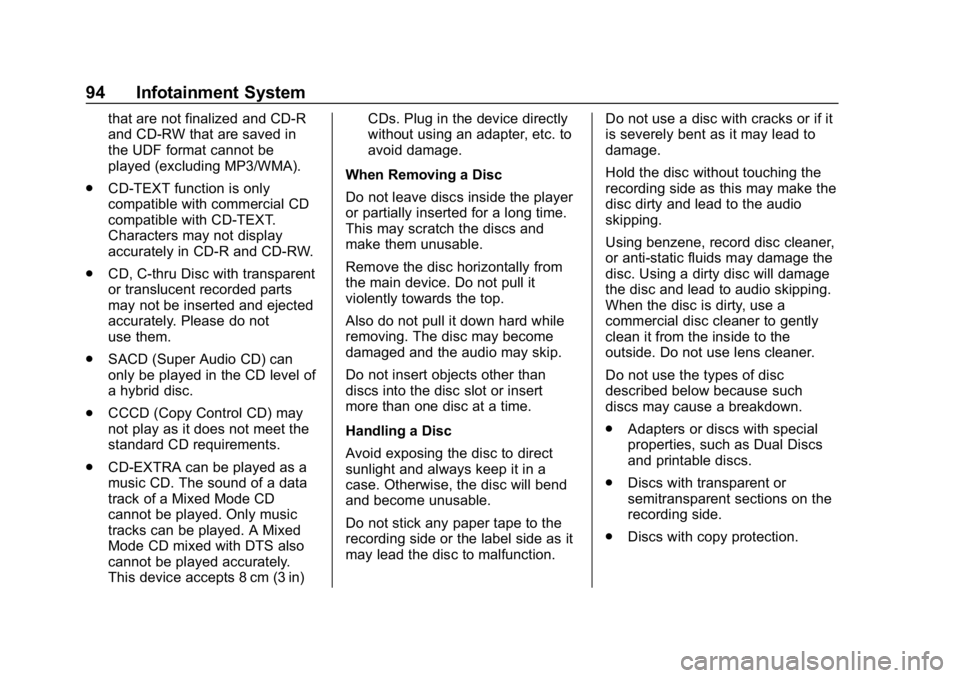
Chevrolet Low Cab Forward 5.2L Diesel Engine 4500 HD/XD/5500 HD/XD
Owner Manual (GMNA-Localizing-U.S.-13337621) - 2020 - crc - 12/5/18
94 Infotainment System
that are not finalized and CD-R
and CD-RW that are saved in
the UDF format cannot be
played (excluding MP3/WMA).
. CD-TEXT function is only
compatible with commercial CD
compatible with CD-TEXT.
Characters may not display
accurately in CD-R and CD-RW.
. CD, C-thru Disc with transparent
or translucent recorded parts
may not be inserted and ejected
accurately. Please do not
use them.
. SACD (Super Audio CD) can
only be played in the CD level of
a hybrid disc.
. CCCD (Copy Control CD) may
not play as it does not meet the
standard CD requirements.
. CD-EXTRA can be played as a
music CD. The sound of a data
track of a Mixed Mode CD
cannot be played. Only music
tracks can be played. A Mixed
Mode CD mixed with DTS also
cannot be played accurately.
This device accepts 8 cm (3 in) CDs. Plug in the device directly
without using an adapter, etc. to
avoid damage.
When Removing a Disc
Do not leave discs inside the player
or partially inserted for a long time.
This may scratch the discs and
make them unusable.
Remove the disc horizontally from
the main device. Do not pull it
violently towards the top.
Also do not pull it down hard while
removing. The disc may become
damaged and the audio may skip.
Do not insert objects other than
discs into the disc slot or insert
more than one disc at a time.
Handling a Disc
Avoid exposing the disc to direct
sunlight and always keep it in a
case. Otherwise, the disc will bend
and become unusable.
Do not stick any paper tape to the
recording side or the label side as it
may lead the disc to malfunction. Do not use a disc with cracks or if it
is severely bent as it may lead to
damage.
Hold the disc without touching the
recording side as this may make the
disc dirty and lead to the audio
skipping.
Using benzene, record disc cleaner,
or anti-static fluids may damage the
disc. Using a dirty disc will damage
the disc and lead to audio skipping.
When the disc is dirty, use a
commercial disc cleaner to gently
clean it from the inside to the
outside. Do not use lens cleaner.
Do not use the types of disc
described below because such
discs may cause a breakdown.
.
Adapters or discs with special
properties, such as Dual Discs
and printable discs.
. Discs with transparent or
semitransparent sections on the
recording side.
. Discs with copy protection.
Page 97 of 374
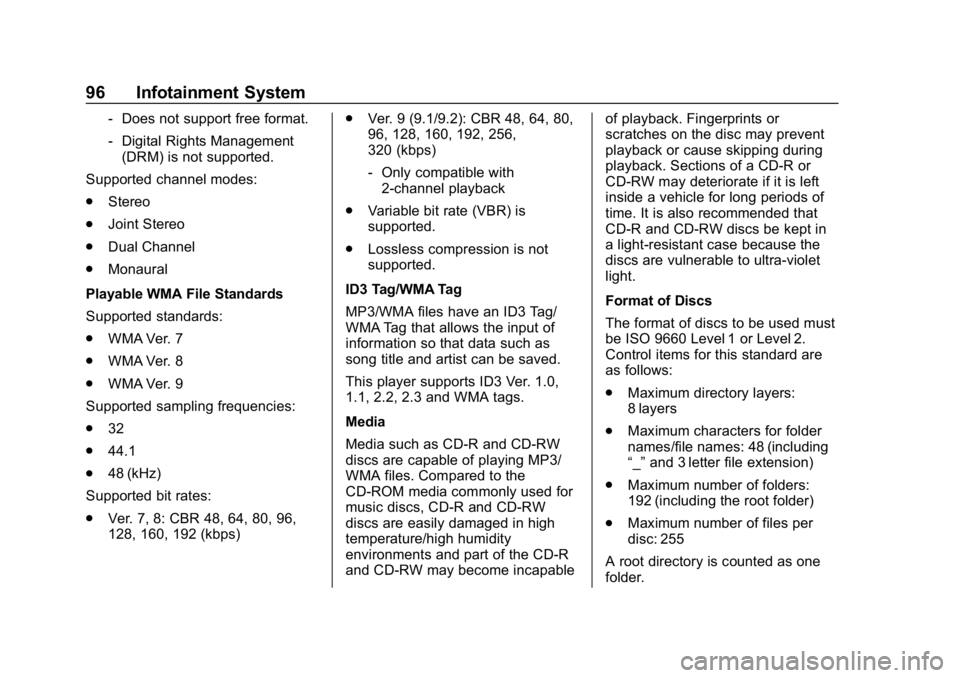
Chevrolet Low Cab Forward 5.2L Diesel Engine 4500 HD/XD/5500 HD/XD
Owner Manual (GMNA-Localizing-U.S.-13337621) - 2020 - crc - 12/5/18
96 Infotainment System
‐Does not support free format.
‐ Digital Rights Management
(DRM) is not supported.
Supported channel modes:
. Stereo
. Joint Stereo
. Dual Channel
. Monaural
Playable WMA File Standards
Supported standards:
. WMA Ver. 7
. WMA Ver. 8
. WMA Ver. 9
Supported sampling frequencies:
. 32
. 44.1
. 48 (kHz)
Supported bit rates:
. Ver. 7, 8: CBR 48, 64, 80, 96,
128, 160, 192 (kbps) .
Ver. 9 (9.1/9.2): CBR 48, 64, 80,
96, 128, 160, 192, 256,
320 (kbps)
‐Only compatible with
2-channel playback
. Variable bit rate (VBR) is
supported.
. Lossless compression is not
supported.
ID3 Tag/WMA Tag
MP3/WMA files have an ID3 Tag/
WMA Tag that allows the input of
information so that data such as
song title and artist can be saved.
This player supports ID3 Ver. 1.0,
1.1, 2.2, 2.3 and WMA tags.
Media
Media such as CD-R and CD-RW
discs are capable of playing MP3/
WMA files. Compared to the
CD-ROM media commonly used for
music discs, CD-R and CD-RW
discs are easily damaged in high
temperature/high humidity
environments and part of the CD-R
and CD-RW may become incapable of playback. Fingerprints or
scratches on the disc may prevent
playback or cause skipping during
playback. Sections of a CD-R or
CD-RW may deteriorate if it is left
inside a vehicle for long periods of
time. It is also recommended that
CD-R and CD-RW discs be kept in
a light-resistant case because the
discs are vulnerable to ultra-violet
light.
Format of Discs
The format of discs to be used must
be ISO 9660 Level 1 or Level 2.
Control items for this standard are
as follows:
.
Maximum directory layers:
8 layers
. Maximum characters for folder
names/file names: 48 (including
“_”and 3 letter file extension)
. Maximum number of folders:
192 (including the root folder)
. Maximum number of files per
disc: 255
A root directory is counted as one
folder.
Page 99 of 374
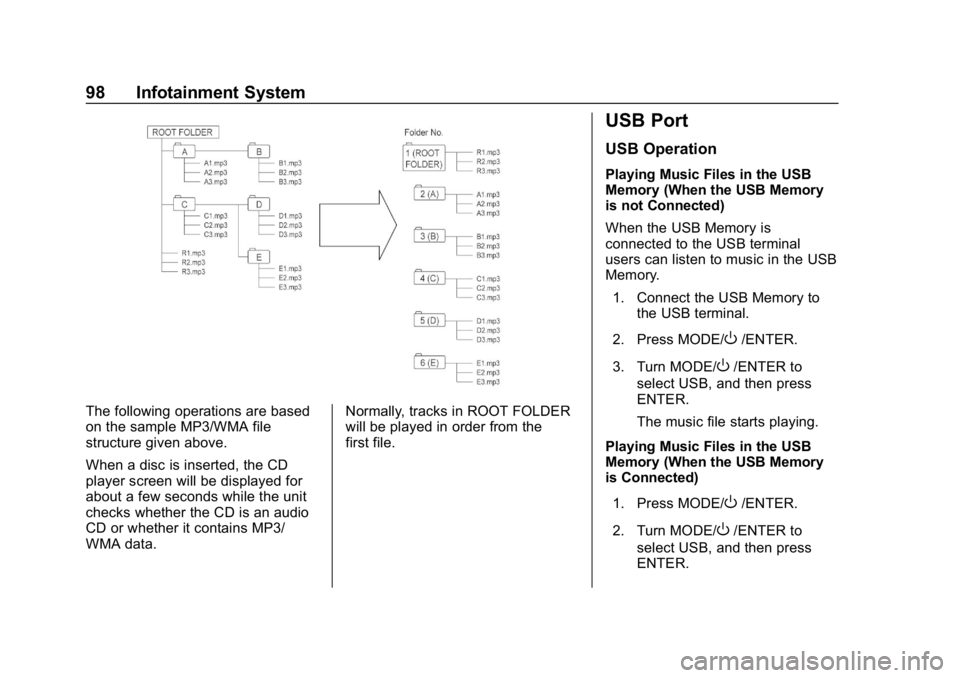
Chevrolet Low Cab Forward 5.2L Diesel Engine 4500 HD/XD/5500 HD/XD
Owner Manual (GMNA-Localizing-U.S.-13337621) - 2020 - crc - 12/5/18
98 Infotainment System
The following operations are based
on the sample MP3/WMA file
structure given above.
When a disc is inserted, the CD
player screen will be displayed for
about a few seconds while the unit
checks whether the CD is an audio
CD or whether it contains MP3/
WMA data.Normally, tracks in ROOT FOLDER
will be played in order from the
first file.
USB Port
USB Operation
Playing Music Files in the USB
Memory (When the USB Memory
is not Connected)
When the USB Memory is
connected to the USB terminal
users can listen to music in the USB
Memory.
1. Connect the USB Memory to the USB terminal.
2. Press MODE/
O/ENTER.
3. Turn MODE/
O/ENTER to
select USB, and then press
ENTER.
The music file starts playing.
Playing Music Files in the USB
Memory (When the USB Memory
is Connected)
1. Press MODE/
O/ENTER.
2. Turn MODE/
O/ENTER to
select USB, and then press
ENTER.
Page 100 of 374
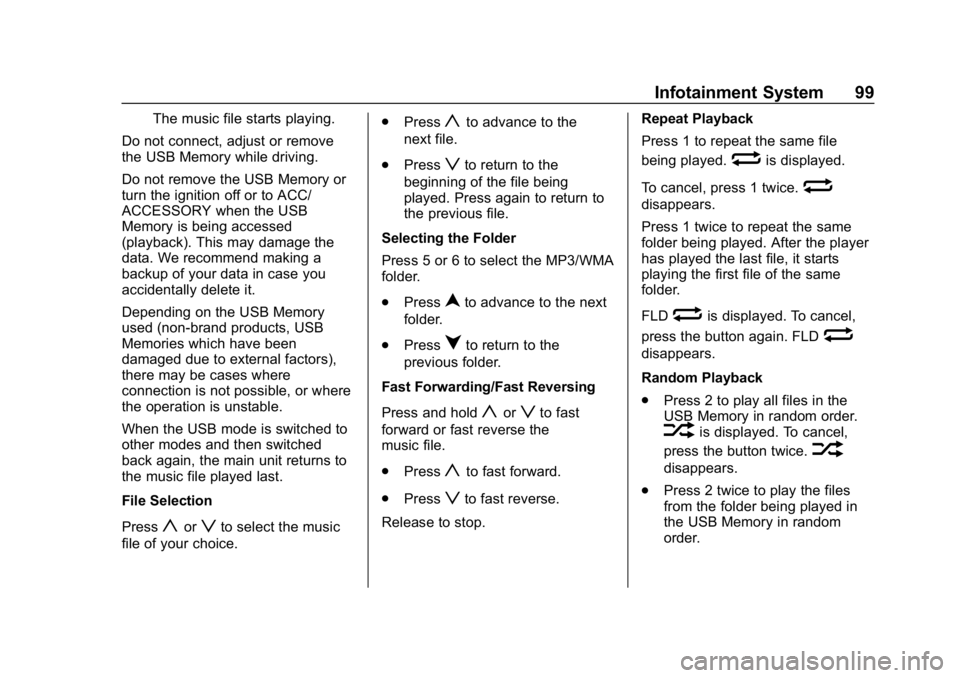
Chevrolet Low Cab Forward 5.2L Diesel Engine 4500 HD/XD/5500 HD/XD
Owner Manual (GMNA-Localizing-U.S.-13337621) - 2020 - crc - 12/5/18
Infotainment System 99
The music file starts playing.
Do not connect, adjust or remove
the USB Memory while driving.
Do not remove the USB Memory or
turn the ignition off or to ACC/
ACCESSORY when the USB
Memory is being accessed
(playback). This may damage the
data. We recommend making a
backup of your data in case you
accidentally delete it.
Depending on the USB Memory
used (non-brand products, USB
Memories which have been
damaged due to external factors),
there may be cases where
connection is not possible, or where
the operation is unstable.
When the USB mode is switched to
other modes and then switched
back again, the main unit returns to
the music file played last.
File Selection
Press
yorzto select the music
file of your choice. .
Press
yto advance to the
next file.
. Press
zto return to the
beginning of the file being
played. Press again to return to
the previous file.
Selecting the Folder
Press 5 or 6 to select the MP3/WMA
folder.
. Press
nto advance to the next
folder.
. Press
qto return to the
previous folder.
Fast Forwarding/Fast Reversing
Press and hold
yorzto fast
forward or fast reverse the
music file.
. Press
yto fast forward.
. Press
zto fast reverse.
Release to stop. Repeat Playback
Press 1 to repeat the same file
being played.
wis displayed.
To cancel, press 1 twice.
w
disappears.
Press 1 twice to repeat the same
folder being played. After the player
has played the last file, it starts
playing the first file of the same
folder.
FLD
wis displayed. To cancel,
press the button again. FLD
w
disappears.
Random Playback
. Press 2 to play all files in the
USB Memory in random order.
vis displayed. To cancel,
press the button twice.
v
disappears.
. Press 2 twice to play the files
from the folder being played in
the USB Memory in random
order.
Page 101 of 374
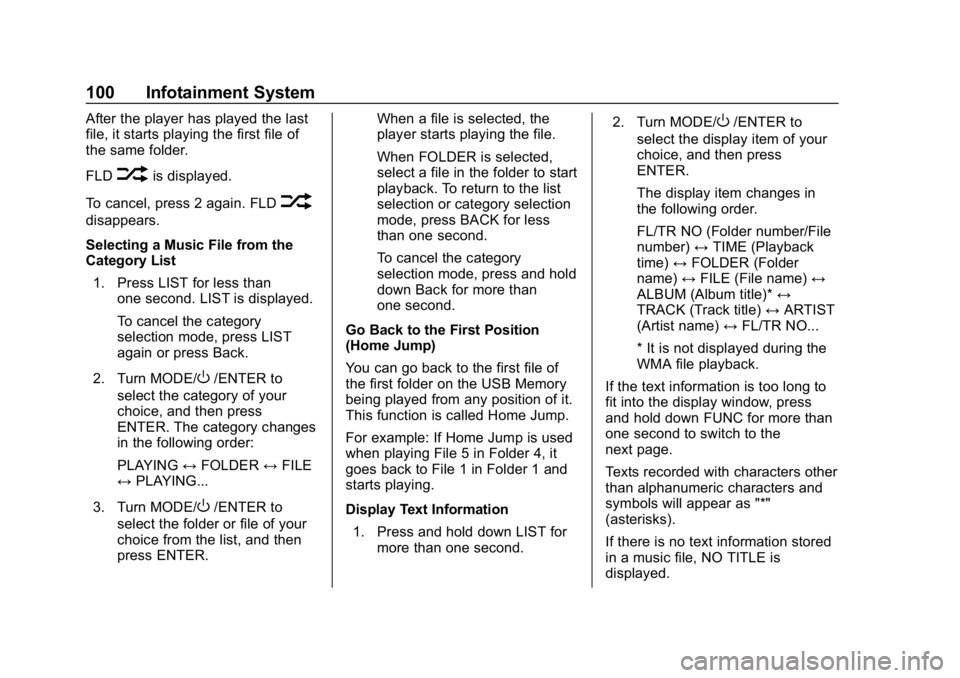
Chevrolet Low Cab Forward 5.2L Diesel Engine 4500 HD/XD/5500 HD/XD
Owner Manual (GMNA-Localizing-U.S.-13337621) - 2020 - crc - 12/5/18
100 Infotainment System
After the player has played the last
file, it starts playing the first file of
the same folder.
FLD
vis displayed.
To cancel, press 2 again. FLD
v
disappears.
Selecting a Music File from the
Category List 1. Press LIST for less than one second. LIST is displayed.
To cancel the category
selection mode, press LIST
again or press Back.
2. Turn MODE/
O/ENTER to
select the category of your
choice, and then press
ENTER. The category changes
in the following order:
PLAYING ↔FOLDER ↔FILE
↔ PLAYING...
3. Turn MODE/
O/ENTER to
select the folder or file of your
choice from the list, and then
press ENTER. When a file is selected, the
player starts playing the file.
When FOLDER is selected,
select a file in the folder to start
playback. To return to the list
selection or category selection
mode, press BACK for less
than one second.
To cancel the category
selection mode, press and hold
down Back for more than
one second.
Go Back to the First Position
(Home Jump)
You can go back to the first file of
the first folder on the USB Memory
being played from any position of it.
This function is called Home Jump.
For example: If Home Jump is used
when playing File 5 in Folder 4, it
goes back to File 1 in Folder 1 and
starts playing.
Display Text Information 1. Press and hold down LIST for more than one second. 2. Turn MODE/
O/ENTER to
select the display item of your
choice, and then press
ENTER.
The display item changes in
the following order.
FL/TR NO (Folder number/File
number) ↔TIME (Playback
time) ↔FOLDER (Folder
name) ↔FILE (File name) ↔
ALBUM (Album title)* ↔
TRACK (Track title) ↔ARTIST
(Artist name) ↔FL/TR NO...
* It is not displayed during the
WMA file playback.
If the text information is too long to
fit into the display window, press
and hold down FUNC for more than
one second to switch to the
next page.
Texts recorded with characters other
than alphanumeric characters and
symbols will appear as "*"
(asterisks).
If there is no text information stored
in a music file, NO TITLE is
displayed.
Page 102 of 374
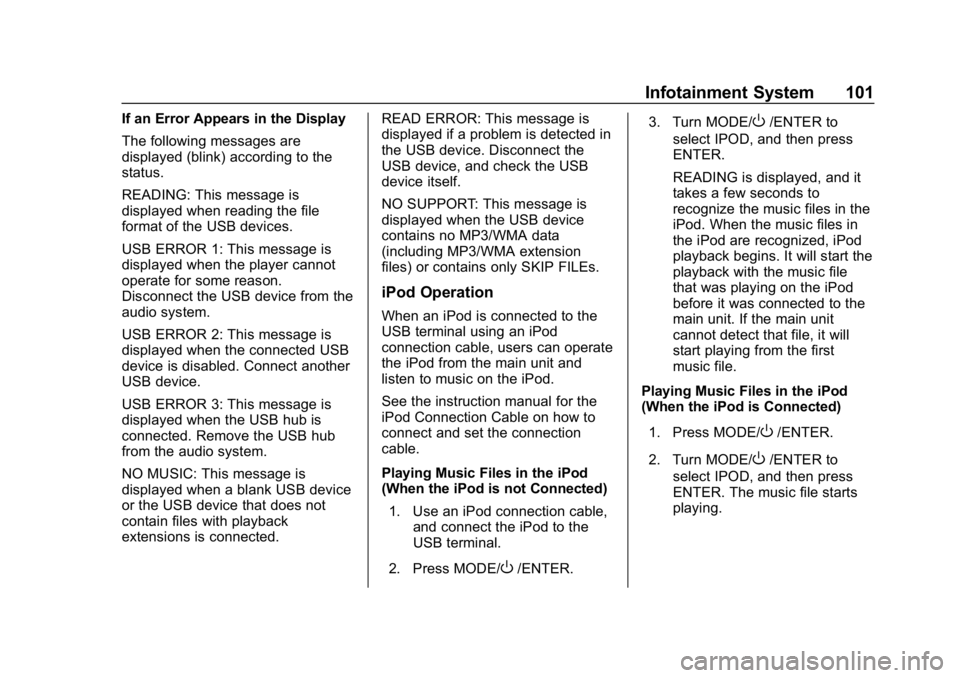
Chevrolet Low Cab Forward 5.2L Diesel Engine 4500 HD/XD/5500 HD/XD
Owner Manual (GMNA-Localizing-U.S.-13337621) - 2020 - crc - 12/5/18
Infotainment System 101
If an Error Appears in the Display
The following messages are
displayed (blink) according to the
status.
READING: This message is
displayed when reading the file
format of the USB devices.
USB ERROR 1: This message is
displayed when the player cannot
operate for some reason.
Disconnect the USB device from the
audio system.
USB ERROR 2: This message is
displayed when the connected USB
device is disabled. Connect another
USB device.
USB ERROR 3: This message is
displayed when the USB hub is
connected. Remove the USB hub
from the audio system.
NO MUSIC: This message is
displayed when a blank USB device
or the USB device that does not
contain files with playback
extensions is connected.READ ERROR: This message is
displayed if a problem is detected in
the USB device. Disconnect the
USB device, and check the USB
device itself.
NO SUPPORT: This message is
displayed when the USB device
contains no MP3/WMA data
(including MP3/WMA extension
files) or contains only SKIP FILEs.
iPod Operation
When an iPod is connected to the
USB terminal using an iPod
connection cable, users can operate
the iPod from the main unit and
listen to music on the iPod.
See the instruction manual for the
iPod Connection Cable on how to
connect and set the connection
cable.
Playing Music Files in the iPod
(When the iPod is not Connected)
1. Use an iPod connection cable, and connect the iPod to the
USB terminal.
2. Press MODE/
O/ENTER. 3. Turn MODE/
O/ENTER to
select IPOD, and then press
ENTER.
READING is displayed, and it
takes a few seconds to
recognize the music files in the
iPod. When the music files in
the iPod are recognized, iPod
playback begins. It will start the
playback with the music file
that was playing on the iPod
before it was connected to the
main unit. If the main unit
cannot detect that file, it will
start playing from the first
music file.
Playing Music Files in the iPod
(When the iPod is Connected)
1. Press MODE/
O/ENTER.
2. Turn MODE/
O/ENTER to
select IPOD, and then press
ENTER. The music file starts
playing.
Page 105 of 374
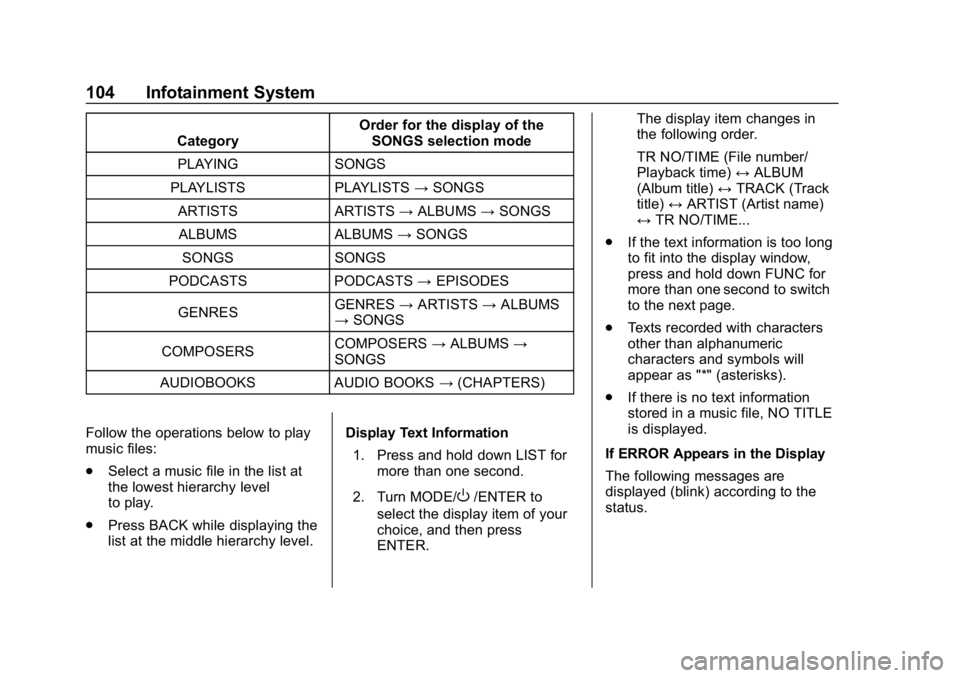
Chevrolet Low Cab Forward 5.2L Diesel Engine 4500 HD/XD/5500 HD/XD
Owner Manual (GMNA-Localizing-U.S.-13337621) - 2020 - crc - 12/5/18
104 Infotainment System
CategoryOrder for the display of the
SONGS selection mode
PLAYING SONGS
PLAYLISTS PLAYLISTS →SONGS
ARTISTS ARTISTS →ALBUMS →SONGS
ALBUMS ALBUMS →SONGS
SONGS SONGS
PODCASTS PODCASTS →EPISODES
GENRES GENRES
→ARTISTS →ALBUMS
→ SONGS
COMPOSERS COMPOSERS
→ALBUMS →
SONGS
AUDIOBOOKS AUDIO BOOKS →(CHAPTERS)
Follow the operations below to play
music files:
. Select a music file in the list at
the lowest hierarchy level
to play.
. Press BACK while displaying the
list at the middle hierarchy level. Display Text Information
1. Press and hold down LIST for more than one second.
2. Turn MODE/
O/ENTER to
select the display item of your
choice, and then press
ENTER. The display item changes in
the following order.
TR NO/TIME (File number/
Playback time)
↔ALBUM
(Album title) ↔TRACK (Track
title) ↔ARTIST (Artist name)
↔ TR NO/TIME...
. If the text information is too long
to fit into the display window,
press and hold down FUNC for
more than one second to switch
to the next page.
. Texts recorded with characters
other than alphanumeric
characters and symbols will
appear as "*" (asterisks).
. If there is no text information
stored in a music file, NO TITLE
is displayed.
If ERROR Appears in the Display
The following messages are
displayed (blink) according to the
status.