CHEVROLET MALIBU 2016 8.G Infotainment Manual
Manufacturer: CHEVROLET, Model Year: 2016, Model line: MALIBU, Model: CHEVROLET MALIBU 2016 8.GPages: 94, PDF Size: 1.05 MB
Page 51 of 94
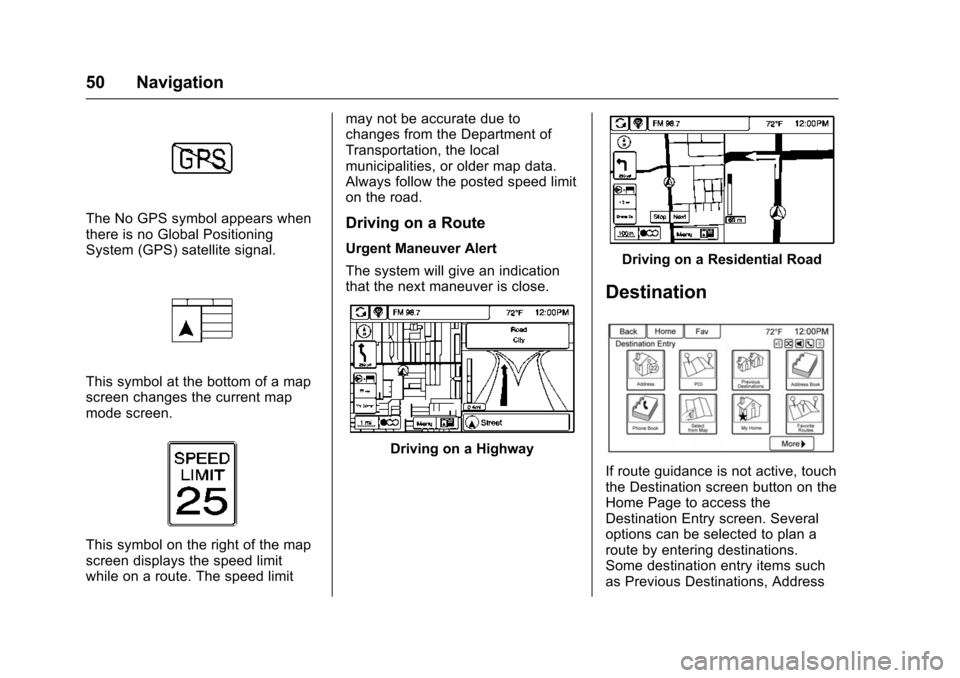
Chevrolet Malibu Limited/Cruze Limited MyLink Infotainment System
(GMNA-Localizing-U.S./Canada-9282853) - 2016 - crc - 4/16/15
50 Navigation
The No GPS symbol appears when
there is no Global Positioning
System (GPS) satellite signal.
This symbol at the bottom of a map
screen changes the current map
mode screen.
This symbol on the right of the map
screen displays the speed limit
while on a route. The speed limitmay not be accurate due to
changes from the Department of
Transportation, the local
municipalities, or older map data.
Always follow the posted speed limit
on the road.
Driving on a Route
Urgent Maneuver Alert
The system will give an indication
that the next maneuver is close.
Driving on a Highway
Driving on a Residential Road
Destination
If route guidance is not active, touch
the Destination screen button on the
Home Page to access the
Destination Entry screen. Several
options can be selected to plan a
route by entering destinations.
Some destination entry items such
as Previous Destinations, Address
Page 52 of 94
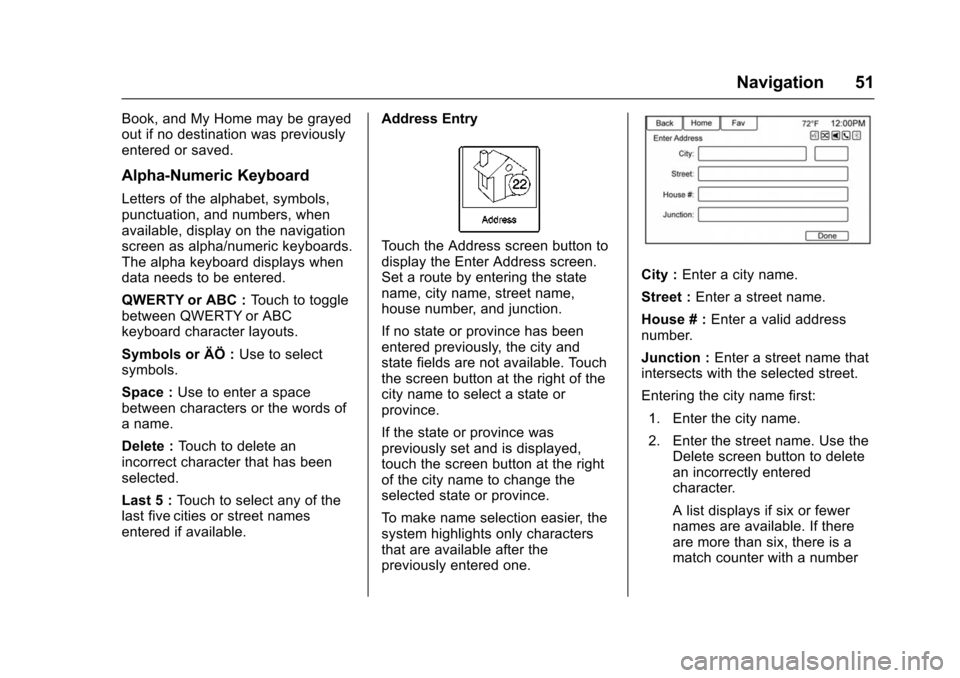
Chevrolet Malibu Limited/Cruze Limited MyLink Infotainment System
(GMNA-Localizing-U.S./Canada-9282853) - 2016 - crc - 4/16/15
Navigation 51
Book, and My Home may be grayed
out if no destination was previously
entered or saved.
Alpha-Numeric Keyboard
Letters of the alphabet, symbols,
punctuation, and numbers, when
available, display on the navigation
screen as alpha/numeric keyboards.
The alpha keyboard displays when
data needs to be entered.
QWERTY or ABC :Touch to toggle
between QWERTY or ABC
keyboard character layouts.
Symbols or ÄÖ : Use to select
symbols.
Space : Use to enter a space
between characters or the words of
a name.
Delete : Touch to delete an
incorrect character that has been
selected.
Last 5 : Touch to select any of the
last five cities or street names
entered if available. Address Entry
Touch the Address screen button to
display the Enter Address screen.
Set a route by entering the state
name, city name, street name,
house number, and junction.
If no state or province has been
entered previously, the city and
state fields are not available. Touch
the screen button at the right of the
city name to select a state or
province.
If the state or province was
previously set and is displayed,
touch the screen button at the right
of the city name to change the
selected state or province.
To make name selection easier, the
system highlights only characters
that are available after the
previously entered one.
City :
Enter a city name.
Street : Enter a street name.
House # : Enter a valid address
number.
Junction : Enter a street name that
intersects with the selected street.
Entering the city name first:
1. Enter the city name.
2. Enter the street name. Use the Delete screen button to delete
an incorrectly entered
character.
A list displays if six or fewer
names are available. If there
are more than six, there is a
match counter with a number
Page 53 of 94
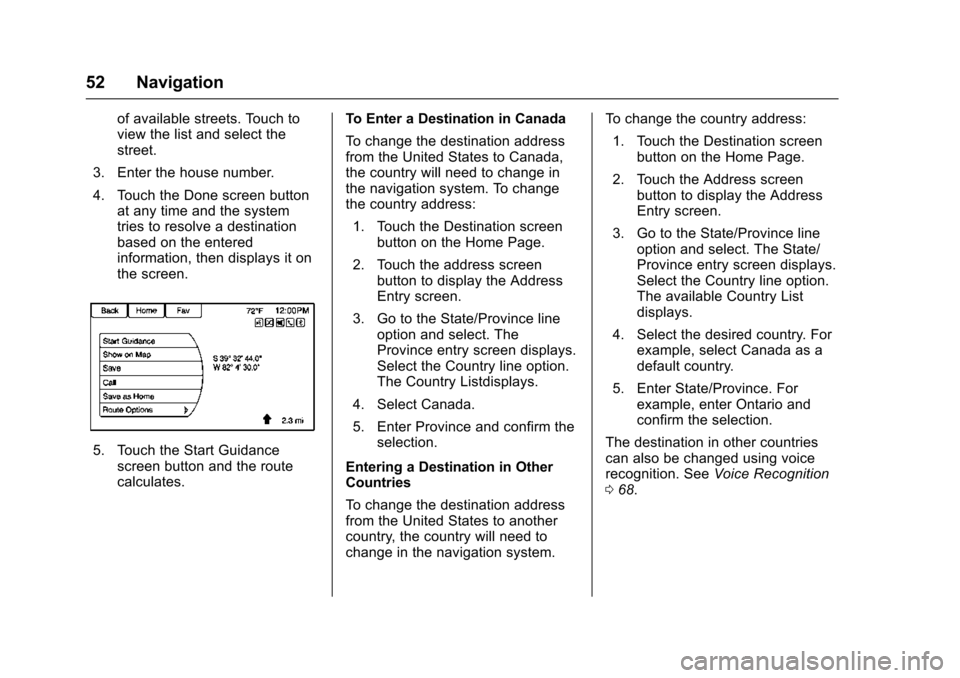
Chevrolet Malibu Limited/Cruze Limited MyLink Infotainment System
(GMNA-Localizing-U.S./Canada-9282853) - 2016 - crc - 4/16/15
52 Navigation
of available streets. Touch to
view the list and select the
street.
3. Enter the house number.
4. Touch the Done screen button at any time and the system
tries to resolve a destination
based on the entered
information, then displays it on
the screen.
5. Touch the Start Guidancescreen button and the route
calculates. To Enter a Destination in Canada
To change the destination address
from the United States to Canada,
the country will need to change in
the navigation system. To change
the country address:
1. Touch the Destination screen button on the Home Page.
2. Touch the address screen button to display the Address
Entry screen.
3. Go to the State/Province line option and select. The
Province entry screen displays.
Select the Country line option.
The Country Listdisplays.
4. Select Canada.
5. Enter Province and confirm the selection.
Entering a Destination in Other
Countries
To change the destination address
from the United States to another
country, the country will need to
change in the navigation system. To change the country address:
1. Touch the Destination screen button on the Home Page.
2. Touch the Address screen button to display the Address
Entry screen.
3. Go to the State/Province line option and select. The State/
Province entry screen displays.
Select the Country line option.
The available Country List
displays.
4. Select the desired country. For example, select Canada as a
default country.
5. Enter State/Province. For example, enter Ontario and
confirm the selection.
The destination in other countries
can also be changed using voice
recognition. See Voice Recognition
0 68.
Page 54 of 94
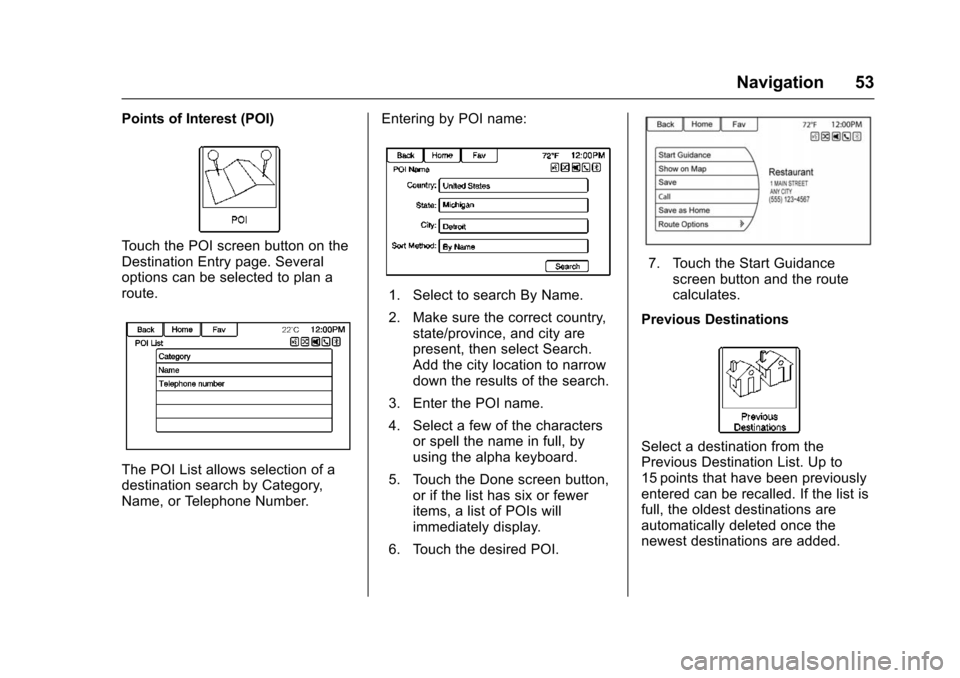
Chevrolet Malibu Limited/Cruze Limited MyLink Infotainment System
(GMNA-Localizing-U.S./Canada-9282853) - 2016 - crc - 4/16/15
Navigation 53
Points of Interest (POI)
Touch the POI screen button on the
Destination Entry page. Several
options can be selected to plan a
route.
The POI List allows selection of a
destination search by Category,
Name, or Telephone Number.Entering by POI name:
1. Select to search By Name.
2. Make sure the correct country,
state/province, and city are
present, then select Search.
Add the city location to narrow
down the results of the search.
3. Enter the POI name.
4. Select a few of the characters or spell the name in full, by
using the alpha keyboard.
5. Touch the Done screen button, or if the list has six or fewer
items, a list of POIs will
immediately display.
6. Touch the desired POI.
7. Touch the Start Guidance screen button and the route
calculates.
Previous Destinations
Select a destination from the
Previous Destination List. Up to
15 points that have been previously
entered can be recalled. If the list is
full, the oldest destinations are
automatically deleted once the
newest destinations are added.
Page 55 of 94
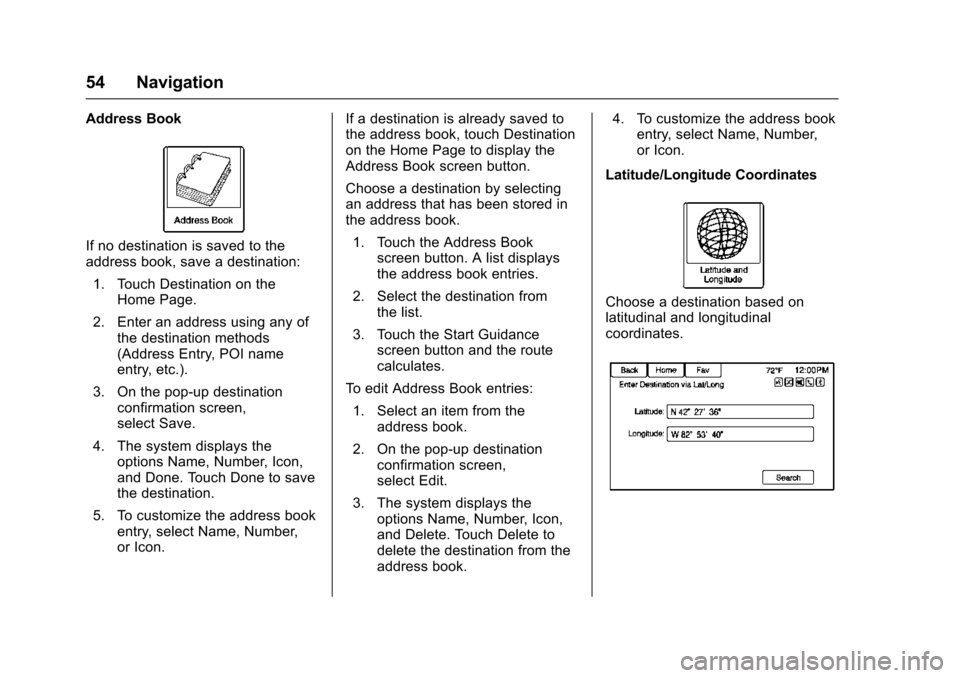
Chevrolet Malibu Limited/Cruze Limited MyLink Infotainment System
(GMNA-Localizing-U.S./Canada-9282853) - 2016 - crc - 4/16/15
54 Navigation
Address Book
If no destination is saved to the
address book, save a destination:1. Touch Destination on the Home Page.
2. Enter an address using any of the destination methods
(Address Entry, POI name
entry, etc.).
3. On the pop-up destination confirmation screen,
select Save.
4. The system displays the options Name, Number, Icon,
and Done. Touch Done to save
the destination.
5. To customize the address book entry, select Name, Number,
or Icon. If a destination is already saved to
the address book, touch Destination
on the Home Page to display the
Address Book screen button.
Choose a destination by selecting
an address that has been stored in
the address book.
1. Touch the Address Book screen button. A list displays
the address book entries.
2. Select the destination from the list.
3. Touch the Start Guidance screen button and the route
calculates.
To edit Address Book entries: 1. Select an item from the address book.
2. On the pop-up destination confirmation screen,
select Edit.
3. The system displays the options Name, Number, Icon,
and Delete. Touch Delete to
delete the destination from the
address book. 4. To customize the address book
entry, select Name, Number,
or Icon.
Latitude/Longitude Coordinates
Choose a destination based on
latitudinal and longitudinal
coordinates.
Page 56 of 94
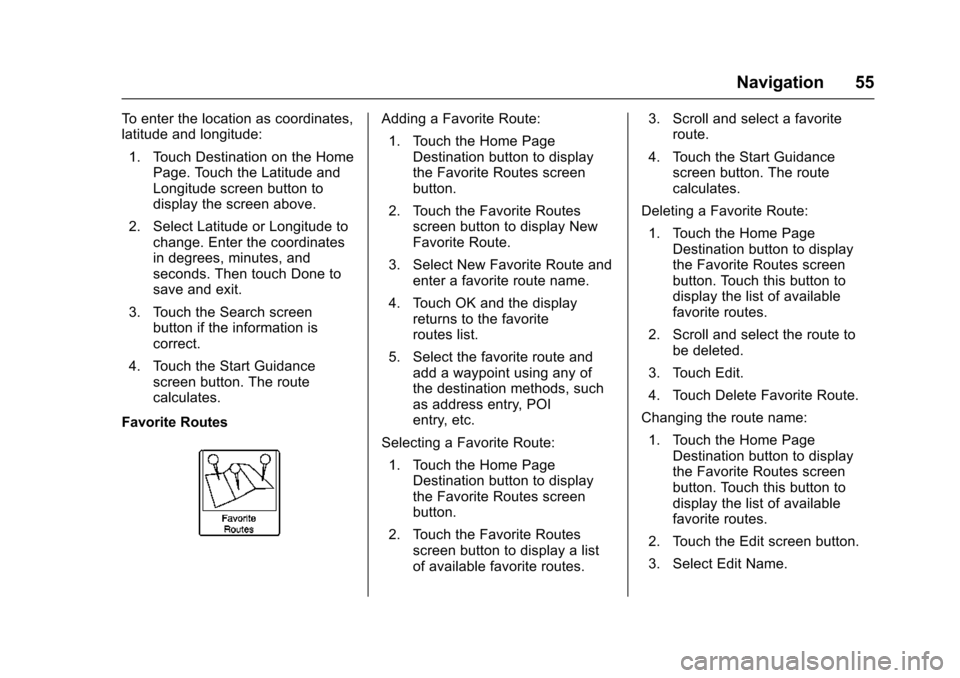
Chevrolet Malibu Limited/Cruze Limited MyLink Infotainment System
(GMNA-Localizing-U.S./Canada-9282853) - 2016 - crc - 4/16/15
Navigation 55
To enter the location as coordinates,
latitude and longitude:1. Touch Destination on the Home Page. Touch the Latitude and
Longitude screen button to
display the screen above.
2. Select Latitude or Longitude to change. Enter the coordinates
in degrees, minutes, and
seconds. Then touch Done to
save and exit.
3. Touch the Search screen button if the information is
correct.
4. Touch the Start Guidance screen button. The route
calculates.
Favorite RoutesAdding a Favorite Route: 1. Touch the Home Page Destination button to display
the Favorite Routes screen
button.
2. Touch the Favorite Routes screen button to display New
Favorite Route.
3. Select New Favorite Route and enter a favorite route name.
4. Touch OK and the display returns to the favorite
routes list.
5. Select the favorite route and add a waypoint using any of
the destination methods, such
as address entry, POI
entry, etc.
Selecting a Favorite Route: 1. Touch the Home Page Destination button to display
the Favorite Routes screen
button.
2. Touch the Favorite Routes screen button to display a list
of available favorite routes. 3. Scroll and select a favorite
route.
4. Touch the Start Guidance screen button. The route
calculates.
Deleting a Favorite Route:
1. Touch the Home Page Destination button to display
the Favorite Routes screen
button. Touch this button to
display the list of available
favorite routes.
2. Scroll and select the route to be deleted.
3. Touch Edit.
4. Touch Delete Favorite Route.
Changing the route name:
1. Touch the Home Page Destination button to display
the Favorite Routes screen
button. Touch this button to
display the list of available
favorite routes.
2. Touch the Edit screen button.
3. Select Edit Name.
Page 57 of 94
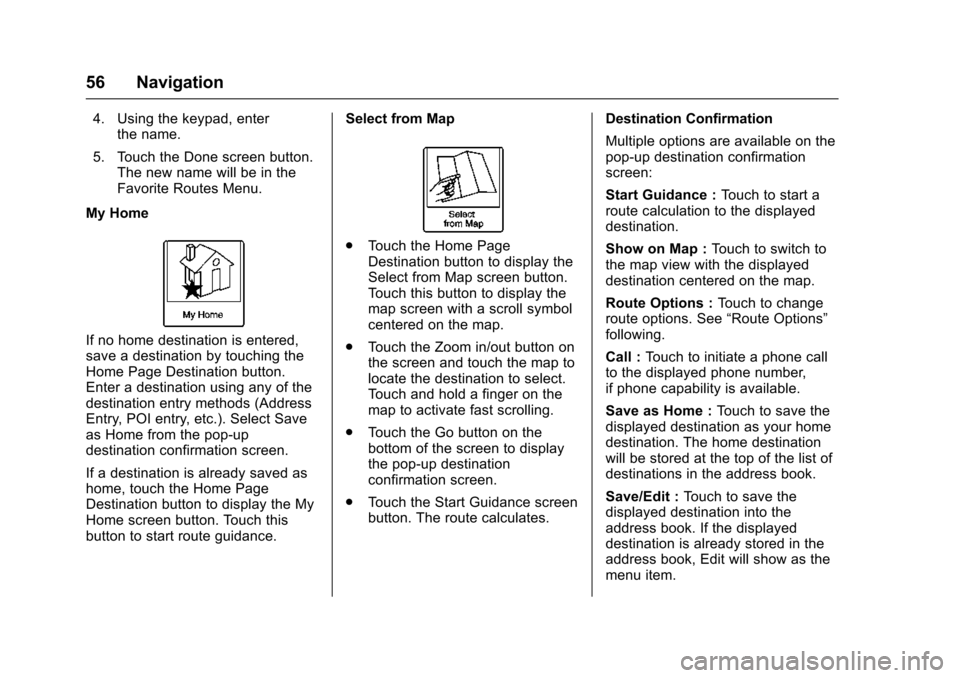
Chevrolet Malibu Limited/Cruze Limited MyLink Infotainment System
(GMNA-Localizing-U.S./Canada-9282853) - 2016 - crc - 4/16/15
56 Navigation
4. Using the keypad, enterthe name.
5. Touch the Done screen button. The new name will be in the
Favorite Routes Menu.
My Home
If no home destination is entered,
save a destination by touching the
Home Page Destination button.
Enter a destination using any of the
destination entry methods (Address
Entry, POI entry, etc.). Select Save
as Home from the pop-up
destination confirmation screen.
If a destination is already saved as
home, touch the Home Page
Destination button to display the My
Home screen button. Touch this
button to start route guidance. Select from Map
.
Touch the Home Page
Destination button to display the
Select from Map screen button.
Touch this button to display the
map screen with a scroll symbol
centered on the map.
. Touch the Zoom in/out button on
the screen and touch the map to
locate the destination to select.
Touch and hold a finger on the
map to activate fast scrolling.
. Touch the Go button on the
bottom of the screen to display
the pop-up destination
confirmation screen.
. Touch the Start Guidance screen
button. The route calculates. Destination Confirmation
Multiple options are available on the
pop-up destination confirmation
screen:
Start Guidance :
Touch to start a
route calculation to the displayed
destination.
Show on Map : Touch to switch to
the map view with the displayed
destination centered on the map.
Route Options : Touch to change
route options. See “Route Options”
following.
Call : Touch to initiate a phone call
to the displayed phone number,
if phone capability is available.
Save as Home : Touch to save the
displayed destination as your home
destination. The home destination
will be stored at the top of the list of
destinations in the address book.
Save/Edit : Touch to save the
displayed destination into the
address book. If the displayed
destination is already stored in the
address book, Edit will show as the
menu item.
Page 58 of 94
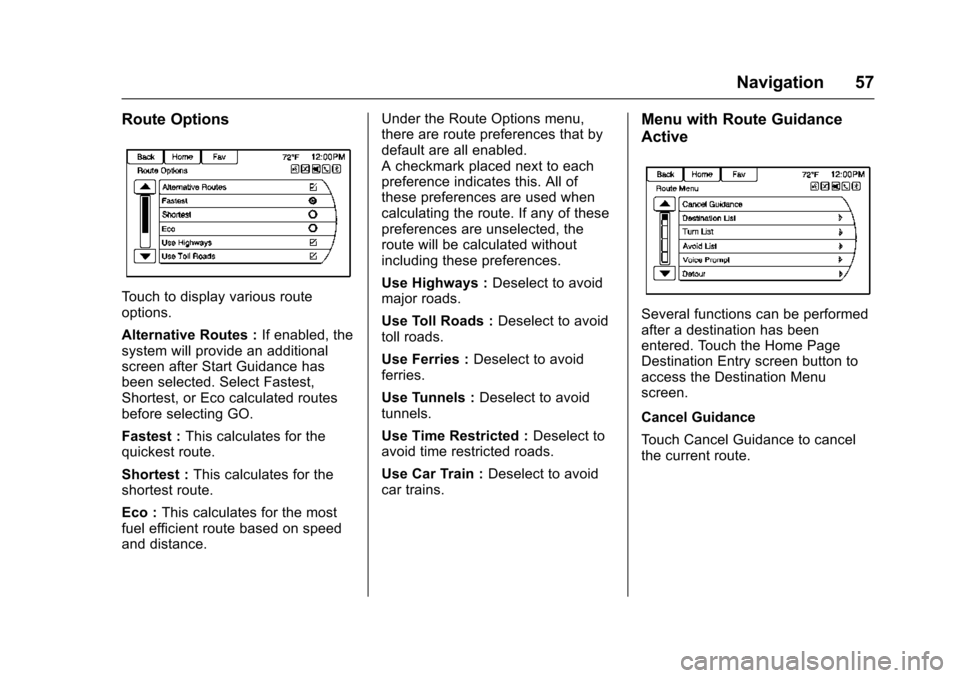
Chevrolet Malibu Limited/Cruze Limited MyLink Infotainment System
(GMNA-Localizing-U.S./Canada-9282853) - 2016 - crc - 4/16/15
Navigation 57
Route Options
Touch to display various route
options.
Alternative Routes :If enabled, the
system will provide an additional
screen after Start Guidance has
been selected. Select Fastest,
Shortest, or Eco calculated routes
before selecting GO.
Fastest : This calculates for the
quickest route.
Shortest : This calculates for the
shortest route.
Eco : This calculates for the most
fuel efficient route based on speed
and distance. Under the Route Options menu,
there are route preferences that by
default are all enabled.
A checkmark placed next to each
preference indicates this. All of
these preferences are used when
calculating the route. If any of these
preferences are unselected, the
route will be calculated without
including these preferences.
Use Highways :
Deselect to avoid
major roads.
Use Toll Roads : Deselect to avoid
toll roads.
Use Ferries : Deselect to avoid
ferries.
Use Tunnels : Deselect to avoid
tunnels.
Use Time Restricted : Deselect to
avoid time restricted roads.
Use Car Train : Deselect to avoid
car trains.
Menu with Route Guidance
Active
Several functions can be performed
after a destination has been
entered. Touch the Home Page
Destination Entry screen button to
access the Destination Menu
screen.
Cancel Guidance
Touch Cancel Guidance to cancel
the current route.
Page 59 of 94
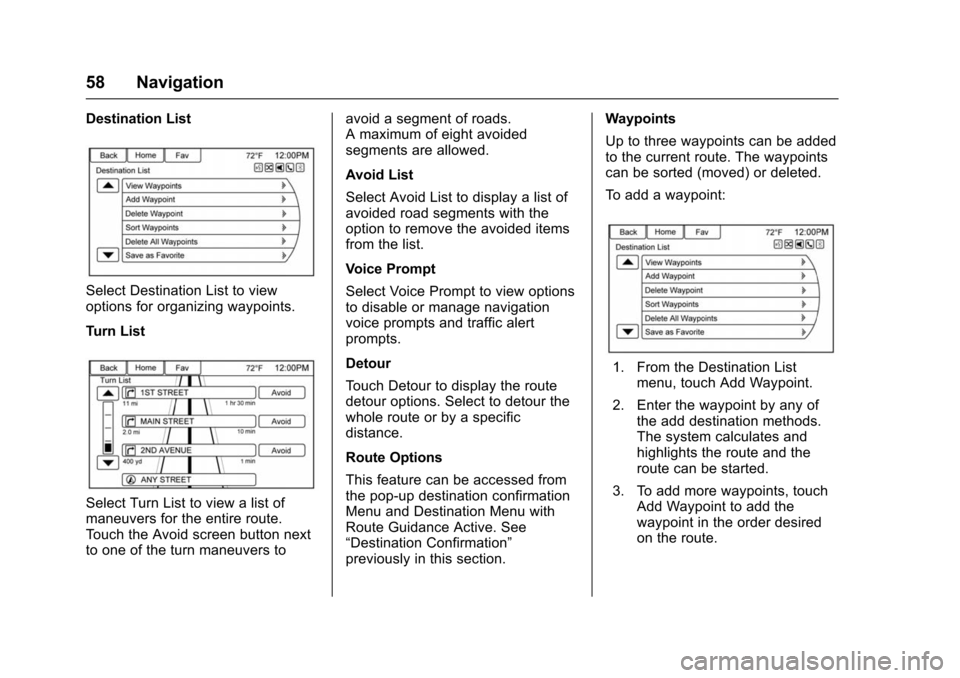
Chevrolet Malibu Limited/Cruze Limited MyLink Infotainment System
(GMNA-Localizing-U.S./Canada-9282853) - 2016 - crc - 4/16/15
58 Navigation
Destination List
Select Destination List to view
options for organizing waypoints.
Turn List
Select Turn List to view a list of
maneuvers for the entire route.
Touch the Avoid screen button next
to one of the turn maneuvers toavoid a segment of roads.
A maximum of eight avoided
segments are allowed.
Avoid List
Select Avoid List to display a list of
avoided road segments with the
option to remove the avoided items
from the list.
Voice Prompt
Select Voice Prompt to view options
to disable or manage navigation
voice prompts and traffic alert
prompts.
Detour
Touch Detour to display the route
detour options. Select to detour the
whole route or by a specific
distance.
Route Options
This feature can be accessed from
the pop-up destination confirmation
Menu and Destination Menu with
Route Guidance Active. See
“Destination Confirmation”
previously in this section.Waypoints
Up to three waypoints can be added
to the current route. The waypoints
can be sorted (moved) or deleted.
To add a waypoint:
1. From the Destination List
menu, touch Add Waypoint.
2. Enter the waypoint by any of the add destination methods.
The system calculates and
highlights the route and the
route can be started.
3. To add more waypoints, touch Add Waypoint to add the
waypoint in the order desired
on the route.
Page 60 of 94
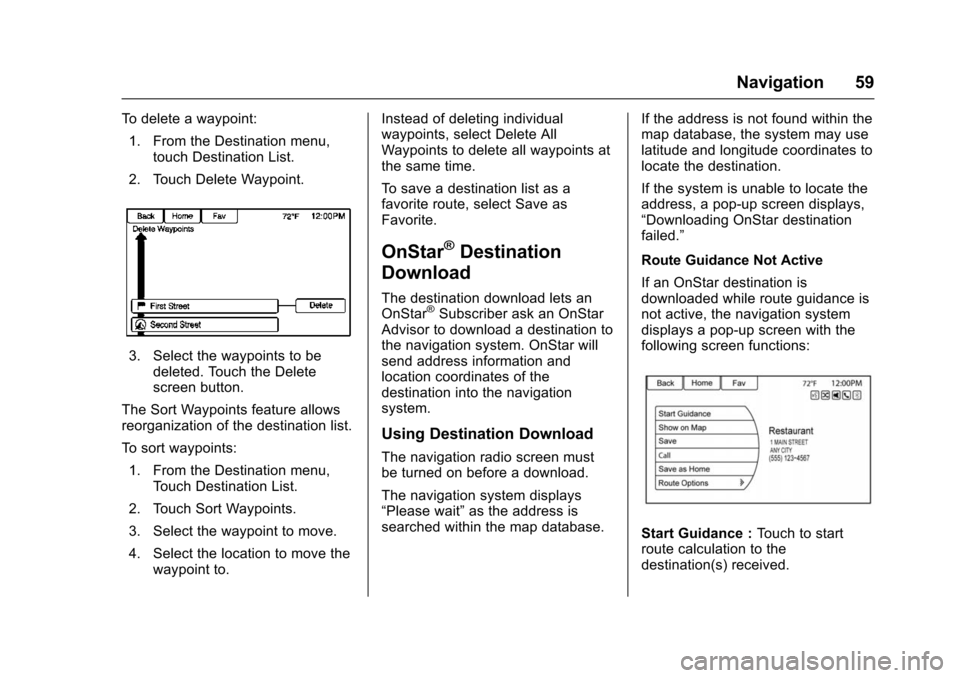
Chevrolet Malibu Limited/Cruze Limited MyLink Infotainment System
(GMNA-Localizing-U.S./Canada-9282853) - 2016 - crc - 4/16/15
Navigation 59
To delete a waypoint:1. From the Destination menu, touch Destination List.
2. Touch Delete Waypoint.
3. Select the waypoints to be deleted. Touch the Delete
screen button.
The Sort Waypoints feature allows
reorganization of the destination list.
To sort waypoints:
1. From the Destination menu, Touch Destination List.
2. Touch Sort Waypoints.
3. Select the waypoint to move.
4. Select the location to move the waypoint to. Instead of deleting individual
waypoints, select Delete All
Waypoints to delete all waypoints at
the same time.
To save a destination list as a
favorite route, select Save as
Favorite.
OnStar®Destination
Download
The destination download lets an
OnStar®Subscriber ask an OnStar
Advisor to download a destination to
the navigation system. OnStar will
send address information and
location coordinates of the
destination into the navigation
system.
Using Destination Download
The navigation radio screen must
be turned on before a download.
The navigation system displays
“Please wait” as the address is
searched within the map database. If the address is not found within the
map database, the system may use
latitude and longitude coordinates to
locate the destination.
If the system is unable to locate the
address, a pop-up screen displays,
“Downloading OnStar destination
failed.”
Route Guidance Not Active
If an OnStar destination is
downloaded while route guidance is
not active, the navigation system
displays a pop-up screen with the
following screen functions:
Start Guidance :
Touch to start
route calculation to the
destination(s) received.