CHEVROLET MALIBU 2016 8.G Infotainment Manual
Manufacturer: CHEVROLET, Model Year: 2016, Model line: MALIBU, Model: CHEVROLET MALIBU 2016 8.GPages: 94, PDF Size: 1.05 MB
Page 11 of 94
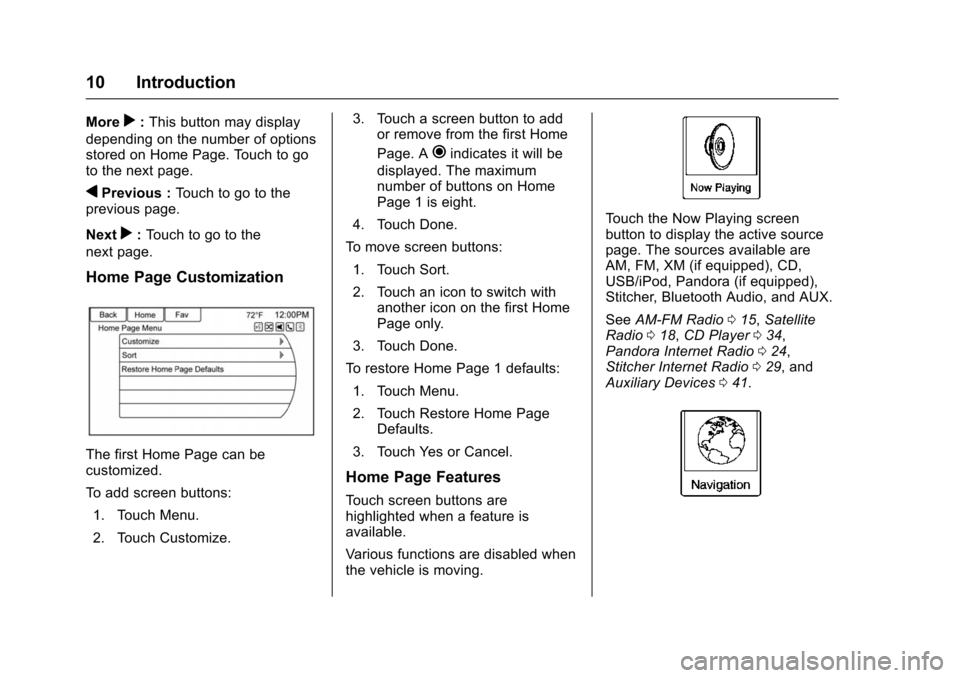
Chevrolet Malibu Limited/Cruze Limited MyLink Infotainment System
(GMNA-Localizing-U.S./Canada-9282853) - 2016 - crc - 4/16/15
10 Introduction
Morer:This button may display
depending on the number of options
stored on Home Page. Touch to go
to the next page.
qPrevious : Touch to go to the
previous page.
Next
r: Touch to go to the
next page.
Home Page Customization
The first Home Page can be
customized.
To add screen buttons:
1. Touch Menu.
2. Touch Customize. 3. Touch a screen button to add
or remove from the first Home
Page. A
hindicates it will be
displayed. The maximum
number of buttons on Home
Page 1 is eight.
4. Touch Done.
To move screen buttons:
1. Touch Sort.
2. Touch an icon to switch with another icon on the first Home
Page only.
3. Touch Done.
To restore Home Page 1 defaults: 1. Touch Menu.
2. Touch Restore Home Page Defaults.
3. Touch Yes or Cancel.
Home Page Features
Touch screen buttons are
highlighted when a feature is
available.
Various functions are disabled when
the vehicle is moving.
Touch the Now Playing screen
button to display the active source
page. The sources available are
AM, FM, XM (if equipped), CD,
USB/iPod, Pandora (if equipped),
Stitcher, Bluetooth Audio, and AUX.
See AM-FM Radio 015, Satellite
Radio 018, CD Player 034,
Pandora Internet Radio 024,
Stitcher Internet Radio 029, and
Auxiliary Devices 041.
Page 12 of 94
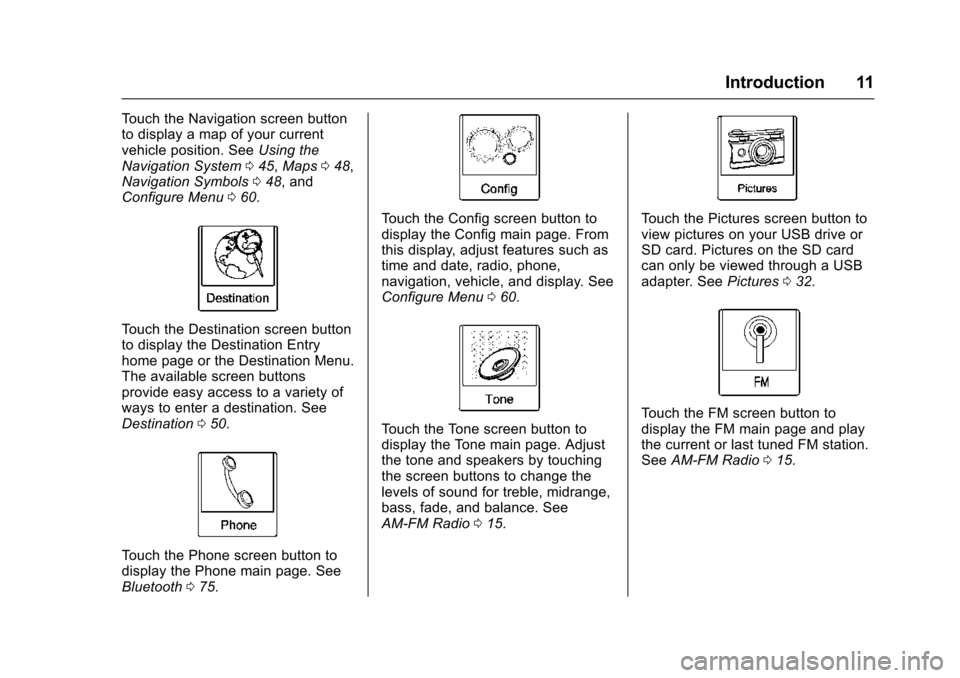
Chevrolet Malibu Limited/Cruze Limited MyLink Infotainment System
(GMNA-Localizing-U.S./Canada-9282853) - 2016 - crc - 4/16/15
Introduction 11
Touch the Navigation screen button
to display a map of your current
vehicle position. SeeUsing the
Navigation System 045, Maps 048,
Navigation Symbols 048, and
Configure Menu 060.
Touch the Destination screen button
to display the Destination Entry
home page or the Destination Menu.
The available screen buttons
provide easy access to a variety of
ways to enter a destination. See
Destination 050.
Touch the Phone screen button to
display the Phone main page. See
Bluetooth 075.
Touch the Config screen button to
display the Config main page. From
this display, adjust features such as
time and date, radio, phone,
navigation, vehicle, and display. See
Configure Menu 060.
Touch the Tone screen button to
display the Tone main page. Adjust
the tone and speakers by touching
the screen buttons to change the
levels of sound for treble, midrange,
bass, fade, and balance. See
AM-FM Radio 015.
Touch the Pictures screen button to
view pictures on your USB drive or
SD card. Pictures on the SD card
can only be viewed through a USB
adapter. See Pictures032.
Touch the FM screen button to
display the FM main page and play
the current or last tuned FM station.
See AM-FM Radio 015.
Page 13 of 94
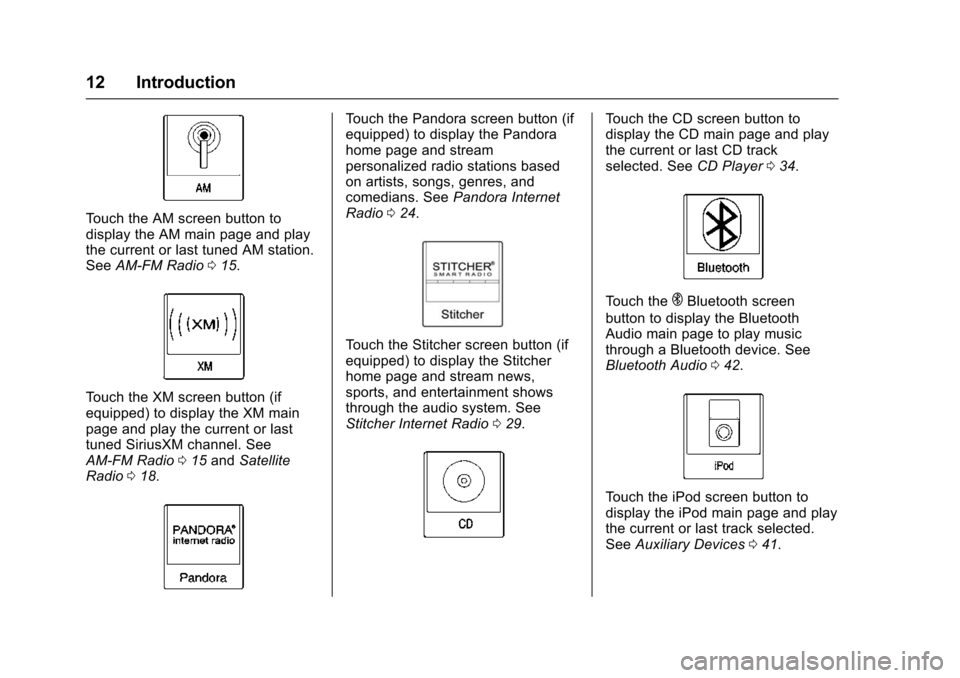
Chevrolet Malibu Limited/Cruze Limited MyLink Infotainment System
(GMNA-Localizing-U.S./Canada-9282853) - 2016 - crc - 4/16/15
12 Introduction
Touch the AM screen button to
display the AM main page and play
the current or last tuned AM station.
SeeAM-FM Radio 015.
Touch the XM screen button (if
equipped) to display the XM main
page and play the current or last
tuned SiriusXM channel. See
AM-FM Radio 015 and Satellite
Radio 018.
Touch the Pandora screen button (if
equipped) to display the Pandora
home page and stream
personalized radio stations based
on artists, songs, genres, and
comedians. See Pandora Internet
Radio 024.
Touch the Stitcher screen button (if
equipped) to display the Stitcher
home page and stream news,
sports, and entertainment shows
through the audio system. See
Stitcher Internet Radio 029.
Touch the CD screen button to
display the CD main page and play
the current or last CD track
selected. See CD Player034.
Touch theEBluetooth screen
button to display the Bluetooth
Audio main page to play music
through a Bluetooth device. See
Bluetooth Audio 042.
Touch the iPod screen button to
display the iPod main page and play
the current or last track selected.
See Auxiliary Devices 041.
Page 14 of 94

Chevrolet Malibu Limited/Cruze Limited MyLink Infotainment System
(GMNA-Localizing-U.S./Canada-9282853) - 2016 - crc - 4/16/15
Introduction 13
Touch the USB screen button to
display the USB main page and play
the current or last track selected.
SeeAuxiliary Devices 041.
Touch the AUX screen button to
access any connected auxiliary
device. See Auxiliary Devices 041.
Touch the Weather screen button (if
equipped) to display the weather
main page. Select other
weather-related options from that
list. See “SiriusXM Travel Link
Weather” underSatellite Radio 018.
Touch the Fuel screen button (if
equipped) to display detailed
nationwide fuel price. See “SiriusXM
Travel Link Fuel Pricing” under
Satellite Radio 018
Touch the Movies screen button (if
equipped) to show detailed local
movie theater listings, start times, and ratings if available. See
“SiriusXM Travel Link Movie
Listings”
inSatellite Radio 018.
Touch the Quick Info screen button
to access information on Audio
playing, OnStar Turn-by-Turn route
(if equipped), 5-day forecast,
Nearby Fuel Stations, and Movie
Showtimes. See Quick Info024.
Touch the Messages screen button
(if equipped) to display the Text
Message Inbox. See Text
Messaging 081.
Page 15 of 94
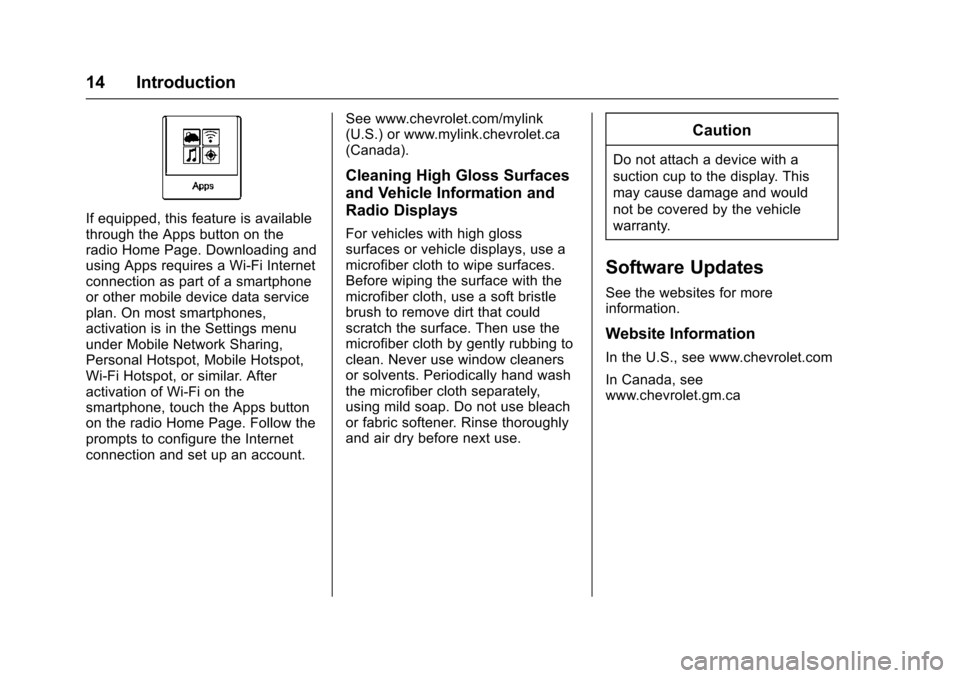
Chevrolet Malibu Limited/Cruze Limited MyLink Infotainment System
(GMNA-Localizing-U.S./Canada-9282853) - 2016 - crc - 4/16/15
14 Introduction
If equipped, this feature is available
through the Apps button on the
radio Home Page. Downloading and
using Apps requires a Wi-Fi Internet
connection as part of a smartphone
or other mobile device data service
plan. On most smartphones,
activation is in the Settings menu
under Mobile Network Sharing,
Personal Hotspot, Mobile Hotspot,
Wi-Fi Hotspot, or similar. After
activation of Wi-Fi on the
smartphone, touch the Apps button
on the radio Home Page. Follow the
prompts to configure the Internet
connection and set up an account.See www.chevrolet.com/mylink
(U.S.) or www.mylink.chevrolet.ca
(Canada).
Cleaning High Gloss Surfaces
and Vehicle Information and
Radio Displays
For vehicles with high gloss
surfaces or vehicle displays, use a
microfiber cloth to wipe surfaces.
Before wiping the surface with the
microfiber cloth, use a soft bristle
brush to remove dirt that could
scratch the surface. Then use the
microfiber cloth by gently rubbing to
clean. Never use window cleaners
or solvents. Periodically hand wash
the microfiber cloth separately,
using mild soap. Do not use bleach
or fabric softener. Rinse thoroughly
and air dry before next use.
Caution
Do not attach a device with a
suction cup to the display. This
may cause damage and would
not be covered by the vehicle
warranty.
Software Updates
See the websites for more
information.
Website Information
In the U.S., see www.chevrolet.com
In Canada, see
www.chevrolet.gm.ca
Page 16 of 94
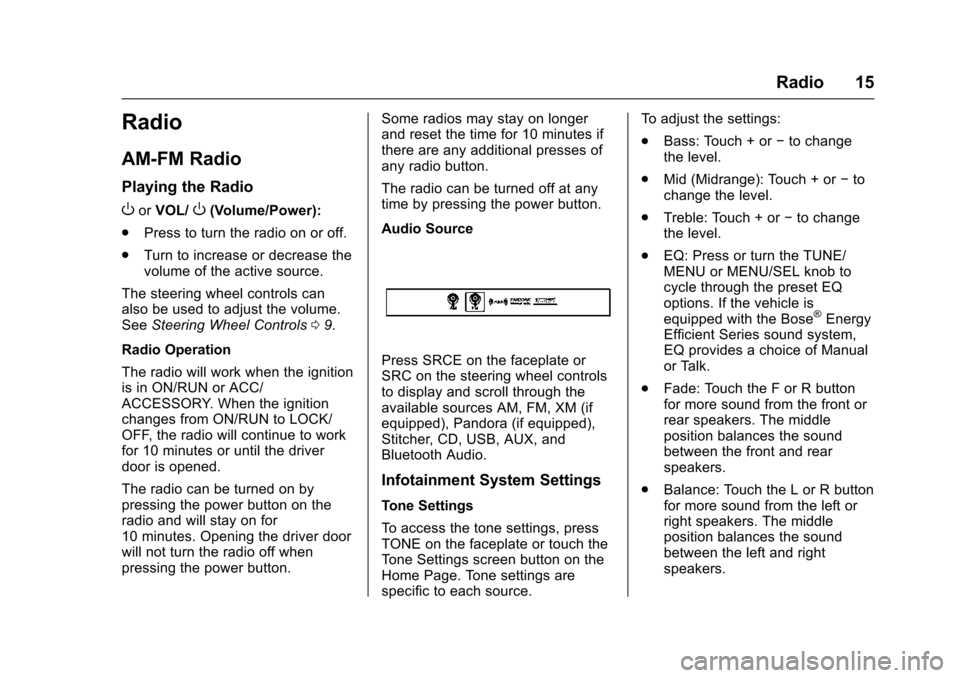
Chevrolet Malibu Limited/Cruze Limited MyLink Infotainment System
(GMNA-Localizing-U.S./Canada-9282853) - 2016 - crc - 4/16/15
Radio 15
Radio
AM-FM Radio
Playing the Radio
OorVOL/O(Volume/Power):
. Press to turn the radio on or off.
. Turn to increase or decrease the
volume of the active source.
The steering wheel controls can
also be used to adjust the volume.
See Steering Wheel Controls 09.
Radio Operation
The radio will work when the ignition
is in ON/RUN or ACC/
ACCESSORY. When the ignition
changes from ON/RUN to LOCK/
OFF, the radio will continue to work
for 10 minutes or until the driver
door is opened.
The radio can be turned on by
pressing the power button on the
radio and will stay on for
10 minutes. Opening the driver door
will not turn the radio off when
pressing the power button. Some radios may stay on longer
and reset the time for 10 minutes if
there are any additional presses of
any radio button.
The radio can be turned off at any
time by pressing the power button.
Audio Source
Press SRCE on the faceplate or
SRC on the steering wheel controls
to display and scroll through the
available sources AM, FM, XM (if
equipped), Pandora (if equipped),
Stitcher, CD, USB, AUX, and
Bluetooth Audio.
Infotainment System Settings
Tone Settings
To access the tone settings, press
TONE on the faceplate or touch the
Tone Settings screen button on the
Home Page. Tone settings are
specific to each source.To adjust the settings:
.
Bass: Touch + or −to change
the level.
. Mid (Midrange): Touch + or −to
change the level.
. Treble: Touch + or −to change
the level.
. EQ: Press or turn the TUNE/
MENU or MENU/SEL knob to
cycle through the preset EQ
options. If the vehicle is
equipped with the Bose
®Energy
Efficient Series sound system,
EQ provides a choice of Manual
or Talk.
. Fade: Touch the F or R button
for more sound from the front or
rear speakers. The middle
position balances the sound
between the front and rear
speakers.
. Balance: Touch the L or R button
for more sound from the left or
right speakers. The middle
position balances the sound
between the left and right
speakers.
Page 17 of 94
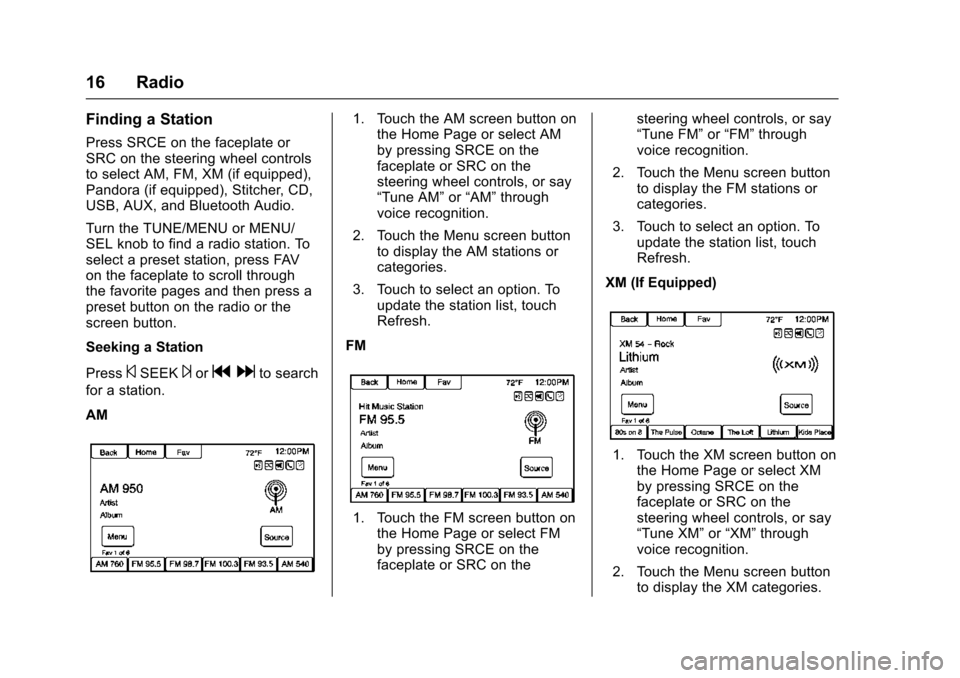
Chevrolet Malibu Limited/Cruze Limited MyLink Infotainment System
(GMNA-Localizing-U.S./Canada-9282853) - 2016 - crc - 4/16/15
16 Radio
Finding a Station
Press SRCE on the faceplate or
SRC on the steering wheel controls
to select AM, FM, XM (if equipped),
Pandora (if equipped), Stitcher, CD,
USB, AUX, and Bluetooth Audio.
Turn the TUNE/MENU or MENU/
SEL knob to find a radio station. To
select a preset station, press FAV
on the faceplate to scroll through
the favorite pages and then press a
preset button on the radio or the
screen button.
Seeking a Station
Press
©SEEK¨orgdto search
for a station.
AM
1. Touch the AM screen button on the Home Page or select AM
by pressing SRCE on the
faceplate or SRC on the
steering wheel controls, or say
“Tune AM” or“AM” through
voice recognition.
2. Touch the Menu screen button to display the AM stations or
categories.
3. Touch to select an option. To update the station list, touch
Refresh.
FM
1. Touch the FM screen button on the Home Page or select FM
by pressing SRCE on the
faceplate or SRC on the steering wheel controls, or say
“Tune FM”
or“FM” through
voice recognition.
2. Touch the Menu screen button to display the FM stations or
categories.
3. Touch to select an option. To update the station list, touch
Refresh.
XM (If Equipped)
1. Touch the XM screen button on the Home Page or select XM
by pressing SRCE on the
faceplate or SRC on the
steering wheel controls, or say
“Tune XM” or“XM” through
voice recognition.
2. Touch the Menu screen button to display the XM categories.
Page 18 of 94
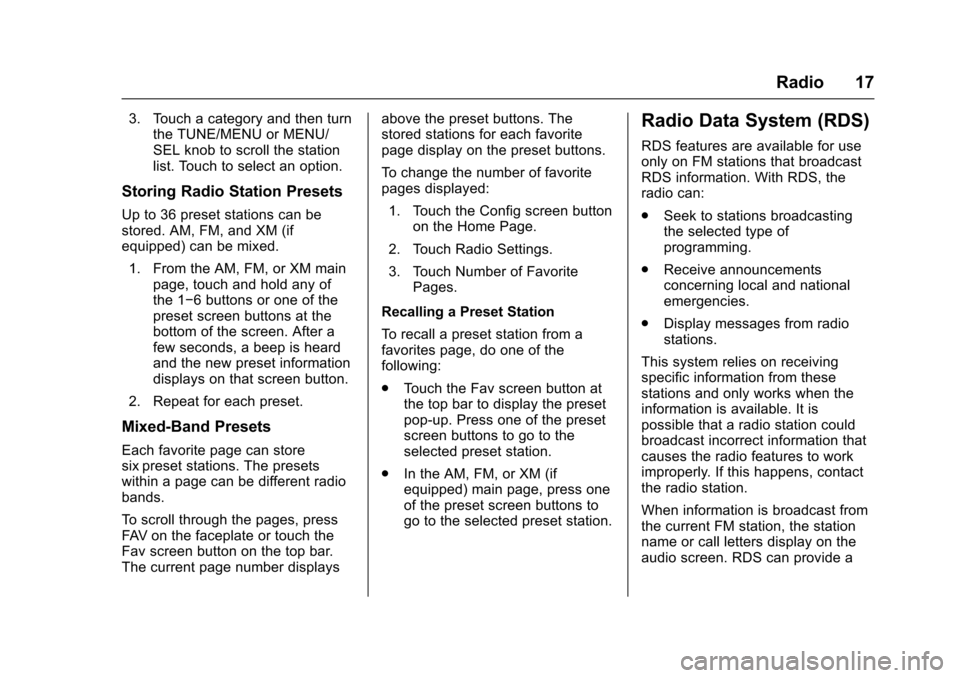
Chevrolet Malibu Limited/Cruze Limited MyLink Infotainment System
(GMNA-Localizing-U.S./Canada-9282853) - 2016 - crc - 4/16/15
Radio 17
3. Touch a category and then turnthe TUNE/MENU or MENU/
SEL knob to scroll the station
list. Touch to select an option.
Storing Radio Station Presets
Up to 36 preset stations can be
stored. AM, FM, and XM (if
equipped) can be mixed.
1. From the AM, FM, or XM main page, touch and hold any of
the 1−6 buttons or one of the
preset screen buttons at the
bottom of the screen. After a
few seconds, a beep is heard
and the new preset information
displays on that screen button.
2. Repeat for each preset.
Mixed-Band Presets
Each favorite page can store
six preset stations. The presets
within a page can be different radio
bands.
To scroll through the pages, press
FAV on the faceplate or touch the
Fav screen button on the top bar.
The current page number displays above the preset buttons. The
stored stations for each favorite
page display on the preset buttons.
To change the number of favorite
pages displayed:
1. Touch the Config screen button on the Home Page.
2. Touch Radio Settings.
3. Touch Number of Favorite Pages.
Recalling a Preset Station
To recall a preset station from a
favorites page, do one of the
following:
. Touch the Fav screen button at
the top bar to display the preset
pop-up. Press one of the preset
screen buttons to go to the
selected preset station.
. In the AM, FM, or XM (if
equipped) main page, press one
of the preset screen buttons to
go to the selected preset station.
Radio Data System (RDS)
RDS features are available for use
only on FM stations that broadcast
RDS information. With RDS, the
radio can:
.Seek to stations broadcasting
the selected type of
programming.
. Receive announcements
concerning local and national
emergencies.
. Display messages from radio
stations.
This system relies on receiving
specific information from these
stations and only works when the
information is available. It is
possible that a radio station could
broadcast incorrect information that
causes the radio features to work
improperly. If this happens, contact
the radio station.
When information is broadcast from
the current FM station, the station
name or call letters display on the
audio screen. RDS can provide a
Page 19 of 94
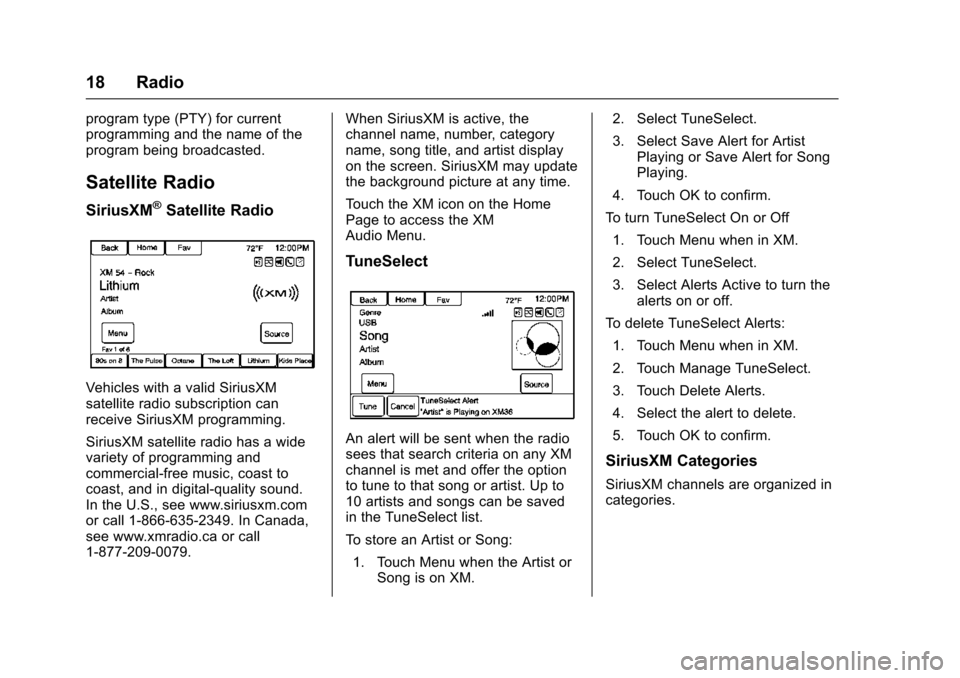
Chevrolet Malibu Limited/Cruze Limited MyLink Infotainment System
(GMNA-Localizing-U.S./Canada-9282853) - 2016 - crc - 4/16/15
18 Radio
program type (PTY) for current
programming and the name of the
program being broadcasted.
Satellite Radio
SiriusXM®Satellite Radio
Vehicles with a valid SiriusXM
satellite radio subscription can
receive SiriusXM programming.
SiriusXM satellite radio has a wide
variety of programming and
commercial-free music, coast to
coast, and in digital-quality sound.
In the U.S., see www.siriusxm.com
or call 1-866-635-2349. In Canada,
see www.xmradio.ca or call
1-877-209-0079.When SiriusXM is active, the
channel name, number, category
name, song title, and artist display
on the screen. SiriusXM may update
the background picture at any time.
Touch the XM icon on the Home
Page to access the XM
Audio Menu.
TuneSelect
An alert will be sent when the radio
sees that search criteria on any XM
channel is met and offer the option
to tune to that song or artist. Up to
10 artists and songs can be saved
in the TuneSelect list.
To store an Artist or Song:
1. Touch Menu when the Artist or Song is on XM. 2. Select TuneSelect.
3. Select Save Alert for Artist
Playing or Save Alert for Song
Playing.
4. Touch OK to confirm.
To turn TuneSelect On or Off
1. Touch Menu when in XM.
2. Select TuneSelect.
3. Select Alerts Active to turn the alerts on or off.
To delete TuneSelect Alerts: 1. Touch Menu when in XM.
2. Touch Manage TuneSelect.
3. Touch Delete Alerts.
4. Select the alert to delete.
5. Touch OK to confirm.
SiriusXM Categories
SiriusXM channels are organized in
categories.
Page 20 of 94
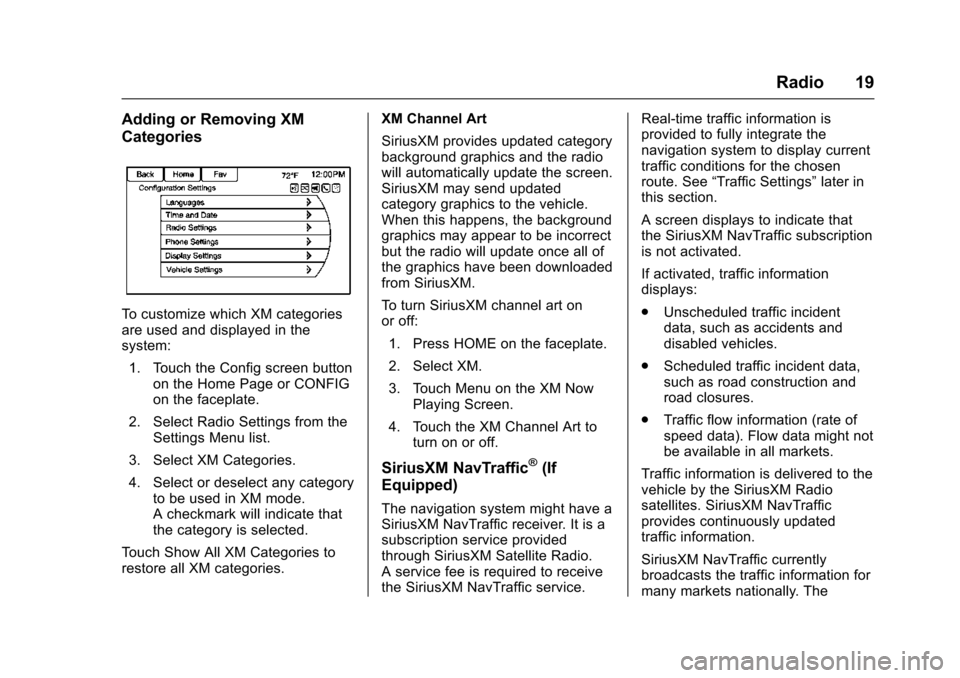
Chevrolet Malibu Limited/Cruze Limited MyLink Infotainment System
(GMNA-Localizing-U.S./Canada-9282853) - 2016 - crc - 4/16/15
Radio 19
Adding or Removing XM
Categories
To customize which XM categories
are used and displayed in the
system:1. Touch the Config screen button on the Home Page or CONFIG
on the faceplate.
2. Select Radio Settings from the Settings Menu list.
3. Select XM Categories.
4. Select or deselect any category to be used in XM mode.
A checkmark will indicate that
the category is selected.
Touch Show All XM Categories to
restore all XM categories. XM Channel Art
SiriusXM provides updated category
background graphics and the radio
will automatically update the screen.
SiriusXM may send updated
category graphics to the vehicle.
When this happens, the background
graphics may appear to be incorrect
but the radio will update once all of
the graphics have been downloaded
from SiriusXM.
To turn SiriusXM channel art on
or off:
1. Press HOME on the faceplate.
2. Select XM.
3. Touch Menu on the XM Now Playing Screen.
4. Touch the XM Channel Art to turn on or off.
SiriusXM NavTraffic®(If
Equipped)
The navigation system might have a
SiriusXM NavTraffic receiver. It is a
subscription service provided
through SiriusXM Satellite Radio.
A service fee is required to receive
the SiriusXM NavTraffic service. Real-time traffic information is
provided to fully integrate the
navigation system to display current
traffic conditions for the chosen
route. See
“Traffic Settings” later in
this section.
A screen displays to indicate that
the SiriusXM NavTraffic subscription
is not activated.
If activated, traffic information
displays:
. Unscheduled traffic incident
data, such as accidents and
disabled vehicles.
. Scheduled traffic incident data,
such as road construction and
road closures.
. Traffic flow information (rate of
speed data). Flow data might not
be available in all markets.
Traffic information is delivered to the
vehicle by the SiriusXM Radio
satellites. SiriusXM NavTraffic
provides continuously updated
traffic information.
SiriusXM NavTraffic currently
broadcasts the traffic information for
many markets nationally. The