sat nav CHEVROLET MALIBU 2016 8.G Infotainment Manual
[x] Cancel search | Manufacturer: CHEVROLET, Model Year: 2016, Model line: MALIBU, Model: CHEVROLET MALIBU 2016 8.GPages: 94, PDF Size: 1.05 MB
Page 20 of 94
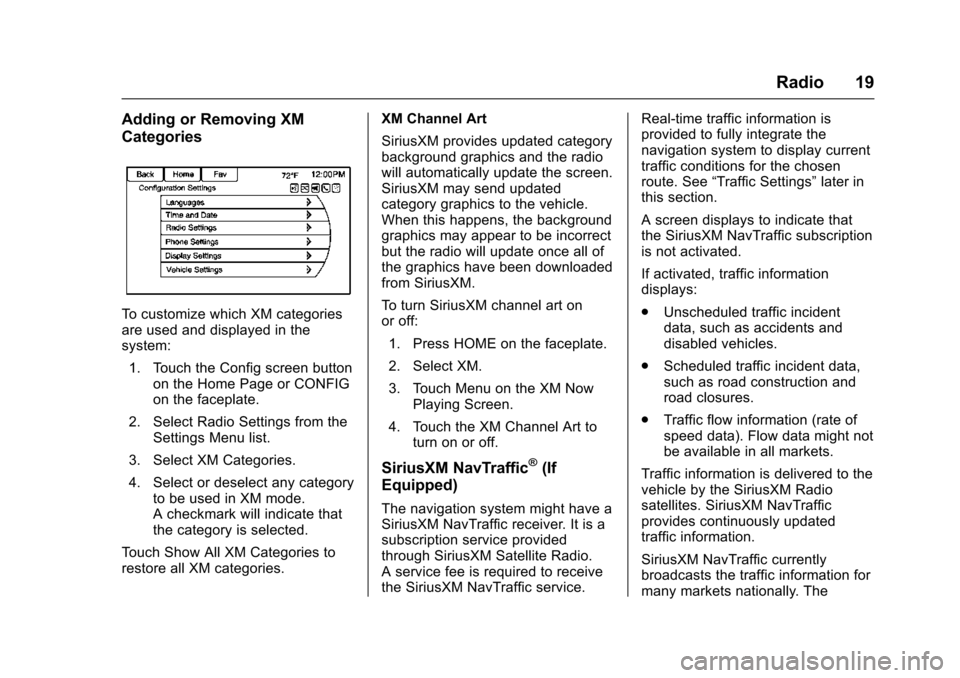
Chevrolet Malibu Limited/Cruze Limited MyLink Infotainment System
(GMNA-Localizing-U.S./Canada-9282853) - 2016 - crc - 4/16/15
Radio 19
Adding or Removing XM
Categories
To customize which XM categories
are used and displayed in the
system:1. Touch the Config screen button on the Home Page or CONFIG
on the faceplate.
2. Select Radio Settings from the Settings Menu list.
3. Select XM Categories.
4. Select or deselect any category to be used in XM mode.
A checkmark will indicate that
the category is selected.
Touch Show All XM Categories to
restore all XM categories. XM Channel Art
SiriusXM provides updated category
background graphics and the radio
will automatically update the screen.
SiriusXM may send updated
category graphics to the vehicle.
When this happens, the background
graphics may appear to be incorrect
but the radio will update once all of
the graphics have been downloaded
from SiriusXM.
To turn SiriusXM channel art on
or off:
1. Press HOME on the faceplate.
2. Select XM.
3. Touch Menu on the XM Now Playing Screen.
4. Touch the XM Channel Art to turn on or off.
SiriusXM NavTraffic®(If
Equipped)
The navigation system might have a
SiriusXM NavTraffic receiver. It is a
subscription service provided
through SiriusXM Satellite Radio.
A service fee is required to receive
the SiriusXM NavTraffic service. Real-time traffic information is
provided to fully integrate the
navigation system to display current
traffic conditions for the chosen
route. See
“Traffic Settings” later in
this section.
A screen displays to indicate that
the SiriusXM NavTraffic subscription
is not activated.
If activated, traffic information
displays:
. Unscheduled traffic incident
data, such as accidents and
disabled vehicles.
. Scheduled traffic incident data,
such as road construction and
road closures.
. Traffic flow information (rate of
speed data). Flow data might not
be available in all markets.
Traffic information is delivered to the
vehicle by the SiriusXM Radio
satellites. SiriusXM NavTraffic
provides continuously updated
traffic information.
SiriusXM NavTraffic currently
broadcasts the traffic information for
many markets nationally. The
Page 21 of 94
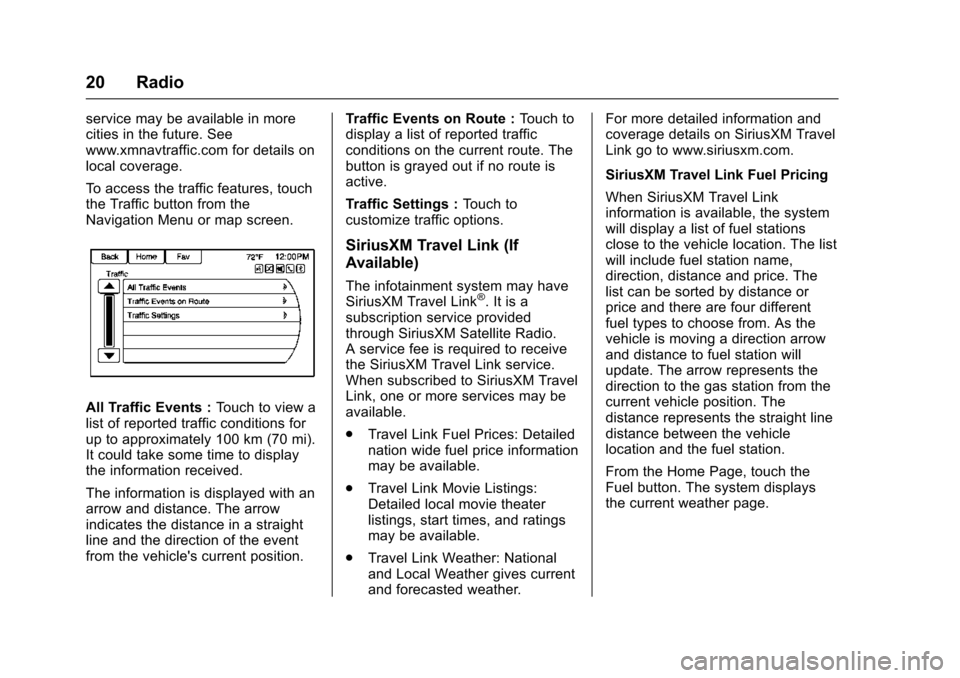
Chevrolet Malibu Limited/Cruze Limited MyLink Infotainment System
(GMNA-Localizing-U.S./Canada-9282853) - 2016 - crc - 4/16/15
20 Radio
service may be available in more
cities in the future. See
www.xmnavtraffic.com for details on
local coverage.
To access the traffic features, touch
the Traffic button from the
Navigation Menu or map screen.
All Traffic Events :Touch to view a
list of reported traffic conditions for
up to approximately 100 km (70 mi).
It could take some time to display
the information received.
The information is displayed with an
arrow and distance. The arrow
indicates the distance in a straight
line and the direction of the event
from the vehicle's current position. Traffic Events on Route :
Touch to
display a list of reported traffic
conditions on the current route. The
button is grayed out if no route is
active.
Traffic Settings : Touch to
customize traffic options.
SiriusXM Travel Link (If
Available)
The infotainment system may have
SiriusXM Travel Link®. It is a
subscription service provided
through SiriusXM Satellite Radio.
A service fee is required to receive
the SiriusXM Travel Link service.
When subscribed to SiriusXM Travel
Link, one or more services may be
available.
. Travel Link Fuel Prices: Detailed
nation wide fuel price information
may be available.
. Travel Link Movie Listings:
Detailed local movie theater
listings, start times, and ratings
may be available.
. Travel Link Weather: National
and Local Weather gives current
and forecasted weather. For more detailed information and
coverage details on SiriusXM Travel
Link go to www.siriusxm.com.
SiriusXM Travel Link Fuel Pricing
When SiriusXM Travel Link
information is available, the system
will display a list of fuel stations
close to the vehicle location. The list
will include fuel station name,
direction, distance and price. The
list can be sorted by distance or
price and there are four different
fuel types to choose from. As the
vehicle is moving a direction arrow
and distance to fuel station will
update. The arrow represents the
direction to the gas station from the
current vehicle position. The
distance represents the straight line
distance between the vehicle
location and the fuel station.
From the Home Page, touch the
Fuel button. The system displays
the current weather page.
Page 23 of 94

Chevrolet Malibu Limited/Cruze Limited MyLink Infotainment System
(GMNA-Localizing-U.S./Canada-9282853) - 2016 - crc - 4/16/15
22 Radio
From the Home Page, touch the
Weather screen button. The system
displays the XM Weather Menu.
Some options may only be present
on vehicles equipped with
navigation.
3 Hour/6 Hour Forecast
The 3 Hour/6 Hour Forecast page
shows the current weather condition
in the city of the vehicle's current
position.
Allow approximately 15 minutes for
the current weather in the area to
display.
5 Day Forecast
Touch to show the extended 5-Day
forecast.Forecast Along Route
If a destination is set, weather
conditions can be viewed for up to
three locations along the route:
.
Current vehicle position.
. Midway point from current
position to final destination.
. Current weather condition of the
destination city.
Nearby Ski Conditions
If a destination is set, the Nearby
Ski Conditions can be viewed on the
XM Weather Menu, if available.
Location
Select this option to view weather
conditions around or in a specific
city entered by name or selected
from the map.The options available are:
. Around Current Position
. Around Destination
. Select Weather Station
Current Weather Advisories
From the XM Weather Menu, touch
the Current Weather Advisories
screen button to display any current
weather advisory warnings in effect
near the current position.
Troubleshooting
XM Travel Link services use the
SiriusXM
®Satellite Signal and GPS
Satellite Signal to provide this
feature.
When the vehicle is started, it can
take up to five minutes for the radio
to receive the Travel Link services.
Page 25 of 94
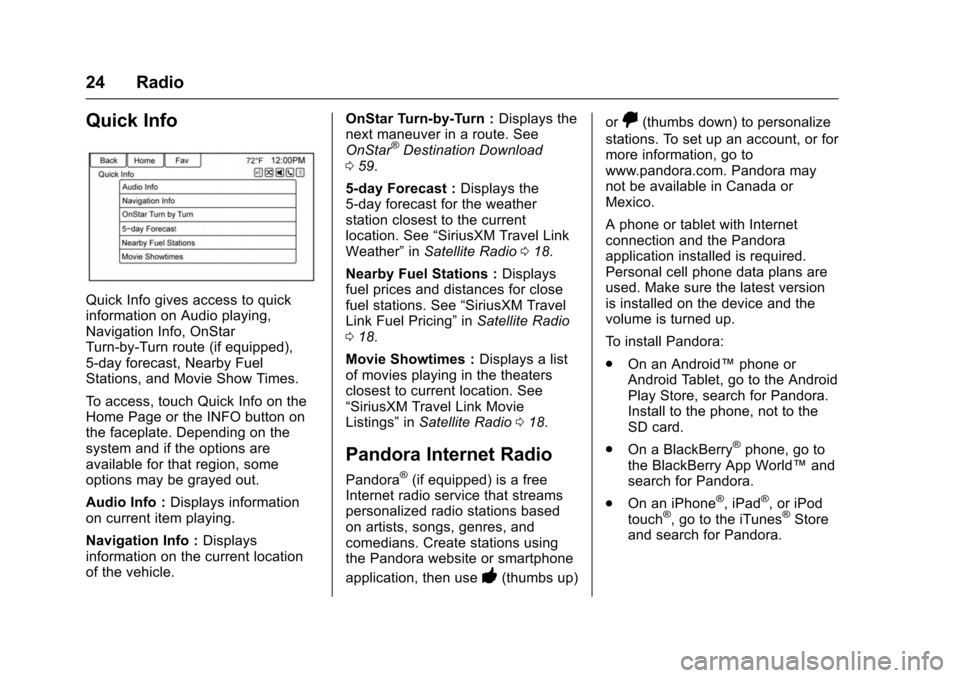
Chevrolet Malibu Limited/Cruze Limited MyLink Infotainment System
(GMNA-Localizing-U.S./Canada-9282853) - 2016 - crc - 4/16/15
24 Radio
Quick Info
Quick Info gives access to quick
information on Audio playing,
Navigation Info, OnStar
Turn-by-Turn route (if equipped),
5-day forecast, Nearby Fuel
Stations, and Movie Show Times.
To access, touch Quick Info on the
Home Page or the INFO button on
the faceplate. Depending on the
system and if the options are
available for that region, some
options may be grayed out.
Audio Info :Displays information
on current item playing.
Navigation Info : Displays
information on the current location
of the vehicle. OnStar Turn-by-Turn :
Displays the
next maneuver in a route. See
OnStar
®Destination Download
0 59.
5-day Forecast : Displays the
5-day forecast for the weather
station closest to the current
location. See “SiriusXM Travel Link
Weather” inSatellite Radio 018.
Nearby Fuel Stations : Displays
fuel prices and distances for close
fuel stations. See “SiriusXM Travel
Link Fuel Pricing” inSatellite Radio
0 18.
Movie Showtimes : Displays a list
of movies playing in the theaters
closest to current location. See
“SiriusXM Travel Link Movie
Listings” inSatellite Radio 018.
Pandora Internet Radio
Pandora®(if equipped) is a free
Internet radio service that streams
personalized radio stations based
on artists, songs, genres, and
comedians. Create stations using
the Pandora website or smartphone
application, then use
-(thumbs up) or
,(thumbs down) to personalize
stations. To set up an account, or for
more information, go to
www.pandora.com. Pandora may
not be available in Canada or
Mexico.
A phone or tablet with Internet
connection and the Pandora
application installed is required.
Personal cell phone data plans are
used. Make sure the latest version
is installed on the device and the
volume is turned up.
To install Pandora:
. On an Android™ phone or
Android Tablet, go to the Android
Play Store, search for Pandora.
Install to the phone, not to the
SD card.
. On a BlackBerry
®phone, go to
the BlackBerry App World™ and
search for Pandora.
. On an iPhone
®, iPad®, or iPod
touch®, go to the iTunes®Store
and search for Pandora.
Page 51 of 94
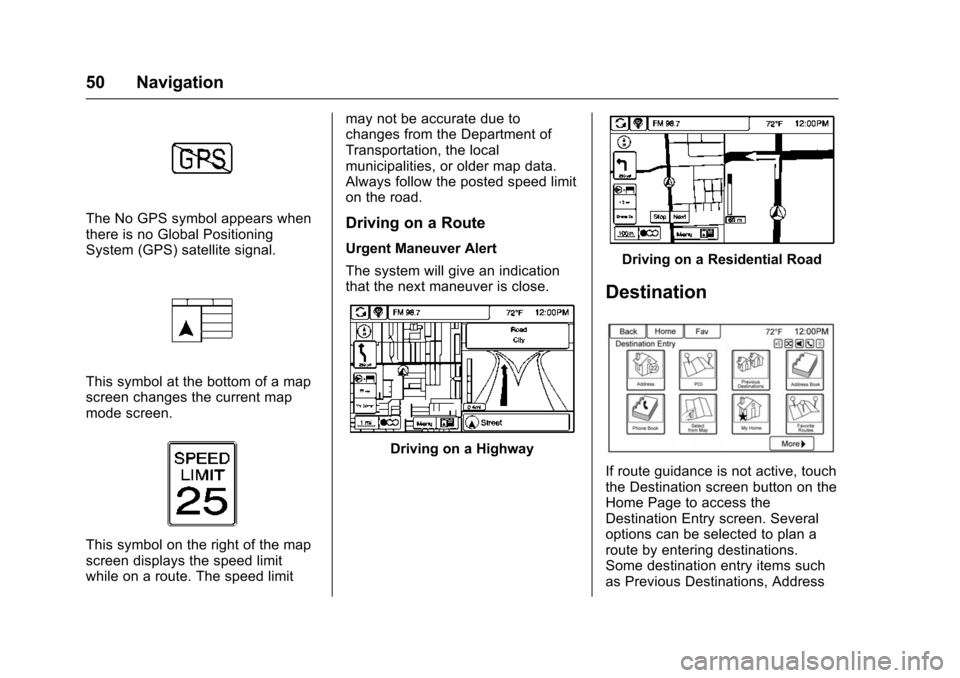
Chevrolet Malibu Limited/Cruze Limited MyLink Infotainment System
(GMNA-Localizing-U.S./Canada-9282853) - 2016 - crc - 4/16/15
50 Navigation
The No GPS symbol appears when
there is no Global Positioning
System (GPS) satellite signal.
This symbol at the bottom of a map
screen changes the current map
mode screen.
This symbol on the right of the map
screen displays the speed limit
while on a route. The speed limitmay not be accurate due to
changes from the Department of
Transportation, the local
municipalities, or older map data.
Always follow the posted speed limit
on the road.
Driving on a Route
Urgent Maneuver Alert
The system will give an indication
that the next maneuver is close.
Driving on a Highway
Driving on a Residential Road
Destination
If route guidance is not active, touch
the Destination screen button on the
Home Page to access the
Destination Entry screen. Several
options can be selected to plan a
route by entering destinations.
Some destination entry items such
as Previous Destinations, Address
Page 62 of 94
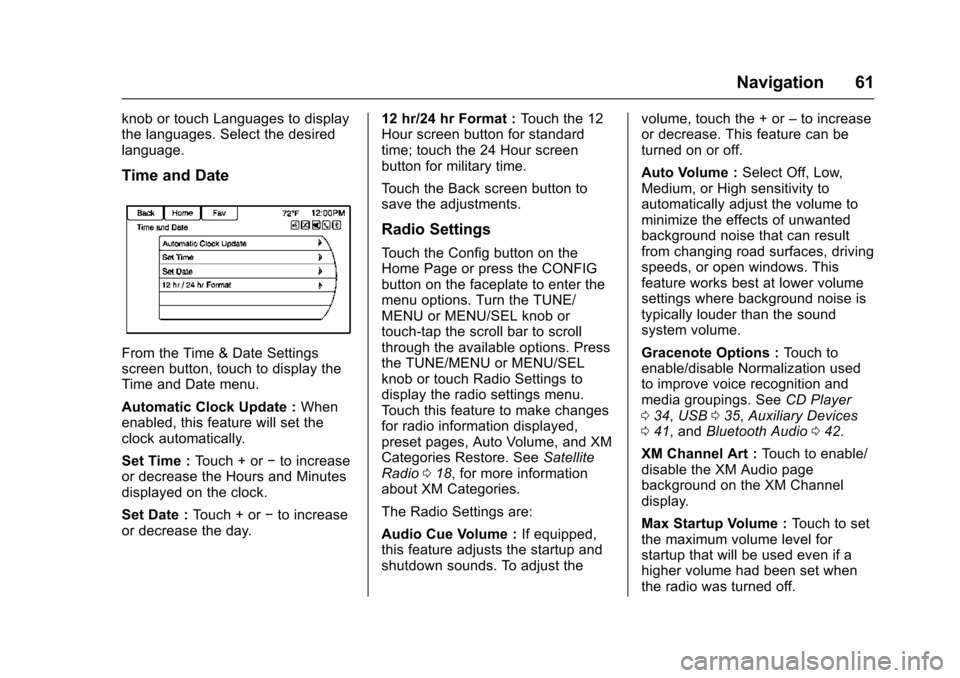
Chevrolet Malibu Limited/Cruze Limited MyLink Infotainment System
(GMNA-Localizing-U.S./Canada-9282853) - 2016 - crc - 4/16/15
Navigation 61
knob or touch Languages to display
the languages. Select the desired
language.
Time and Date
From the Time & Date Settings
screen button, touch to display the
Time and Date menu.
Automatic Clock Update :When
enabled, this feature will set the
clock automatically.
Set Time : Touch + or−to increase
or decrease the Hours and Minutes
displayed on the clock.
Set Date : Touch + or −to increase
or decrease the day. 12 hr/24 hr Format :
Touch the 12
Hour screen button for standard
time; touch the 24 Hour screen
button for military time.
Touch the Back screen button to
save the adjustments.
Radio Settings
Touch the Config button on the
Home Page or press the CONFIG
button on the faceplate to enter the
menu options. Turn the TUNE/
MENU or MENU/SEL knob or
touch-tap the scroll bar to scroll
through the available options. Press
the TUNE/MENU or MENU/SEL
knob or touch Radio Settings to
display the radio settings menu.
Touch this feature to make changes
for radio information displayed,
preset pages, Auto Volume, and XM
Categories Restore. See Satellite
Radio 018, for more information
about XM Categories.
The Radio Settings are:
Audio Cue Volume : If equipped,
this feature adjusts the startup and
shutdown sounds. To adjust the volume, touch the + or
–to increase
or decrease. This feature can be
turned on or off.
Auto Volume : Select Off, Low,
Medium, or High sensitivity to
automatically adjust the volume to
minimize the effects of unwanted
background noise that can result
from changing road surfaces, driving
speeds, or open windows. This
feature works best at lower volume
settings where background noise is
typically louder than the sound
system volume.
Gracenote Options : Touch to
enable/disable Normalization used
to improve voice recognition and
media groupings. See CD Player
0 34, USB 035, Auxiliary Devices
0 41, and Bluetooth Audio 042.
XM Channel Art : Touch to enable/
disable the XM Audio page
background on the XM Channel
display.
Max Startup Volume : Touch to set
the maximum volume level for
startup that will be used even if a
higher volume had been set when
the radio was turned off.
Page 66 of 94
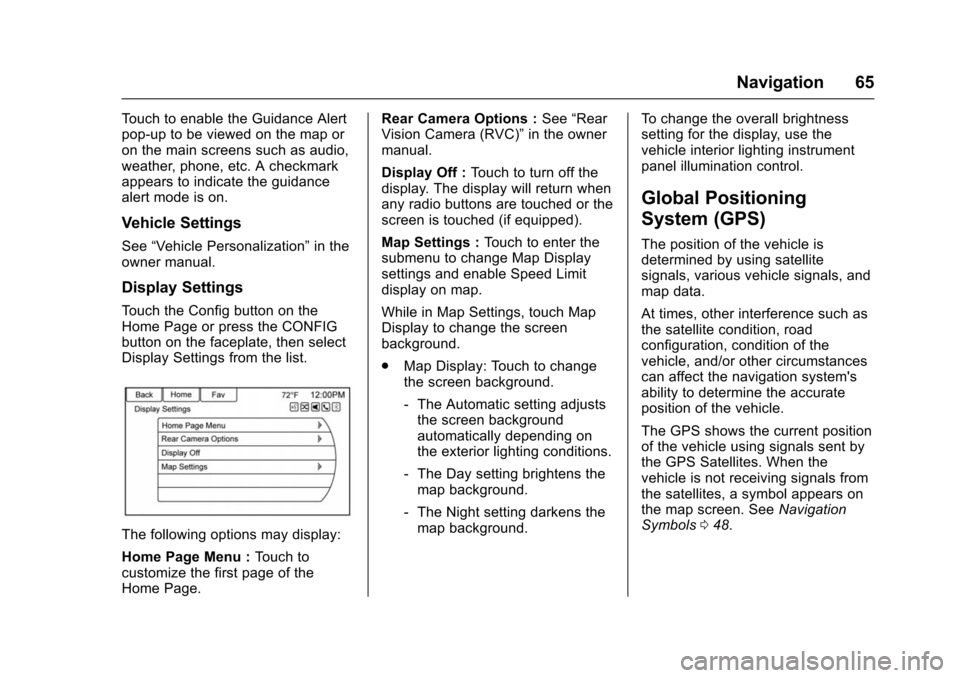
Chevrolet Malibu Limited/Cruze Limited MyLink Infotainment System
(GMNA-Localizing-U.S./Canada-9282853) - 2016 - crc - 4/16/15
Navigation 65
Touch to enable the Guidance Alert
pop-up to be viewed on the map or
on the main screens such as audio,
weather, phone, etc. A checkmark
appears to indicate the guidance
alert mode is on.
Vehicle Settings
See“Vehicle Personalization” in the
owner manual.
Display Settings
Touch the Config button on the
Home Page or press the CONFIG
button on the faceplate, then select
Display Settings from the list.
The following options may display:
Home Page Menu : Touch to
customize the first page of the
Home Page. Rear Camera Options :
See“Rear
Vision Camera (RVC)” in the owner
manual.
Display Off : Touch to turn off the
display. The display will return when
any radio buttons are touched or the
screen is touched (if equipped).
Map Settings : Touch to enter the
submenu to change Map Display
settings and enable Speed Limit
display on map.
While in Map Settings, touch Map
Display to change the screen
background.
. Map Display: Touch to change
the screen background.
‐The Automatic setting adjusts
the screen background
automatically depending on
the exterior lighting conditions.
‐ The Day setting brightens the
map background.
‐ The Night setting darkens the
map background. To change the overall brightness
setting for the display, use the
vehicle interior lighting instrument
panel illumination control.
Global Positioning
System (GPS)
The position of the vehicle is
determined by using satellite
signals, various vehicle signals, and
map data.
At times, other interference such as
the satellite condition, road
configuration, condition of the
vehicle, and/or other circumstances
can affect the navigation system's
ability to determine the accurate
position of the vehicle.
The GPS shows the current position
of the vehicle using signals sent by
the GPS Satellites. When the
vehicle is not receiving signals from
the satellites, a symbol appears on
the map screen. See
Navigation
Symbols 048.
Page 67 of 94
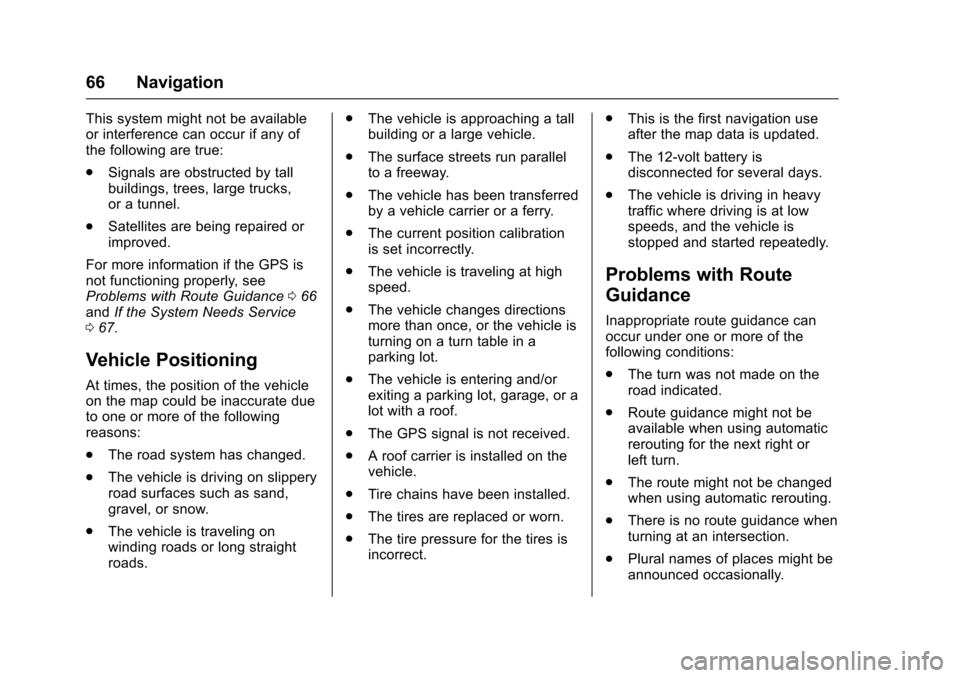
Chevrolet Malibu Limited/Cruze Limited MyLink Infotainment System
(GMNA-Localizing-U.S./Canada-9282853) - 2016 - crc - 4/16/15
66 Navigation
This system might not be available
or interference can occur if any of
the following are true:
.Signals are obstructed by tall
buildings, trees, large trucks,
or a tunnel.
. Satellites are being repaired or
improved.
For more information if the GPS is
not functioning properly, see
Problems with Route Guidance 066
and If the System Needs Service
0 67.
Vehicle Positioning
At times, the position of the vehicle
on the map could be inaccurate due
to one or more of the following
reasons:
.
The road system has changed.
. The vehicle is driving on slippery
road surfaces such as sand,
gravel, or snow.
. The vehicle is traveling on
winding roads or long straight
roads. .
The vehicle is approaching a tall
building or a large vehicle.
. The surface streets run parallel
to a freeway.
. The vehicle has been transferred
by a vehicle carrier or a ferry.
. The current position calibration
is set incorrectly.
. The vehicle is traveling at high
speed.
. The vehicle changes directions
more than once, or the vehicle is
turning on a turn table in a
parking lot.
. The vehicle is entering and/or
exiting a parking lot, garage, or a
lot with a roof.
. The GPS signal is not received.
. A roof carrier is installed on the
vehicle.
. Tire chains have been installed.
. The tires are replaced or worn.
. The tire pressure for the tires is
incorrect. .
This is the first navigation use
after the map data is updated.
. The 12-volt battery is
disconnected for several days.
. The vehicle is driving in heavy
traffic where driving is at low
speeds, and the vehicle is
stopped and started repeatedly.
Problems with Route
Guidance
Inappropriate route guidance can
occur under one or more of the
following conditions:
.The turn was not made on the
road indicated.
. Route guidance might not be
available when using automatic
rerouting for the next right or
left turn.
. The route might not be changed
when using automatic rerouting.
. There is no route guidance when
turning at an intersection.
. Plural names of places might be
announced occasionally.
Page 93 of 94
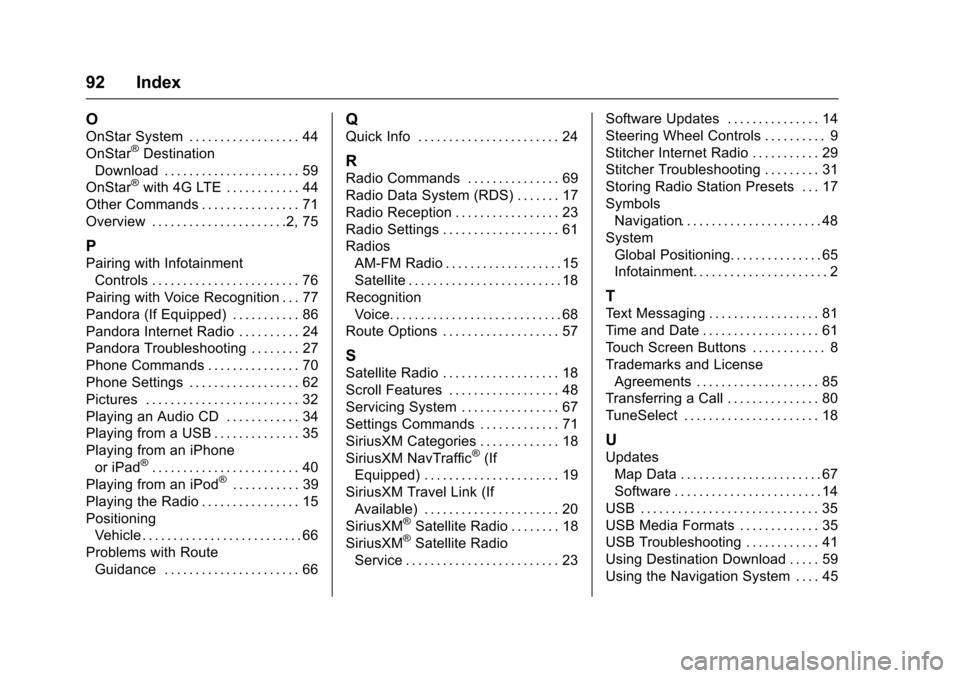
Chevrolet Malibu Limited/Cruze Limited MyLink Infotainment System
(GMNA-Localizing-U.S./Canada-9282853) - 2016 - crc - 4/16/15
92 Index
O
OnStar System . . . . . . . . . . . . . . . . . . 44
OnStar®Destination
Download . . . . . . . . . . . . . . . . . . . . . . 59
OnStar
®with 4G LTE . . . . . . . . . . . . 44
Other Commands . . . . . . . . . . . . . . . . 71
Overview . . . . . . . . . . . . . . . . . . . . . .2, 75
P
Pairing with Infotainment Controls . . . . . . . . . . . . . . . . . . . . . . . . 76
Pairing with Voice Recognition . . . 77
Pandora (If Equipped) . . . . . . . . . . . 86
Pandora Internet Radio . . . . . . . . . . 24
Pandora Troubleshooting . . . . . . . . 27
Phone Commands . . . . . . . . . . . . . . . 70
Phone Settings . . . . . . . . . . . . . . . . . . 62
Pictures . . . . . . . . . . . . . . . . . . . . . . . . . 32
Playing an Audio CD . . . . . . . . . . . . 34
Playing from a USB . . . . . . . . . . . . . . 35
Playing from an iPhone or iPad
®. . . . . . . . . . . . . . . . . . . . . . . . 40
Playing from an iPod®. . . . . . . . . . . 39
Playing the Radio . . . . . . . . . . . . . . . . 15
Positioning
Vehicle . . . . . . . . . . . . . . . . . . . . . . . . . . 66
Problems with Route Guidance . . . . . . . . . . . . . . . . . . . . . . 66
Q
Quick Info . . . . . . . . . . . . . . . . . . . . . . . 24
R
Radio Commands . . . . . . . . . . . . . . . 69
Radio Data System (RDS) . . . . . . . 17
Radio Reception . . . . . . . . . . . . . . . . . 23
Radio Settings . . . . . . . . . . . . . . . . . . . 61
RadiosAM-FM Radio . . . . . . . . . . . . . . . . . . . 15
Satellite . . . . . . . . . . . . . . . . . . . . . . . . . 18
Recognition Voice. . . . . . . . . . . . . . . . . . . . . . . . . . . . 68
Route Options . . . . . . . . . . . . . . . . . . . 57
S
Satellite Radio . . . . . . . . . . . . . . . . . . . 18
Scroll Features . . . . . . . . . . . . . . . . . . 48
Servicing System . . . . . . . . . . . . . . . . 67
Settings Commands . . . . . . . . . . . . . 71
SiriusXM Categories . . . . . . . . . . . . . 18
SiriusXM NavTraffic
®(If
Equipped) . . . . . . . . . . . . . . . . . . . . . . 19
SiriusXM Travel Link (If Available) . . . . . . . . . . . . . . . . . . . . . . 20
SiriusXM
®Satellite Radio . . . . . . . . 18
SiriusXM®Satellite Radio
Service . . . . . . . . . . . . . . . . . . . . . . . . . 23 Software Updates . . . . . . . . . . . . . . . 14
Steering Wheel Controls . . . . . . . . . . 9
Stitcher Internet Radio . . . . . . . . . . . 29
Stitcher Troubleshooting . . . . . . . . . 31
Storing Radio Station Presets . . . 17
Symbols
Navigation. . . . . . . . . . . . . . . . . . . . . . . 48
System Global Positioning. . . . . . . . . . . . . . . 65
Infotainment. . . . . . . . . . . . . . . . . . . . . . 2
T
Text Messaging . . . . . . . . . . . . . . . . . . 81
Time and Date . . . . . . . . . . . . . . . . . . . 61
Touch Screen Buttons . . . . . . . . . . . . 8
Trademarks and LicenseAgreements . . . . . . . . . . . . . . . . . . . . 85
Transferring a Call . . . . . . . . . . . . . . . 80
TuneSelect . . . . . . . . . . . . . . . . . . . . . . 18
U
Updates Map Data . . . . . . . . . . . . . . . . . . . . . . . 67
Software . . . . . . . . . . . . . . . . . . . . . . . . 14
USB . . . . . . . . . . . . . . . . . . . . . . . . . . . . . 35
USB Media Formats . . . . . . . . . . . . . 35
USB Troubleshooting . . . . . . . . . . . . 41
Using Destination Download . . . . . 59
Using the Navigation System . . . . 45