wheel CHEVROLET SILVERADO 1500 2021 Get To Know Guide
[x] Cancel search | Manufacturer: CHEVROLET, Model Year: 2021, Model line: SILVERADO 1500, Model: CHEVROLET SILVERADO 1500 2021Pages: 20, PDF Size: 4.08 MB
Page 2 of 20
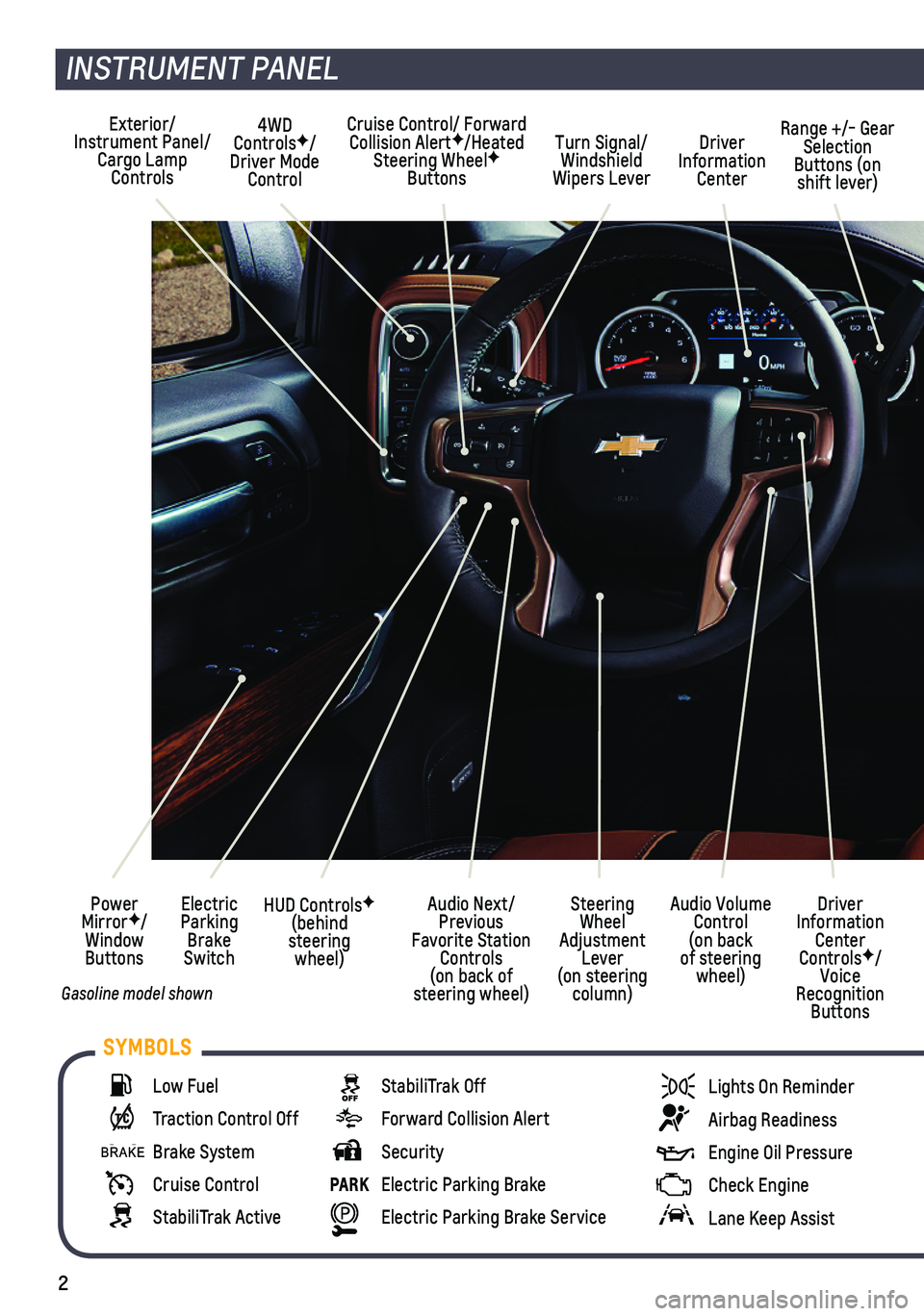
2
INSTRUMENT PANEL
Cruise Control/ Forward Collision AlertF/Heated Steering WheelF Buttons
Electric Parking Brake Switch
Power MirrorF/Window Buttons
Driver Information Center ControlsF/Voice Recognition Buttons
Audio Volume Control (on back of steering wheel)
Steering Wheel Adjustment Lever (on steering column)
Audio Next/Previous Favorite Station Controls (on back of steering wheel)
Exterior/Instrument Panel/Cargo Lamp Controls
4WD ControlsF/Driver Mode Control
Turn Signal/Windshield Wipers Lever
Range +/- Gear Selection Buttons (on shift lever)
Driver Information Center
HUD ControlsF (behind steering wheel)
Low Fuel
Traction Control Off
Brake System
Cruise Control
StabiliTrak Active
StabiliTrak Off
Forward Collision Alert
Security
PARK Electric Parking Brake
Electric Parking Brake Service
Lights On Reminder
Airbag Readiness
Engine Oil Pressure
Check Engine
Lane Keep Assist
SYMBOLS
Gasoline model shown
Page 8 of 20
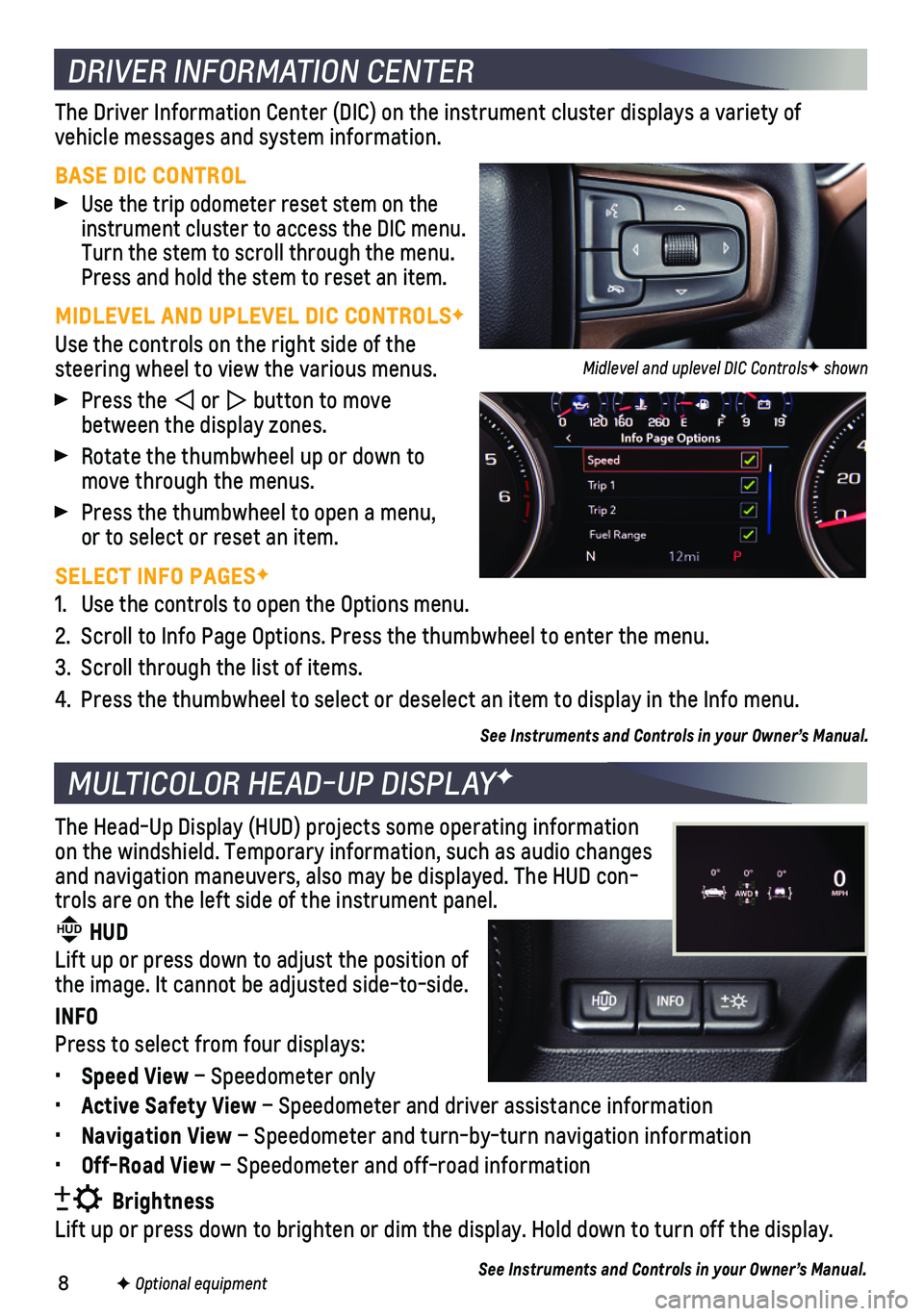
8F Optional equipment
DRIVER INFORMATION CENTER
MULTICOLOR HEAD-UP DISPLAYF
The Driver Information Center (DIC) on the instrument cluster displays\
a variety of
vehicle messages and system information.
BASE DIC CONTROL
Use the trip odometer reset stem on the instrument cluster to access the DIC menu. Turn the stem to scroll through the menu. Press and hold the stem to reset an item.
MIDLEVEL AND UPLEVEL DIC CONTROLSF
Use the controls on the right side of the steering wheel to view the various menus.
Press the or button to move between the display zones.
Rotate the thumbwheel up or down to move through the menus.
Press the thumbwheel to open a menu, or to select or reset an item.
SELECT INFO PAGESF
1. Use the controls to open the Options menu.
2. Scroll to Info Page Options. Press the thumbwheel to enter the menu.
3. Scroll through the list of items.
4. Press the thumbwheel to select or deselect an item to display in the Inf\
o menu.
See Instruments and Controls in your Owner’s Manual.
The Head-Up Display (HUD) projects some operating information on the windshield. Temporary information, such as audio changes and navigation maneuvers, also may be displayed. The HUD con-trols are on the left side of the instrument panel. HUD HUD
Lift up or press down to adjust the position of the image. It cannot be adjusted side-to-side.
INFO
Press to select from four displays:
• Speed View – Speedometer only
• Active Safety View – Speedometer and driver assistance information
• Navigation View – Speedometer and turn-by-turn navigation information
• Off-Road View – Speedometer and off-road information
Brightness
Lift up or press down to brighten or dim the display. Hold down to turn \
off the display.
See Instruments and Controls in your Owner’s Manual.
Midlevel and uplevel DIC ControlsF shown
Page 13 of 20

13F Optional equipment
LIGHTING
LAMP CONTROLS
Use the knob to activate the exterior lamps.
Off/On
AUTO
Automatically activates the exterior lamps depending on outside lighting conditions.
Parking Lamps
Headlamps
Fog LampsF
Press to turn the fog lamps on/off.
Instrument Panel Brightness
Press and hold the +/– buttons to adjust the instrument panel lighting.
Task LightingF
Press repeatedly to cycle through the
forward-facing outside mirror lamp options: both lamps on, left lamp on, right lamp on, both lamps off.
Cargo LampF
With the vehicle in Park, Reverse, or Neutral, press to cycle through the cargo bed/hitch lamps and/or rear-facing mirror lamps.F The button indicator illuminates when the cargo bed lamps are on.
INTELLIBEAM SYSTEMF
The IntelliBeam system automatically turns the high-beam headlamps on/off according to surrounding traffic when the lamp control is in the AUTO or position and the system is activated, indicated by a green on the instrument cluster. A blue appears when the high-beam headlamps are on.
To turn the IntelliBeam system on or off, press the button on the end of the turn signal lever with the lamp
control in the AUTO or position.
Note: The fog lamps must be off to activate the IntelliBeam system. IntelliBeam activates the high-beam headlamps only when driving over 25 mph.
See Lighting in your Owner’s Manual.
ADAPTIVE CRUISE CONTROLF
The system enhances regular Cruise Control to maintain a driver-selected following gap — the time between your vehicle and a vehicle detect-ed directly ahead — by accelerating or braking automatically while you continue to steer.
Press and hold the Cancel button to switch between regular Cruise Control and Adaptive Cruise Control.
Use the steering wheel controls to set and adjust Cruise Control or Adaptive Cruise Control.
With Adaptive Cruise Control active, press and release the Following Gap button to select a gap setting of Far, Medium or Near.
See Driving and Operating in your Owner’s Manual.
Page 14 of 20

14F Optional equipment
DRIVER MODE CONTROL
The Driver Mode Control settings automati-cally adjust various vehicle control systems based on driving preferences, weather and road conditions. The modes are displayed on the Driver Information Center.
Rotate the control knob (A) to the right to select a mode. Modes may include:
Normal – Use for normal driving.
Sport – Use for enhanced responsiveness on paved roads.
Snow/Ice (2WD only) – Use for enhanced traction during slippery conditions.
Off-Road (4WD only) – Use for enhanced control on unpaved roads or trails at moderate speeds.
Tow/Haul – Rotate the knob to the left; use to reduce shift cycling when towi\
ng or hauling heavy loads in stop-and-go traffic, rolling hills, or busy \
parking lots.
Terrain (4WD only) – Press the button for enhanced control in low-speed off-road conditions. The system automatically provides light vehicle bra\
king to simulate engine vehicle braking. Only available with the single-speed tr\
ansfer case when in4
4
2
.
FOUR-WHEEL DRIVE
Use the four-wheel drive buttons (B) on the left side of the instrument panel to shift into and out of four-wheel drive. The Driver Informa tion Center displays the current status of the transfer case.
AUTO Automatic Four-Wheel Drive High – Use when traction conditions vary for auto-matic shifting between 2WD and 4WD. Shift into this mode at any speed except when shifting from
4
4
2
.
44
2
Two-Wheel Drive High – Use for most streets and highways. Shift into this mode at any speed except when shifting from
44
2
.
4
4
2
Four-Wheel Drive High – Use when extra traction is needed or in most off-road
driving. Shift into this mode at any speed except when shifting from
44
2
.
44
2
Four-Wheel Drive LowF – Use when driving off-road in deep sand, mud or snow, or on steep hills. Shift into or out of this mode when the vehicle is stopp\
ed or moving less than 3 mph with the transmission in Neutral.
N Neutral – Use to dolly or dinghy tow the vehicle behind an RV. Neutral is no\
t available with the single speed transfer case. Refer to your Owner’s Manual for\
the shift procedure.
See Driving and Operating in your Owner’s Manual.
DRIVER MODE CONTROLF/FOUR-WHEEL DRIVEF
4WD Model shown
A
B
Page 15 of 20

15F Optional equipment
DRIVER ASSISTANCE SYSTEMSF
Safety or driver assistance features are not a substitute for the driver\
’s responsibility to operate the vehicle in a safe manner. The driver should remain attentive to traffic, surroundings and road conditions at all times. Read your Owner’s Manual for important feature limitations and information.
SAFETY ALERT SEAT – The driver’s seat pulses — left side, right side or simultan\
eously — to alert the driver of the direction of potential hazards.
Audible alerts or seat pulsing alerts may be selected. To change the ale\
rt settings, go to Settings > Vehicle > Collision/Detection Systems > Alert Type.
LANE CHANGE ALERT WITH SIDE BLIND ZONE ALERT – While driving, the system displays a warning symbol on the left or right side mirror when a moving vehicle is detected rapidly approaching or in a side blind zone. The warning symbol flashes if a turn signal is activated when a vehicle has been detected on the same side.
To turn on or off, go to Settings > Vehicle > Collision/Detection Systems > Lane Change Alert.
FORWARD COLLISION ALERT – The Vehicle Ahead Indicator is green when a vehicle is detected and is amber when following a vehicle ahead much too closely. W\
hen approach-ing a vehicle directly ahead too rapidly, a red alert flashes on the w\
indshield and the Safety Alert Seat pulses or rapid beeps sound (if selected).
Press the Forward Collision Alert button on the steering wheel to set the alert timing to Far, Medium, or Near.
FOLLOWING DISTANCE INDICATOR – The following distance to the vehicle ahead is
indicated in seconds under the Info menu on the Driver Information Center. If no vehi-cle is detected ahead, dashes are displayed.
AUTOMATIC EMERGENCY BRAKING – In detected potential imminent collision
situations with vehicles directly ahead, the system can provide alerts and enhance driver braking or automatically apply hard emergency braking, if you hav\
e not already done so, to help reduce the severity or help avoid collisions at very lo\
w speeds.
To set Automatic Emergency Braking and Forward Collision Alert to Alert \
and Brake, Alert, or Off, go to Settings > Vehicle > Collision/Detection Systems > \
Forward Collision System.
See Driving and Operating in your Owner’s Manual.
Page 16 of 20

16F Optional equipment
DRIVER ASSISTANCE SYSTEMSF
FRONT PEDESTRIAN BRAKING – During daytime driving, the system can detect pedes-trians directly ahead up to a distance of approximately 131 ft. and disp\
lays an amber indicator. When approaching a detected pedestrian too quickly, a red ale\
rt flashes on the
windshield and the Safety Alert Seat pulses or rapid beeps sound (if \
selected). The sys-tem may enhance driver braking or automatically apply hard emergency bra\
king, if you have not already done so.
To set to Alert and Brake, Alert, or Off, go to Settings > Vehicle > Col\
lision/Detection Systems > Front Pedestrian Detection.
LANE KEEP ASSIST WITH LANE DEPARTURE WARNING – The system may help you avoid collisions due to unintentional lane departures. The Lane Keep Assist indicator is green if the system is available to assist. If the vehicle approaches\
a detected lane
marking without using a turn signal in that direction, the system may as\
sist by gently turning the steering wheel and displaying an amber .
If active driver steering is not detected, the amber may flash and the Safety Alert Seat may pulse or beeps may sound (if selected) on the side of the dep\
arture direction as the lane marking is crossed. In order to use this system safely, the dri\
ver needs to steer and be in complete control of the vehicle.
To turn on or off, press the Lane Keep Assist button on the center of the instrument panel.
FRONT AND REAR PARK ASSIST – During low-speed parking maneuvers, the sys-tem provides “distance to closest object”
information on the Driver Information Center and the Safety Alert Seat pulses or a beep sounds (if selected). When an object is very close, the Safety Alert Seat pulses or a
continuous beep sounds (if selected).
To turn on or off, press the Park Assist button on the center of the instrument panel.
REAR CROSS TRAFFIC ALERT – When in Reverse, the system warns of detected cross-traffic approaching in either direction by displaying a red triangle w\
ith directional arrow alert on the infotainment screen and pulsing the left or right side of the Safety Alert Seat or sounding beeps (if selected).
To turn on or off, go to Settings > Vehicle > Collision/Detection System\
s > Rear Cross Traffic Alert.
See Driving and Operating in your Owner’s Manual.
Page 17 of 20

17F Optional equipment required
The available camera systems feature up to 8 camerasF with up to 15 viewsF to help make it easier to hitch a trailer and provide better visibility while to\
wing.
REAR VISION CAMERA
When the vehicle is in Reverse, a view of the area behind the vehicle di\
splays on the info-tainment screen. Camera view buttonsF are at the bottom of the screen.
Touch the Guidance Lines or Hitch Guid ance button to change guidelines.
Touch the Hitch View button for a zoomed-in view of the hitch area.
SURROUND VISIONF
High-definition rear, front or side camera views along with a view of the area
surrounding the vehicle are displayed on the infotainment screen when the vehicle is in Reverse or Drive. Camera view buttonsF are at the bottom of the screen.
Touch the Guidance Lines or Hitch Guidance button to change guidelines.
Touch the Bed View button to view the bed to check cargo or to view guide-lines to help when hitching a 5th wheel or gooseneck trailer. Zoom functionality also available.
To check available camera views when in Drive above 8 mph, touch the Camera icon on the infotainment screen and select the desired view. Touch X to exit the view.
ADDITIONAL TRAILER CAMERA VIEWSF
Multiple views to aid in trailering are shown on the infotainment screen using the vehicle cameras and up to two additional wired accessory camerasF mounted on the rear or interior of the trailer.
Touch the Rear Side View button for a biased split view of each side of the trailer (more of the left or right side will be shown based on trailer position) and to view trailer length when a turn signal is activated.
Touch the Transparent Trailer View button for a view behind the trailer. Compatible with most conventional box trailers; requires accessory camer\
aF.
Jack-Knife AlertF – The Jack-Knife Alert displays a warning symbol when the truck/trailer angle is in a possible jack-knife position and there is a potential imminent collision situation. The Safety Alert SeatF may pulse or beeps may sound.
Note: Accessory camera system compatible with most trailer and hitch types.
Surround Vision Rear Camera View screen
Bed View screen
Transparent Trailer View screenF
See Driving and Operating in your Owner’s Manual.
CAMERA SYSTEM FEATURES
Page 18 of 20

18F Optional equipment
REAR CAMERA MIRRORF
The rear camera mirror provides a wider, less obstructed field of view\
than a traditional mirror to assist when driving, changing lanes and checking traffic con\
ditions.
A. On/Off
Pull or push the lever at the bottom of the mirror to turn the video display on or off.
B. Selection Control
Press and release the button to select the brightness, zoom, or tilt setting.
C. Adjustment
Press and release either button to adjust the selected setting.
HILL DESCENT CONTROLF
Hill Descent Control sets and maintains vehicle speed from 1–14 mph w\
hile descending a steep incline in a forward or reverse gear.
1. Press the Hill Descent Control button on the center of the instrument panel. Vehicle speed must be below 31 mph to enable the system. The symbol will illumi-nate on the instrument cluster.
2. Increase or decrease speed by applying the accelerator or brake pedal or\
use the Cruise Control +/– buttons on the steering wheel. The adjusted speed becomes the new set speed. The symbol flashes when the system is actively applying the brakes to maintain vehicle speed.
See Driving and Operating in your Owner’s Manual.
See Keys, Doors and Windows in your Owner’s Manual.
TRUCK TIRE PRESSURE MONITORING SYSTEM
The Low Tire Pressure warning light on the instrument cluster illuminates wh\
en one or more of the vehicle’s tires is significantly underinflated. Fi\
ll the tires to the proper tire pressures listed on the Tire and Loading Information label, located belo\
w the driver’s door latch. Current tire pressures can be viewed on the Driver Information Center.
With the ignition On or in Accessory mode, the Tire Fill Alert will prov\
ide visual and audi-ble alerts to help with inflating a tire to the recommended tire press\
ure (does not apply to spare tire). When the recommended pressure is reached, the horn soun\
ds and the turn signals change from flashing to solid.
Note: Refer to your Owner’s Manual for accessory trailer tire pressure monitoring system information\
.
See Vehicle Care in your Owner’s Manual.
ABC