CHEVROLET SILVERADO 1500 2021 Get To Know Guide
Manufacturer: CHEVROLET, Model Year: 2021, Model line: SILVERADO 1500, Model: CHEVROLET SILVERADO 1500 2021Pages: 20, PDF Size: 4.08 MB
Page 1 of 20
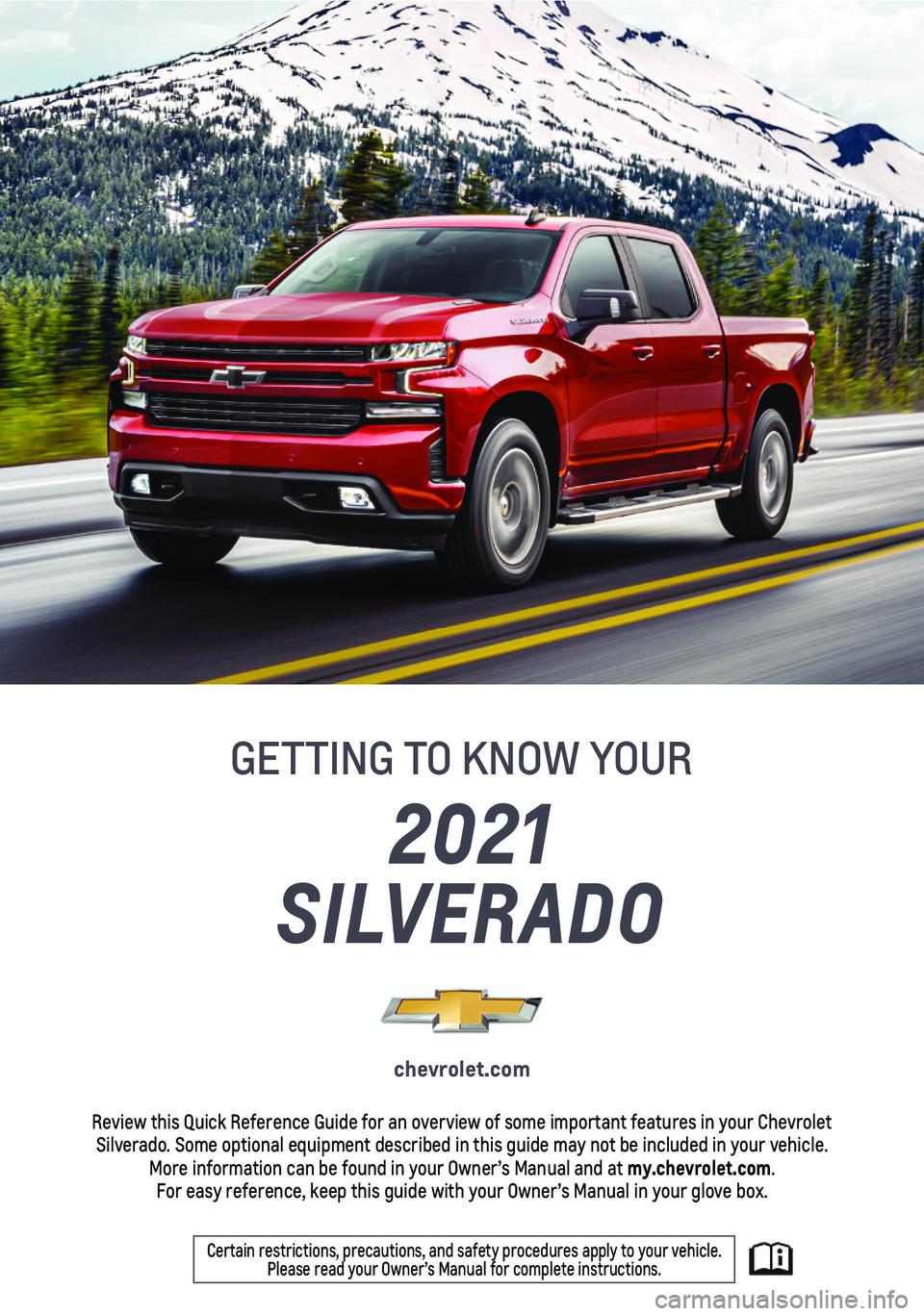
1
Certain restrictions, precautions, and safety procedures apply to your v\
ehicle. Please read your Owner’s Manual for complete instructions.
2021
SILVERADO
chevrolet.com
Review this Quick Reference Guide for an overview of some important feat\
ures in your Chevrolet Silverado. Some optional equipment described in this guide may not be included in\
your vehicle. More information can be found in your Owner’s Manual and at my.chevrolet.com. For easy reference, keep this guide with your Owner’s Manual in your \
glove box.
GETTING TO KNOW YOUR
Page 2 of 20
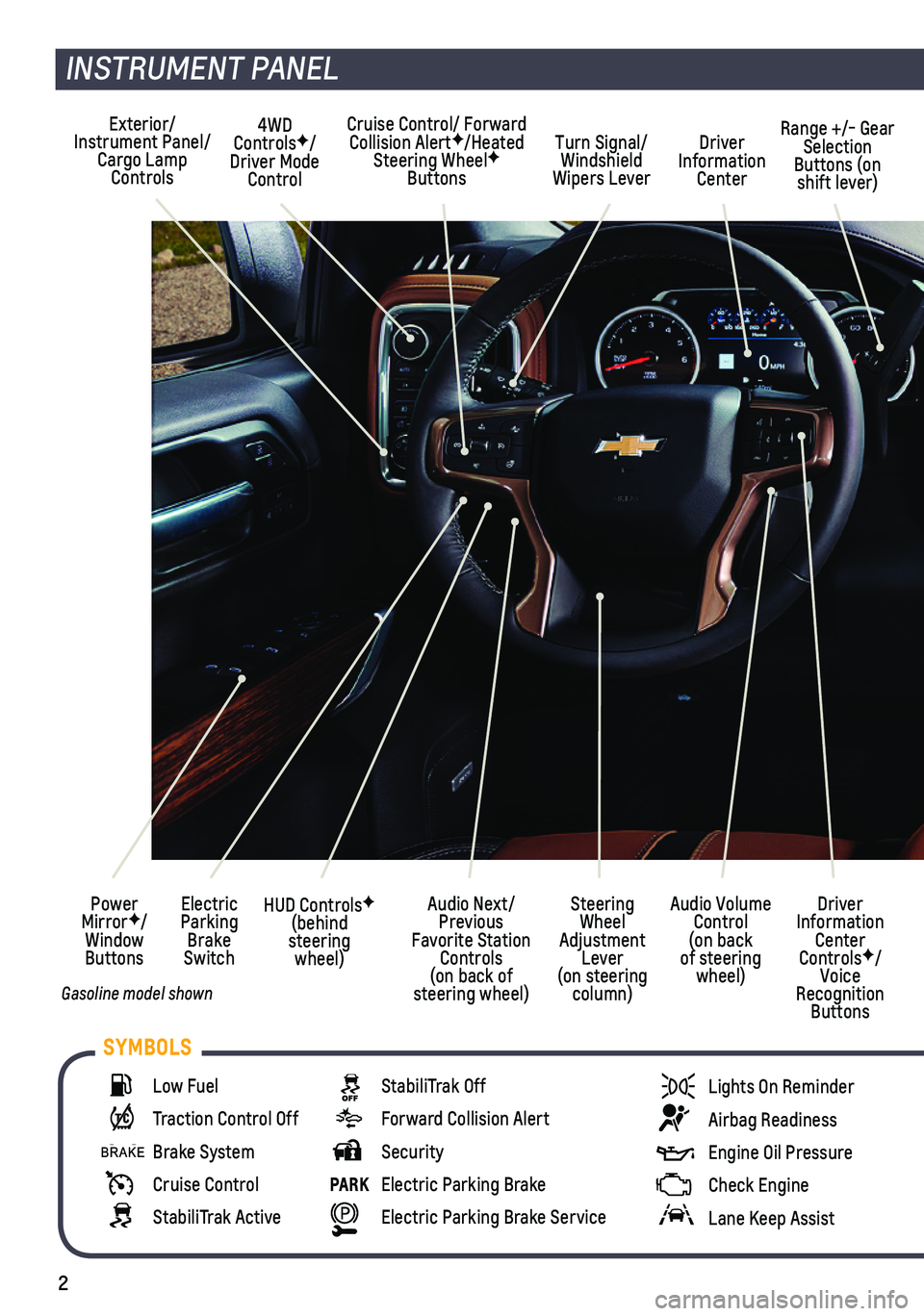
2
INSTRUMENT PANEL
Cruise Control/ Forward Collision AlertF/Heated Steering WheelF Buttons
Electric Parking Brake Switch
Power MirrorF/Window Buttons
Driver Information Center ControlsF/Voice Recognition Buttons
Audio Volume Control (on back of steering wheel)
Steering Wheel Adjustment Lever (on steering column)
Audio Next/Previous Favorite Station Controls (on back of steering wheel)
Exterior/Instrument Panel/Cargo Lamp Controls
4WD ControlsF/Driver Mode Control
Turn Signal/Windshield Wipers Lever
Range +/- Gear Selection Buttons (on shift lever)
Driver Information Center
HUD ControlsF (behind steering wheel)
Low Fuel
Traction Control Off
Brake System
Cruise Control
StabiliTrak Active
StabiliTrak Off
Forward Collision Alert
Security
PARK Electric Parking Brake
Electric Parking Brake Service
Lights On Reminder
Airbag Readiness
Engine Oil Pressure
Check Engine
Lane Keep Assist
SYMBOLS
Gasoline model shown
Page 3 of 20
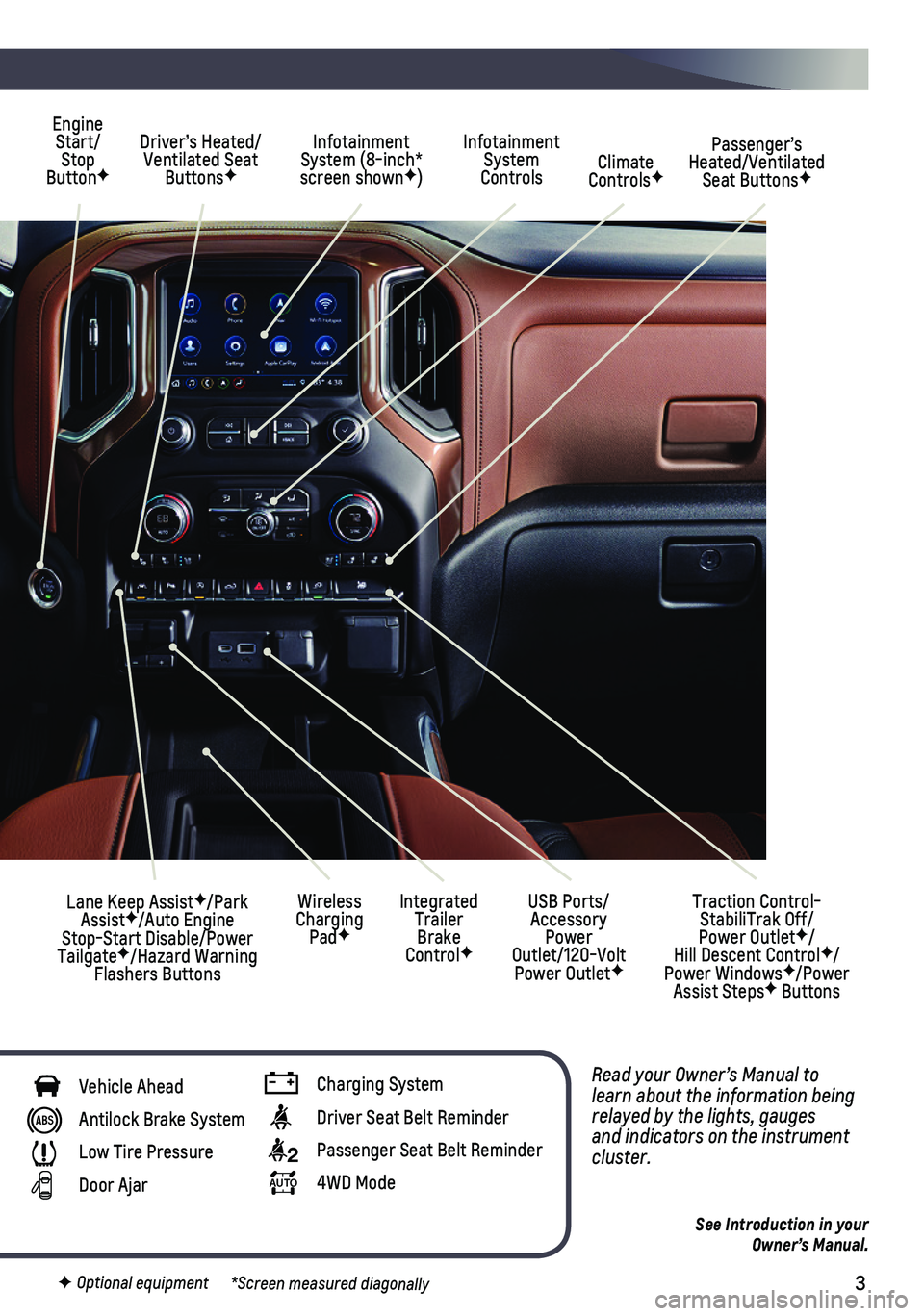
3
Read your Owner’s Manual to learn about the information being relayed by the lights, gauges and indicators on the instrument cluster.
See Introduction in your Owner’s Manual.
Driver’s Heated/Ventilated Seat ButtonsF
Infotainment System (8-inch* screen shownF)
Passenger’s Heated/Ventilated Seat ButtonsF
Infotainment System Controls Climate ControlsF
USB Ports/ Accessory Power Outlet/120-Volt Power OutletF
Engine Start/Stop ButtonF
Integrated Trailer Brake ControlF
Wireless Charging PadF
Lane Keep AssistF/Park AssistF/Auto Engine Stop-Start Disable/Power TailgateF/Hazard Warning Flashers Buttons
F Optional equipment *Screen measured diagonally
Traction Control-StabiliTrak Off/ Power OutletF/ Hill Descent ControlF/Power WindowsF/Power Assist StepsF Buttons
Vehicle Ahead
Antilock Brake System
Low Tire Pressure
Door Ajar
Charging System
Driver Seat Belt Reminder
2 Passenger Seat Belt Reminder
AUTO 4WD Mode
Page 4 of 20
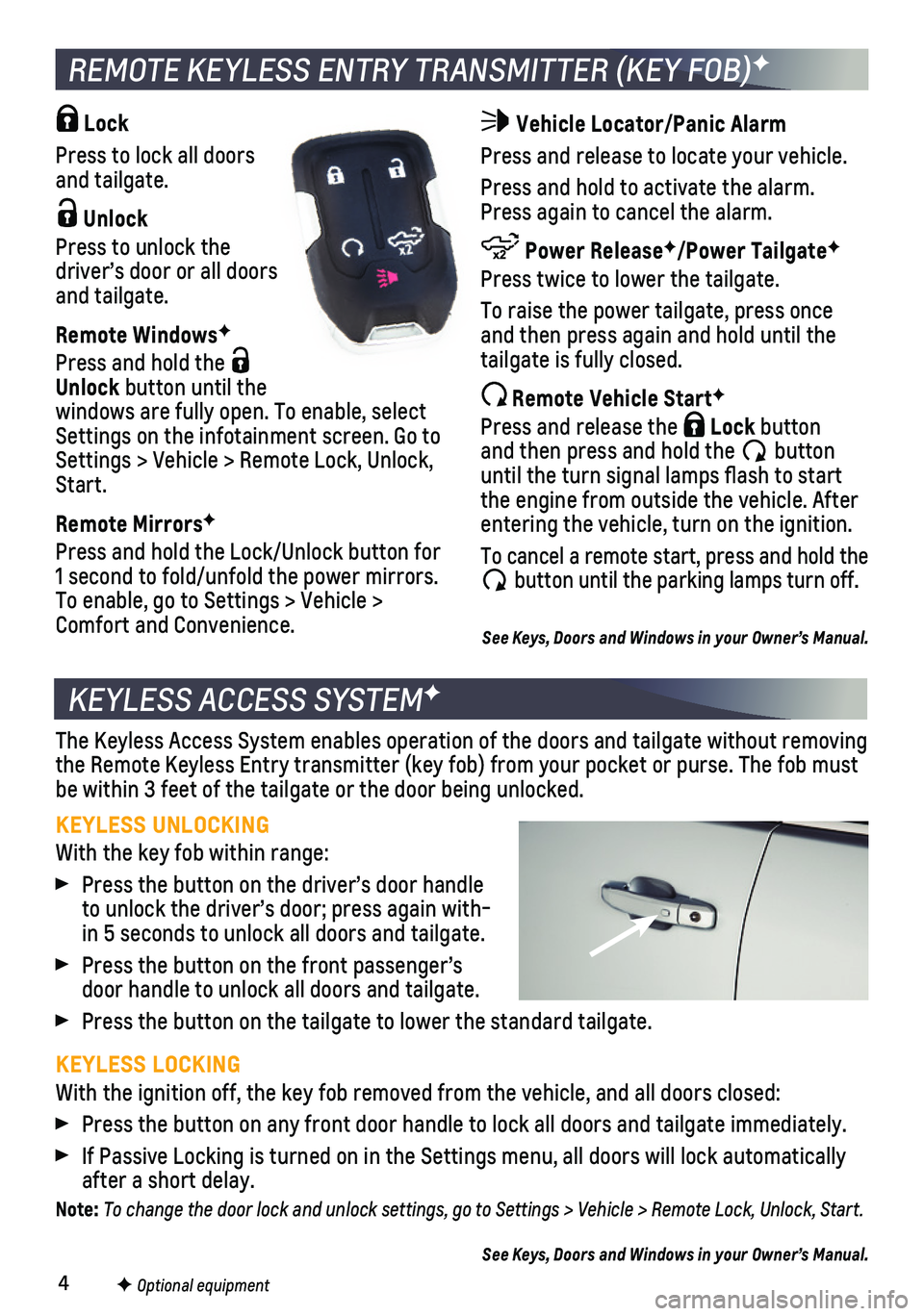
4
Vehicle Locator/Panic Alarm
Press and release to locate your vehicle.
Press and hold to activate the alarm. Press again to cancel the alarm.
Power ReleaseF/Power TailgateF
Press twice to lower the tailgate.
To raise the power tailgate, press once and then press again and hold until the tailgate is fully closed.
Remote Vehicle StartF
Press and release the Lock button and then press and hold the button until the turn signal lamps flash to start the engine from outside the vehicle. After entering the vehicle, turn on the ignition.
To cancel a remote start, press and hold the button until the parking lamps turn off.
See Keys, Doors and Windows in your Owner’s Manual.
F Optional equipment
KEYLESS ACCESS SYSTEMF
REMOTE KEYLESS ENTRY TRANSMITTER (KEY FOB)F
The Keyless Access System enables operation of the doors and tailgate wi\
thout removing the Remote Keyless Entry transmitter (key fob) from your pocket or pur\
se. The fob must be within 3 feet of the tailgate or the door being unlocked.
KEYLESS UNLOCKING
With the key fob within range:
Press the button on the driver’s door handle to unlock the driver’s door; press again with-in 5 seconds to unlock all doors and tailgate.
Press the button on the front passenger’s door handle to unlock all doors and tailgate.
Press the button on the tailgate to lower the standard tailgate.
KEYLESS LOCKING
With the ignition off, the key fob removed from the vehicle, and all doo\
rs closed:
Press the button on any front door handle to lock all doors and tailgate immediate\
ly.
If Passive Locking is turned on in the Settings menu, all doors will loc\
k automatically after a short delay.
Note: To change the door lock and unlock settings, go to Settings > Vehicle > Remote Lock, Unlock, Start.
See Keys, Doors and Windows in your Owner’s Manual.
Lock
Press to lock all doors and tailgate.
Unlock
Press to unlock the driver’s door or all doors and tailgate.
Remote WindowsF
Press and hold the Unlock button until the windows are fully open. To enable, select Settings on the infotainment screen. Go to Settings > Vehicle > Remote Lock, Unlock, Start.
Remote MirrorsF
Press and hold the Lock/Unlock button for 1 second to fold/unfold the power mirrors. To enable, go to Settings > Vehicle > Comfort and Convenience.
Page 5 of 20
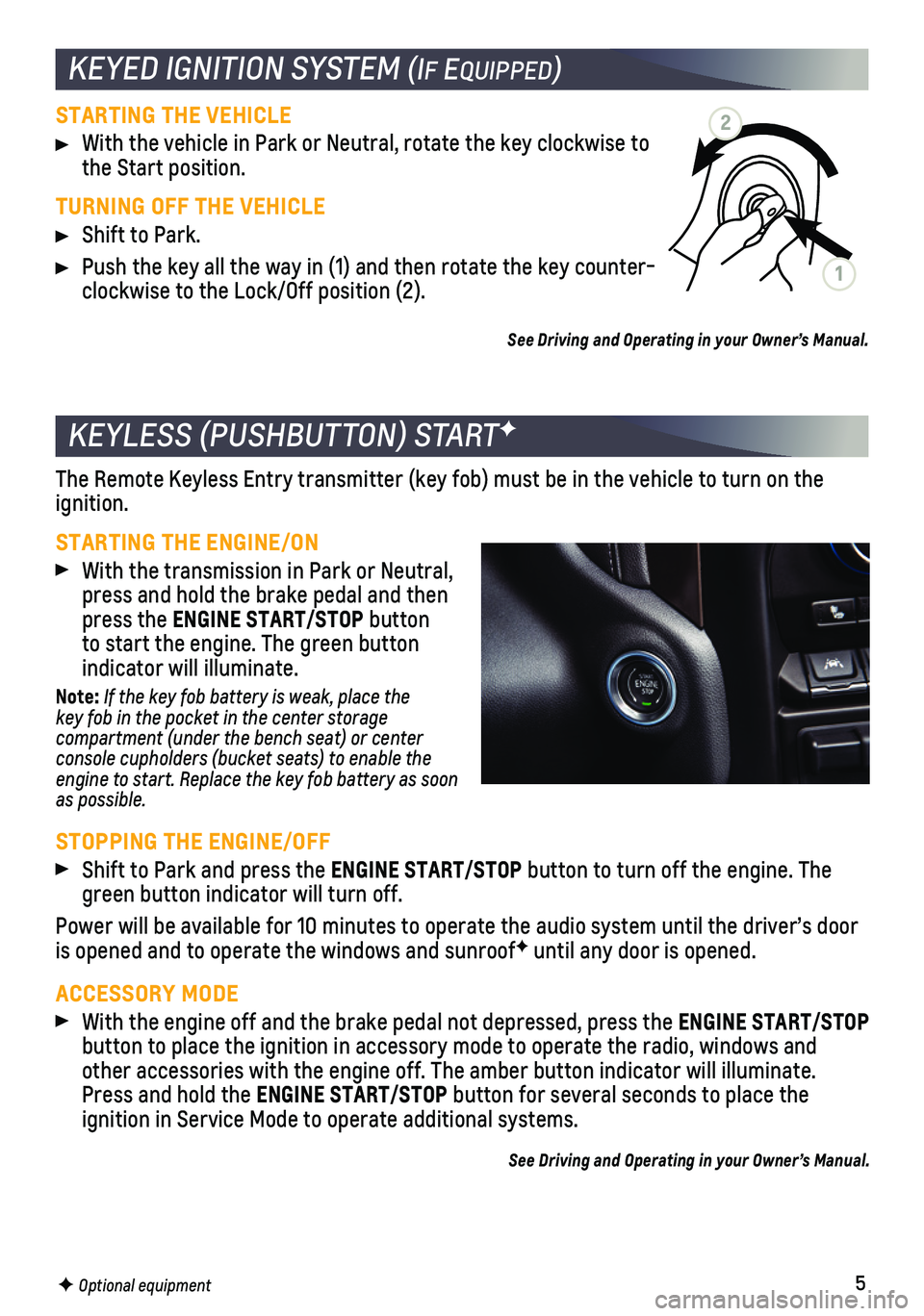
5
STARTING THE VEHICLE
With the vehicle in Park or Neutral, rotate the key clockwise to the Start position.
TURNING OFF THE VEHICLE
Shift to Park.
Push the key all the way in (1) and then rotate the key counter-clockwise to the Lock/Off position (2).
See Driving and Operating in your Owner’s Manual.
The Remote Keyless Entry transmitter (key fob) must be in the vehicle \
to turn on the ignition.
STARTING THE ENGINE/ON
With the transmission in Park or Neutral, press and hold the brake pedal and then press the ENGINE START/STOP button to start the engine. The green button indicator will illuminate.
Note: If the key fob battery is weak, place the key fob in the pocket in the center storage compartment (under the bench seat) or center console cupholders (bucket seats) to enable the engine to start. Replace the key fob battery as soon as possible.
STOPPING THE ENGINE/OFF
Shift to Park and press the ENGINE START/STOP button to turn off the engine. The green button indicator will turn off.
Power will be available for 10 minutes to operate the audio system until\
the driver’s door is opened and to operate the windows and sunroofF until any door is opened.
ACCESSORY MODE
With the engine off and the brake pedal not depressed, press the ENGINE START/STOP button to place the ignition in accessory mode to operate the radio, win\
dows and other accessories with the engine off. The amber button indicator will i\
lluminate. Press and hold the ENGINE START/STOP button for several seconds to place the
ignition in Service Mode to operate additional systems.
See Driving and Operating in your Owner’s Manual.
F Optional equipment
KEYLESS (PUSHBUTTON) STARTF
KEYED IGNITION SYSTEM (If EquIppEd)
2
1
Page 6 of 20
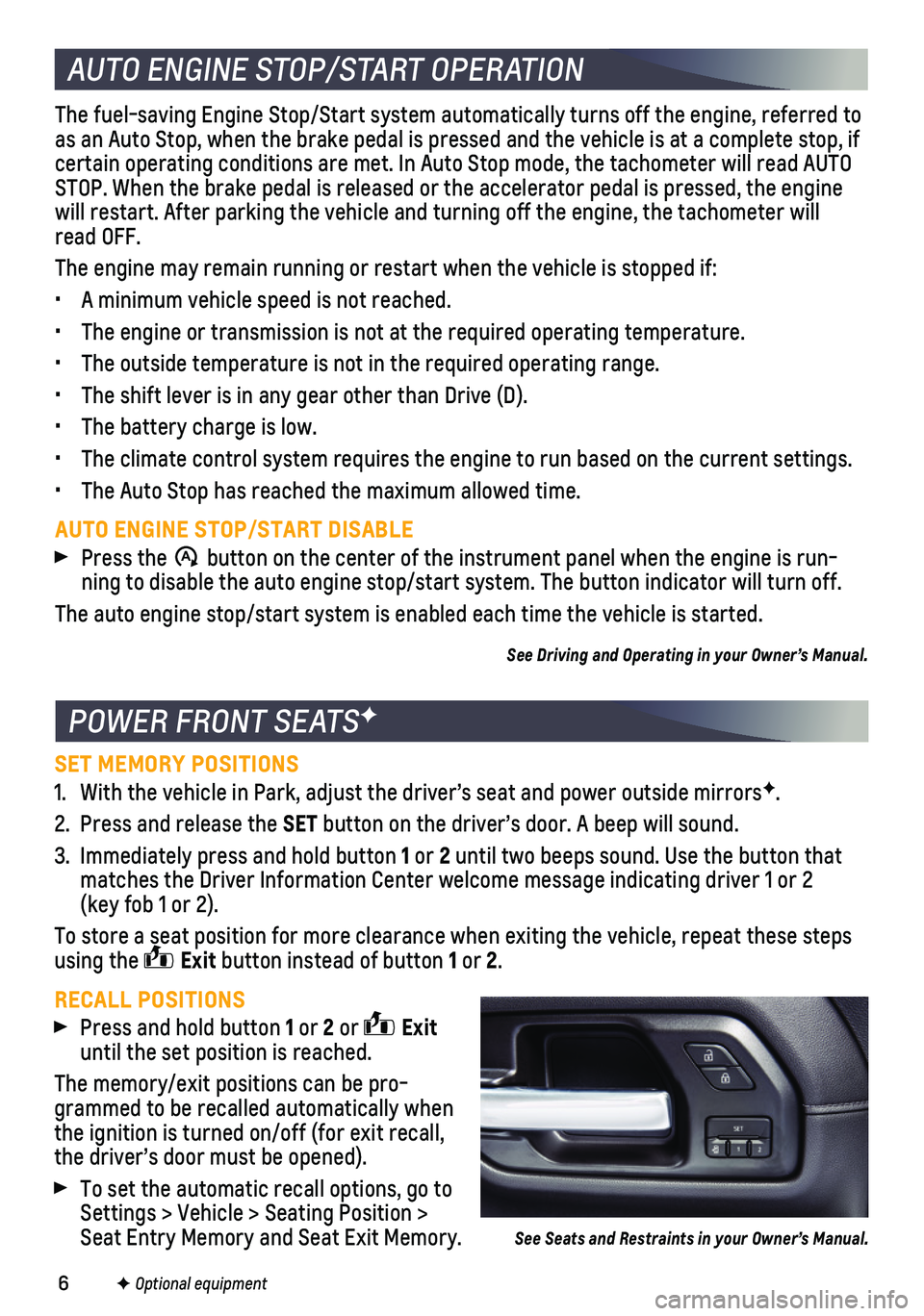
6F Optional equipment
AUTO ENGINE STOP/START OPERATION
The fuel-saving Engine Stop/Start system automatically turns off the eng\
ine, referred to as an Auto Stop, when the brake pedal is pressed and the vehicle is at a\
complete stop, if certain operating conditions are met. In Auto Stop mode, the tachometer \
will read AUTO STOP. When the brake pedal is released or the accelerator pedal is press\
ed, the engine will restart. After parking the vehicle and turning off the engine, the \
tachometer will read OFF.
The engine may remain running or restart when the vehicle is stopped if:\
• A minimum vehicle speed is not reached.
• The engine or transmission is not at the required operating temperature.\
• The outside temperature is not in the required operating range.
• The shift lever is in any gear other than Drive (D).
• The battery charge is low.
• The climate control system requires the engine to run based on the curre\
nt settings.
• The Auto Stop has reached the maximum allowed time.
AUTO ENGINE STOP/START DISABLE
Press the �$ button on the center of the instrument panel when the engine is run-ning to disable the auto engine stop/start system. The button indicator \
will turn off.
The auto engine stop/start system is enabled each time the vehicle is st\
arted.
See Driving and Operating in your Owner’s Manual.
SET MEMORY POSITIONS
1. With the vehicle in Park, adjust the driver’s seat and power outside \
mirrorsF.
2. Press and release the SET button on the driver’s door. A beep will sound.
3. Immediately press and hold button 1 or 2 until two beeps sound. Use the button that matches the Driver Information Center welcome message indicating driver \
1 or 2 (key fob 1 or 2).
To store a seat position for more clearance when exiting the vehicle, re\
peat these steps using the Exit button instead of button 1 or 2.
RECALL POSITIONS Press and hold button 1 or 2 or Exit until the set position is reached.
The memory/exit positions can be pro-grammed to be recalled automatically when the ignition is turned on/off (for exit recall, the driver’s door must be opened).
To set the automatic recall options, go to Settings > Vehicle > Seating Position > Seat Entry Memory and Seat Exit Memory.
POWER FRONT SEATSF
See Seats and Restraints in your Owner’s Manual.
Page 7 of 20
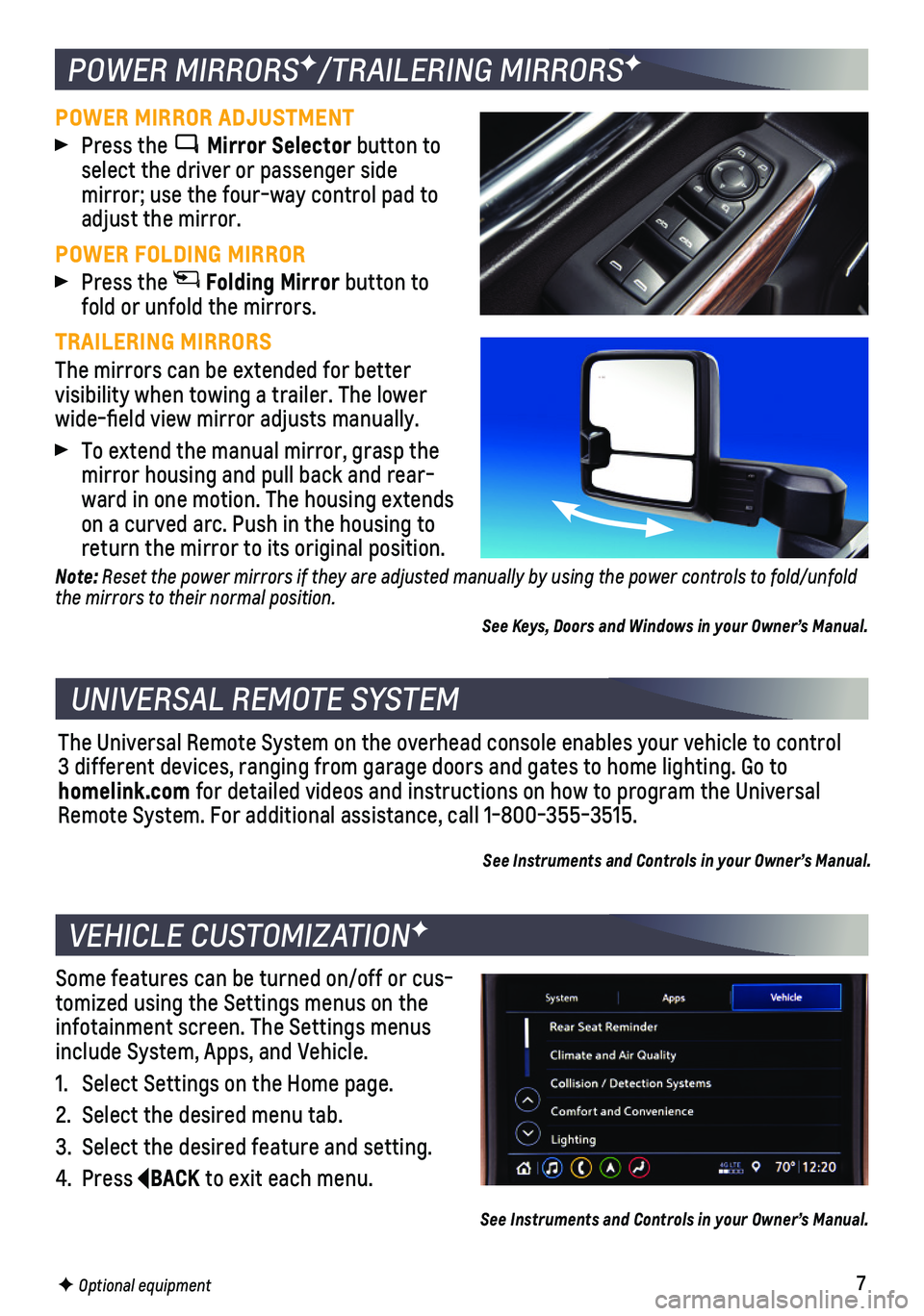
7F Optional equipment
VEHICLE CUSTOMIZATIONF
Some features can be turned on/off or cus-tomized using the Settings menus on the infotainment screen. The Settings menus include System, Apps, and Vehicle.
1. Select Settings on the Home page.
2. Select the desired menu tab.
3. Select the desired feature and setting.
4. Press BACK to exit each menu.
See Instruments and Controls in your Owner’s Manual.
POWER MIRRORSF/TRAILERING MIRRORSF
POWER MIRROR ADJUSTMENT Press the Mirror Selector button to select the driver or passenger side
mirror; use the four-way control pad to adjust the mirror.
POWER FOLDING MIRROR Press the Folding Mirror button to fold or unfold the mirrors.
TRAILERING MIRRORS
The mirrors can be extended for better visibility when towing a trailer. The lower wide-field view mirror adjusts manually.
To extend the manual mirror, grasp the mirror housing and pull back and rear-ward in one motion. The housing extends on a curved arc. Push in the housing to return the mirror to its original position.
Note: Reset the power mirrors if they are adjusted manually by using the power controls to fold/unfold the mirrors to their normal position.
See Keys, Doors and Windows in your Owner’s Manual.
UNIVERSAL REMOTE SYSTEM
The Universal Remote System on the overhead console enables your vehicle\
to control 3 different devices, ranging from garage doors and gates to home lightin\
g. Go to homelink.com for detailed videos and instructions on how to program the Universal Remote System. For additional assistance, call 1-800-355-3515.
See Instruments and Controls in your Owner’s Manual.
Page 8 of 20
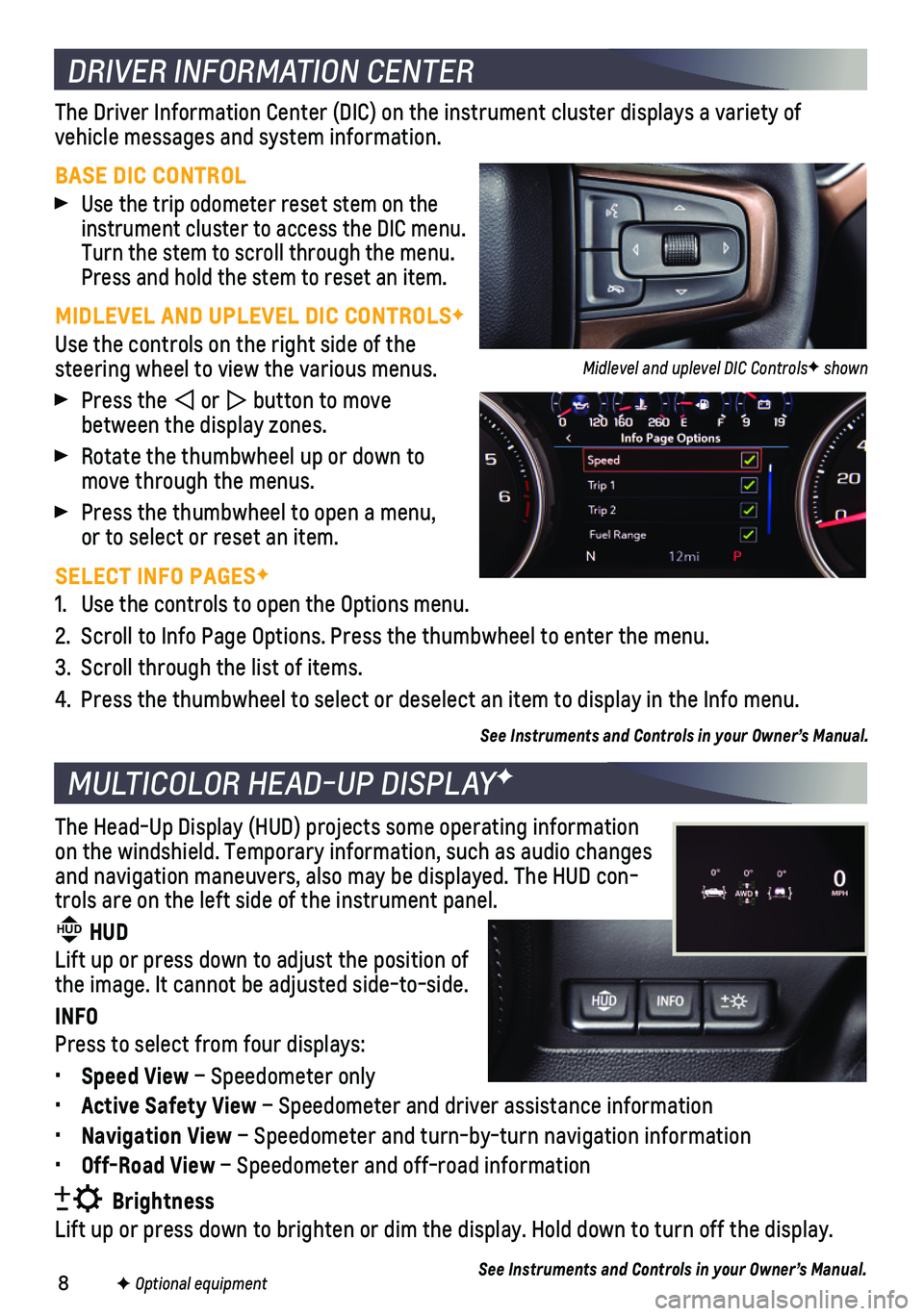
8F Optional equipment
DRIVER INFORMATION CENTER
MULTICOLOR HEAD-UP DISPLAYF
The Driver Information Center (DIC) on the instrument cluster displays\
a variety of
vehicle messages and system information.
BASE DIC CONTROL
Use the trip odometer reset stem on the instrument cluster to access the DIC menu. Turn the stem to scroll through the menu. Press and hold the stem to reset an item.
MIDLEVEL AND UPLEVEL DIC CONTROLSF
Use the controls on the right side of the steering wheel to view the various menus.
Press the or button to move between the display zones.
Rotate the thumbwheel up or down to move through the menus.
Press the thumbwheel to open a menu, or to select or reset an item.
SELECT INFO PAGESF
1. Use the controls to open the Options menu.
2. Scroll to Info Page Options. Press the thumbwheel to enter the menu.
3. Scroll through the list of items.
4. Press the thumbwheel to select or deselect an item to display in the Inf\
o menu.
See Instruments and Controls in your Owner’s Manual.
The Head-Up Display (HUD) projects some operating information on the windshield. Temporary information, such as audio changes and navigation maneuvers, also may be displayed. The HUD con-trols are on the left side of the instrument panel. HUD HUD
Lift up or press down to adjust the position of the image. It cannot be adjusted side-to-side.
INFO
Press to select from four displays:
• Speed View – Speedometer only
• Active Safety View – Speedometer and driver assistance information
• Navigation View – Speedometer and turn-by-turn navigation information
• Off-Road View – Speedometer and off-road information
Brightness
Lift up or press down to brighten or dim the display. Hold down to turn \
off the display.
See Instruments and Controls in your Owner’s Manual.
Midlevel and uplevel DIC ControlsF shown
Page 9 of 20
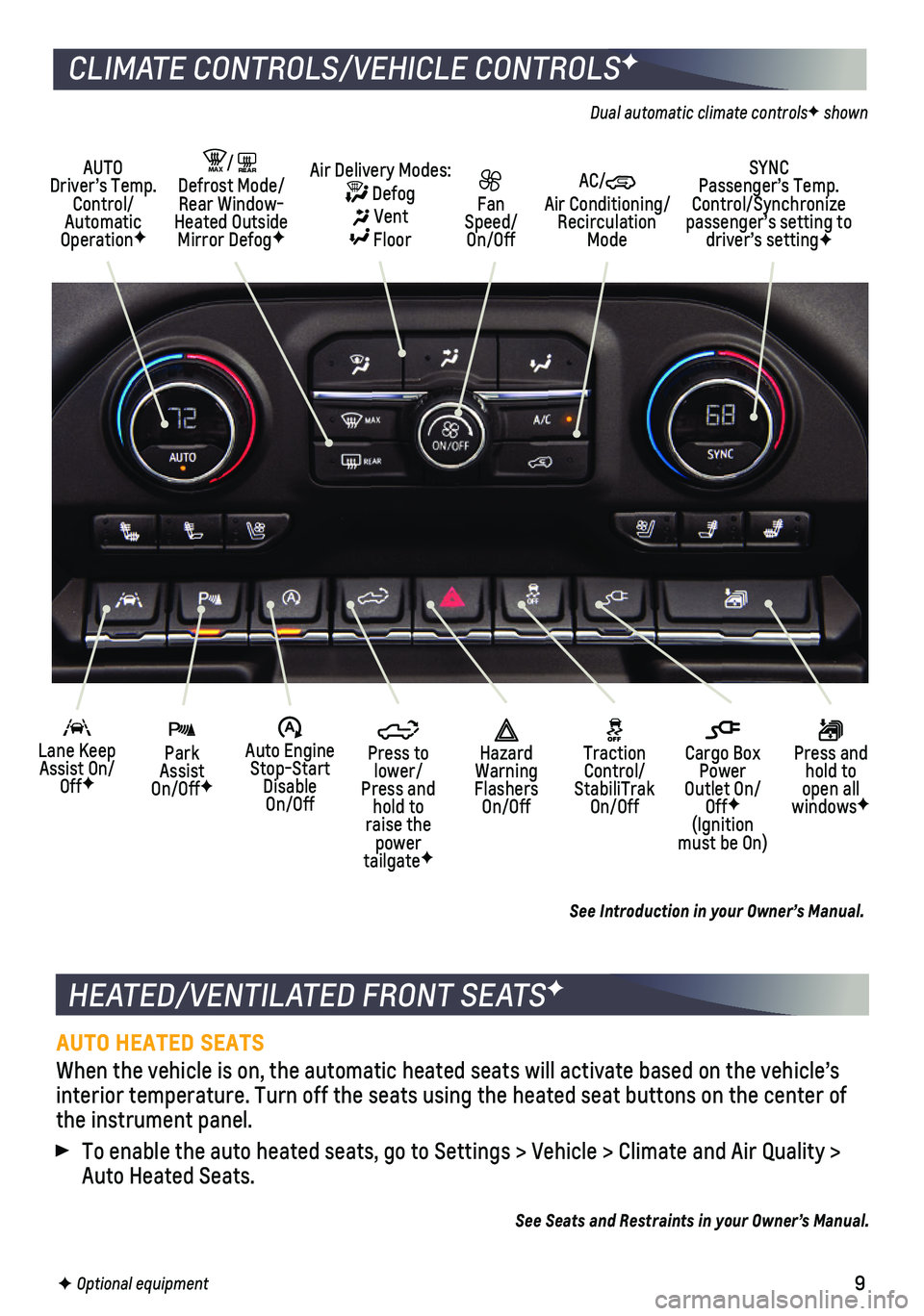
9F Optional equipment
HEATED/VENTILATED FRONT SEATSF
AUTO HEATED SEATS
When the vehicle is on, the automatic heated seats will activate based o\
n the vehicle’s interior temperature. Turn off the seats using the heated seat buttons o\
n the center of the instrument panel.
To enable the auto heated seats, go to Settings > Vehicle > Climate and \
Air Quality > Auto Heated Seats.
See Seats and Restraints in your Owner’s Manual.
CLIMATE CONTROLS/VEHICLE CONTROLSF
AUTO Driver’s Temp. Control/Automatic OperationF
SYNC Passenger’s Temp. Control/Synchronize passenger’s setting to driver’s settingF
AC/ Air Conditioning/ Recirculation Mode
Fan Speed/ On/Off
MAX/REAR Defrost Mode/Rear Window-Heated Outside Mirror DefogF
Air Delivery Modes: Defog Vent Floor
Park Assist On/OffF
Lane Keep Assist On/OffF
Press and hold to open all windowsF
�$ Auto Engine Stop-Start Disable On/Off
Press to lower/Press and hold to raise the power tailgateF
Cargo Box Power Outlet On/OffF (Ignition must be On)
Hazard Warning Flashers On/Off
Traction Control/ StabiliTrak On/Off
Dual automatic climate controlsF shown
See Introduction in your Owner’s Manual.
Page 10 of 20
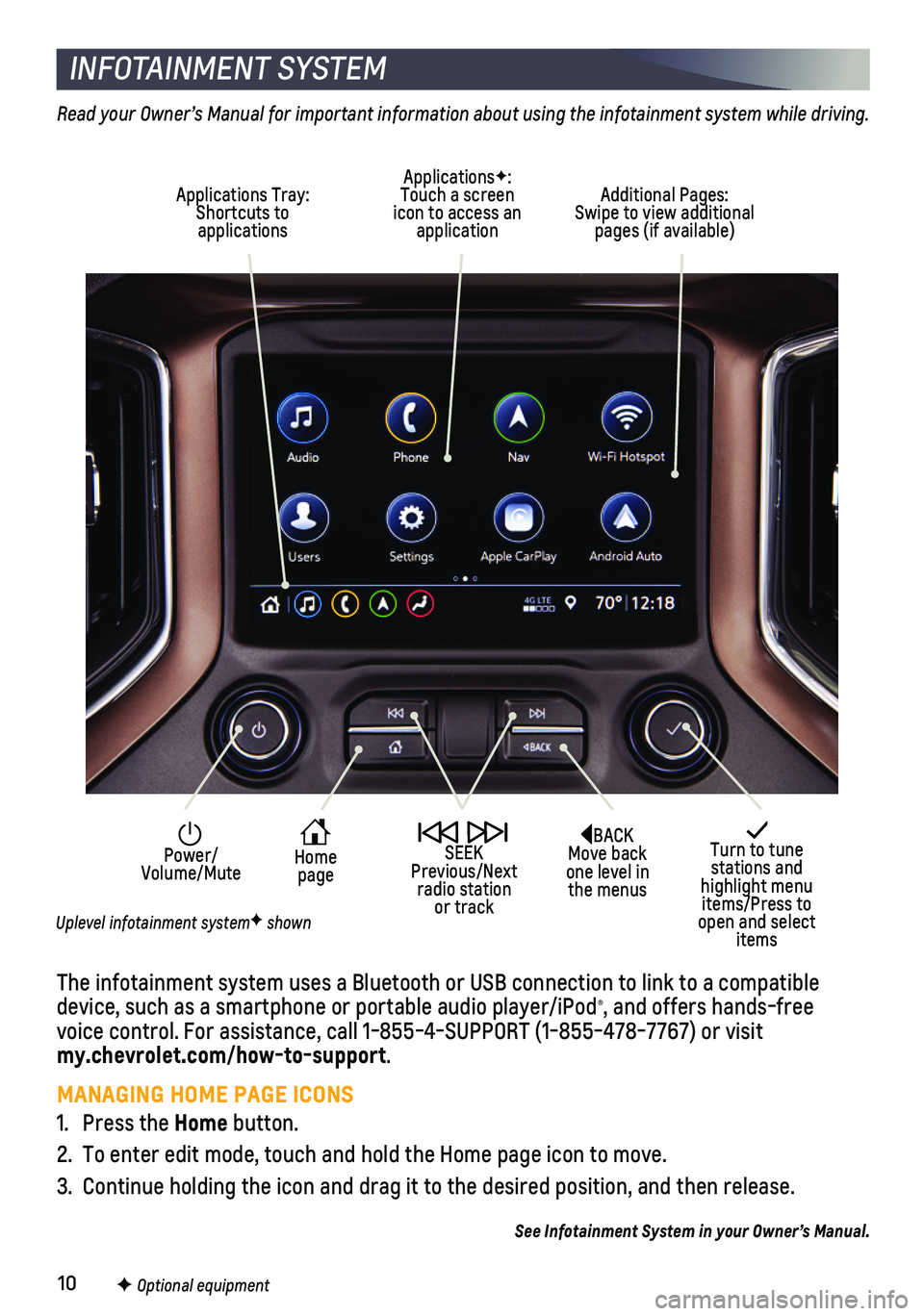
10F Optional equipment
INFOTAINMENT SYSTEM
The infotainment system uses a Bluetooth or USB connection to link to a \
compatible device, such as a smartphone or portable audio player/iPod®, and offers hands-free voice control. For assistance, call 1-855-4-SUPPORT (1-855-478-7767) o\
r visit my.chevrolet.com/how-to-support.
MANAGING HOME PAGE ICONS
1. Press the Home button.
2. To enter edit mode, touch and hold the Home page icon to move.
3. Continue holding the icon and drag it to the desired position, and then \
release.
See Infotainment System in your Owner’s Manual.
Turn to tune stations and highlight menu items/Press to open and select items
Home page
Power/ Volume/Mute
SEEK Previous/Next radio station or track
Read your Owner’s Manual for important information about using the infotainment system while driving.
Additional Pages: Swipe to view additional pages (if available)
ApplicationsF: Touch a screen icon to access an application
Applications Tray: Shortcuts to applications
BACK Move back one level in the menus
Uplevel infotainment systemF shown