USB CHEVROLET SILVERADO 2017 3.G Owner's Manual
[x] Cancel search | Manufacturer: CHEVROLET, Model Year: 2017, Model line: SILVERADO, Model: CHEVROLET SILVERADO 2017 3.GPages: 509, PDF Size: 8.87 MB
Page 205 of 509
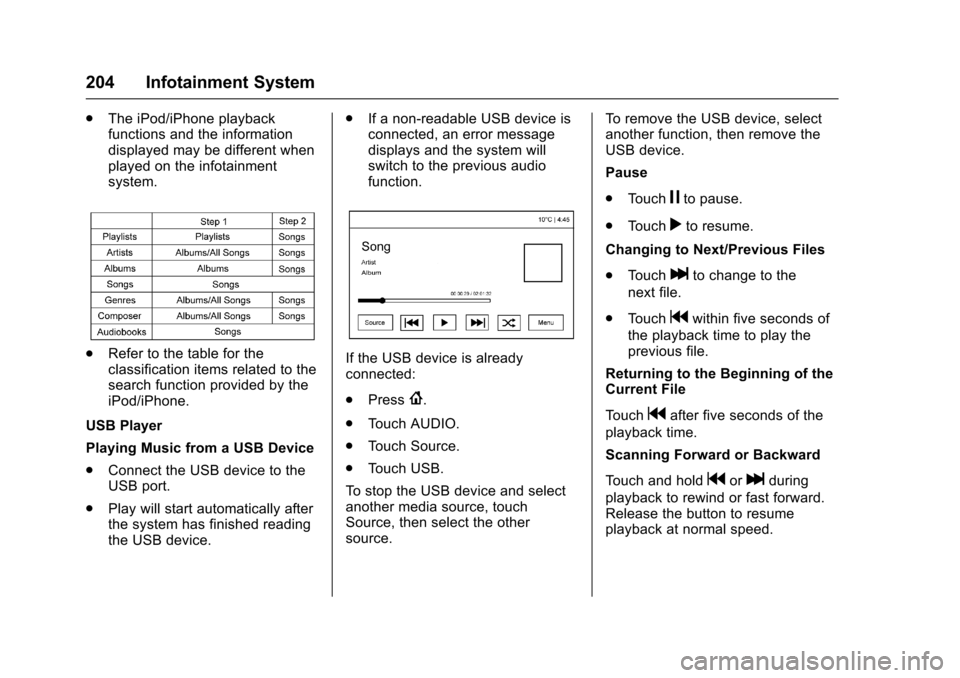
Chevrolet Silverado Owner Manual (GMNA-Localizing-U.S./Canada/Mexico-9956065) - 2017 - CRC - 4/29/16
204 Infotainment System
.The iPod/iPhone playbackfunctions and the informationdisplayed may be different whenplayed on the infotainmentsystem.
.Refer to the table for theclassification items related to thesearch function provided by theiPod/iPhone.
USB Player
Playing Music from a USB Device
.Connect the USB device to theUSB port.
.Play will start automatically afterthe system has finished readingthe USB device.
.If a non-readable USB device isconnected, an error messagedisplays and the system willswitch to the previous audiofunction.
If the USB device is alreadyconnected:
.Press{.
.To u c h A U D I O .
.To u c h S o u r c e .
.To u c h U S B .
To s t o p t h e U S B d e v i c e a n d s e l e c tanother media source, touchSource, then select the othersource.
To r e m o v e t h e U S B d e v i c e , s e l e c tanother function, then remove theUSB device.
Pause
.To u c hjto pause.
.To u c hrto resume.
Changing to Next/Previous Files
.To u c hlto change to the
next file.
.To u c hgwithin five seconds of
the playback time to play theprevious file.
Returning to the Beginning of theCurrent File
To u c hgafter five seconds of the
playback time.
Scanning Forward or Backward
To u c h a n d h o l dgorlduring
playback to rewind or fast forward.Release the button to resumeplayback at normal speed.
Page 206 of 509
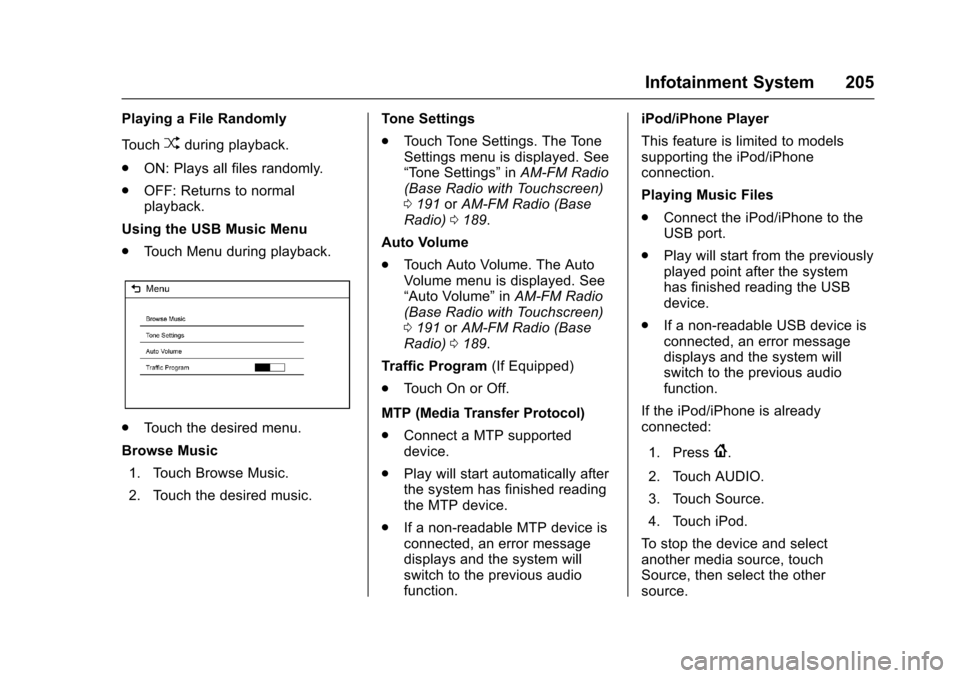
Chevrolet Silverado Owner Manual (GMNA-Localizing-U.S./Canada/Mexico-9956065) - 2017 - CRC - 4/29/16
Infotainment System 205
Playing a File Randomly
To u c hZduring playback.
.ON: Plays all files randomly.
.OFF: Returns to normalplayback.
Using the USB Music Menu
.To u c h M e n u d u r i n g p l a y b a c k .
.To u c h t h e d e s i r e d m e n u .
Browse Music
1. Touch Browse Music.
2. Touch the desired music.
To n e S e t t i n g s
.To u c h To n e S e t t i n g s . T h e To n eSettings menu is displayed. See“To n e S e t t i n g s”inAM-FM Radio(Base Radio with Touchscreen)0191orAM-FM Radio (BaseRadio)0189.
Auto Volume
.To u c h A u t o V o l u m e . T h e A u t oVolume menu is displayed. See“Auto Volume”inAM-FM Radio(Base Radio with Touchscreen)0191orAM-FM Radio (BaseRadio)0189.
Tr a f f i c P r o g r a m(If Equipped)
.To u c h O n o r O f f .
MTP (Media Transfer Protocol)
.Connect a MTP supporteddevice.
.Play will start automatically afterthe system has finished readingthe MTP device.
.If a non-readable MTP device isconnected, an error messagedisplays and the system willswitch to the previous audiofunction.
iPod/iPhone Player
This feature is limited to modelssupporting the iPod/iPhoneconnection.
Playing Music Files
.Connect the iPod/iPhone to theUSB port.
.Play will start from the previouslyplayed point after the systemhas finished reading the USBdevice.
.If a non-readable USB device isconnected, an error messagedisplays and the system willswitch to the previous audiofunction.
If the iPod/iPhone is alreadyconnected:
1. Press{.
2. Touch AUDIO.
3. Touch Source.
4. Touch iPod.
To s t o p t h e d e v i c e a n d s e l e c tanother media source, touchSource, then select the othersource.
Page 207 of 509
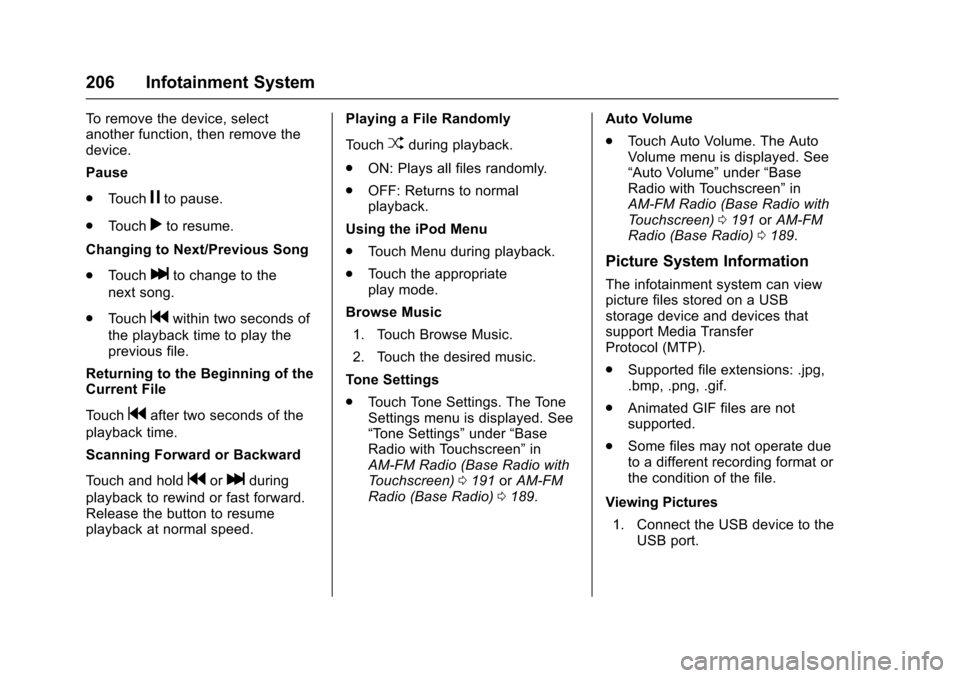
Chevrolet Silverado Owner Manual (GMNA-Localizing-U.S./Canada/Mexico-9956065) - 2017 - CRC - 4/29/16
206 Infotainment System
To r e m o v e t h e d e v i c e , s e l e c tanother function, then remove thedevice.
Pause
.To u c hjto pause.
.To u c hrto resume.
Changing to Next/Previous Song
.To u c hlto change to the
next song.
.To u c hgwithin two seconds of
the playback time to play theprevious file.
Returning to the Beginning of theCurrent File
To u c hgafter two seconds of the
playback time.
Scanning Forward or Backward
To u c h a n d h o l dgorlduring
playback to rewind or fast forward.Release the button to resumeplayback at normal speed.
Playing a File Randomly
To u c hZduring playback.
.ON: Plays all files randomly.
.OFF: Returns to normalplayback.
Using the iPod Menu
.To u c h M e n u d u r i n g p l a y b a c k .
.To u c h t h e a p p r o p r i a t eplay mode.
Browse Music
1. Touch Browse Music.
2. Touch the desired music.
To n e S e t t i n g s
.To u c h To n e S e t t i n g s . T h e To n eSettings menu is displayed. See“To n e S e t t i n g s”under“BaseRadio with Touchscreen”inAM-FM Radio (Base Radio withTo u c h s c r e e n )0191orAM-FMRadio (Base Radio)0189.
Auto Volume
.To u c h A u t o V o l u m e . T h e A u t oVolume menu is displayed. See“Auto Volume”under“BaseRadio with Touchscreen”inAM-FM Radio (Base Radio withTo u c h s c r e e n )0191orAM-FMRadio (Base Radio)0189.
Picture System Information
The infotainment system can viewpicture files stored on a USBstorage device and devices thatsupport Media TransferProtocol (MTP).
.Supported file extensions: .jpg,.bmp, .png, .gif.
.Animated GIF files are notsupported.
.Some files may not operate dueto a different recording format orthe condition of the file.
Viewing Pictures
1. Connect the USB device to theUSB port.
Page 208 of 509
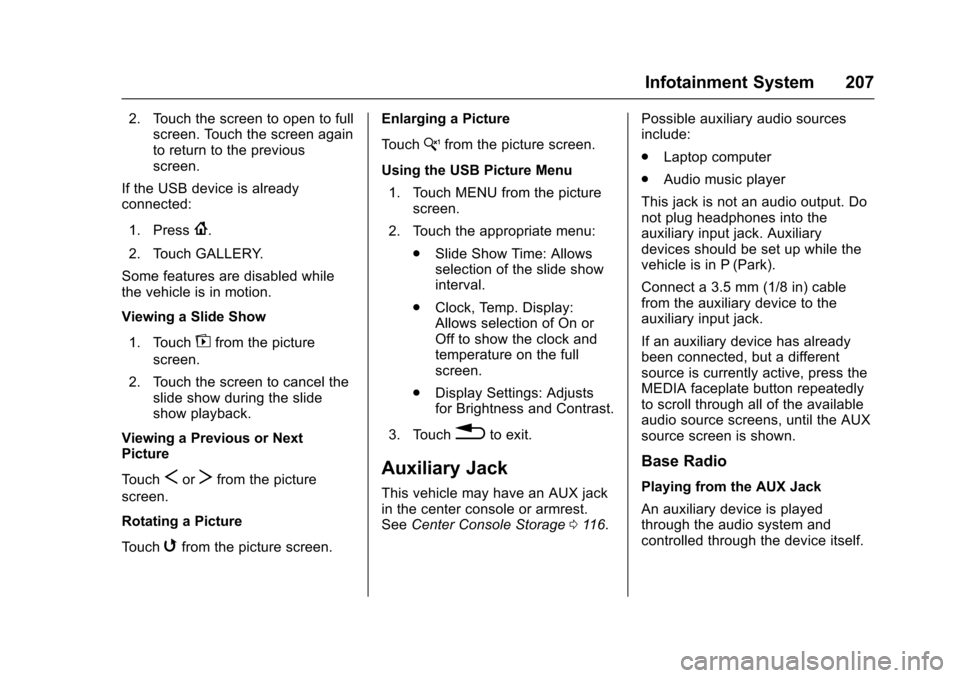
Chevrolet Silverado Owner Manual (GMNA-Localizing-U.S./Canada/Mexico-9956065) - 2017 - CRC - 4/29/16
Infotainment System 207
2. Touch the screen to open to fullscreen. Touch the screen againto return to the previousscreen.
If the USB device is alreadyconnected:
1. Press{.
2. Touch GALLERY.
Some features are disabled whilethe vehicle is in motion.
Viewing a Slide Show
1. Touchzfrom the picture
screen.
2. Touch the screen to cancel theslide show during the slideshow playback.
Viewing a Previous or NextPicture
To u c hSorTfrom the picture
screen.
Rotating a Picture
To u c hwfrom the picture screen.
Enlarging a Picture
To u c hxfrom the picture screen.
Using the USB Picture Menu
1. Touch MENU from the picturescreen.
2. Touch the appropriate menu:
.Slide Show Time: Allowsselection of the slide showinterval.
.Clock, Temp. Display:Allows selection of On orOff to show the clock andtemperature on the fullscreen.
.Display Settings: Adjustsfor Brightness and Contrast.
3. Touch0to exit.
Auxiliary Jack
This vehicle may have an AUX jackin the center console or armrest.SeeCenter Console Storage011 6.
Possible auxiliary audio sourcesinclude:
.Laptop computer
.Audio music player
This jack is not an audio output. Donot plug headphones into theauxiliary input jack. Auxiliarydevices should be set up while thevehicle is in P (Park).
Connect a 3.5 mm (1/8 in) cablefrom the auxiliary device to theauxiliary input jack.
If an auxiliary device has alreadybeen connected, but a differentsource is currently active, press theMEDIA faceplate button repeatedlyto scroll through all of the availableaudio source screens, until the AUXsource screen is shown.
Base Radio
Playing from the AUX Jack
An auxiliary device is playedthrough the audio system andcontrolled through the device itself.
Page 231 of 509
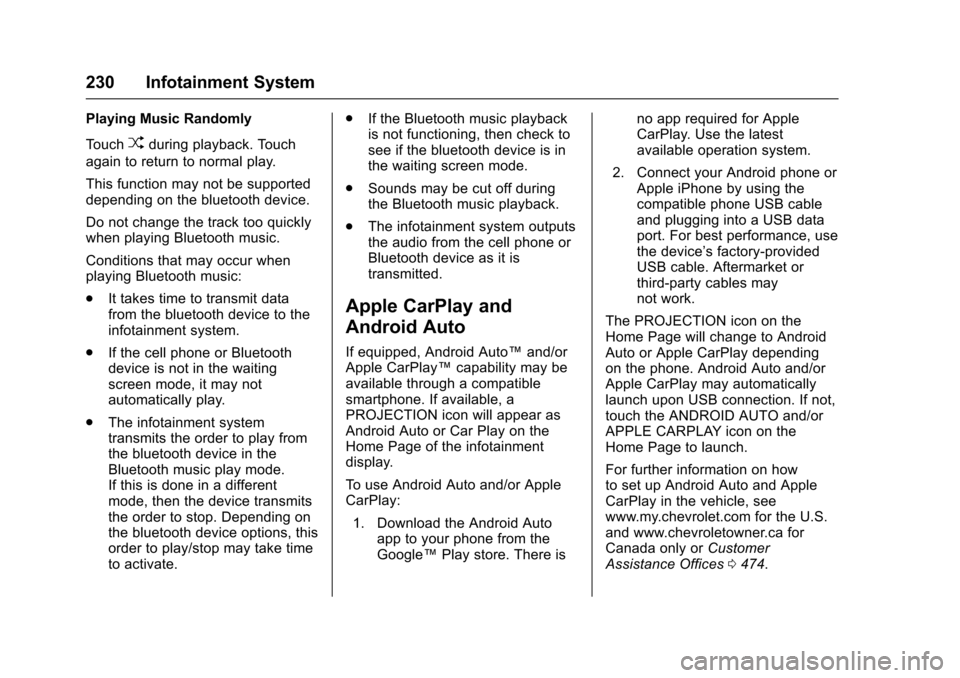
Chevrolet Silverado Owner Manual (GMNA-Localizing-U.S./Canada/Mexico-9956065) - 2017 - CRC - 4/29/16
230 Infotainment System
Playing Music Randomly
To u c hZduring playback. Touch
again to return to normal play.
This function may not be supporteddepending on the bluetooth device.
Do not change the track too quicklywhen playing Bluetooth music.
Conditions that may occur whenplaying Bluetooth music:
.It takes time to transmit datafrom the bluetooth device to theinfotainment system.
.If the cell phone or Bluetoothdevice is not in the waitingscreen mode, it may notautomatically play.
.The infotainment systemtransmits the order to play fromthe bluetooth device in theBluetooth music play mode.If this is done in a differentmode, then the device transmitsthe order to stop. Depending onthe bluetooth device options, thisorder to play/stop may take timeto activate.
.If the Bluetooth music playbackis not functioning, then check tosee if the bluetooth device is inthe waiting screen mode.
.Sounds may be cut off duringthe Bluetooth music playback.
.The infotainment system outputsthe audio from the cell phone orBluetooth device as it istransmitted.
Apple CarPlay and
Android Auto
If equipped, Android Auto™and/orApple CarPlay™capability may beavailable through a compatiblesmartphone. If available, aPROJECTION icon will appear asAndroid Auto or Car Play on theHome Page of the infotainmentdisplay.
To u s e A n d r o i d A u t o a n d / o r A p p l eCarPlay:
1. Download the Android Autoapp to your phone from theGoogle™Play store. There is
no app required for AppleCarPlay. Use the latestavailable operation system.
2. Connect your Android phone orApple iPhone by using thecompatible phone USB cableand plugging into a USB dataport. For best performance, usethe device’sfactory-providedUSB cable. Aftermarket orthird-party cables maynot work.
The PROJECTION icon on theHome Page will change to AndroidAuto or Apple CarPlay dependingon the phone. Android Auto and/orApple CarPlay may automaticallylaunch upon USB connection. If not,touch the ANDROID AUTO and/orAPPLE CARPLAY icon on theHome Page to launch.
For further information on howto set up Android Auto and AppleCarPlay in the vehicle, seewww.my.chevrolet.com for the U.S.and www.chevroletowner.ca forCanada only orCustomerAssistance Offices0474.
Page 281 of 509
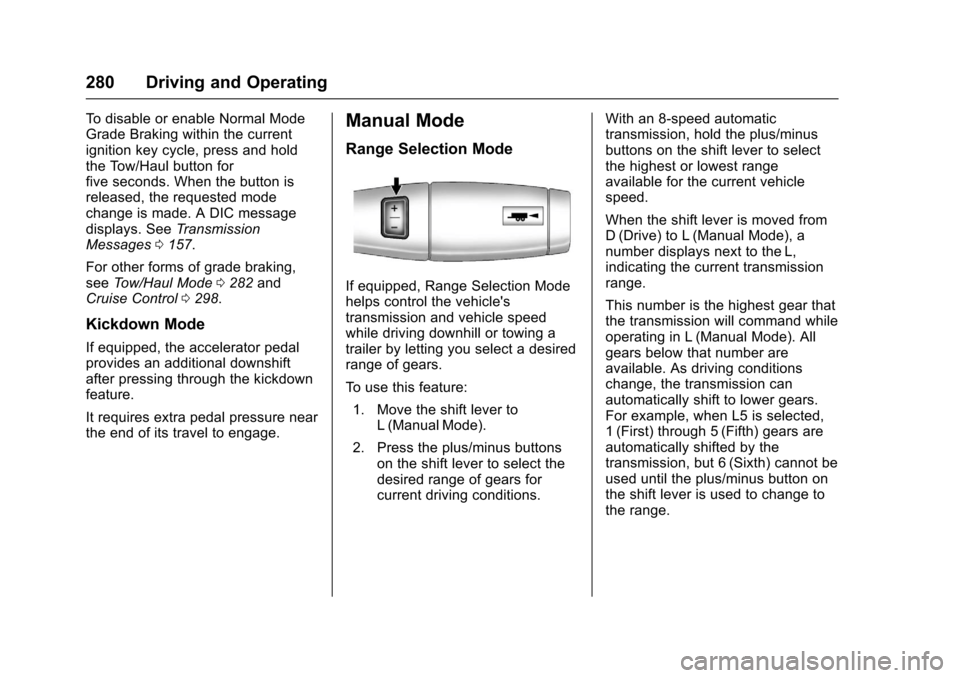
Chevrolet Silverado Owner Manual (GMNA-Localizing-U.S./Canada/Mexico-9956065) - 2017 - CRC - 4/29/16
280 Driving and Operating
To d i s a b l e o r e n a b l e N o r m a l M o d eGrade Braking within the currentignition key cycle, press and holdthe Tow/Haul button forfive seconds. When the button isreleased, the requested modechange is made. A DIC messagedisplays. SeeTr a n s m i s s i o nMessages0157.
For other forms of grade braking,seeTo w / H a u l M o d e0282andCruise Control0298.
Kickdown Mode
If equipped, the accelerator pedalprovides an additional downshiftafter pressing through the kickdownfeature.
It requires extra pedal pressure nearthe end of its travel to engage.
Manual Mode
Range Selection Mode
If equipped, Range Selection Modehelps control the vehicle'stransmission and vehicle speedwhile driving downhill or towing atrailer by letting you select a desiredrange of gears.
To u s e t h i s f e a t u r e :
1. Move the shift lever toL(ManualMode).
2. Press the plus/minus buttonson the shift lever to select thedesired range of gears forcurrent driving conditions.
With an 8-speed automatictransmission, hold the plus/minusbuttons on the shift lever to selectthe highest or lowest rangeavailable for the current vehiclespeed.
When the shift lever is moved fromD(Drive) to L(Manual Mode), anumber displays next to the L,indicating the current transmissionrange.
This number is the highest gear thatthe transmission will command whileoperating in L (Manual Mode). Allgears below that number areavailable. As driving conditionschange, the transmission canautomatically shift to lower gears.For example, when L5 is selected,1(First) through 5(Fifth) gears areautomatically shifted by thetransmission, but 6 (Sixth) cannot beused until the plus/minus button onthe shift lever is used to change tothe range.
Page 304 of 509
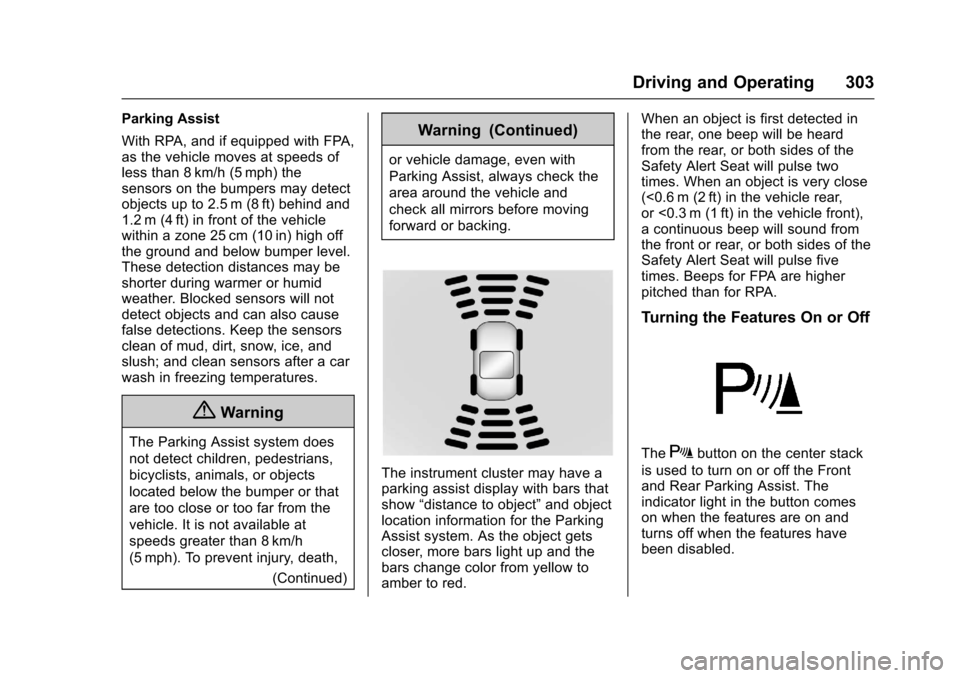
Chevrolet Silverado Owner Manual (GMNA-Localizing-U.S./Canada/Mexico-9956065) - 2017 - CRC - 4/29/16
Driving and Operating 303
Parking Assist
With RPA, and if equipped with FPA,as the vehicle moves at speeds ofless than 8 km/h (5 mph) thesensors on the bumpers may detectobjects up to 2.5 m (8 ft) behind and1.2 m (4 ft) in front of the vehiclewithin a zone 25 cm (10 in) high offthe ground and below bumper level.These detection distances may beshorter during warmer or humidweather. Blocked sensors will notdetect objects and can also causefalse detections. Keep the sensorsclean of mud, dirt, snow, ice, andslush; and clean sensors after a carwash in freezing temperatures.
{Warning
The Parking Assist system does
not detect children, pedestrians,
bicyclists, animals, or objects
located below the bumper or that
are too close or too far from the
vehicle. It is not available at
speeds greater than 8 km/h
(5 mph). To prevent injury, death,
(Continued)
Warning (Continued)
or vehicle damage, even with
Parking Assist, always check the
area around the vehicle and
check all mirrors before moving
forward or backing.
The instrument cluster may have aparking assist display with bars thatshow“distance to object”and objectlocation information for the ParkingAssist system. As the object getscloser, more bars light up and thebars change color from yellow toamber to red.
When an object is first detected inthe rear, one beep will be heardfrom the rear, or both sides of theSafety Alert Seat will pulse twotimes. When an object is very close(<0.6 m (2 ft) in the vehicle rear,or <0.3 m (1 ft) in the vehicle front),acontinuousbeepwillsoundfromthe front or rear, or both sides of theSafety Alert Seat will pulse fivetimes. Beeps for FPA are higherpitched than for RPA.
Turning the Features On or Off
TheXbutton on the center stack
is used to turn on or off the Frontand Rear Parking Assist. Theindicator light in the button comeson when the features are on andturns off when the features havebeen disabled.
Page 395 of 509
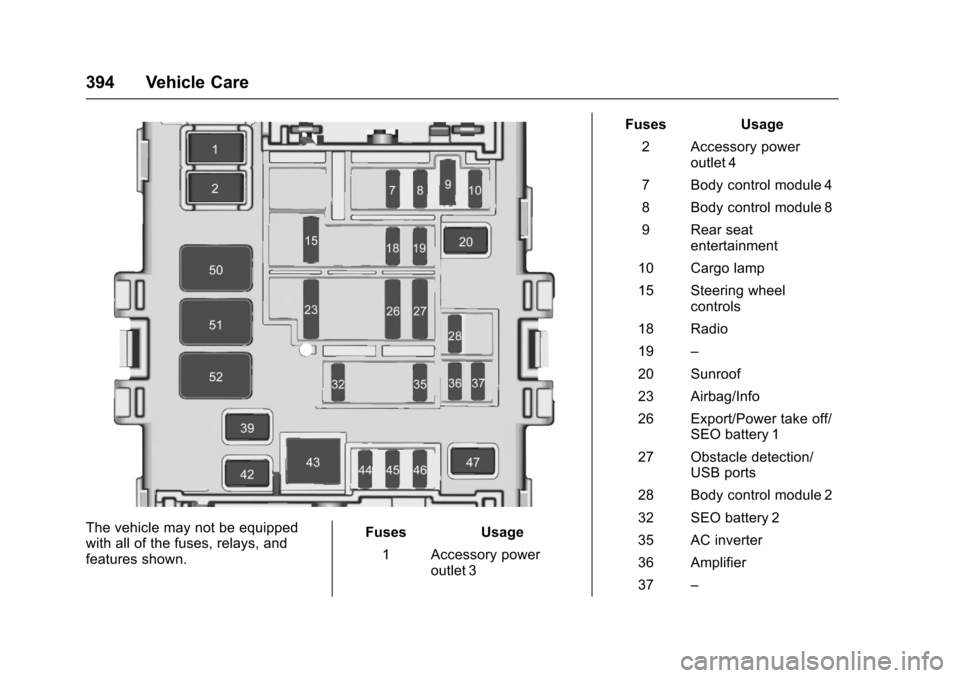
Chevrolet Silverado Owner Manual (GMNA-Localizing-U.S./Canada/Mexico-9956065) - 2017 - CRC - 4/29/16
394 Vehicle Care
The vehicle may not be equippedwith all of the fuses, relays, andfeatures shown.
Fuses Usage
1Accessorypoweroutlet 3
Fuses Usage
2Accessorypoweroutlet 4
7Bodycontrolmodule4
8Bodycontrolmodule8
9Rearseatentertainment
10 Cargo lamp
15 Steering wheelcontrols
18 Radio
19–
20 Sunroof
23 Airbag/Info
26 Export/Power take off/SEO battery 1
27 Obstacle detection/USB ports
28 Body control module 2
32 SEO battery 2
35 AC inverter
36 Amplifier
37–
Page 505 of 509
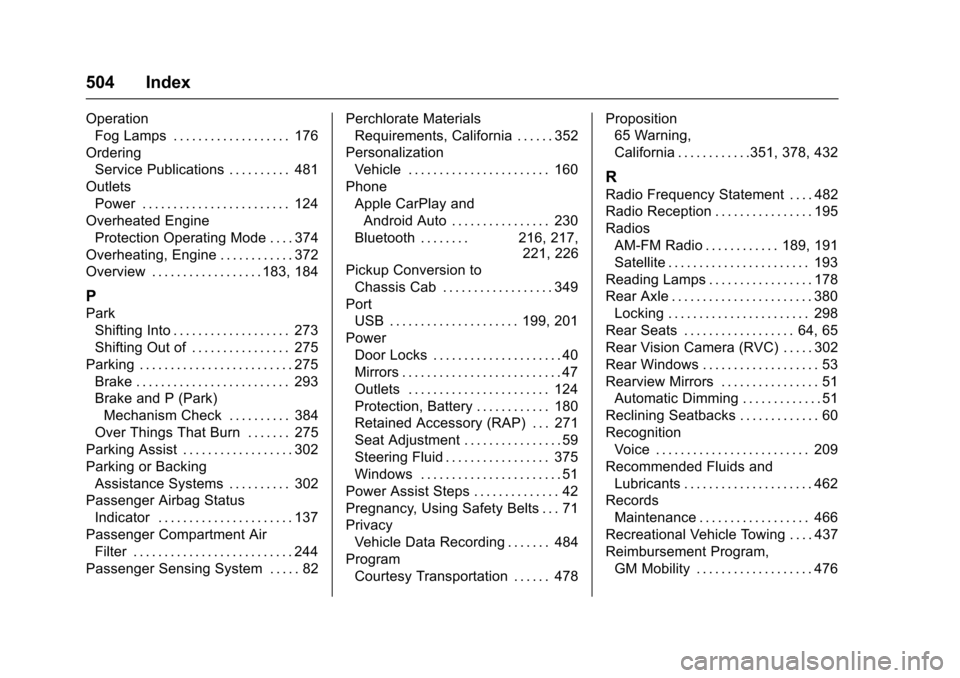
Chevrolet Silverado Owner Manual (GMNA-Localizing-U.S./Canada/Mexico-9956065) - 2017 - CRC - 4/29/16
504 Index
Operation
Fog Lamps . . . . . . . . . . . . . . . . . . . 176
Ordering
Service Publications . . . . . . . . . . 481
Outlets
Power . . . . . . . . . . . . . . . . . . . . . . . . 124
Overheated Engine
Protection Operating Mode . . . . 374
Overheating, Engine . . . . . . . . . . . . 372
Overview . . . . . . . . . . . . . . . . . . 183, 184
P
Park
Shifting Into . . . . . . . . . . . . . . . . . . . 273
Shifting Out of . . . . . . . . . . . . . . . . 275
Parking . . . . . . . . . . . . . . . . . . . . . . . . . 275
Brake . . . . . . . . . . . . . . . . . . . . . . . . . 293
Brake and P (Park)
Mechanism Check . . . . . . . . . . 384
Over Things That Burn . . . . . . . 275
Parking Assist . . . . . . . . . . . . . . . . . . 302
Parking or Backing
Assistance Systems . . . . . . . . . . 302
Passenger Airbag Status
Indicator . . . . . . . . . . . . . . . . . . . . . . 137
Passenger Compartment Air
Filter . . . . . . . . . . . . . . . . . . . . . . . . . . 244
Passenger Sensing System . . . . . 82
Perchlorate Materials
Requirements, California . . . . . . 352
Personalization
Vehicle . . . . . . . . . . . . . . . . . . . . . . . 160
Phone
Apple CarPlay and
Android Auto . . . . . . . . . . . . . . . . 230
Bluetooth . . . . . . . . 216, 217,221, 226
Pickup Conversion to
Chassis Cab . . . . . . . . . . . . . . . . . . 349
Port
USB . . . . . . . . . . . . . . . . . . . . . 199, 201
Power
Door Locks . . . . . . . . . . . . . . . . . . . . . 40
Mirrors . . . . . . . . . . . . . . . . . . . . . . . . . . 47
Outlets . . . . . . . . . . . . . . . . . . . . . . . 124
Protection, Battery . . . . . . . . . . . . 180
Retained Accessory (RAP) . . . 271
Seat Adjustment . . . . . . . . . . . . . . . . 59
Steering Fluid . . . . . . . . . . . . . . . . . 375
Windows . . . . . . . . . . . . . . . . . . . . . . . 51
Power Assist Steps . . . . . . . . . . . . . . 42
Pregnancy, Using Safety Belts . . . 71
Privacy
Vehicle Data Recording . . . . . . . 484
Program
Courtesy Transportation . . . . . . 478
Proposition
65 Warning,
California . . . . . . . . . . . .351, 378, 432
R
Radio Frequency Statement . . . . 482
Radio Reception . . . . . . . . . . . . . . . . 195
Radios
AM-FM Radio . . . . . . . . . . . . 189, 191
Satellite . . . . . . . . . . . . . . . . . . . . . . . 193
Reading Lamps . . . . . . . . . . . . . . . . . 178
Rear Axle . . . . . . . . . . . . . . . . . . . . . . . 380
Locking . . . . . . . . . . . . . . . . . . . . . . . 298
Rear Seats . . . . . . . . . . . . . . . . . . 64, 65
Rear Vision Camera (RVC) . . . . . 302
Rear Windows . . . . . . . . . . . . . . . . . . . 53
Rearview Mirrors . . . . . . . . . . . . . . . . 51
Automatic Dimming . . . . . . . . . . . . . 51
Reclining Seatbacks . . . . . . . . . . . . . 60
Recognition
Voice . . . . . . . . . . . . . . . . . . . . . . . . . 209
Recommended Fluids and
Lubricants . . . . . . . . . . . . . . . . . . . . . 462
Records
Maintenance . . . . . . . . . . . . . . . . . . 466
Recreational Vehicle Towing . . . . 437
Reimbursement Program,
GM Mobility . . . . . . . . . . . . . . . . . . . 476
Page 508 of 509
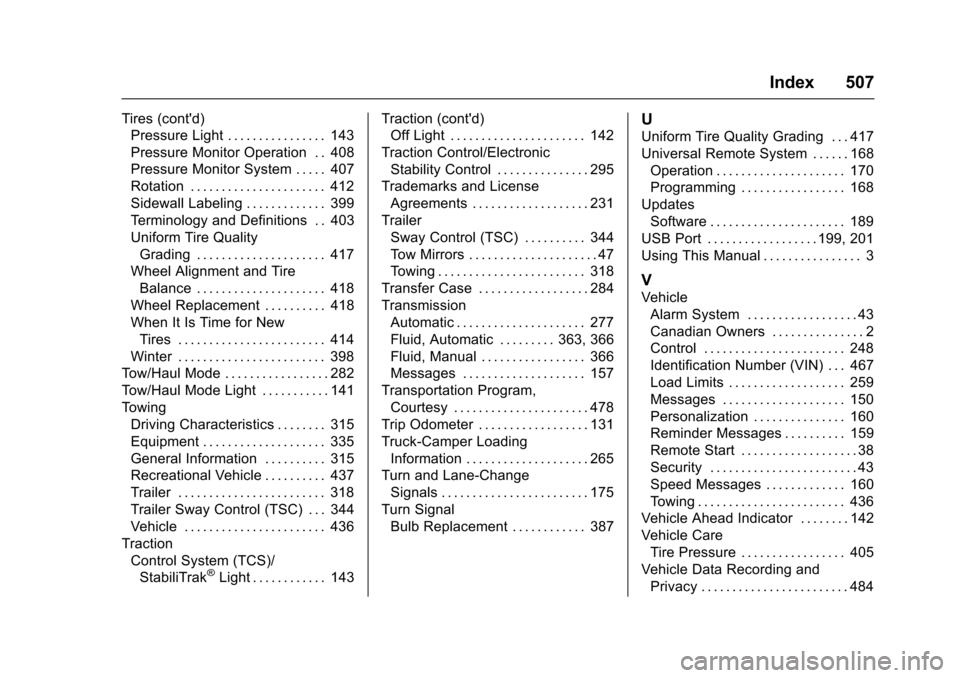
Chevrolet Silverado Owner Manual (GMNA-Localizing-U.S./Canada/Mexico-9956065) - 2017 - CRC - 4/29/16
Index 507
Tires (cont'd)
Pressure Light . . . . . . . . . . . . . . . . 143
Pressure Monitor Operation . . 408
Pressure Monitor System . . . . . 407
Rotation . . . . . . . . . . . . . . . . . . . . . . 412
Sidewall Labeling . . . . . . . . . . . . . 399
Te r m i n o l o g y a n d D e f i n i t i o n s . . 4 0 3
Uniform Tire Quality
Grading . . . . . . . . . . . . . . . . . . . . . 417
Wheel Alignment and Tire
Balance . . . . . . . . . . . . . . . . . . . . . 418
Wheel Replacement . . . . . . . . . . 418
When It Is Time for New
Tires . . . . . . . . . . . . . . . . . . . . . . . . 414
Winter . . . . . . . . . . . . . . . . . . . . . . . . 398
To w / H a u l M o d e . . . . . . . . . . . . . . . . . 2 8 2
To w / H a u l M o d e L i g h t . . . . . . . . . . . 1 4 1
To w i n g
Driving Characteristics . . . . . . . . 315
Equipment . . . . . . . . . . . . . . . . . . . . 335
General Information . . . . . . . . . . 315
Recreational Vehicle . . . . . . . . . . 437
Trailer . . . . . . . . . . . . . . . . . . . . . . . . 318
Trailer Sway Control (TSC) . . . 344
Vehicle . . . . . . . . . . . . . . . . . . . . . . . 436
Traction
Control System (TCS)/
StabiliTrak®Light . . . . . . . . . . . . 143
Traction (cont'd)
Off Light . . . . . . . . . . . . . . . . . . . . . . 142
Traction Control/Electronic
Stability Control . . . . . . . . . . . . . . . 295
Trademarks and License
Agreements . . . . . . . . . . . . . . . . . . . 231
Trailer
Sway Control (TSC) . . . . . . . . . . 344
To w M i r r o r s . . . . . . . . . . . . . . . . . . . . . 4 7
To w i n g . . . . . . . . . . . . . . . . . . . . . . . . 3 1 8
Transfer Case . . . . . . . . . . . . . . . . . . 284
Transmission
Automatic . . . . . . . . . . . . . . . . . . . . . 277
Fluid, Automatic . . . . . . . . . 363, 366
Fluid, Manual . . . . . . . . . . . . . . . . . 366
Messages . . . . . . . . . . . . . . . . . . . . 157
Transportation Program,
Courtesy . . . . . . . . . . . . . . . . . . . . . . 478
Trip Odometer . . . . . . . . . . . . . . . . . . 131
Truck-Camper Loading
Information . . . . . . . . . . . . . . . . . . . . 265
Turn and Lane-Change
Signals . . . . . . . . . . . . . . . . . . . . . . . . 175
Turn Signal
Bulb Replacement . . . . . . . . . . . . 387
U
Uniform Tire Quality Grading . . . 417
Universal Remote System . . . . . . 168
Operation . . . . . . . . . . . . . . . . . . . . . 170
Programming . . . . . . . . . . . . . . . . . 168
Updates
Software . . . . . . . . . . . . . . . . . . . . . . 189
USB Port . . . . . . . . . . . . . . . . . . 199, 201
Using This Manual . . . . . . . . . . . . . . . . 3
V
Vehicle
Alarm System . . . . . . . . . . . . . . . . . . 43
Canadian Owners . . . . . . . . . . . . . . . 2
Control . . . . . . . . . . . . . . . . . . . . . . . 248
Identification Number (VIN) . . . 467
Load Limits . . . . . . . . . . . . . . . . . . . 259
Messages . . . . . . . . . . . . . . . . . . . . 150
Personalization . . . . . . . . . . . . . . . 160
Reminder Messages . . . . . . . . . . 159
Remote Start . . . . . . . . . . . . . . . . . . . 38
Security . . . . . . . . . . . . . . . . . . . . . . . . 43
Speed Messages . . . . . . . . . . . . . 160
To w i n g . . . . . . . . . . . . . . . . . . . . . . . . 4 3 6
Vehicle Ahead Indicator . . . . . . . . 142
Vehicle Care
Tire Pressure . . . . . . . . . . . . . . . . . 405
Vehicle Data Recording and
Privacy . . . . . . . . . . . . . . . . . . . . . . . . 484