infotainment CHEVROLET SONIC 2016 2.G Owners Manual
[x] Cancel search | Manufacturer: CHEVROLET, Model Year: 2016, Model line: SONIC, Model: CHEVROLET SONIC 2016 2.GPages: 353, PDF Size: 7.74 MB
Page 2 of 353
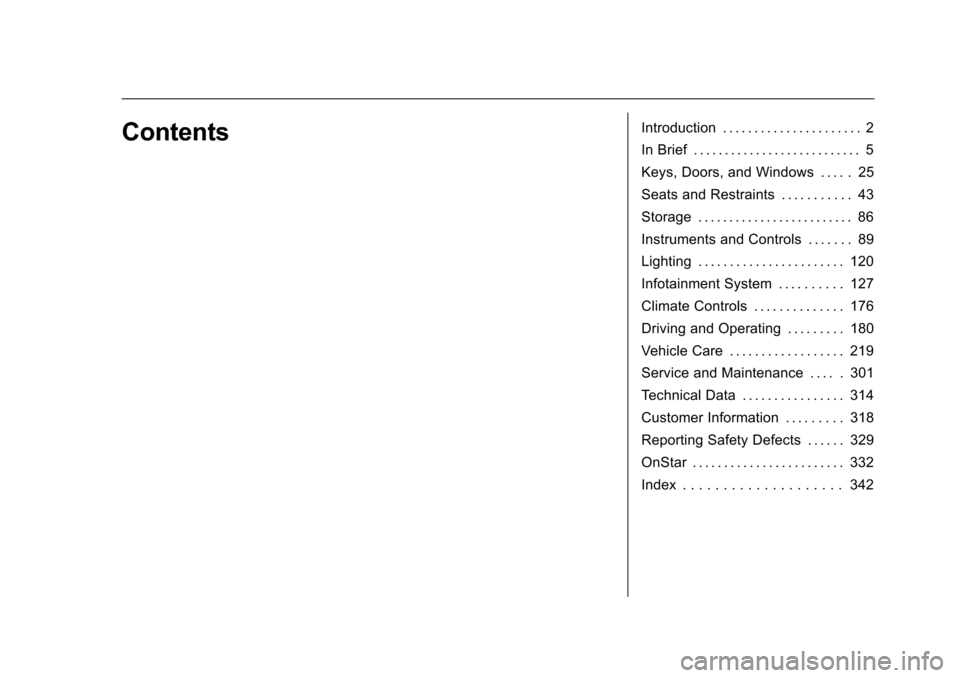
Chevrolet Sonic Owner Manual (GMNA-Localizing-U.S/Canada-9085902) -
2016 - CRC - 5/27/15
ContentsIntroduction . . . . . . . . . . . . . . . . . . . . . . 2
In Brief . . . . . . . . . . . . . . . . . . . . . . . . . . . 5
Keys, Doors, and Windows . . . . . 25
Seats and Restraints . . . . . . . . . . . 43
Storage . . . . . . . . . . . . . . . . . . . . . . . . . 86
Instruments and Controls . . . . . . . 89
Lighting . . . . . . . . . . . . . . . . . . . . . . . 120
Infotainment System . . . . . . . . . . 127
Climate Controls . . . . . . . . . . . . . . 176
Driving and Operating . . . . . . . . . 180
Vehicle Care . . . . . . . . . . . . . . . . . . 219
Service and Maintenance . . . . . 301
Technical Data . . . . . . . . . . . . . . . . 314
Customer Information . . . . . . . . . 318
Reporting Safety Defects . . . . . . 329
OnStar . . . . . . . . . . . . . . . . . . . . . . . . 332
Index . . . . . . . . . . . . . . . . . . . . 342
Page 8 of 353
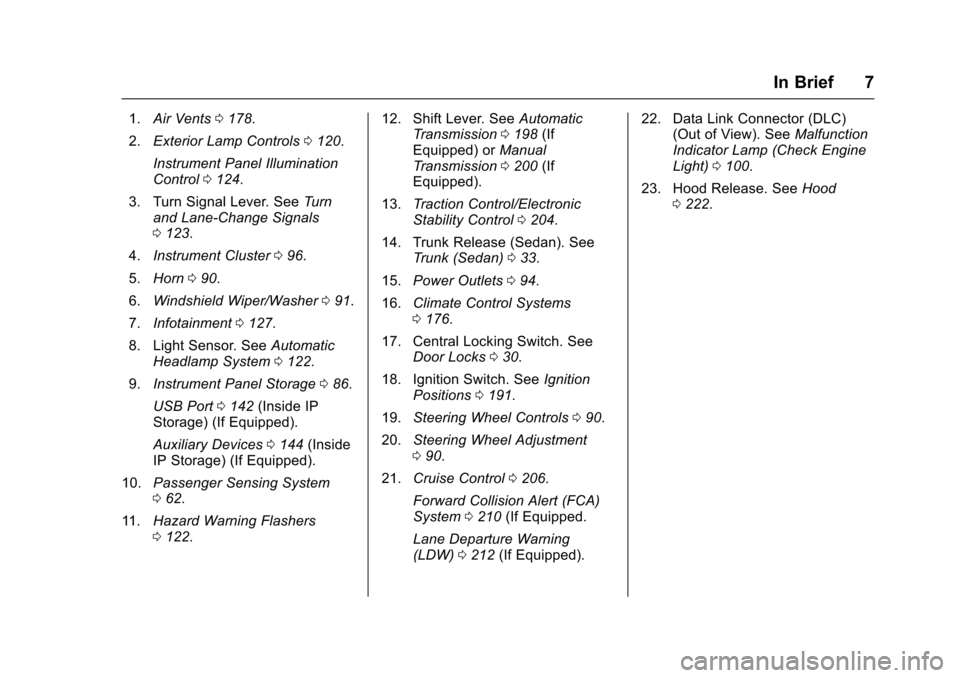
Chevrolet Sonic Owner Manual (GMNA-Localizing-U.S/Canada-9085902) -
2016 - CRC - 5/27/15
In Brief 7
1.Air Vents 0178.
2. Exterior Lamp Controls 0120.
Instrument Panel Illumination
Control 0124.
3. Turn Signal Lever. See Turn
and Lane-Change Signals
0 123.
4. Instrument Cluster 096.
5. Horn 090.
6. Windshield Wiper/Washer 091.
7. Infotainment 0127.
8. Light Sensor. See Automatic
Headlamp System 0122.
9. Instrument Panel Storage 086.
USB Port 0142 (Inside IP
Storage) (If Equipped).
Auxiliary Devices 0144 (Inside
IP Storage) (If Equipped).
10. Passenger Sensing System
062.
11. Hazard Warning Flashers
0122. 12. Shift Lever. See
Automatic
Transmission 0198 (If
Equipped) or Manual
Transmission 0200 (If
Equipped).
13. Traction Control/Electronic
Stability Control 0204.
14. Trunk Release (Sedan). See Trunk (Sedan) 033.
15. Power Outlets 094.
16. Climate Control Systems
0176.
17. Central Locking Switch. See Door Locks 030.
18. Ignition Switch. See Ignition
Positions 0191.
19. Steering Wheel Controls 090.
20. Steering Wheel Adjustment
090.
21. Cruise Control 0206.
Forward Collision Alert (FCA)
System 0210 (If Equipped.
Lane Departure Warning
(LDW) 0212 (If Equipped). 22. Data Link Connector (DLC)
(Out of View). See Malfunction
Indicator Lamp (Check Engine
Light) 0100.
23. Hood Release. See Hood
0 222.
Page 20 of 353
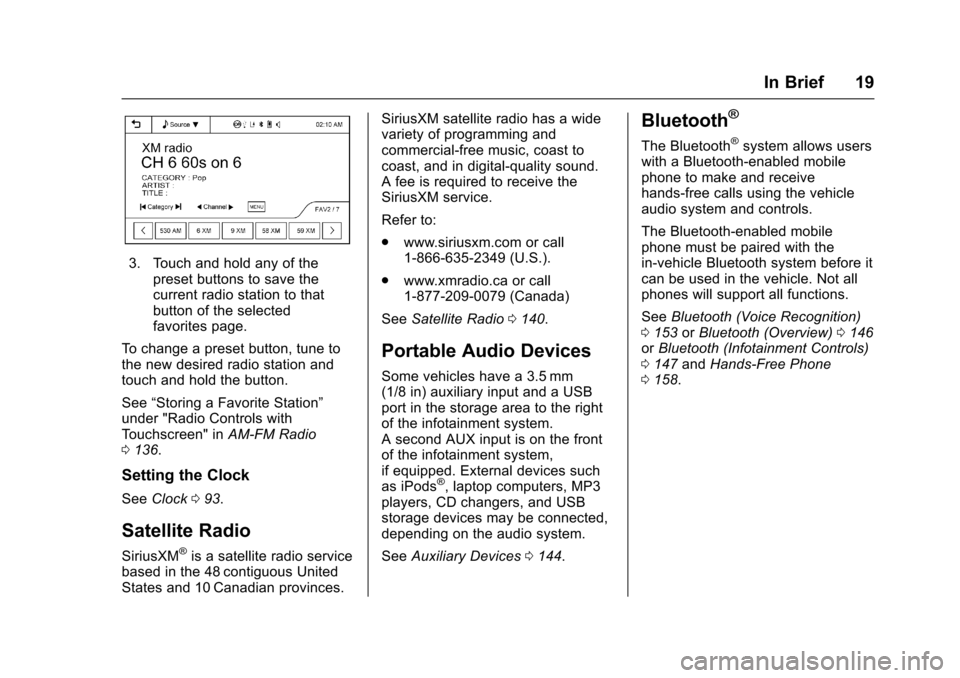
Chevrolet Sonic Owner Manual (GMNA-Localizing-U.S/Canada-9085902) -
2016 - CRC - 5/27/15
In Brief 19
3. Touch and hold any of thepreset buttons to save the
current radio station to that
button of the selected
favorites page.
To change a preset button, tune to
the new desired radio station and
touch and hold the button.
See “Storing a Favorite Station”
under "Radio Controls with
Touchscreen" in AM-FM Radio
0 136.
Setting the Clock
See Clock 093.
Satellite Radio
SiriusXM®is a satellite radio service
based in the 48 contiguous United
States and 10 Canadian provinces. SiriusXM satellite radio has a wide
variety of programming and
commercial-free music, coast to
coast, and in digital-quality sound.
A fee is required to receive the
SiriusXM service.
Refer to:
.
www.siriusxm.com or call
1-866-635-2349 (U.S.).
. www.xmradio.ca or call
1-877-209-0079 (Canada)
See Satellite Radio 0140.
Portable Audio Devices
Some vehicles have a 3.5 mm
(1/8 in) auxiliary input and a USB
port in the storage area to the right
of the infotainment system.
A second AUX input is on the front
of the infotainment system,
if equipped. External devices such
as iPods
®, laptop computers, MP3
players, CD changers, and USB
storage devices may be connected,
depending on the audio system.
See Auxiliary Devices 0144.
Bluetooth®
The Bluetooth®system allows users
with a Bluetooth-enabled mobile
phone to make and receive
hands-free calls using the vehicle
audio system and controls.
The Bluetooth-enabled mobile
phone must be paired with the
in-vehicle Bluetooth system before it
can be used in the vehicle. Not all
phones will support all functions.
See Bluetooth (Voice Recognition)
0 153 orBluetooth (Overview) 0146
or Bluetooth (Infotainment Controls)
0 147 andHands-Free Phone
0 158.
Page 21 of 353
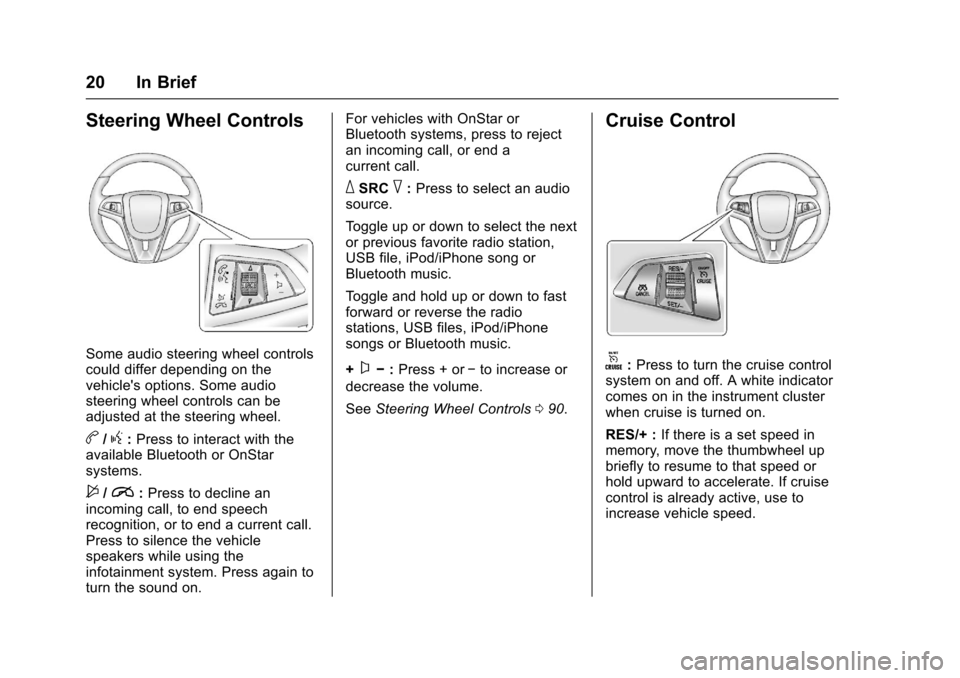
Chevrolet Sonic Owner Manual (GMNA-Localizing-U.S/Canada-9085902) -
2016 - CRC - 5/27/15
20 In Brief
Steering Wheel Controls
Some audio steering wheel controls
could differ depending on the
vehicle's options. Some audio
steering wheel controls can be
adjusted at the steering wheel.
b/g:Press to interact with the
available Bluetooth or OnStar
systems.
$/i: Press to decline an
incoming call, to end speech
recognition, or to end a current call.
Press to silence the vehicle
speakers while using the
infotainment system. Press again to
turn the sound on. For vehicles with OnStar or
Bluetooth systems, press to reject
an incoming call, or end a
current call.
_SRC^:
Press to select an audio
source.
Toggle up or down to select the next
or previous favorite radio station,
USB file, iPod/iPhone song or
Bluetooth music.
Toggle and hold up or down to fast
forward or reverse the radio
stations, USB files, iPod/iPhone
songs or Bluetooth music.
+
x− :Press + or −to increase or
decrease the volume.
See Steering Wheel Controls 090.
Cruise Control
o:Press to turn the cruise control
system on and off. A white indicator
comes on in the instrument cluster
when cruise is turned on.
RES/+ : If there is a set speed in
memory, move the thumbwheel up
briefly to resume to that speed or
hold upward to accelerate. If cruise
control is already active, use to
increase vehicle speed.
Page 91 of 353
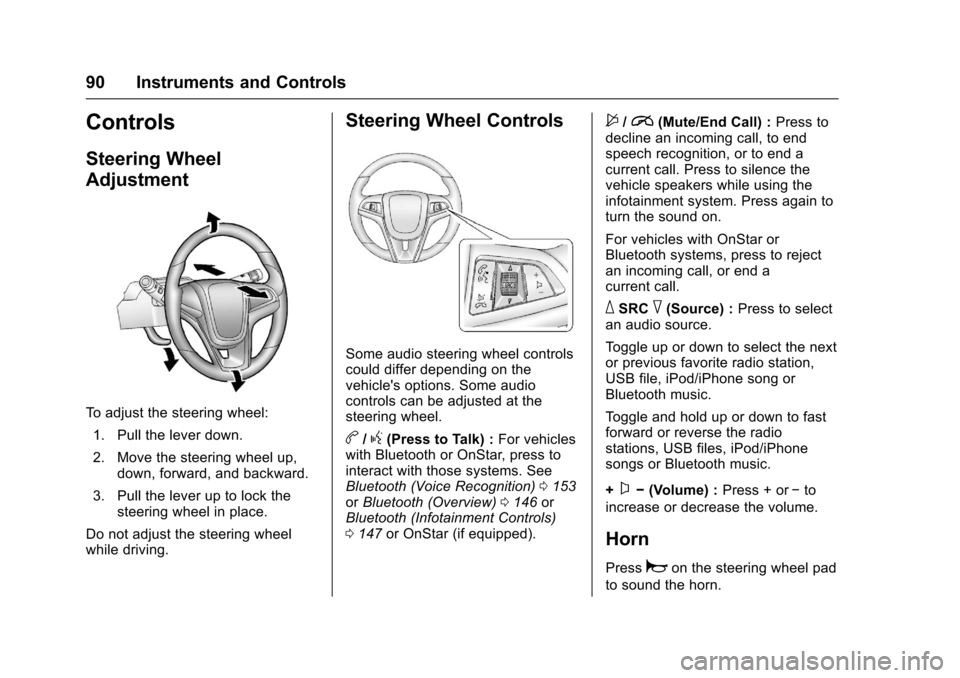
Chevrolet Sonic Owner Manual (GMNA-Localizing-U.S/Canada-9085902) -
2016 - CRC - 5/27/15
90 Instruments and Controls
Controls
Steering Wheel
Adjustment
To adjust the steering wheel:1. Pull the lever down.
2. Move the steering wheel up, down, forward, and backward.
3. Pull the lever up to lock the steering wheel in place.
Do not adjust the steering wheel
while driving.
Steering Wheel Controls
Some audio steering wheel controls
could differ depending on the
vehicle's options. Some audio
controls can be adjusted at the
steering wheel.
b/g(Press to Talk) : For vehicles
with Bluetooth or OnStar, press to
interact with those systems. See
Bluetooth (Voice Recognition) 0153
or Bluetooth (Overview) 0146 or
Bluetooth (Infotainment Controls)
0 147 or OnStar (if equipped).
$/i(Mute/End Call) : Press to
decline an incoming call, to end
speech recognition, or to end a
current call. Press to silence the
vehicle speakers while using the
infotainment system. Press again to
turn the sound on.
For vehicles with OnStar or
Bluetooth systems, press to reject
an incoming call, or end a
current call.
_SRC^(Source) : Press to select
an audio source.
Toggle up or down to select the next
or previous favorite radio station,
USB file, iPod/iPhone song or
Bluetooth music.
Toggle and hold up or down to fast
forward or reverse the radio
stations, USB files, iPod/iPhone
songs or Bluetooth music.
+
x− (Volume) : Press + or−to
increase or decrease the volume.
Horn
Pressaon the steering wheel pad
to sound the horn.
Page 94 of 353
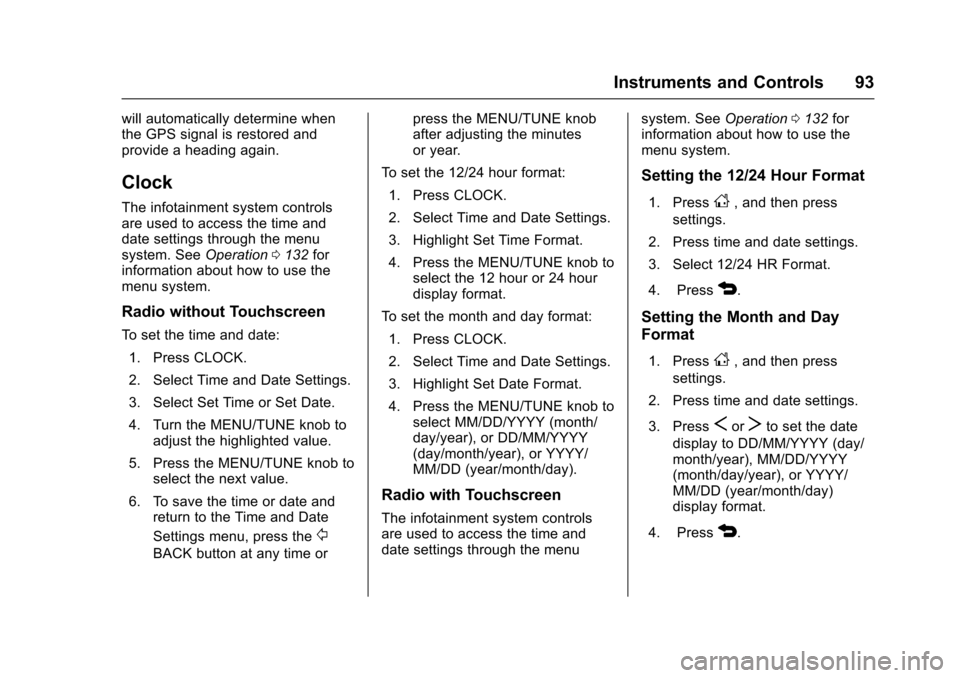
Chevrolet Sonic Owner Manual (GMNA-Localizing-U.S/Canada-9085902) -
2016 - CRC - 5/27/15
Instruments and Controls 93
will automatically determine when
the GPS signal is restored and
provide a heading again.
Clock
The infotainment system controls
are used to access the time and
date settings through the menu
system. SeeOperation0132 for
information about how to use the
menu system.
Radio without Touchscreen
To set the time and date:
1. Press CLOCK.
2. Select Time and Date Settings.
3. Select Set Time or Set Date.
4. Turn the MENU/TUNE knob to adjust the highlighted value.
5. Press the MENU/TUNE knob to select the next value.
6. To save the time or date and return to the Time and Date
Settings menu, press the
/
BACK button at any time or press the MENU/TUNE knob
after adjusting the minutes
or year.
To set the 12/24 hour format: 1. Press CLOCK.
2. Select Time and Date Settings.
3. Highlight Set Time Format.
4. Press the MENU/TUNE knob to select the 12 hour or 24 hour
display format.
To set the month and day format: 1. Press CLOCK.
2. Select Time and Date Settings.
3. Highlight Set Date Format.
4. Press the MENU/TUNE knob to select MM/DD/YYYY (month/
day/year), or DD/MM/YYYY
(day/month/year), or YYYY/
MM/DD (year/month/day).
Radio with Touchscreen
The infotainment system controls
are used to access the time and
date settings through the menu system. See
Operation0132 for
information about how to use the
menu system.
Setting the 12/24 Hour Format
1. PressD, and then press
settings.
2. Press time and date settings.
3. Select 12/24 HR Format.
4. Press
4.
Setting the Month and Day
Format
1. PressD, and then press
settings.
2. Press time and date settings.
3. Press
SorTto set the date
display to DD/MM/YYYY (day/
month/year), MM/DD/YYYY
(month/day/year), or YYYY/
MM/DD (year/month/day)
display format.
4. Press
4.
Page 118 of 353
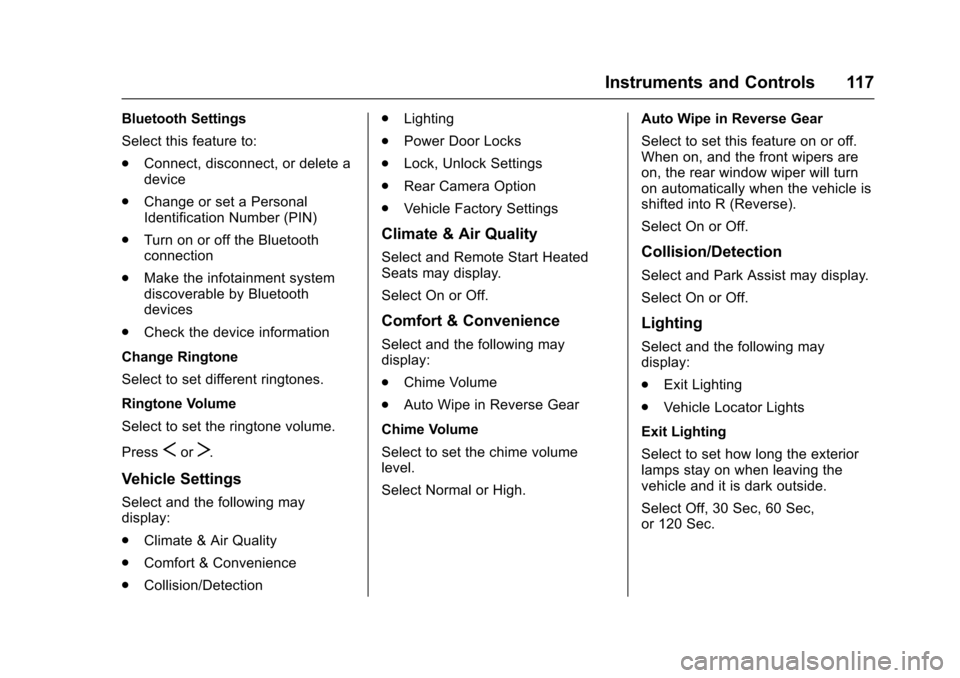
Chevrolet Sonic Owner Manual (GMNA-Localizing-U.S/Canada-9085902) -
2016 - CRC - 5/27/15
Instruments and Controls 117
Bluetooth Settings
Select this feature to:
.Connect, disconnect, or delete a
device
. Change or set a Personal
Identification Number (PIN)
. Turn on or off the Bluetooth
connection
. Make the infotainment system
discoverable by Bluetooth
devices
. Check the device information
Change Ringtone
Select to set different ringtones.
Ringtone Volume
Select to set the ringtone volume.
Press
SorT.
Vehicle Settings
Select and the following may
display:
. Climate & Air Quality
. Comfort & Convenience
. Collision/Detection .
Lighting
. Power Door Locks
. Lock, Unlock Settings
. Rear Camera Option
. Vehicle Factory Settings
Climate & Air Quality
Select and Remote Start Heated
Seats may display.
Select On or Off.
Comfort & Convenience
Select and the following may
display:
.Chime Volume
. Auto Wipe in Reverse Gear
Chime Volume
Select to set the chime volume
level.
Select Normal or High. Auto Wipe in Reverse Gear
Select to set this feature on or off.
When on, and the front wipers are
on, the rear window wiper will turn
on automatically when the vehicle is
shifted into R (Reverse).
Select On or Off.
Collision/Detection
Select and Park Assist may display.
Select On or Off.
Lighting
Select and the following may
display:
.
Exit Lighting
. Vehicle Locator Lights
Exit Lighting
Select to set how long the exterior
lamps stay on when leaving the
vehicle and it is dark outside.
Select Off, 30 Sec, 60 Sec,
or 120 Sec.
Page 120 of 353
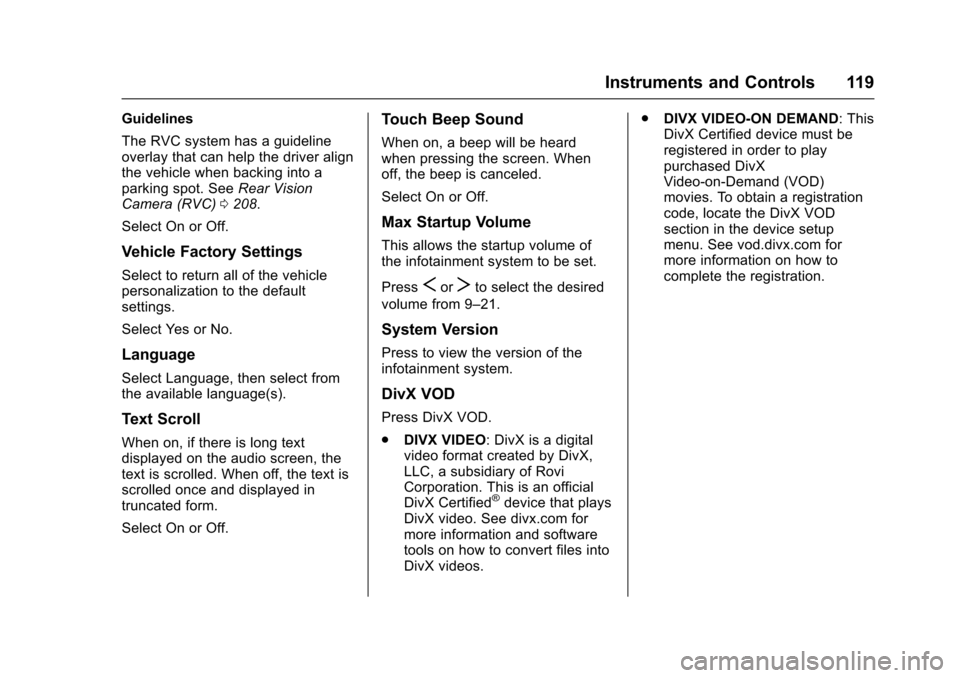
Chevrolet Sonic Owner Manual (GMNA-Localizing-U.S/Canada-9085902) -
2016 - CRC - 5/27/15
Instruments and Controls 119
Guidelines
The RVC system has a guideline
overlay that can help the driver align
the vehicle when backing into a
parking spot. SeeRear Vision
Camera (RVC) 0208.
Select On or Off.
Vehicle Factory Settings
Select to return all of the vehicle
personalization to the default
settings.
Select Yes or No.
Language
Select Language, then select from
the available language(s).
Text Scroll
When on, if there is long text
displayed on the audio screen, the
text is scrolled. When off, the text is
scrolled once and displayed in
truncated form.
Select On or Off.
Touch Beep Sound
When on, a beep will be heard
when pressing the screen. When
off, the beep is canceled.
Select On or Off.
Max Startup Volume
This allows the startup volume of
the infotainment system to be set.
Press
SorTto select the desired
volume from 9–21.
System Version
Press to view the version of the
infotainment system.
DivX VOD
Press DivX VOD.
. DIVX VIDEO: DivX is a digital
video format created by DivX,
LLC, a subsidiary of Rovi
Corporation. This is an official
DivX Certified
®device that plays
DivX video. See divx.com for
more information and software
tools on how to convert files into
DivX videos. .
DIVX VIDEO-ON DEMAND: This
DivX Certified device must be
registered in order to play
purchased DivX
Video-on-Demand (VOD)
movies. To obtain a registration
code, locate the DivX VOD
section in the device setup
menu. See vod.divx.com for
more information on how to
complete the registration.
Page 125 of 353
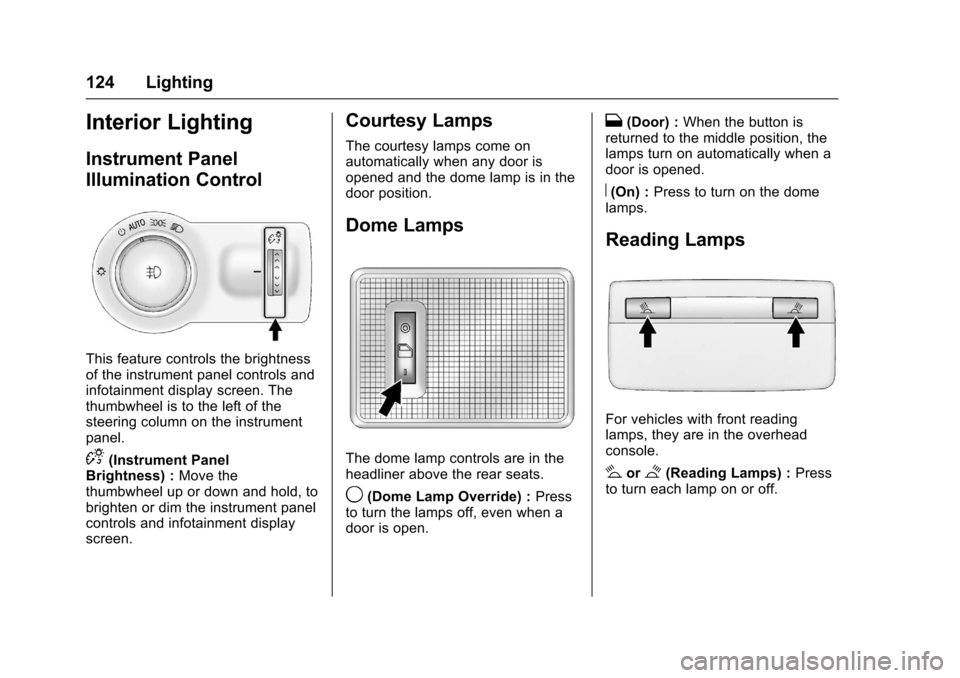
Chevrolet Sonic Owner Manual (GMNA-Localizing-U.S/Canada-9085902) -
2016 - CRC - 5/27/15
124 Lighting
Interior Lighting
Instrument Panel
Illumination Control
This feature controls the brightness
of the instrument panel controls and
infotainment display screen. The
thumbwheel is to the left of the
steering column on the instrument
panel.
D(Instrument Panel
Brightness) : Move the
thumbwheel up or down and hold, to
brighten or dim the instrument panel
controls and infotainment display
screen.
Courtesy Lamps
The courtesy lamps come on
automatically when any door is
opened and the dome lamp is in the
door position.
Dome Lamps
The dome lamp controls are in the
headliner above the rear seats.
9(Dome Lamp Override) : Press
to turn the lamps off, even when a
door is open.
H(Door) : When the button is
returned to the middle position, the
lamps turn on automatically when a
door is opened.
R(On) : Press to turn on the dome
lamps.
Reading Lamps
For vehicles with front reading
lamps, they are in the overhead
console.
#or$(Reading Lamps) : Press
to turn each lamp on or off.
Page 128 of 353
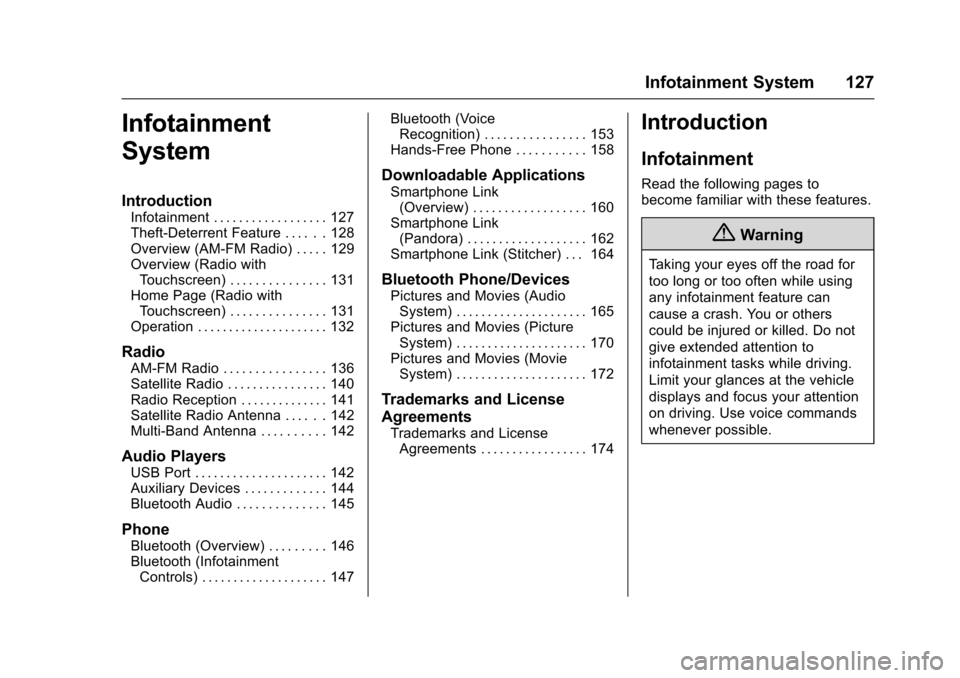
Chevrolet Sonic Owner Manual (GMNA-Localizing-U.S/Canada-9085902) -
2016 - CRC - 5/27/15
Infotainment System 127
Infotainment
System
Introduction
Infotainment . . . . . . . . . . . . . . . . . . 127
Theft-Deterrent Feature . . . . . . 128
Overview (AM-FM Radio) . . . . . 129
Overview (Radio withTouchscreen) . . . . . . . . . . . . . . . 131
Home Page (Radio with Touchscreen) . . . . . . . . . . . . . . . 131
Operation . . . . . . . . . . . . . . . . . . . . . 132
Radio
AM-FM Radio . . . . . . . . . . . . . . . . 136
Satellite Radio . . . . . . . . . . . . . . . . 140
Radio Reception . . . . . . . . . . . . . . 141
Satellite Radio Antenna . . . . . . 142
Multi-Band Antenna . . . . . . . . . . 142
Audio Players
USB Port . . . . . . . . . . . . . . . . . . . . . 142
Auxiliary Devices . . . . . . . . . . . . . 144
Bluetooth Audio . . . . . . . . . . . . . . 145
Phone
Bluetooth (Overview) . . . . . . . . . 146
Bluetooth (Infotainment Controls) . . . . . . . . . . . . . . . . . . . . 147 Bluetooth (Voice
Recognition) . . . . . . . . . . . . . . . . 153
Hands-Free Phone . . . . . . . . . . . 158
Downloadable Applications
Smartphone Link (Overview) . . . . . . . . . . . . . . . . . . 160
Smartphone Link (Pandora) . . . . . . . . . . . . . . . . . . . 162
Smartphone Link (Stitcher) . . . 164
Bluetooth Phone/Devices
Pictures and Movies (Audio System) . . . . . . . . . . . . . . . . . . . . . 165
Pictures and Movies (Picture System) . . . . . . . . . . . . . . . . . . . . . 170
Pictures and Movies (Movie System) . . . . . . . . . . . . . . . . . . . . . 172
Trademarks and License
Agreements
Trademarks and LicenseAgreements . . . . . . . . . . . . . . . . . 174
Introduction
Infotainment
Read the following pages to
become familiar with these features.
{Warning
Taking your eyes off the road for
too long or too often while using
any infotainment feature can
cause a crash. You or others
could be injured or killed. Do not
give extended attention to
infotainment tasks while driving.
Limit your glances at the vehicle
displays and focus your attention
on driving. Use voice commands
whenever possible.