light CHEVROLET SONIC 2020 Get To Know Guide
[x] Cancel search | Manufacturer: CHEVROLET, Model Year: 2020, Model line: SONIC, Model: CHEVROLET SONIC 2020Pages: 16, PDF Size: 2.52 MB
Page 3 of 16
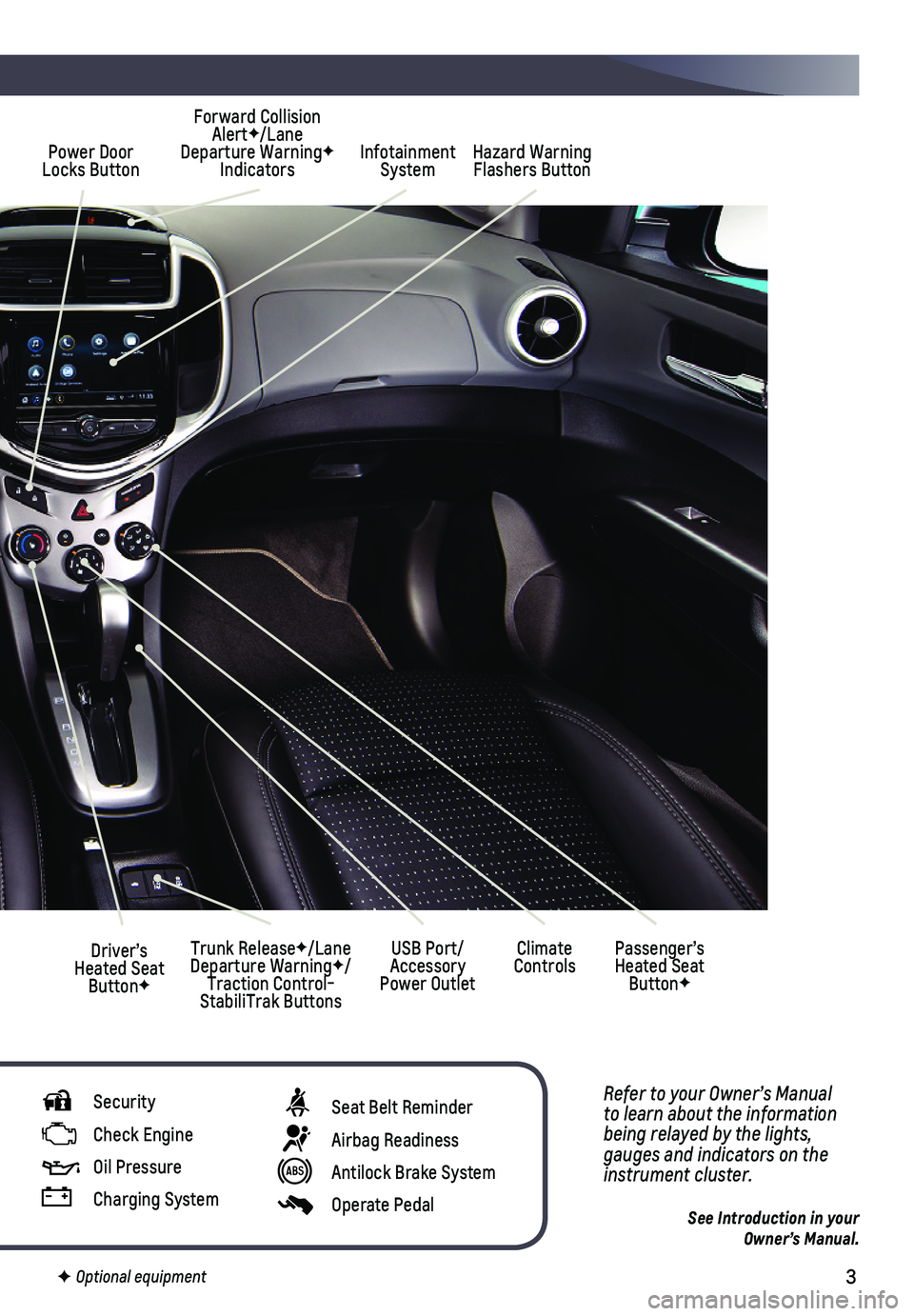
3
Power Door Locks ButtonInfotainment SystemHazard Warning Flashers Button
Forward Collision AlertF/Lane Departure WarningF Indicators
Climate ControlsDriver’s Heated Seat ButtonF
Refer to your Owner’s Manual to learn about the information being relayed by the lights, gauges and indicators on the instrument cluster.
See Introduction in your Owner’s Manual.
USB Port/Accessory Power Outlet
Passenger’s Heated Seat ButtonF
Trunk ReleaseF/Lane Departure WarningF/Traction Control-StabiliTrak Buttons
Security
Check Engine
Oil Pressure
Charging System
F Optional equipment
Seat Belt Reminder
Airbag Readiness
Antilock Brake System
Operate Pedal
Page 7 of 16
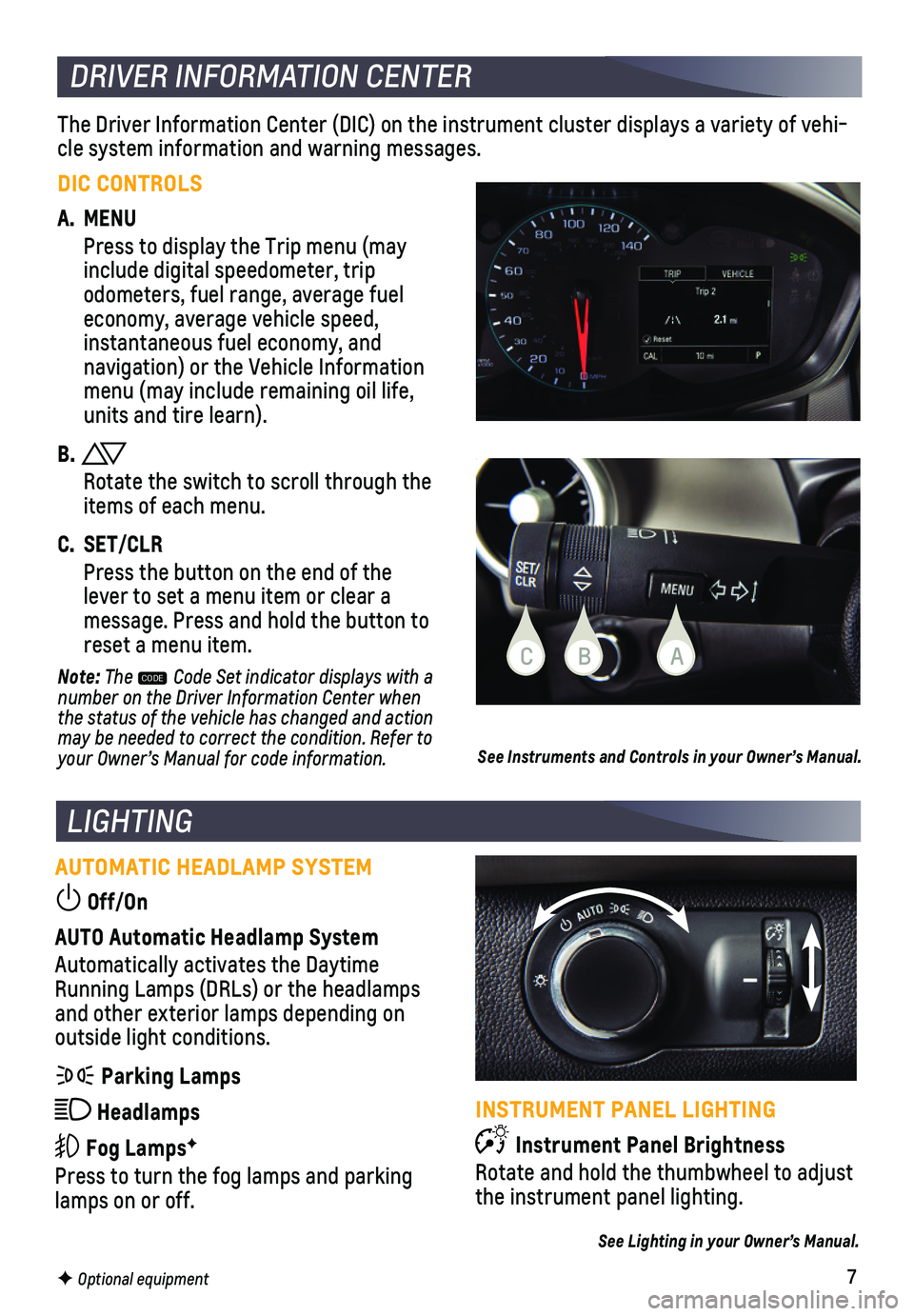
7
LIGHTING
AUTOMATIC HEADLAMP SYSTEM
Off/On
AUTO Automatic Headlamp System
Automatically activates the Daytime Running Lamps (DRLs) or the headlamps and other exterior lamps depending on
outside light conditions.
Parking Lamps
Headlamps
Fog LampsF
Press to turn the fog lamps and parking lamps on or off.
F Optional equipment
The Driver Information Center (DIC) on the instrument cluster displays\
a variety of vehi-cle system information and warning messages.
DRIVER INFORMATION CENTER
DIC CONTROLS
A. MENU
Press to display the Trip menu (may include digital speedometer, trip
odometers, fuel range, average fuel economy, average vehicle speed, instantaneous fuel economy, and navigation) or the Vehicle Information menu (may include remaining oil life, units and tire learn).
B.
Rotate the switch to scroll through the items of each menu.
C. SET/CLR
Press the button on the end of the lever to set a menu item or clear a message. Press and hold the button to reset a menu item.
Note: The CODE Code Set indicator displays with a number on the Driver Information Center when the status of the vehicle has changed and action may be needed to correct the condition. Refer to your Owner’s Manual for code information.See Instruments and Controls in your Owner’s Manual.
INSTRUMENT PANEL LIGHTING
Instrument Panel Brightness
Rotate and hold the thumbwheel to adjust the instrument panel lighting.
See Lighting in your Owner’s Manual.
CBA
Page 9 of 16
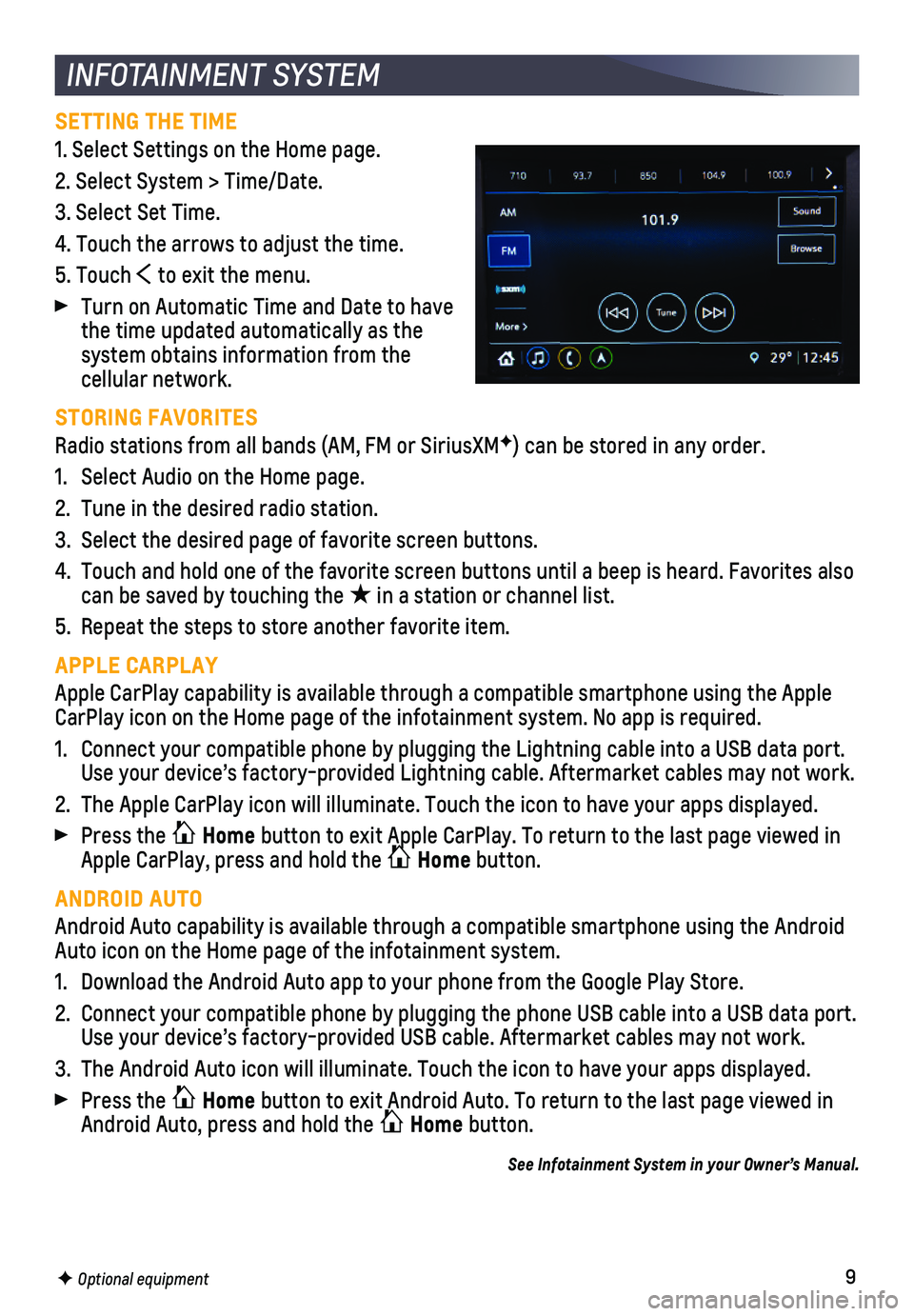
9F Optional equipment
INFOTAINMENT SYSTEM
SETTING THE TIME
1. Select Settings on the Home page.
2. Select System > Time/Date.
3. Select Set Time.
4. Touch the arrows to adjust the time.
5. Touch to exit the menu.
Turn on Automatic Time and Date to have the time updated automatically as the system obtains information from the cellular network.
STORING FAVORITES
Radio stations from all bands (AM, FM or SiriusXMF) can be stored in any order.
1. Select Audio on the Home page.
2. Tune in the desired radio station.
3. Select the desired page of favorite screen buttons.
4. Touch and hold one of the favorite screen buttons until a beep is heard.\
Favorites also can be saved by touching the ★ in a station or channel list.
5. Repeat the steps to store another favorite item.
APPLE CARPLAY
Apple CarPlay capability is available through a compatible smartphone us\
ing the Apple CarPlay icon on the Home page of the infotainment system. No app is requ\
ired.
1. Connect your compatible phone by plugging the Lightning cable into a USB\
data port. Use your device’s factory-provided Lightning cable. Aftermarket cable\
s may not work.
2. The Apple CarPlay icon will illuminate. Touch the icon to have your apps\
displayed.
Press the Home button to exit Apple CarPlay. To return to the last page viewed in Apple CarPlay, press and hold the Home button.
ANDROID AUTO
Android Auto capability is available through a compatible smartphone usi\
ng the Android Auto icon on the Home page of the infotainment system.
1. Download the Android Auto app to your phone from the Google Play Store.
2. Connect your compatible phone by plugging the phone USB cable into a USB\
data port. Use your device’s factory-provided USB cable. Aftermarket cables may \
not work.
3. The Android Auto icon will illuminate. Touch the icon to have your apps \
displayed.
Press the Home button to exit Android Auto. To return to the last page viewed in Android Auto, press and hold the Home button.
See Infotainment System in your Owner’s Manual.
Page 15 of 16
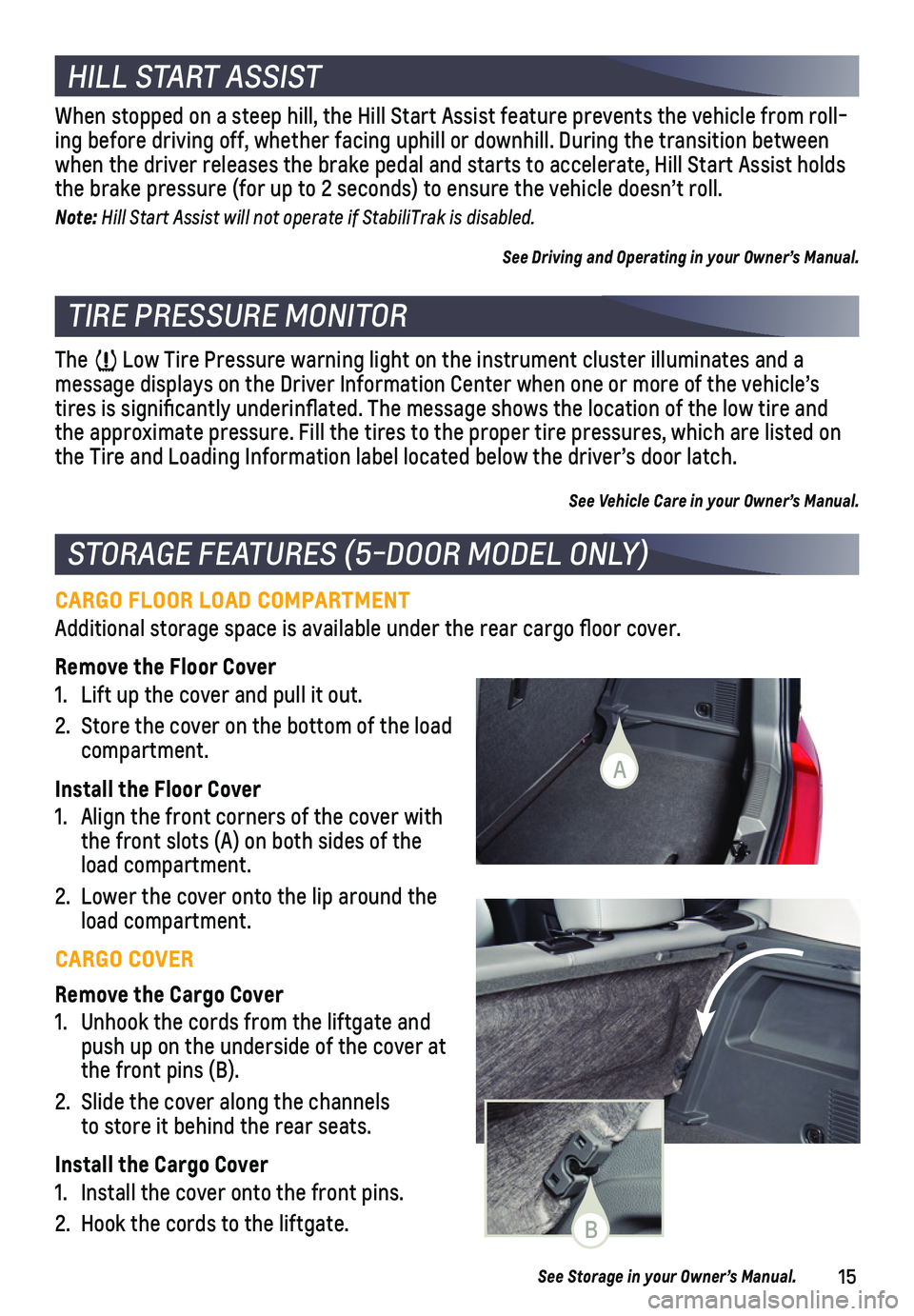
15
CARGO FLOOR LOAD COMPARTMENT
Additional storage space is available under the rear cargo floor cover\
.
Remove the Floor Cover
1. Lift up the cover and pull it out.
2. Store the cover on the bottom of the load compartment.
Install the Floor Cover
1. Align the front corners of the cover with the front slots (A) on both sides of the load compartment.
2. Lower the cover onto the lip around the load compartment.
CARGO COVER
Remove the Cargo Cover
1. Unhook the cords from the liftgate and push up on the underside of the cover at the front pins (B).
2. Slide the cover along the channels to store it behind the rear seats.
Install the Cargo Cover
1. Install the cover onto the front pins.
2. Hook the cords to the liftgate.
STORAGE FEATURES (5-DOOR MODEL ONLY)
TIRE PRESSURE MONITOR
The Low Tire Pressure warning light on the instrument cluster illuminates an\
d a
message displays on the Driver Information Center when one or more of th\
e vehicle’s tires is significantly underinflated. The message shows the location\
of the low tire and the approximate pressure. Fill the tires to the proper tire pressures, w\
hich are listed on the Tire and Loading Information label located below the driver’s doo\
r latch.
See Vehicle Care in your Owner’s Manual.
See Storage in your Owner’s Manual.
When stopped on a steep hill, the Hill Start Assist feature prevents the\
vehicle from roll-ing before driving off, whether facing uphill or downhill. During the tr\
ansition between when the driver releases the brake pedal and starts to accelerate, Hill \
Start Assist holds the brake pressure (for up to 2 seconds) to ensure the vehicle doesn’\
t roll.
Note: Hill Start Assist will not operate if StabiliTrak is disabled.
See Driving and Operating in your Owner’s Manual.
HILL START ASSIST
B
A
Page 16 of 16

16
84481548 A!84481548=A!
Certain restrictions, precautions and safety procedures apply to your ve\
hicle. Please read your Owner’s Manual for complete instructions. All information contained in this guide is ba\
sed on the latest information available at the time of printing and is subject to change without notice. Copyright \
2019 General Motors. All rights reserved.
We recommend always using ACDelco or genuine GM service parts.
ROADSIDE ASSISTANCE
1-800-CHEV-USA TTY Users: 1-888-889-2438 (1-800-243-8872)
As the owner of a new Chevrolet, you are automatically enrolled in the C\
hevrolet Roadside Assistance program for up to 5 years/60,000 miles, whichever oc\
curs first, at no expense to you. Chevrolet’s Roadside Assistance toll-free numbe\
r is staffed by a team of trained advisors who are available 24 hours a day, 365 days a ye\
ar, to contact a service provider for light services (fuel delivery, jump-starts, flat\
tire and lock-outs) or make arrangements to tow your vehicle to the nearest Chevrolet dealer fo\
r any repairs.
OnStar Roadside Assistance
If you have a current OnStar Safety & Security plan, push the blue OnStar button or red Emergency button to get the help you need. An OnStar advisor will use GPS technolo\
gy to pinpoint your vehicle location and contact the nearest service provid\
er.
To learn more about OnStar services, press the blue OnStar button, visit onstar.com, call 1-888-4-ONSTAR (1-888-466-7827), or refer to your Owner’s Manual.
Get to know your vehicle inside and out with the Chevrolet Owner Center.\
Check out personalized information, including an online Owner’s Manual and help\
ful how-to videos, track your service history and warranty status, manage your OnStar and C\
onnected Services vehicle plans, review your current Vehicle Diagnostics report (\
active service account required) and more. Create an account today at my.chevrolet.com.
Download the myChevrolet app to your compatible smartphone (or device)\
and, if your vehicle is properly equipped, you can start or turn off your engine, loc\
k or unlock your doors, view key diagnostic information, set parking information and more\
.
The app is available on select Apple and Android devices. Service availa\
bility, features and functionality vary by vehicle, device and data plan. Device data con\
nection required. Visit onstar.com for more details. Download the mobile app from your compatible mobile device’s app store.
MYCHEVROLET MOBILE APP
CHEVROLET OWNER CENTER