CD player CHEVROLET SPARK 2018 Get To Know Guide
[x] Cancel search | Manufacturer: CHEVROLET, Model Year: 2018, Model line: SPARK, Model: CHEVROLET SPARK 2018Pages: 16, PDF Size: 2.38 MB
Page 8 of 16
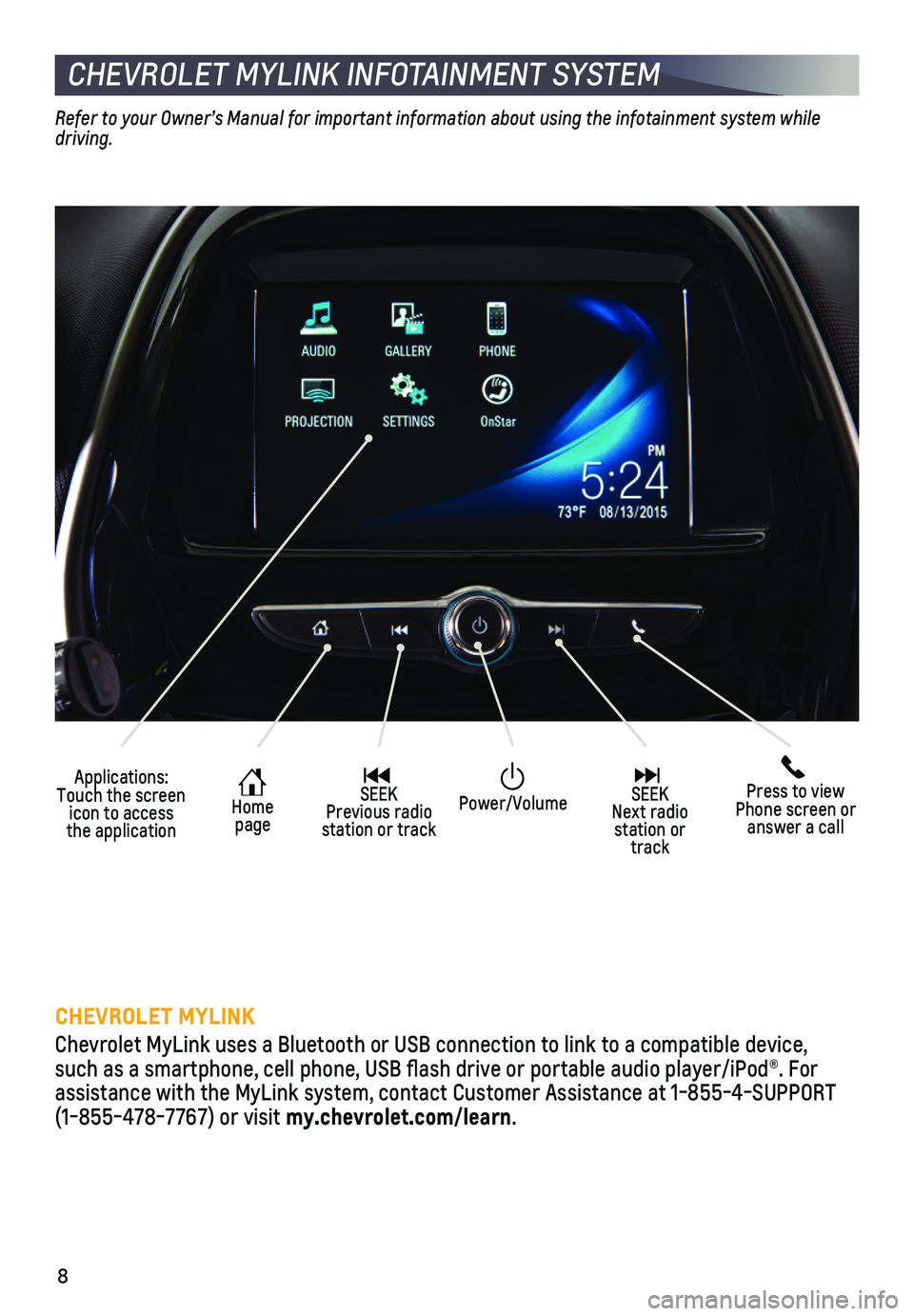
8
CHEVROLET MYLINK INFOTAINMENT SYSTEM
Applications: Touch the screen icon to access the application
Home page
SEEK Previous radio station or track
Press to view Phone screen or answer a call
SEEK Next radio station or track
Power/Volume
Refer to your Owner’s Manual for important information about using the infotainment system while driving.
CHEVROLET MYLINK
Chevrolet MyLink uses a Bluetooth or USB connection to link to a compati\
ble device, such as a smartphone, cell phone, USB flash drive or portable audio player/\
iPod®. For assistance with the MyLink system, contact Customer Assistance at 1-855-\
4-SUPPORT (1-855-478-7767) or visit my.chevrolet.com/learn.
Page 9 of 16
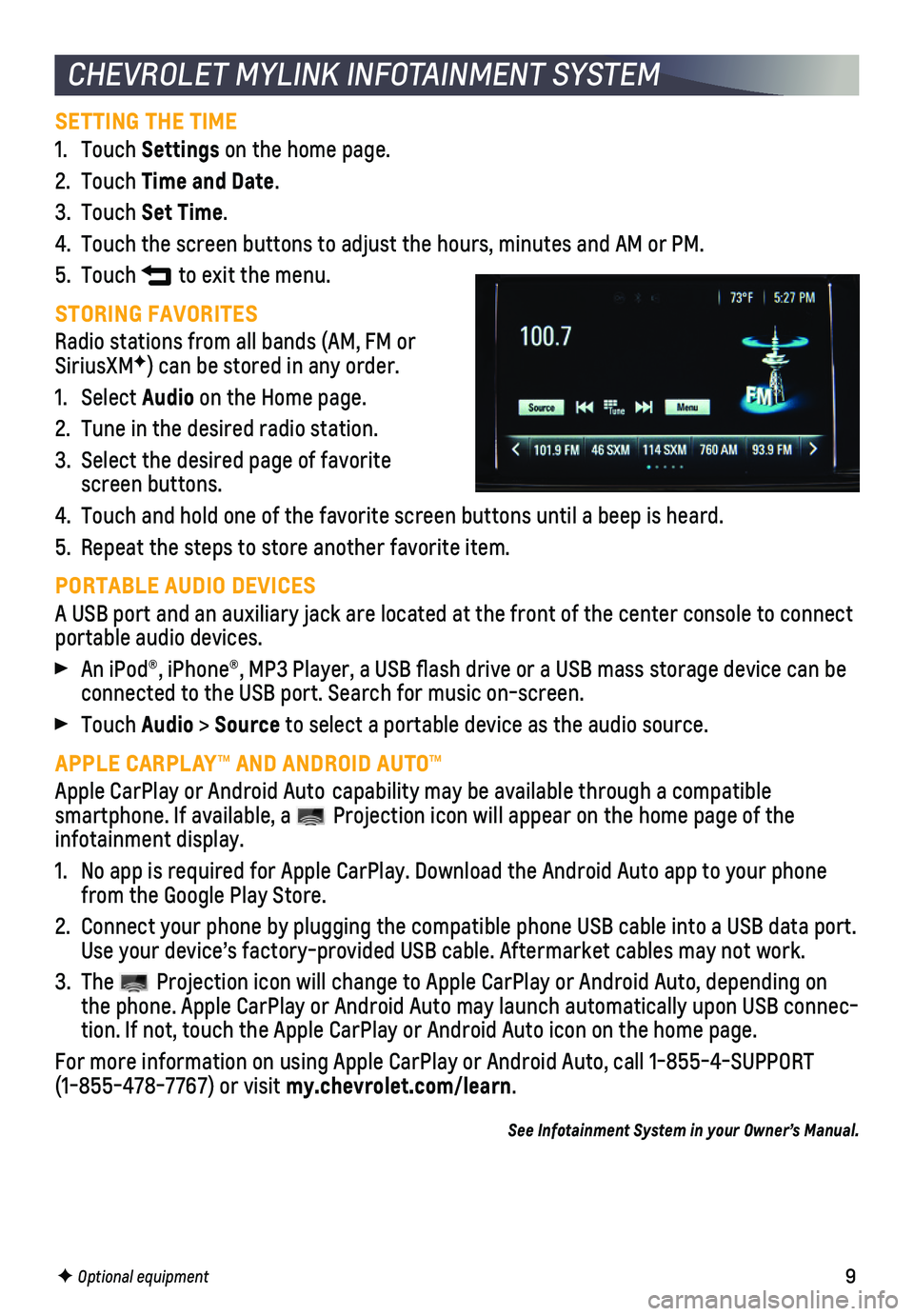
9
CHEVROLET MYLINK INFOTAINMENT SYSTEM
SETTING THE TIME
1. Touch Settings on the home page.
2. Touch Time and Date.
3. Touch Set Time.
4. Touch the screen buttons to adjust the hours, minutes and AM or PM.
5. Touch to exit the menu.
STORING FAVORITES
Radio stations from all bands (AM, FM or SiriusXMF) can be stored in any order.
1. Select Audio on the Home page.
2. Tune in the desired radio station.
3. Select the desired page of favorite screen buttons.
4. Touch and hold one of the favorite screen buttons until a beep is heard.\
5. Repeat the steps to store another favorite item.
PORTABLE AUDIO DEVICES
A USB port and an auxiliary jack are located at the front of the center \
console to connect portable audio devices.
An iPod®, iPhone®, MP3 Player, a USB flash drive or a USB mass s\
torage device can be connected to the USB port. Search for music on-screen.
Touch Audio > Source to select a portable device as the audio source.
APPLE CARPLAY™ AND ANDROID AUTO™
Apple CarPlay or Android Auto capability may be available through a compatible
smartphone. If available, a Projection icon will appear on the home page of the infotainment display.
1. No app is required for Apple CarPlay. Download the Android Auto app to y\
our phone from the Google Play Store.
2. Connect your phone by plugging the compatible phone USB cable into a USB\
data port. Use your device’s factory-provided USB cable. Aftermarket cables may \
not work.
3. The Projection icon will change to Apple CarPlay or Android Auto, depending \
on the phone. Apple CarPlay or Android Auto may launch automatically upon U\
SB connec-tion. If not, touch the Apple CarPlay or Android Auto icon on the home p\
age.
For more information on using Apple CarPlay or Android Auto, call 1-855-\
4-SUPPORT (1-855-478-7767) or visit my.chevrolet.com/learn.
See Infotainment System in your Owner’s Manual.
F Optional equipment