steering CHEVROLET SPARK 2018 Get To Know Guide
[x] Cancel search | Manufacturer: CHEVROLET, Model Year: 2018, Model line: SPARK, Model: CHEVROLET SPARK 2018Pages: 16, PDF Size: 2.38 MB
Page 2 of 16
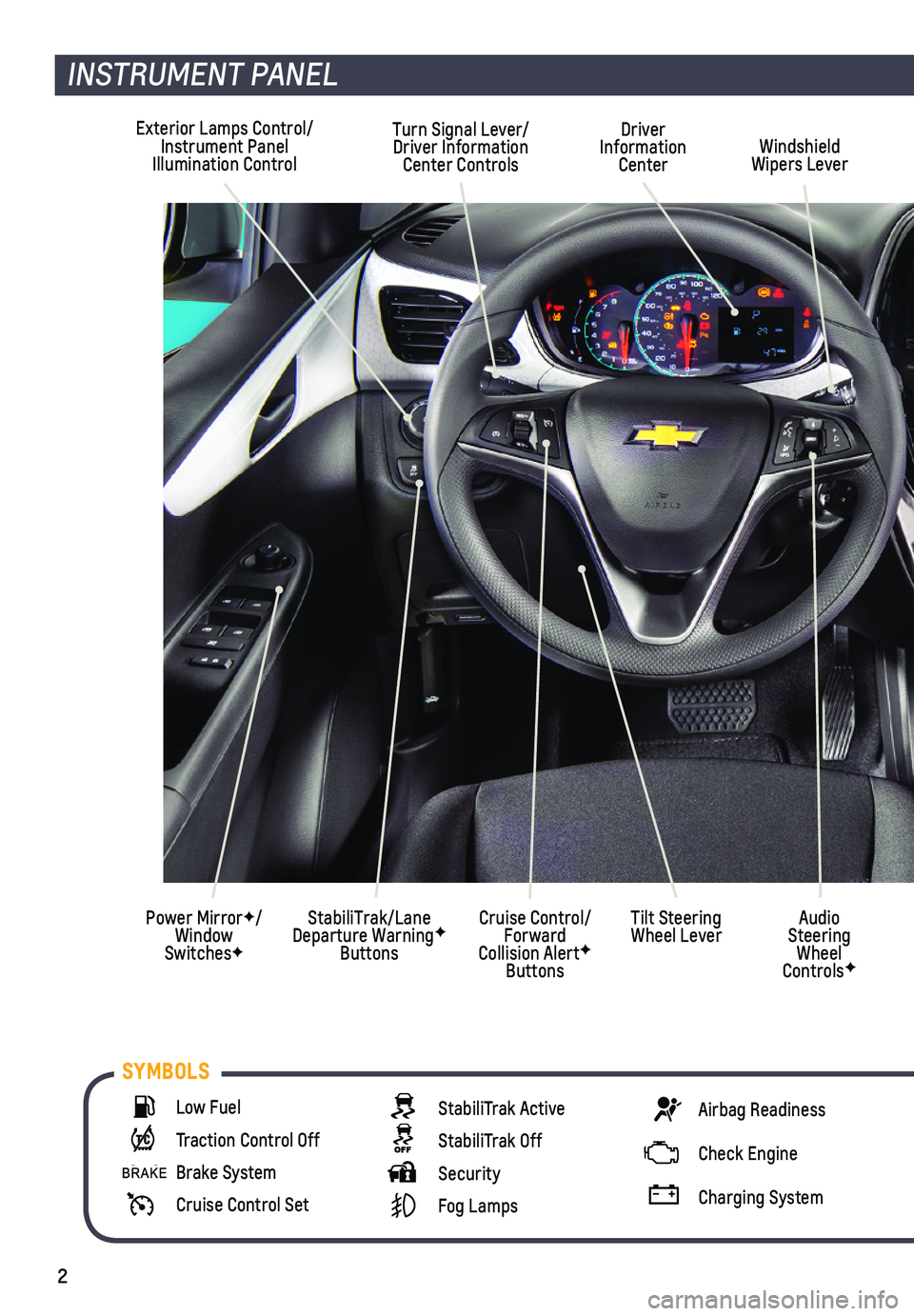
2
Exterior Lamps Control/Instrument Panel Illumination Control
Driver Information CenterWindshield Wipers Lever
Cruise Control/Forward Collision AlertF Buttons
Turn Signal Lever/Driver Information Center Controls
StabiliTrak/Lane Departure WarningF Buttons
Power MirrorF/Window SwitchesF
INSTRUMENT PANEL
Audio Steering Wheel ControlsF
Tilt Steering Wheel Lever
Low Fuel
Traction Control Off
Brake System
Cruise Control Set
StabiliTrak Active
StabiliTrak Off
Security
Fog Lamps
Airbag Readiness
Check Engine
Charging System
SYMBOLS
Page 6 of 16
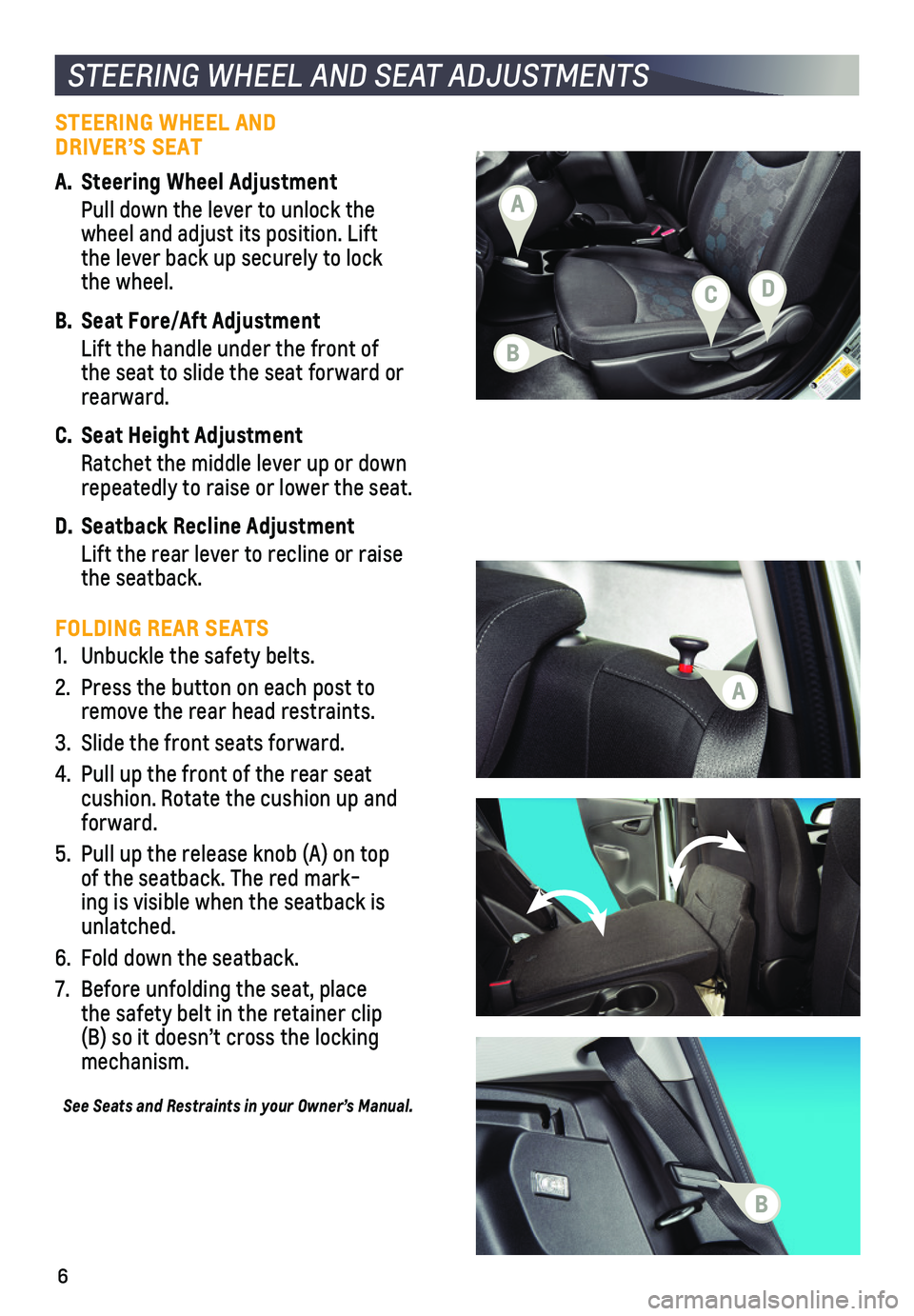
6
STEERING WHEEL AND SEAT ADJUSTMENTS
STEERING WHEEL AND DRIVER’S SEAT
A. Steering Wheel Adjustment
Pull down the lever to unlock the wheel and adjust its position. Lift the lever back up securely to lock the wheel.
B. Seat Fore/Aft Adjustment
Lift the handle under the front of the seat to slide the seat forward or rearward.
C. Seat Height Adjustment
Ratchet the middle lever up or down repeatedly to raise or lower the seat.
D. Seatback Recline Adjustment
Lift the rear lever to recline or raise the seatback.
FOLDING REAR SEATS
1. Unbuckle the safety belts.
2. Press the button on each post to remove the rear head restraints.
3. Slide the front seats forward.
4. Pull up the front of the rear seat
cushion. Rotate the cushion up and forward.
5. Pull up the release knob (A) on top of the seatback. The red mark-ing is visible when the seatback is unlatched.
6. Fold down the seatback.
7. Before unfolding the seat, place the safety belt in the retainer clip (B) so it doesn’t cross the locking mechanism.
See Seats and Restraints in your Owner’s Manual.
B
C
A
D
A
B
Page 10 of 16
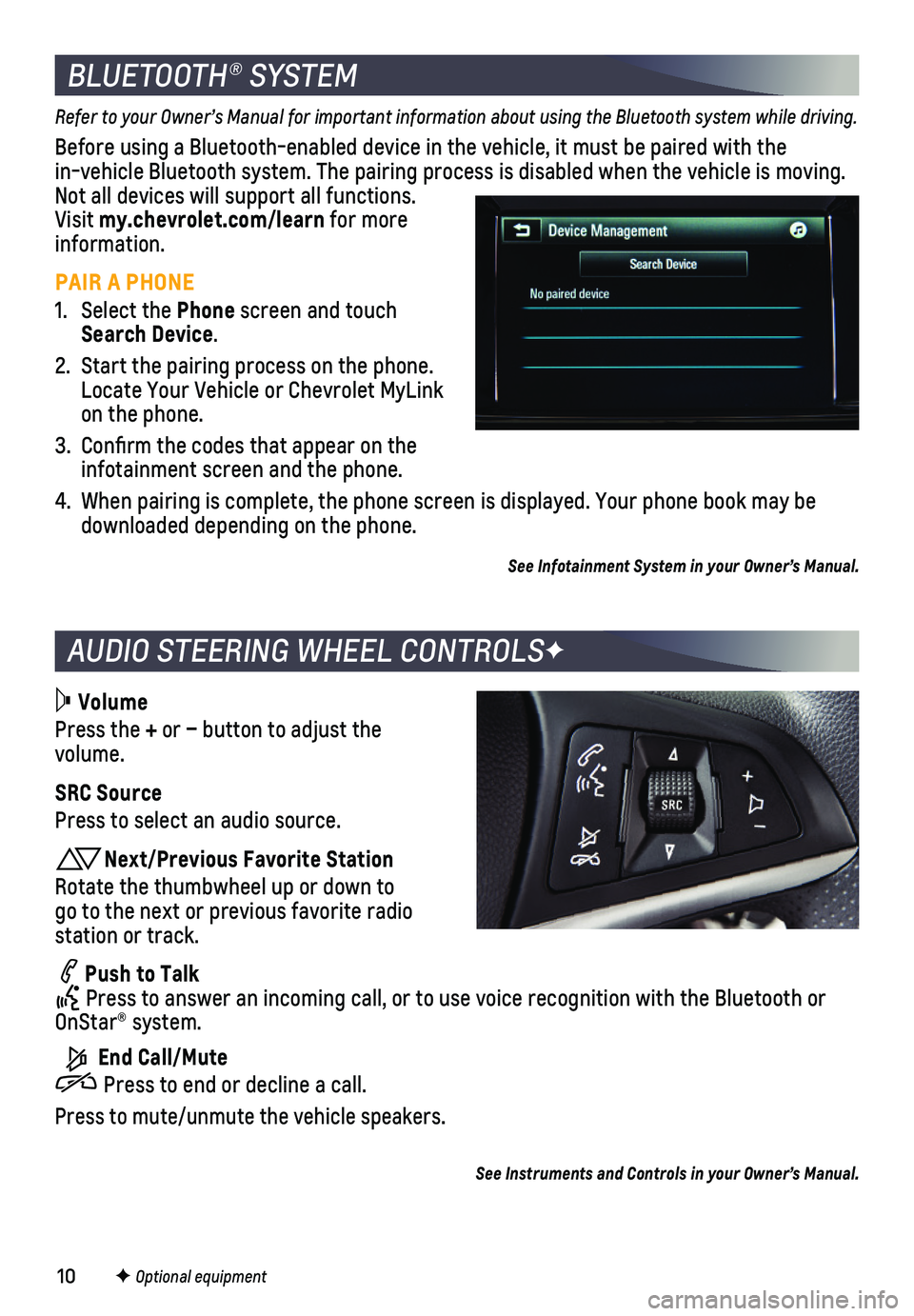
10
AUDIO STEERING WHEEL CONTROLSF
BLUETOOTH® SYSTEM
Refer to your Owner’s Manual for important information about using the Bluetooth system while driving.
Before using a Bluetooth-enabled device in the vehicle, it must be paired with the in-vehicle Bluetooth system. The pairing process is disabled when the ve\
hicle is moving. Not all devices will support all functions. Visit my.chevrolet.com/learn for more information.
PAIR A PHONE
1. Select the Phone screen and touch Search Device.
2. Start the pairing process on the phone. Locate Your Vehicle or Chevrolet MyLink on the phone.
3. Confirm the codes that appear on the infotainment screen and the phone.
4. When pairing is complete, the phone screen is displayed. Your phone book\
may be downloaded depending on the phone.
See Infotainment System in your Owner’s Manual.
Volume
Press the + or – button to adjust the volume.
SRC Source
Press to select an audio source.
Next/Previous Favorite Station
Rotate the thumbwheel up or down to go to the next or previous favorite radio station or track.
Push to Talk Press to answer an incoming call, or to use voice recognition with the B\
luetooth or OnStar® system.
End Call/Mute
Press to end or decline a call.
Press to mute/unmute the vehicle speakers.
F Optional equipment
See Instruments and Controls in your Owner’s Manual.
Page 14 of 16
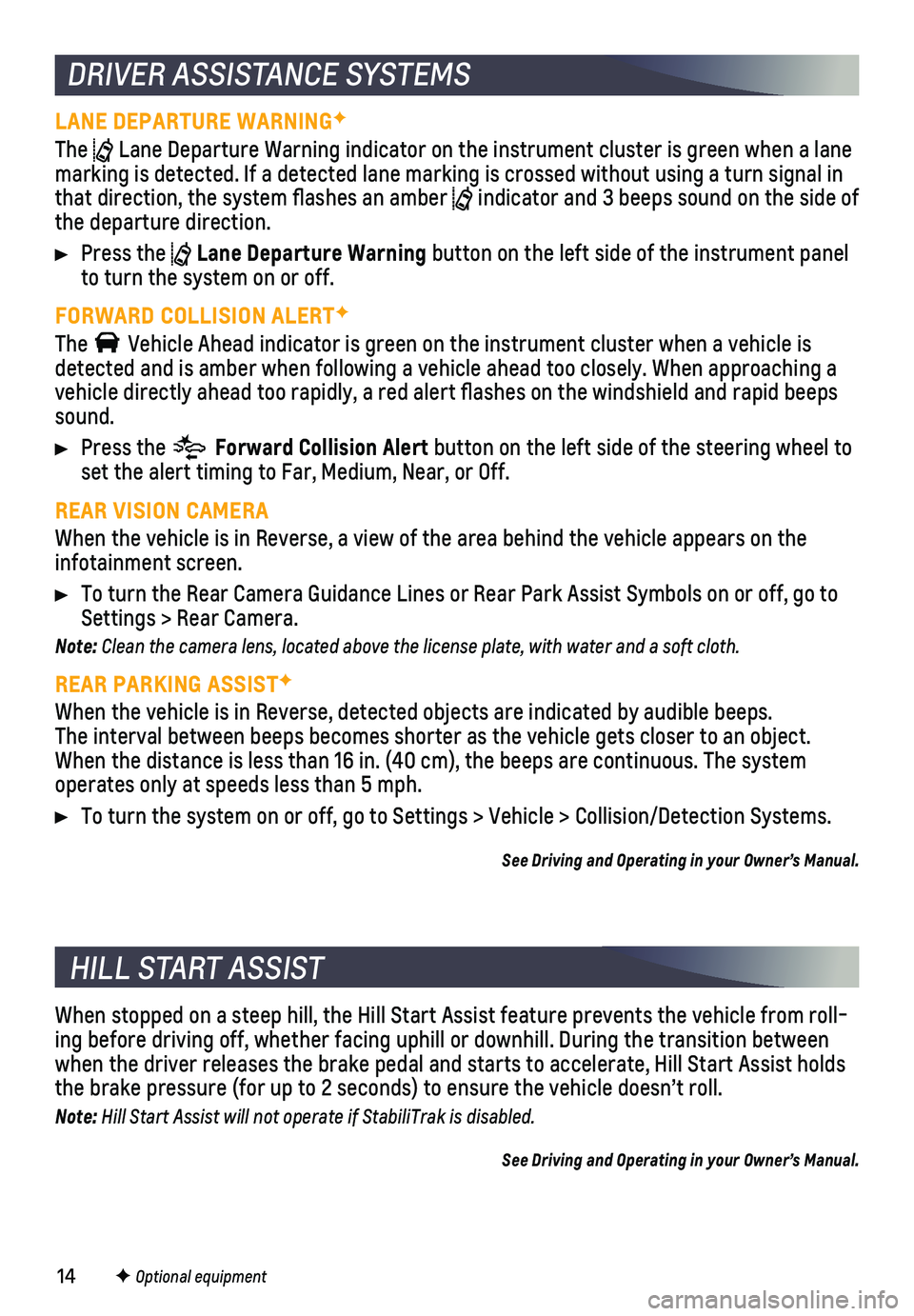
14
When stopped on a steep hill, the Hill Start Assist feature prevents the\
vehicle from roll-ing before driving off, whether facing uphill or downhill. During the tr\
ansition between when the driver releases the brake pedal and starts to accelerate, Hill \
Start Assist holds the brake pressure (for up to 2 seconds) to ensure the vehicle doesn’\
t roll.
Note: Hill Start Assist will not operate if StabiliTrak is disabled.
See Driving and Operating in your Owner’s Manual.
HILL START ASSIST
DRIVER ASSISTANCE SYSTEMS
LANE DEPARTURE WARNINGF
The Lane Departure Warning indicator on the instrument cluster is green whe\
n a lane marking is detected. If a detected lane marking is crossed without using\
a turn signal in that direction, the system flashes an amber indicator and 3 beeps sound on the side of the departure direction.
Press the Lane Departure Warning button on the left side of the instrument panel to turn the system on or off.
FORWARD COLLISION ALERTF
The Vehicle Ahead indicator is green on the instrument cluster when a vehicl\
e is detected and is amber when following a vehicle ahead too closely. When a\
pproaching a vehicle directly ahead too rapidly, a red alert flashes on the windshi\
eld and rapid beeps sound.
Press the Forward Collision Alert button on the left side of the steering wheel to set the alert timing to Far, Medium, Near, or Off.
REAR VISION CAMERA
When the vehicle is in Reverse, a view of the area behind the vehicle ap\
pears on the infotainment screen.
To turn the Rear Camera Guidance Lines or Rear Park Assist Symbols on or\
off, go to Settings > Rear Camera.
Note: Clean the camera lens, located above the license plate, with water and a soft cloth.
REAR PARKING ASSISTF
When the vehicle is in Reverse, detected objects are indicated by audibl\
e beeps. The
interval between beeps becomes shorter as the vehicle gets closer to an \
object. When the distance is less than 16 in. (40 cm), the beeps are continuou\
s. The system operates only at speeds less than 5 mph.
To turn the system on or off, go to Settings > Vehicle > Collision/Detec\
tion Systems.
See Driving and Operating in your Owner’s Manual.
F Optional equipment