bluetooth CHEVROLET SPARK 2019 User Guide
[x] Cancel search | Manufacturer: CHEVROLET, Model Year: 2019, Model line: SPARK, Model: CHEVROLET SPARK 2019Pages: 343, PDF Size: 5.08 MB
Page 147 of 343
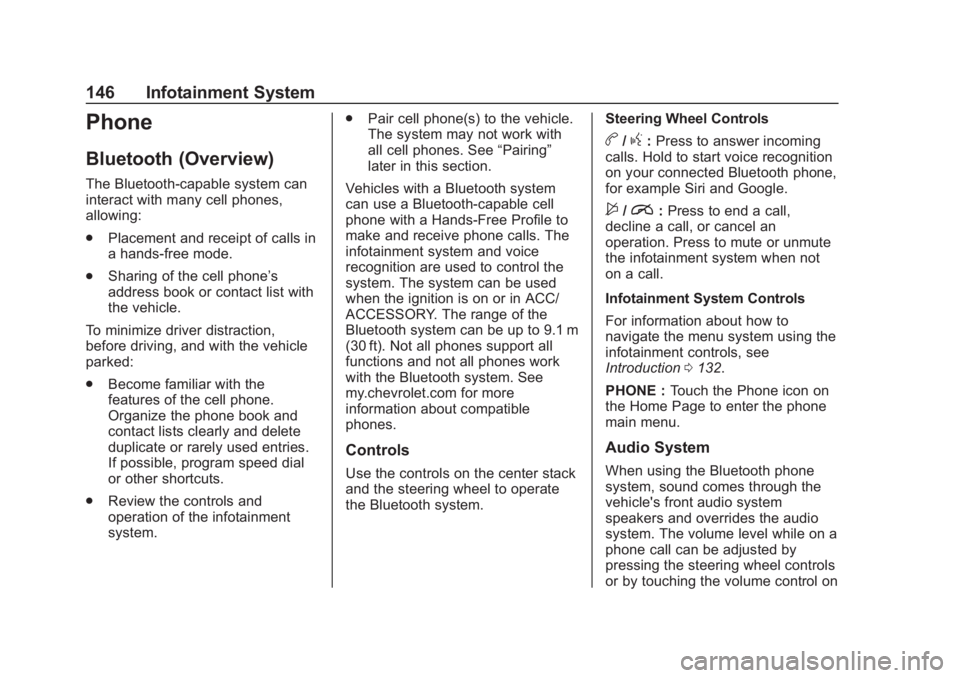
Chevrolet Spark Owner Manual (GMNA-Localizing-U.S./Canada-12146335) -
2019 - CRC - 4/27/18
146 Infotainment System
Phone
Bluetooth (Overview)
The Bluetooth-capable system can
interact with many cell phones,
allowing:
.Placement and receipt of calls in
a hands-free mode.
. Sharing of the cell phone’s
address book or contact list with
the vehicle.
To minimize driver distraction,
before driving, and with the vehicle
parked:
. Become familiar with the
features of the cell phone.
Organize the phone book and
contact lists clearly and delete
duplicate or rarely used entries.
If possible, program speed dial
or other shortcuts.
. Review the controls and
operation of the infotainment
system. .
Pair cell phone(s) to the vehicle.
The system may not work with
all cell phones. See “Pairing”
later in this section.
Vehicles with a Bluetooth system
can use a Bluetooth-capable cell
phone with a Hands-Free Profile to
make and receive phone calls. The
infotainment system and voice
recognition are used to control the
system. The system can be used
when the ignition is on or in ACC/
ACCESSORY. The range of the
Bluetooth system can be up to 9.1 m
(30 ft). Not all phones support all
functions and not all phones work
with the Bluetooth system. See
my.chevrolet.com for more
information about compatible
phones.
Controls
Use the controls on the center stack
and the steering wheel to operate
the Bluetooth system. Steering Wheel Controls
b/g:
Press to answer incoming
calls. Hold to start voice recognition
on your connected Bluetooth phone,
for example Siri and Google.
$/i: Press to end a call,
decline a call, or cancel an
operation. Press to mute or unmute
the infotainment system when not
on a call.
Infotainment System Controls
For information about how to
navigate the menu system using the
infotainment controls, see
Introduction 0132.
PHONE : Touch the Phone icon on
the Home Page to enter the phone
main menu.
Audio System
When using the Bluetooth phone
system, sound comes through the
vehicle's front audio system
speakers and overrides the audio
system. The volume level while on a
phone call can be adjusted by
pressing the steering wheel controls
or by touching the volume control on
Page 148 of 343

Chevrolet Spark Owner Manual (GMNA-Localizing-U.S./Canada-12146335) -
2019 - CRC - 4/27/18
Infotainment System 147
the center stack. The adjusted
volume level remains in memory for
later calls. The volume cannot be
lowered beyond a certain level.
Bluetooth (Pairing and
Using a Phone)
Pairing
A Bluetooth-enabled cell phone
must be paired to the Bluetooth
system and then connected to the
vehicle before it can be used. See
the cell phone manufacturer's user
guide for Bluetooth functions before
pairing the cell phone.
Pairing Information
.If no mobile device has been
connected, the Phone main
page on the infotainment display
will show the Connect Phone
option. Touch this option to
connect. Another way to connect
is to touch the Phones tab at the
top right of the display and then
touch Add Phone. .
A Bluetooth phone with music
capability can be paired to the
vehicle as a phone and a music
player at the same time.
. Up to 10 devices can be paired
to the Bluetooth system.
. The pairing process is disabled
when the vehicle is moving.
. Pairing only needs to be
completed once, unless the
pairing information on the cell
phone changes or the cell phone
is deleted from the system.
. If multiple paired cell phones are
within range of the system, the
system connects to the paired
cell phone that is set to First to
Connect. If there is no phone set
to First to Connect, it will link to
the device which was used last.
To link to a different paired
phone, see “Linking to a
Different Phone” later in this
section. Pairing a Phone
1. Make sure Bluetooth has been enabled on the cell phone
before pairing is started.
2. Touch the Phone icon on the Home Page or the phone
shortcut on the applications
tray at the bottom of the
display.
3. Touch Phone at the top of the infotainment display. There is
also an Add option in the
middle of the Phone screen.
Touching this Add Phone
option will shortcut to the
Phone List menu.
4. Touch Add Phone.
5. Select the vehicle name shown on the infotainment display
from your phone’ s Bluetooth
Settings list.
6. Follow the instructions on the cell phone to confirm the
six-digit code shown on the
infotainment display and touch
Pair. The code on the cell
Page 149 of 343
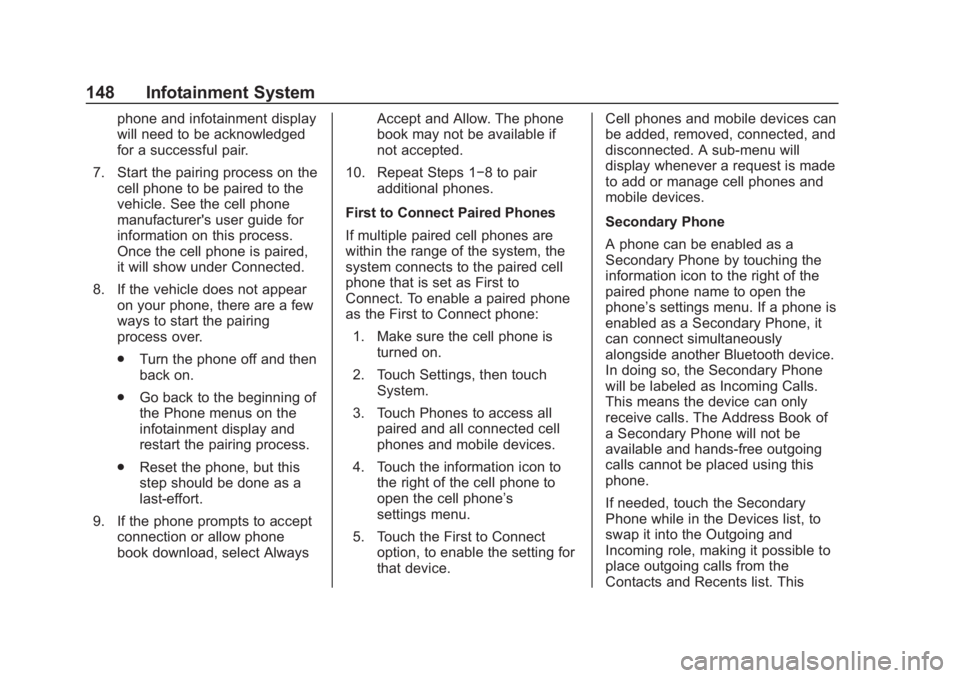
Chevrolet Spark Owner Manual (GMNA-Localizing-U.S./Canada-12146335) -
2019 - CRC - 4/27/18
148 Infotainment System
phone and infotainment display
will need to be acknowledged
for a successful pair.
7. Start the pairing process on the cell phone to be paired to the
vehicle. See the cell phone
manufacturer's user guide for
information on this process.
Once the cell phone is paired,
it will show under Connected.
8. If the vehicle does not appear on your phone, there are a few
ways to start the pairing
process over.
.Turn the phone off and then
back on.
. Go back to the beginning of
the Phone menus on the
infotainment display and
restart the pairing process.
. Reset the phone, but this
step should be done as a
last-effort.
9. If the phone prompts to accept connection or allow phone
book download, select Always Accept and Allow. The phone
book may not be available if
not accepted.
10. Repeat Steps 1−8 to pair additional phones.
First to Connect Paired Phones
If multiple paired cell phones are
within the range of the system, the
system connects to the paired cell
phone that is set as First to
Connect. To enable a paired phone
as the First to Connect phone: 1. Make sure the cell phone is turned on.
2. Touch Settings, then touch System.
3. Touch Phones to access all paired and all connected cell
phones and mobile devices.
4. Touch the information icon to the right of the cell phone to
open the cell phone’s
settings menu.
5. Touch the First to Connect option, to enable the setting for
that device. Cell phones and mobile devices can
be added, removed, connected, and
disconnected. A sub-menu will
display whenever a request is made
to add or manage cell phones and
mobile devices.
Secondary Phone
A phone can be enabled as a
Secondary Phone by touching the
information icon to the right of the
paired phone name to open the
phone’s settings menu. If a phone is
enabled as a Secondary Phone, it
can connect simultaneously
alongside another Bluetooth device.
In doing so, the Secondary Phone
will be labeled as Incoming Calls.
This means the device can only
receive calls. The Address Book of
a Secondary Phone will not be
available and hands-free outgoing
calls cannot be placed using this
phone.
If needed, touch the Secondary
Phone while in the Devices list, to
swap it into the Outgoing and
Incoming role, making it possible to
place outgoing calls from the
Contacts and Recents list. This
Page 150 of 343
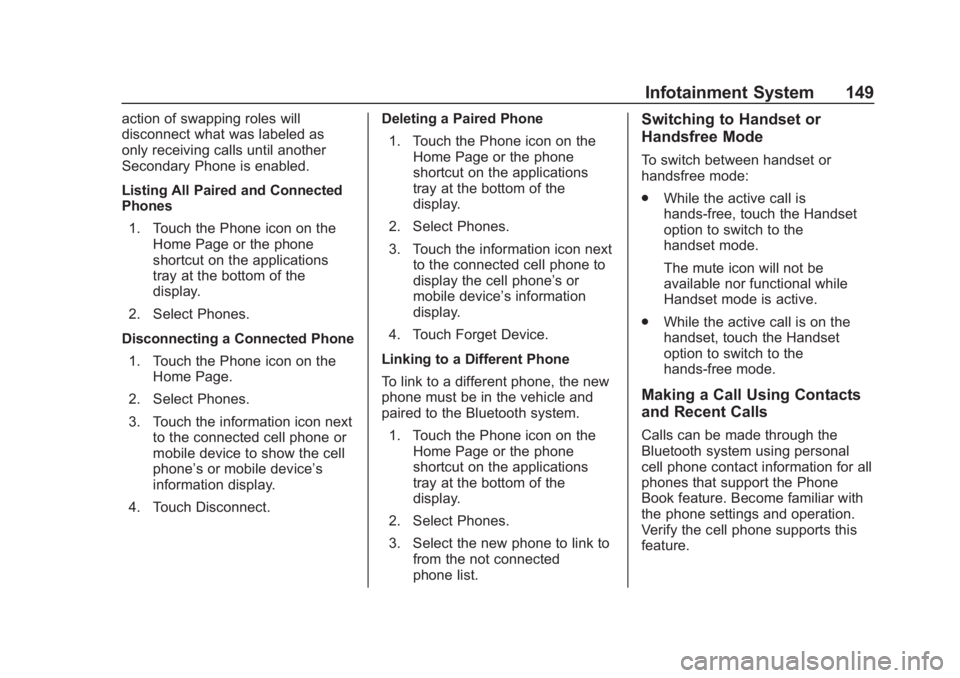
Chevrolet Spark Owner Manual (GMNA-Localizing-U.S./Canada-12146335) -
2019 - CRC - 4/27/18
Infotainment System 149
action of swapping roles will
disconnect what was labeled as
only receiving calls until another
Secondary Phone is enabled.
Listing All Paired and Connected
Phones1. Touch the Phone icon on the Home Page or the phone
shortcut on the applications
tray at the bottom of the
display.
2. Select Phones.
Disconnecting a Connected Phone 1. Touch the Phone icon on the Home Page.
2. Select Phones.
3. Touch the information icon next to the connected cell phone or
mobile device to show the cell
phone’s or mobile device’s
information display.
4. Touch Disconnect. Deleting a Paired Phone
1. Touch the Phone icon on the Home Page or the phone
shortcut on the applications
tray at the bottom of the
display.
2. Select Phones.
3. Touch the information icon next to the connected cell phone to
display the cell phone’s or
mobile device’s information
display.
4. Touch Forget Device.
Linking to a Different Phone
To link to a different phone, the new
phone must be in the vehicle and
paired to the Bluetooth system. 1. Touch the Phone icon on the Home Page or the phone
shortcut on the applications
tray at the bottom of the
display.
2. Select Phones.
3. Select the new phone to link to from the not connected
phone list.Switching to Handset or
Handsfree Mode
To switch between handset or
handsfree mode:
.While the active call is
hands-free, touch the Handset
option to switch to the
handset mode.
The mute icon will not be
available nor functional while
Handset mode is active.
. While the active call is on the
handset, touch the Handset
option to switch to the
hands-free mode.
Making a Call Using Contacts
and Recent Calls
Calls can be made through the
Bluetooth system using personal
cell phone contact information for all
phones that support the Phone
Book feature. Become familiar with
the phone settings and operation.
Verify the cell phone supports this
feature.
Page 152 of 343
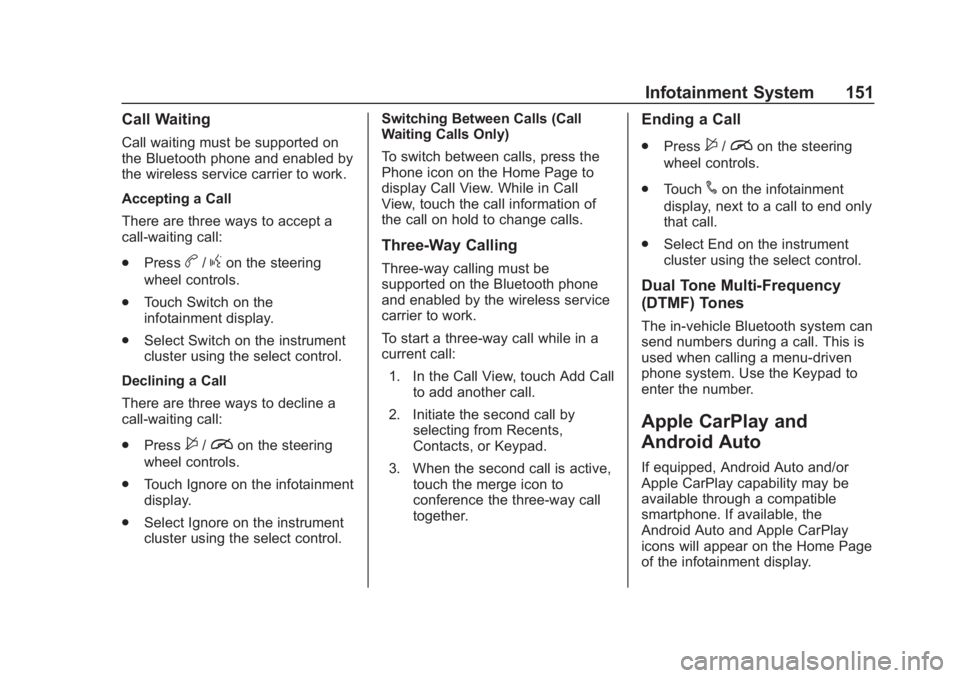
Chevrolet Spark Owner Manual (GMNA-Localizing-U.S./Canada-12146335) -
2019 - CRC - 4/27/18
Infotainment System 151
Call Waiting
Call waiting must be supported on
the Bluetooth phone and enabled by
the wireless service carrier to work.
Accepting a Call
There are three ways to accept a
call-waiting call:
.Press
b/gon the steering
wheel controls.
. Touch Switch on the
infotainment display.
. Select Switch on the instrument
cluster using the select control.
Declining a Call
There are three ways to decline a
call-waiting call:
. Press
$/ion the steering
wheel controls.
. Touch Ignore on the infotainment
display.
. Select Ignore on the instrument
cluster using the select control. Switching Between Calls (Call
Waiting Calls Only)
To switch between calls, press the
Phone icon on the Home Page to
display Call View. While in Call
View, touch the call information of
the call on hold to change calls.
Three-Way Calling
Three-way calling must be
supported on the Bluetooth phone
and enabled by the wireless service
carrier to work.
To start a three-way call while in a
current call:
1. In the Call View, touch Add Call to add another call.
2. Initiate the second call by selecting from Recents,
Contacts, or Keypad.
3. When the second call is active, touch the merge icon to
conference the three-way call
together.
Ending a Call
.Press$/ion the steering
wheel controls.
. Touch
#on the infotainment
display, next to a call to end only
that call.
. Select End on the instrument
cluster using the select control.
Dual Tone Multi-Frequency
(DTMF) Tones
The in-vehicle Bluetooth system can
send numbers during a call. This is
used when calling a menu-driven
phone system. Use the Keypad to
enter the number.
Apple CarPlay and
Android Auto
If equipped, Android Auto and/or
Apple CarPlay capability may be
available through a compatible
smartphone. If available, the
Android Auto and Apple CarPlay
icons will appear on the Home Page
of the infotainment display.
Page 157 of 343
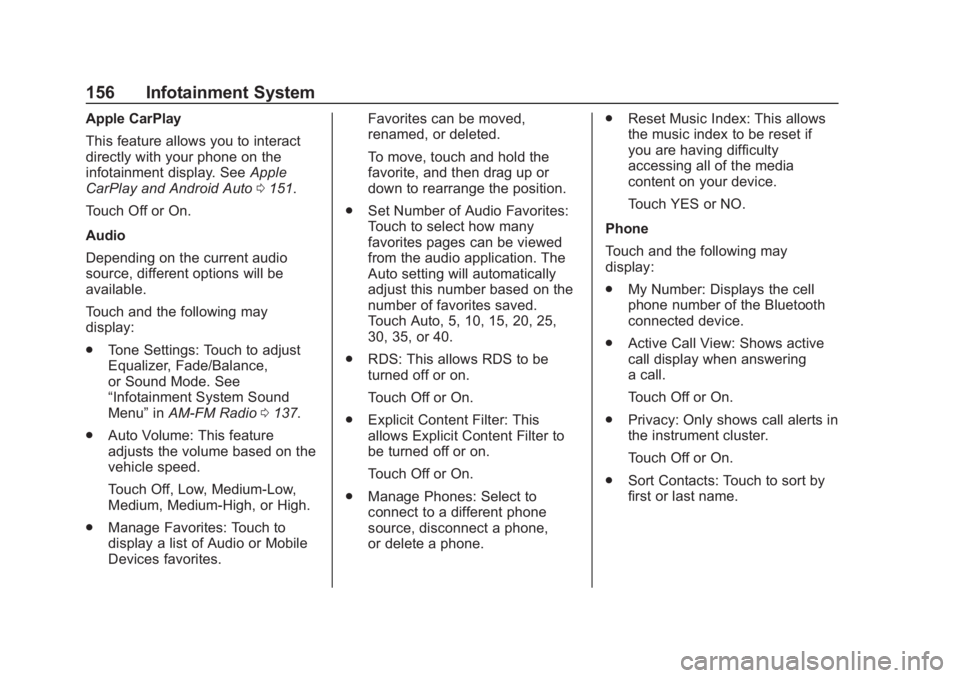
Chevrolet Spark Owner Manual (GMNA-Localizing-U.S./Canada-12146335) -
2019 - CRC - 4/27/18
156 Infotainment System
Apple CarPlay
This feature allows you to interact
directly with your phone on the
infotainment display. SeeApple
CarPlay and Android Auto 0151.
Touch Off or On.
Audio
Depending on the current audio
source, different options will be
available.
Touch and the following may
display:
. Tone Settings: Touch to adjust
Equalizer, Fade/Balance,
or Sound Mode. See
“Infotainment System Sound
Menu” inAM-FM Radio 0137.
. Auto Volume: This feature
adjusts the volume based on the
vehicle speed.
Touch Off, Low, Medium-Low,
Medium, Medium-High, or High.
. Manage Favorites: Touch to
display a list of Audio or Mobile
Devices favorites. Favorites can be moved,
renamed, or deleted.
To move, touch and hold the
favorite, and then drag up or
down to rearrange the position.
. Set Number of Audio Favorites:
Touch to select how many
favorites pages can be viewed
from the audio application. The
Auto setting will automatically
adjust this number based on the
number of favorites saved.
Touch Auto, 5, 10, 15, 20, 25,
30, 35, or 40.
. RDS: This allows RDS to be
turned off or on.
Touch Off or On.
. Explicit Content Filter: This
allows Explicit Content Filter to
be turned off or on.
Touch Off or On.
. Manage Phones: Select to
connect to a different phone
source, disconnect a phone,
or delete a phone. .
Reset Music Index: This allows
the music index to be reset if
you are having difficulty
accessing all of the media
content on your device.
Touch YES or NO.
Phone
Touch and the following may
display:
. My Number: Displays the cell
phone number of the Bluetooth
connected device.
. Active Call View: Shows active
call display when answering
a call.
Touch Off or On.
. Privacy: Only shows call alerts in
the instrument cluster.
Touch Off or On.
. Sort Contacts: Touch to sort by
first or last name.
Page 158 of 343
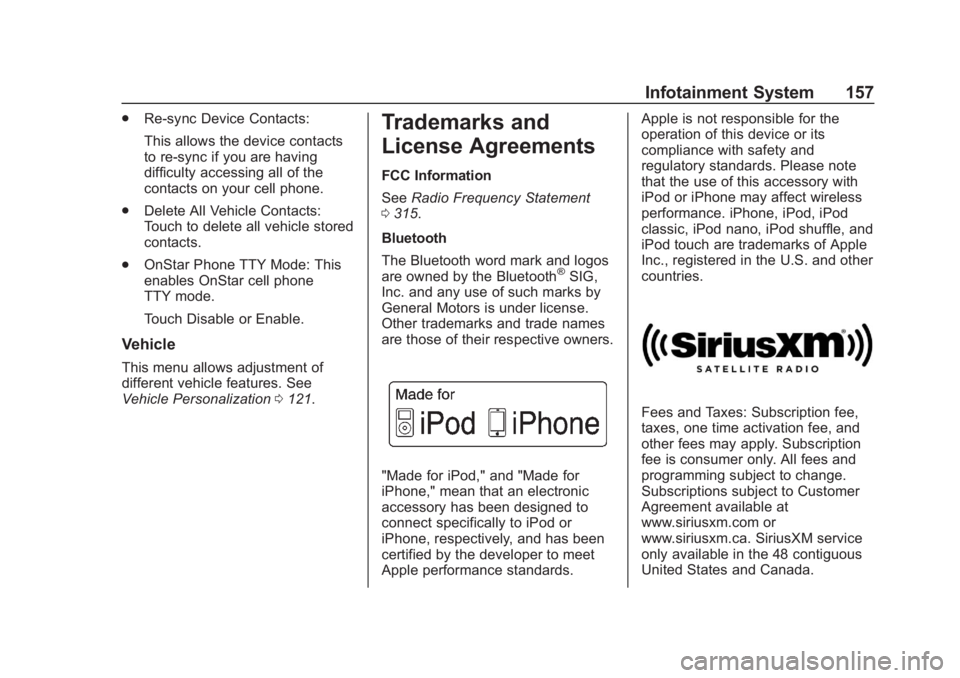
Chevrolet Spark Owner Manual (GMNA-Localizing-U.S./Canada-12146335) -
2019 - CRC - 4/27/18
Infotainment System 157
.Re-sync Device Contacts:
This allows the device contacts
to re-sync if you are having
difficulty accessing all of the
contacts on your cell phone.
. Delete All Vehicle Contacts:
Touch to delete all vehicle stored
contacts.
. OnStar Phone TTY Mode: This
enables OnStar cell phone
TTY mode.
Touch Disable or Enable.
Vehicle
This menu allows adjustment of
different vehicle features. See
Vehicle Personalization 0121.
Trademarks and
License Agreements
FCC Information
See Radio Frequency Statement
0 315.
Bluetooth
The Bluetooth word mark and logos
are owned by the Bluetooth
®SIG,
Inc. and any use of such marks by
General Motors is under license.
Other trademarks and trade names
are those of their respective owners.
"Made for iPod," and "Made for
iPhone," mean that an electronic
accessory has been designed to
connect specifically to iPod or
iPhone, respectively, and has been
certified by the developer to meet
Apple performance standards. Apple is not responsible for the
operation of this device or its
compliance with safety and
regulatory standards. Please note
that the use of this accessory with
iPod or iPhone may affect wireless
performance. iPhone, iPod, iPod
classic, iPod nano, iPod shuffle, and
iPod touch are trademarks of Apple
Inc., registered in the U.S. and other
countries.
Fees and Taxes: Subscription fee,
taxes, one time activation fee, and
other fees may apply. Subscription
fee is consumer only. All fees and
programming subject to change.
Subscriptions subject to Customer
Agreement available at
www.siriusxm.com or
www.siriusxm.ca. SiriusXM service
only available in the 48 contiguous
United States and Canada.
Page 333 of 343
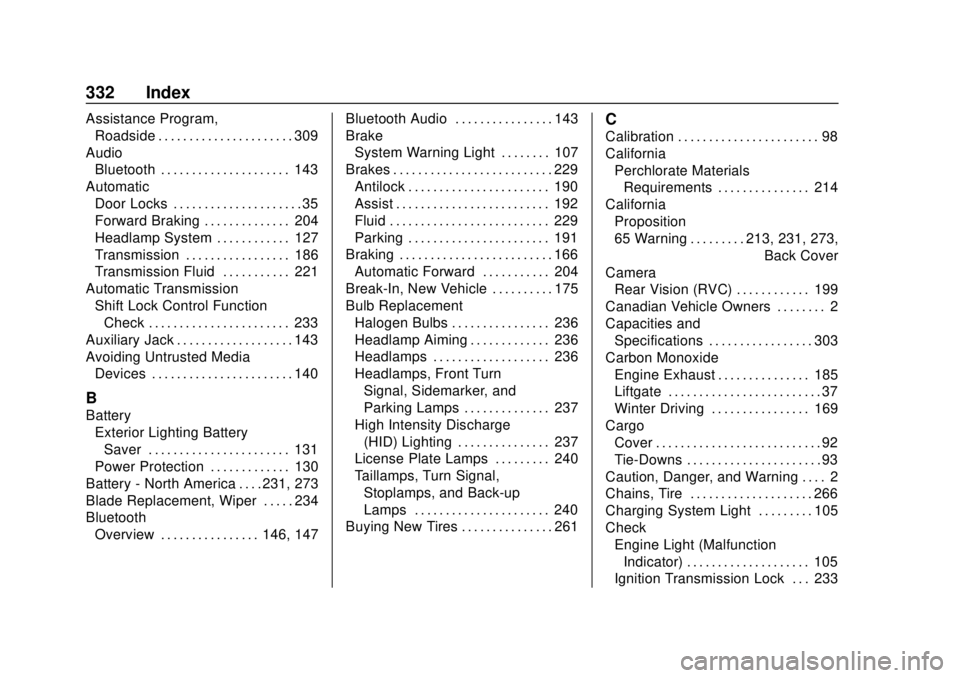
Chevrolet Spark Owner Manual (GMNA-Localizing-U.S./Canada-12146335) -
2019 - CRC - 4/26/18
332 Index
Assistance Program,Roadside . . . . . . . . . . . . . . . . . . . . . . 309
Audio Bluetooth . . . . . . . . . . . . . . . . . . . . . 143
Automatic Door Locks . . . . . . . . . . . . . . . . . . . . . 35
Forward Braking . . . . . . . . . . . . . . 204
Headlamp System . . . . . . . . . . . . 127
Transmission . . . . . . . . . . . . . . . . . 186
Transmission Fluid . . . . . . . . . . . 221
Automatic Transmission
Shift Lock Control FunctionCheck . . . . . . . . . . . . . . . . . . . . . . . 233
Auxiliary Jack . . . . . . . . . . . . . . . . . . . 143
Avoiding Untrusted Media Devices . . . . . . . . . . . . . . . . . . . . . . . 140
B
Battery
Exterior Lighting BatterySaver . . . . . . . . . . . . . . . . . . . . . . . 131
Power Protection . . . . . . . . . . . . . 130
Battery - North America . . . . 231, 273
Blade Replacement, Wiper . . . . . 234
Bluetooth Overview . . . . . . . . . . . . . . . . 146, 147 Bluetooth Audio . . . . . . . . . . . . . . . . 143
Brake
System Warning Light . . . . . . . . 107
Brakes . . . . . . . . . . . . . . . . . . . . . . . . . . 229 Antilock . . . . . . . . . . . . . . . . . . . . . . . 190
Assist . . . . . . . . . . . . . . . . . . . . . . . . . 192
Fluid . . . . . . . . . . . . . . . . . . . . . . . . . . 229
Parking . . . . . . . . . . . . . . . . . . . . . . . 191
Braking . . . . . . . . . . . . . . . . . . . . . . . . . 166 Automatic Forward . . . . . . . . . . . 204
Break-In, New Vehicle . . . . . . . . . . 175
Bulb Replacement
Halogen Bulbs . . . . . . . . . . . . . . . . 236
Headlamp Aiming . . . . . . . . . . . . . 236
Headlamps . . . . . . . . . . . . . . . . . . . 236
Headlamps, Front TurnSignal, Sidemarker, and
Parking Lamps . . . . . . . . . . . . . . 237
High Intensity Discharge (HID) Lighting . . . . . . . . . . . . . . . 237
License Plate Lamps . . . . . . . . . 240
Taillamps, Turn Signal,
Stoplamps, and Back-up
Lamps . . . . . . . . . . . . . . . . . . . . . . 240
Buying New Tires . . . . . . . . . . . . . . . 261
C
Calibration . . . . . . . . . . . . . . . . . . . . . . . 98
California
Perchlorate MaterialsRequirements . . . . . . . . . . . . . . . 214
California Proposition
65 Warning . . . . . . . . . .213, 231, 273, Back Cover
Camera
Rear Vision (RVC) . . . . . . . . . . . . 199
Canadian Vehicle Owners . . . . . . . . 2
Capacities and Specifications . . . . . . . . . . . . . . . . . 303
Carbon Monoxide Engine Exhaust . . . . . . . . . . . . . . . 185
Liftgate . . . . . . . . . . . . . . . . . . . . . . . . . 37
Winter Driving . . . . . . . . . . . . . . . . 169
Cargo
Cover . . . . . . . . . . . . . . . . . . . . . . . . . . . 92
Tie-Downs . . . . . . . . . . . . . . . . . . . . . . 93
Caution, Danger, and Warning . . . . 2
Chains, Tire . . . . . . . . . . . . . . . . . . . . 266
Charging System Light . . . . . . . . . 105
Check Engine Light (MalfunctionIndicator) . . . . . . . . . . . . . . . . . . . . 105
Ignition Transmission Lock . . . 233
Page 339 of 343
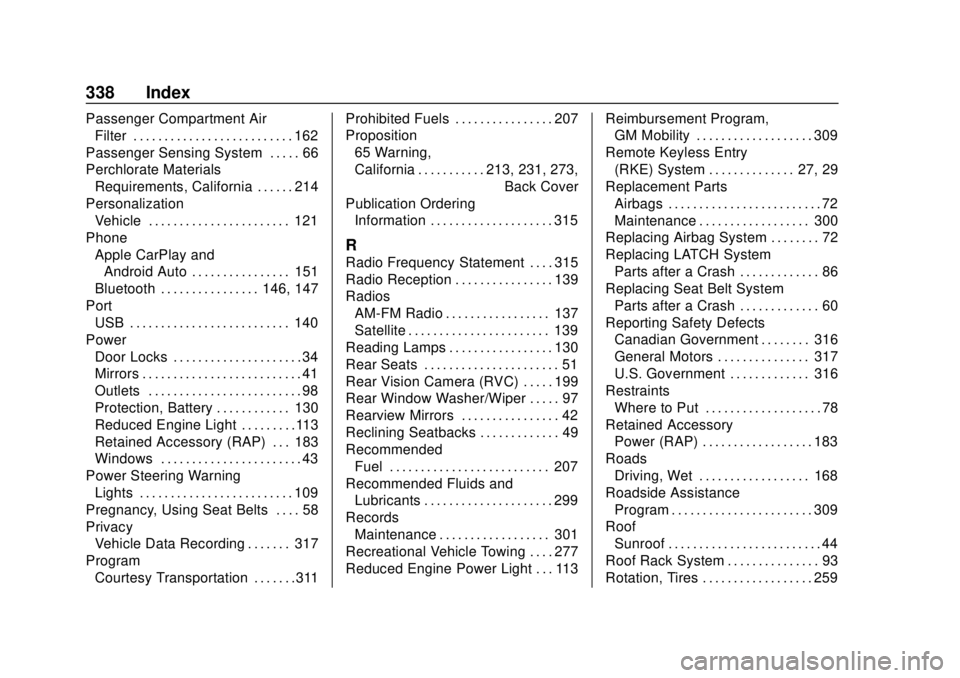
Chevrolet Spark Owner Manual (GMNA-Localizing-U.S./Canada-12146335) -
2019 - CRC - 4/26/18
338 Index
Passenger Compartment AirFilter . . . . . . . . . . . . . . . . . . . . . . . . . . 162
Passenger Sensing System . . . . . 66
Perchlorate Materials Requirements, California . . . . . . 214
Personalization Vehicle . . . . . . . . . . . . . . . . . . . . . . . 121
Phone Apple CarPlay andAndroid Auto . . . . . . . . . . . . . . . . 151
Bluetooth . . . . . . . . . . . . . . . . 146, 147
Port USB . . . . . . . . . . . . . . . . . . . . . . . . . . 140
Power Door Locks . . . . . . . . . . . . . . . . . . . . . 34
Mirrors . . . . . . . . . . . . . . . . . . . . . . . . . . 41
Outlets . . . . . . . . . . . . . . . . . . . . . . . . . 98
Protection, Battery . . . . . . . . . . . . 130
Reduced Engine Light . . . . . . . . .113
Retained Accessory (RAP) . . . 183
Windows . . . . . . . . . . . . . . . . . . . . . . . 43
Power Steering Warning Lights . . . . . . . . . . . . . . . . . . . . . . . . . 109
Pregnancy, Using Seat Belts . . . . 58
Privacy Vehicle Data Recording . . . . . . . 317
Program Courtesy Transportation . . . . . . .311 Prohibited Fuels . . . . . . . . . . . . . . . . 207
Proposition
65 Warning,
California . . . . . . . . . . . .213, 231, 273, Back Cover
Publication Ordering Information . . . . . . . . . . . . . . . . . . . . 315
R
Radio Frequency Statement . . . . 315
Radio Reception . . . . . . . . . . . . . . . . 139
Radios
AM-FM Radio . . . . . . . . . . . . . . . . . 137
Satellite . . . . . . . . . . . . . . . . . . . . . . . 139
Reading Lamps . . . . . . . . . . . . . . . . . 130
Rear Seats . . . . . . . . . . . . . . . . . . . . . . 51
Rear Vision Camera (RVC) . . . . . 199
Rear Window Washer/Wiper . . . . . 97
Rearview Mirrors . . . . . . . . . . . . . . . . 42
Reclining Seatbacks . . . . . . . . . . . . . 49
Recommended Fuel . . . . . . . . . . . . . . . . . . . . . . . . . . 207
Recommended Fluids and Lubricants . . . . . . . . . . . . . . . . . . . . . 299
Records Maintenance . . . . . . . . . . . . . . . . . . 301
Recreational Vehicle Towing . . . . 277
Reduced Engine Power Light . . . 113 Reimbursement Program,
GM Mobility . . . . . . . . . . . . . . . . . . . 309
Remote Keyless Entry (RKE) System . . . . . . . . . . . . . . 27, 29
Replacement Parts Airbags . . . . . . . . . . . . . . . . . . . . . . . . . 72
Maintenance . . . . . . . . . . . . . . . . . . 300
Replacing Airbag System . . . . . . . . 72
Replacing LATCH System Parts after a Crash . . . . . . . . . . . . . 86
Replacing Seat Belt System
Parts after a Crash . . . . . . . . . . . . . 60
Reporting Safety Defects Canadian Government . . . . . . . . 316
General Motors . . . . . . . . . . . . . . . 317
U.S. Government . . . . . . . . . . . . . 316
Restraints Where to Put . . . . . . . . . . . . . . . . . . . 78
Retained Accessory Power (RAP) . . . . . . . . . . . . . . . . . . 183
Roads
Driving, Wet . . . . . . . . . . . . . . . . . . 168
Roadside Assistance Program . . . . . . . . . . . . . . . . . . . . . . . 309
Roof
Sunroof . . . . . . . . . . . . . . . . . . . . . . . . . 44
Roof Rack System . . . . . . . . . . . . . . . 93
Rotation, Tires . . . . . . . . . . . . . . . . . . 259