CD player CHEVROLET SS 2016 Owners Manual
[x] Cancel search | Manufacturer: CHEVROLET, Model Year: 2016, Model line: SS, Model: CHEVROLET SS 2016Pages: 397, PDF Size: 7.17 MB
Page 21 of 397

Chevrolet SS Sedan Owner Manual (GMNA-Localizing-U.S.-9234782) - 2016 -
CRC - 8/24/15
20 In Brief
Power Outlets
The accessory power outlets can be
used to plug in electrical equipment,
such as a cell phone or MP3 player.
The vehicle has an accessory
power outlet on the center stack and
inside the center console storage.
To use the outlet, the ignition must
be in ON/RUN or ACC/
ACCESSORY. Remove the cover to
access the outlet and replace when
not in use.
SeePower Outlets 091
ii.
Sunroof
If equipped, the sunroof switches
are on the overhead console. The
ignition must be in ON/RUN or ACC/
ACCESSORY, or in Retained
Accessory Power (RAP) to operate
the sunroof. See Ignition Positions
0 227
iiand Retained Accessory
Power (RAP) 0230ii.
Open/Close : Press and hold the
rear or front of the switch (1) to
open or close the sunroof. The
sunshade automatically opens with
the sunroof, but must be closed
manually. Express-Open :
Press and release
the rear of the switch (1) to
express-open the sunroof.
Vent/Close : Press and hold the
rear of the switch (2) to vent the
sunroof. Press and hold the front of
the switch (2) to close.
The sunroof cannot be opened or
closed if the vehicle has an
electrical failure.
See Sunroof 041
ii.
ProCarManuals.com
Page 92 of 397
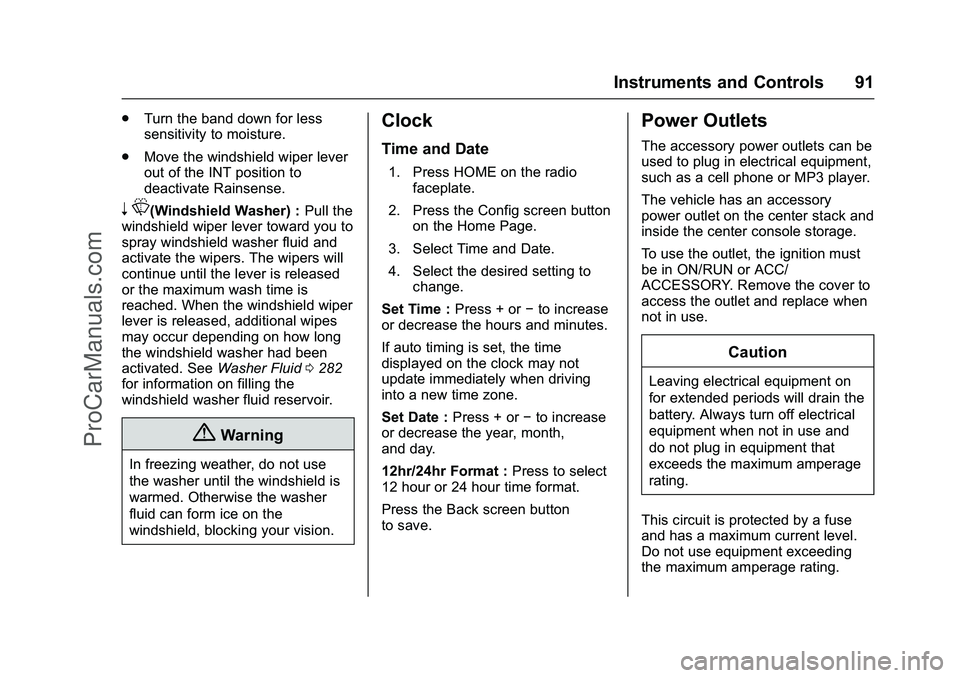
Chevrolet SS Sedan Owner Manual (GMNA-Localizing-U.S.-9234782) - 2016 -
CRC - 8/24/15
Instruments and Controls 91
.Turn the band down for less
sensitivity to moisture.
. Move the windshield wiper lever
out of the INT position to
deactivate Rainsense.
nL(Windshield Washer) : Pull the
windshield wiper lever toward you to
spray windshield washer fluid and
activate the wipers. The wipers will
continue until the lever is released
or the maximum wash time is
reached. When the windshield wiper
lever is released, additional wipes
may occur depending on how long
the windshield washer had been
activated. See Washer Fluid0282
iifor information on filling the
windshield washer fluid reservoir.
{Warning
In freezing weather, do not use
the washer until the windshield is
warmed. Otherwise the washer
fluid can form ice on the
windshield, blocking your vision.
Clock
Time and Date
1. Press HOME on the radio
faceplate.
2. Press the Config screen button on the Home Page.
3. Select Time and Date.
4. Select the desired setting to change.
Set Time : Press + or−to increase
or decrease the hours and minutes.
If auto timing is set, the time
displayed on the clock may not
update immediately when driving
into a new time zone.
Set Date : Press + or−to increase
or decrease the year, month,
and day.
12hr/24hr Format : Press to select
12 hour or 24 hour time format.
Press the Back screen button
to save.
Power Outlets
The accessory power outlets can be
used to plug in electrical equipment,
such as a cell phone or MP3 player.
The vehicle has an accessory
power outlet on the center stack and
inside the center console storage.
To use the outlet, the ignition must
be in ON/RUN or ACC/
ACCESSORY. Remove the cover to
access the outlet and replace when
not in use.
Caution
Leaving electrical equipment on
for extended periods will drain the
battery. Always turn off electrical
equipment when not in use and
do not plug in equipment that
exceeds the maximum amperage
rating.
This circuit is protected by a fuse
and has a maximum current level.
Do not use equipment exceeding
the maximum amperage rating.
ProCarManuals.com
Page 129 of 397
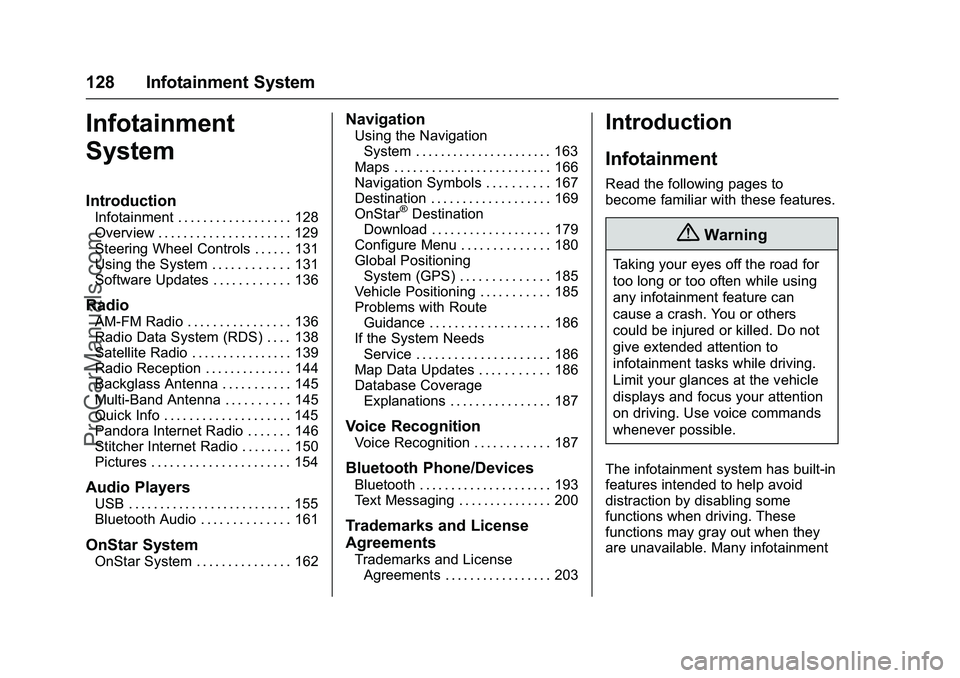
Chevrolet SS Sedan Owner Manual (GMNA-Localizing-U.S.-9234782) - 2016 -
CRC - 8/24/15
128 Infotainment System
Infotainment
System
Introduction
Infotainment . . . . . . . . . . . . . . . . . . 128
Overview . . . . . . . . . . . . . . . . . . . . . 129
Steering Wheel Controls . . . . . . 131
Using the System . . . . . . . . . . . . 131
Software Updates . . . . . . . . . . . . 136
Radio
AM-FM Radio . . . . . . . . . . . . . . . . 136
Radio Data System (RDS) . . . . 138
Satellite Radio . . . . . . . . . . . . . . . . 139
Radio Reception . . . . . . . . . . . . . . 144
Backglass Antenna . . . . . . . . . . . 145
Multi-Band Antenna . . . . . . . . . . 145
Quick Info . . . . . . . . . . . . . . . . . . . . 145
Pandora Internet Radio . . . . . . . 146
Stitcher Internet Radio . . . . . . . . 150
Pictures . . . . . . . . . . . . . . . . . . . . . . 154
Audio Players
USB . . . . . . . . . . . . . . . . . . . . . . . . . . 155
Bluetooth Audio . . . . . . . . . . . . . . 161
OnStar System
OnStar System . . . . . . . . . . . . . . . 162
Navigation
Using the NavigationSystem . . . . . . . . . . . . . . . . . . . . . . 163
Maps . . . . . . . . . . . . . . . . . . . . . . . . . 166
Navigation Symbols . . . . . . . . . . 167
Destination . . . . . . . . . . . . . . . . . . . 169
OnStar
®Destination
Download . . . . . . . . . . . . . . . . . . . 179
Configure Menu . . . . . . . . . . . . . . 180
Global Positioning System (GPS) . . . . . . . . . . . . . . 185
Vehicle Positioning . . . . . . . . . . . 185
Problems with Route Guidance . . . . . . . . . . . . . . . . . . . 186
If the System Needs Service . . . . . . . . . . . . . . . . . . . . . 186
Map Data Updates . . . . . . . . . . . 186
Database Coverage Explanations . . . . . . . . . . . . . . . . 187
Voice Recognition
Voice Recognition . . . . . . . . . . . . 187
Bluetooth Phone/Devices
Bluetooth . . . . . . . . . . . . . . . . . . . . . 193
Text Messaging . . . . . . . . . . . . . . . 200
Trademarks and License
Agreements
Trademarks and LicenseAgreements . . . . . . . . . . . . . . . . . 203
Introduction
Infotainment
Read the following pages to
become familiar with these features.
{Warning
Taking your eyes off the road for
too long or too often while using
any infotainment feature can
cause a crash. You or others
could be injured or killed. Do not
give extended attention to
infotainment tasks while driving.
Limit your glances at the vehicle
displays and focus your attention
on driving. Use voice commands
whenever possible.
The infotainment system has built-in
features intended to help avoid
distraction by disabling some
functions when driving. These
functions may gray out when they
are unavailable. Many infotainment
ProCarManuals.com
Page 156 of 397
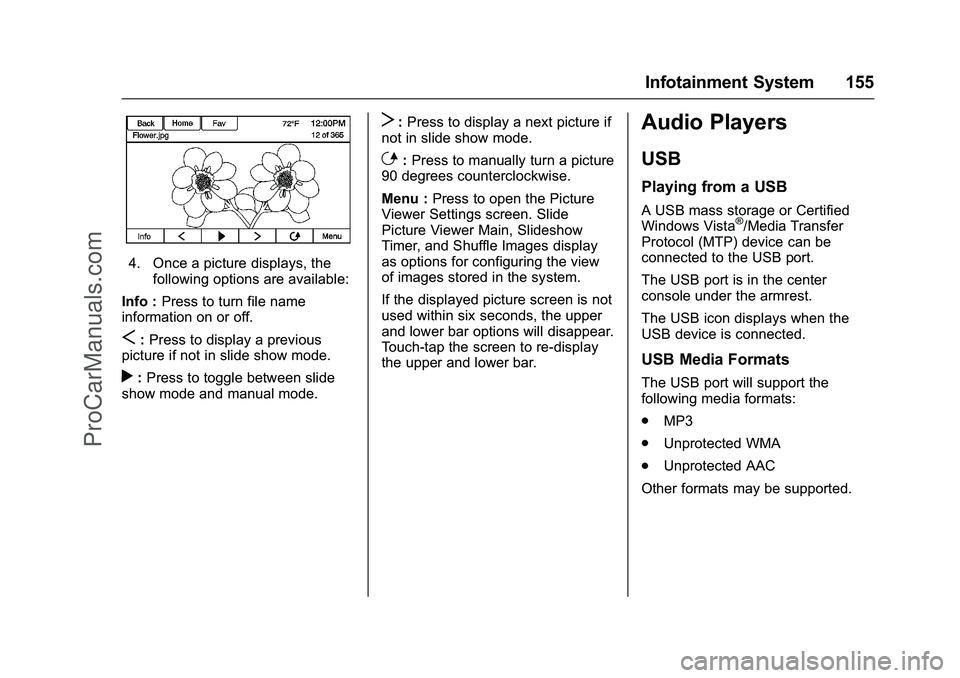
Chevrolet SS Sedan Owner Manual (GMNA-Localizing-U.S.-9234782) - 2016 -
CRC - 8/24/15
Infotainment System 155
4. Once a picture displays, thefollowing options are available:
Info : Press to turn file name
information on or off.
S: Press to display a previous
picture if not in slide show mode.
r: Press to toggle between slide
show mode and manual mode.
T: Press to display a next picture if
not in slide show mode.
E: Press to manually turn a picture
90 degrees counterclockwise.
Menu : Press to open the Picture
Viewer Settings screen. Slide
Picture Viewer Main, Slideshow
Timer, and Shuffle Images display
as options for configuring the view
of images stored in the system.
If the displayed picture screen is not
used within six seconds, the upper
and lower bar options will disappear.
Touch-tap the screen to re-display
the upper and lower bar.
Audio Players
USB
Playing from a USB
A USB mass storage or Certified
Windows Vista®/Media Transfer
Protocol (MTP) device can be
connected to the USB port.
The USB port is in the center
console under the armrest.
The USB icon displays when the
USB device is connected.
USB Media Formats
The USB port will support the
following media formats:
. MP3
. Unprotected WMA
. Unprotected AAC
Other formats may be supported.
ProCarManuals.com
Page 158 of 397
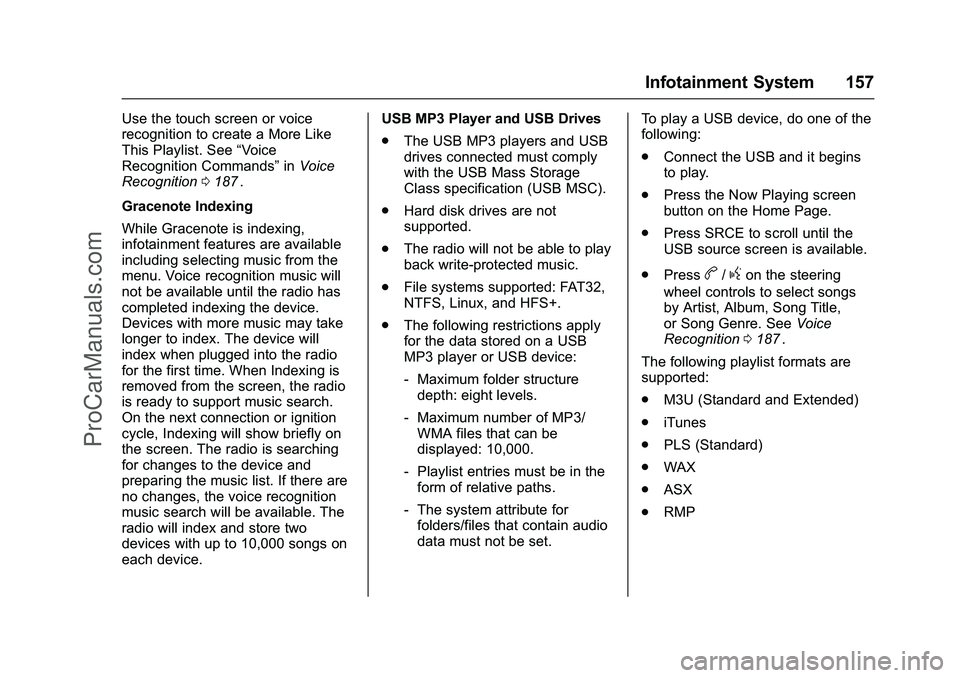
Chevrolet SS Sedan Owner Manual (GMNA-Localizing-U.S.-9234782) - 2016 -
CRC - 8/24/15
Infotainment System 157
Use the touch screen or voice
recognition to create a More Like
This Playlist. See“Voice
Recognition Commands” inVoice
Recognition 0187
ii.
Gracenote Indexing
While Gracenote is indexing,
infotainment features are available
including selecting music from the
menu. Voice recognition music will
not be available until the radio has
completed indexing the device.
Devices with more music may take
longer to index. The device will
index when plugged into the radio
for the first time. When Indexing is
removed from the screen, the radio
is ready to support music search.
On the next connection or ignition
cycle, Indexing will show briefly on
the screen. The radio is searching
for changes to the device and
preparing the music list. If there are
no changes, the voice recognition
music search will be available. The
radio will index and store two
devices with up to 10,000 songs on
each device. USB MP3 Player and USB Drives
.
The USB MP3 players and USB
drives connected must comply
with the USB Mass Storage
Class specification (USB MSC).
. Hard disk drives are not
supported.
. The radio will not be able to play
back write-protected music.
. File systems supported: FAT32,
NTFS, Linux, and HFS+.
. The following restrictions apply
for the data stored on a USB
MP3 player or USB device:
‐Maximum folder structure
depth: eight levels.
‐ Maximum number of MP3/
WMA files that can be
displayed: 10,000.
‐ Playlist entries must be in the
form of relative paths.
‐ The system attribute for
folders/files that contain audio
data must not be set. To play a USB device, do one of the
following:
.
Connect the USB and it begins
to play.
. Press the Now Playing screen
button on the Home Page.
. Press SRCE to scroll until the
USB source screen is available.
. Press
b/gon the steering
wheel controls to select songs
by Artist, Album, Song Title,
or Song Genre. See Voice
Recognition 0187
ii.
The following playlist formats are
supported:
. M3U (Standard and Extended)
. iTunes
. PLS (Standard)
. WAX
. ASX
. RMP
ProCarManuals.com
Page 163 of 397
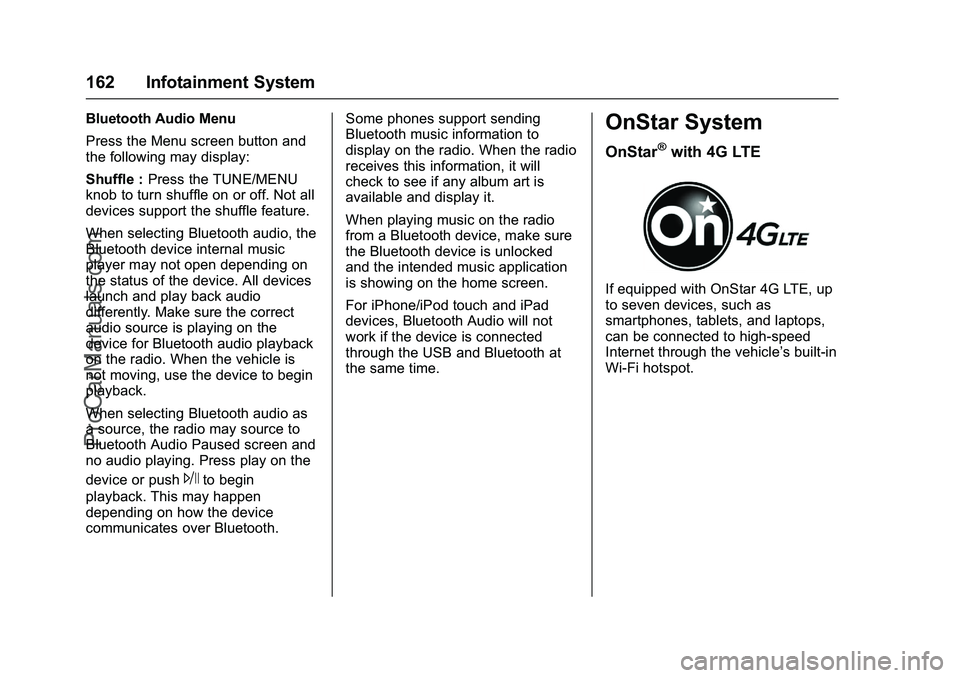
Chevrolet SS Sedan Owner Manual (GMNA-Localizing-U.S.-9234782) - 2016 -
CRC - 8/24/15
162 Infotainment System
Bluetooth Audio Menu
Press the Menu screen button and
the following may display:
Shuffle :Press the TUNE/MENU
knob to turn shuffle on or off. Not all
devices support the shuffle feature.
When selecting Bluetooth audio, the
Bluetooth device internal music
player may not open depending on
the status of the device. All devices
launch and play back audio
differently. Make sure the correct
audio source is playing on the
device for Bluetooth audio playback
on the radio. When the vehicle is
not moving, use the device to begin
playback.
When selecting Bluetooth audio as
a source, the radio may source to
Bluetooth Audio Paused screen and
no audio playing. Press play on the
device or push
Jto begin
playback. This may happen
depending on how the device
communicates over Bluetooth. Some phones support sending
Bluetooth music information to
display on the radio. When the radio
receives this information, it will
check to see if any album art is
available and display it.
When playing music on the radio
from a Bluetooth device, make sure
the Bluetooth device is unlocked
and the intended music application
is showing on the home screen.
For iPhone/iPod touch and iPad
devices, Bluetooth Audio will not
work if the device is connected
through the USB and Bluetooth at
the same time.
OnStar System
OnStar®with 4G LTE
If equipped with OnStar 4G LTE, up
to seven devices, such as
smartphones, tablets, and laptops,
can be connected to high-speed
Internet through the vehicle’s built-in
Wi-Fi hotspot.
ProCarManuals.com