display CHEVROLET SSR 2005 1.G Owner's Guide
[x] Cancel search | Manufacturer: CHEVROLET, Model Year: 2005, Model line: SSR, Model: CHEVROLET SSR 2005 1.GPages: 388, PDF Size: 2.5 MB
Page 178 of 388
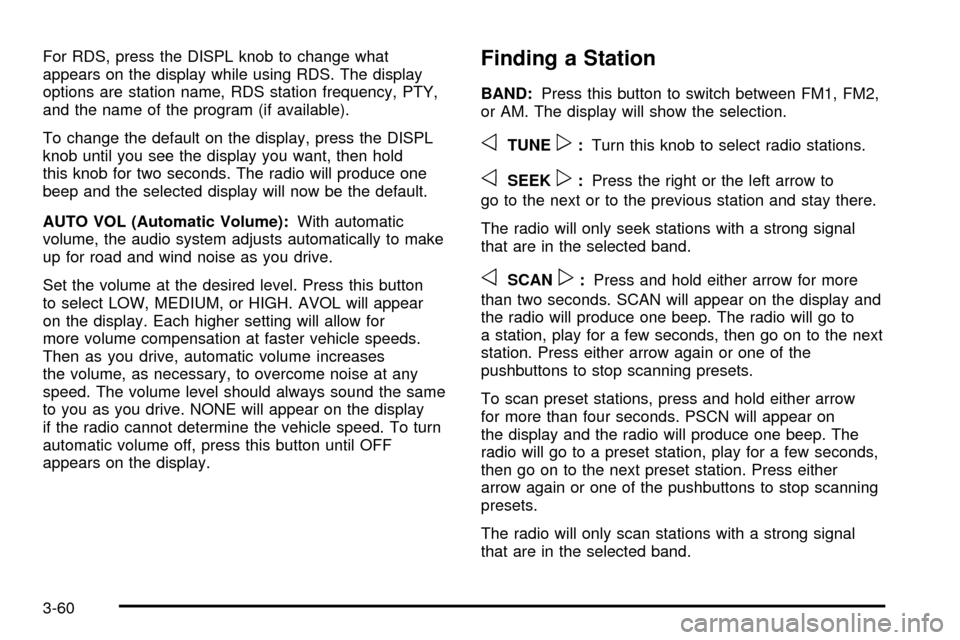
For RDS, press the DISPL knob to change what
appears on the display while using RDS. The display
options are station name, RDS station frequency, PTY,
and the name of the program (if available).
To change the default on the display, press the DISPL
knob until you see the display you want, then hold
this knob for two seconds. The radio will produce one
beep and the selected display will now be the default.
AUTO VOL (Automatic Volume):With automatic
volume, the audio system adjusts automatically to make
up for road and wind noise as you drive.
Set the volume at the desired level. Press this button
to select LOW, MEDIUM, or HIGH. AVOL will appear
on the display. Each higher setting will allow for
more volume compensation at faster vehicle speeds.
Then as you drive, automatic volume increases
the volume, as necessary, to overcome noise at any
speed. The volume level should always sound the same
to you as you drive. NONE will appear on the display
if the radio cannot determine the vehicle speed. To turn
automatic volume off, press this button until OFF
appears on the display.Finding a Station
BAND: Press this button to switch between FM1, FM2,
or AM. The display will show the selection.
oTUNEp: Turn this knob to select radio stations.
oSEEKp:Press the right or the left arrow to
go to the next or to the previous station and stay there.
The radio will only seek stations with a strong signal
that are in the selected band.
oSCANp: Press and hold either arrow for more
than two seconds. SCAN will appear on the display and
the radio will produce one beep. The radio will go to
a station, play for a few seconds, then go on to the next
station. Press either arrow again or one of the
pushbuttons to stop scanning presets.
To scan preset stations, press and hold either arrow
for more than four seconds. PSCN will appear on
the display and the radio will produce one beep. The
radio will go to a preset station, play for a few seconds,
then go on to the next preset station. Press either
arrow again or one of the pushbuttons to stop scanning
presets.
The radio will only scan stations with a strong signal
that are in the selected band.
3-60
Page 179 of 388
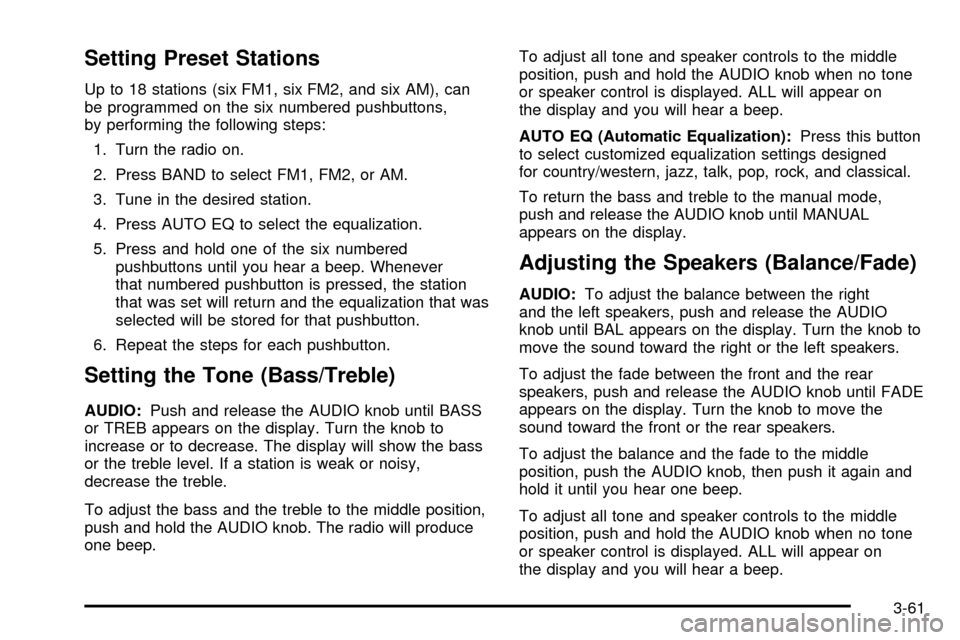
Setting Preset Stations
Up to 18 stations (six FM1, six FM2, and six AM), can
be programmed on the six numbered pushbuttons,
by performing the following steps:1. Turn the radio on.
2. Press BAND to select FM1, FM2, or AM.
3. Tune in the desired station.
4. Press AUTO EQ to select the equalization.
5. Press and hold one of the six numbered pushbuttons until you hear a beep. Whenever
that numbered pushbutton is pressed, the station
that was set will return and the equalization that was
selected will be stored for that pushbutton.
6. Repeat the steps for each pushbutton.
Setting the Tone (Bass/Treble)
AUDIO: Push and release the AUDIO knob until BASS
or TREB appears on the display. Turn the knob to
increase or to decrease. The display will show the bass
or the treble level. If a station is weak or noisy,
decrease the treble.
To adjust the bass and the treble to the middle position,
push and hold the AUDIO knob. The radio will produce
one beep. To adjust all tone and speaker controls to the middle
position, push and hold the AUDIO knob when no tone
or speaker control is displayed. ALL will appear on
the display and you will hear a beep.
AUTO EQ (Automatic Equalization):
Press this button
to select customized equalization settings designed
for country/western, jazz, talk, pop, rock, and classical.
To return the bass and treble to the manual mode,
push and release the AUDIO knob until MANUAL
appears on the display.
Adjusting the Speakers (Balance/Fade)
AUDIO: To adjust the balance between the right
and the left speakers, push and release the AUDIO
knob until BAL appears on the display. Turn the knob to
move the sound toward the right or the left speakers.
To adjust the fade between the front and the rear
speakers, push and release the AUDIO knob until FADE
appears on the display. Turn the knob to move the
sound toward the front or the rear speakers.
To adjust the balance and the fade to the middle
position, push the AUDIO knob, then push it again and
hold it until you hear one beep.
To adjust all tone and speaker controls to the middle
position, push and hold the AUDIO knob when no tone
or speaker control is displayed. ALL will appear on
the display and you will hear a beep.
3-61
Page 180 of 388
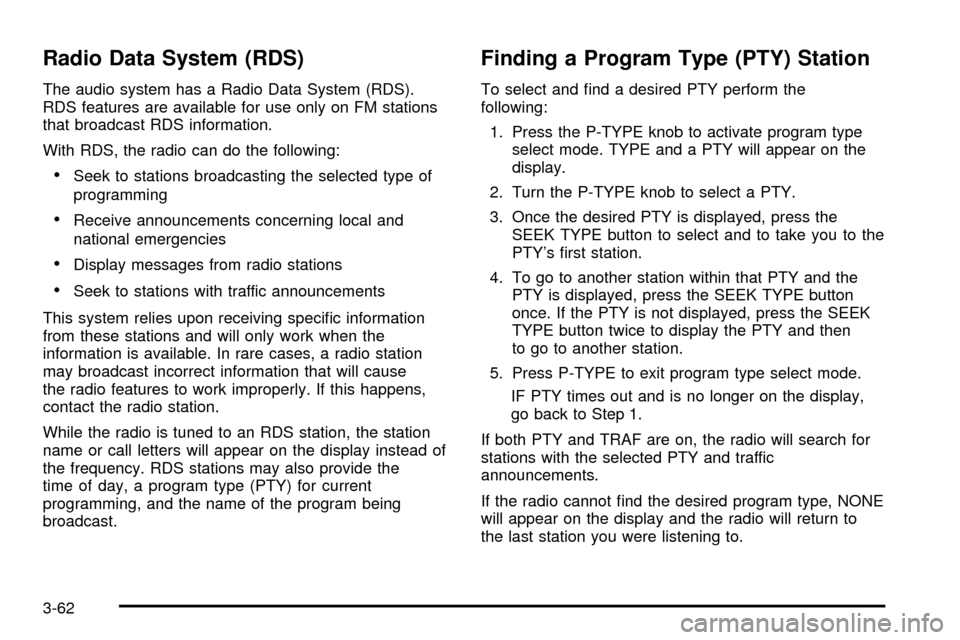
Radio Data System (RDS)
The audio system has a Radio Data System (RDS).
RDS features are available for use only on FM stations
that broadcast RDS information.
With RDS, the radio can do the following:
·Seek to stations broadcasting the selected type of
programming
·Receive announcements concerning local and
national emergencies
·Display messages from radio stations
·Seek to stations with traffic announcements
This system relies upon receiving speci®c information
from these stations and will only work when the
information is available. In rare cases, a radio station
may broadcast incorrect information that will cause
the radio features to work improperly. If this happens,
contact the radio station.
While the radio is tuned to an RDS station, the station
name or call letters will appear on the display instead of
the frequency. RDS stations may also provide the
time of day, a program type (PTY) for current
programming, and the name of the program being
broadcast.
Finding a Program Type (PTY) Station
To select and ®nd a desired PTY perform the
following: 1. Press the P-TYPE knob to activate program type select mode. TYPE and a PTY will appear on the
display.
2. Turn the P-TYPE knob to select a PTY.
3. Once the desired PTY is displayed, press the SEEK TYPE button to select and to take you to the
PTY's ®rst station.
4. To go to another station within that PTY and the PTY is displayed, press the SEEK TYPE button
once. If the PTY is not displayed, press the SEEK
TYPE button twice to display the PTY and then
to go to another station.
5. Press P-TYPE to exit program type select mode. IF PTY times out and is no longer on the display,
go back to Step 1.
If both PTY and TRAF are on, the radio will search for
stations with the selected PTY and traffic
announcements.
If the radio cannot ®nd the desired program type, NONE
will appear on the display and the radio will return to
the last station you were listening to.
3-62
Page 181 of 388
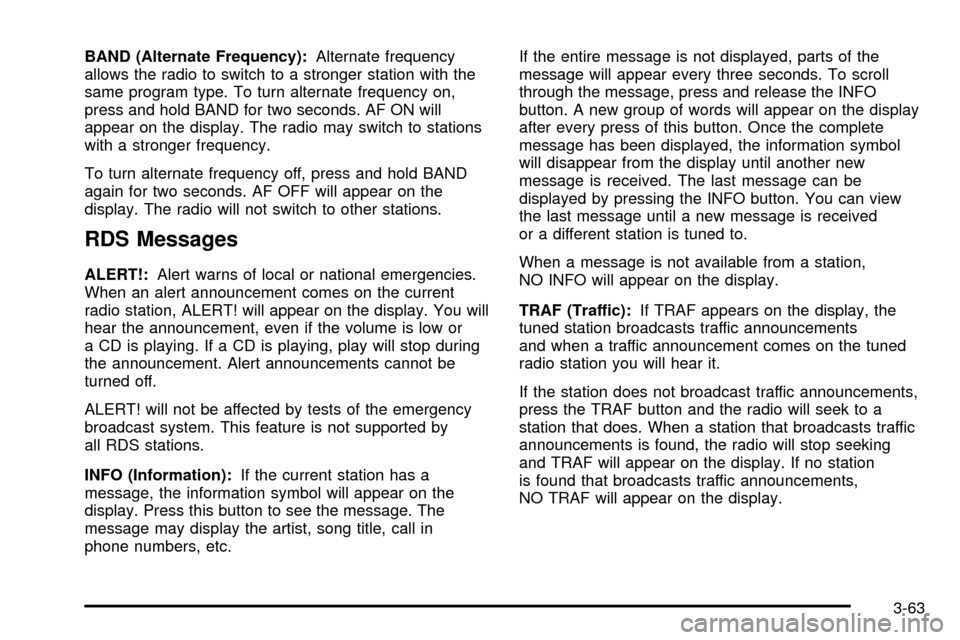
BAND (Alternate Frequency):Alternate frequency
allows the radio to switch to a stronger station with the
same program type. To turn alternate frequency on,
press and hold BAND for two seconds. AF ON will
appear on the display. The radio may switch to stations
with a stronger frequency.
To turn alternate frequency off, press and hold BAND
again for two seconds. AF OFF will appear on the
display. The radio will not switch to other stations.
RDS Messages
ALERT!: Alert warns of local or national emergencies.
When an alert announcement comes on the current
radio station, ALERT! will appear on the display. You will
hear the announcement, even if the volume is low or
a CD is playing. If a CD is playing, play will stop during
the announcement. Alert announcements cannot be
turned off.
ALERT! will not be affected by tests of the emergency
broadcast system. This feature is not supported by
all RDS stations.
INFO (Information): If the current station has a
message, the information symbol will appear on the
display. Press this button to see the message. The
message may display the artist, song title, call in
phone numbers, etc. If the entire message is not displayed, parts of the
message will appear every three seconds. To scroll
through the message, press and release the INFO
button. A new group of words will appear on the display
after every press of this button. Once the complete
message has been displayed, the information symbol
will disappear from the display until another new
message is received. The last message can be
displayed by pressing the INFO button. You can view
the last message until a new message is received
or a different station is tuned to.
When a message is not available from a station,
NO INFO will appear on the display.
TRAF (Traffic):
If TRAF appears on the display, the
tuned station broadcasts traffic announcements
and when a traffic announcement comes on the tuned
radio station you will hear it.
If the station does not broadcast traffic announcements,
press the TRAF button and the radio will seek to a
station that does. When a station that broadcasts traffic
announcements is found, the radio will stop seeking
and TRAF will appear on the display. If no station
is found that broadcasts traffic announcements,
NO TRAF will appear on the display.
3-63
Page 182 of 388
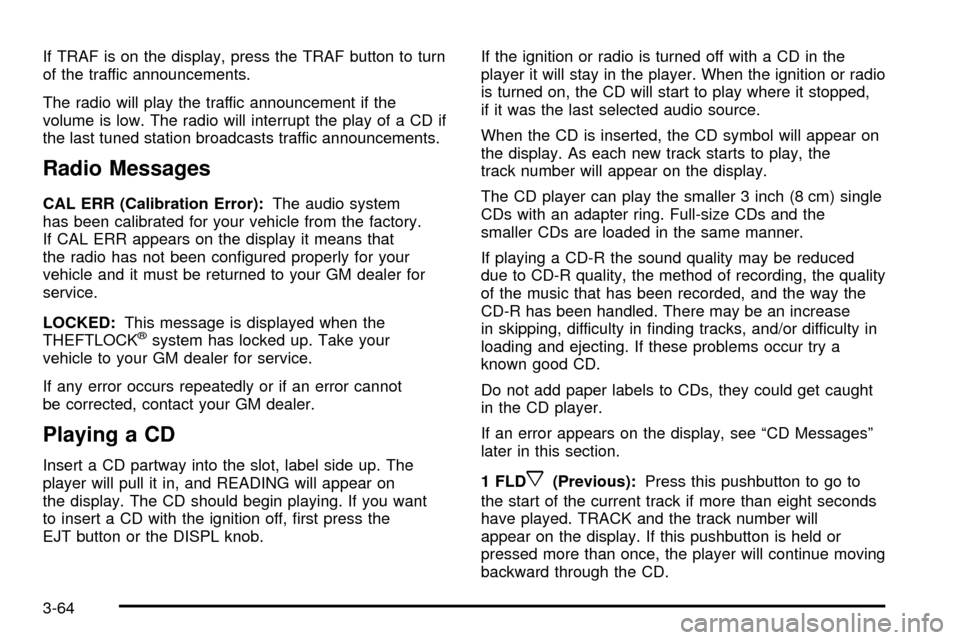
If TRAF is on the display, press the TRAF button to turn
of the traffic announcements.
The radio will play the traffic announcement if the
volume is low. The radio will interrupt the play of a CD if
the last tuned station broadcasts traffic announcements.
Radio Messages
CAL ERR (Calibration Error):The audio system
has been calibrated for your vehicle from the factory.
If CAL ERR appears on the display it means that
the radio has not been con®gured properly for your
vehicle and it must be returned to your GM dealer for
service.
LOCKED: This message is displayed when the
THEFTLOCK
žsystem has locked up. Take your
vehicle to your GM dealer for service.
If any error occurs repeatedly or if an error cannot
be corrected, contact your GM dealer.
Playing a CD
Insert a CD partway into the slot, label side up. The
player will pull it in, and READING will appear on
the display. The CD should begin playing. If you want
to insert a CD with the ignition off, ®rst press the
EJT button or the DISPL knob. If the ignition or radio is turned off with a CD in the
player it will stay in the player. When the ignition or radio
is turned on, the CD will start to play where it stopped,
if it was the last selected audio source.
When the CD is inserted, the CD symbol will appear on
the display. As each new track starts to play, the
track number will appear on the display.
The CD player can play the smaller 3 inch (8 cm) single
CDs with an adapter ring. Full-size CDs and the
smaller CDs are loaded in the same manner.
If playing a CD-R the sound quality may be reduced
due to CD-R quality, the method of recording, the quality
of the music that has been recorded, and the way the
CD-R has been handled. There may be an increase
in skipping, difficulty in ®nding tracks, and/or difficulty in
loading and ejecting. If these problems occur try a
known good CD.
Do not add paper labels to CDs, they could get caught
in the CD player.
If an error appears on the display, see ªCD Messagesº
later in this section.
1 FLDx(Previous):
Press this pushbutton to go to
the start of the current track if more than eight seconds
have played. TRACK and the track number will
appear on the display. If this pushbutton is held or
pressed more than once, the player will continue moving
backward through the CD.
3-64
Page 183 of 388
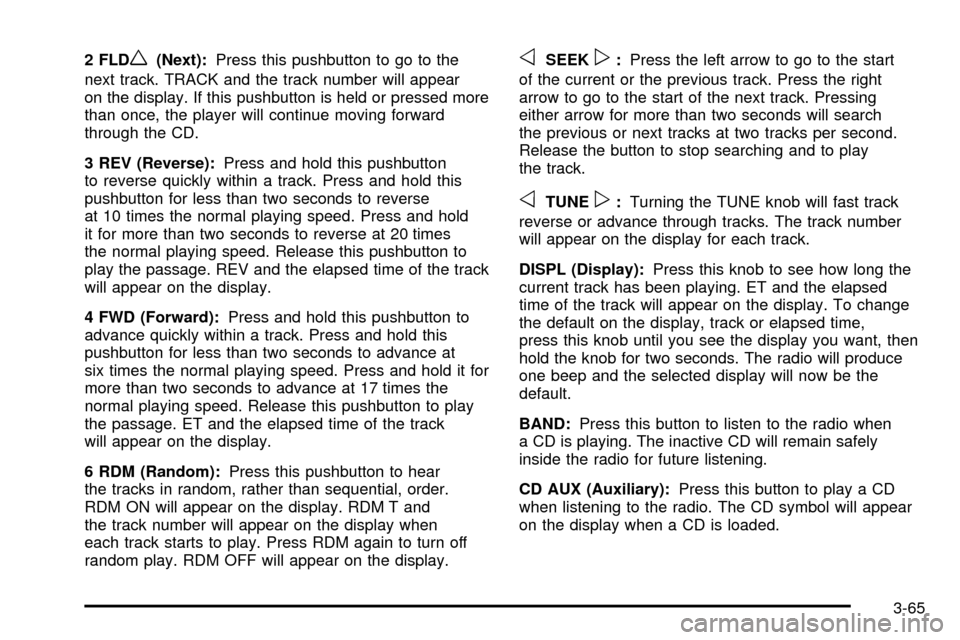
2 FLDw(Next):Press this pushbutton to go to the
next track. TRACK and the track number will appear
on the display. If this pushbutton is held or pressed more
than once, the player will continue moving forward
through the CD.
3 REV (Reverse): Press and hold this pushbutton
to reverse quickly within a track. Press and hold this
pushbutton for less than two seconds to reverse
at 10 times the normal playing speed. Press and hold
it for more than two seconds to reverse at 20 times
the normal playing speed. Release this pushbutton to
play the passage. REV and the elapsed time of the track
will appear on the display.
4 FWD (Forward): Press and hold this pushbutton to
advance quickly within a track. Press and hold this
pushbutton for less than two seconds to advance at
six times the normal playing speed. Press and hold it for
more than two seconds to advance at 17 times the
normal playing speed. Release this pushbutton to play
the passage. ET and the elapsed time of the track
will appear on the display.
6 RDM (Random): Press this pushbutton to hear
the tracks in random, rather than sequential, order.
RDM ON will appear on the display. RDM T and
the track number will appear on the display when
each track starts to play. Press RDM again to turn off
random play. RDM OFF will appear on the display.oSEEKp: Press the left arrow to go to the start
of the current or the previous track. Press the right
arrow to go to the start of the next track. Pressing
either arrow for more than two seconds will search
the previous or next tracks at two tracks per second.
Release the button to stop searching and to play
the track.
oTUNEp: Turning the TUNE knob will fast track
reverse or advance through tracks. The track number
will appear on the display for each track.
DISPL (Display): Press this knob to see how long the
current track has been playing. ET and the elapsed
time of the track will appear on the display. To change
the default on the display, track or elapsed time,
press this knob until you see the display you want, then
hold the knob for two seconds. The radio will produce
one beep and the selected display will now be the
default.
BAND: Press this button to listen to the radio when
a CD is playing. The inactive CD will remain safely
inside the radio for future listening.
CD AUX (Auxiliary): Press this button to play a CD
when listening to the radio. The CD symbol will appear
on the display when a CD is loaded.
3-65
Page 184 of 388
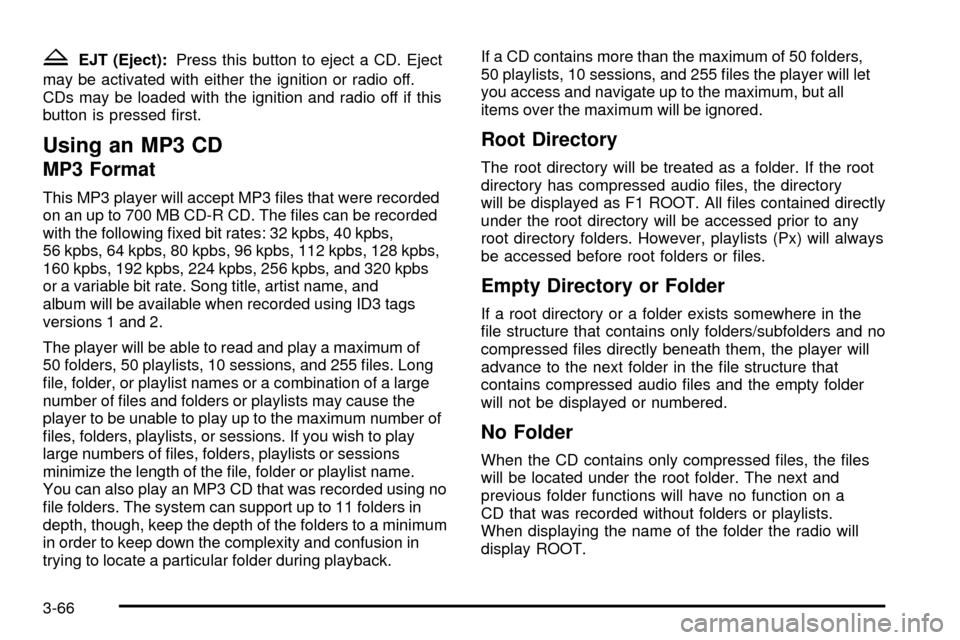
ZEJT (Eject):Press this button to eject a CD. Eject
may be activated with either the ignition or radio off.
CDs may be loaded with the ignition and radio off if this
button is pressed ®rst.
Using an MP3 CD
MP3 Format
This MP3 player will accept MP3 ®les that were recorded
on an up to 700 MB CD-R CD. The ®les can be recorded
with the following ®xed bit rates: 32 kpbs, 40 kpbs,
56 kpbs, 64 kpbs, 80 kpbs, 96 kpbs, 112 kpbs, 128 kpbs,
160 kpbs, 192 kpbs, 224 kpbs, 256 kpbs, and 320 kpbs
or a variable bit rate. Song title, artist name, and
album will be available when recorded using ID3 tags
versions 1 and 2.
The player will be able to read and play a maximum of
50 folders, 50 playlists, 10 sessions, and 255 ®les. Long
®le, folder, or playlist names or a combination of a large
number of ®les and folders or playlists may cause the
player to be unable to play up to the maximum number of
®les, folders, playlists, or sessions. If you wish to play
large numbers of ®les, folders, playlists or sessions
minimize the length of the ®le, folder or playlist name.
You can also play an MP3 CD that was recorded using no
®le folders. The system can support up to 11 folders in
depth, though, keep the depth of the folders to a minimum
in order to keep down the complexity and confusion in
trying to locate a particular folder during playback. If a CD contains more than the maximum of 50 folders,
50 playlists, 10 sessions, and 255 ®les the player will let
you access and navigate up to the maximum, but all
items over the maximum will be ignored.
Root Directory
The root directory will be treated as a folder. If the root
directory has compressed audio ®les, the directory
will be displayed as F1 ROOT. All ®les contained directly
under the root directory will be accessed prior to any
root directory folders. However, playlists (Px) will always
be accessed before root folders or ®les.
Empty Directory or Folder
If a root directory or a folder exists somewhere in the
®le structure that contains only folders/subfolders and no
compressed ®les directly beneath them, the player will
advance to the next folder in the ®le structure that
contains compressed audio ®les and the empty folder
will not be displayed or numbered.
No Folder
When the CD contains only compressed ®les, the ®les
will be located under the root folder. The next and
previous folder functions will have no function on a
CD that was recorded without folders or playlists.
When displaying the name of the folder the radio will
display ROOT.
3-66
Page 185 of 388
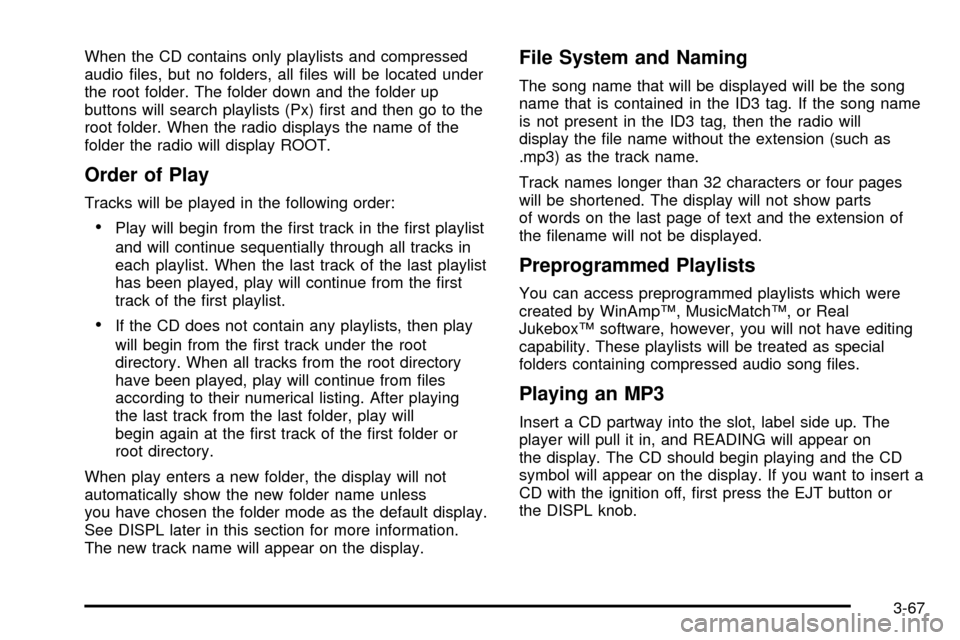
When the CD contains only playlists and compressed
audio ®les, but no folders, all ®les will be located under
the root folder. The folder down and the folder up
buttons will search playlists (Px) ®rst and then go to the
root folder. When the radio displays the name of the
folder the radio will display ROOT.
Order of Play
Tracks will be played in the following order:
·Play will begin from the ®rst track in the ®rst playlist
and will continue sequentially through all tracks in
each playlist. When the last track of the last playlist
has been played, play will continue from the ®rst
track of the ®rst playlist.
·If the CD does not contain any playlists, then play
will begin from the ®rst track under the root
directory. When all tracks from the root directory
have been played, play will continue from ®les
according to their numerical listing. After playing
the last track from the last folder, play will
begin again at the ®rst track of the ®rst folder or
root directory.
When play enters a new folder, the display will not
automatically show the new folder name unless
you have chosen the folder mode as the default display.
See DISPL later in this section for more information.
The new track name will appear on the display.
File System and Naming
The song name that will be displayed will be the song
name that is contained in the ID3 tag. If the song name
is not present in the ID3 tag, then the radio will
display the ®le name without the extension (such as
.mp3) as the track name.
Track names longer than 32 characters or four pages
will be shortened. The display will not show parts
of words on the last page of text and the extension of
the ®lename will not be displayed.
Preprogrammed Playlists
You can access preprogrammed playlists which were
created by WinAmpŸ, MusicMatchŸ, or Real
JukeboxŸ software, however, you will not have editing
capability. These playlists will be treated as special
folders containing compressed audio song ®les.
Playing an MP3
Insert a CD partway into the slot, label side up. The
player will pull it in, and READING will appear on
the display. The CD should begin playing and the CD
symbol will appear on the display. If you want to insert a
CD with the ignition off, ®rst press the EJT button or
the DISPL knob.
3-67
Page 186 of 388
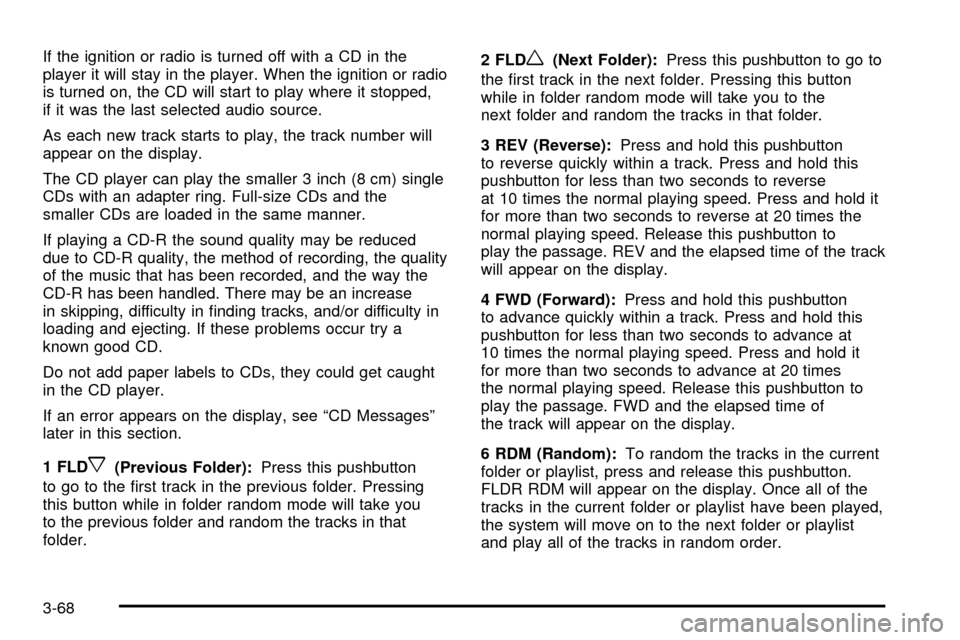
If the ignition or radio is turned off with a CD in the
player it will stay in the player. When the ignition or radio
is turned on, the CD will start to play where it stopped,
if it was the last selected audio source.
As each new track starts to play, the track number will
appear on the display.
The CD player can play the smaller 3 inch (8 cm) single
CDs with an adapter ring. Full-size CDs and the
smaller CDs are loaded in the same manner.
If playing a CD-R the sound quality may be reduced
due to CD-R quality, the method of recording, the quality
of the music that has been recorded, and the way the
CD-R has been handled. There may be an increase
in skipping, difficulty in ®nding tracks, and/or difficulty in
loading and ejecting. If these problems occur try a
known good CD.
Do not add paper labels to CDs, they could get caught
in the CD player.
If an error appears on the display, see ªCD Messagesº
later in this section.
1 FLD
x(Previous Folder):Press this pushbutton
to go to the ®rst track in the previous folder. Pressing
this button while in folder random mode will take you
to the previous folder and random the tracks in that
folder. 2 FLD
w(Next Folder):
Press this pushbutton to go to
the ®rst track in the next folder. Pressing this button
while in folder random mode will take you to the
next folder and random the tracks in that folder.
3 REV (Reverse): Press and hold this pushbutton
to reverse quickly within a track. Press and hold this
pushbutton for less than two seconds to reverse
at 10 times the normal playing speed. Press and hold it
for more than two seconds to reverse at 20 times the
normal playing speed. Release this pushbutton to
play the passage. REV and the elapsed time of the track
will appear on the display.
4 FWD (Forward): Press and hold this pushbutton
to advance quickly within a track. Press and hold this
pushbutton for less than two seconds to advance at
10 times the normal playing speed. Press and hold it
for more than two seconds to advance at 20 times
the normal playing speed. Release this pushbutton to
play the passage. FWD and the elapsed time of
the track will appear on the display.
6 RDM (Random): To random the tracks in the current
folder or playlist, press and release this pushbutton.
FLDR RDM will appear on the display. Once all of the
tracks in the current folder or playlist have been played,
the system will move on to the next folder or playlist
and play all of the tracks in random order.
3-68
Page 187 of 388
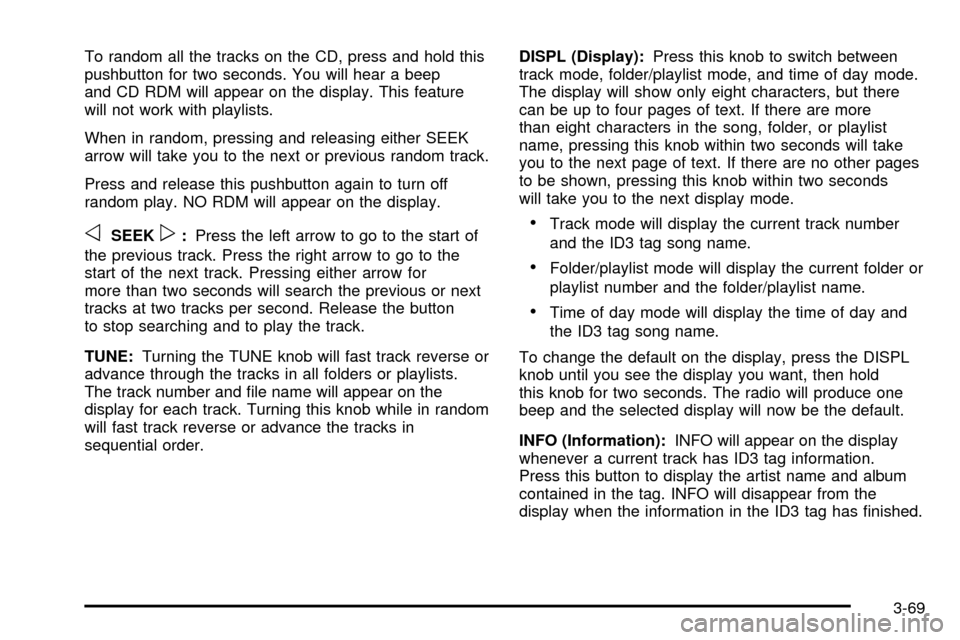
To random all the tracks on the CD, press and hold this
pushbutton for two seconds. You will hear a beep
and CD RDM will appear on the display. This feature
will not work with playlists.
When in random, pressing and releasing either SEEK
arrow will take you to the next or previous random track.
Press and release this pushbutton again to turn off
random play. NO RDM will appear on the display.
oSEEKp:Press the left arrow to go to the start of
the previous track. Press the right arrow to go to the
start of the next track. Pressing either arrow for
more than two seconds will search the previous or next
tracks at two tracks per second. Release the button
to stop searching and to play the track.
TUNE: Turning the TUNE knob will fast track reverse or
advance through the tracks in all folders or playlists.
The track number and ®le name will appear on the
display for each track. Turning this knob while in random
will fast track reverse or advance the tracks in
sequential order. DISPL (Display):
Press this knob to switch between
track mode, folder/playlist mode, and time of day mode.
The display will show only eight characters, but there
can be up to four pages of text. If there are more
than eight characters in the song, folder, or playlist
name, pressing this knob within two seconds will take
you to the next page of text. If there are no other pages
to be shown, pressing this knob within two seconds
will take you to the next display mode.·Track mode will display the current track number
and the ID3 tag song name.
·Folder/playlist mode will display the current folder or
playlist number and the folder/playlist name.
·Time of day mode will display the time of day and
the ID3 tag song name.
To change the default on the display, press the DISPL
knob until you see the display you want, then hold
this knob for two seconds. The radio will produce one
beep and the selected display will now be the default.
INFO (Information): INFO will appear on the display
whenever a current track has ID3 tag information.
Press this button to display the artist name and album
contained in the tag. INFO will disappear from the
display when the information in the ID3 tag has ®nished.
3-69