radio controls CHEVROLET TRAIL BLAZER 2007 1.G Owners Manual
[x] Cancel search | Manufacturer: CHEVROLET, Model Year: 2007, Model line: TRAIL BLAZER, Model: CHEVROLET TRAIL BLAZER 2007 1.GPages: 574, PDF Size: 2.94 MB
Page 168 of 574
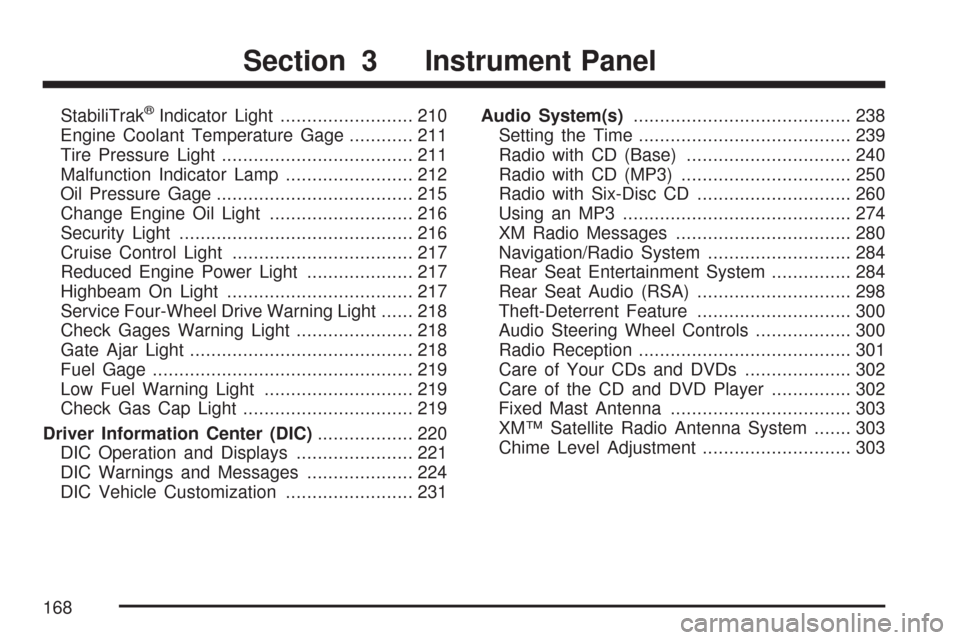
StabiliTrak®Indicator Light......................... 210
Engine Coolant Temperature Gage............ 211
Tire Pressure Light.................................... 211
Malfunction Indicator Lamp........................ 212
Oil Pressure Gage..................................... 215
Change Engine Oil Light........................... 216
Security Light............................................ 216
Cruise Control Light.................................. 217
Reduced Engine Power Light.................... 217
Highbeam On Light................................... 217
Service Four-Wheel Drive Warning Light...... 218
Check Gages Warning Light...................... 218
Gate Ajar Light.......................................... 218
Fuel Gage................................................. 219
Low Fuel Warning Light............................ 219
Check Gas Cap Light................................ 219
Driver Information Center (DIC).................. 220
DIC Operation and Displays...................... 221
DIC Warnings and Messages.................... 224
DIC Vehicle Customization........................ 231Audio System(s)......................................... 238
Setting the Time........................................ 239
Radio with CD (Base)............................... 240
Radio with CD (MP3)................................ 250
Radio with Six-Disc CD............................. 260
Using an MP3........................................... 274
XM Radio Messages................................. 280
Navigation/Radio System........................... 284
Rear Seat Entertainment System............... 284
Rear Seat Audio (RSA)............................. 298
Theft-Deterrent Feature............................. 300
Audio Steering Wheel Controls.................. 300
Radio Reception........................................ 301
Care of Your CDs and DVDs.................... 302
Care of the CD and DVD Player............... 302
Fixed Mast Antenna.................................. 303
XM™ Satellite Radio Antenna System....... 303
Chime Level Adjustment............................ 303
Section 3 Instrument Panel
168
Page 186 of 574
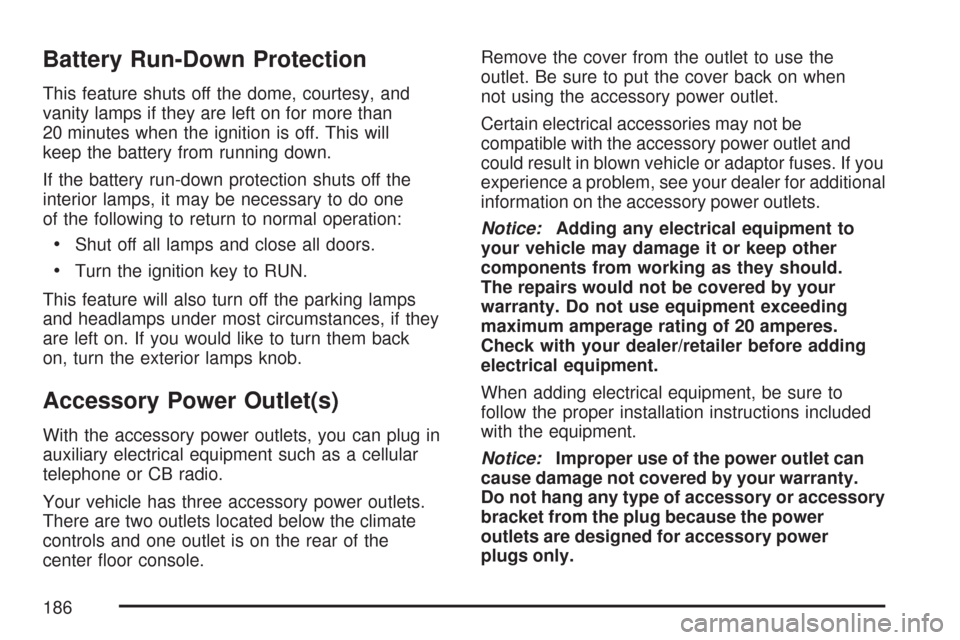
Battery Run-Down Protection
This feature shuts off the dome, courtesy, and
vanity lamps if they are left on for more than
20 minutes when the ignition is off. This will
keep the battery from running down.
If the battery run-down protection shuts off the
interior lamps, it may be necessary to do one
of the following to return to normal operation:
Shut off all lamps and close all doors.
Turn the ignition key to RUN.
This feature will also turn off the parking lamps
and headlamps under most circumstances, if they
are left on. If you would like to turn them back
on, turn the exterior lamps knob.
Accessory Power Outlet(s)
With the accessory power outlets, you can plug in
auxiliary electrical equipment such as a cellular
telephone or CB radio.
Your vehicle has three accessory power outlets.
There are two outlets located below the climate
controls and one outlet is on the rear of the
center �oor console.Remove the cover from the outlet to use the
outlet. Be sure to put the cover back on when
not using the accessory power outlet.
Certain electrical accessories may not be
compatible with the accessory power outlet and
could result in blown vehicle or adaptor fuses. If you
experience a problem, see your dealer for additional
information on the accessory power outlets.
Notice:Adding any electrical equipment to
your vehicle may damage it or keep other
components from working as they should.
The repairs would not be covered by your
warranty. Do not use equipment exceeding
maximum amperage rating of 20 amperes.
Check with your dealer/retailer before adding
electrical equipment.
When adding electrical equipment, be sure to
follow the proper installation instructions included
with the equipment.
Notice:Improper use of the power outlet can
cause damage not covered by your warranty.
Do not hang any type of accessory or accessory
bracket from the plug because the power
outlets are designed for accessory power
plugs only.
186
Page 238 of 574
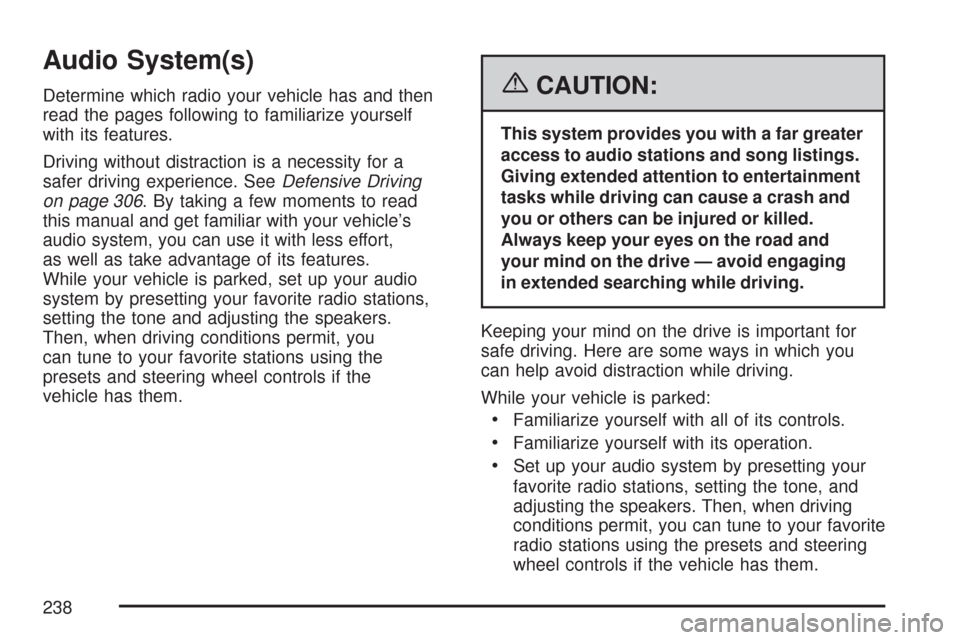
Audio System(s)
Determine which radio your vehicle has and then
read the pages following to familiarize yourself
with its features.
Driving without distraction is a necessity for a
safer driving experience. SeeDefensive Driving
on page 306. By taking a few moments to read
this manual and get familiar with your vehicle’s
audio system, you can use it with less effort,
as well as take advantage of its features.
While your vehicle is parked, set up your audio
system by presetting your favorite radio stations,
setting the tone and adjusting the speakers.
Then, when driving conditions permit, you
can tune to your favorite stations using the
presets and steering wheel controls if the
vehicle has them.{CAUTION:
This system provides you with a far greater
access to audio stations and song listings.
Giving extended attention to entertainment
tasks while driving can cause a crash and
you or others can be injured or killed.
Always keep your eyes on the road and
your mind on the drive — avoid engaging
in extended searching while driving.
Keeping your mind on the drive is important for
safe driving. Here are some ways in which you
can help avoid distraction while driving.
While your vehicle is parked:
Familiarize yourself with all of its controls.
Familiarize yourself with its operation.
Set up your audio system by presetting your
favorite radio stations, setting the tone, and
adjusting the speakers. Then, when driving
conditions permit, you can tune to your favorite
radio stations using the presets and steering
wheel controls if the vehicle has them.
238
Page 243 of 574
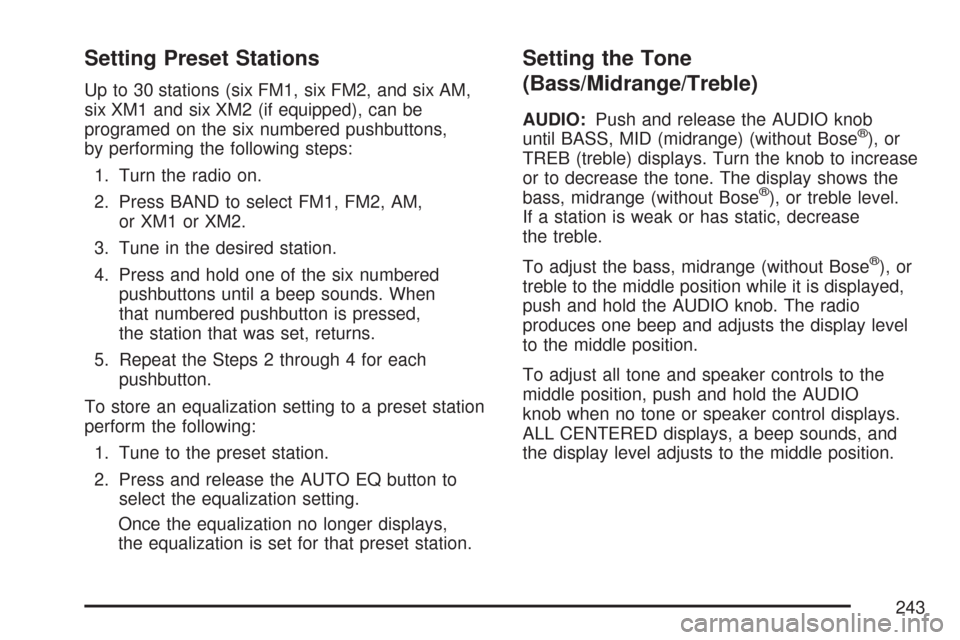
Setting Preset Stations
Up to 30 stations (six FM1, six FM2, and six AM,
six XM1 and six XM2 (if equipped), can be
programed on the six numbered pushbuttons,
by performing the following steps:
1. Turn the radio on.
2. Press BAND to select FM1, FM2, AM,
or XM1 or XM2.
3. Tune in the desired station.
4. Press and hold one of the six numbered
pushbuttons until a beep sounds. When
that numbered pushbutton is pressed,
the station that was set, returns.
5. Repeat the Steps 2 through 4 for each
pushbutton.
To store an equalization setting to a preset station
perform the following:
1. Tune to the preset station.
2. Press and release the AUTO EQ button to
select the equalization setting.
Once the equalization no longer displays,
the equalization is set for that preset station.
Setting the Tone
(Bass/Midrange/Treble)
AUDIO:Push and release the AUDIO knob
until BASS, MID (midrange) (without Bose®), or
TREB (treble) displays. Turn the knob to increase
or to decrease the tone. The display shows the
bass, midrange (without Bose
®), or treble level.
If a station is weak or has static, decrease
the treble.
To adjust the bass, midrange (without Bose
®), or
treble to the middle position while it is displayed,
push and hold the AUDIO knob. The radio
produces one beep and adjusts the display level
to the middle position.
To adjust all tone and speaker controls to the
middle position, push and hold the AUDIO
knob when no tone or speaker control displays.
ALL CENTERED displays, a beep sounds, and
the display level adjusts to the middle position.
243
Page 244 of 574
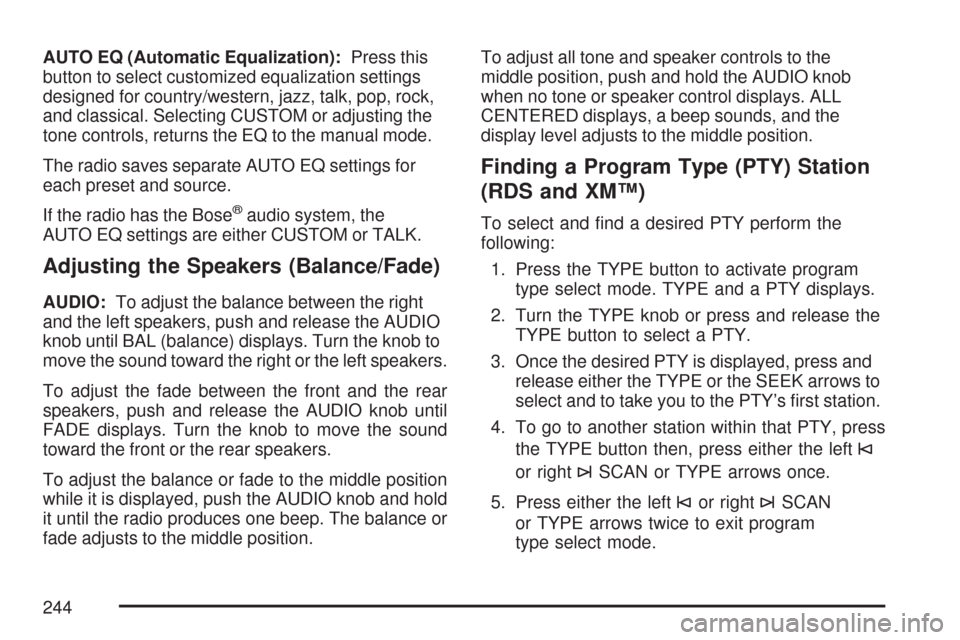
AUTO EQ (Automatic Equalization):Press this
button to select customized equalization settings
designed for country/western, jazz, talk, pop, rock,
and classical. Selecting CUSTOM or adjusting the
tone controls, returns the EQ to the manual mode.
The radio saves separate AUTO EQ settings for
each preset and source.
If the radio has the Bose
®audio system, the
AUTO EQ settings are either CUSTOM or TALK.
Adjusting the Speakers (Balance/Fade)
AUDIO:To adjust the balance between the right
and the left speakers, push and release the AUDIO
knob until BAL (balance) displays. Turn the knob to
move the sound toward the right or the left speakers.
To adjust the fade between the front and the rear
speakers, push and release the AUDIO knob until
FADE displays. Turn the knob to move the sound
toward the front or the rear speakers.
To adjust the balance or fade to the middle position
while it is displayed, push the AUDIO knob and hold
it until the radio produces one beep. The balance or
fade adjusts to the middle position.To adjust all tone and speaker controls to the
middle position, push and hold the AUDIO knob
when no tone or speaker control displays. ALL
CENTERED displays, a beep sounds, and the
display level adjusts to the middle position.
Finding a Program Type (PTY) Station
(RDS and XM™)
To select and �nd a desired PTY perform the
following:
1. Press the TYPE button to activate program
type select mode. TYPE and a PTY displays.
2. Turn the TYPE knob or press and release the
TYPE button to select a PTY.
3. Once the desired PTY is displayed, press and
release either the TYPE or the SEEK arrows to
select and to take you to the PTY’s �rst station.
4. To go to another station within that PTY, press
the TYPE button then, press either the left
©
or right¨SCAN or TYPE arrows once.
5. Press either the left
©or right¨SCAN
or TYPE arrows twice to exit program
type select mode.
244
Page 253 of 574
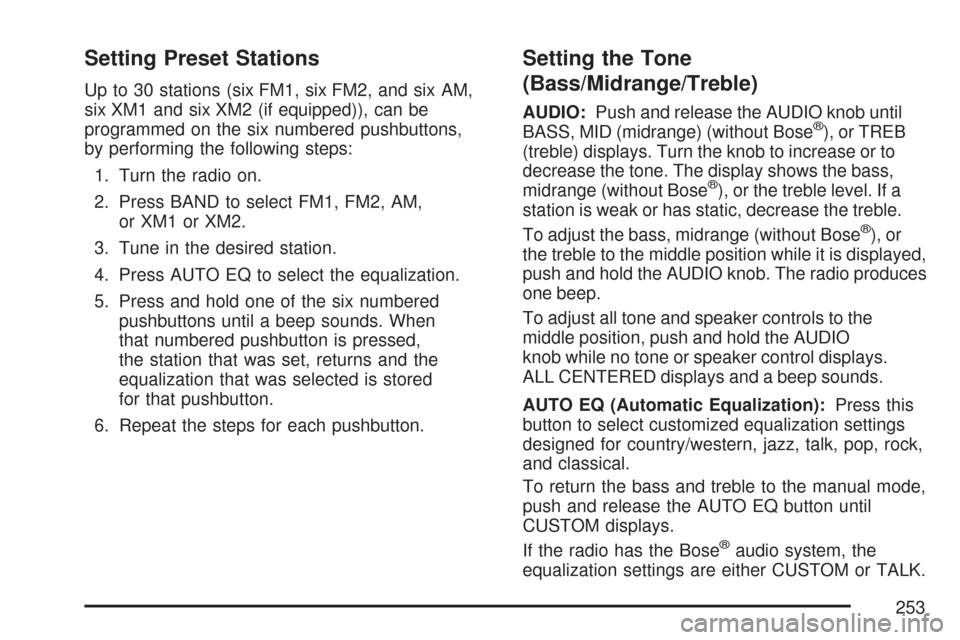
Setting Preset Stations
Up to 30 stations (six FM1, six FM2, and six AM,
six XM1 and six XM2 (if equipped)), can be
programmed on the six numbered pushbuttons,
by performing the following steps:
1. Turn the radio on.
2. Press BAND to select FM1, FM2, AM,
or XM1 or XM2.
3. Tune in the desired station.
4. Press AUTO EQ to select the equalization.
5. Press and hold one of the six numbered
pushbuttons until a beep sounds. When
that numbered pushbutton is pressed,
the station that was set, returns and the
equalization that was selected is stored
for that pushbutton.
6. Repeat the steps for each pushbutton.
Setting the Tone
(Bass/Midrange/Treble)
AUDIO:Push and release the AUDIO knob until
BASS, MID (midrange) (without Bose®), or TREB
(treble) displays. Turn the knob to increase or to
decrease the tone. The display shows the bass,
midrange (without Bose
®), or the treble level. If a
station is weak or has static, decrease the treble.
To adjust the bass, midrange (without Bose
®), or
the treble to the middle position while it is displayed,
push and hold the AUDIO knob. The radio produces
one beep.
To adjust all tone and speaker controls to the
middle position, push and hold the AUDIO
knob while no tone or speaker control displays.
ALL CENTERED displays and a beep sounds.
AUTO EQ (Automatic Equalization):Press this
button to select customized equalization settings
designed for country/western, jazz, talk, pop, rock,
and classical.
To return the bass and treble to the manual mode,
push and release the AUTO EQ button until
CUSTOM displays.
If the radio has the Bose
®audio system, the
equalization settings are either CUSTOM or TALK.
253
Page 254 of 574
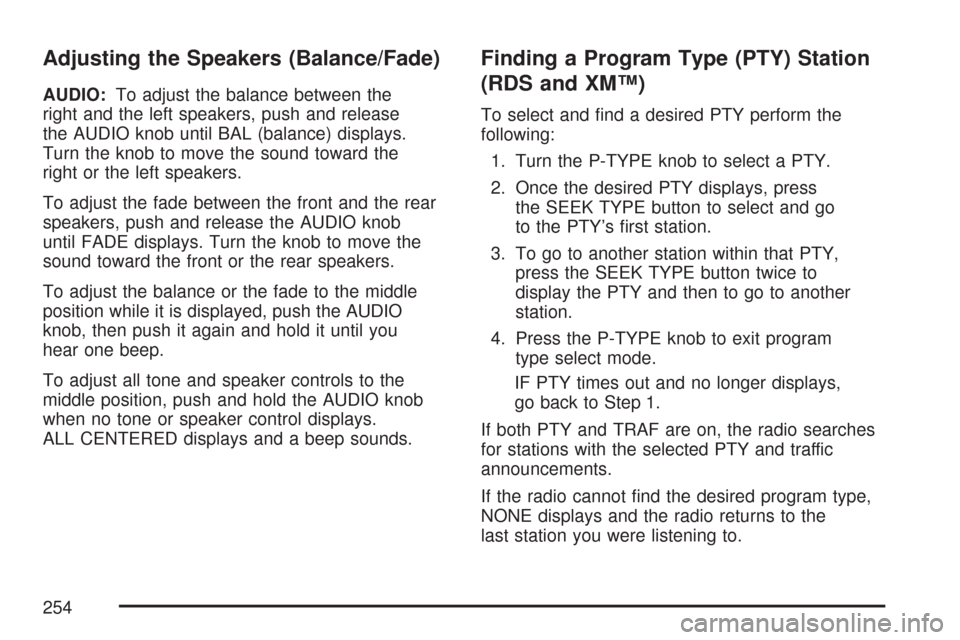
Adjusting the Speakers (Balance/Fade)
AUDIO:To adjust the balance between the
right and the left speakers, push and release
the AUDIO knob until BAL (balance) displays.
Turn the knob to move the sound toward the
right or the left speakers.
To adjust the fade between the front and the rear
speakers, push and release the AUDIO knob
until FADE displays. Turn the knob to move the
sound toward the front or the rear speakers.
To adjust the balance or the fade to the middle
position while it is displayed, push the AUDIO
knob, then push it again and hold it until you
hear one beep.
To adjust all tone and speaker controls to the
middle position, push and hold the AUDIO knob
when no tone or speaker control displays.
ALL CENTERED displays and a beep sounds.
Finding a Program Type (PTY) Station
(RDS and XM™)
To select and �nd a desired PTY perform the
following:
1. Turn the P-TYPE knob to select a PTY.
2. Once the desired PTY displays, press
the SEEK TYPE button to select and go
to the PTY’s �rst station.
3. To go to another station within that PTY,
press the SEEK TYPE button twice to
display the PTY and then to go to another
station.
4. Press the P-TYPE knob to exit program
type select mode.
IF PTY times out and no longer displays,
go back to Step 1.
If both PTY and TRAF are on, the radio searches
for stations with the selected PTY and traffic
announcements.
If the radio cannot �nd the desired program type,
NONE displays and the radio returns to the
last station you were listening to.
254
Page 263 of 574
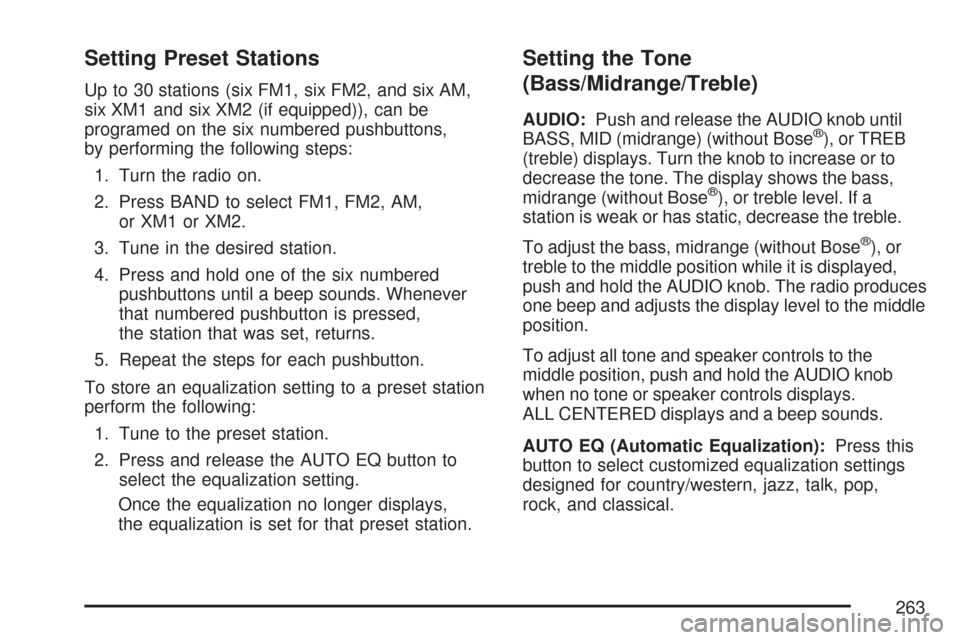
Setting Preset Stations
Up to 30 stations (six FM1, six FM2, and six AM,
six XM1 and six XM2 (if equipped)), can be
programed on the six numbered pushbuttons,
by performing the following steps:
1. Turn the radio on.
2. Press BAND to select FM1, FM2, AM,
or XM1 or XM2.
3. Tune in the desired station.
4. Press and hold one of the six numbered
pushbuttons until a beep sounds. Whenever
that numbered pushbutton is pressed,
the station that was set, returns.
5. Repeat the steps for each pushbutton.
To store an equalization setting to a preset station
perform the following:
1. Tune to the preset station.
2. Press and release the AUTO EQ button to
select the equalization setting.
Once the equalization no longer displays,
the equalization is set for that preset station.
Setting the Tone
(Bass/Midrange/Treble)
AUDIO:Push and release the AUDIO knob until
BASS, MID (midrange) (without Bose®), or TREB
(treble) displays. Turn the knob to increase or to
decrease the tone. The display shows the bass,
midrange (without Bose
®), or treble level. If a
station is weak or has static, decrease the treble.
To adjust the bass, midrange (without Bose
®), or
treble to the middle position while it is displayed,
push and hold the AUDIO knob. The radio produces
one beep and adjusts the display level to the middle
position.
To adjust all tone and speaker controls to the
middle position, push and hold the AUDIO knob
when no tone or speaker controls displays.
ALL CENTERED displays and a beep sounds.
AUTO EQ (Automatic Equalization):Press this
button to select customized equalization settings
designed for country/western, jazz, talk, pop,
rock, and classical.
263
Page 264 of 574
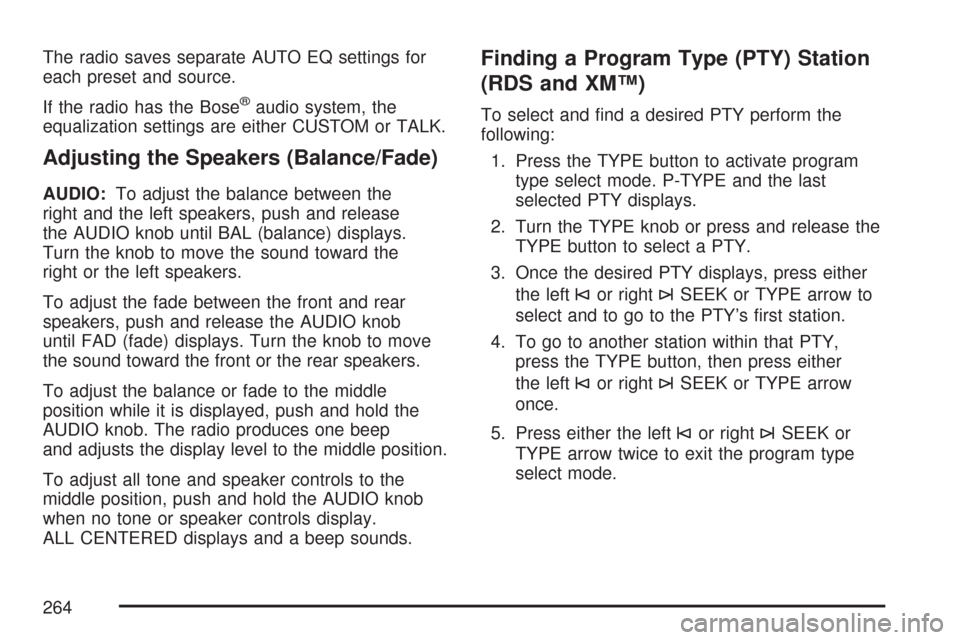
The radio saves separate AUTO EQ settings for
each preset and source.
If the radio has the Bose
®audio system, the
equalization settings are either CUSTOM or TALK.
Adjusting the Speakers (Balance/Fade)
AUDIO:To adjust the balance between the
right and the left speakers, push and release
the AUDIO knob until BAL (balance) displays.
Turn the knob to move the sound toward the
right or the left speakers.
To adjust the fade between the front and rear
speakers, push and release the AUDIO knob
until FAD (fade) displays. Turn the knob to move
the sound toward the front or the rear speakers.
To adjust the balance or fade to the middle
position while it is displayed, push and hold the
AUDIO knob. The radio produces one beep
and adjusts the display level to the middle position.
To adjust all tone and speaker controls to the
middle position, push and hold the AUDIO knob
when no tone or speaker controls display.
ALL CENTERED displays and a beep sounds.
Finding a Program Type (PTY) Station
(RDS and XM™)
To select and �nd a desired PTY perform the
following:
1. Press the TYPE button to activate program
type select mode. P-TYPE and the last
selected PTY displays.
2. Turn the TYPE knob or press and release the
TYPE button to select a PTY.
3. Once the desired PTY displays, press either
the left
©or right¨SEEK or TYPE arrow to
select and to go to the PTY’s �rst station.
4. To go to another station within that PTY,
press the TYPE button, then press either
the left
©or right¨SEEK or TYPE arrow
once.
5. Press either the left
©or right¨SEEK or
TYPE arrow twice to exit the program type
select mode.
264
Page 298 of 574
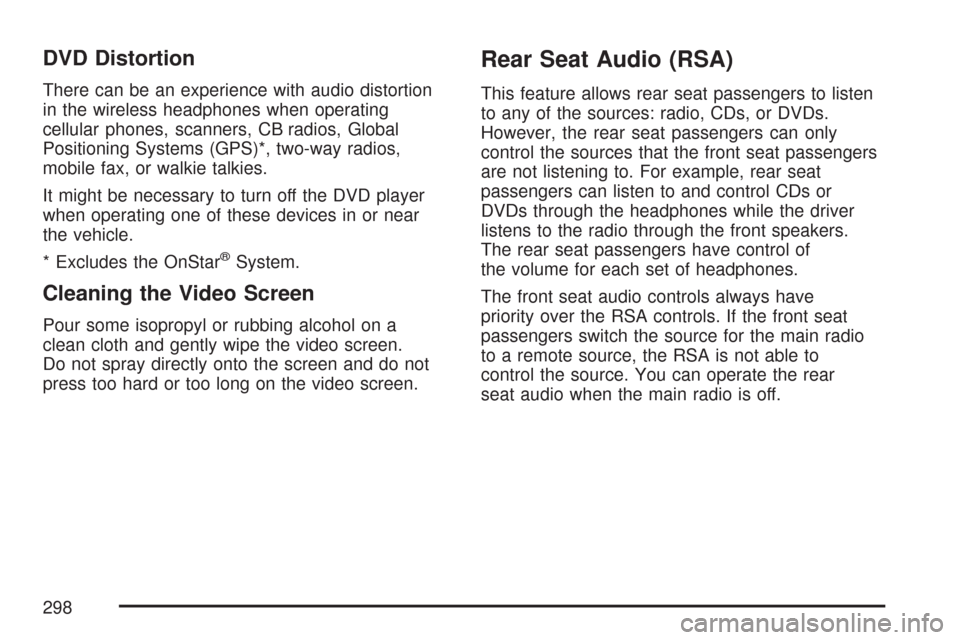
DVD Distortion
There can be an experience with audio distortion
in the wireless headphones when operating
cellular phones, scanners, CB radios, Global
Positioning Systems (GPS)*, two-way radios,
mobile fax, or walkie talkies.
It might be necessary to turn off the DVD player
when operating one of these devices in or near
the vehicle.
* Excludes the OnStar
®System.
Cleaning the Video Screen
Pour some isopropyl or rubbing alcohol on a
clean cloth and gently wipe the video screen.
Do not spray directly onto the screen and do not
press too hard or too long on the video screen.
Rear Seat Audio (RSA)
This feature allows rear seat passengers to listen
to any of the sources: radio, CDs, or DVDs.
However, the rear seat passengers can only
control the sources that the front seat passengers
are not listening to. For example, rear seat
passengers can listen to and control CDs or
DVDs through the headphones while the driver
listens to the radio through the front speakers.
The rear seat passengers have control of
the volume for each set of headphones.
The front seat audio controls always have
priority over the RSA controls. If the front seat
passengers switch the source for the main radio
to a remote source, the RSA is not able to
control the source. You can operate the rear
seat audio when the main radio is off.
298