infotainment CHEVROLET TRAILBLAZER 2021 Get To Know Guide
[x] Cancel search | Manufacturer: CHEVROLET, Model Year: 2021, Model line: TRAILBLAZER, Model: CHEVROLET TRAILBLAZER 2021Pages: 20, PDF Size: 3.33 MB
Page 3 of 20
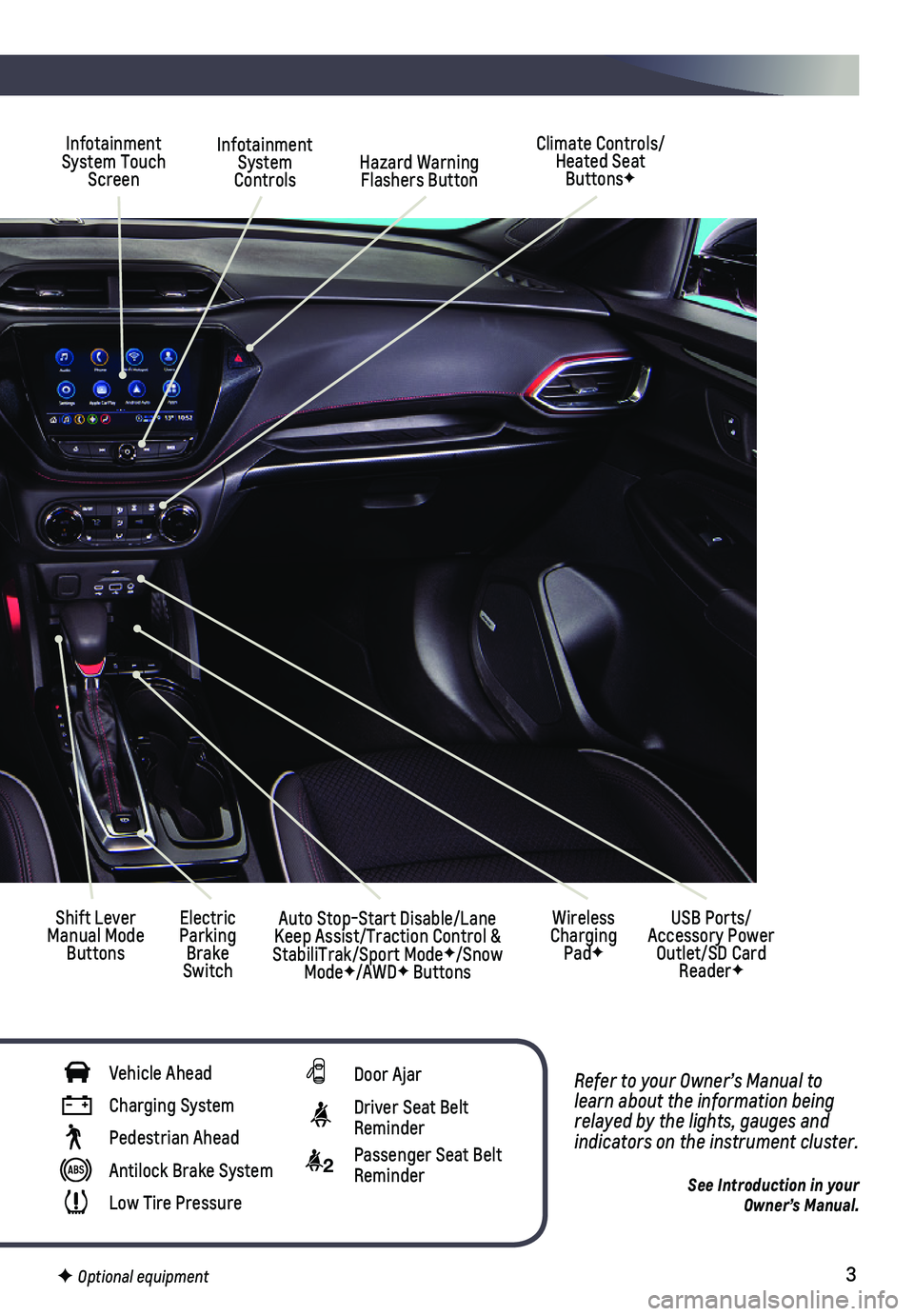
3
Refer to your Owner’s Manual to learn about the information being relayed by the lights, gauges and indicators on the instrument cluster.
See Introduction in your Owner’s Manual.
Infotainment System Controls
Infotainment System Touch Screen
Climate Controls/ Heated Seat ButtonsF
Shift Lever Manual Mode Buttons
Electric Parking Brake Switch
Hazard Warning Flashers Button
Wireless Charging PadF
USB Ports/ Accessory Power Outlet/SD Card ReaderF
Auto Stop-Start Disable/Lane Keep Assist/Traction Control & StabiliTrak/Sport ModeF/Snow ModeF/AWDF Buttons
Vehicle Ahead
Charging System
Pedestrian Ahead
Antilock Brake System
Low Tire Pressure
Door Ajar
Driver Seat Belt Reminder
2 Passenger Seat Belt Reminder
F Optional equipment
Page 9 of 20
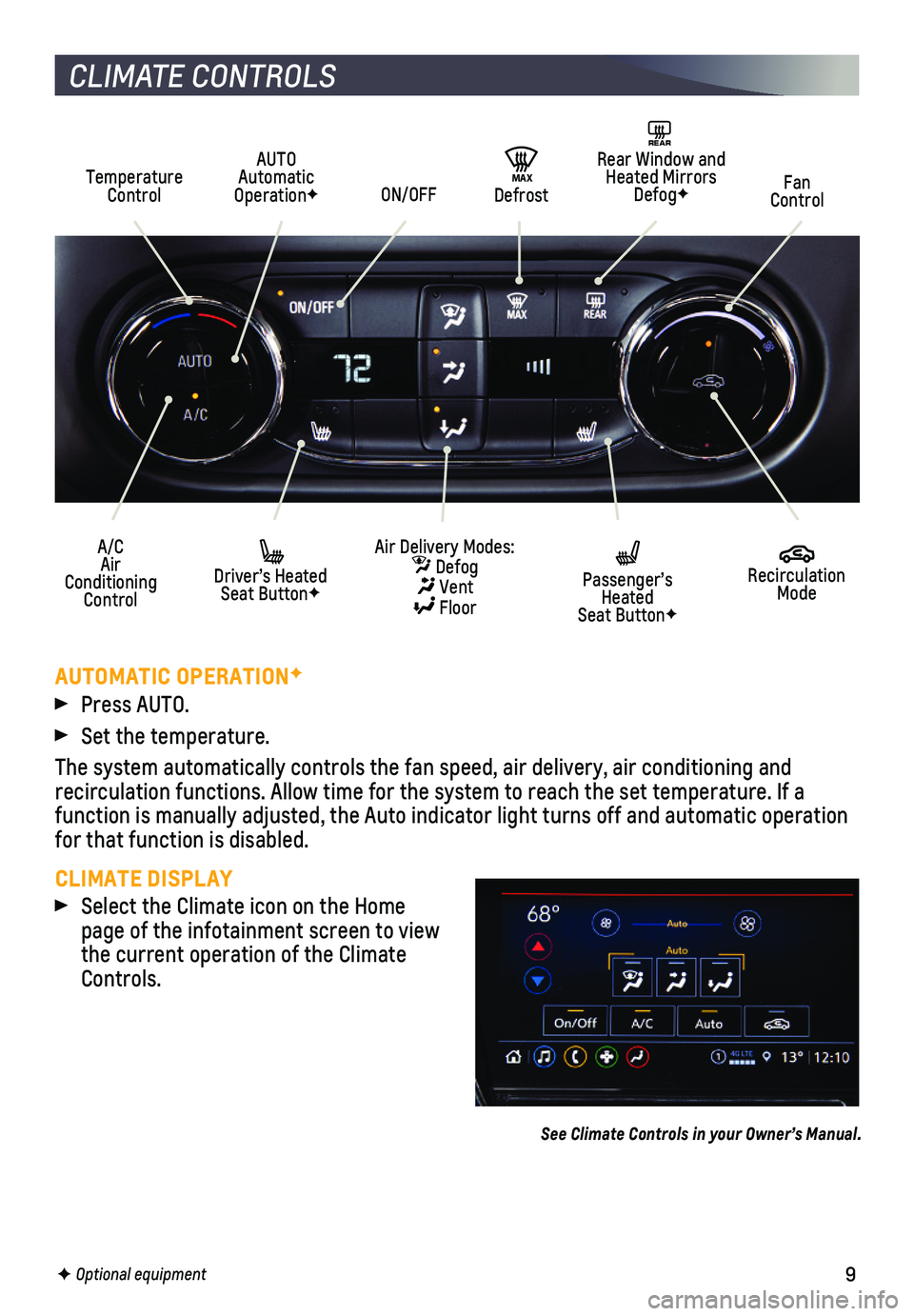
9
CLIMATE CONTROLS
Temperature Control
A/C Air Conditioning Control
AUTO Automatic OperationFFan Control
REAR Rear Window and Heated Mirrors DefogF
Driver’s Heated Seat ButtonF
Passenger’s Heated Seat ButtonF
ON/OFF
Air Delivery Modes: Defog Vent Floor
Recirculation Mode
MAX Defrost
AUTOMATIC OPERATIONF
Press AUTO.
Set the temperature.
The system automatically controls the fan speed, air delivery, air condi\
tioning and
recirculation functions. Allow time for the system to reach the set temp\
erature. If a
function is manually adjusted, the Auto indicator light turns off and automatic operation for that function is disabled.
CLIMATE DISPLAY
Select the Climate icon on the Home page of the infotainment screen to view the current operation of the Climate Controls.
See Climate Controls in your Owner’s Manual.
F Optional equipment
Page 10 of 20
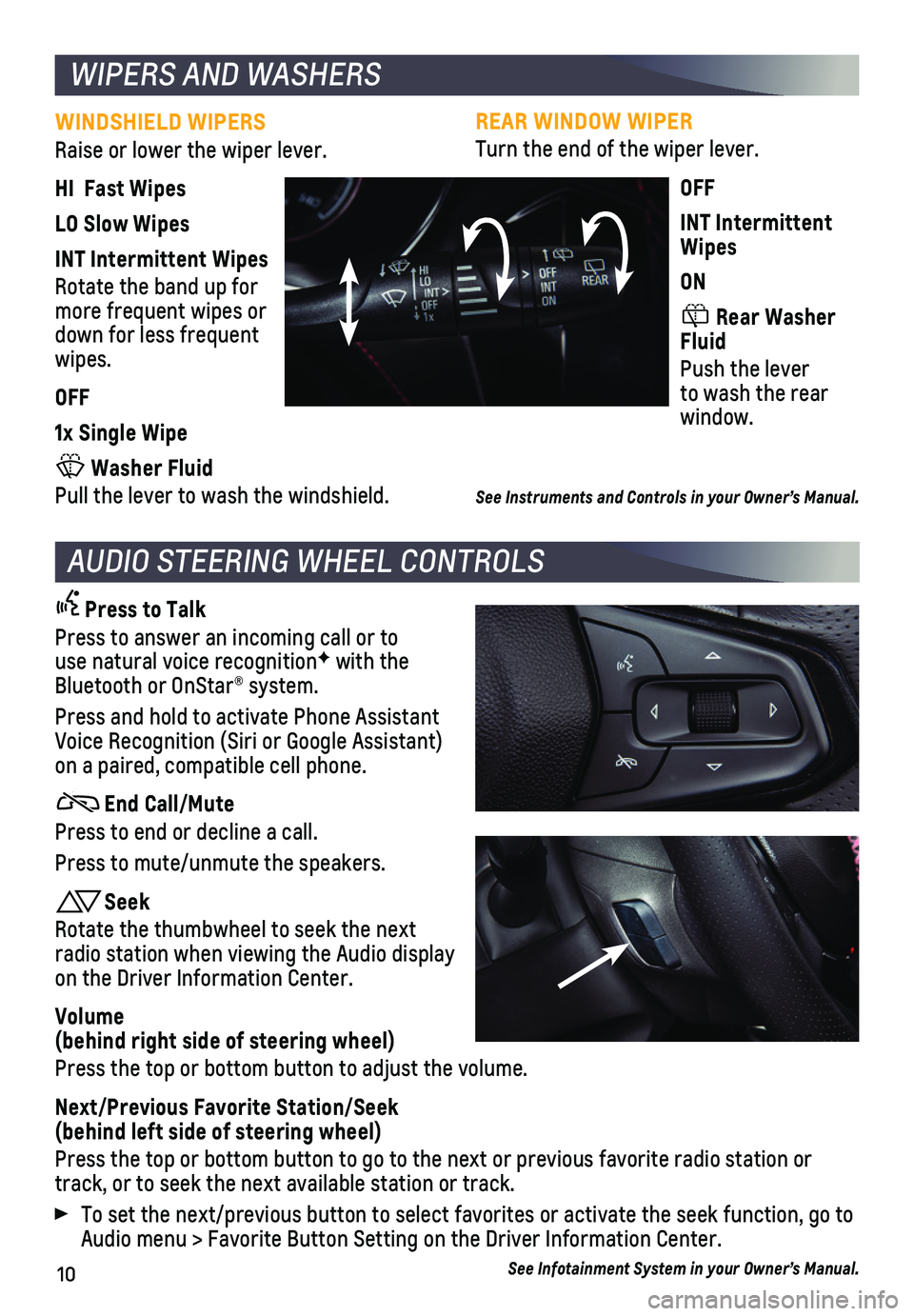
10
REAR WINDOW WIPER
Turn the end of the wiper lever.
OFF
INT Intermittent Wipes
ON
Rear Washer Fluid
Push the lever to wash the rear window.
See Instruments and Controls in your Owner’s Manual.
WINDSHIELD WIPERS
Raise or lower the wiper lever.
HI Fast Wipes
LO Slow Wipes
INT Intermittent Wipes
Rotate the band up for more frequent wipes or down for less frequent wipes.
OFF
1x Single Wipe
Washer Fluid
Pull the lever to wash the windshield.
WIPERS AND WASHERS
AUDIO STEERING WHEEL CONTROLS
Press to Talk
Press to answer an incoming call or to use natural voice recognitionF with the Bluetooth or OnStar® system.
Press and hold to activate Phone Assistant Voice Recognition (Siri or Google Assistant) on a paired, compatible cell phone.
End Call/Mute
Press to end or decline a call.
Press to mute/unmute the speakers.
Seek
Rotate the thumbwheel to seek the next radio station when viewing the Audio display on the Driver Information Center.
Volume (behind right side of steering wheel)
Press the top or bottom button to adjust the volume.
Next/Previous Favorite Station/Seek (behind left side of steering wheel)
Press the top or bottom button to go to the next or previous favorite ra\
dio station or track, or to seek the next available station or track.
To set the next/previous button to select favorites or activate the seek\
function, go to Audio menu > Favorite Button Setting on the Driver Information Center.
See Infotainment System in your Owner’s Manual.
Page 11 of 20

11F Optional equipment
INFOTAINMENT SYSTEM
Home page
SEEK Previous radio station or track
BACK Go back one level in the menus
SEEK Next radio station or track
Power/ Volume/Mute
The infotainment system uses a Bluetooth or USB connection to link to a \
compatible device, such as a smartphone or portable audio player, and offers hands-\
free voice
control. You can use simple gestures on the touch screen, such as tap, d\
rag, and swipe, to interact with the system. For assistance, call 1-855-4-SUPPORT (1-85\
5-478-7767) or visit my.chevrolet.com/how-to-support.
MANAGING HOME PAGE ICONS
1. Press the Home button.
2. To enter edit mode, touch and hold the Home page icon to move.
3. Continue holding the icon and drag it to the desired position, and then \
release.
See Infotainment System in your Owner’s Manual.
Read your Owner’s Manual for important information about using the infotainment system while driving.
Additional Page Views: Swipe to view additional pages (if available)
Applications Tray: Shortcuts to applications
ApplicationsF: Touch a screen icon to access an application
Page 12 of 20

12
INFOTAINMENT SYSTEM
STORING FAVORITES
Radio stations from all bands (AM, FM or SiriusXMF) can be stored in any order. The audio source options are on the left side of the Audio page.
1. Tune in the desired radio station.
2. Select the desired page of favorite screen buttons.
3. Touch and hold one of the favorite screen buttons until a beep is heard.
BLUETOOTH VOICE RECOGNITION
Bluetooth voice recognition allows access to the voice recognition commands on a com-patible, paired cell phone; e.g. Siri or Google Assistant.
To activate Bluetooth Voice Recognition, press and hold the Press to Talk button for a few seconds.
NATURAL VOICE RECOGNITIONF
Control the music source, make phone calls hands-free (after pairing yo\
ur Bluetooth-enabled phone), and perform other tasks using the natural voice recogni\
tion system.
1. Press the Press to Talk button on the steering wheel.
2. After the radio plays a prompt, say what you want it to do using natural\
speech. Examples: “Call Dave” or “Tune 99.5 FM.” Say “Help” fo\
r assistance.
APPLE CARPLAY
Apple CarPlay capability is available through a compatible smartphone us\
ing the Apple CarPlay icon on the Home page of the infotainment system. No app is requ\
ired.
1. Connect your compatible phone by plugging the Lightning cable into a USB\
data port. Use your device’s factory-provided Lightning cable. Aftermarket cable\
s may not work.
2. The Apple CarPlay icon will illuminate. Touch the icon to have your apps\
displayed.
Press the Home button to exit Apple CarPlay. To return to the last page viewed in Apple CarPlay, press and hold the Home button.
ANDROID AUTO
Android Auto capability is available through a compatible smartphone usi\
ng the Android Auto icon on the Home page of the infotainment system.
1. Download the Android Auto app to your phone from the Google Play Store.
2. Connect your compatible phone by plugging the phone’s USB cable into \
a USB data port. Use your device’s factory-provided USB cable. Aftermarket cable\
s may not work.
3. The Android Auto icon will illuminate. Touch the icon to have your apps \
displayed.
Press the Home button to exit Android Auto. To return to the last page viewed in Android Auto, press and hold the Home button.
See Infotainment System in your Owner’s Manual.
F Optional equipment
Page 13 of 20

13F Optional equipment
INFOTAINMENT SYSTEM
WIRELESS APPLE CARPLAY AND WIRELESS ANDROID AUTOF
Apple CarPlay and Android Auto can be set to connect wirelessly when a c\
ompatible phone is paired. The feature also must be selected in your phone’s Bl\
uetooth settings.
To connect automatically, go to Phone icon > Phones and select the i Information icon. Turn Apple CarPlay or Android Auto on or off.
SIRIUSXM® WITH 360LF
SiriusXM with 360L provides subscribers an enhanced in-vehicle listening\
experience with unique satellite and streaming channels, on-demand content, persona\
lized recom-mendations, and an interactive interface. Go to SiriusXM.com for more information. For the full SiriusXM with 360L experience, OnStar Connected Access is requi\
red. Learn more about OnStar services at onstar.com.
APPSF
In-vehicle apps — connecting to music, news, weather, travel informat\
ion and more — are available for download to the infotainment system through the Apps icon \
on the Home page. Downloading and using the apps requires internet connectivity\
and a data plan accessed through the vehicle’s OnStar 4G LTE Wi-Fi hotspot, if a\
ctive, or a mobile device hotspot.
PORTABLE AUDIO DEVICES
USB ports (Type A and Type C) for data and charging are located near t\
he front of the center console.
Connect an iPod®, iPhone®, MP3 Player, or a USB flash drive to a\
USB data port.
Touch the Audio icon and then touch More, if necessary, to select the US\
B device as the audio source.
USB portsF on the rear of the center console are for charging only.
See Infotainment System in your Owner’s Manual.
The Wireless Charging system for smartphones is located at the front of \
the center console. Visit my.chevrolet.com/how-to-support to check device compatibility. See your phone retailer for details on required phone accessories.
1. The vehicle must be on, or Retained Accessory Power must be active.
2. Remove all objects from the charging pad. There should not be any objects between the smartphone and the charging pad.
3. Place the smartphone, face up, on the pad.
4. The charging symbol will appear on the infotainment screen when charging.
WIRELESS CHARGINGF
See Instruments and Controls in your Owner’s Manual.
Page 14 of 20
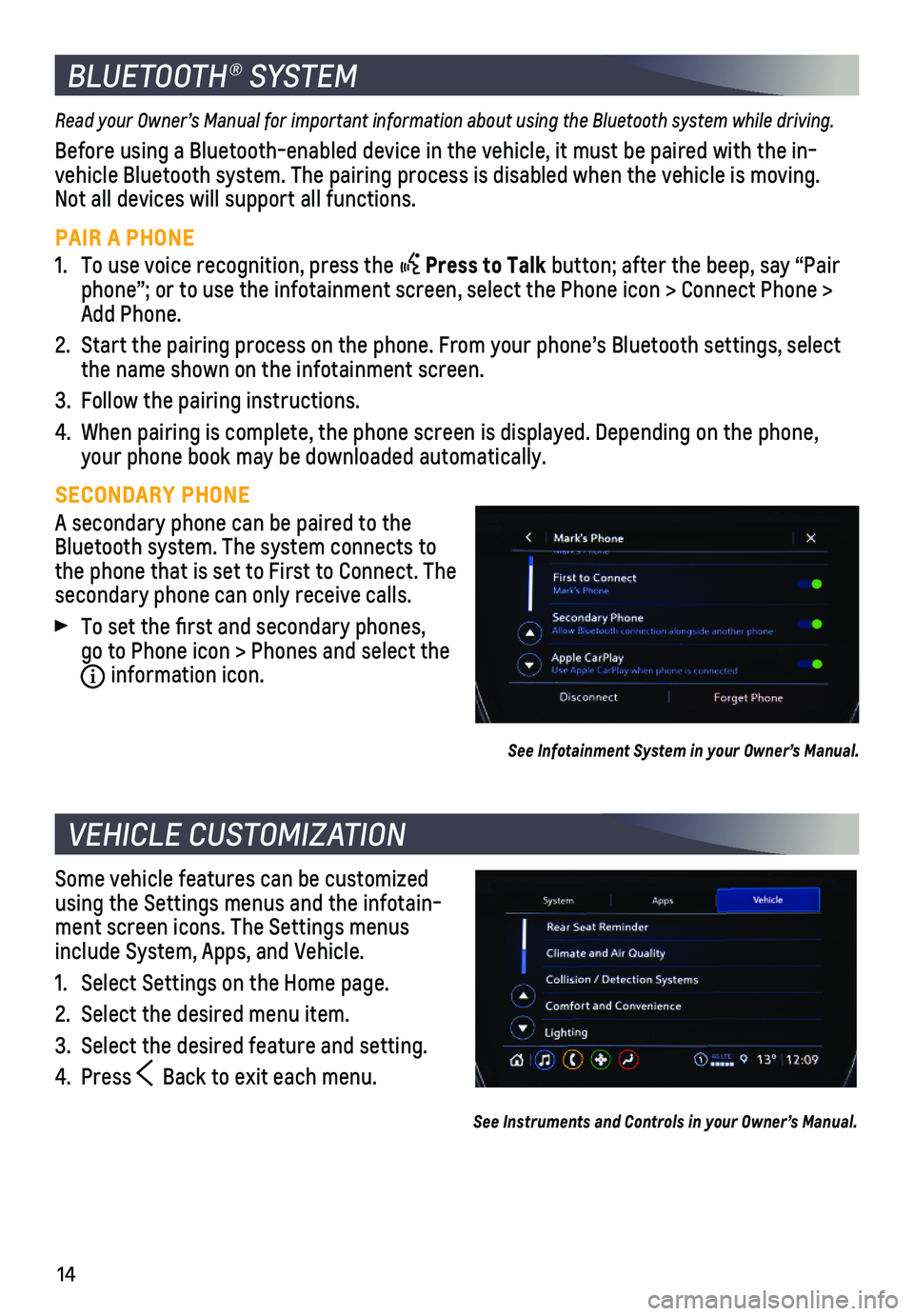
14
Some vehicle features can be customized using the Settings menus and the infotain-ment screen icons. The Settings menus include System, Apps, and Vehicle.
1. Select Settings on the Home page.
2. Select the desired menu item.
3. Select the desired feature and setting.
4. Press Back to exit each menu.
See Instruments and Controls in your Owner’s Manual.
VEHICLE CUSTOMIZATION
Read your Owner’s Manual for important information about using the Bluetooth system while driving.
Before using a Bluetooth-enabled device in the vehicle, it must be paire\
d with the in-vehicle Bluetooth system. The pairing process is disabled when the vehic\
le is moving. Not all devices will support all functions.
PAIR A PHONE
1. To use voice recognition, press the Press to Talk button; after the beep, say “Pair phone”; or to use the infotainment screen, select the Phone icon > Co\
nnect Phone > Add Phone.
2. Start the pairing process on the phone. From your phone’s Bluetooth s\
ettings, select the name shown on the infotainment screen.
3. Follow the pairing instructions.
4. When pairing is complete, the phone screen is displayed. Depending on th\
e phone, your phone book may be downloaded automatically.
SECONDARY PHONE
A secondary phone can be paired to the Bluetooth system. The system connects to the phone that is set to First to Connect. The secondary phone can only receive calls.
To set the first and secondary phones, go to Phone icon > Phones and select the i information icon.
See Infotainment System in your Owner’s Manual.
BLUETOOTH® SYSTEM
Page 15 of 20

15
LIGHTING
EXTERIOR LAMP CONTROLS
Off/On
AUTO
Automatically activates the exterior lamps depending on outside lighting conditions.
Parking Lamps
Headlamps
Fog LampsF
Press the button (A) to turn the fog lamps on or off.
INSTRUMENT PANEL LIGHTING
Instrument Panel Illumination
Press and release the knob (B) to extend it. Turn the knob to adjust the instrument panel lighting.
INTELLIBEAM SYSTEM
The IntelliBeam system automatically turns the high-beam headlamps on/off based on traffic conditions to provide enhanced
visibility while driving at night. A green indicator displays on the instrument cluster when the system is on; a blue indicator displays when the high-beam headlamps are on.
With the lamp control in the AUTO or Headlamps position, press the button (C) on the turn signal lever to turn the IntelliBeam system on or off.
Note: IntelliBeam activates the high-beam headlamps only when driving over 25 mph.
See Lighting in your Owner’s Manual.
With the vehicle’s available 4G LTE Wi-Fi hotspot, up to 7 devices (\
smartphones, tablets and laptops) can be connected to high-speed internet. For more informat\
ion on use and system limitations, visit my.chevrolet.com/how-to-support.
To retrieve the name and password for the hotspot, select the Wi-Fi Hots\
pot icon on the infotainment screen or go to Settings > System > Wi-Fi Hotspot.
See Infotainment System in your Owner’s Manual.
ONSTAR® 4G LTE WI-FI® HOTSPOT
F Optional equipment
A
C
B
Page 17 of 20
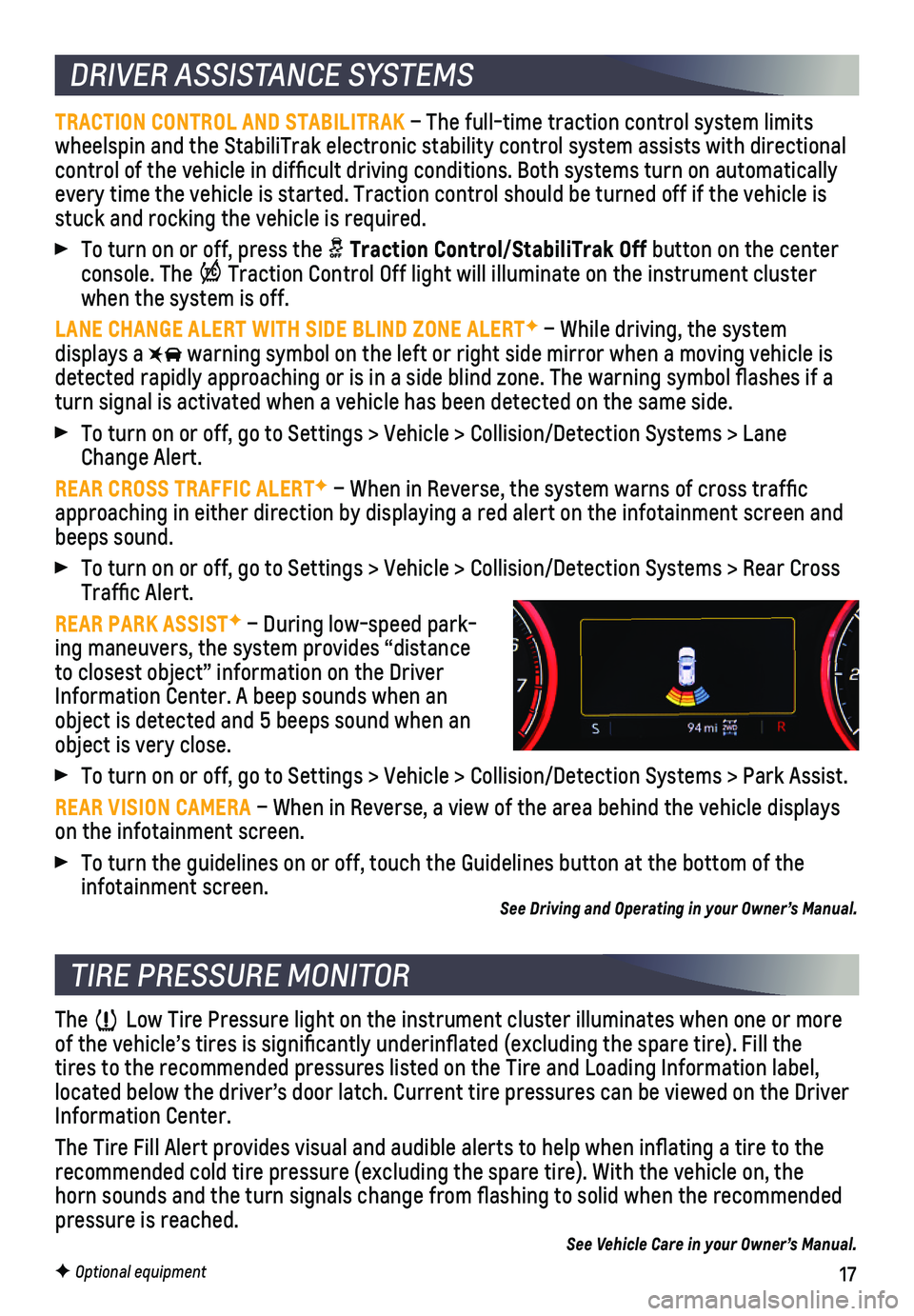
17F Optional equipment
DRIVER ASSISTANCE SYSTEMS
TRACTION CONTROL AND STABILITRAK – The full-time traction control system limits wheelspin and the StabiliTrak electronic stability control system assist\
s with directional control of the vehicle in difficult driving conditions. Both systems t\
urn on automatically every time the vehicle is started. Traction control should be turned off\
if the vehicle is stuck and rocking the vehicle is required.
To turn on or off, press the Traction Control/StabiliTrak Off button on the center console. The Traction Control Off light will illuminate on the instrument cluster when the system is off.
LANE CHANGE ALERT WITH SIDE BLIND ZONE ALERTF – While driving, the system displays a warning symbol on the left or right side mirror when a moving vehicle is\
detected rapidly approaching or is in a side blind zone. The warning symbol fla\
shes if a turn signal is activated when a vehicle has been detected on the same si\
de.
To turn on or off, go to Settings > Vehicle > Collision/Detection System\
s > Lane Change Alert.
REAR CROSS TRAFFIC ALERTF – When in Reverse, the system warns of cross traffic approaching in either direction by displaying a red alert on the infotai\
nment screen and beeps sound.
To turn on or off, go to Settings > Vehicle > Collision/Detection System\
s > Rear Cross Traffic Alert.
REAR PARK ASSISTF – During low-speed park-ing maneuvers, the system provides “distance to closest object” information on the Driver Information Center. A beep sounds when an object is detected and 5 beeps sound when an object is very close.
To turn on or off, go to Settings > Vehicle > Collision/Detection System\
s > Park Assist.
REAR VISION CAMERA – When in Reverse, a view of the area behind the vehicle displays on the infotainment screen.
To turn the guidelines on or off, touch the Guidelines button at the bot\
tom of the infotainment screen. See Driving and Operating in your Owner’s Manual.
The Low Tire Pressure light on the instrument cluster illuminates when one o\
r more of the vehicle’s tires is significantly underinflated (excluding\
the spare tire). Fill the tires to the recommended pressures listed on the Tire and Loading Inform\
ation label, located below the driver’s door latch. Current tire pressures can be \
viewed on the Driver Information Center.
The Tire Fill Alert provides visual and audible alerts to help when infl\
ating a tire to the recommended cold tire pressure (excluding the spare tire). With the ve\
hicle on, the horn sounds and the turn signals change from flashing to solid when th\
e recommended
pressure is reached.See Vehicle Care in your Owner’s Manual.
TIRE PRESSURE MONITOR