wheel CHEVROLET TRAILBLAZER 2021 Get To Know Guide
[x] Cancel search | Manufacturer: CHEVROLET, Model Year: 2021, Model line: TRAILBLAZER, Model: CHEVROLET TRAILBLAZER 2021Pages: 20, PDF Size: 3.33 MB
Page 2 of 20
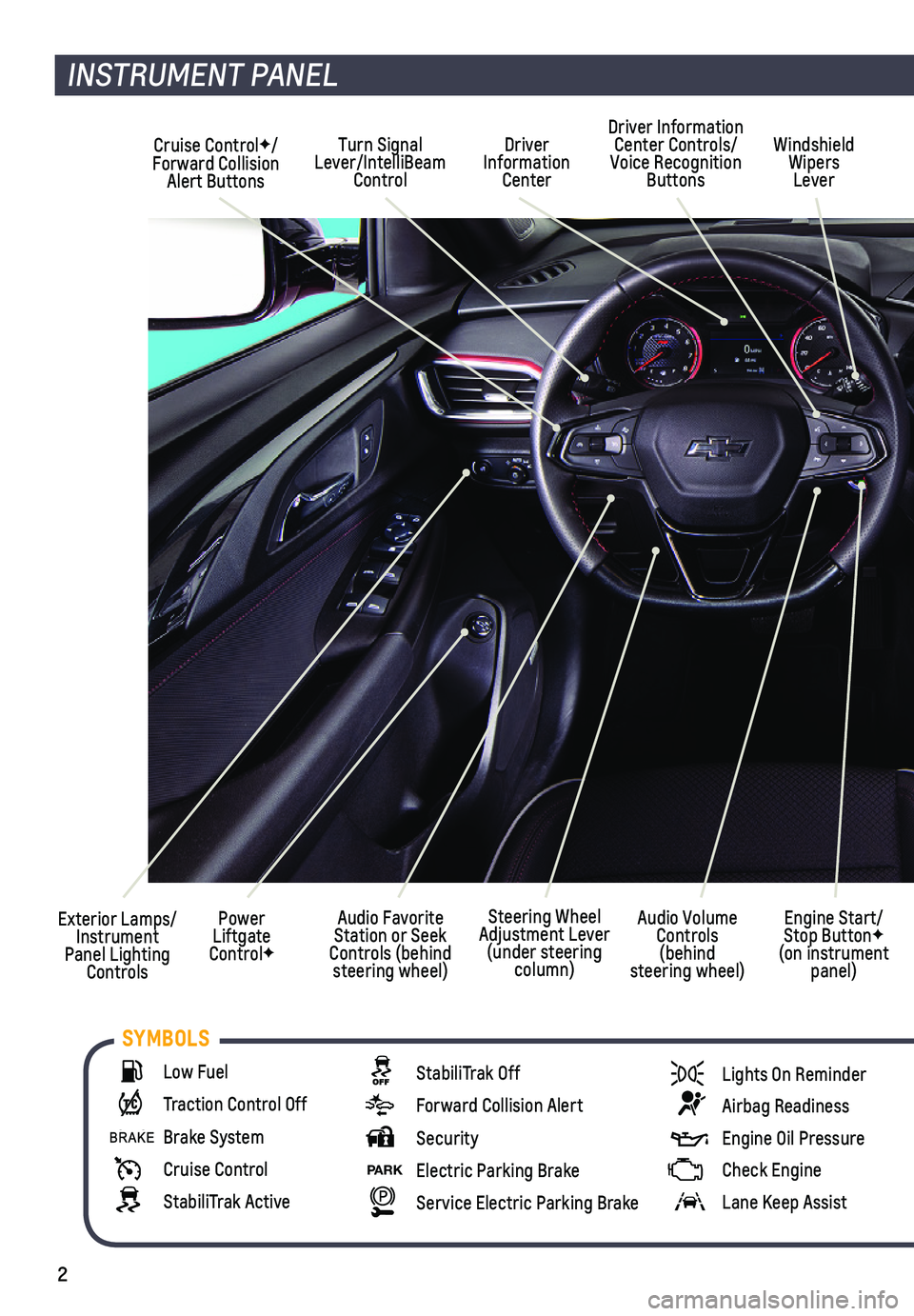
2
Cruise ControlF/ Forward Collision Alert Buttons
Driver Information Center
Driver Information Center Controls/Voice Recognition Buttons
Windshield Wipers Lever
Audio Favorite Station or Seek Controls (behind steering wheel)
Turn Signal Lever/IntelliBeam Control
Exterior Lamps/ Instrument Panel Lighting Controls
Power Liftgate ControlF
INSTRUMENT PANEL
Engine Start/Stop ButtonF (on instrument panel)
Audio Volume Controls (behind steering wheel)
Steering Wheel Adjustment Lever (under steering column)
Low Fuel
Traction Control Off
Brake System
Cruise Control
StabiliTrak Active
StabiliTrak Off
Forward Collision Alert
Security
PARK Electric Parking Brake
Service Electric Parking Brake
Lights On Reminder
Airbag Readiness
Engine Oil Pressure
Check Engine
Lane Keep Assist
SYMBOLS
Page 5 of 20
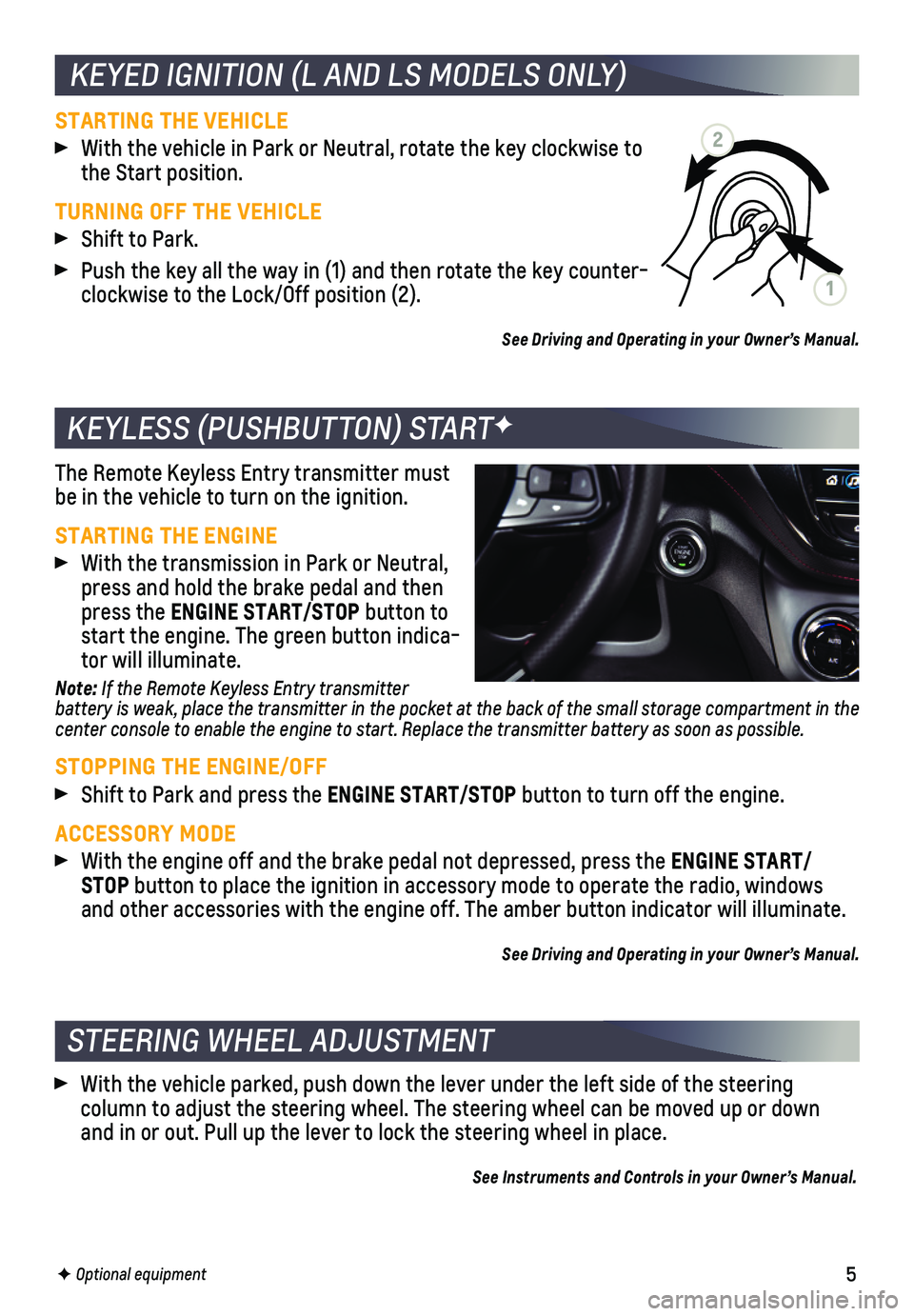
5
KEYLESS (PUSHBUTTON) STARTF
KEYED IGNITION (L AND LS MODELS ONLY)
The Remote Keyless Entry transmitter must be in the vehicle to turn on the ignition.
STARTING THE ENGINE
With the transmission in Park or Neutral, press and hold the brake pedal and then press the ENGINE START/STOP button to start the engine. The green button indica-tor will illuminate.
Note: If the Remote Keyless Entry transmitter battery is weak, place the transmitter in the pocket at the back of the small storage compartment in the center console to enable the engine to start. Replace the transmitter battery as soon as possible.
STOPPING THE ENGINE/OFF
Shift to Park and press the ENGINE START/STOP button to turn off the engine.
ACCESSORY MODE
With the engine off and the brake pedal not depressed, press the ENGINE START/STOP button to place the ignition in accessory mode to operate the radio, wi\
ndows and other accessories with the engine off. The amber button indicator wi\
ll illuminate.
See Driving and Operating in your Owner’s Manual.
STARTING THE VEHICLE
With the vehicle in Park or Neutral, rotate the key clockwise to the Start position.
TURNING OFF THE VEHICLE
Shift to Park.
Push the key all the way in (1) and then rotate the key counter-clockwise to the Lock/Off position (2).
See Driving and Operating in your Owner’s Manual.
2
1
STEERING WHEEL ADJUSTMENT
With the vehicle parked, push down the lever under the left side of the \
steering
column to adjust the steering wheel. The steering wheel can be moved up \
or down and in or out. Pull up the lever to lock the steering wheel in place.
See Instruments and Controls in your Owner’s Manual.
F Optional equipment
Page 8 of 20
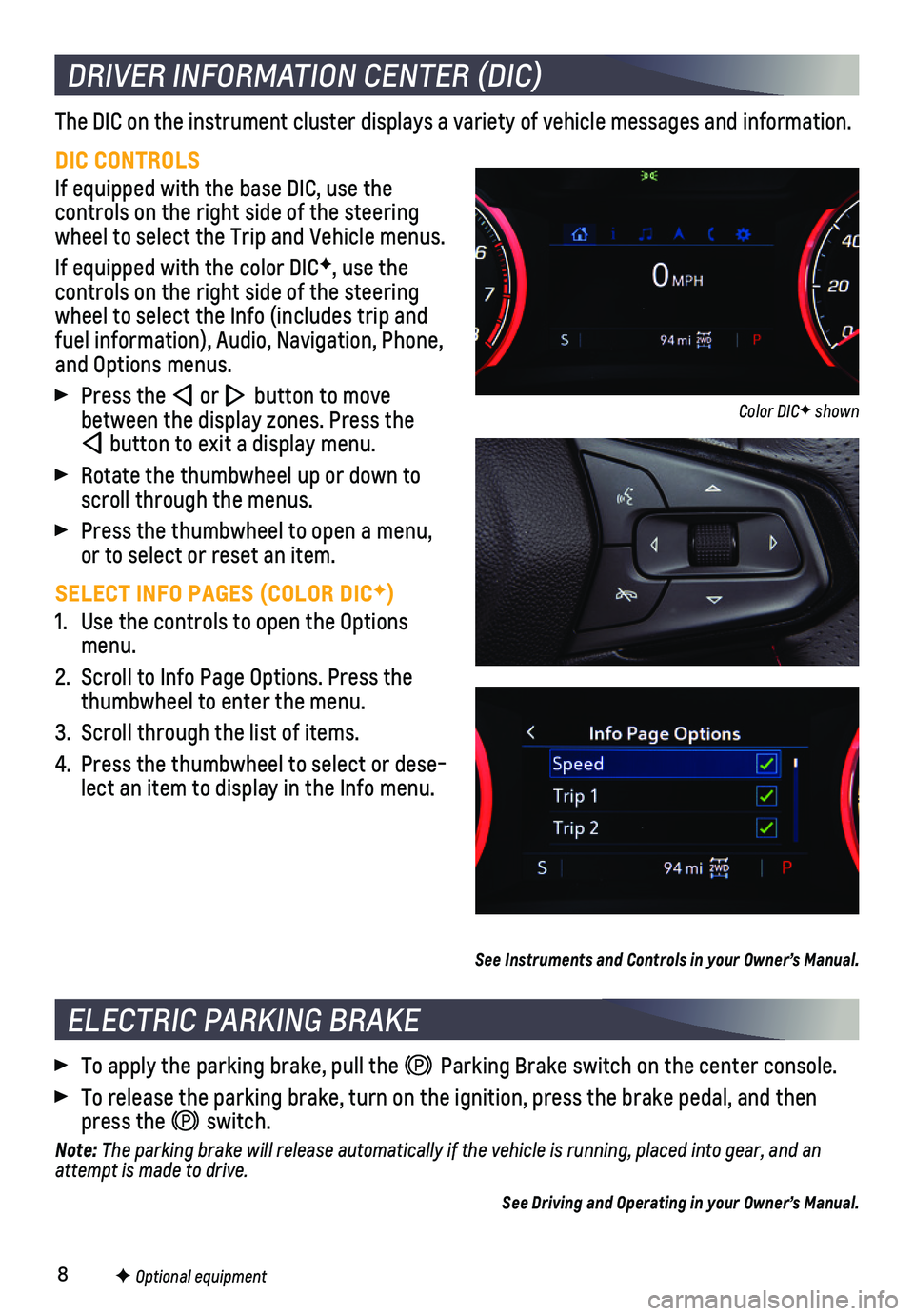
8F Optional equipment
DRIVER INFORMATION CENTER (DIC)
The DIC on the instrument cluster displays a variety of vehicle messages\
and information.
DIC CONTROLS
If equipped with the base DIC, use the
controls on the right side of the steering wheel to select the Trip and Vehicle menus.
If equipped with the color DICF, use the
controls on the right side of the steering wheel to select the Info (includes trip and fuel information), Audio, Navigation, Phone, and Options menus.
Press the or button to move between the display zones. Press the
button to exit a display menu.
Rotate the thumbwheel up or down to scroll through the menus.
Press the thumbwheel to open a menu, or to select or reset an item.
SELECT INFO PAGES (COLOR DICF)
1. Use the controls to open the Options menu.
2. Scroll to Info Page Options. Press the thumbwheel to enter the menu.
3. Scroll through the list of items.
4. Press the thumbwheel to select or dese-lect an item to display in the Info menu.
See Instruments and Controls in your Owner’s Manual.
ELECTRIC PARKING BRAKE
To apply the parking brake, pull the Parking Brake switch on the center console.
To release the parking brake, turn on the ignition, press the brake pedal, and then press the switch.
Note: The parking brake will release automatically if the vehicle is running, \
placed into gear, and an attempt is made to drive.
See Driving and Operating in your Owner’s Manual.
Color DICF shown
Page 10 of 20
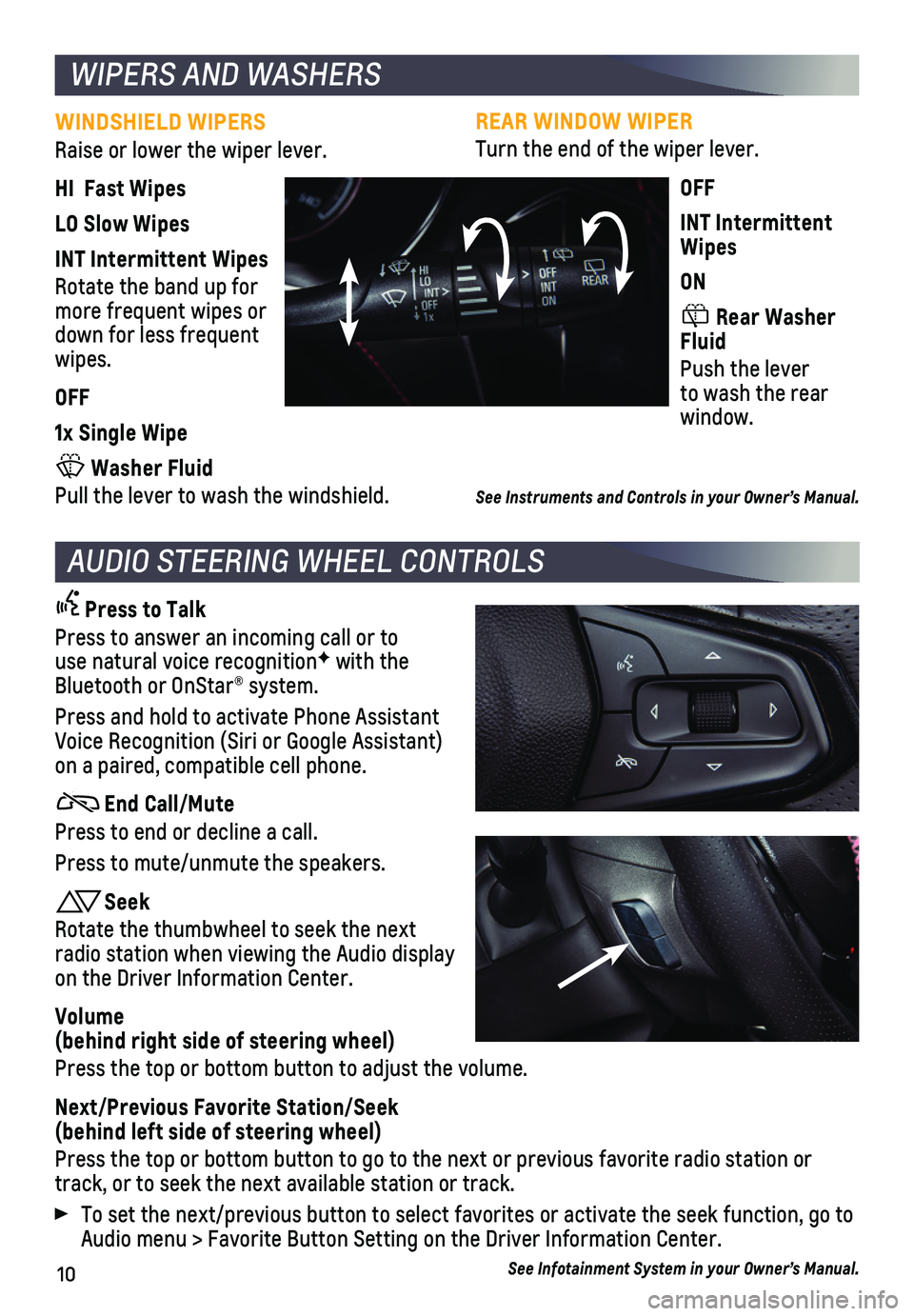
10
REAR WINDOW WIPER
Turn the end of the wiper lever.
OFF
INT Intermittent Wipes
ON
Rear Washer Fluid
Push the lever to wash the rear window.
See Instruments and Controls in your Owner’s Manual.
WINDSHIELD WIPERS
Raise or lower the wiper lever.
HI Fast Wipes
LO Slow Wipes
INT Intermittent Wipes
Rotate the band up for more frequent wipes or down for less frequent wipes.
OFF
1x Single Wipe
Washer Fluid
Pull the lever to wash the windshield.
WIPERS AND WASHERS
AUDIO STEERING WHEEL CONTROLS
Press to Talk
Press to answer an incoming call or to use natural voice recognitionF with the Bluetooth or OnStar® system.
Press and hold to activate Phone Assistant Voice Recognition (Siri or Google Assistant) on a paired, compatible cell phone.
End Call/Mute
Press to end or decline a call.
Press to mute/unmute the speakers.
Seek
Rotate the thumbwheel to seek the next radio station when viewing the Audio display on the Driver Information Center.
Volume (behind right side of steering wheel)
Press the top or bottom button to adjust the volume.
Next/Previous Favorite Station/Seek (behind left side of steering wheel)
Press the top or bottom button to go to the next or previous favorite ra\
dio station or track, or to seek the next available station or track.
To set the next/previous button to select favorites or activate the seek\
function, go to Audio menu > Favorite Button Setting on the Driver Information Center.
See Infotainment System in your Owner’s Manual.
Page 12 of 20

12
INFOTAINMENT SYSTEM
STORING FAVORITES
Radio stations from all bands (AM, FM or SiriusXMF) can be stored in any order. The audio source options are on the left side of the Audio page.
1. Tune in the desired radio station.
2. Select the desired page of favorite screen buttons.
3. Touch and hold one of the favorite screen buttons until a beep is heard.
BLUETOOTH VOICE RECOGNITION
Bluetooth voice recognition allows access to the voice recognition commands on a com-patible, paired cell phone; e.g. Siri or Google Assistant.
To activate Bluetooth Voice Recognition, press and hold the Press to Talk button for a few seconds.
NATURAL VOICE RECOGNITIONF
Control the music source, make phone calls hands-free (after pairing yo\
ur Bluetooth-enabled phone), and perform other tasks using the natural voice recogni\
tion system.
1. Press the Press to Talk button on the steering wheel.
2. After the radio plays a prompt, say what you want it to do using natural\
speech. Examples: “Call Dave” or “Tune 99.5 FM.” Say “Help” fo\
r assistance.
APPLE CARPLAY
Apple CarPlay capability is available through a compatible smartphone us\
ing the Apple CarPlay icon on the Home page of the infotainment system. No app is requ\
ired.
1. Connect your compatible phone by plugging the Lightning cable into a USB\
data port. Use your device’s factory-provided Lightning cable. Aftermarket cable\
s may not work.
2. The Apple CarPlay icon will illuminate. Touch the icon to have your apps\
displayed.
Press the Home button to exit Apple CarPlay. To return to the last page viewed in Apple CarPlay, press and hold the Home button.
ANDROID AUTO
Android Auto capability is available through a compatible smartphone usi\
ng the Android Auto icon on the Home page of the infotainment system.
1. Download the Android Auto app to your phone from the Google Play Store.
2. Connect your compatible phone by plugging the phone’s USB cable into \
a USB data port. Use your device’s factory-provided USB cable. Aftermarket cable\
s may not work.
3. The Android Auto icon will illuminate. Touch the icon to have your apps \
displayed.
Press the Home button to exit Android Auto. To return to the last page viewed in Android Auto, press and hold the Home button.
See Infotainment System in your Owner’s Manual.
F Optional equipment
Page 16 of 20

16
DRIVER ASSISTANCE SYSTEMS
Safety or driver assistance features are no substitute for the driver’\
s responsibility to operate the vehicle in a safe manner. The driver should remain attentive to traffic, surroundings and road conditions at all times. Read your Owner’s Manual for important feature limitations and information.
FORWARD COLLISION ALERT – The Vehicle Ahead indicator is green on the instru-ment cluster when a vehicle is detected and is amber when following a ve\
hicle ahead much too closely. When approaching a detected vehicle directly ahead too\
rapidly, a red alert flashes on the windshield and rapid beeps sound.
Press the Collision Alert button on the steering wheel to set the alert timing to Far, Medium or Near. The setting is displayed on the Driver Information \
Center.
FOLLOWING DISTANCE INDICATOR – The following distance to the vehicle detected ahead is indicated in seconds under the Info menu on the Driver Informat\
ion Center. If no vehicle is detected ahead, dashes are displayed. The Follow Distance pag\
e must be selected under the Info Page Options menu.
AUTOMATIC EMERGENCY BRAKING — In detected potential imminent collision situations with vehicles detected directly ahead, the system can provide alerts and enhance driver hard braking or automatically apply hard emergency braking, if you have not already done so, to help reduce the severity or help avoid collisions at very low speeds.
To set Automatic Emergency Braking and Forward Collision Alert to Alert and Brake, Alert, or Off, go to Setting\
s > Vehicle > Collision/Detection Systems > Forward Collision System.
FRONT PEDESTRIAN BRAKING – During daytime driving, the system detects pedestrians directly ahead up to a distance of approximately 131 feet and displays a\
n amber indi-cator on the instrument cluster. When approaching a detected pedestrian \
too quickly, a red alert flashes on the windshield and rapid beeps sound. The system \
may prepare the brakes or automatically apply hard emergency braking, if you have not al\
ready done so.
To set the system to Alert and Brake, Alert, or Off, go to Settings > Ve\
hicle > Collision/Detection Systems > Front Pedestrian Detection.
LANE KEEP ASSIST WITH LANE DEPARTURE WARNING – The system may help avoid collisions due to unintentional lane departures. The Lane Keep Assist indicator is green on the instrument cluster if the system is available to assist. If the vehicle approaches a detected lane marking without using a turn signal in that direction, the system may assist by providing brief, gentle steering wheel turns and displaying an amber .
If active driver steering is not detected, the amber may flash and 3 beeps may sound on the side of the departure direction as the lane marking is crossed. I\
n order to use this system safely, the driver needs to steer and be in complete control of t\
he vehicle.
To turn on or off, press the Lane Keep Assist button (A) on the center console.
See Driving and Operating in your Owner’s Manual.
A
Page 17 of 20
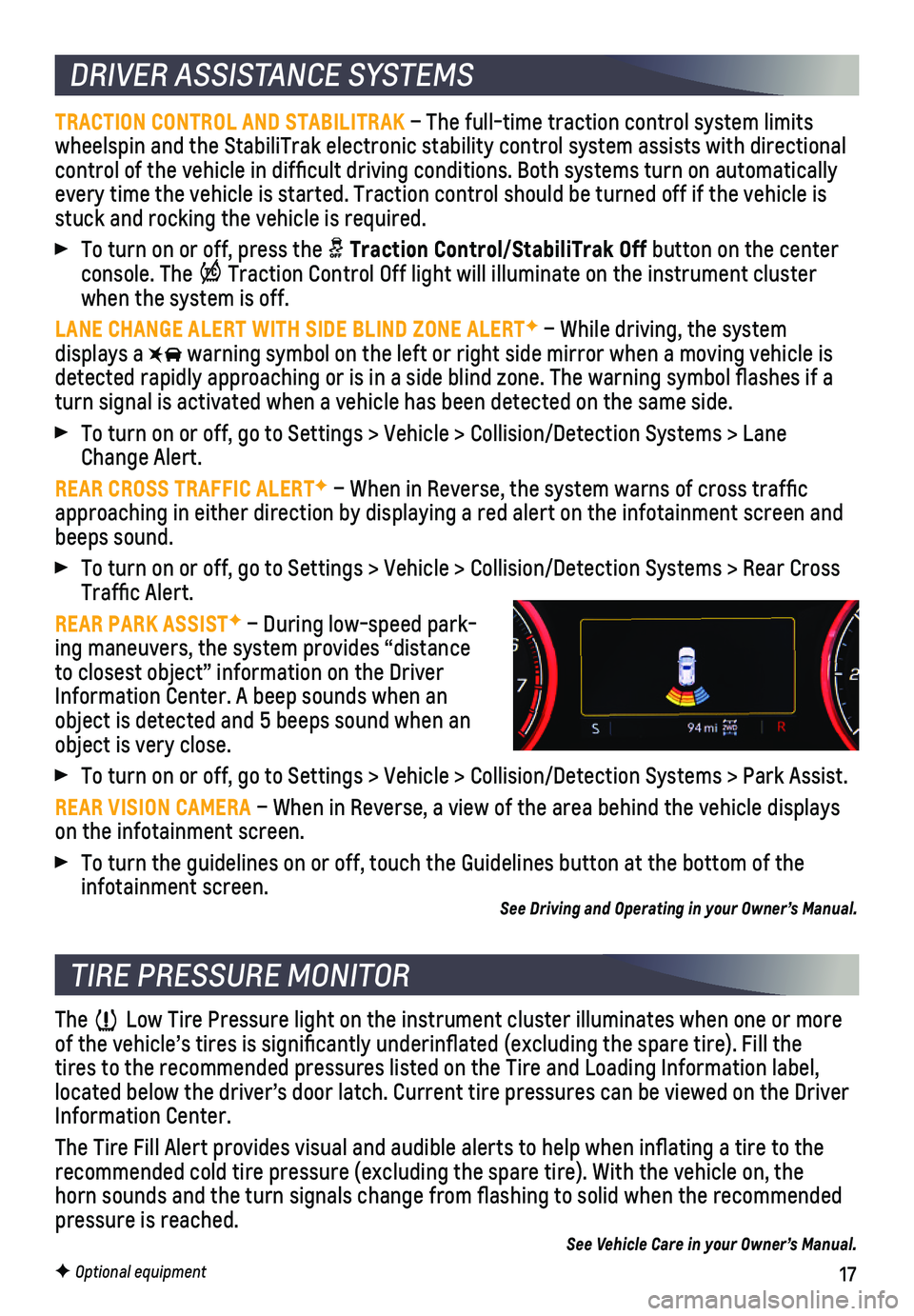
17F Optional equipment
DRIVER ASSISTANCE SYSTEMS
TRACTION CONTROL AND STABILITRAK – The full-time traction control system limits wheelspin and the StabiliTrak electronic stability control system assist\
s with directional control of the vehicle in difficult driving conditions. Both systems t\
urn on automatically every time the vehicle is started. Traction control should be turned off\
if the vehicle is stuck and rocking the vehicle is required.
To turn on or off, press the Traction Control/StabiliTrak Off button on the center console. The Traction Control Off light will illuminate on the instrument cluster when the system is off.
LANE CHANGE ALERT WITH SIDE BLIND ZONE ALERTF – While driving, the system displays a warning symbol on the left or right side mirror when a moving vehicle is\
detected rapidly approaching or is in a side blind zone. The warning symbol fla\
shes if a turn signal is activated when a vehicle has been detected on the same si\
de.
To turn on or off, go to Settings > Vehicle > Collision/Detection System\
s > Lane Change Alert.
REAR CROSS TRAFFIC ALERTF – When in Reverse, the system warns of cross traffic approaching in either direction by displaying a red alert on the infotai\
nment screen and beeps sound.
To turn on or off, go to Settings > Vehicle > Collision/Detection System\
s > Rear Cross Traffic Alert.
REAR PARK ASSISTF – During low-speed park-ing maneuvers, the system provides “distance to closest object” information on the Driver Information Center. A beep sounds when an object is detected and 5 beeps sound when an object is very close.
To turn on or off, go to Settings > Vehicle > Collision/Detection System\
s > Park Assist.
REAR VISION CAMERA – When in Reverse, a view of the area behind the vehicle displays on the infotainment screen.
To turn the guidelines on or off, touch the Guidelines button at the bot\
tom of the infotainment screen. See Driving and Operating in your Owner’s Manual.
The Low Tire Pressure light on the instrument cluster illuminates when one o\
r more of the vehicle’s tires is significantly underinflated (excluding\
the spare tire). Fill the tires to the recommended pressures listed on the Tire and Loading Inform\
ation label, located below the driver’s door latch. Current tire pressures can be \
viewed on the Driver Information Center.
The Tire Fill Alert provides visual and audible alerts to help when infl\
ating a tire to the recommended cold tire pressure (excluding the spare tire). With the ve\
hicle on, the horn sounds and the turn signals change from flashing to solid when th\
e recommended
pressure is reached.See Vehicle Care in your Owner’s Manual.
TIRE PRESSURE MONITOR
Page 19 of 20

19
CARGO STORAGE
ADJUSTABLE CARGO FLOOR Lift up the cargo floor for access to
additional storage space.
Remove and reinstall the cargo floor on the upper or lower floor brackets (A) to adjust the height of the floor. Use the upper brackets to create a flat load floor when folding the rear seat.
REVERSIBLE CARGO FLOOR Turn over the cargo cover floor for a rugged, easy-to-clean surface th\
at provides convenient storage for dirty or damp items.
CARGO SIDEWALL STORAGE Detach the lower storage dividers (B) on either side of the cargo area\
for additional
storage space for longer items. To remove a storage divider, pull outwar\
d to unsnap the tabs securing the divider.
See Storage in your Owner’s Manual.
F Optional equipment
The Driver Mode Control automatically adjusts various vehicle control sy\
stems based on driving preferences, weather and road conditions on Front-Wheel Drive (\
FWD) and All- Wheel Drive (AWD) models. The Driver Mode Control buttons are located \
on the center console.
FWD MODELS
Snow – Provides more progressive throttle input for improved acceleration on snow- and ice-covered roads.
Sport – Modifies steering effort and shifting for a sportier feel and response.
AWD MODELS
AWD All-Wheel Drive – Adds unique calibrations for more rear-wheel torque at lower speeds to improve the d\
riving experi-ence on moderately steep and unpaved surfaces.
Sport – Modifies steering effort and shifting for a sportier feel and re\
sponse.
See Driving and Operating in your Owner’s Manual.
DRIVER MODE CONTROLF
AWD model shown
AB