CHEVROLET TRAVERSE 2009 1.G Owners Manual
Manufacturer: CHEVROLET, Model Year: 2009, Model line: TRAVERSE, Model: CHEVROLET TRAVERSE 2009 1.GPages: 422, PDF Size: 2.06 MB
Page 191 of 422
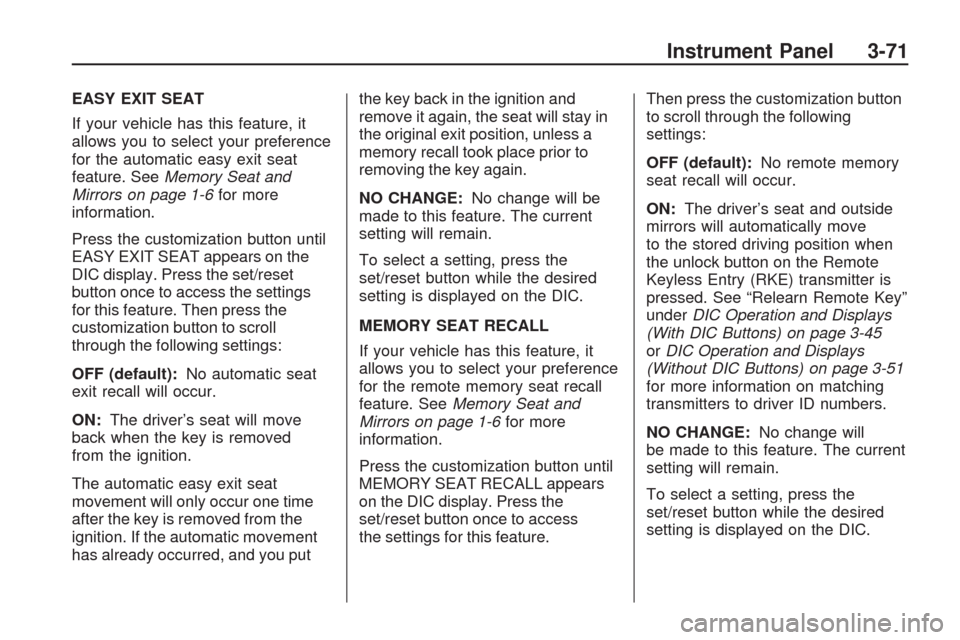
EASY EXIT SEAT
If your vehicle has this feature, it
allows you to select your preference
for the automatic easy exit seat
feature. SeeMemory Seat and
Mirrors on page 1-6for more
information.
Press the customization button until
EASY EXIT SEAT appears on the
DIC display. Press the set/reset
button once to access the settings
for this feature. Then press the
customization button to scroll
through the following settings:
OFF (default):No automatic seat
exit recall will occur.
ON:The driver’s seat will move
back when the key is removed
from the ignition.
The automatic easy exit seat
movement will only occur one time
after the key is removed from the
ignition. If the automatic movement
has already occurred, and you putthe key back in the ignition and
remove it again, the seat will stay in
the original exit position, unless a
memory recall took place prior to
removing the key again.
NO CHANGE:No change will be
made to this feature. The current
setting will remain.
To select a setting, press the
set/reset button while the desired
setting is displayed on the DIC.
MEMORY SEAT RECALL
If your vehicle has this feature, it
allows you to select your preference
for the remote memory seat recall
feature. SeeMemory Seat and
Mirrors on page 1-6for more
information.
Press the customization button until
MEMORY SEAT RECALL appears
on the DIC display. Press the
set/reset button once to access
the settings for this feature.Then press the customization button
to scroll through the following
settings:
OFF (default):No remote memory
seat recall will occur.
ON:The driver’s seat and outside
mirrors will automatically move
to the stored driving position when
the unlock button on the Remote
Keyless Entry (RKE) transmitter is
pressed. See “Relearn Remote Key”
underDIC Operation and Displays
(With DIC Buttons) on page 3-45
orDIC Operation and Displays
(Without DIC Buttons) on page 3-51
for more information on matching
transmitters to driver ID numbers.
NO CHANGE:No change will
be made to this feature. The current
setting will remain.
To select a setting, press the
set/reset button while the desired
setting is displayed on the DIC.
Instrument Panel 3-71
Page 192 of 422
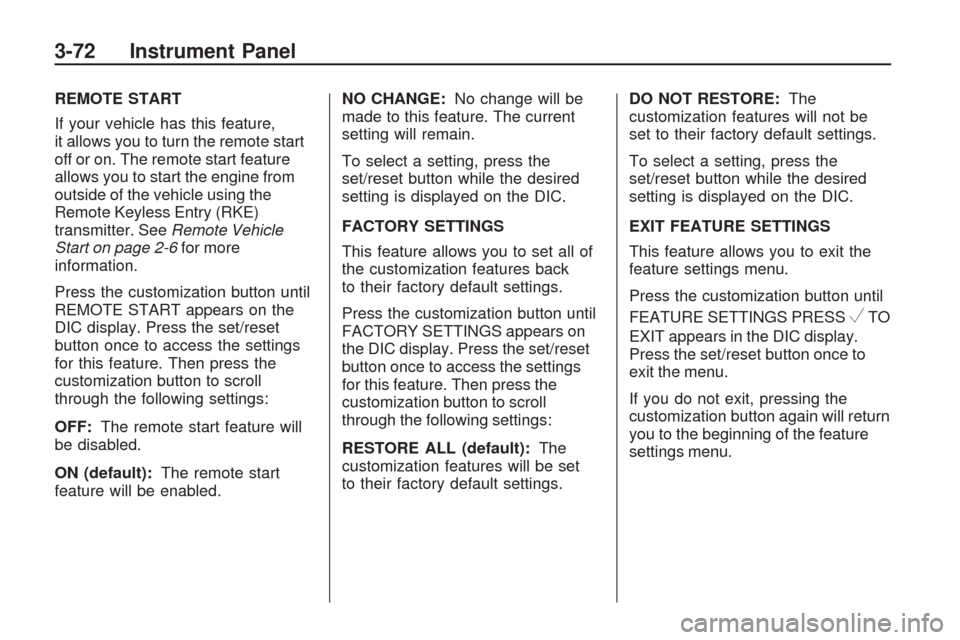
REMOTE START
If your vehicle has this feature,
it allows you to turn the remote start
off or on. The remote start feature
allows you to start the engine from
outside of the vehicle using the
Remote Keyless Entry (RKE)
transmitter. SeeRemote Vehicle
Start on page 2-6for more
information.
Press the customization button until
REMOTE START appears on the
DIC display. Press the set/reset
button once to access the settings
for this feature. Then press the
customization button to scroll
through the following settings:
OFF:The remote start feature will
be disabled.
ON (default):The remote start
feature will be enabled.NO CHANGE:No change will be
made to this feature. The current
setting will remain.
To select a setting, press the
set/reset button while the desired
setting is displayed on the DIC.
FACTORY SETTINGS
This feature allows you to set all of
the customization features back
to their factory default settings.
Press the customization button until
FACTORY SETTINGS appears on
the DIC display. Press the set/reset
button once to access the settings
for this feature. Then press the
customization button to scroll
through the following settings:
RESTORE ALL (default):The
customization features will be set
to their factory default settings.DO NOT RESTORE:The
customization features will not be
set to their factory default settings.
To select a setting, press the
set/reset button while the desired
setting is displayed on the DIC.
EXIT FEATURE SETTINGS
This feature allows you to exit the
feature settings menu.
Press the customization button until
FEATURE SETTINGS PRESS
VTO
EXIT appears in the DIC display.
Press the set/reset button once to
exit the menu.
If you do not exit, pressing the
customization button again will return
you to the beginning of the feature
settings menu.
3-72 Instrument Panel
Page 193 of 422
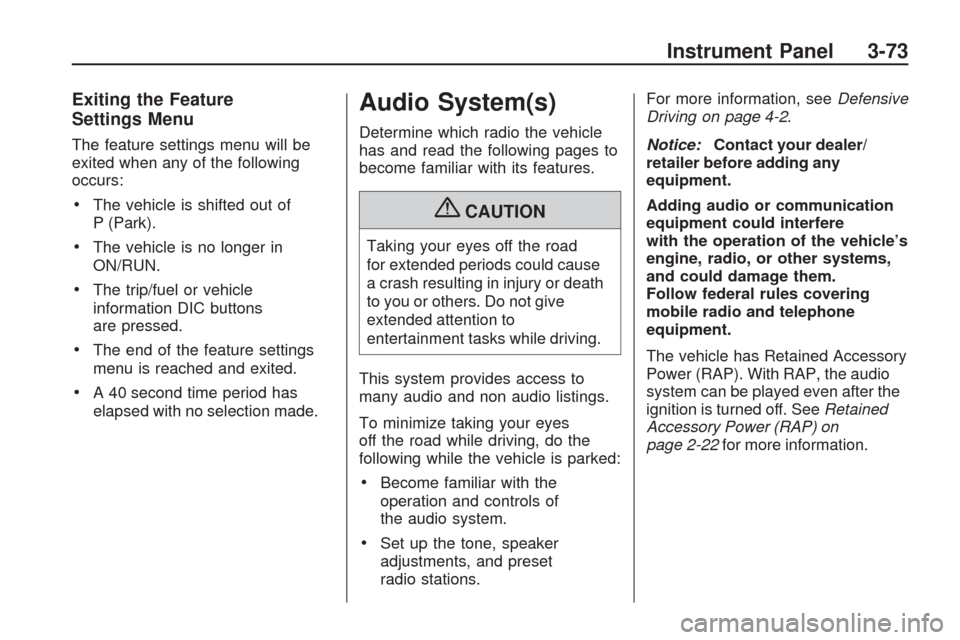
Exiting the Feature
Settings Menu
The feature settings menu will be
exited when any of the following
occurs:
The vehicle is shifted out of
P (Park).
The vehicle is no longer in
ON/RUN.
The trip/fuel or vehicle
information DIC buttons
are pressed.
The end of the feature settings
menu is reached and exited.
A 40 second time period has
elapsed with no selection made.
Audio System(s)
Determine which radio the vehicle
has and read the following pages to
become familiar with its features.
{CAUTION
Taking your eyes off the road
for extended periods could cause
a crash resulting in injury or death
to you or others. Do not give
extended attention to
entertainment tasks while driving.
This system provides access to
many audio and non audio listings.
To minimize taking your eyes
off the road while driving, do the
following while the vehicle is parked:
Become familiar with the
operation and controls of
the audio system.
Set up the tone, speaker
adjustments, and preset
radio stations.For more information, seeDefensive
Driving on page 4-2.
Notice:Contact your dealer/
retailer before adding any
equipment.
Adding audio or communication
equipment could interfere
with the operation of the vehicle’s
engine, radio, or other systems,
and could damage them.
Follow federal rules covering
mobile radio and telephone
equipment.
The vehicle has Retained Accessory
Power (RAP). With RAP, the audio
system can be played even after the
ignition is turned off. SeeRetained
Accessory Power (RAP) on
page 2-22for more information.
Instrument Panel 3-73
Page 194 of 422
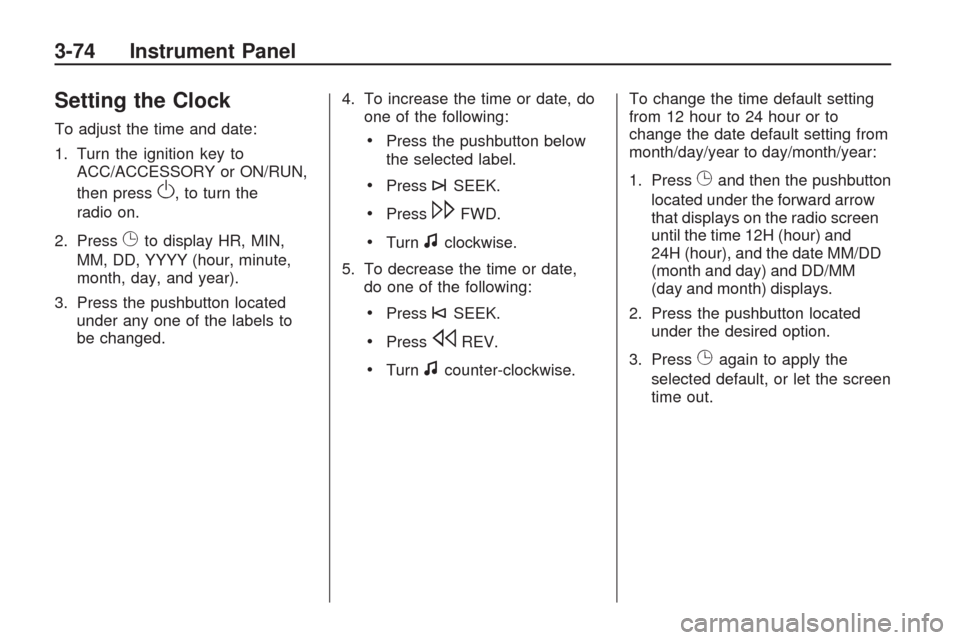
Setting the Clock
To adjust the time and date:
1. Turn the ignition key to
ACC/ACCESSORY or ON/RUN,
then press
O, to turn the
radio on.
2. Press
Gto display HR, MIN,
MM, DD, YYYY (hour, minute,
month, day, and year).
3. Press the pushbutton located
under any one of the labels to
be changed.4. To increase the time or date, do
one of the following:
Press the pushbutton below
the selected label.
Press¨SEEK.
Press\FWD.
Turnfclockwise.
5. To decrease the time or date,
do one of the following:
Press©SEEK.
PresssREV.
Turnfcounter-clockwise.To change the time default setting
from 12 hour to 24 hour or to
change the date default setting from
month/day/year to day/month/year:
1. Press
Gand then the pushbutton
located under the forward arrow
that displays on the radio screen
until the time 12H (hour) and
24H (hour), and the date MM/DD
(month and day) and DD/MM
(day and month) displays.
2. Press the pushbutton located
under the desired option.
3. Press
Gagain to apply the
selected default, or let the screen
time out.
3-74 Instrument Panel
Page 195 of 422

Radio(s)
Radio with CD
Instrument Panel 3-75
Page 196 of 422

The vehicle may have one of these
radios as its audio system.
Radios with CD and DVD
Radios with CD and DVD have a
Bose®Surround Sound System.
Some of its features are explained
later in this section under, “Adjusting
the Speakers (Balance/Fade)”. If the vehicle has a Rear Seat
Entertainment (RSE) system, it
has a CD/DVD radio. See
Rear
Seat Entertainment (RSE) System
on page 3-114 for more information
on the vehicle’s RSE system. The DVD player is the top slot
on the radio faceplate. The player
is capable of reading the DTS
programmed DVD Audio or DVD
Video media. DTS and DTS Digital
Surround are registered trademarks
of Digital Theater Systems, Inc.
Manufactured under license from
Dolby Laboratories. Dolby and
the double-D symbol are trademarks
of Dolby Laboratories.
Radio Data System (RDS)
The Radio Data System (RDS)
feature is available for use only on
FM stations that broadcast RDS
information. This system relies upon
receiving speci�c information from
these stations and only works when
the information is available. While the
radio is tuned to an FM-RDS station,
the station name or call letters
display. In rare cases, a radio station
could broadcast incorrect information
that causes the radio features to
work improperly. If this happens,
contact the radio station.
Radio with CD and DVD
3-76 Instrument Panel
Page 197 of 422
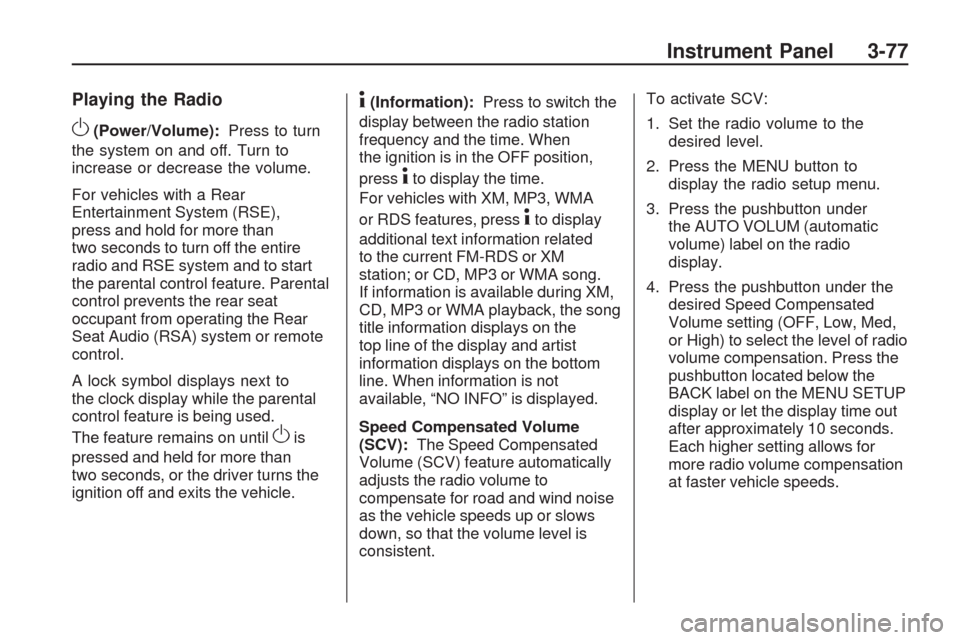
Playing the Radio
O(Power/Volume):Press to turn
the system on and off. Turn to
increase or decrease the volume.
For vehicles with a Rear
Entertainment System (RSE),
press and hold for more than
two seconds to turn off the entire
radio and RSE system and to start
the parental control feature. Parental
control prevents the rear seat
occupant from operating the Rear
Seat Audio (RSA) system or remote
control.
A lock symbol displays next to
the clock display while the parental
control feature is being used.
The feature remains on until
Ois
pressed and held for more than
two seconds, or the driver turns the
ignition off and exits the vehicle.
4(Information):Press to switch the
display between the radio station
frequency and the time. When
the ignition is in the OFF position,
press
4to display the time.
For vehicles with XM, MP3, WMA
or RDS features, press
4to display
additional text information related
to the current FM-RDS or XM
station; or CD, MP3 or WMA song.
If information is available during XM,
CD, MP3 or WMA playback, the song
title information displays on the
top line of the display and artist
information displays on the bottom
line. When information is not
available, “NO INFO” is displayed.
Speed Compensated Volume
(SCV):The Speed Compensated
Volume (SCV) feature automatically
adjusts the radio volume to
compensate for road and wind noise
as the vehicle speeds up or slows
down, so that the volume level is
consistent.To activate SCV:
1. Set the radio volume to the
desired level.
2. Press the MENU button to
display the radio setup menu.
3. Press the pushbutton under
the AUTO VOLUM (automatic
volume) label on the radio
display.
4. Press the pushbutton under the
desired Speed Compensated
Volume setting (OFF, Low, Med,
or High) to select the level of radio
volume compensation. Press the
pushbutton located below the
BACK label on the MENU SETUP
display or let the display time out
after approximately 10 seconds.
Each higher setting allows for
more radio volume compensation
at faster vehicle speeds.
Instrument Panel 3-77
Page 198 of 422
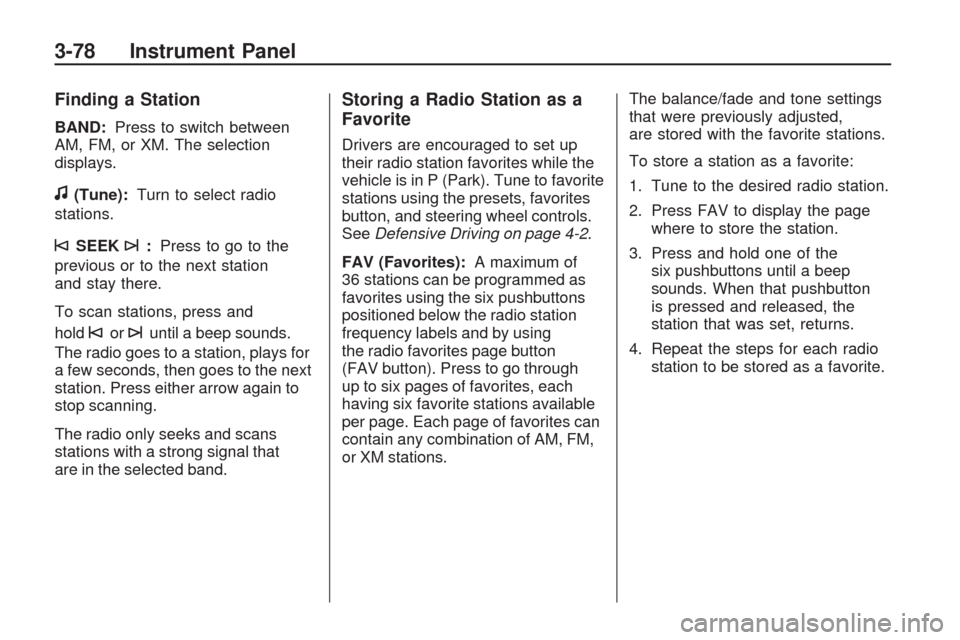
Finding a Station
BAND:Press to switch between
AM, FM, or XM. The selection
displays.
f(Tune):Turn to select radio
stations.
©SEEK¨:Press to go to the
previous or to the next station
and stay there.
To scan stations, press and
hold
©or¨until a beep sounds.
The radio goes to a station, plays for
a few seconds, then goes to the next
station. Press either arrow again to
stop scanning.
The radio only seeks and scans
stations with a strong signal that
are in the selected band.
Storing a Radio Station as a
Favorite
Drivers are encouraged to set up
their radio station favorites while the
vehicle is in P (Park). Tune to favorite
stations using the presets, favorites
button, and steering wheel controls.
SeeDefensive Driving on page 4-2.
FAV (Favorites):A maximum of
36 stations can be programmed as
favorites using the six pushbuttons
positioned below the radio station
frequency labels and by using
the radio favorites page button
(FAV button). Press to go through
up to six pages of favorites, each
having six favorite stations available
per page. Each page of favorites can
contain any combination of AM, FM,
or XM stations.The balance/fade and tone settings
that were previously adjusted,
are stored with the favorite stations.
To store a station as a favorite:
1. Tune to the desired radio station.
2. Press FAV to display the page
where to store the station.
3. Press and hold one of the
six pushbuttons until a beep
sounds. When that pushbutton
is pressed and released, the
station that was set, returns.
4. Repeat the steps for each radio
station to be stored as a favorite.
3-78 Instrument Panel
Page 199 of 422
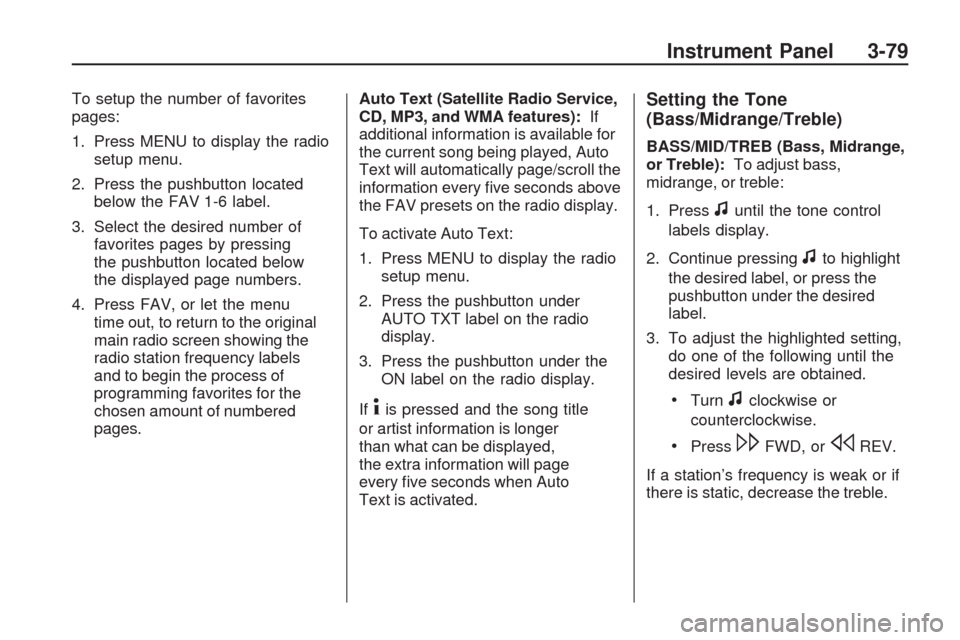
To setup the number of favorites
pages:
1. Press MENU to display the radio
setup menu.
2. Press the pushbutton located
below the FAV 1-6 label.
3. Select the desired number of
favorites pages by pressing
the pushbutton located below
the displayed page numbers.
4. Press FAV, or let the menu
time out, to return to the original
main radio screen showing the
radio station frequency labels
and to begin the process of
programming favorites for the
chosen amount of numbered
pages.Auto Text (Satellite Radio Service,
CD, MP3, and WMA features):If
additional information is available for
the current song being played, Auto
Text will automatically page/scroll the
information every �ve seconds above
the FAV presets on the radio display.
To activate Auto Text:
1. Press MENU to display the radio
setup menu.
2. Press the pushbutton under
AUTO TXT label on the radio
display.
3. Press the pushbutton under the
ON label on the radio display.
If
4is pressed and the song title
or artist information is longer
than what can be displayed,
the extra information will page
every �ve seconds when Auto
Text is activated.
Setting the Tone
(Bass/Midrange/Treble)
BASS/MID/TREB (Bass, Midrange,
or Treble):To adjust bass,
midrange, or treble:
1. Press
funtil the tone control
labels display.
2. Continue pressing
fto highlight
the desired label, or press the
pushbutton under the desired
label.
3. To adjust the highlighted setting,
do one of the following until the
desired levels are obtained.
Turnfclockwise or
counterclockwise.
Press\FWD, orsREV.
If a station’s frequency is weak or if
there is static, decrease the treble.
Instrument Panel 3-79
Page 200 of 422
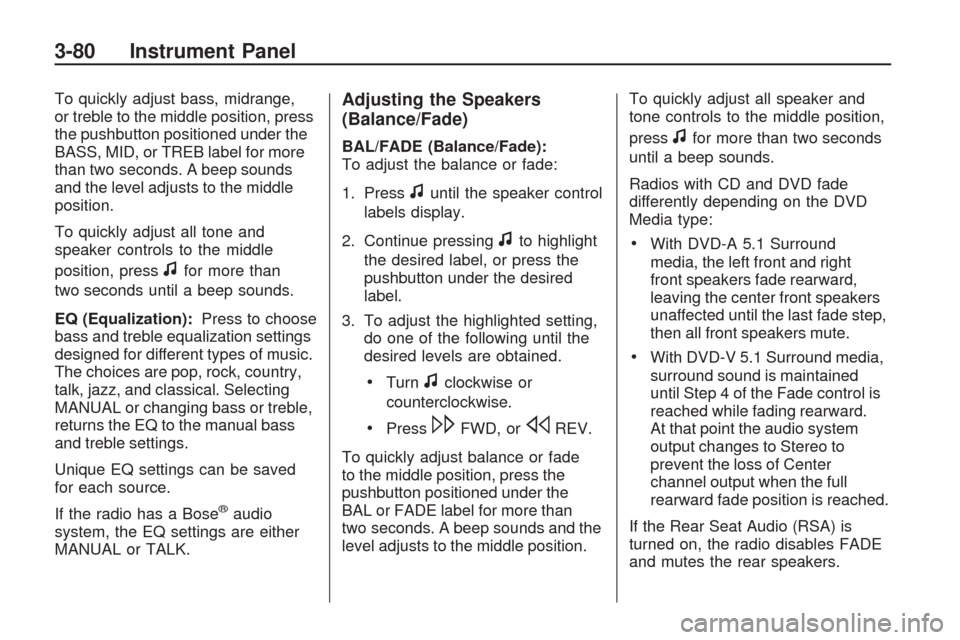
To quickly adjust bass, midrange,
or treble to the middle position, press
the pushbutton positioned under the
BASS, MID, or TREB label for more
than two seconds. A beep sounds
and the level adjusts to the middle
position.
To quickly adjust all tone and
speaker controls to the middle
position, press
ffor more than
two seconds until a beep sounds.
EQ (Equalization):Press to choose
bass and treble equalization settings
designed for different types of music.
The choices are pop, rock, country,
talk, jazz, and classical. Selecting
MANUAL or changing bass or treble,
returns the EQ to the manual bass
and treble settings.
Unique EQ settings can be saved
for each source.
If the radio has a Bose
®audio
system, the EQ settings are either
MANUAL or TALK.
Adjusting the Speakers
(Balance/Fade)
BAL/FADE (Balance/Fade):
To adjust the balance or fade:
1. Press
funtil the speaker control
labels display.
2. Continue pressing
fto highlight
the desired label, or press the
pushbutton under the desired
label.
3. To adjust the highlighted setting,
do one of the following until the
desired levels are obtained.
Turnfclockwise or
counterclockwise.
Press\FWD, orsREV.
To quickly adjust balance or fade
to the middle position, press the
pushbutton positioned under the
BAL or FADE label for more than
two seconds. A beep sounds and the
level adjusts to the middle position.To quickly adjust all speaker and
tone controls to the middle position,
press
ffor more than two seconds
until a beep sounds.
Radios with CD and DVD fade
differently depending on the DVD
Media type:
With DVD-A 5.1 Surround
media, the left front and right
front speakers fade rearward,
leaving the center front speakers
unaffected until the last fade step,
then all front speakers mute.
With DVD-V 5.1 Surround media,
surround sound is maintained
until Step 4 of the Fade control is
reached while fading rearward.
At that point the audio system
output changes to Stereo to
prevent the loss of Center
channel output when the full
rearward fade position is reached.
If the Rear Seat Audio (RSA) is
turned on, the radio disables FADE
and mutes the rear speakers.
3-80 Instrument Panel