CHEVROLET TRAVERSE 2009 1.G Owners Manual
Manufacturer: CHEVROLET, Model Year: 2009, Model line: TRAVERSE, Model: CHEVROLET TRAVERSE 2009 1.GPages: 422, PDF Size: 2.06 MB
Page 231 of 422
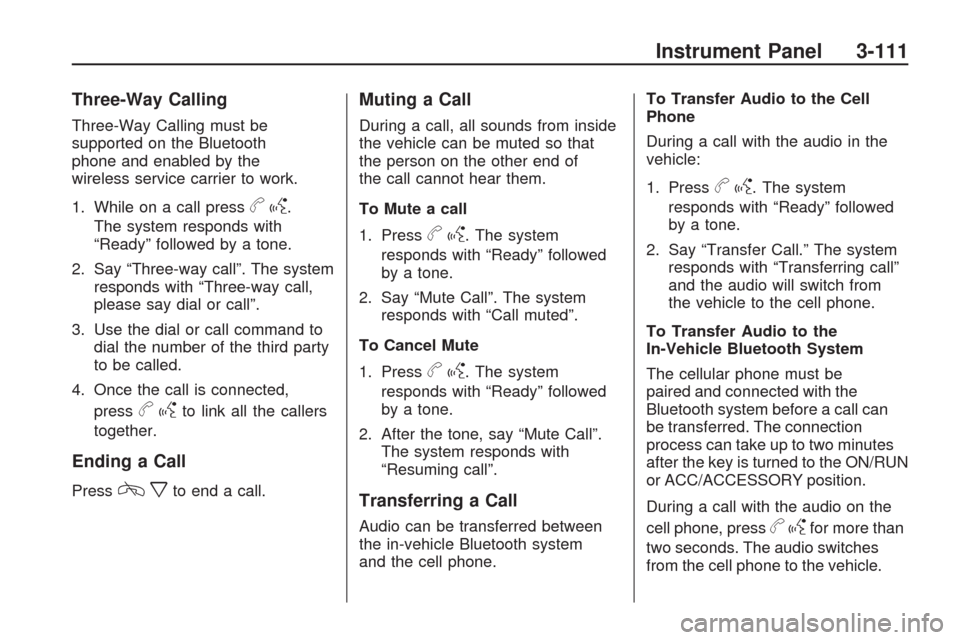
Three-Way Calling
Three-Way Calling must be
supported on the Bluetooth
phone and enabled by the
wireless service carrier to work.
1. While on a call press
bg.
The system responds with
“Ready” followed by a tone.
2. Say “Three-way call”. The system
responds with “Three-way call,
please say dial or call”.
3. Use the dial or call command to
dial the number of the third party
to be called.
4. Once the call is connected,
press
bgto link all the callers
together.
Ending a Call
Presscxto end a call.
Muting a Call
During a call, all sounds from inside
the vehicle can be muted so that
the person on the other end of
the call cannot hear them.
To Mute a call
1. Press
bg. The system
responds with “Ready” followed
by a tone.
2. Say “Mute Call”. The system
responds with “Call muted”.
To Cancel Mute
1. Press
bg. The system
responds with “Ready” followed
by a tone.
2. After the tone, say “Mute Call”.
The system responds with
“Resuming call”.
Transferring a Call
Audio can be transferred between
the in-vehicle Bluetooth system
and the cell phone.To Transfer Audio to the Cell
Phone
During a call with the audio in the
vehicle:
1. Press
bg. The system
responds with “Ready” followed
by a tone.
2. Say “Transfer Call.” The system
responds with “Transferring call”
and the audio will switch from
the vehicle to the cell phone.
To Transfer Audio to the
In-Vehicle Bluetooth System
The cellular phone must be
paired and connected with the
Bluetooth system before a call can
be transferred. The connection
process can take up to two minutes
after the key is turned to the ON/RUN
or ACC/ACCESSORY position.
During a call with the audio on the
cell phone, press
bgfor more than
two seconds. The audio switches
from the cell phone to the vehicle.
Instrument Panel 3-111
Page 232 of 422
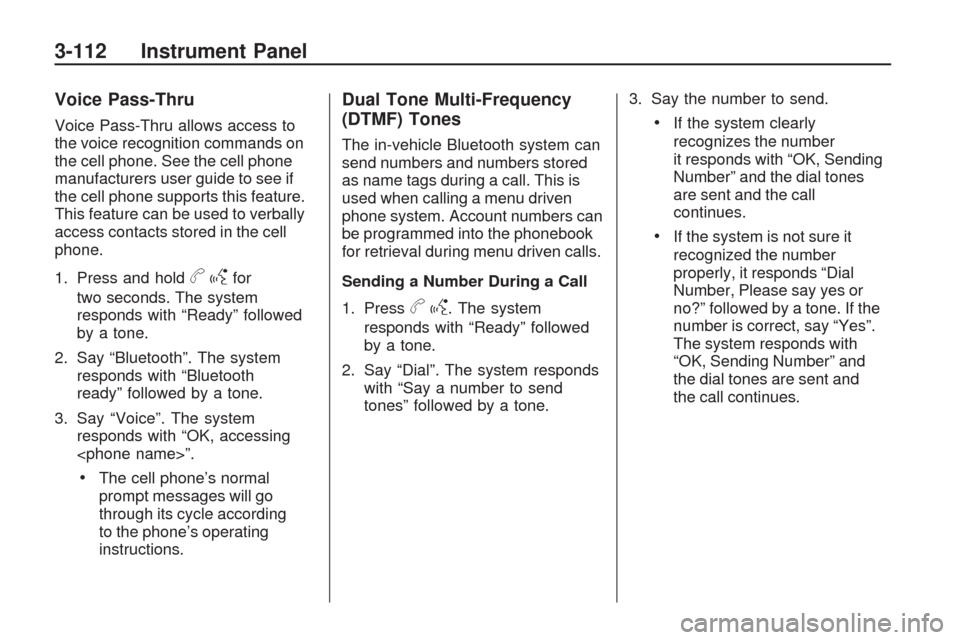
Voice Pass-Thru
Voice Pass-Thru allows access to
the voice recognition commands on
the cell phone. See the cell phone
manufacturers user guide to see if
the cell phone supports this feature.
This feature can be used to verbally
access contacts stored in the cell
phone.
1. Press and hold
bgfor
two seconds. The system
responds with “Ready” followed
by a tone.
2. Say “Bluetooth”. The system
responds with “Bluetooth
ready” followed by a tone.
3. Say “Voice”. The system
responds with “OK, accessing
The cell phone’s normal
prompt messages will go
through its cycle according
to the phone’s operating
instructions.
Dual Tone Multi-Frequency
(DTMF) Tones
The in-vehicle Bluetooth system can
send numbers and numbers stored
as name tags during a call. This is
used when calling a menu driven
phone system. Account numbers can
be programmed into the phonebook
for retrieval during menu driven calls.
Sending a Number During a Call
1. Press
bg. The system
responds with “Ready” followed
by a tone.
2. Say “Dial”. The system responds
with “Say a number to send
tones” followed by a tone.3. Say the number to send.
If the system clearly
recognizes the number
it responds with “OK, Sending
Number” and the dial tones
are sent and the call
continues.
If the system is not sure it
recognized the number
properly, it responds “Dial
Number, Please say yes or
no?” followed by a tone. If the
number is correct, say “Yes”.
The system responds with
“OK, Sending Number” and
the dial tones are sent and
the call continues.
3-112 Instrument Panel
Page 233 of 422
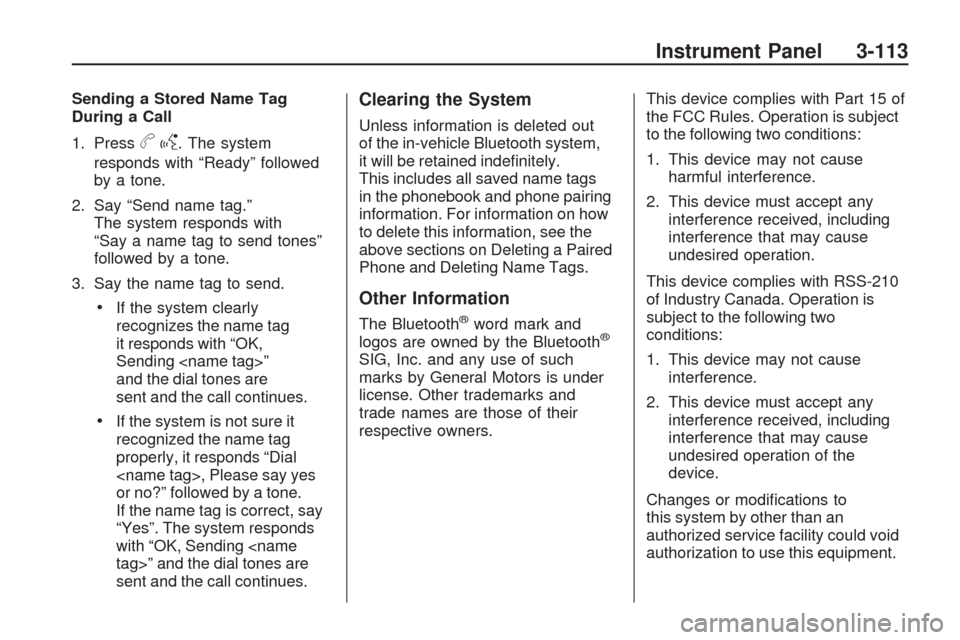
Sending a Stored Name Tag
During a Call
1. Press
bg. The system
responds with “Ready” followed
by a tone.
2. Say “Send name tag.”
The system responds with
“Say a name tag to send tones”
followed by a tone.
3. Say the name tag to send.
If the system clearly
recognizes the name tag
it responds with “OK,
Sending
and the dial tones are
sent and the call continues.
If the system is not sure it
recognized the name tag
properly, it responds “Dial
or no?” followed by a tone.
If the name tag is correct, say
“Yes”. The system responds
with “OK, Sending
sent and the call continues.
Clearing the System
Unless information is deleted out
of the in-vehicle Bluetooth system,
it will be retained inde�nitely.
This includes all saved name tags
in the phonebook and phone pairing
information. For information on how
to delete this information, see the
above sections on Deleting a Paired
Phone and Deleting Name Tags.
Other Information
The Bluetooth®word mark and
logos are owned by the Bluetooth®
SIG, Inc. and any use of such
marks by General Motors is under
license. Other trademarks and
trade names are those of their
respective owners.This device complies with Part 15 of
the FCC Rules. Operation is subject
to the following two conditions:
1. This device may not cause
harmful interference.
2. This device must accept any
interference received, including
interference that may cause
undesired operation.
This device complies with RSS-210
of Industry Canada. Operation is
subject to the following two
conditions:
1. This device may not cause
interference.
2. This device must accept any
interference received, including
interference that may cause
undesired operation of the
device.
Changes or modi�cations to
this system by other than an
authorized service facility could void
authorization to use this equipment.
Instrument Panel 3-113
Page 234 of 422
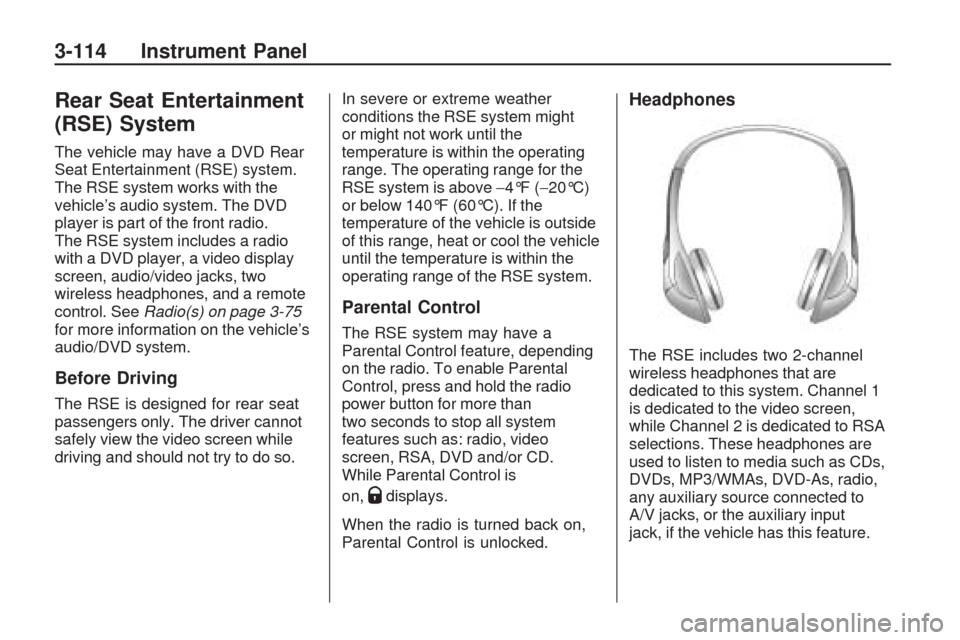
Rear Seat Entertainment
(RSE) System
The vehicle may have a DVD Rear
Seat Entertainment (RSE) system.
The RSE system works with the
vehicle’s audio system. The DVD
player is part of the front radio.
The RSE system includes a radio
with a DVD player, a video display
screen, audio/video jacks, two
wireless headphones, and a remote
control. SeeRadio(s) on page 3-75
for more information on the vehicle’s
audio/DVD system.
Before Driving
The RSE is designed for rear seat
passengers only. The driver cannot
safely view the video screen while
driving and should not try to do so.In severe or extreme weather
conditions the RSE system might
or might not work until the
temperature is within the operating
range. The operating range for the
RSE system is above−4°F (−20°C)
or below 140°F (60°C). If the
temperature of the vehicle is outside
of this range, heat or cool the vehicle
until the temperature is within the
operating range of the RSE system.
Parental Control
The RSE system may have a
Parental Control feature, depending
on the radio. To enable Parental
Control, press and hold the radio
power button for more than
two seconds to stop all system
features such as: radio, video
screen, RSA, DVD and/or CD.
While Parental Control is
on,
Qdisplays.
When the radio is turned back on,
Parental Control is unlocked.
Headphones
The RSE includes two 2-channel
wireless headphones that are
dedicated to this system. Channel 1
is dedicated to the video screen,
while Channel 2 is dedicated to RSA
selections. These headphones are
used to listen to media such as CDs,
DVDs, MP3/WMAs, DVD-As, radio,
any auxiliary source connected to
A/V jacks, or the auxiliary input
jack, if the vehicle has this feature.
3-114 Instrument Panel
Page 235 of 422
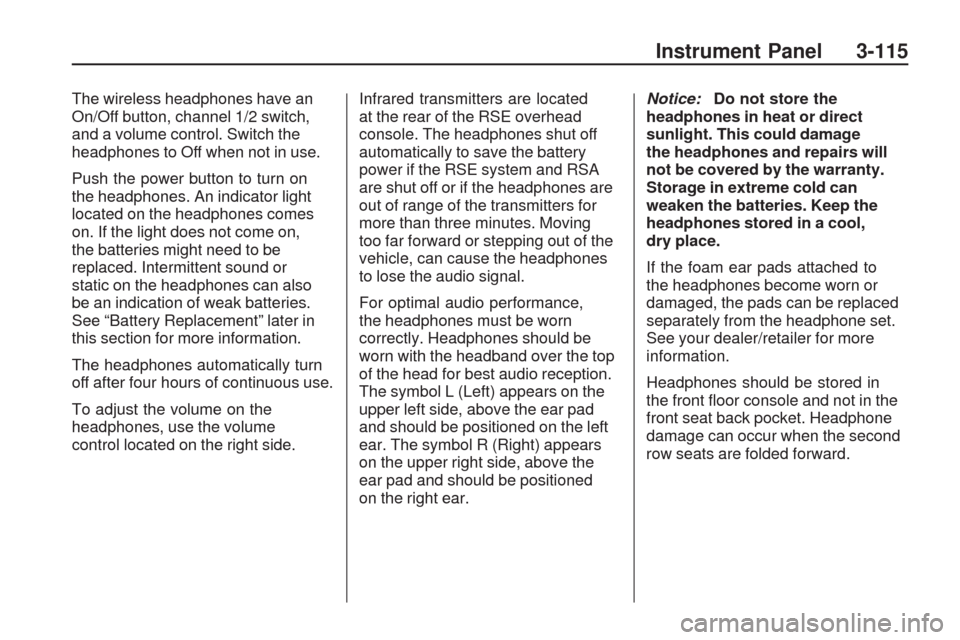
The wireless headphones have an
On/Off button, channel 1/2 switch,
and a volume control. Switch the
headphones to Off when not in use.
Push the power button to turn on
the headphones. An indicator light
located on the headphones comes
on. If the light does not come on,
the batteries might need to be
replaced. Intermittent sound or
static on the headphones can also
be an indication of weak batteries.
See “Battery Replacement” later in
this section for more information.
The headphones automatically turn
off after four hours of continuous use.
To adjust the volume on the
headphones, use the volume
control located on the right side.Infrared transmitters are located
at the rear of the RSE overhead
console. The headphones shut off
automatically to save the battery
power if the RSE system and RSA
are shut off or if the headphones are
out of range of the transmitters for
more than three minutes. Moving
too far forward or stepping out of the
vehicle, can cause the headphones
to lose the audio signal.
For optimal audio performance,
the headphones must be worn
correctly. Headphones should be
worn with the headband over the top
of the head for best audio reception.
The symbol L (Left) appears on the
upper left side, above the ear pad
and should be positioned on the left
ear. The symbol R (Right) appears
on the upper right side, above the
ear pad and should be positioned
on the right ear.Notice:Do not store the
headphones in heat or direct
sunlight. This could damage
the headphones and repairs will
not be covered by the warranty.
Storage in extreme cold can
weaken the batteries. Keep the
headphones stored in a cool,
dry place.
If the foam ear pads attached to
the headphones become worn or
damaged, the pads can be replaced
separately from the headphone set.
See your dealer/retailer for more
information.
Headphones should be stored in
the front �oor console and not in the
front seat back pocket. Headphone
damage can occur when the second
row seats are folded forward.
Instrument Panel 3-115
Page 236 of 422
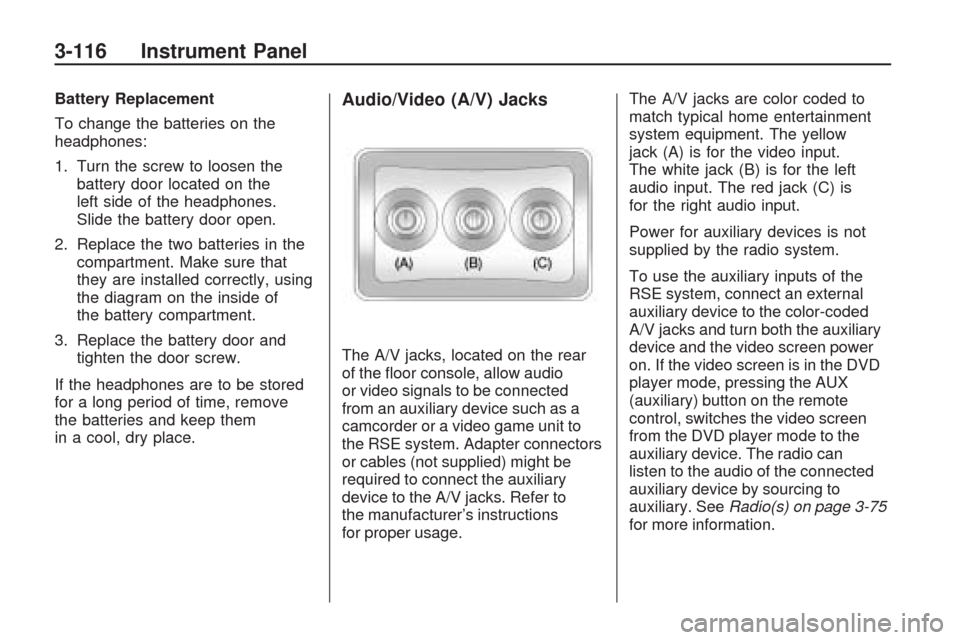
Battery Replacement
To change the batteries on the
headphones:
1. Turn the screw to loosen the
battery door located on the
left side of the headphones.
Slide the battery door open.
2. Replace the two batteries in the
compartment. Make sure that
they are installed correctly, using
the diagram on the inside of
the battery compartment.
3. Replace the battery door and
tighten the door screw.
If the headphones are to be stored
for a long period of time, remove
the batteries and keep them
in a cool, dry place.Audio/Video (A/V) Jacks
The A/V jacks, located on the rear
of the �oor console, allow audio
or video signals to be connected
from an auxiliary device such as a
camcorder or a video game unit to
the RSE system. Adapter connectors
or cables (not supplied) might be
required to connect the auxiliary
device to the A/V jacks. Refer to
the manufacturer’s instructions
for proper usage.The A/V jacks are color coded to
match typical home entertainment
system equipment. The yellow
jack (A) is for the video input.
The white jack (B) is for the left
audio input. The red jack (C) is
for the right audio input.
Power for auxiliary devices is not
supplied by the radio system.
To use the auxiliary inputs of the
RSE system, connect an external
auxiliary device to the color-coded
A/V jacks and turn both the auxiliary
device and the video screen power
on. If the video screen is in the DVD
player mode, pressing the AUX
(auxiliary) button on the remote
control, switches the video screen
from the DVD player mode to the
auxiliary device. The radio can
listen to the audio of the connected
auxiliary device by sourcing to
auxiliary. SeeRadio(s) on page 3-75
for more information.
3-116 Instrument Panel
Page 237 of 422
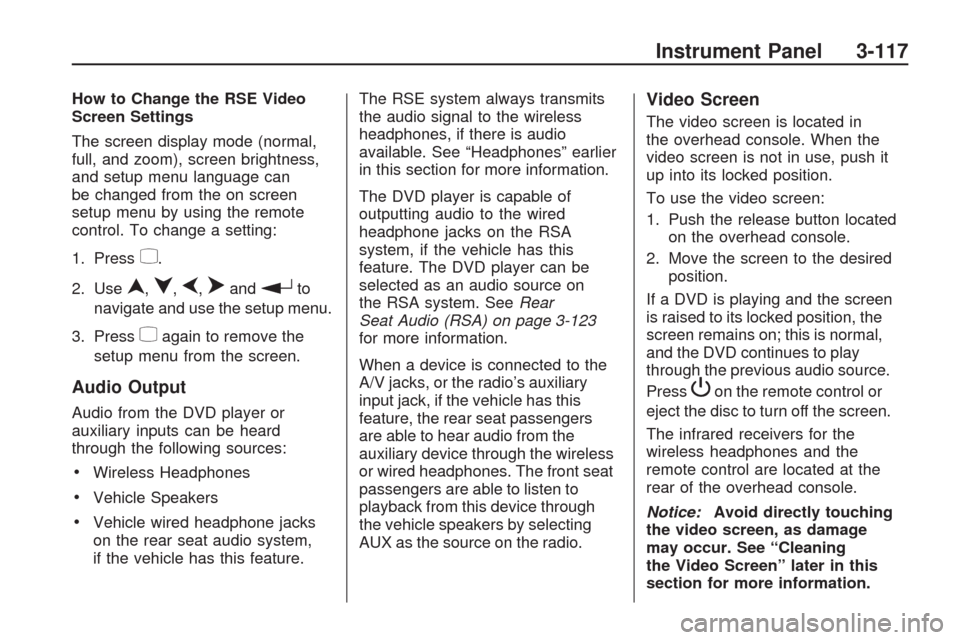
How to Change the RSE Video
Screen Settings
The screen display mode (normal,
full, and zoom), screen brightness,
and setup menu language can
be changed from the on screen
setup menu by using the remote
control. To change a setting:
1. Press
z.
2. Use
n,q,p,oandrto
navigate and use the setup menu.
3. Press
zagain to remove the
setup menu from the screen.
Audio Output
Audio from the DVD player or
auxiliary inputs can be heard
through the following sources:
Wireless Headphones
Vehicle Speakers
Vehicle wired headphone jacks
on the rear seat audio system,
if the vehicle has this feature.The RSE system always transmits
the audio signal to the wireless
headphones, if there is audio
available. See “Headphones” earlier
in this section for more information.
The DVD player is capable of
outputting audio to the wired
headphone jacks on the RSA
system, if the vehicle has this
feature. The DVD player can be
selected as an audio source on
the RSA system. SeeRear
Seat Audio (RSA) on page 3-123
for more information.
When a device is connected to the
A/V jacks, or the radio’s auxiliary
input jack, if the vehicle has this
feature, the rear seat passengers
are able to hear audio from the
auxiliary device through the wireless
or wired headphones. The front seat
passengers are able to listen to
playback from this device through
the vehicle speakers by selecting
AUX as the source on the radio.
Video Screen
The video screen is located in
the overhead console. When the
video screen is not in use, push it
up into its locked position.
To use the video screen:
1. Push the release button located
on the overhead console.
2. Move the screen to the desired
position.
If a DVD is playing and the screen
is raised to its locked position, the
screen remains on; this is normal,
and the DVD continues to play
through the previous audio source.
Press
Pon the remote control or
eject the disc to turn off the screen.
The infrared receivers for the
wireless headphones and the
remote control are located at the
rear of the overhead console.
Notice:Avoid directly touching
the video screen, as damage
may occur. See “Cleaning
the Video Screen” later in this
section for more information.
Instrument Panel 3-117
Page 238 of 422
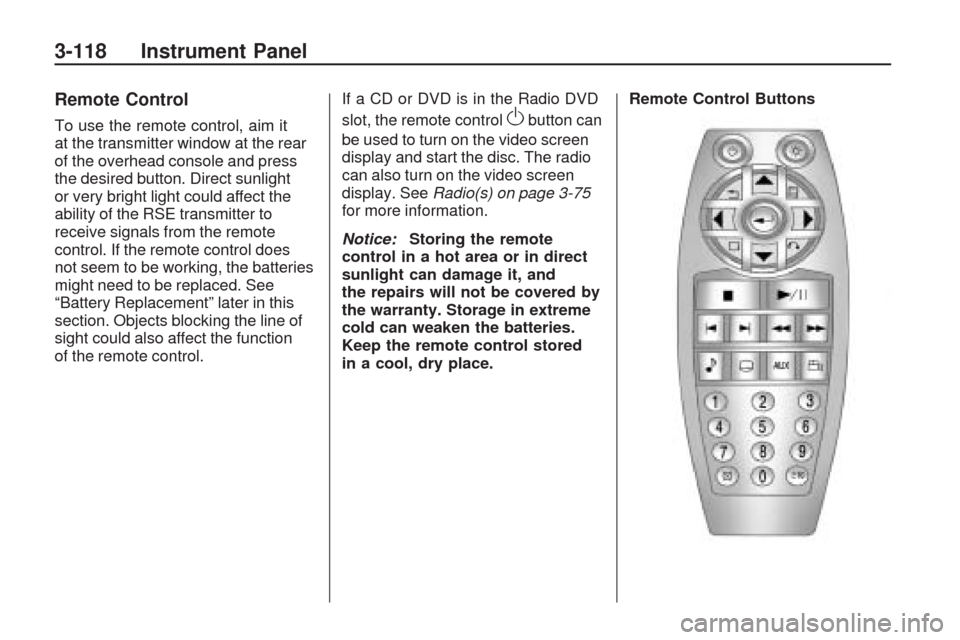
Remote Control
To use the remote control, aim it
at the transmitter window at the rear
of the overhead console and press
the desired button. Direct sunlight
or very bright light could affect the
ability of the RSE transmitter to
receive signals from the remote
control. If the remote control does
not seem to be working, the batteries
might need to be replaced. See
“Battery Replacement” later in this
section. Objects blocking the line of
sight could also affect the function
of the remote control.If a CD or DVD is in the Radio DVD
slot, the remote controlObutton can
be used to turn on the video screen
display and start the disc. The radio
can also turn on the video screen
display. SeeRadio(s) on page 3-75
for more information.
Notice:Storing the remote
control in a hot area or in direct
sunlight can damage it, and
the repairs will not be covered by
the warranty. Storage in extreme
cold can weaken the batteries.
Keep the remote control stored
in a cool, dry place.Remote Control Buttons
3-118 Instrument Panel
Page 239 of 422
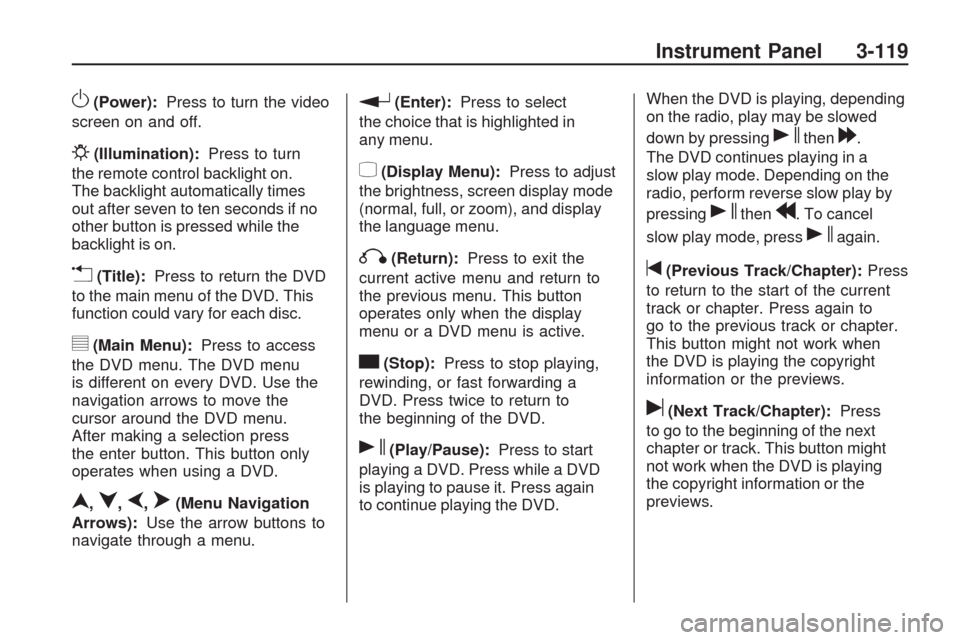
O(Power):Press to turn the video
screen on and off.
P(Illumination):Press to turn
the remote control backlight on.
The backlight automatically times
out after seven to ten seconds if no
other button is pressed while the
backlight is on.
v(Title):Press to return the DVD
to the main menu of the DVD. This
function could vary for each disc.
y(Main Menu):Press to access
the DVD menu. The DVD menu
is different on every DVD. Use the
navigation arrows to move the
cursor around the DVD menu.
After making a selection press
the enter button. This button only
operates when using a DVD.
n,q,p,o(Menu Navigation
Arrows):Use the arrow buttons to
navigate through a menu.
r(Enter):Press to select
the choice that is highlighted in
any menu.
z(Display Menu):Press to adjust
the brightness, screen display mode
(normal, full, or zoom), and display
the language menu.
q(Return):Press to exit the
current active menu and return to
the previous menu. This button
operates only when the display
menu or a DVD menu is active.
c(Stop):Press to stop playing,
rewinding, or fast forwarding a
DVD. Press twice to return to
the beginning of the DVD.
s(Play/Pause):Press to start
playing a DVD. Press while a DVD
is playing to pause it. Press again
to continue playing the DVD.When the DVD is playing, depending
on the radio, play may be slowed
down by pressing
sthen[.
The DVD continues playing in a
slow play mode. Depending on the
radio, perform reverse slow play by
pressing
sthenr. To cancel
slow play mode, press
sagain.
t(Previous Track/Chapter):Press
to return to the start of the current
track or chapter. Press again to
go to the previous track or chapter.
This button might not work when
the DVD is playing the copyright
information or the previews.
u(Next Track/Chapter):Press
to go to the beginning of the next
chapter or track. This button might
not work when the DVD is playing
the copyright information or the
previews.
Instrument Panel 3-119
Page 240 of 422
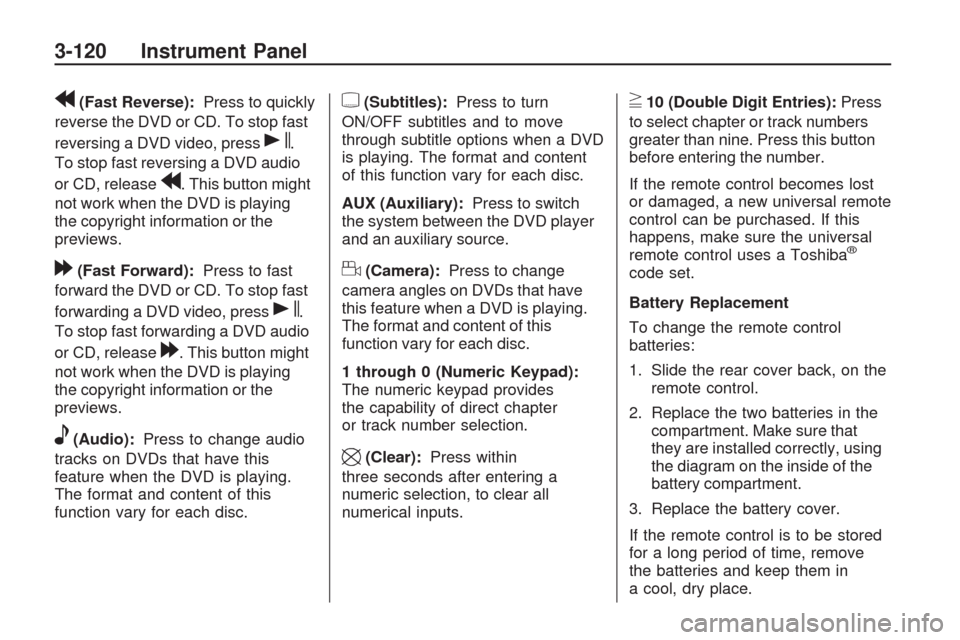
r(Fast Reverse):Press to quickly
reverse the DVD or CD. To stop fast
reversing a DVD video, press
s.
To stop fast reversing a DVD audio
or CD, release
r. This button might
not work when the DVD is playing
the copyright information or the
previews.
[(Fast Forward):Press to fast
forward the DVD or CD. To stop fast
forwarding a DVD video, press
s.
To stop fast forwarding a DVD audio
or CD, release
[. This button might
not work when the DVD is playing
the copyright information or the
previews.
e(Audio):Press to change audio
tracks on DVDs that have this
feature when the DVD is playing.
The format and content of this
function vary for each disc.
{(Subtitles):Press to turn
ON/OFF subtitles and to move
through subtitle options when a DVD
is playing. The format and content
of this function vary for each disc.
AUX (Auxiliary):Press to switch
the system between the DVD player
and an auxiliary source.
d(Camera):Press to change
camera angles on DVDs that have
this feature when a DVD is playing.
The format and content of this
function vary for each disc.
1 through 0 (Numeric Keypad):
The numeric keypad provides
the capability of direct chapter
or track number selection.
\(Clear):Press within
three seconds after entering a
numeric selection, to clear all
numerical inputs.
}10 (Double Digit Entries):Press
to select chapter or track numbers
greater than nine. Press this button
before entering the number.
If the remote control becomes lost
or damaged, a new universal remote
control can be purchased. If this
happens, make sure the universal
remote control uses a Toshiba
®
code set.
Battery Replacement
To change the remote control
batteries:
1. Slide the rear cover back, on the
remote control.
2. Replace the two batteries in the
compartment. Make sure that
they are installed correctly, using
the diagram on the inside of the
battery compartment.
3. Replace the battery cover.
If the remote control is to be stored
for a long period of time, remove
the batteries and keep them in
a cool, dry place.
3-120 Instrument Panel