navigation system CHEVROLET TRAVERSE 2009 1.G Owners Manual
[x] Cancel search | Manufacturer: CHEVROLET, Model Year: 2009, Model line: TRAVERSE, Model: CHEVROLET TRAVERSE 2009 1.GPages: 422, PDF Size: 2.06 MB
Page 103 of 422
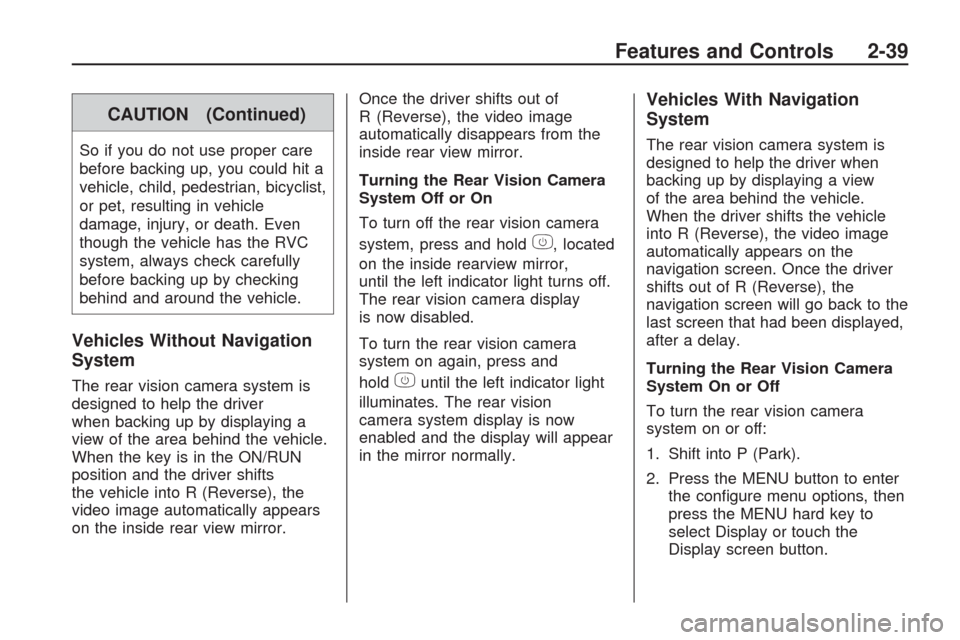
CAUTION (Continued)
So if you do not use proper care
before backing up, you could hit a
vehicle, child, pedestrian, bicyclist,
or pet, resulting in vehicle
damage, injury, or death. Even
though the vehicle has the RVC
system, always check carefully
before backing up by checking
behind and around the vehicle.
Vehicles Without Navigation
System
The rear vision camera system is
designed to help the driver
when backing up by displaying a
view of the area behind the vehicle.
When the key is in the ON/RUN
position and the driver shifts
the vehicle into R (Reverse), the
video image automatically appears
on the inside rear view mirror.Once the driver shifts out of
R (Reverse), the video image
automatically disappears from the
inside rear view mirror.
Turning the Rear Vision Camera
System Off or On
To turn off the rear vision camera
system, press and hold
z, located
on the inside rearview mirror,
until the left indicator light turns off.
The rear vision camera display
is now disabled.
To turn the rear vision camera
system on again, press and
hold
zuntil the left indicator light
illuminates. The rear vision
camera system display is now
enabled and the display will appear
in the mirror normally.
Vehicles With Navigation
System
The rear vision camera system is
designed to help the driver when
backing up by displaying a view
of the area behind the vehicle.
When the driver shifts the vehicle
into R (Reverse), the video image
automatically appears on the
navigation screen. Once the driver
shifts out of R (Reverse), the
navigation screen will go back to the
last screen that had been displayed,
after a delay.
Turning the Rear Vision Camera
System On or Off
To turn the rear vision camera
system on or off:
1. Shift into P (Park).
2. Press the MENU button to enter
the con�gure menu options, then
press the MENU hard key to
select Display or touch the
Display screen button.
Features and Controls 2-39
Page 104 of 422
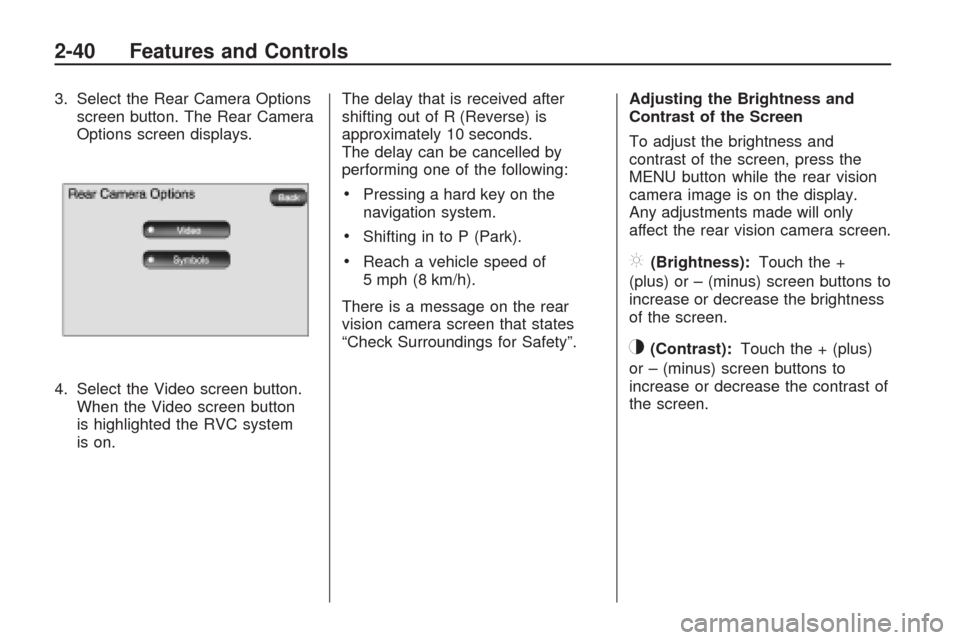
3. Select the Rear Camera Options
screen button. The Rear Camera
Options screen displays.
4. Select the Video screen button.
When the Video screen button
is highlighted the RVC system
is on.The delay that is received after
shifting out of R (Reverse) is
approximately 10 seconds.
The delay can be cancelled by
performing one of the following:
Pressing a hard key on the
navigation system.
Shifting in to P (Park).
Reach a vehicle speed of
5 mph (8 km/h).
There is a message on the rear
vision camera screen that states
“Check Surroundings for Safety”.Adjusting the Brightness and
Contrast of the Screen
To adjust the brightness and
contrast of the screen, press the
MENU button while the rear vision
camera image is on the display.
Any adjustments made will only
affect the rear vision camera screen.](Brightness):Touch the +
(plus) or – (minus) screen buttons to
increase or decrease the brightness
of the screen.
_(Contrast):Touch the + (plus)
or – (minus) screen buttons to
increase or decrease the contrast of
the screen.
2-40 Features and Controls
Page 105 of 422
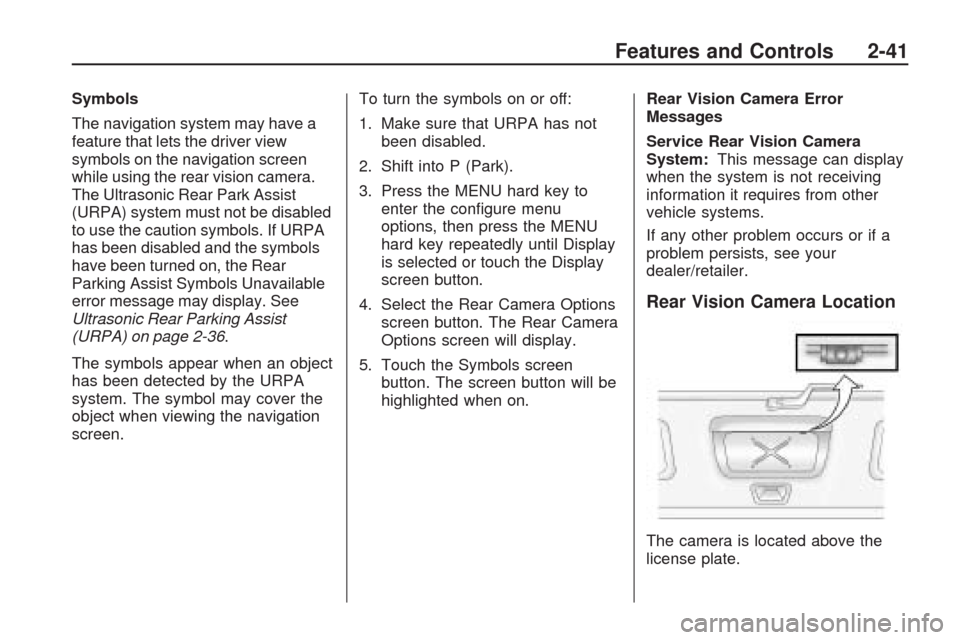
Symbols
The navigation system may have a
feature that lets the driver view
symbols on the navigation screen
while using the rear vision camera.
The Ultrasonic Rear Park Assist
(URPA) system must not be disabled
to use the caution symbols. If URPA
has been disabled and the symbols
have been turned on, the Rear
Parking Assist Symbols Unavailable
error message may display. See
Ultrasonic Rear Parking Assist
(URPA) on page 2-36.
The symbols appear when an object
has been detected by the URPA
system. The symbol may cover the
object when viewing the navigation
screen.To turn the symbols on or off:
1. Make sure that URPA has not
been disabled.
2. Shift into P (Park).
3. Press the MENU hard key to
enter the con�gure menu
options, then press the MENU
hard key repeatedly until Display
is selected or touch the Display
screen button.
4. Select the Rear Camera Options
screen button. The Rear Camera
Options screen will display.
5. Touch the Symbols screen
button. The screen button will be
highlighted when on.Rear Vision Camera Error
Messages
Service Rear Vision Camera
System:This message can display
when the system is not receiving
information it requires from other
vehicle systems.
If any other problem occurs or if a
problem persists, see your
dealer/retailer.
Rear Vision Camera Location
The camera is located above the
license plate.
Features and Controls 2-41
Page 107 of 422
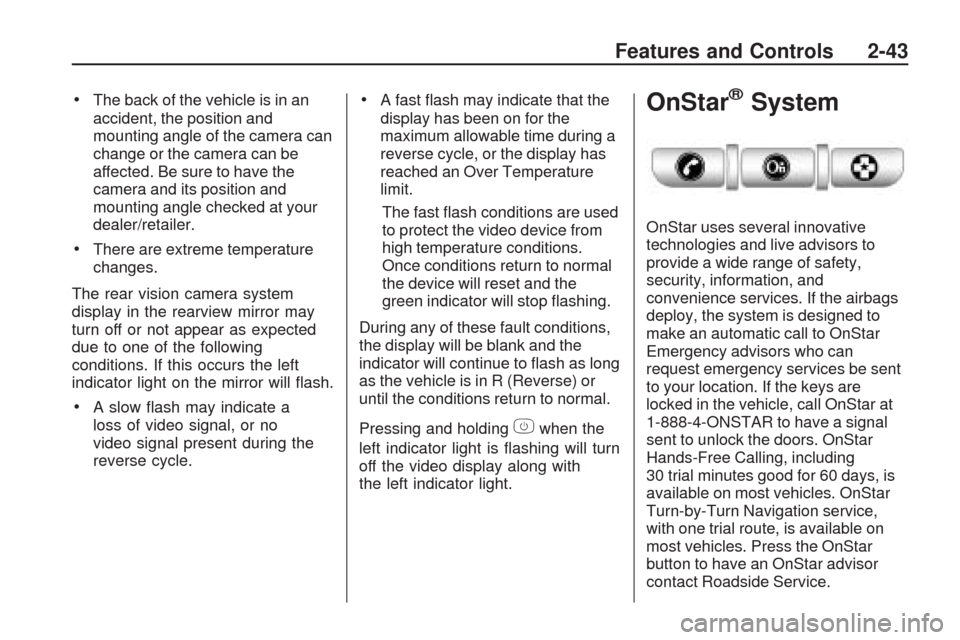
The back of the vehicle is in an
accident, the position and
mounting angle of the camera can
change or the camera can be
affected. Be sure to have the
camera and its position and
mounting angle checked at your
dealer/retailer.
There are extreme temperature
changes.
The rear vision camera system
display in the rearview mirror may
turn off or not appear as expected
due to one of the following
conditions. If this occurs the left
indicator light on the mirror will �ash.
A slow �ash may indicate a
loss of video signal, or no
video signal present during the
reverse cycle.
A fast �ash may indicate that the
display has been on for the
maximum allowable time during a
reverse cycle, or the display has
reached an Over Temperature
limit.
The fast �ash conditions are used
to protect the video device from
high temperature conditions.
Once conditions return to normal
the device will reset and the
green indicator will stop �ashing.
During any of these fault conditions,
the display will be blank and the
indicator will continue to �ash as long
as the vehicle is in R (Reverse) or
until the conditions return to normal.
Pressing and holding
zwhen the
left indicator light is �ashing will turn
off the video display along with
the left indicator light.
OnStar®System
OnStar uses several innovative
technologies and live advisors to
provide a wide range of safety,
security, information, and
convenience services. If the airbags
deploy, the system is designed to
make an automatic call to OnStar
Emergency advisors who can
request emergency services be sent
to your location. If the keys are
locked in the vehicle, call OnStar at
1-888-4-ONSTAR to have a signal
sent to unlock the doors. OnStar
Hands-Free Calling, including
30 trial minutes good for 60 days, is
available on most vehicles. OnStar
Turn-by-Turn Navigation service,
with one trial route, is available on
most vehicles. Press the OnStar
button to have an OnStar advisor
contact Roadside Service.
Features and Controls 2-43
Page 108 of 422
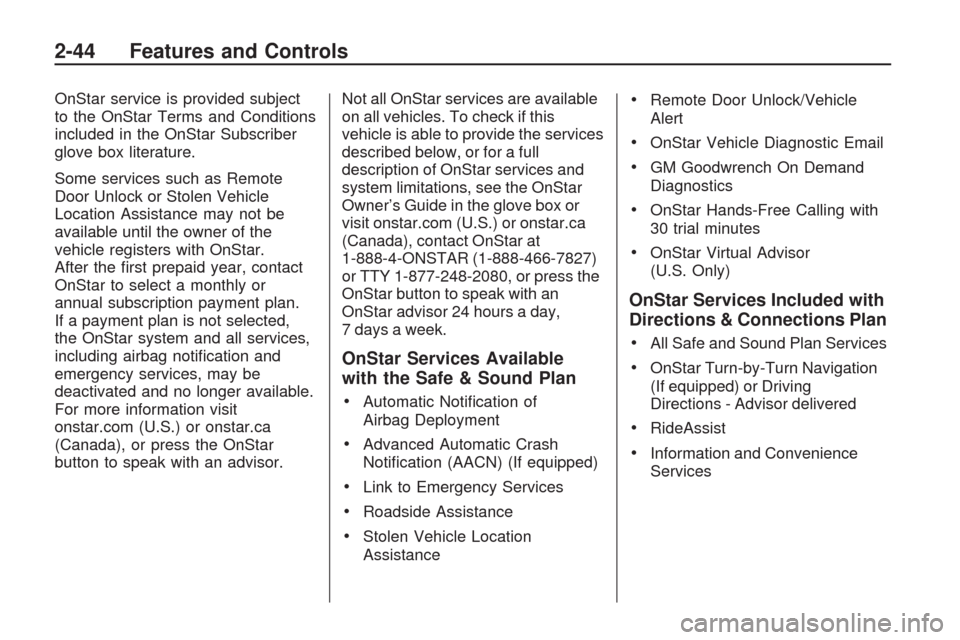
OnStar service is provided subject
to the OnStar Terms and Conditions
included in the OnStar Subscriber
glove box literature.
Some services such as Remote
Door Unlock or Stolen Vehicle
Location Assistance may not be
available until the owner of the
vehicle registers with OnStar.
After the �rst prepaid year, contact
OnStar to select a monthly or
annual subscription payment plan.
If a payment plan is not selected,
the OnStar system and all services,
including airbag noti�cation and
emergency services, may be
deactivated and no longer available.
For more information visit
onstar.com (U.S.) or onstar.ca
(Canada), or press the OnStar
button to speak with an advisor.Not all OnStar services are available
on all vehicles. To check if this
vehicle is able to provide the services
described below, or for a full
description of OnStar services and
system limitations, see the OnStar
Owner’s Guide in the glove box or
visit onstar.com (U.S.) or onstar.ca
(Canada), contact OnStar at
1-888-4-ONSTAR (1-888-466-7827)
or TTY 1-877-248-2080, or press the
OnStar button to speak with an
OnStar advisor 24 hours a day,
7 days a week.
OnStar Services Available
with the Safe & Sound Plan
Automatic Noti�cation of
Airbag Deployment
Advanced Automatic Crash
Noti�cation (AACN) (If equipped)
Link to Emergency Services
Roadside Assistance
Stolen Vehicle Location
Assistance
Remote Door Unlock/Vehicle
Alert
OnStar Vehicle Diagnostic Email
GM Goodwrench On Demand
Diagnostics
OnStar Hands-Free Calling with
30 trial minutes
OnStar Virtual Advisor
(U.S. Only)
OnStar Services Included with
Directions & Connections Plan
All Safe and Sound Plan Services
OnStar Turn-by-Turn Navigation
(If equipped) or Driving
Directions - Advisor delivered
RideAssist
Information and Convenience
Services
2-44 Features and Controls
Page 109 of 422
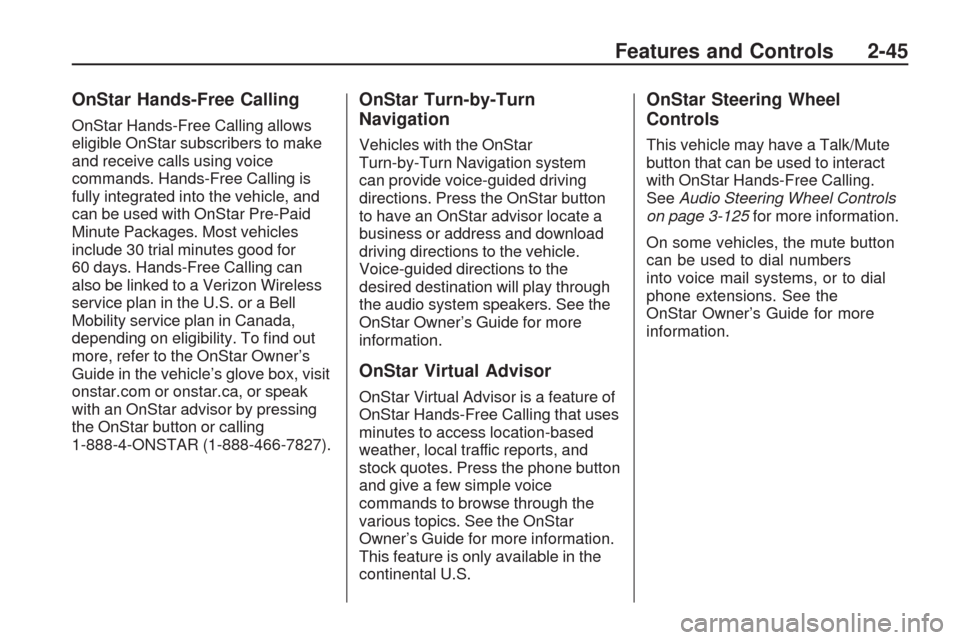
OnStar Hands-Free Calling
OnStar Hands-Free Calling allows
eligible OnStar subscribers to make
and receive calls using voice
commands. Hands-Free Calling is
fully integrated into the vehicle, and
can be used with OnStar Pre-Paid
Minute Packages. Most vehicles
include 30 trial minutes good for
60 days. Hands-Free Calling can
also be linked to a Verizon Wireless
service plan in the U.S. or a Bell
Mobility service plan in Canada,
depending on eligibility. To �nd out
more, refer to the OnStar Owner’s
Guide in the vehicle’s glove box, visit
onstar.com or onstar.ca, or speak
with an OnStar advisor by pressing
the OnStar button or calling
1-888-4-ONSTAR (1-888-466-7827).
OnStar Turn-by-Turn
Navigation
Vehicles with the OnStar
Turn-by-Turn Navigation system
can provide voice-guided driving
directions. Press the OnStar button
to have an OnStar advisor locate a
business or address and download
driving directions to the vehicle.
Voice-guided directions to the
desired destination will play through
the audio system speakers. See the
OnStar Owner’s Guide for more
information.
OnStar Virtual Advisor
OnStar Virtual Advisor is a feature of
OnStar Hands-Free Calling that uses
minutes to access location-based
weather, local traffic reports, and
stock quotes. Press the phone button
and give a few simple voice
commands to browse through the
various topics. See the OnStar
Owner’s Guide for more information.
This feature is only available in the
continental U.S.
OnStar Steering Wheel
Controls
This vehicle may have a Talk/Mute
button that can be used to interact
with OnStar Hands-Free Calling.
SeeAudio Steering Wheel Controls
on page 3-125for more information.
On some vehicles, the mute button
can be used to dial numbers
into voice mail systems, or to dial
phone extensions. See the
OnStar Owner’s Guide for more
information.
Features and Controls 2-45
Page 122 of 422
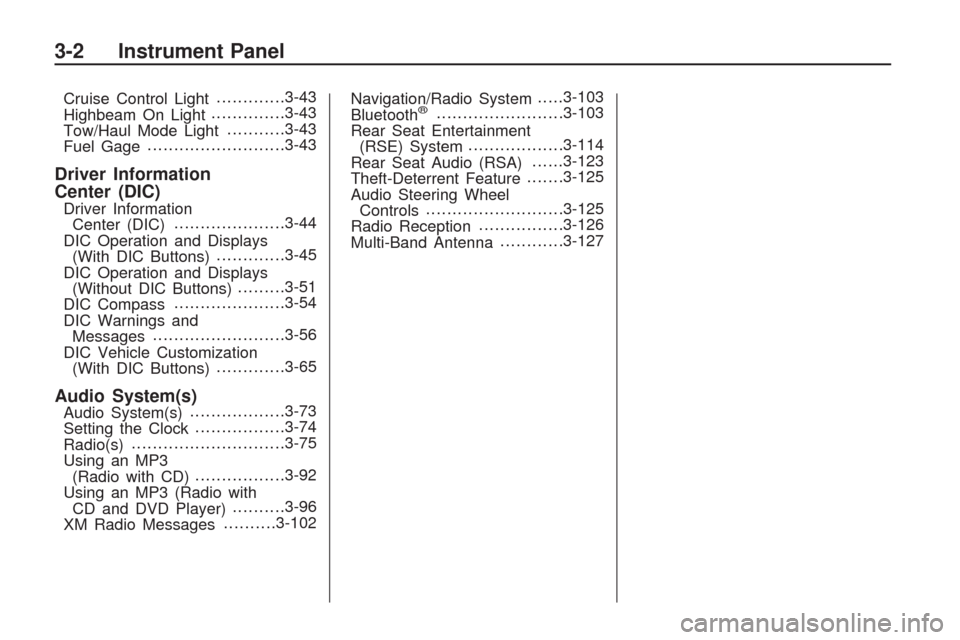
Cruise Control Light.............3-43
Highbeam On Light..............3-43
Tow/Haul Mode Light...........3-43
Fuel Gage..........................3-43
Driver Information
Center (DIC)
Driver Information
Center (DIC).....................3-44
DIC Operation and Displays
(With DIC Buttons).............3-45
DIC Operation and Displays
(Without DIC Buttons).........3-51
DIC Compass.....................3-54
DIC Warnings and
Messages.........................3-56
DIC Vehicle Customization
(With DIC Buttons).............3-65
Audio System(s)Audio System(s)..................3-73
Setting the Clock.................3-74
Radio(s).............................3-75
Using an MP3
(Radio with CD).................3-92
Using an MP3 (Radio with
CD and DVD Player)..........3-96
XM Radio Messages..........3-102Navigation/Radio System.....3-103
Bluetooth
®........................3-103
Rear Seat Entertainment
(RSE) System..................3-114
Rear Seat Audio (RSA)......3-123
Theft-Deterrent Feature.......3-125
Audio Steering Wheel
Controls..........................3-125
Radio Reception................3-126
Multi-Band Antenna............3-127
3-2 Instrument Panel
Page 125 of 422
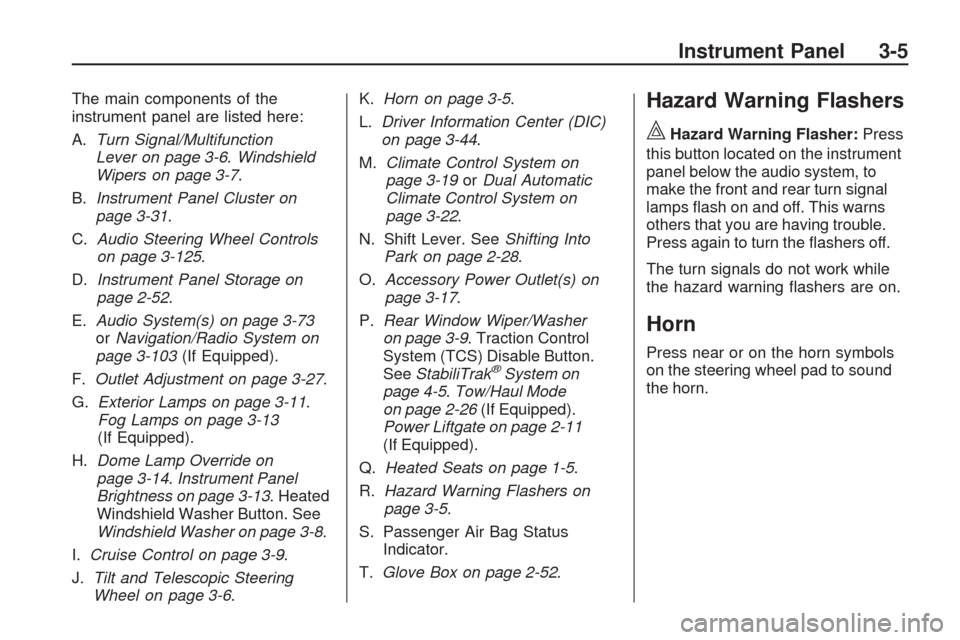
The main components of the
instrument panel are listed here:
A.Turn Signal/Multifunction
Lever on page 3-6.Windshield
Wipers on page 3-7.
B.Instrument Panel Cluster on
page 3-31.
C.Audio Steering Wheel Controls
on page 3-125.
D.Instrument Panel Storage on
page 2-52.
E.Audio System(s) on page 3-73
orNavigation/Radio System on
page 3-103(If Equipped).
F.Outlet Adjustment on page 3-27.
G.Exterior Lamps on page 3-11.
Fog Lamps on page 3-13
(If Equipped).
H.Dome Lamp Override on
page 3-14.Instrument Panel
Brightness on page 3-13. Heated
Windshield Washer Button. See
Windshield Washer on page 3-8.
I.Cruise Control on page 3-9.
J.Tilt and Telescopic Steering
Wheel on page 3-6.K.Horn on page 3-5.
L.Driver Information Center (DIC)
on page 3-44.
M.Climate Control System on
page 3-19orDual Automatic
Climate Control System on
page 3-22.
N. Shift Lever. SeeShifting Into
Park on page 2-28.
O.Accessory Power Outlet(s) on
page 3-17.
P.Rear Window Wiper/Washer
on page 3-9. Traction Control
System (TCS) Disable Button.
SeeStabiliTrak
®System on
page 4-5.Tow/Haul Mode
on page 2-26(If Equipped).
Power Liftgate on page 2-11
(If Equipped).
Q.Heated Seats on page 1-5.
R.Hazard Warning Flashers on
page 3-5.
S. Passenger Air Bag Status
Indicator.
T.Glove Box on page 2-52.
Hazard Warning Flashers
|
Hazard Warning Flasher:Press
this button located on the instrument
panel below the audio system, to
make the front and rear turn signal
lamps �ash on and off. This warns
others that you are having trouble.
Press again to turn the �ashers off.
The turn signals do not work while
the hazard warning �ashers are on.
Horn
Press near or on the horn symbols
on the steering wheel pad to sound
the horn.
Instrument Panel 3-5
Page 208 of 422
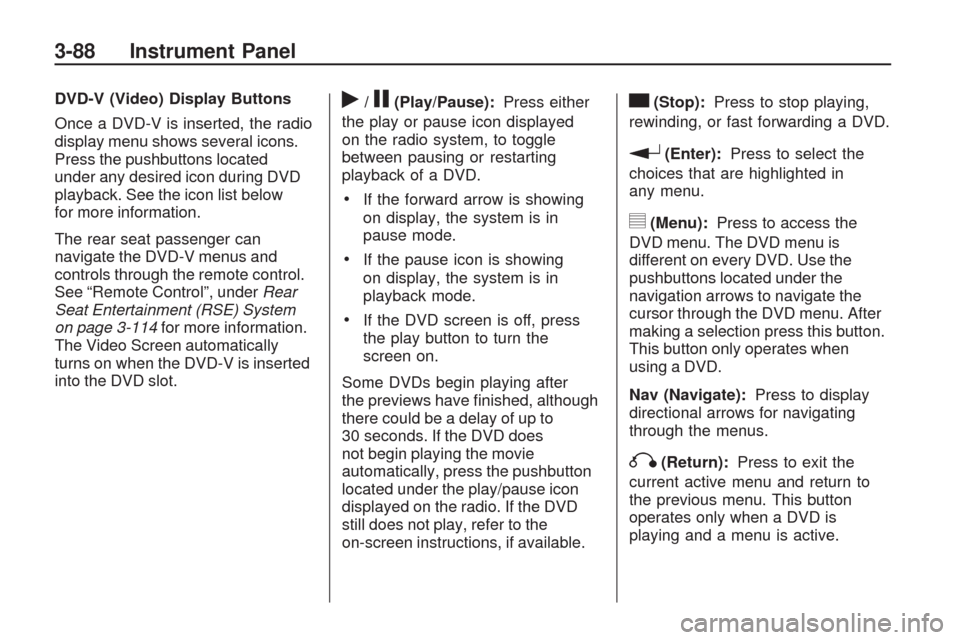
DVD-V (Video) Display Buttons
Once a DVD-V is inserted, the radio
display menu shows several icons.
Press the pushbuttons located
under any desired icon during DVD
playback. See the icon list below
for more information.
The rear seat passenger can
navigate the DVD-V menus and
controls through the remote control.
See “Remote Control”, underRear
Seat Entertainment (RSE) System
on page 3-114for more information.
The Video Screen automatically
turns on when the DVD-V is inserted
into the DVD slot.r/j(Play/Pause):Press either
the play or pause icon displayed
on the radio system, to toggle
between pausing or restarting
playback of a DVD.
If the forward arrow is showing
on display, the system is in
pause mode.
If the pause icon is showing
on display, the system is in
playback mode.
If the DVD screen is off, press
the play button to turn the
screen on.
Some DVDs begin playing after
the previews have �nished, although
there could be a delay of up to
30 seconds. If the DVD does
not begin playing the movie
automatically, press the pushbutton
located under the play/pause icon
displayed on the radio. If the DVD
still does not play, refer to the
on-screen instructions, if available.
c(Stop):Press to stop playing,
rewinding, or fast forwarding a DVD.
r(Enter):Press to select the
choices that are highlighted in
any menu.
y(Menu):Press to access the
DVD menu. The DVD menu is
different on every DVD. Use the
pushbuttons located under the
navigation arrows to navigate the
cursor through the DVD menu. After
making a selection press this button.
This button only operates when
using a DVD.
Nav (Navigate):Press to display
directional arrows for navigating
through the menus.
q(Return):Press to exit the
current active menu and return to
the previous menu. This button
operates only when a DVD is
playing and a menu is active.
3-88 Instrument Panel
Page 209 of 422
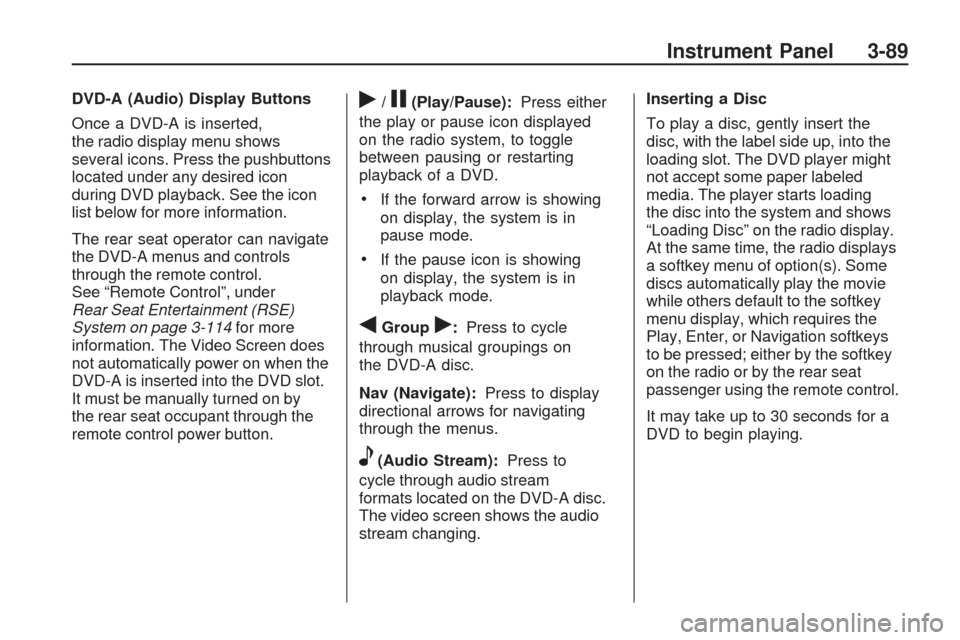
DVD-A (Audio) Display Buttons
Once a DVD-A is inserted,
the radio display menu shows
several icons. Press the pushbuttons
located under any desired icon
during DVD playback. See the icon
list below for more information.
The rear seat operator can navigate
the DVD-A menus and controls
through the remote control.
See “Remote Control”, under
Rear Seat Entertainment (RSE)
System on page 3-114for more
information. The Video Screen does
not automatically power on when the
DVD-A is inserted into the DVD slot.
It must be manually turned on by
the rear seat occupant through the
remote control power button.r/j(Play/Pause):Press either
the play or pause icon displayed
on the radio system, to toggle
between pausing or restarting
playback of a DVD.
If the forward arrow is showing
on display, the system is in
pause mode.
If the pause icon is showing
on display, the system is in
playback mode.
qGroupr:Press to cycle
through musical groupings on
the DVD-A disc.
Nav (Navigate):Press to display
directional arrows for navigating
through the menus.
e(Audio Stream):Press to
cycle through audio stream
formats located on the DVD-A disc.
The video screen shows the audio
stream changing.Inserting a Disc
To play a disc, gently insert the
disc, with the label side up, into the
loading slot. The DVD player might
not accept some paper labeled
media. The player starts loading
the disc into the system and shows
“Loading Disc” on the radio display.
At the same time, the radio displays
a softkey menu of option(s). Some
discs automatically play the movie
while others default to the softkey
menu display, which requires the
Play, Enter, or Navigation softkeys
to be pressed; either by the softkey
on the radio or by the rear seat
passenger using the remote control.
It may take up to 30 seconds for a
DVD to begin playing.
Instrument Panel 3-89