mirror CHEVROLET TRAVERSE 2018 Get To Know Guide
[x] Cancel search | Manufacturer: CHEVROLET, Model Year: 2018, Model line: TRAVERSE, Model: CHEVROLET TRAVERSE 2018Pages: 20, PDF Size: 3.53 MB
Page 2 of 20
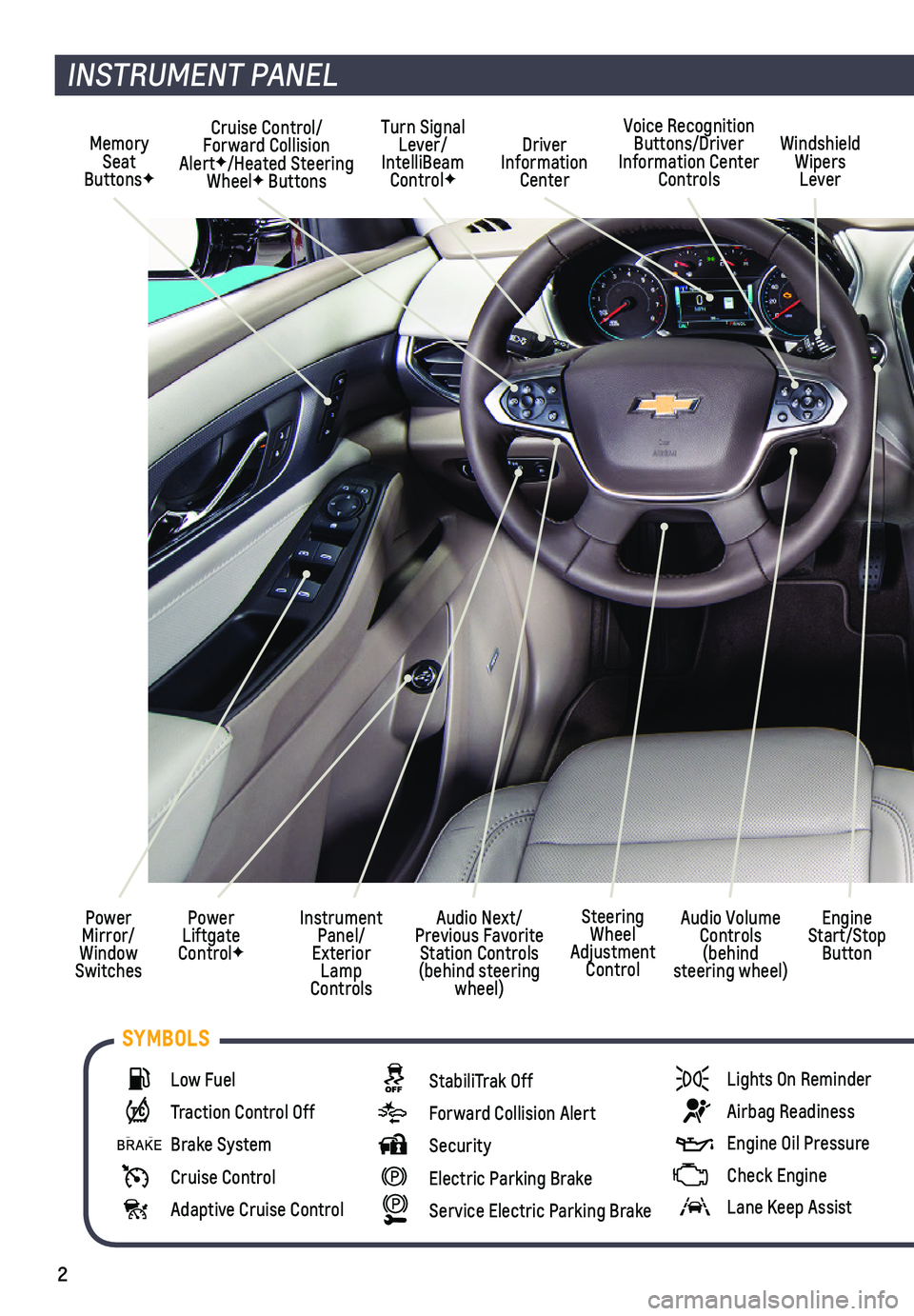
2
Memory Seat ButtonsF
Cruise Control/ Forward Collision AlertF/Heated Steering WheelF Buttons
Driver Information Center
Voice Recognition Buttons/Driver Information Center Controls
Windshield Wipers Lever
Audio Next/Previous Favorite Station Controls (behind steering wheel)
Turn Signal Lever/IntelliBeam ControlF
Power Liftgate ControlF
Instrument Panel/Exterior Lamp Controls
Power Mirror/Window Switches
INSTRUMENT PANEL
Engine Start/Stop Button
Audio Volume Controls (behind steering wheel)
Steering Wheel Adjustment Control
Low Fuel
Traction Control Off
Brake System
Cruise Control
Adaptive Cruise Control
StabiliTrak Off
Forward Collision Alert
Security
Electric Parking Brake
Service Electric Parking Brake
Lights On Reminder
Airbag Readiness
Engine Oil Pressure
Check Engine
Lane Keep Assist
SYMBOLS
Page 6 of 20
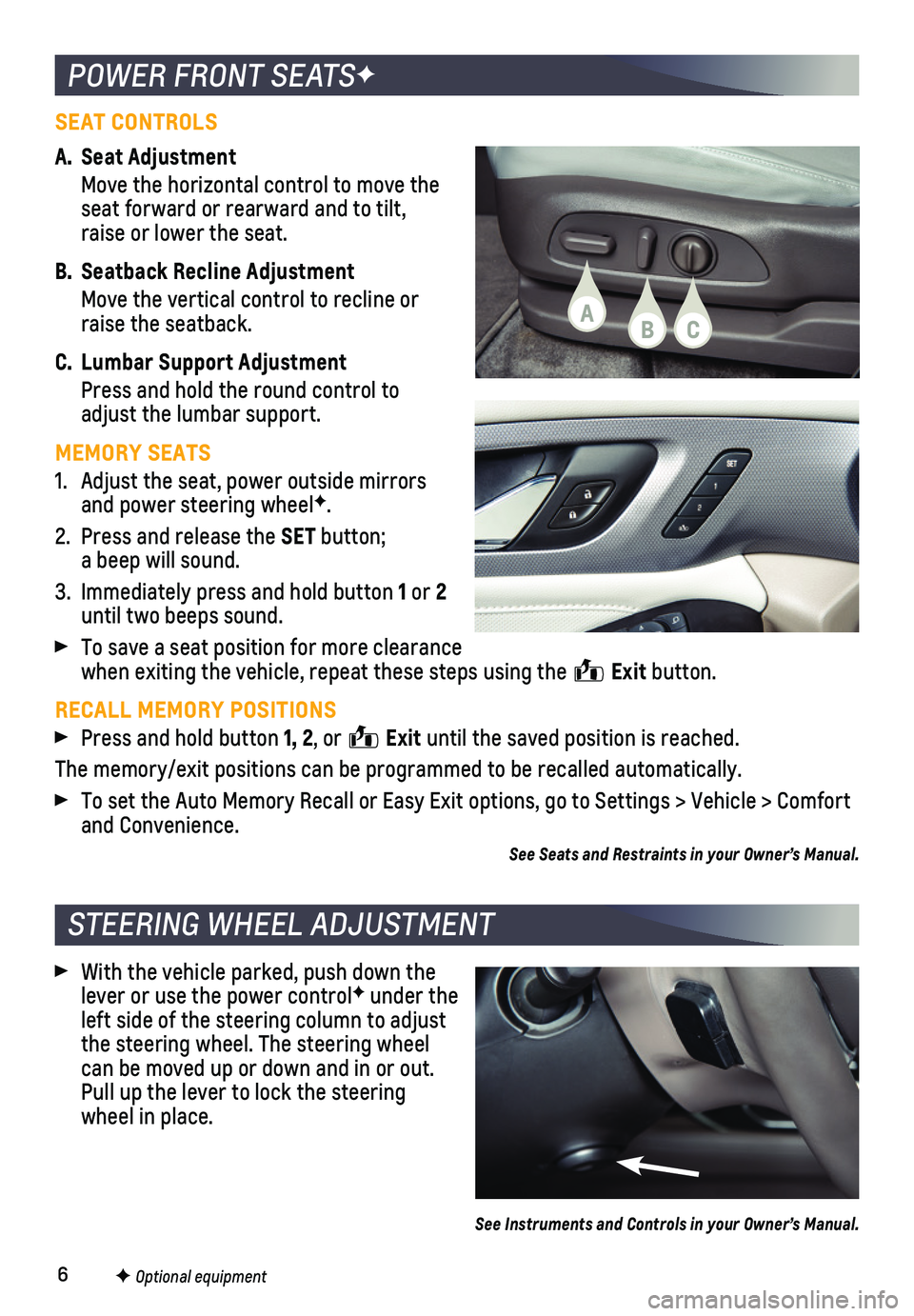
6
POWER FRONT SEATSF
STEERING WHEEL ADJUSTMENT
F Optional equipment
SEAT CONTROLS
A. Seat Adjustment
Move the horizontal control to move the seat forward or rearward and to tilt, raise or lower the seat.
B. Seatback Recline Adjustment
Move the vertical control to recline or raise the seatback.
C. Lumbar Support Adjustment
Press and hold the round control to adjust the lumbar support.
MEMORY SEATS
1. Adjust the seat, power outside mirrors and power steering wheelF.
2. Press and release the SET button; a beep will sound.
3. Immediately press and hold button 1 or 2 until two beeps sound.
To save a seat position for more clearance when exiting the vehicle, repeat these steps using the Exit button.
RECALL MEMORY POSITIONS
Press and hold button 1, 2, or Exit until the saved position is reached.
The memory/exit positions can be programmed to be recalled automatically\
.
To set the Auto Memory Recall or Easy Exit options, go to Settings > Veh\
icle > Comfort and Convenience.
See Seats and Restraints in your Owner’s Manual.
With the vehicle parked, push down the lever or use the power controlF under the left side of the steering column to adjust the steering wheel. The steering wheel can be moved up or down and in or out. Pull up the lever to lock the steering wheel in place.
See Instruments and Controls in your Owner’s Manual.
ABC
Page 12 of 20
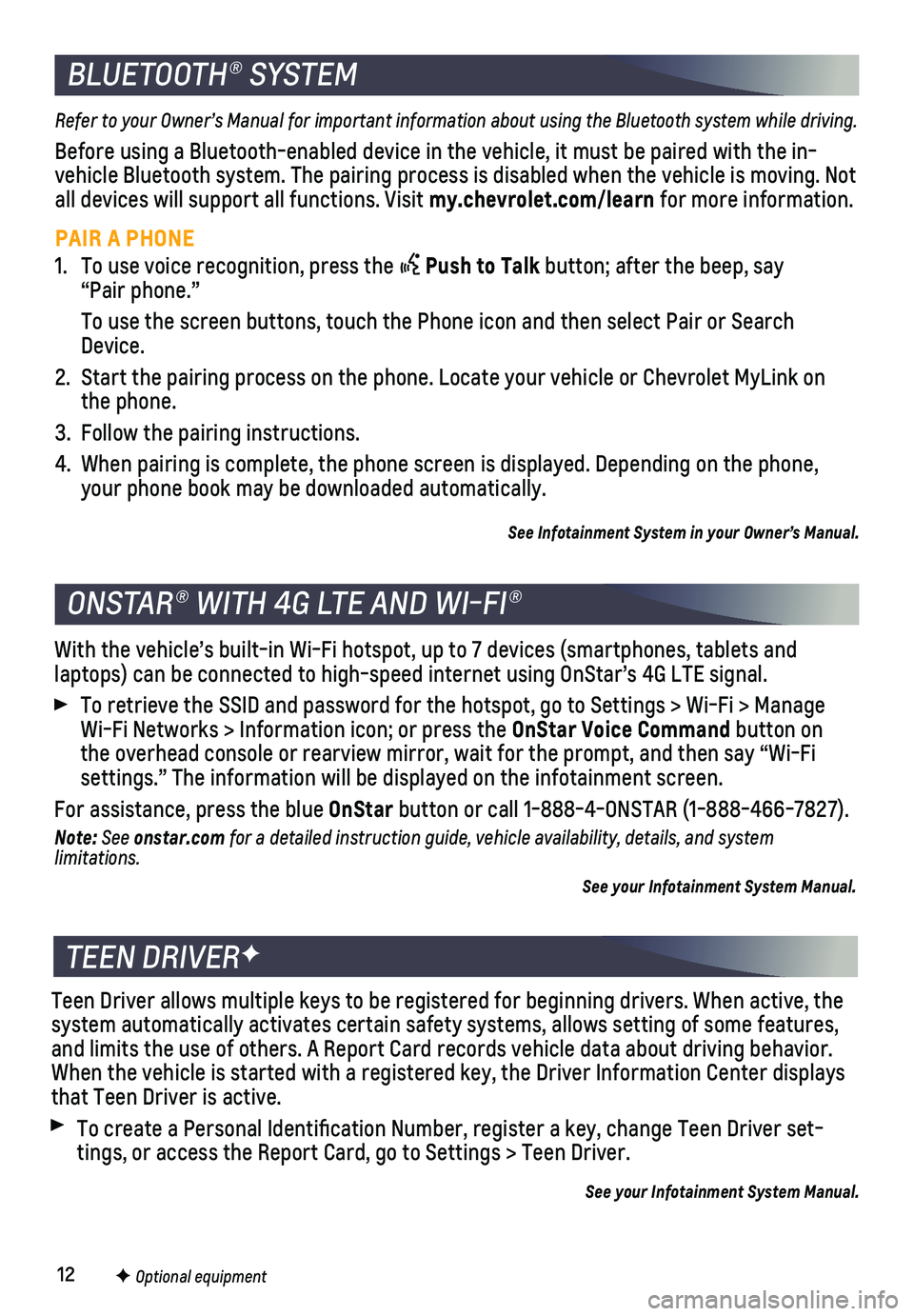
12F Optional equipment
ONSTAR® WITH 4G LTE AND WI-FI®
With the vehicle’s built-in Wi-Fi hotspot, up to 7 devices (smartpho\
nes, tablets and
laptops) can be connected to high-speed internet using OnStar’s 4G L\
TE signal.
To retrieve the SSID and password for the hotspot, go to Settings > Wi-F\
i > Manage Wi-Fi Networks > Information icon; or press the OnStar Voice Command button on the overhead console or rearview mirror, wait for the prompt, and then s\
ay “Wi-Fi settings.” The information will be displayed on the infotainment scre\
en.
For assistance, press the blue OnStar button or call 1-888-4-ONSTAR (1-888-466-7827).
Note: See onstar.com for a detailed instruction guide, vehicle availability, details, and system limitations.
See your Infotainment System Manual.
BLUETOOTH® SYSTEM
Refer to your Owner’s Manual for important information about using the Bluetooth system while driving.
Before using a Bluetooth-enabled device in the vehicle, it must be paire\
d with the in-vehicle Bluetooth system. The pairing process is disabled when the vehic\
le is moving. Not all devices will support all functions. Visit my.chevrolet.com/learn for more information.
PAIR A PHONE
1. To use voice recognition, press the Push to Talk button; after the beep, say “Pair phone.”
To use the screen buttons, touch the Phone icon and then select Pair or \
Search Device.
2. Start the pairing process on the phone. Locate your vehicle or Chevrolet\
MyLink on the phone.
3. Follow the pairing instructions.
4. When pairing is complete, the phone screen is displayed. Depending on th\
e phone, your phone book may be downloaded automatically.
See Infotainment System in your Owner’s Manual.
TEEN DRIVERF
Teen Driver allows multiple keys to be registered for beginning drivers.\
When active, the system automatically activates certain safety systems, allows setting of\
some features, and limits the use of others. A Report Card records vehicle data about d\
riving behavior. When the vehicle is started with a registered key, the Driver Informatio\
n Center displays that Teen Driver is active.
To create a Personal Identification Number, register a key, change Tee\
n Driver set-tings, or access the Report Card, go to Settings > Teen Driver.
See your Infotainment System Manual.
Page 15 of 20
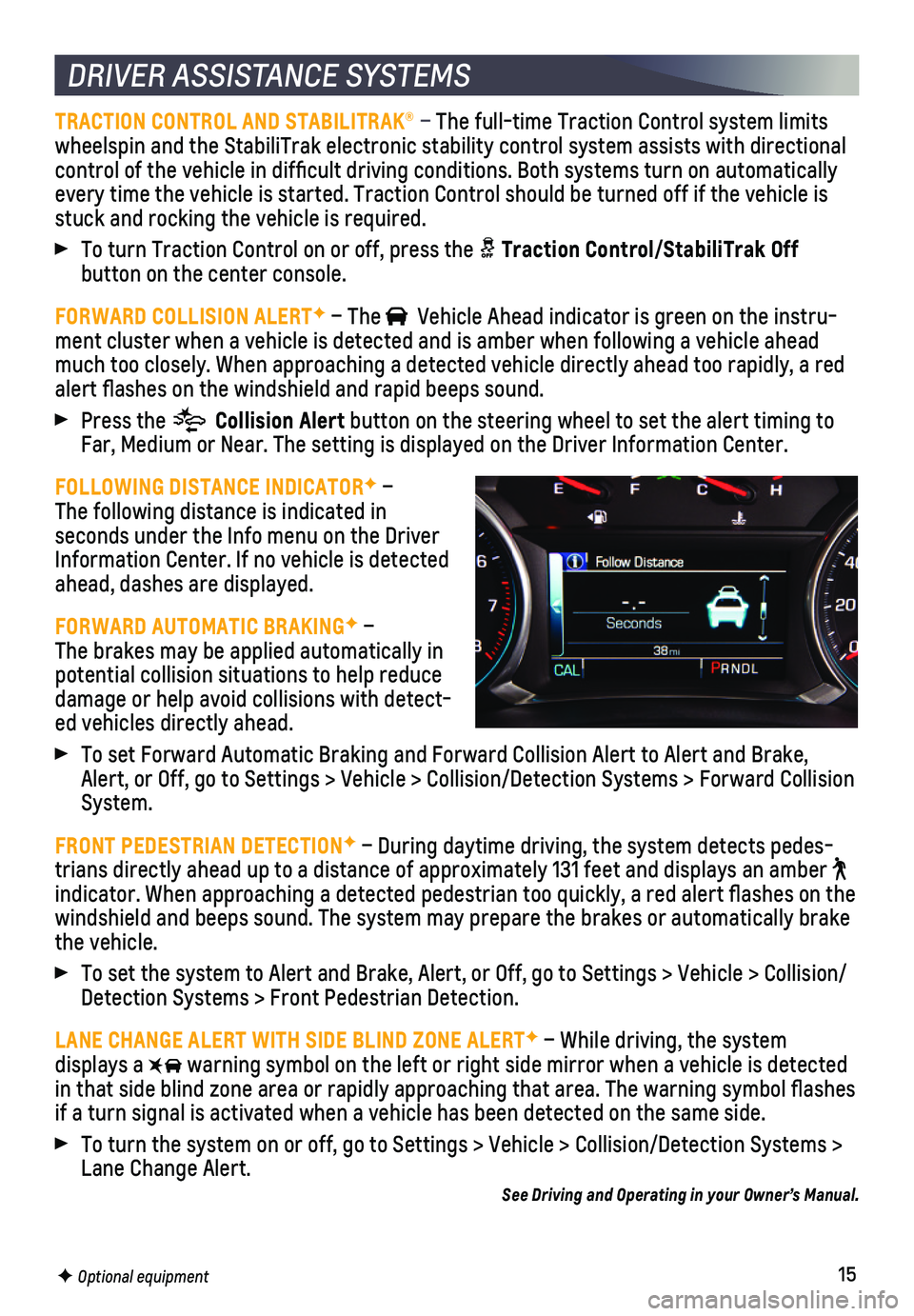
15
DRIVER ASSISTANCE SYSTEMS
TRACTION CONTROL AND STABILITRAK® – The full-time Traction Control system limits wheelspin and the StabiliTrak electronic stability control system assist\
s with directional control of the vehicle in difficult driving conditions. Both systems t\
urn on automatically every time the vehicle is started. Traction Control should be turned off\
if the vehicle is stuck and rocking the vehicle is required.
To turn Traction Control on or off, press the Traction Control/StabiliTrak Off
button on the center console.
FORWARD COLLISION ALERTF – The Vehicle Ahead indicator is green on the instru-ment cluster when a vehicle is detected and is amber when following a ve\
hicle ahead much too closely. When approaching a detected vehicle directly ahead too\
rapidly, a red alert flashes on the windshield and rapid beeps sound.
Press the Collision Alert button on the steering wheel to set the alert timing to Far, Medium or Near. The setting is displayed on the Driver Information \
Center.
FOLLOWING DISTANCE INDICATORF – The following distance is indicated in
seconds under the Info menu on the Driver Information Center. If no vehicle is detected ahead, dashes are displayed.
FORWARD AUTOMATIC BRAKINGF – The brakes may be applied automatically in potential collision situations to help reduce damage or help avoid collisions with detect-ed vehicles directly ahead.
To set Forward Automatic Braking and Forward Collision Alert to Alert an\
d Brake, Alert, or Off, go to Settings > Vehicle > Collision/Detection Systems > \
Forward Collision System.
FRONT PEDESTRIAN DETECTIONF – During daytime driving, the system detects pedes-trians directly ahead up to a distance of approximately 131 feet and dis\
plays an amber indicator. When approaching a detected pedestrian too quickly, a red ale\
rt flashes on the windshield and beeps sound. The system may prepare the brakes or automat\
ically brake the vehicle.
To set the system to Alert and Brake, Alert, or Off, go to Settings > Ve\
hicle > Collision/Detection Systems > Front Pedestrian Detection.
LANE CHANGE ALERT WITH SIDE BLIND ZONE ALERTF – While driving, the system displays a warning symbol on the left or right side mirror when a vehicle is detect\
ed in that side blind zone area or rapidly approaching that area. The warni\
ng symbol flashes if a turn signal is activated when a vehicle has been detected on the sa\
me side.
To turn the system on or off, go to Settings > Vehicle > Collision/Detec\
tion Systems > Lane Change Alert.See Driving and Operating in your Owner’s Manual.
F Optional equipment
Page 16 of 20
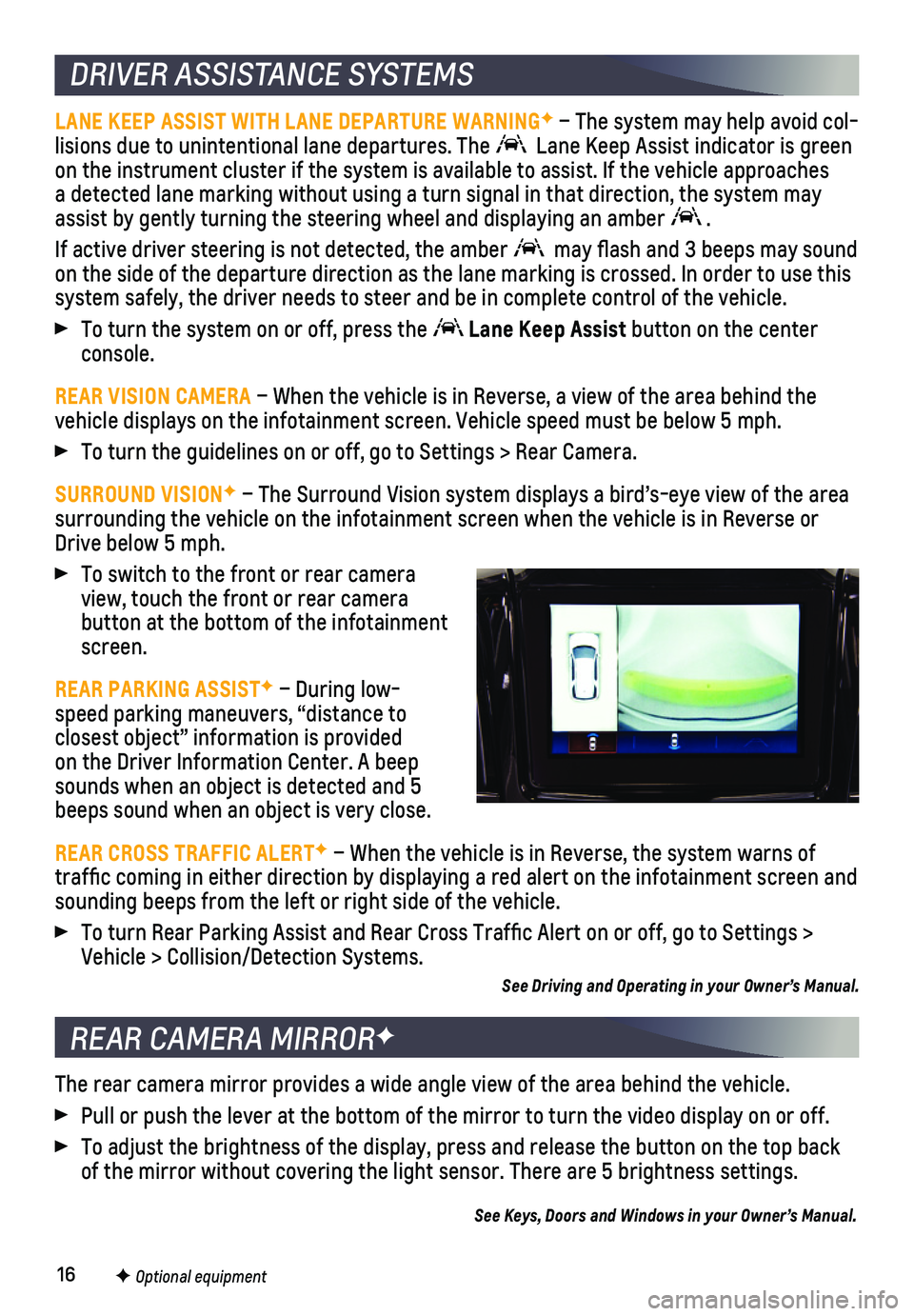
16
DRIVER ASSISTANCE SYSTEMS
LANE KEEP ASSIST WITH LANE DEPARTURE WARNINGF – The system may help avoid col-lisions due to unintentional lane departures. The Lane Keep Assist indicator is green on the instrument cluster if the system is available to assist. If the v\
ehicle approaches a detected lane marking without using a turn signal in that direction, t\
he system may assist by gently turning the steering wheel and displaying an amber .
If active driver steering is not detected, the amber may flash and 3 beeps may sound on the side of the departure direction as the lane marking is crossed. I\
n order to use this system safely, the driver needs to steer and be in complete control of t\
he vehicle.
To turn the system on or off, press the Lane Keep Assist button on the center console.
REAR VISION CAMERA – When the vehicle is in Reverse, a view of the area behind the vehicle displays on the infotainment screen. Vehicle speed must be below\
5 mph.
To turn the guidelines on or off, go to Settings > Rear Camera.
SURROUND VISIONF – The Surround Vision system displays a bird’s-eye view of the are\
a surrounding the vehicle on the infotainment screen when the vehicle is i\
n Reverse or Drive below 5 mph.
To switch to the front or rear camera view, touch the front or rear camera
button at the bottom of the infotainment screen.
REAR PARKING ASSISTF – During low- speed parking maneuvers, “distance to closest object” information is provided on the Driver Information Center. A beep sounds when an object is detected and 5 beeps sound when an object is very close.
REAR CROSS TRAFFIC ALERTF – When the vehicle is in Reverse, the system warns of traffic coming in either direction by displaying a red alert on the in\
fotainment screen and sounding beeps from the left or right side of the vehicle.
To turn Rear Parking Assist and Rear Cross Traffic Alert on or off, go\
to Settings > Vehicle > Collision/Detection Systems.
See Driving and Operating in your Owner’s Manual.
The rear camera mirror provides a wide angle view of the area behind the\
vehicle.
Pull or push the lever at the bottom of the mirror to turn the video dis\
play on or off.
To adjust the brightness of the display, press and release the button on\
the top back of the mirror without covering the light sensor. There are 5 brightness \
settings.
See Keys, Doors and Windows in your Owner’s Manual.
REAR CAMERA MIRRORF
F Optional equipment