tow CHEVROLET TRAVERSE 2018 Get To Know Guide
[x] Cancel search | Manufacturer: CHEVROLET, Model Year: 2018, Model line: TRAVERSE, Model: CHEVROLET TRAVERSE 2018Pages: 20, PDF Size: 3.53 MB
Page 7 of 20
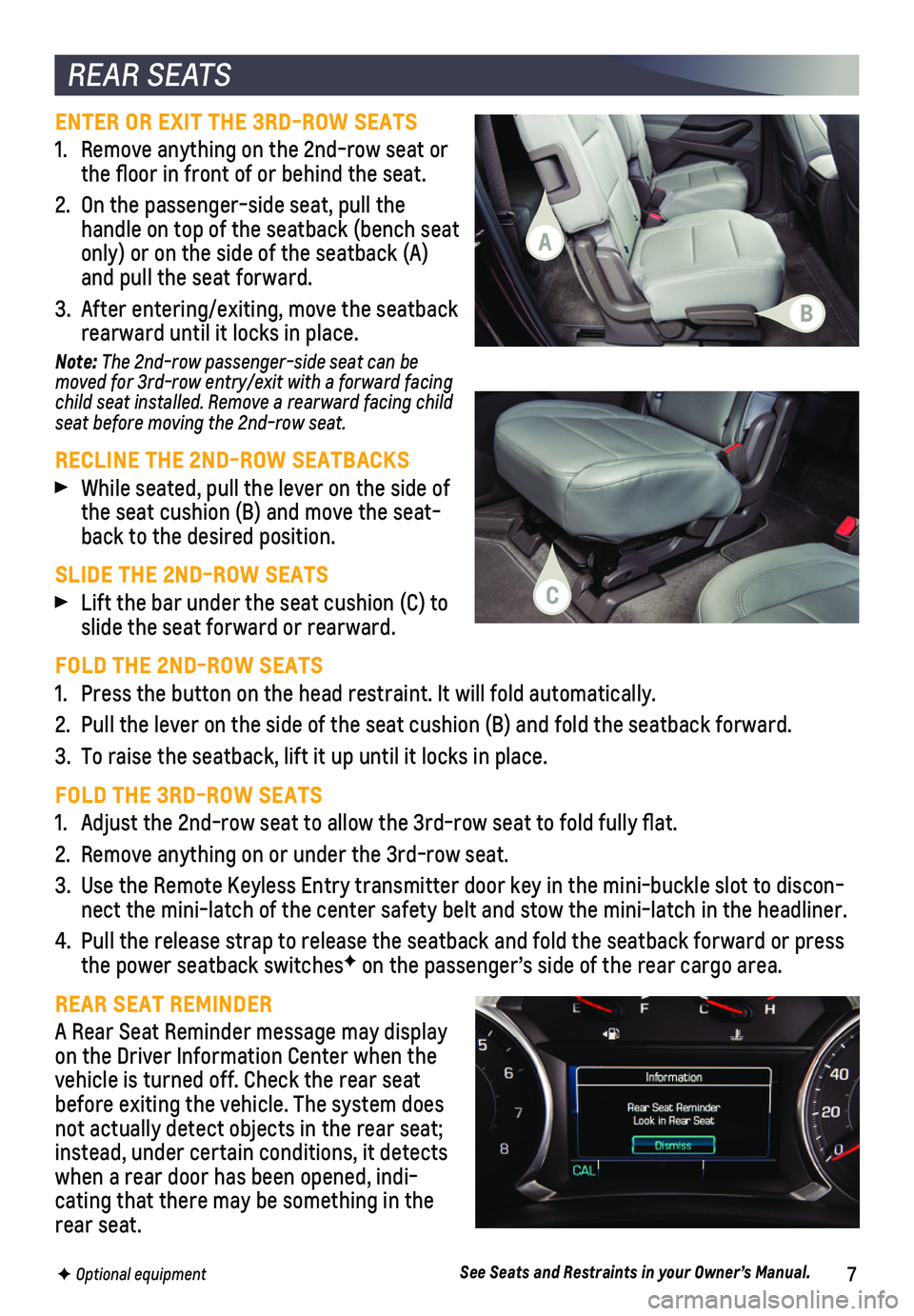
7F Optional equipment
REAR SEATS
ENTER OR EXIT THE 3RD-ROW SEATS
1. Remove anything on the 2nd-row seat or the floor in front of or behind the seat.
2. On the passenger-side seat, pull the handle on top of the seatback (bench seat only) or on the side of the seatback (A) and pull the seat forward.
3. After entering/exiting, move the seatback rearward until it locks in place.
Note: The 2nd-row passenger-side seat can be moved for 3rd-row entry/exit with a forward facing child seat installed. Remove a rearward facing child seat before moving the 2nd-row seat.
RECLINE THE 2ND-ROW SEATBACKS
While seated, pull the lever on the side of the seat cushion (B) and move the seat-back to the desired position.
SLIDE THE 2ND-ROW SEATS
Lift the bar under the seat cushion (C) to slide the seat forward or rearward.
FOLD THE 2ND-ROW SEATS
1. Press the button on the head restraint. It will fold automatically.
2. Pull the lever on the side of the seat cushion (B) and fold the seatba\
ck forward.
3. To raise the seatback, lift it up until it locks in place.
FOLD THE 3RD-ROW SEATS
1. Adjust the 2nd-row seat to allow the 3rd-row seat to fold fully flat.
2. Remove anything on or under the 3rd-row seat.
3. Use the Remote Keyless Entry transmitter door key in the mini-buckle slo\
t to discon-nect the mini-latch of the center safety belt and stow the mini-latch in\
the headliner.
4. Pull the release strap to release the seatback and fold the seatback for\
ward or press the power seatback switchesF on the passenger’s side of the rear cargo area.
REAR SEAT REMINDER
A Rear Seat Reminder message may display on the Driver Information Center when the vehicle is turned off. Check the rear seat before exiting the vehicle. The system does not actually detect objects in the rear seat; instead, under certain conditions, it detects when a rear door has been opened, indi-cating that there may be something in the rear seat.
See Seats and Restraints in your Owner’s Manual.
A
B
C
Page 13 of 20
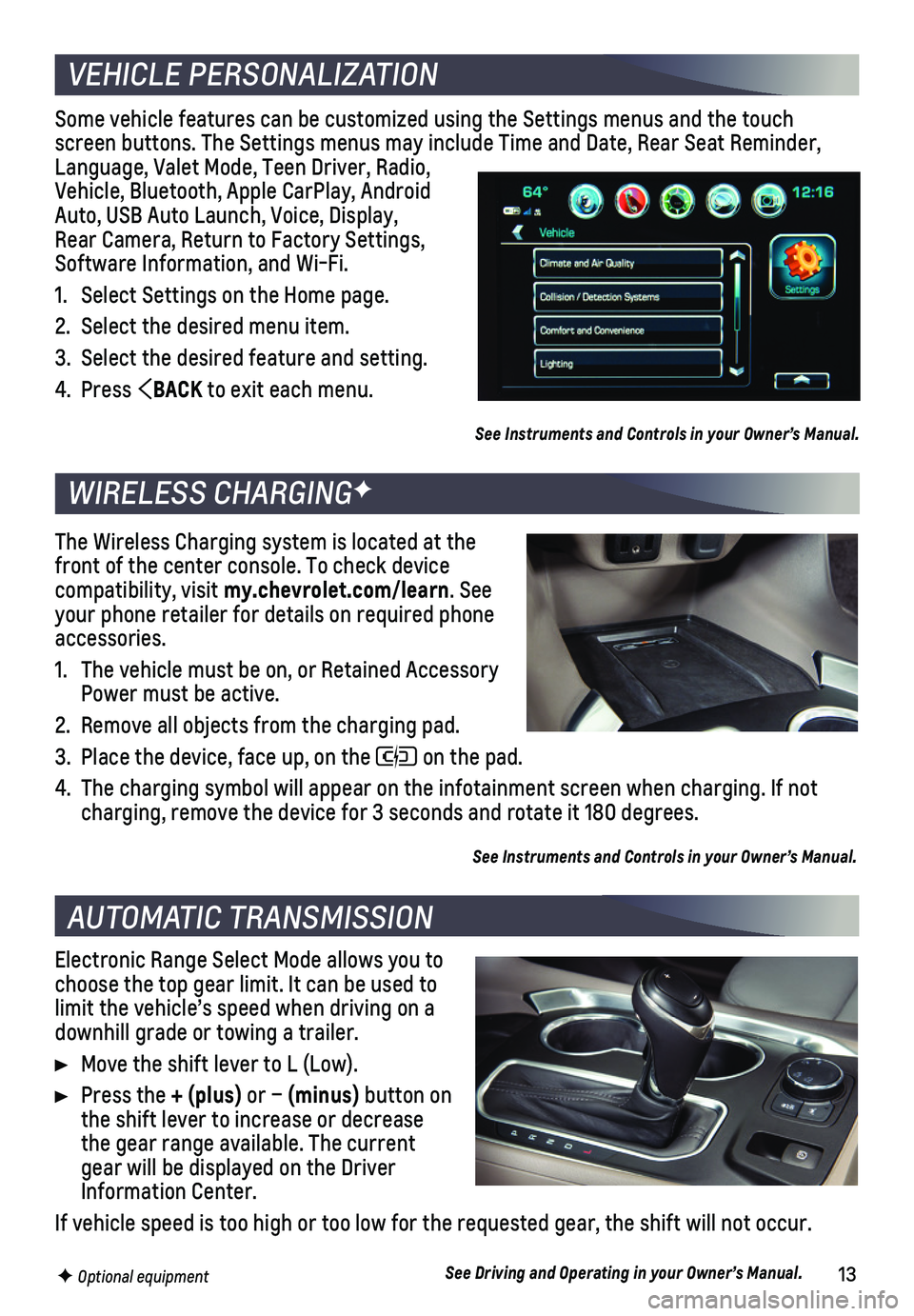
13F Optional equipment
Some vehicle features can be customized using the Settings menus and the\
touch screen buttons. The Settings menus may include Time and Date, Rear Seat \
Reminder, Language, Valet Mode, Teen Driver, Radio, Vehicle, Bluetooth, Apple CarPlay, Android Auto, USB Auto Launch, Voice, Display, Rear Camera, Return to Factory Settings, Software Information, and Wi-Fi.
1. Select Settings on the Home page.
2. Select the desired menu item.
3. Select the desired feature and setting.
4. Press BACK to exit each menu.
See Instruments and Controls in your Owner’s Manual.
Electronic Range Select Mode allows you to choose the top gear limit. It can be used to limit the vehicle’s speed when driving on a downhill grade or towing a trailer.
Move the shift lever to L (Low).
Press the + (plus) or – (minus) button on the shift lever to increase or decrease the gear range available. The current gear will be displayed on the Driver Information Center.
If vehicle speed is too high or too low for the requested gear, the shif\
t will not occur.
See Driving and Operating in your Owner’s Manual.
VEHICLE PERSONALIZATION
AUTOMATIC TRANSMISSION
WIRELESS CHARGINGF
The Wireless Charging system is located at the front of the center console. To check device compatibility, visit my.chevrolet.com/learn. See your phone retailer for details on required phone accessories.
1. The vehicle must be on, or Retained Accessory Power must be active.
2. Remove all objects from the charging pad.
3. Place the device, face up, on the on the pad.
4. The charging symbol will appear on the infotainment screen when charging\
. If not charging, remove the device for 3 seconds and rotate it 180 degrees.
See Instruments and Controls in your Owner’s Manual.
Page 14 of 20
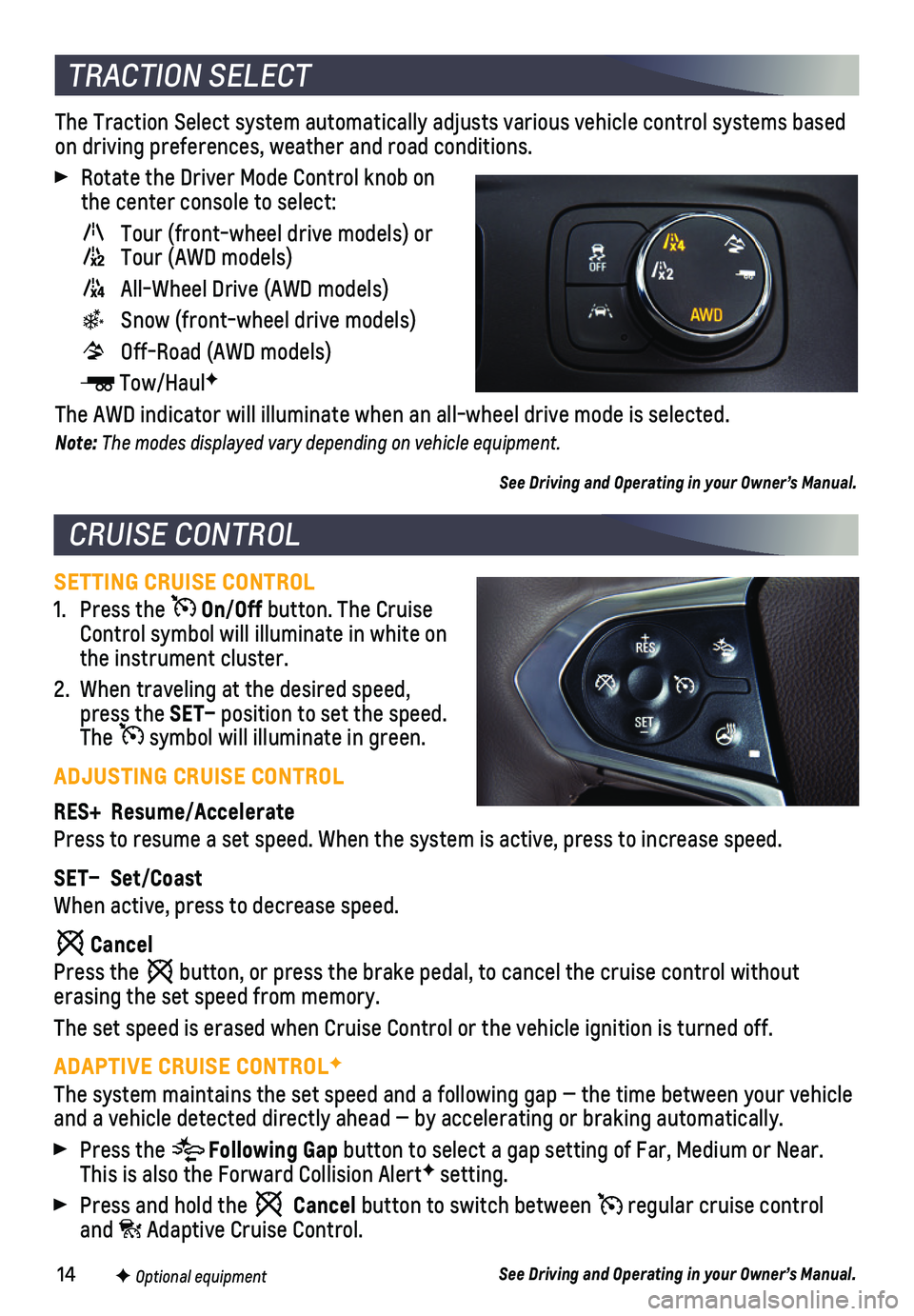
14
SETTING CRUISE CONTROL
1. Press the On/Off button. The Cruise Control symbol will illuminate in white on the instrument cluster.
2. When traveling at the desired speed, press the SET– position to set the speed. The symbol will illuminate in green.
ADJUSTING CRUISE CONTROL
RES+ Resume/Accelerate
Press to resume a set speed. When the system is active, press to increas\
e speed.
SET– Set/Coast
When active, press to decrease speed.
Cancel
Press the button, or press the brake pedal, to cancel the cruise control without
erasing the set speed from memory.
The set speed is erased when Cruise Control or the vehicle ignition is t\
urned off.
ADAPTIVE CRUISE CONTROLF
The system maintains the set speed and a following gap — the time bet\
ween your vehicle and a vehicle detected directly ahead — by accelerating or braking au\
tomatically.
Press the Following Gap button to select a gap setting of Far, Medium or Near. This is also the Forward Collision AlertF setting.
Press and hold the Cancel button to switch between regular cruise control and Adaptive Cruise Control.
See Driving and Operating in your Owner’s Manual.
The Traction Select system automatically adjusts various vehicle control\
systems based on driving preferences, weather and road conditions.
Rotate the Driver Mode Control knob on the center console to select:
Tour (front-wheel drive models) or Tour (AWD models)
All-Wheel Drive (AWD models)
Snow (front-wheel drive models)
Off-Road (AWD models)
Tow/HaulF
The AWD indicator will illuminate when an all-wheel drive mode is select\
ed.
Note: The modes displayed vary depending on vehicle equipment.
See Driving and Operating in your Owner’s Manual.
CRUISE CONTROL
TRACTION SELECT
F Optional equipment
Page 18 of 20
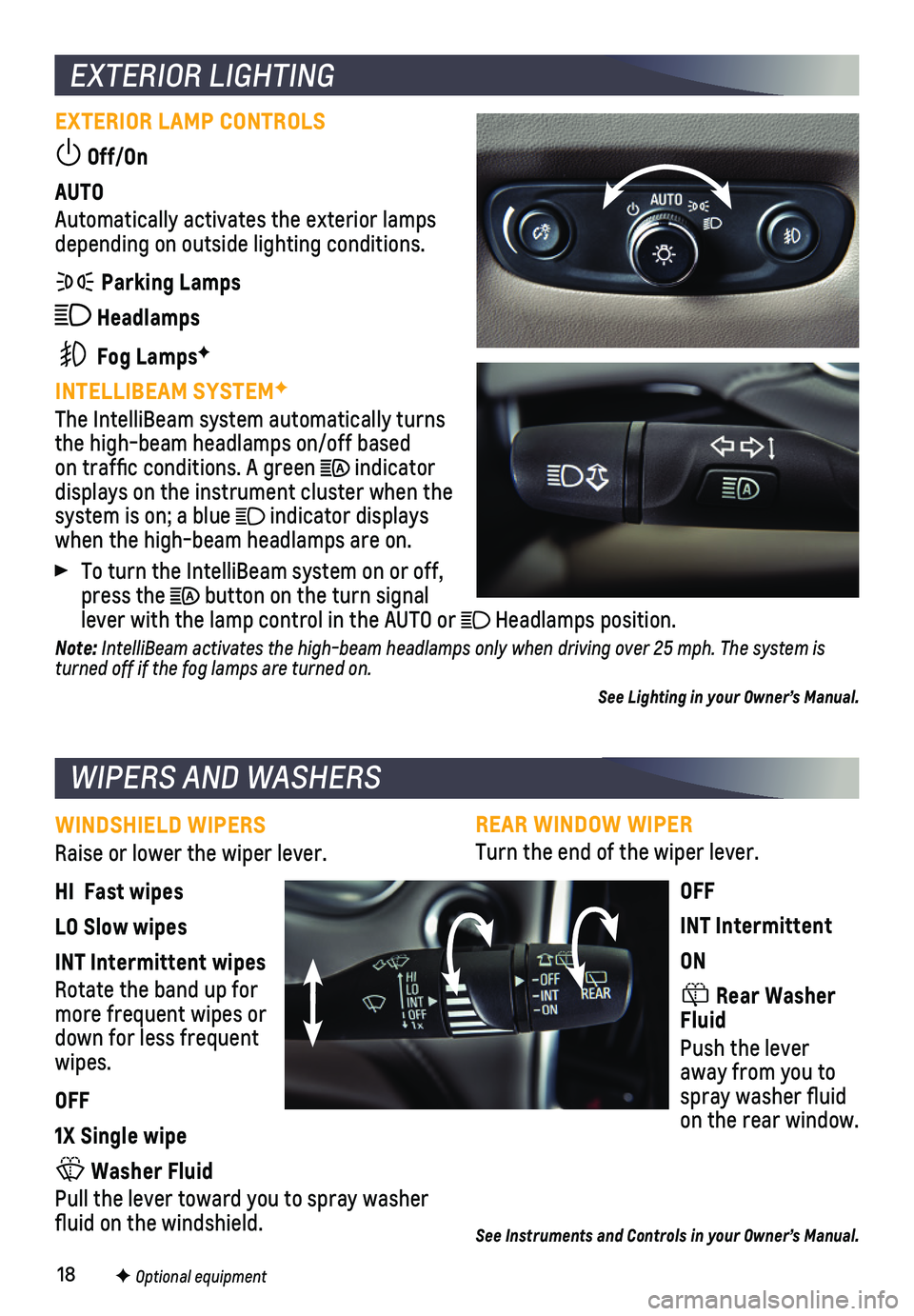
18
REAR WINDOW WIPER
Turn the end of the wiper lever.
OFF
INT Intermittent
ON
Rear Washer Fluid
Push the lever away from you to spray washer fluid on the rear window.
See Instruments and Controls in your Owner’s Manual.
EXTERIOR LIGHTING
EXTERIOR LAMP CONTROLS
Off/On
AUTO
Automatically activates the exterior lamps depending on outside lighting conditions.
Parking Lamps
Headlamps
Fog LampsF
INTELLIBEAM SYSTEMF
The IntelliBeam system automatically turns the high-beam headlamps on/off based on traffic conditions. A green indicator displays on the instrument cluster when the system is on; a blue indicator displays when the high-beam headlamps are on.
To turn the IntelliBeam system on or off, press the button on the turn signal lever with the lamp control in the AUTO or Headlamps position.
Note: IntelliBeam activates the high-beam headlamps only when driving over 25 mph. The system is turned off if the fog lamps are turned on.
See Lighting in your Owner’s Manual.
WINDSHIELD WIPERS
Raise or lower the wiper lever.
HI Fast wipes
LO Slow wipes
INT Intermittent wipes
Rotate the band up for more frequent wipes or down for less frequent wipes.
OFF
1X Single wipe
Washer Fluid
Pull the lever toward you to spray washer fluid on the windshield.
WIPERS AND WASHERS
F Optional equipment
Page 20 of 20
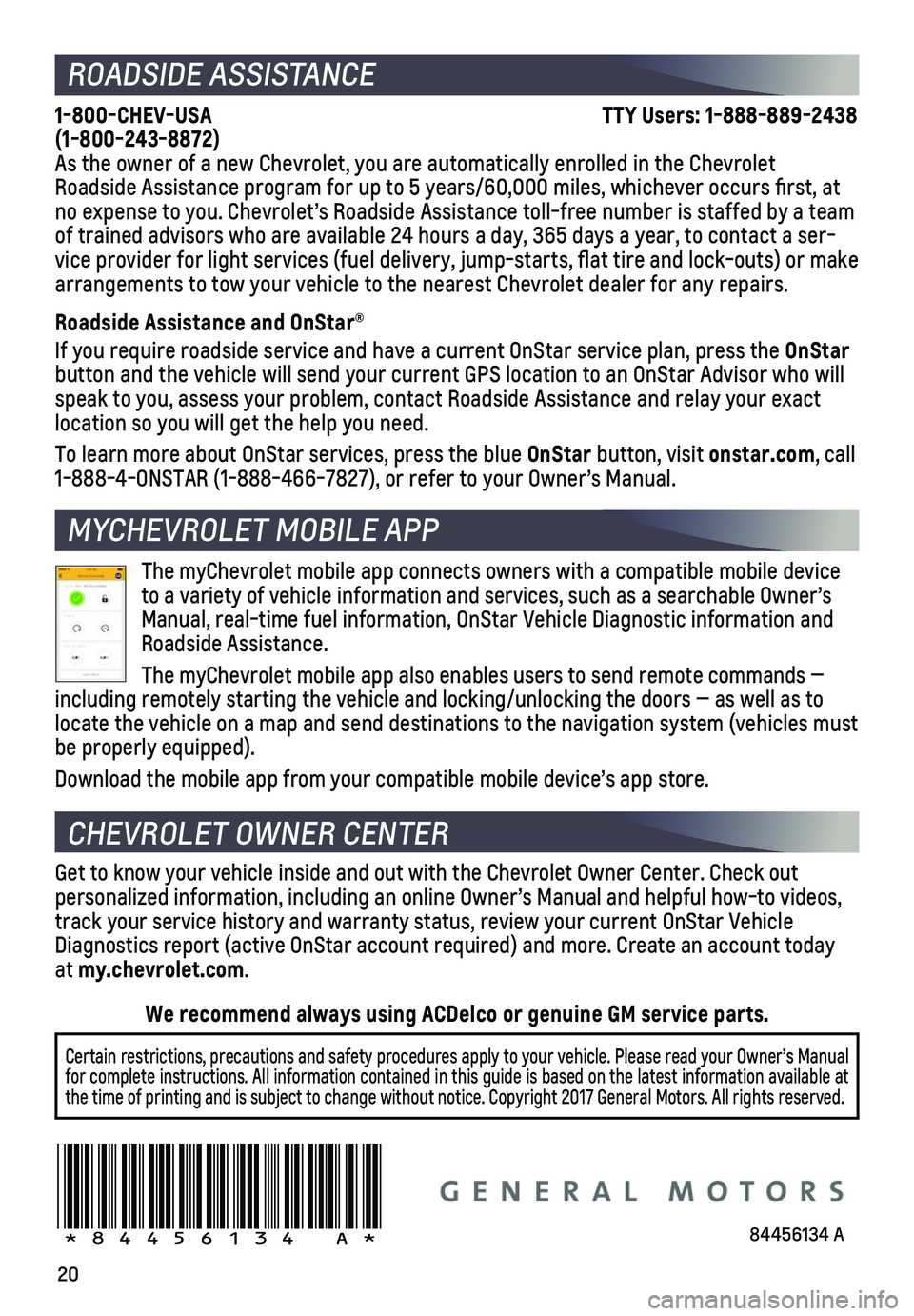
20
ROADSIDE ASSISTANCE
1-800-CHEV-USA TTY Users: 1-888-889-2438 (1-800-243-8872)As the owner of a new Chevrolet, you are automatically enrolled in the C\
hevrolet Roadside Assistance program for up to 5 years/60,000 miles, whichever oc\
curs first, at no expense to you. Chevrolet’s Roadside Assistance toll-free number i\
s staffed by a team of trained advisors who are available 24 hours a day, 365 days a year, t\
o contact a ser-vice provider for light services (fuel delivery, jump-starts, flat ti\
re and lock-outs) or make arrangements to tow your vehicle to the nearest Chevrolet dealer for any\
repairs.
Roadside Assistance and OnStar®
If you require roadside service and have a current OnStar service plan, \
press the OnStar button and the vehicle will send your current GPS location to an OnStar \
Advisor who will speak to you, assess your problem, contact Roadside Assistance and relay\
your exact location so you will get the help you need.
To learn more about OnStar services, press the blue OnStar button, visit onstar.com, call 1-888-4-ONSTAR (1-888-466-7827), or refer to your Owner’s Manual.
CHEVROLET OWNER CENTER
MYCHEVROLET MOBILE APP
Get to know your vehicle inside and out with the Chevrolet Owner Center.\
Check out
personalized information, including an online Owner’s Manual and help\
ful how-to videos, track your service history and warranty status, review your current OnSt\
ar Vehicle Diagnostics report (active OnStar account required) and more. Create a\
n account today at my.chevrolet.com.
!84456134=A!
Certain restrictions, precautions and safety procedures apply to your ve\
hicle. Please read your Owner’s Manual for complete instructions. All information contained in this guide is ba\
sed on the latest information available at the time of printing and is subject to change without notice. Copyright \
2017 General Motors. All rights reserved.
We recommend always using ACDelco or genuine GM service parts.
The myChevrolet mobile app connects owners with a compatible mobile devi\
ce to a variety of vehicle information and services, such as a searchable O\
wner’s Manual, real-time fuel information, OnStar Vehicle Diagnostic informatio\
n and Roadside Assistance.
The myChevrolet mobile app also enables users to send remote commands —\
including remotely starting the vehicle and locking/unlocking the doors \
— as well as to locate the vehicle on a map and send destinations to the navigation syst\
em (vehicles must be properly equipped).
Download the mobile app from your compatible mobile device’s app stor\
e.
84456134 A