display CHEVROLET TRAVERSE 2023 Owner's Manual
[x] Cancel search | Manufacturer: CHEVROLET, Model Year: 2023, Model line: TRAVERSE, Model: CHEVROLET TRAVERSE 2023Pages: 369, PDF Size: 16.89 MB
Page 85 of 369
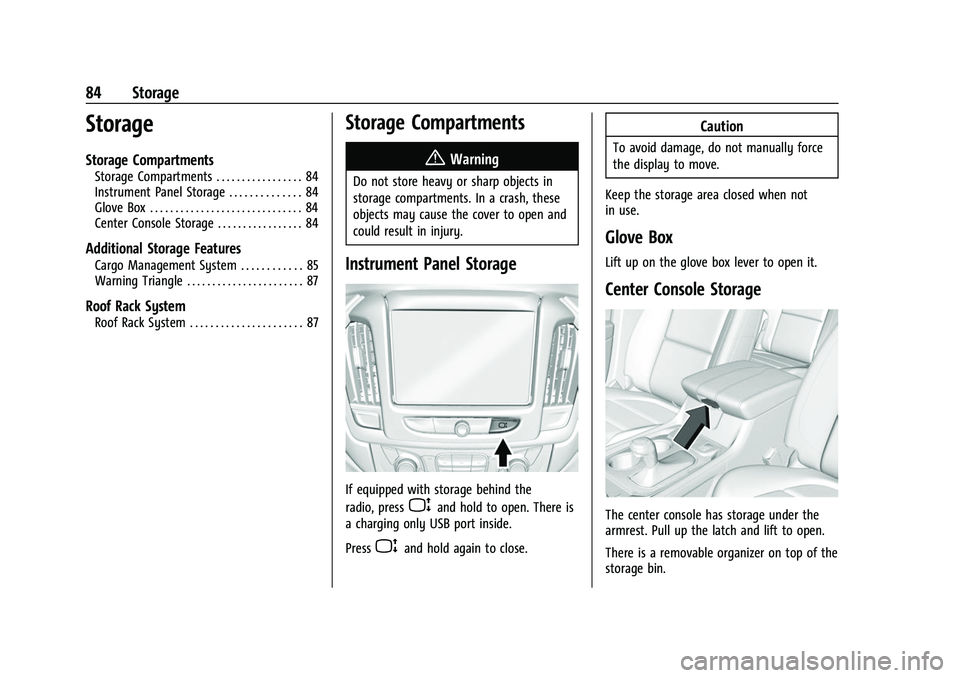
Chevrolet Traverse Owner Manual (GMNA-Localizing-U.S./Canada/Mexico-
16411537) - 2023 - CRC - 3/28/22
84 Storage
Storage
Storage Compartments
Storage Compartments . . . . . . . . . . . . . . . . . 84
Instrument Panel Storage . . . . . . . . . . . . . . 84
Glove Box . . . . . . . . . . . . . . . . . . . . . . . . . . . . . . 84
Center Console Storage . . . . . . . . . . . . . . . . . 84
Additional Storage Features
Cargo Management System . . . . . . . . . . . . 85
Warning Triangle . . . . . . . . . . . . . . . . . . . . . . . 87
Roof Rack System
Roof Rack System . . . . . . . . . . . . . . . . . . . . . . 87
Storage Compartments{
Warning
Do not store heavy or sharp objects in
storage compartments. In a crash, these
objects may cause the cover to open and
could result in injury.
Instrument Panel Storage
If equipped with storage behind the
radio, press
Pand hold to open. There is
a charging only USB port inside.
Press
Pand hold again to close.
Caution
To avoid damage, do not manually force
the display to move.
Keep the storage area closed when not
in use.
Glove Box
Lift up on the glove box lever to open it.
Center Console Storage
The center console has storage under the
armrest. Pull up the latch and lift to open.
There is a removable organizer on top of the
storage bin.
Page 90 of 369
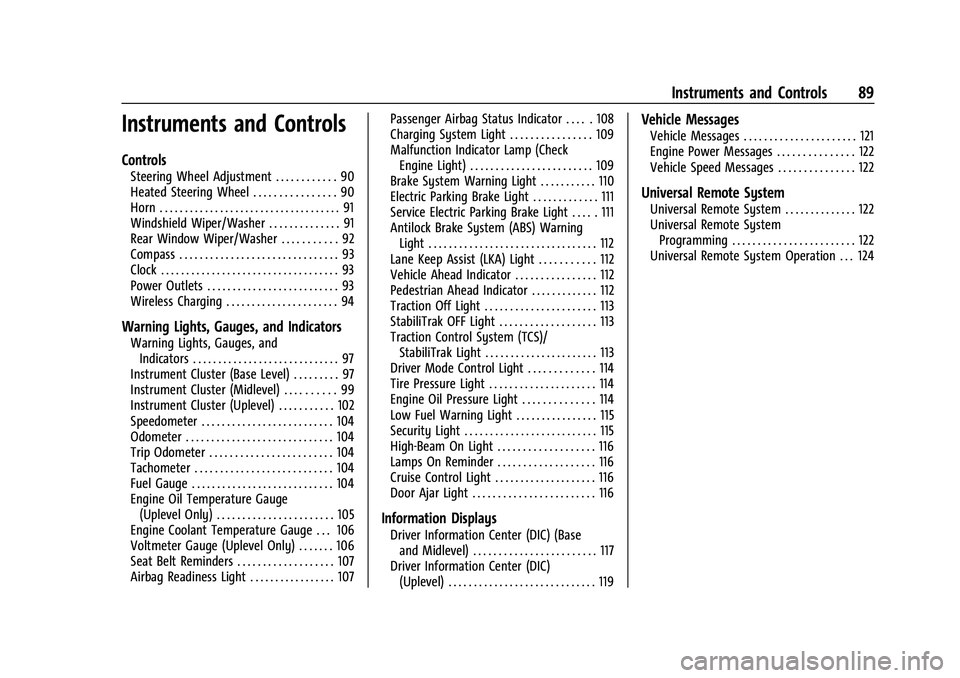
Chevrolet Traverse Owner Manual (GMNA-Localizing-U.S./Canada/Mexico-
16411537) - 2023 - CRC - 3/28/22
Instruments and Controls 89
Instruments and Controls
Controls
Steering Wheel Adjustment . . . . . . . . . . . . 90
Heated Steering Wheel . . . . . . . . . . . . . . . . 90
Horn . . . . . . . . . . . . . . . . . . . . . . . . . . . . . . . . . . . . 91
Windshield Wiper/Washer . . . . . . . . . . . . . . 91
Rear Window Wiper/Washer . . . . . . . . . . . 92
Compass . . . . . . . . . . . . . . . . . . . . . . . . . . . . . . . 93
Clock . . . . . . . . . . . . . . . . . . . . . . . . . . . . . . . . . . . 93
Power Outlets . . . . . . . . . . . . . . . . . . . . . . . . . . 93
Wireless Charging . . . . . . . . . . . . . . . . . . . . . . 94
Warning Lights, Gauges, and Indicators
Warning Lights, Gauges, andIndicators . . . . . . . . . . . . . . . . . . . . . . . . . . . . . 97
Instrument Cluster (Base Level) . . . . . . . . . 97
Instrument Cluster (Midlevel) . . . . . . . . . . 99
Instrument Cluster (Uplevel) . . . . . . . . . . . 102
Speedometer . . . . . . . . . . . . . . . . . . . . . . . . . . 104
Odometer . . . . . . . . . . . . . . . . . . . . . . . . . . . . . 104
Trip Odometer . . . . . . . . . . . . . . . . . . . . . . . . 104
Tachometer . . . . . . . . . . . . . . . . . . . . . . . . . . . 104
Fuel Gauge . . . . . . . . . . . . . . . . . . . . . . . . . . . . 104
Engine Oil Temperature Gauge (Uplevel Only) . . . . . . . . . . . . . . . . . . . . . . . 105
Engine Coolant Temperature Gauge . . . 106
Voltmeter Gauge (Uplevel Only) . . . . . . . 106
Seat Belt Reminders . . . . . . . . . . . . . . . . . . . 107
Airbag Readiness Light . . . . . . . . . . . . . . . . . 107 Passenger Airbag Status Indicator . . . . . 108
Charging System Light . . . . . . . . . . . . . . . . 109
Malfunction Indicator Lamp (Check
Engine Light) . . . . . . . . . . . . . . . . . . . . . . . . 109
Brake System Warning Light . . . . . . . . . . . 110
Electric Parking Brake Light . . . . . . . . . . . . . 111
Service Electric Parking Brake Light . . . . . 111
Antilock Brake System (ABS) Warning
Light . . . . . . . . . . . . . . . . . . . . . . . . . . . . . . . . . 112
Lane Keep Assist (LKA) Light . . . . . . . . . . . 112
Vehicle Ahead Indicator . . . . . . . . . . . . . . . . 112
Pedestrian Ahead Indicator . . . . . . . . . . . . . 112
Traction Off Light . . . . . . . . . . . . . . . . . . . . . . 113
StabiliTrak OFF Light . . . . . . . . . . . . . . . . . . . 113
Traction Control System (TCS)/ StabiliTrak Light . . . . . . . . . . . . . . . . . . . . . . 113
Driver Mode Control Light . . . . . . . . . . . . . 114
Tire Pressure Light . . . . . . . . . . . . . . . . . . . . . 114
Engine Oil Pressure Light . . . . . . . . . . . . . . 114
Low Fuel Warning Light . . . . . . . . . . . . . . . . 115
Security Light . . . . . . . . . . . . . . . . . . . . . . . . . . 115
High-Beam On Light . . . . . . . . . . . . . . . . . . . 116
Lamps On Reminder . . . . . . . . . . . . . . . . . . . 116
Cruise Control Light . . . . . . . . . . . . . . . . . . . . 116
Door Ajar Light . . . . . . . . . . . . . . . . . . . . . . . . 116
Information Displays
Driver Information Center (DIC) (Base and Midlevel) . . . . . . . . . . . . . . . . . . . . . . . . 117
Driver Information Center (DIC) (Uplevel) . . . . . . . . . . . . . . . . . . . . . . . . . . . . . 119
Vehicle Messages
Vehicle Messages . . . . . . . . . . . . . . . . . . . . . . 121
Engine Power Messages . . . . . . . . . . . . . . . 122
Vehicle Speed Messages . . . . . . . . . . . . . . . 122
Universal Remote System
Universal Remote System . . . . . . . . . . . . . . 122
Universal Remote SystemProgramming . . . . . . . . . . . . . . . . . . . . . . . . 122
Universal Remote System Operation . . . 124
Page 91 of 369

Chevrolet Traverse Owner Manual (GMNA-Localizing-U.S./Canada/Mexico-
16411537) - 2023 - CRC - 3/28/22
90 Instruments and Controls
Controls
Steering Wheel Adjustment
To adjust the steering wheel:1. Pull the lever down.
2. Move the steering wheel up or down.
3. Pull or push the steering wheel closer or away from you.
4. Pull the lever up to lock the steering wheel in place.
Do not adjust the steering wheel while
driving. Power Tilt and Telescoping Steering Wheel
If equipped, the control is on the left side of
the steering column.
.Push the control up or down to tilt the
steering wheel up or down.
.Push the control forward or rearward to
move the steering wheel toward the front
or rear of the vehicle.
Do not adjust the steering wheel while
driving.
Heated Steering Wheel
(: If equipped, press to turn it on or off.
A light next to the button displays when the
feature is turned on.
The steering wheel takes about
three minutes to reach maximum heat.
Automatic Heated Steering Wheel
If equipped with remote start, the heated
steering wheel may turn on automatically
during a remote start along with the heated
seats when it is cold outside. The heated
steering wheel indicator light may not
come on.
Page 94 of 369
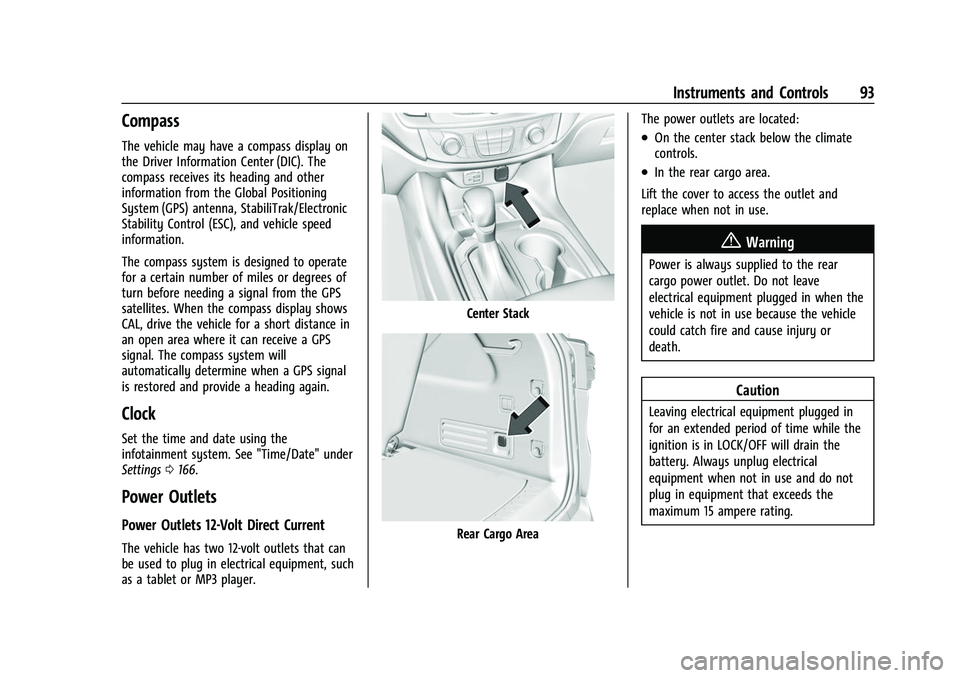
Chevrolet Traverse Owner Manual (GMNA-Localizing-U.S./Canada/Mexico-
16411537) - 2023 - CRC - 3/28/22
Instruments and Controls 93
Compass
The vehicle may have a compass display on
the Driver Information Center (DIC). The
compass receives its heading and other
information from the Global Positioning
System (GPS) antenna, StabiliTrak/Electronic
Stability Control (ESC), and vehicle speed
information.
The compass system is designed to operate
for a certain number of miles or degrees of
turn before needing a signal from the GPS
satellites. When the compass display shows
CAL, drive the vehicle for a short distance in
an open area where it can receive a GPS
signal. The compass system will
automatically determine when a GPS signal
is restored and provide a heading again.
Clock
Set the time and date using the
infotainment system. See "Time/Date" under
Settings0166.
Power Outlets
Power Outlets 12-Volt Direct Current
The vehicle has two 12-volt outlets that can
be used to plug in electrical equipment, such
as a tablet or MP3 player.
Center Stack
Rear Cargo Area The power outlets are located:
.On the center stack below the climate
controls.
.In the rear cargo area.
Lift the cover to access the outlet and
replace when not in use.
{Warning
Power is always supplied to the rear
cargo power outlet. Do not leave
electrical equipment plugged in when the
vehicle is not in use because the vehicle
could catch fire and cause injury or
death.
Caution
Leaving electrical equipment plugged in
for an extended period of time while the
ignition is in LOCK/OFF will drain the
battery. Always unplug electrical
equipment when not in use and do not
plug in equipment that exceeds the
maximum 15 ampere rating.
Page 96 of 369
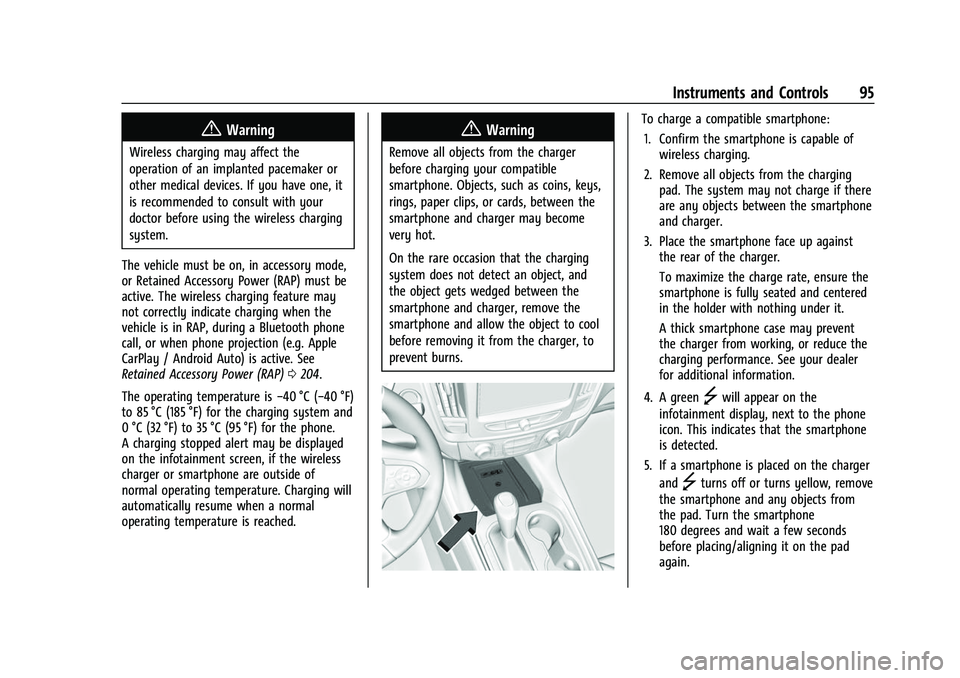
Chevrolet Traverse Owner Manual (GMNA-Localizing-U.S./Canada/Mexico-
16411537) - 2023 - CRC - 3/28/22
Instruments and Controls 95
{Warning
Wireless charging may affect the
operation of an implanted pacemaker or
other medical devices. If you have one, it
is recommended to consult with your
doctor before using the wireless charging
system.
The vehicle must be on, in accessory mode,
or Retained Accessory Power (RAP) must be
active. The wireless charging feature may
not correctly indicate charging when the
vehicle is in RAP, during a Bluetooth phone
call, or when phone projection (e.g. Apple
CarPlay / Android Auto) is active. See
Retained Accessory Power (RAP) 0204.
The operating temperature is −40 °C (−40 °F)
to 85 °C (185 °F) for the charging system and
0 °C (32 °F) to 35 °C (95 °F) for the phone.
A charging stopped alert may be displayed
on the infotainment screen, if the wireless
charger or smartphone are outside of
normal operating temperature. Charging will
automatically resume when a normal
operating temperature is reached.
{Warning
Remove all objects from the charger
before charging your compatible
smartphone. Objects, such as coins, keys,
rings, paper clips, or cards, between the
smartphone and charger may become
very hot.
On the rare occasion that the charging
system does not detect an object, and
the object gets wedged between the
smartphone and charger, remove the
smartphone and allow the object to cool
before removing it from the charger, to
prevent burns.
To charge a compatible smartphone:
1. Confirm the smartphone is capable of wireless charging.
2. Remove all objects from the charging pad. The system may not charge if there
are any objects between the smartphone
and charger.
3. Place the smartphone face up against the rear of the charger.
To maximize the charge rate, ensure the
smartphone is fully seated and centered
in the holder with nothing under it.
A thick smartphone case may prevent
the charger from working, or reduce the
charging performance. See your dealer
for additional information.
4. A green
]will appear on the
infotainment display, next to the phone
icon. This indicates that the smartphone
is detected.
5. If a smartphone is placed on the charger and
]turns off or turns yellow, remove
the smartphone and any objects from
the pad. Turn the smartphone
180 degrees and wait a few seconds
before placing/aligning it on the pad
again.
Page 98 of 369
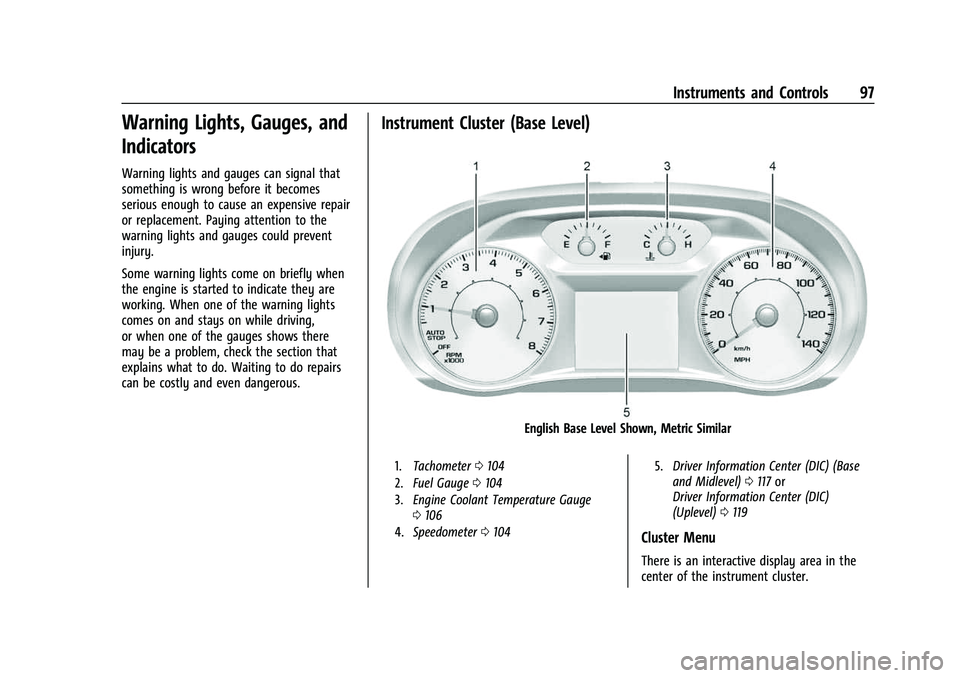
Chevrolet Traverse Owner Manual (GMNA-Localizing-U.S./Canada/Mexico-
16411537) - 2023 - CRC - 3/28/22
Instruments and Controls 97
Warning Lights, Gauges, and
Indicators
Warning lights and gauges can signal that
something is wrong before it becomes
serious enough to cause an expensive repair
or replacement. Paying attention to the
warning lights and gauges could prevent
injury.
Some warning lights come on briefly when
the engine is started to indicate they are
working. When one of the warning lights
comes on and stays on while driving,
or when one of the gauges shows there
may be a problem, check the section that
explains what to do. Waiting to do repairs
can be costly and even dangerous.
Instrument Cluster (Base Level)
English Base Level Shown, Metric Similar
1.Tachometer 0104
2. Fuel Gauge 0104
3. Engine Coolant Temperature Gauge
0106
4. Speedometer 0104 5.
Driver Information Center (DIC) (Base
and Midlevel) 0117 or
Driver Information Center (DIC)
(Uplevel) 0119
Cluster Menu
There is an interactive display area in the
center of the instrument cluster.
Page 99 of 369
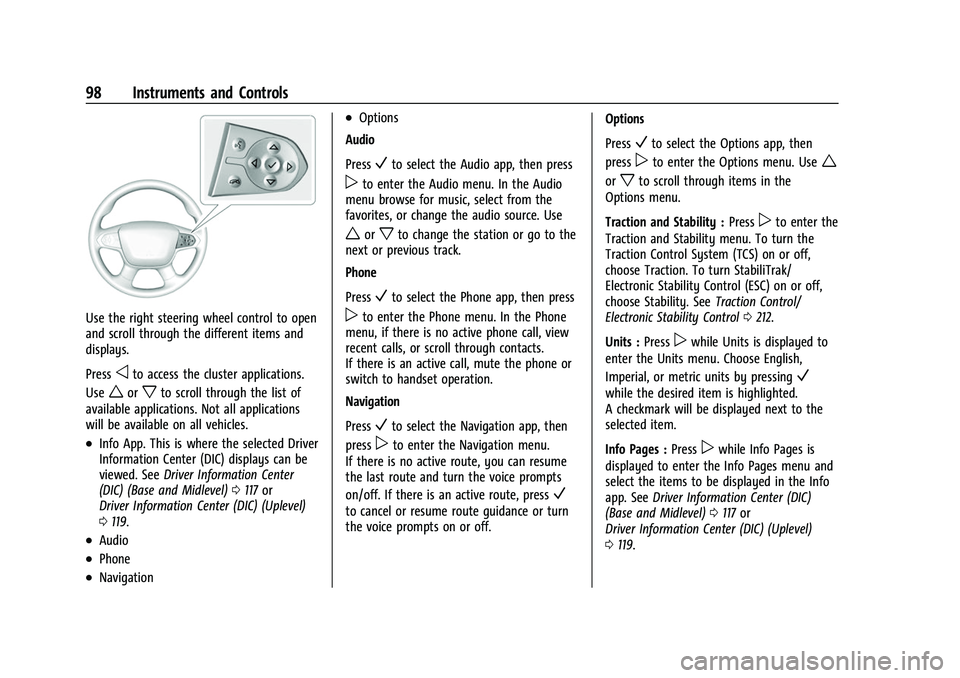
Chevrolet Traverse Owner Manual (GMNA-Localizing-U.S./Canada/Mexico-
16411537) - 2023 - CRC - 3/28/22
98 Instruments and Controls
Use the right steering wheel control to open
and scroll through the different items and
displays.
Press
oto access the cluster applications.
Use
worxto scroll through the list of
available applications. Not all applications
will be available on all vehicles.
.Info App. This is where the selected Driver
Information Center (DIC) displays can be
viewed. See Driver Information Center
(DIC) (Base and Midlevel) 0117 or
Driver Information Center (DIC) (Uplevel)
0 119.
.Audio
.Phone
.Navigation
.Options
Audio
Press
Vto select the Audio app, then press
pto enter the Audio menu. In the Audio
menu browse for music, select from the
favorites, or change the audio source. Use
worxto change the station or go to the
next or previous track.
Phone
Press
Vto select the Phone app, then press
pto enter the Phone menu. In the Phone
menu, if there is no active phone call, view
recent calls, or scroll through contacts.
If there is an active call, mute the phone or
switch to handset operation.
Navigation
Press
Vto select the Navigation app, then
press
pto enter the Navigation menu.
If there is no active route, you can resume
the last route and turn the voice prompts
on/off. If there is an active route, press
V
to cancel or resume route guidance or turn
the voice prompts on or off. Options
Press
Vto select the Options app, then
press
pto enter the Options menu. Usew
orxto scroll through items in the
Options menu.
Traction and Stability : Press
pto enter the
Traction and Stability menu. To turn the
Traction Control System (TCS) on or off,
choose Traction. To turn StabiliTrak/
Electronic Stability Control (ESC) on or off,
choose Stability. See Traction Control/
Electronic Stability Control 0212.
Units : Press
pwhile Units is displayed to
enter the Units menu. Choose English,
Imperial, or metric units by pressing
V
while the desired item is highlighted.
A checkmark will be displayed next to the
selected item.
Info Pages : Press
pwhile Info Pages is
displayed to enter the Info Pages menu and
select the items to be displayed in the Info
app. See Driver Information Center (DIC)
(Base and Midlevel) 0117 or
Driver Information Center (DIC) (Uplevel)
0 119.
Page 100 of 369
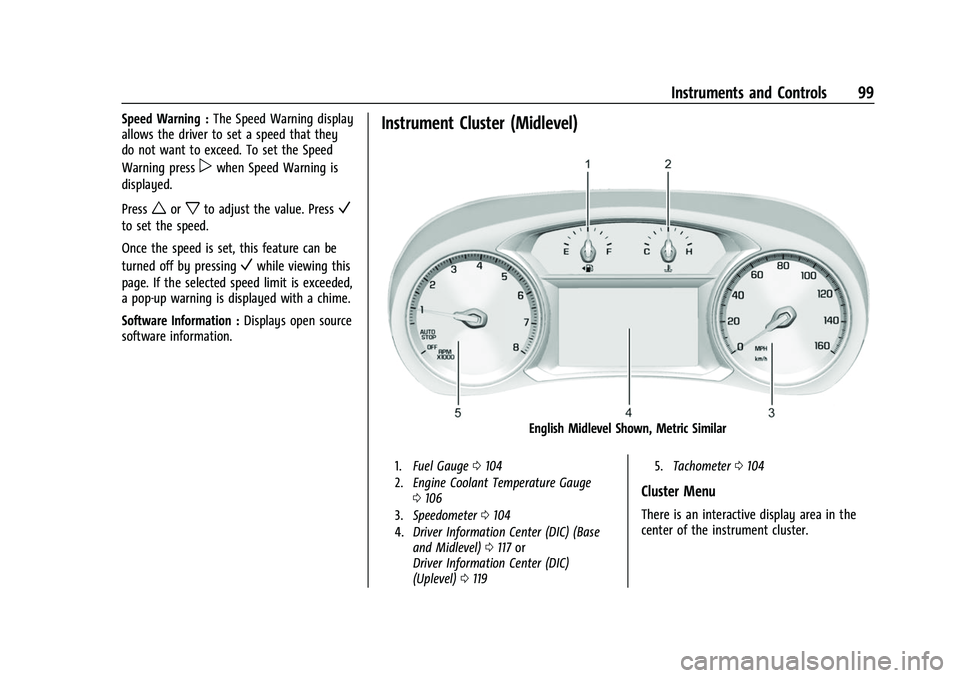
Chevrolet Traverse Owner Manual (GMNA-Localizing-U.S./Canada/Mexico-
16411537) - 2023 - CRC - 3/28/22
Instruments and Controls 99
Speed Warning :The Speed Warning display
allows the driver to set a speed that they
do not want to exceed. To set the Speed
Warning press
pwhen Speed Warning is
displayed.
Press
worxto adjust the value. PressV
to set the speed.
Once the speed is set, this feature can be
turned off by pressing
Vwhile viewing this
page. If the selected speed limit is exceeded,
a pop-up warning is displayed with a chime.
Software Information : Displays open source
software information.
Instrument Cluster (Midlevel)
English Midlevel Shown, Metric Similar
1. Fuel Gauge 0104
2. Engine Coolant Temperature Gauge
0106
3. Speedometer 0104
4. Driver Information Center (DIC) (Base
and Midlevel) 0117 or
Driver Information Center (DIC)
(Uplevel) 0119 5.
Tachometer 0104
Cluster Menu
There is an interactive display area in the
center of the instrument cluster.
Page 101 of 369
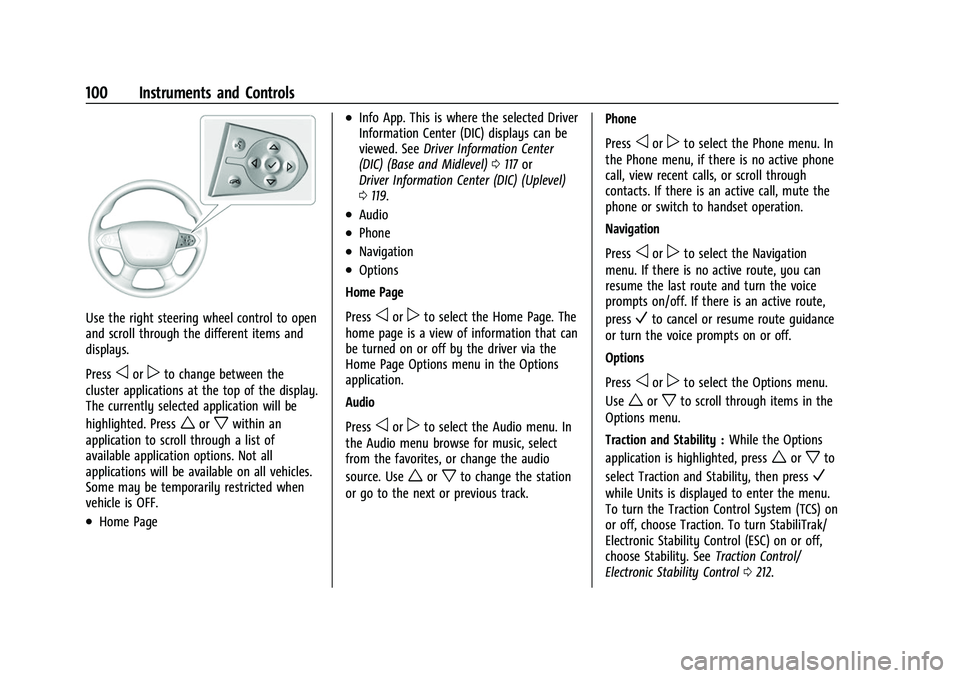
Chevrolet Traverse Owner Manual (GMNA-Localizing-U.S./Canada/Mexico-
16411537) - 2023 - CRC - 3/28/22
100 Instruments and Controls
Use the right steering wheel control to open
and scroll through the different items and
displays.
Press
oorpto change between the
cluster applications at the top of the display.
The currently selected application will be
highlighted. Press
worxwithin an
application to scroll through a list of
available application options. Not all
applications will be available on all vehicles.
Some may be temporarily restricted when
vehicle is OFF.
.Home Page
.Info App. This is where the selected Driver
Information Center (DIC) displays can be
viewed. See Driver Information Center
(DIC) (Base and Midlevel) 0117 or
Driver Information Center (DIC) (Uplevel)
0 119.
.Audio
.Phone
.Navigation
.Options
Home Page
Press
oorpto select the Home Page. The
home page is a view of information that can
be turned on or off by the driver via the
Home Page Options menu in the Options
application.
Audio
Press
oorpto select the Audio menu. In
the Audio menu browse for music, select
from the favorites, or change the audio
source. Use
worxto change the station
or go to the next or previous track. Phone
Press
oorpto select the Phone menu. In
the Phone menu, if there is no active phone
call, view recent calls, or scroll through
contacts. If there is an active call, mute the
phone or switch to handset operation.
Navigation
Press
oorpto select the Navigation
menu. If there is no active route, you can
resume the last route and turn the voice
prompts on/off. If there is an active route,
press
Vto cancel or resume route guidance
or turn the voice prompts on or off.
Options
Press
oorpto select the Options menu.
Use
worxto scroll through items in the
Options menu.
Traction and Stability : While the Options
application is highlighted, press
worxto
select Traction and Stability, then press
V
while Units is displayed to enter the menu.
To turn the Traction Control System (TCS) on
or off, choose Traction. To turn StabiliTrak/
Electronic Stability Control (ESC) on or off,
choose Stability. See Traction Control/
Electronic Stability Control 0212.
Page 102 of 369
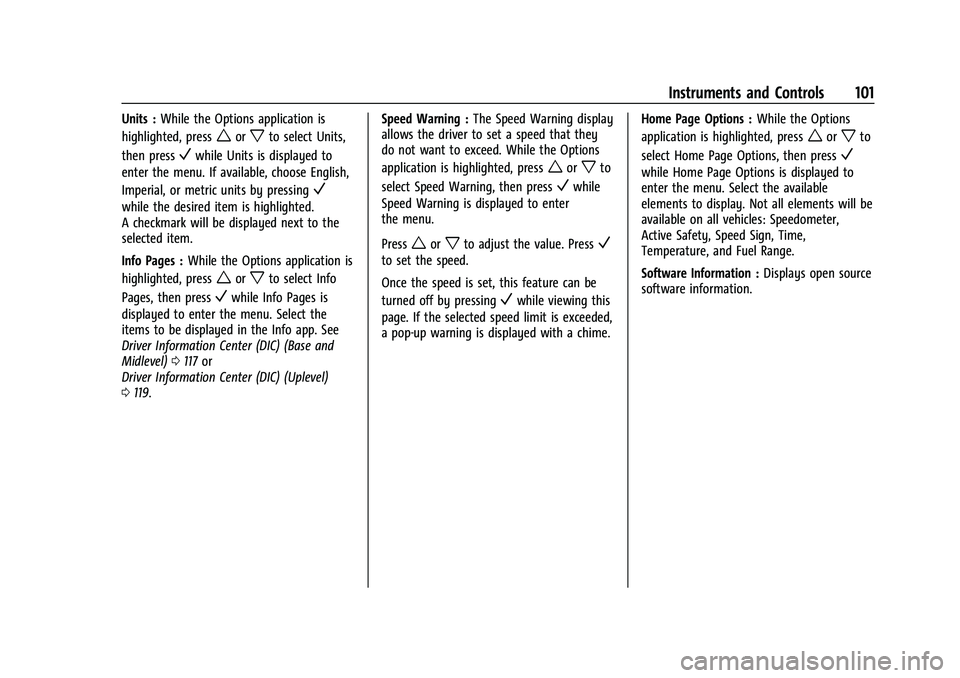
Chevrolet Traverse Owner Manual (GMNA-Localizing-U.S./Canada/Mexico-
16411537) - 2023 - CRC - 3/28/22
Instruments and Controls 101
Units :While the Options application is
highlighted, press
worxto select Units,
then press
Vwhile Units is displayed to
enter the menu. If available, choose English,
Imperial, or metric units by pressing
V
while the desired item is highlighted.
A checkmark will be displayed next to the
selected item.
Info Pages : While the Options application is
highlighted, press
worxto select Info
Pages, then press
Vwhile Info Pages is
displayed to enter the menu. Select the
items to be displayed in the Info app. See
Driver Information Center (DIC) (Base and
Midlevel) 0117 or
Driver Information Center (DIC) (Uplevel)
0 119. Speed Warning :
The Speed Warning display
allows the driver to set a speed that they
do not want to exceed. While the Options
application is highlighted, press
worxto
select Speed Warning, then press
Vwhile
Speed Warning is displayed to enter
the menu.
Press
worxto adjust the value. PressV
to set the speed.
Once the speed is set, this feature can be
turned off by pressing
Vwhile viewing this
page. If the selected speed limit is exceeded,
a pop-up warning is displayed with a chime. Home Page Options :
While the Options
application is highlighted, press
worxto
select Home Page Options, then press
V
while Home Page Options is displayed to
enter the menu. Select the available
elements to display. Not all elements will be
available on all vehicles: Speedometer,
Active Safety, Speed Sign, Time,
Temperature, and Fuel Range.
Software Information : Displays open source
software information.