AUX CHEVROLET TRAX 2016 1.G Owners Manual
[x] Cancel search | Manufacturer: CHEVROLET, Model Year: 2016, Model line: TRAX, Model: CHEVROLET TRAX 2016 1.GPages: 358, PDF Size: 5.07 MB
Page 20 of 358
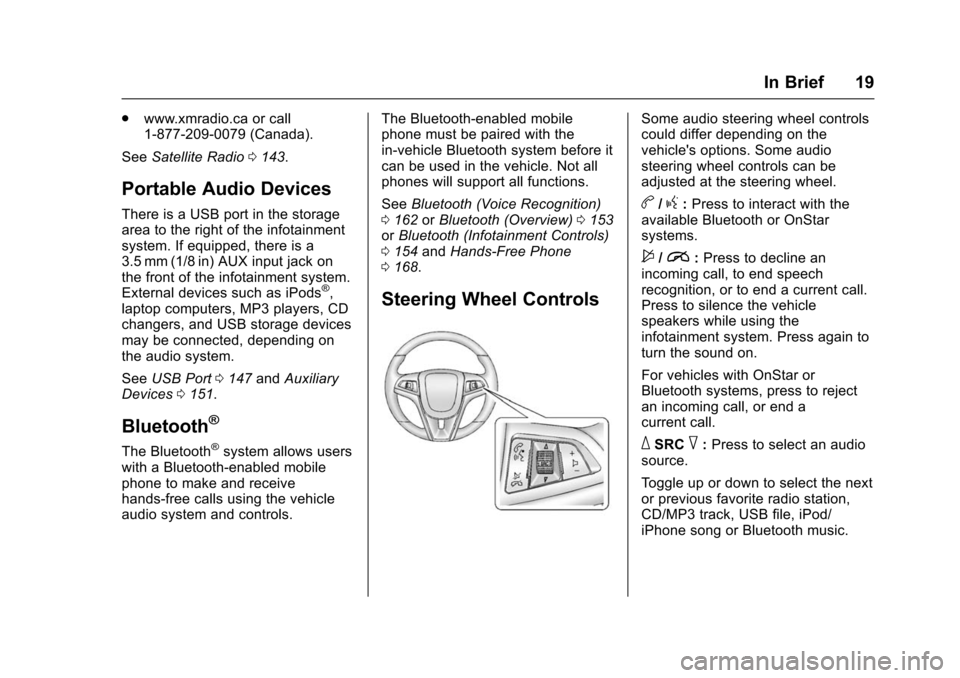
Chevrolet TRAX Owner Manual (GMNA-Localizing-U.S./Canada/Mexico-
9159371) - 2016 - crc - 5/21/15
In Brief 19
.www.xmradio.ca or call
1-877-209-0079 (Canada).
See Satellite Radio 0143.
Portable Audio Devices
There is a USB port in the storage
area to the right of the infotainment
system. If equipped, there is a
3.5 mm (1/8 in) AUX input jack on
the front of the infotainment system.
External devices such as iPods
®,
laptop computers, MP3 players, CD
changers, and USB storage devices
may be connected, depending on
the audio system.
See USB Port 0147 andAuxiliary
Devices 0151.
Bluetooth®
The Bluetooth®system allows users
with a Bluetooth-enabled mobile
phone to make and receive
hands-free calls using the vehicle
audio system and controls. The Bluetooth-enabled mobile
phone must be paired with the
in-vehicle Bluetooth system before it
can be used in the vehicle. Not all
phones will support all functions.
See
Bluetooth (Voice Recognition)
0 162 orBluetooth (Overview) 0153
or Bluetooth (Infotainment Controls)
0 154 andHands-Free Phone
0 168.
Steering Wheel Controls
Some audio steering wheel controls
could differ depending on the
vehicle's options. Some audio
steering wheel controls can be
adjusted at the steering wheel.
b/g:Press to interact with the
available Bluetooth or OnStar
systems.
$/i: Press to decline an
incoming call, to end speech
recognition, or to end a current call.
Press to silence the vehicle
speakers while using the
infotainment system. Press again to
turn the sound on.
For vehicles with OnStar or
Bluetooth systems, press to reject
an incoming call, or end a
current call.
_SRC^: Press to select an audio
source.
Toggle up or down to select the next
or previous favorite radio station,
CD/MP3 track, USB file, iPod/
iPhone song or Bluetooth music.
Page 130 of 358
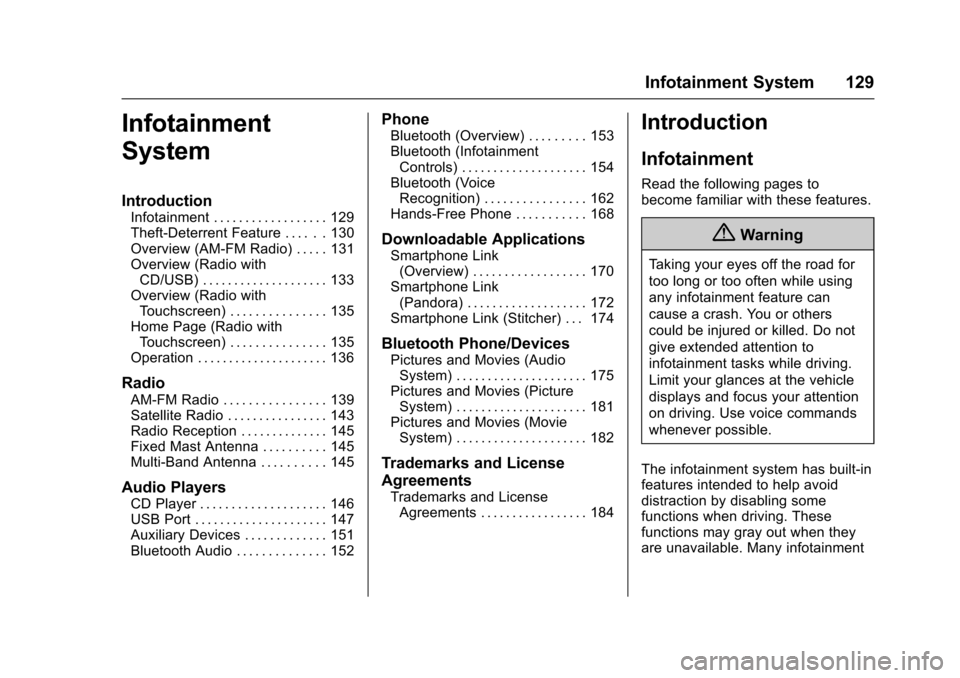
Chevrolet TRAX Owner Manual (GMNA-Localizing-U.S./Canada/Mexico-
9159371) - 2016 - crc - 5/21/15
Infotainment System 129
Infotainment
System
Introduction
Infotainment . . . . . . . . . . . . . . . . . . 129
Theft-Deterrent Feature . . . . . . 130
Overview (AM-FM Radio) . . . . . 131
Overview (Radio withCD/USB) . . . . . . . . . . . . . . . . . . . . 133
Overview (Radio with Touchscreen) . . . . . . . . . . . . . . . 135
Home Page (Radio with Touchscreen) . . . . . . . . . . . . . . . 135
Operation . . . . . . . . . . . . . . . . . . . . . 136
Radio
AM-FM Radio . . . . . . . . . . . . . . . . 139
Satellite Radio . . . . . . . . . . . . . . . . 143
Radio Reception . . . . . . . . . . . . . . 145
Fixed Mast Antenna . . . . . . . . . . 145
Multi-Band Antenna . . . . . . . . . . 145
Audio Players
CD Player . . . . . . . . . . . . . . . . . . . . 146
USB Port . . . . . . . . . . . . . . . . . . . . . 147
Auxiliary Devices . . . . . . . . . . . . . 151
Bluetooth Audio . . . . . . . . . . . . . . 152
Phone
Bluetooth (Overview) . . . . . . . . . 153
Bluetooth (Infotainment Controls) . . . . . . . . . . . . . . . . . . . . 154
Bluetooth (Voice Recognition) . . . . . . . . . . . . . . . . 162
Hands-Free Phone . . . . . . . . . . . 168
Downloadable Applications
Smartphone Link (Overview) . . . . . . . . . . . . . . . . . . 170
Smartphone Link (Pandora) . . . . . . . . . . . . . . . . . . . 172
Smartphone Link (Stitcher) . . . 174
Bluetooth Phone/Devices
Pictures and Movies (Audio System) . . . . . . . . . . . . . . . . . . . . . 175
Pictures and Movies (Picture System) . . . . . . . . . . . . . . . . . . . . . 181
Pictures and Movies (Movie System) . . . . . . . . . . . . . . . . . . . . . 182
Trademarks and License
Agreements
Trademarks and LicenseAgreements . . . . . . . . . . . . . . . . . 184
Introduction
Infotainment
Read the following pages to
become familiar with these features.
{Warning
Taking your eyes off the road for
too long or too often while using
any infotainment feature can
cause a crash. You or others
could be injured or killed. Do not
give extended attention to
infotainment tasks while driving.
Limit your glances at the vehicle
displays and focus your attention
on driving. Use voice commands
whenever possible.
The infotainment system has built-in
features intended to help avoid
distraction by disabling some
functions when driving. These
functions may gray out when they
are unavailable. Many infotainment
Page 133 of 358
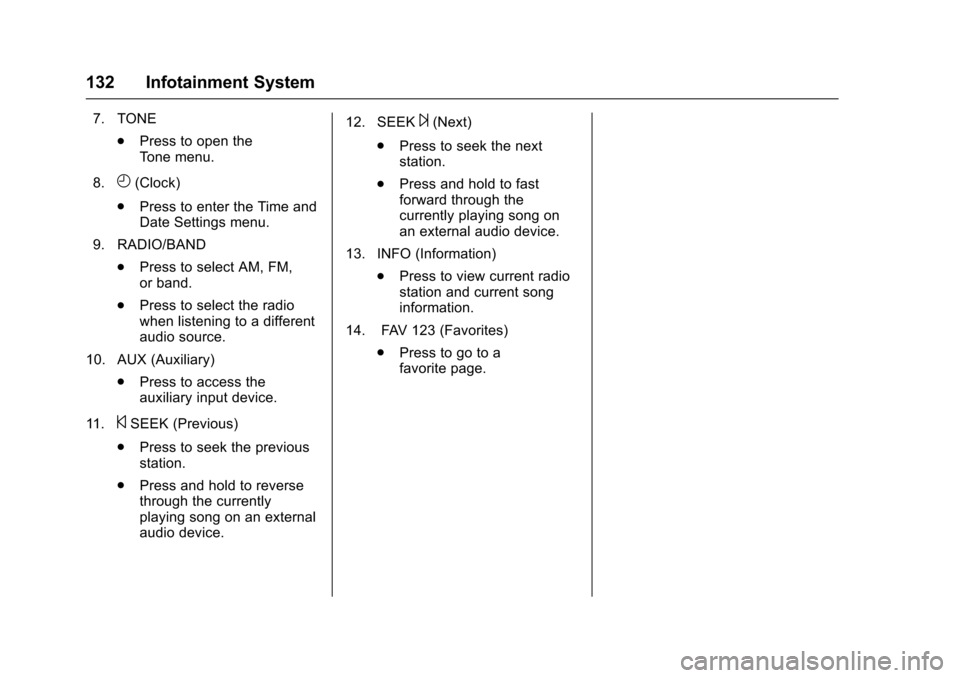
Chevrolet TRAX Owner Manual (GMNA-Localizing-U.S./Canada/Mexico-
9159371) - 2016 - crc - 5/21/15
132 Infotainment System
7. TONE.Press to open the
Tone menu.
8.
H(Clock)
. Press to enter the Time and
Date Settings menu.
9. RADIO/BAND .Press to select AM, FM,
or band.
. Press to select the radio
when listening to a different
audio source.
10. AUX (Auxiliary) .Press to access the
auxiliary input device.
11.
©SEEK (Previous)
. Press to seek the previous
station.
. Press and hold to reverse
through the currently
playing song on an external
audio device. 12. SEEK
¨(Next)
. Press to seek the next
station.
. Press and hold to fast
forward through the
currently playing song on
an external audio device.
13. INFO (Information) .Press to view current radio
station and current song
information.
14. FAV 123 (Favorites) .Press to go to a
favorite page.
Page 134 of 358
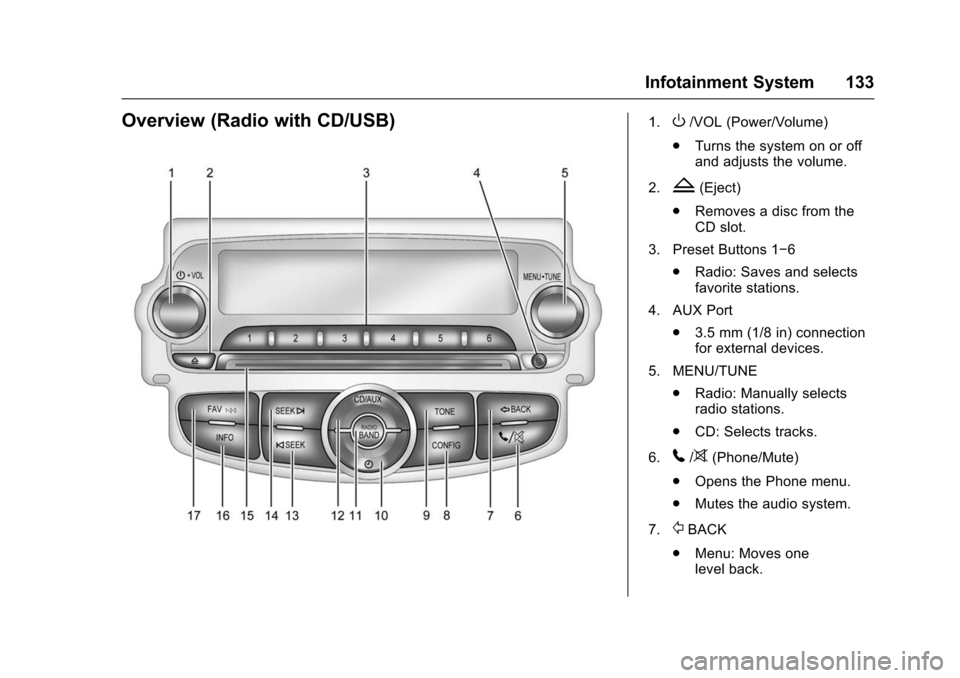
Chevrolet TRAX Owner Manual (GMNA-Localizing-U.S./Canada/Mexico-
9159371) - 2016 - crc - 5/21/15
Infotainment System 133
Overview (Radio with CD/USB)1.O/VOL (Power/Volume)
. Turns the system on or off
and adjusts the volume.
2.
Z(Eject)
. Removes a disc from the
CD slot.
3. Preset Buttons 1−6 .Radio: Saves and selects
favorite stations.
4. AUX Port .3.5 mm (1/8 in) connection
for external devices.
5. MENU/TUNE .Radio: Manually selects
radio stations.
. CD: Selects tracks.
6.
5/>(Phone/Mute)
. Opens the Phone menu.
. Mutes the audio system.
7.
/BACK
. Menu: Moves one
level back.
Page 135 of 358
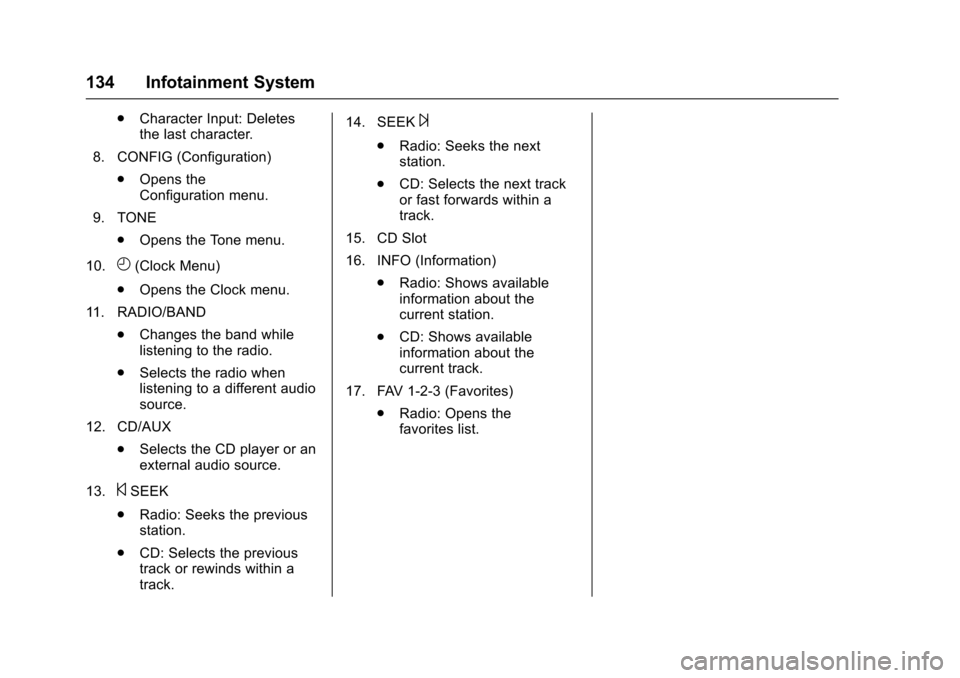
Chevrolet TRAX Owner Manual (GMNA-Localizing-U.S./Canada/Mexico-
9159371) - 2016 - crc - 5/21/15
134 Infotainment System
.Character Input: Deletes
the last character.
8. CONFIG (Configuration) .Opens the
Configuration menu.
9. TONE .Opens the Tone menu.
10.
H(Clock Menu)
. Opens the Clock menu.
11. RADIO/BAND .Changes the band while
listening to the radio.
. Selects the radio when
listening to a different audio
source.
12. CD/AUX .Selects the CD player or an
external audio source.
13.
©SEEK
. Radio: Seeks the previous
station.
. CD: Selects the previous
track or rewinds within a
track. 14. SEEK
¨
.
Radio: Seeks the next
station.
. CD: Selects the next track
or fast forwards within a
track.
15. CD Slot
16. INFO (Information) .Radio: Shows available
information about the
current station.
. CD: Shows available
information about the
current track.
17. FAV 1-2-3 (Favorites) .Radio: Opens the
favorites list.
Page 136 of 358
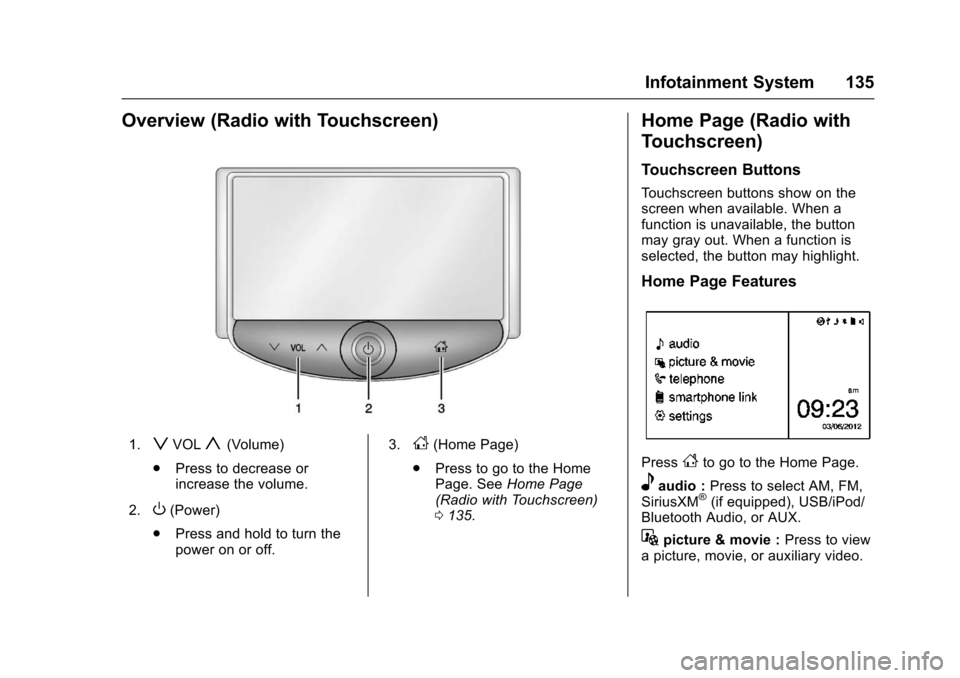
Chevrolet TRAX Owner Manual (GMNA-Localizing-U.S./Canada/Mexico-
9159371) - 2016 - crc - 5/21/15
Infotainment System 135
Overview (Radio with Touchscreen)
1.zVOLy(Volume)
. Press to decrease or
increase the volume.
2.
O(Power)
. Press and hold to turn the
power on or off. 3.
D(Home Page)
. Press to go to the Home
Page. See Home Page
(Radio with Touchscreen)
0 135.
Home Page (Radio with
Touchscreen)
Touchscreen Buttons
Touchscreen buttons show on the
screen when available. When a
function is unavailable, the button
may gray out. When a function is
selected, the button may highlight.
Home Page Features
PressFto go to the Home Page.
eaudio : Press to select AM, FM,
SiriusXM®(if equipped), USB/iPod/
Bluetooth Audio, or AUX.
Gpicture & movie : Press to view
a picture, movie, or auxiliary video.
Page 140 of 358
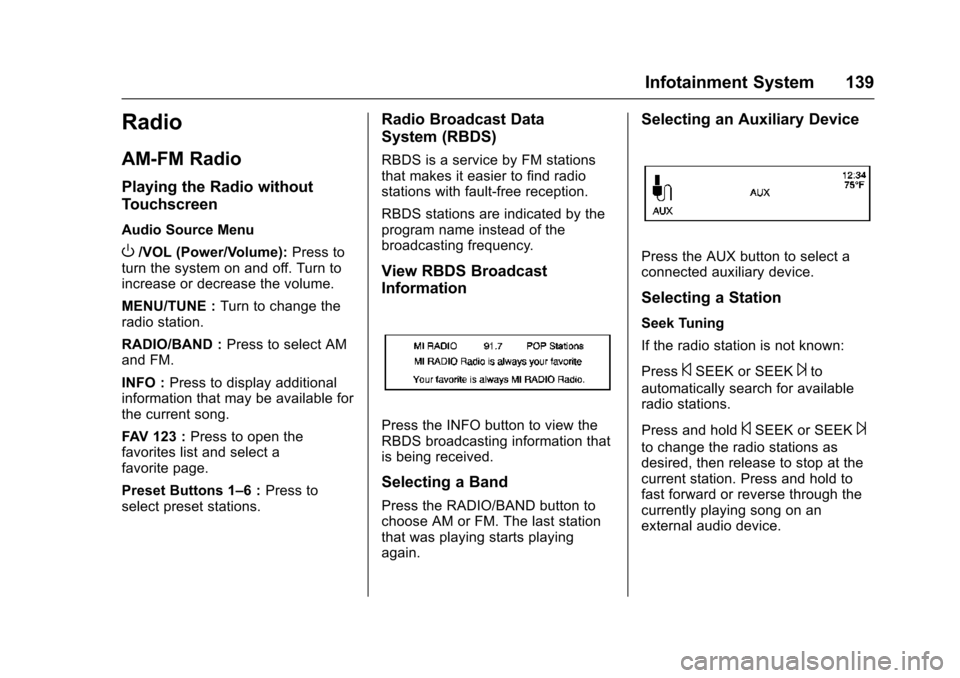
Chevrolet TRAX Owner Manual (GMNA-Localizing-U.S./Canada/Mexico-
9159371) - 2016 - crc - 5/21/15
Infotainment System 139
Radio
AM-FM Radio
Playing the Radio without
Touchscreen
Audio Source Menu
O/VOL (Power/Volume):Press to
turn the system on and off. Turn to
increase or decrease the volume.
MENU/TUNE : Turn to change the
radio station.
RADIO/BAND : Press to select AM
and FM.
INFO : Press to display additional
information that may be available for
the current song.
FAV 123 : Press to open the
favorites list and select a
favorite page.
Preset Buttons 1–6 : Press to
select preset stations.
Radio Broadcast Data
System (RBDS)
RBDS is a service by FM stations
that makes it easier to find radio
stations with fault-free reception.
RBDS stations are indicated by the
program name instead of the
broadcasting frequency.
View RBDS Broadcast
Information
Press the INFO button to view the
RBDS broadcasting information that
is being received.
Selecting a Band
Press the RADIO/BAND button to
choose AM or FM. The last station
that was playing starts playing
again.
Selecting an Auxiliary Device
Press the AUX button to select a
connected auxiliary device.
Selecting a Station
Seek Tuning
If the radio station is not known:
Press
©SEEK or SEEK¨to
automatically search for available
radio stations.
Press and hold
©SEEK or SEEK¨
to change the radio stations as
desired, then release to stop at the
current station. Press and hold to
fast forward or reverse through the
currently playing song on an
external audio device.
Page 142 of 358
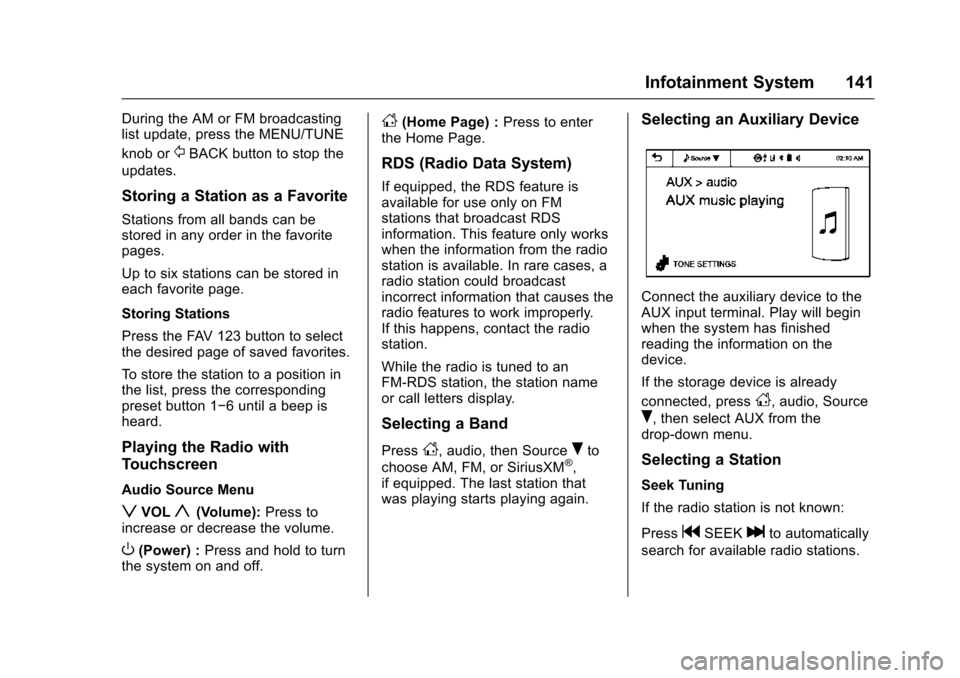
Chevrolet TRAX Owner Manual (GMNA-Localizing-U.S./Canada/Mexico-
9159371) - 2016 - crc - 5/21/15
Infotainment System 141
During the AM or FM broadcasting
list update, press the MENU/TUNE
knob or
/BACK button to stop the
updates.
Storing a Station as a Favorite
Stations from all bands can be
stored in any order in the favorite
pages.
Up to six stations can be stored in
each favorite page.
Storing Stations
Press the FAV 123 button to select
the desired page of saved favorites.
To store the station to a position in
the list, press the corresponding
preset button 1−6 until a beep is
heard.
Playing the Radio with
Touchscreen
Audio Source Menu
zVOLy(Volume): Press to
increase or decrease the volume.
O(Power) : Press and hold to turn
the system on and off.
D(Home Page) : Press to enter
the Home Page.
RDS (Radio Data System)
If equipped, the RDS feature is
available for use only on FM
stations that broadcast RDS
information. This feature only works
when the information from the radio
station is available. In rare cases, a
radio station could broadcast
incorrect information that causes the
radio features to work improperly.
If this happens, contact the radio
station.
While the radio is tuned to an
FM-RDS station, the station name
or call letters display.
Selecting a Band
PressD, audio, then SourceRto
choose AM, FM, or SiriusXM®,
if equipped. The last station that
was playing starts playing again.
Selecting an Auxiliary Device
Connect the auxiliary device to the
AUX input terminal. Play will begin
when the system has finished
reading the information on the
device.
If the storage device is already
connected, press
D, audio, Source
R, then select AUX from the
drop-down menu.
Selecting a Station
Seek Tuning
If the radio station is not known:
Press
gSEEKlto automatically
search for available radio stations.
Page 147 of 358
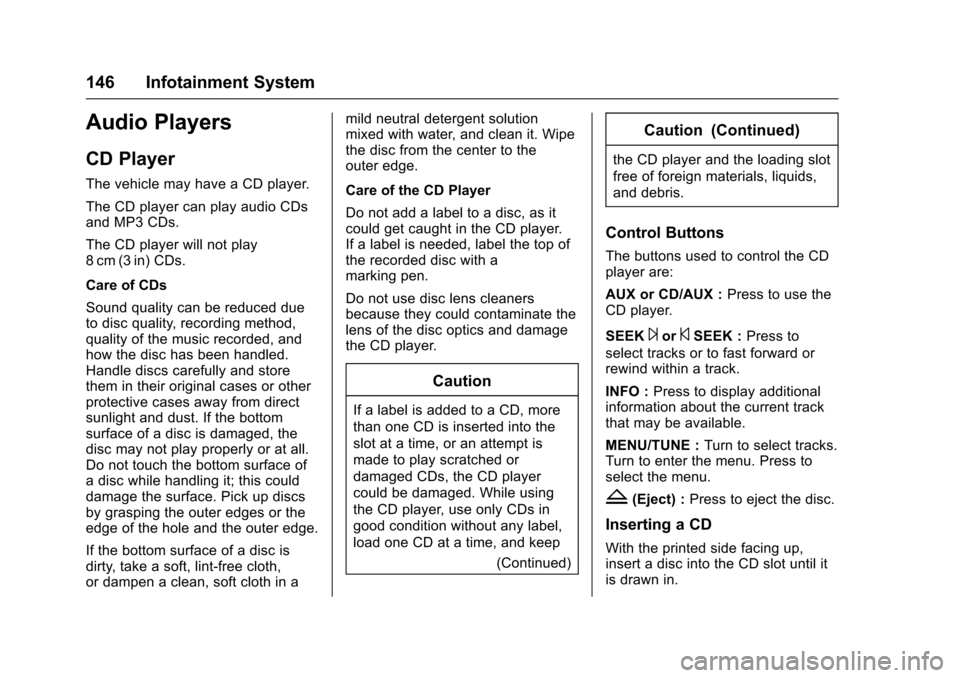
Chevrolet TRAX Owner Manual (GMNA-Localizing-U.S./Canada/Mexico-
9159371) - 2016 - crc - 5/21/15
146 Infotainment System
Audio Players
CD Player
The vehicle may have a CD player.
The CD player can play audio CDs
and MP3 CDs.
The CD player will not play
8 cm (3 in) CDs.
Care of CDs
Sound quality can be reduced due
to disc quality, recording method,
quality of the music recorded, and
how the disc has been handled.
Handle discs carefully and store
them in their original cases or other
protective cases away from direct
sunlight and dust. If the bottom
surface of a disc is damaged, the
disc may not play properly or at all.
Do not touch the bottom surface of
a disc while handling it; this could
damage the surface. Pick up discs
by grasping the outer edges or the
edge of the hole and the outer edge.
If the bottom surface of a disc is
dirty, take a soft, lint-free cloth,
or dampen a clean, soft cloth in amild neutral detergent solution
mixed with water, and clean it. Wipe
the disc from the center to the
outer edge.
Care of the CD Player
Do not add a label to a disc, as it
could get caught in the CD player.
If a label is needed, label the top of
the recorded disc with a
marking pen.
Do not use disc lens cleaners
because they could contaminate the
lens of the disc optics and damage
the CD player.
Caution
If a label is added to a CD, more
than one CD is inserted into the
slot at a time, or an attempt is
made to play scratched or
damaged CDs, the CD player
could be damaged. While using
the CD player, use only CDs in
good condition without any label,
load one CD at a time, and keep
(Continued)
Caution (Continued)
the CD player and the loading slot
free of foreign materials, liquids,
and debris.
Control Buttons
The buttons used to control the CD
player are:
AUX or CD/AUX :Press to use the
CD player.
SEEK
¨or©SEEK : Press to
select tracks or to fast forward or
rewind within a track.
INFO : Press to display additional
information about the current track
that may be available.
MENU/TUNE : Turn to select tracks.
Turn to enter the menu. Press to
select the menu.
Z(Eject) : Press to eject the disc.
Inserting a CD
With the printed side facing up,
insert a disc into the CD slot until it
is drawn in.
Page 148 of 358
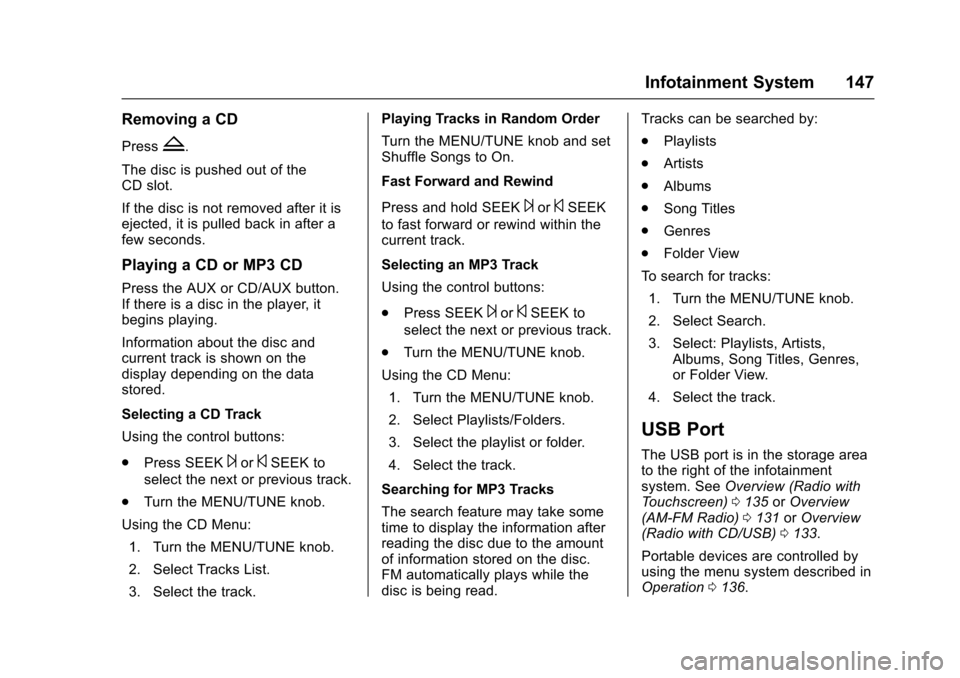
Chevrolet TRAX Owner Manual (GMNA-Localizing-U.S./Canada/Mexico-
9159371) - 2016 - crc - 5/21/15
Infotainment System 147
Removing a CD
PressZ.
The disc is pushed out of the
CD slot.
If the disc is not removed after it is
ejected, it is pulled back in after a
few seconds.
Playing a CD or MP3 CD
Press the AUX or CD/AUX button.
If there is a disc in the player, it
begins playing.
Information about the disc and
current track is shown on the
display depending on the data
stored.
Selecting a CD Track
Using the control buttons:
. Press SEEK
¨or©SEEK to
select the next or previous track.
. Turn the MENU/TUNE knob.
Using the CD Menu: 1. Turn the MENU/TUNE knob.
2. Select Tracks List.
3. Select the track. Playing Tracks in Random Order
Turn the MENU/TUNE knob and set
Shuffle Songs to On.
Fast Forward and Rewind
Press and hold SEEK
¨or©SEEK
to fast forward or rewind within the
current track.
Selecting an MP3 Track
Using the control buttons:
. Press SEEK
¨or©SEEK to
select the next or previous track.
. Turn the MENU/TUNE knob.
Using the CD Menu: 1. Turn the MENU/TUNE knob.
2. Select Playlists/Folders.
3. Select the playlist or folder.
4. Select the track.
Searching for MP3 Tracks
The search feature may take some
time to display the information after
reading the disc due to the amount
of information stored on the disc.
FM automatically plays while the
disc is being read. Tracks can be searched by:
.
Playlists
. Artists
. Albums
. Song Titles
. Genres
. Folder View
To search for tracks: 1. Turn the MENU/TUNE knob.
2. Select Search.
3. Select: Playlists, Artists, Albums, Song Titles, Genres,
or Folder View.
4. Select the track.
USB Port
The USB port is in the storage area
to the right of the infotainment
system. See Overview (Radio with
Touchscreen) 0135 orOverview
(AM-FM Radio) 0131 orOverview
(Radio with CD/USB) 0133.
Portable devices are controlled by
using the menu system described in
Operation 0136.