mirror CHEVROLET TRAX 2018 Get To Know Guide
[x] Cancel search | Manufacturer: CHEVROLET, Model Year: 2018, Model line: TRAX, Model: CHEVROLET TRAX 2018Pages: 16, PDF Size: 2.18 MB
Page 2 of 16
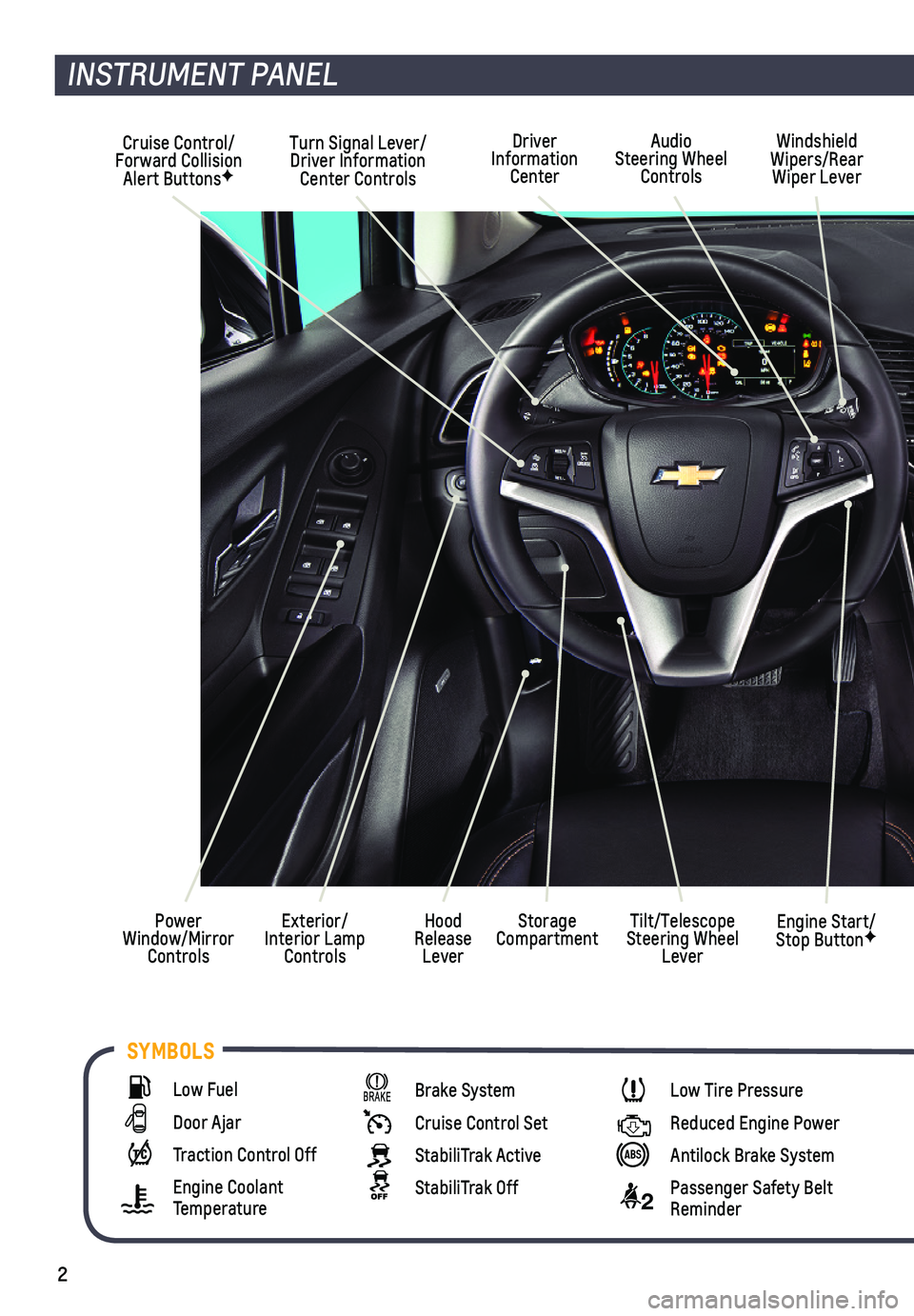
2
SYMBOLS
INSTRUMENT PANEL
Cruise Control/Forward Collision Alert ButtonsF
Windshield Wipers/Rear Wiper Lever
Exterior/Interior Lamp Controls
Power Window/Mirror Controls
Tilt/Telescope Steering Wheel Lever
Turn Signal Lever/Driver Information Center Controls
Storage CompartmentHood Release Lever
Engine Start/Stop ButtonF
Driver Information Center
Audio Steering Wheel Controls
Low Fuel
Door Ajar
Traction Control Off
Engine Coolant Temperature
Brake System
Cruise Control Set
StabiliTrak Active
StabiliTrak Off
Low Tire Pressure
Reduced Engine Power
Antilock Brake System
2 Passenger Safety Belt Reminder
Page 10 of 16
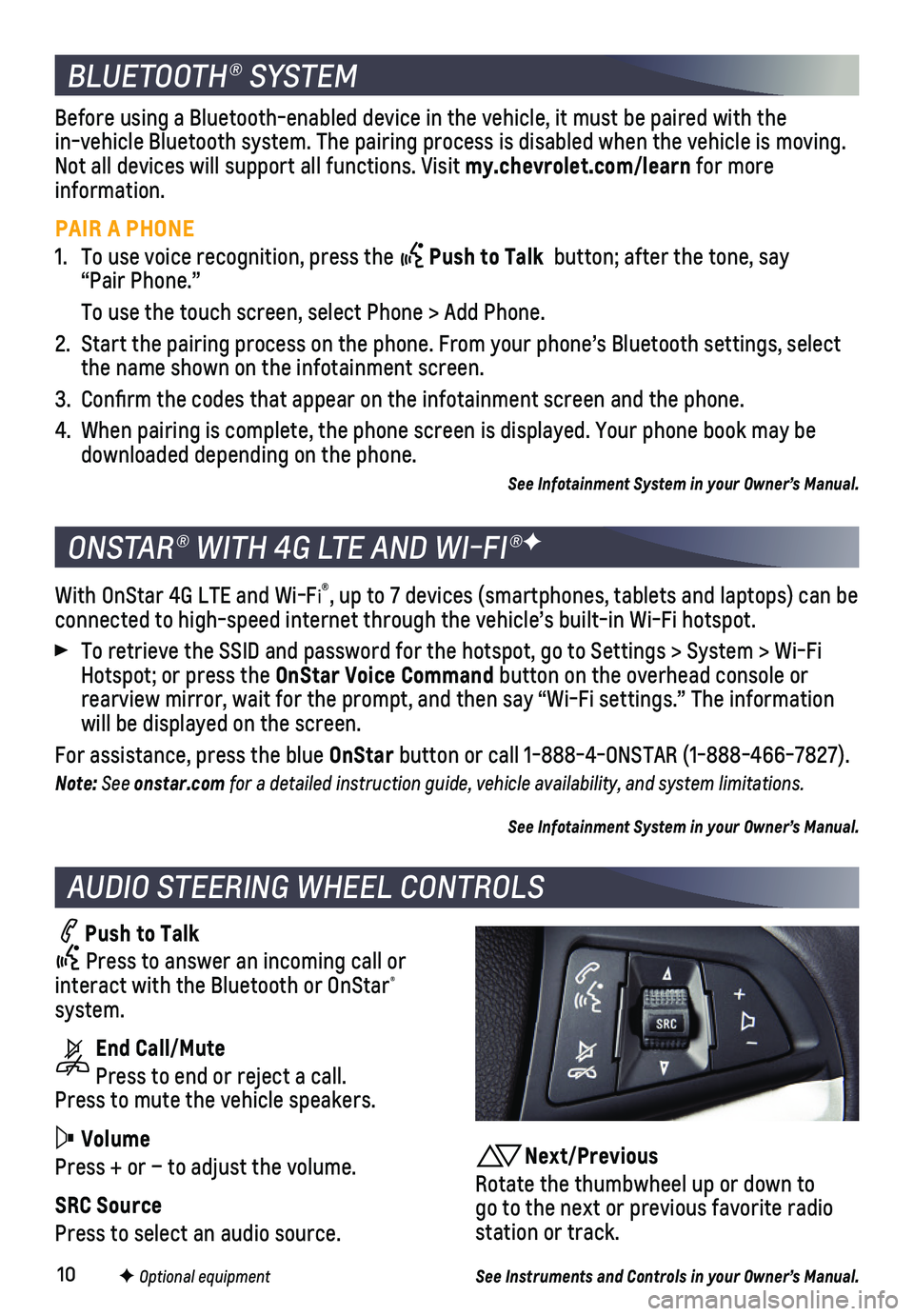
10
BLUETOOTH® SYSTEM
F Optional equipment
AUDIO STEERING WHEEL CONTROLS
Push to Talk
Press to answer an incoming call or interact with the Bluetooth or OnStar® system.
End Call/Mute
Press to end or reject a call. Press to mute the vehicle speakers.
Volume
Press + or – to adjust the volume.
SRC Source
Press to select an audio source.
With OnStar 4G LTE and Wi-Fi®, up to 7 devices (smartphones, tablets and laptops) can be connected to high-speed internet through the vehicle’s built-in Wi-Fi\
hotspot.
To retrieve the SSID and password for the hotspot, go to Settings > Syst\
em > Wi-Fi Hotspot; or press the OnStar Voice Command button on the overhead console or rearview mirror, wait for the prompt, and then say “Wi-Fi settings.”\
The information will be displayed on the screen.
For assistance, press the blue OnStar button or call 1-888-4-ONSTAR (1-888-466-7827).
Note: See onstar.com for a detailed instruction guide, vehicle availability, and system limitations.
See Infotainment System in your Owner’s Manual.
ONSTAR® WITH 4G LTE AND WI-FI®F
Before using a Bluetooth-enabled device in the vehicle, it must be paired with the in-vehicle Bluetooth system. The pairing process is disabled when the ve\
hicle is moving. Not all devices will support all functions. Visit my.chevrolet.com/learn for more information.
PAIR A PHONE
1. To use voice recognition, press the Push to Talk button; after the tone, say “Pair Phone.”
To use the touch screen, select Phone > Add Phone.
2. Start the pairing process on the phone. From your phone’s Bluetooth s\
ettings, select the name shown on the infotainment screen.
3. Confirm the codes that appear on the infotainment screen and the phone\
.
4. When pairing is complete, the phone screen is displayed. Your phone book\
may be downloaded depending on the phone.
See Infotainment System in your Owner’s Manual.
Next/Previous
Rotate the thumbwheel up or down to go to the next or previous favorite radio station or track.
See Instruments and Controls in your Owner’s Manual.
Page 11 of 16
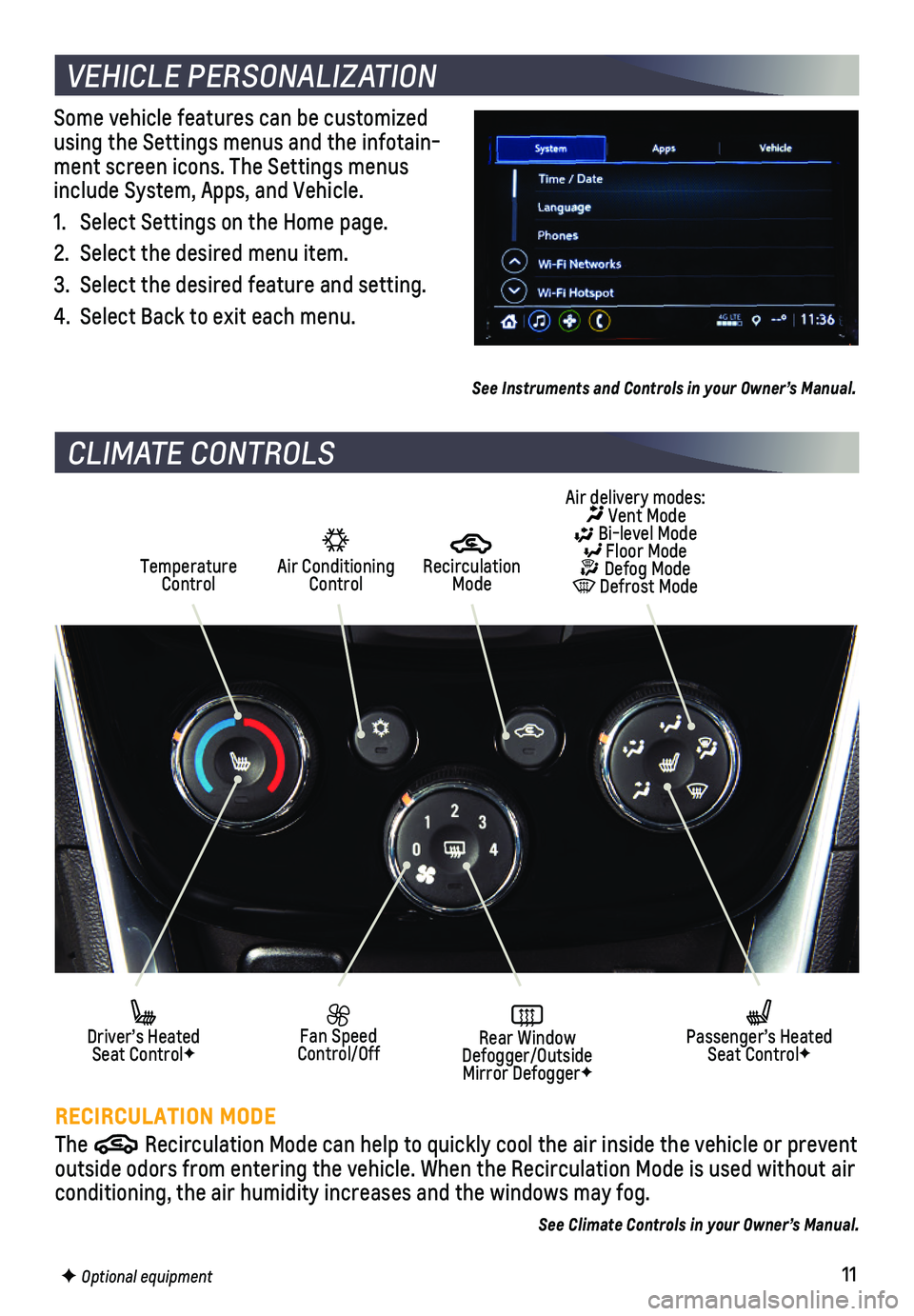
11F Optional equipment
Some vehicle features can be customized using the Settings menus and the infotain-ment screen icons. The Settings menus include System, Apps, and Vehicle.
1. Select Settings on the Home page.
2. Select the desired menu item.
3. Select the desired feature and setting.
4. Select Back to exit each menu.
See Instruments and Controls in your Owner’s Manual.
VEHICLE PERSONALIZATION
CLIMATE CONTROLS
RECIRCULATION MODE
The Recirculation Mode can help to quickly cool the air inside the vehicle o\
r prevent outside odors from entering the vehicle. When the Recirculation Mode is \
used without air conditioning, the air humidity increases and the windows may fog.
Air Conditioning Control
Recirculation ModeTemperature Control
Air delivery modes: Vent Mode Bi-level Mode Floor Mode Defog Mode Defrost Mode
Fan Speed Control/OffRear Window Defogger/Outside Mirror DefoggerF
Driver’s Heated Seat ControlF
Passenger’s Heated Seat ControlF
See Climate Controls in your Owner’s Manual.
Page 13 of 16
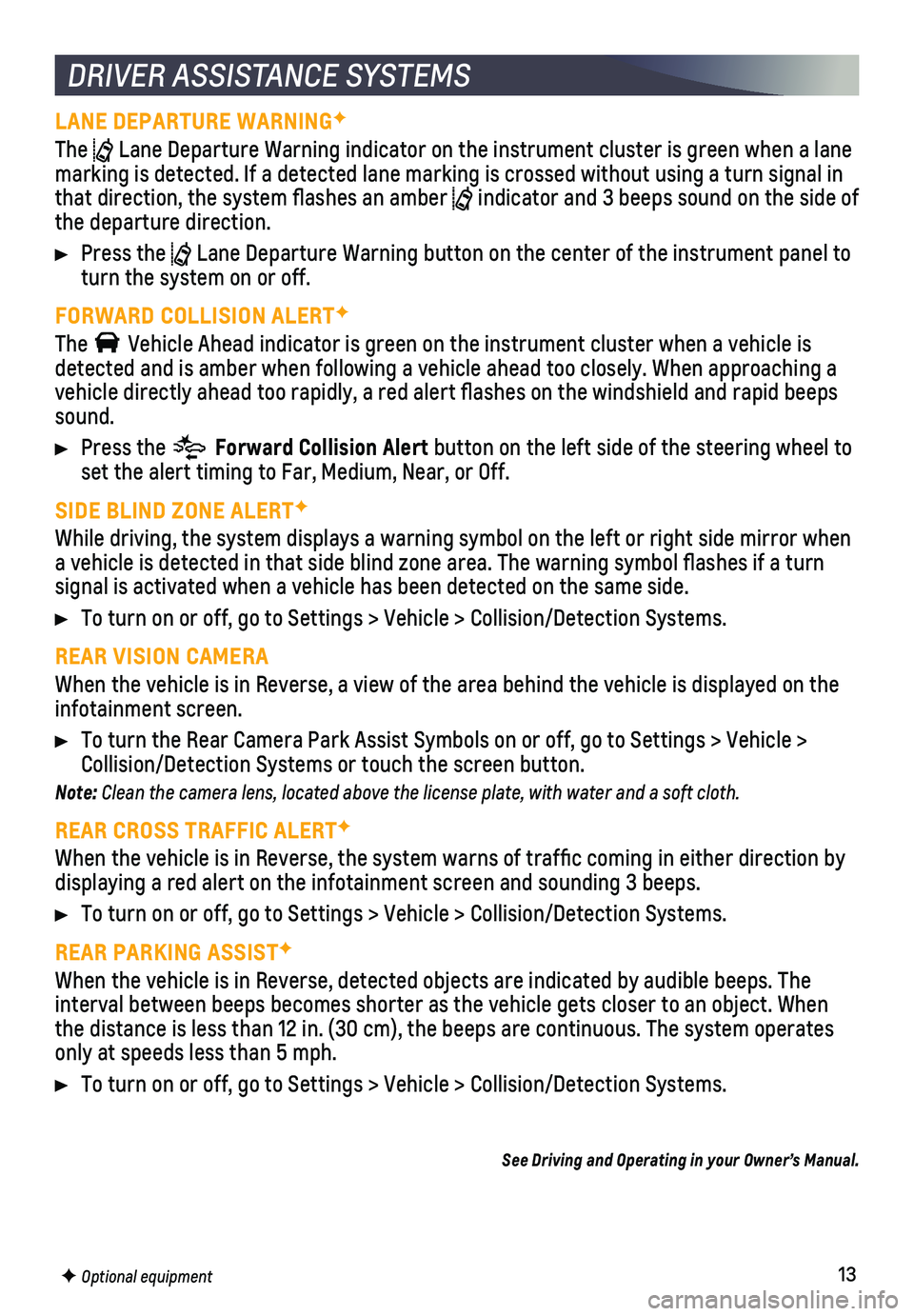
13F Optional equipment
DRIVER ASSISTANCE SYSTEMS
LANE DEPARTURE WARNINGF
The Lane Departure Warning indicator on the instrument cluster is green whe\
n a lane marking is detected. If a detected lane marking is crossed without using\
a turn signal in that direction, the system flashes an amber indicator and 3 beeps sound on the side of the departure direction.
Press the Lane Departure Warning button on the center of the instrument panel to turn the system on or off.
FORWARD COLLISION ALERTF
The Vehicle Ahead indicator is green on the instrument cluster when a vehicl\
e is detected and is amber when following a vehicle ahead too closely. When a\
pproaching a vehicle directly ahead too rapidly, a red alert flashes on the windshi\
eld and rapid beeps sound.
Press the Forward Collision Alert button on the left side of the steering wheel to set the alert timing to Far, Medium, Near, or Off.
SIDE BLIND ZONE ALERTF
While driving, the system displays a warning symbol on the left or right\
side mirror when a vehicle is detected in that side blind zone area. The warning symbol fl\
ashes if a turn
signal is activated when a vehicle has been detected on the same side.
To turn on or off, go to Settings > Vehicle > Collision/Detection System\
s.
REAR VISION CAMERA
When the vehicle is in Reverse, a view of the area behind the vehicle is\
displayed on the infotainment screen.
To turn the Rear Camera Park Assist Symbols on or off, go to Settings > \
Vehicle > Collision/Detection Systems or touch the screen button.
Note: Clean the camera lens, located above the license plate, with water and a soft cloth.
REAR CROSS TRAFFIC ALERTF
When the vehicle is in Reverse, the system warns of traffic coming in \
either direction by displaying a red alert on the infotainment screen and sounding 3 beeps.
To turn on or off, go to Settings > Vehicle > Collision/Detection System\
s.
REAR PARKING ASSISTF
When the vehicle is in Reverse, detected objects are indicated by audibl\
e beeps. The
interval between beeps becomes shorter as the vehicle gets closer to an \
object. When the distance is less than 12 in. (30 cm), the beeps are continuous. Th\
e system operates only at speeds less than 5 mph.
To turn on or off, go to Settings > Vehicle > Collision/Detection System\
s.
See Driving and Operating in your Owner’s Manual.