CHEVROLET TRAX 2019 Get To Know Guide
Manufacturer: CHEVROLET, Model Year: 2019, Model line: TRAX, Model: CHEVROLET TRAX 2019Pages: 16, PDF Size: 2.15 MB
Page 11 of 16
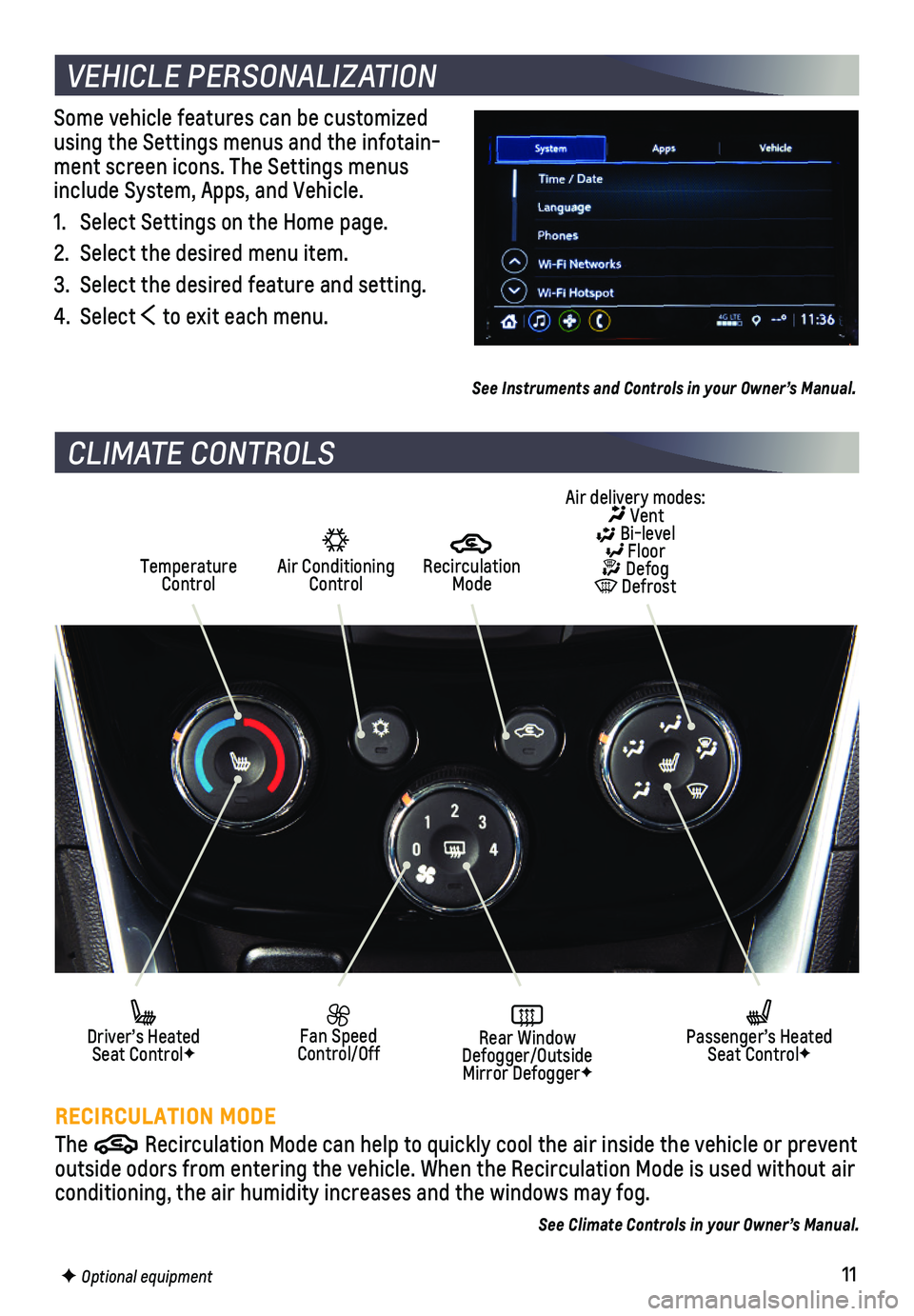
11F Optional equipment
Some vehicle features can be customized using the Settings menus and the infotain-ment screen icons. The Settings menus include System, Apps, and Vehicle.
1. Select Settings on the Home page.
2. Select the desired menu item.
3. Select the desired feature and setting.
4. Select to exit each menu.
See Instruments and Controls in your Owner’s Manual.
VEHICLE PERSONALIZATION
CLIMATE CONTROLS
RECIRCULATION MODE
The Recirculation Mode can help to quickly cool the air inside the vehicle o\
r prevent outside odors from entering the vehicle. When the Recirculation Mode is \
used without air conditioning, the air humidity increases and the windows may fog.
Air Conditioning Control
Recirculation ModeTemperature Control
Air delivery modes: Vent Bi-level Floor Defog Defrost
Fan Speed Control/OffRear Window Defogger/Outside Mirror DefoggerF
Driver’s Heated Seat ControlF
Passenger’s Heated Seat ControlF
See Climate Controls in your Owner’s Manual.
Page 12 of 16
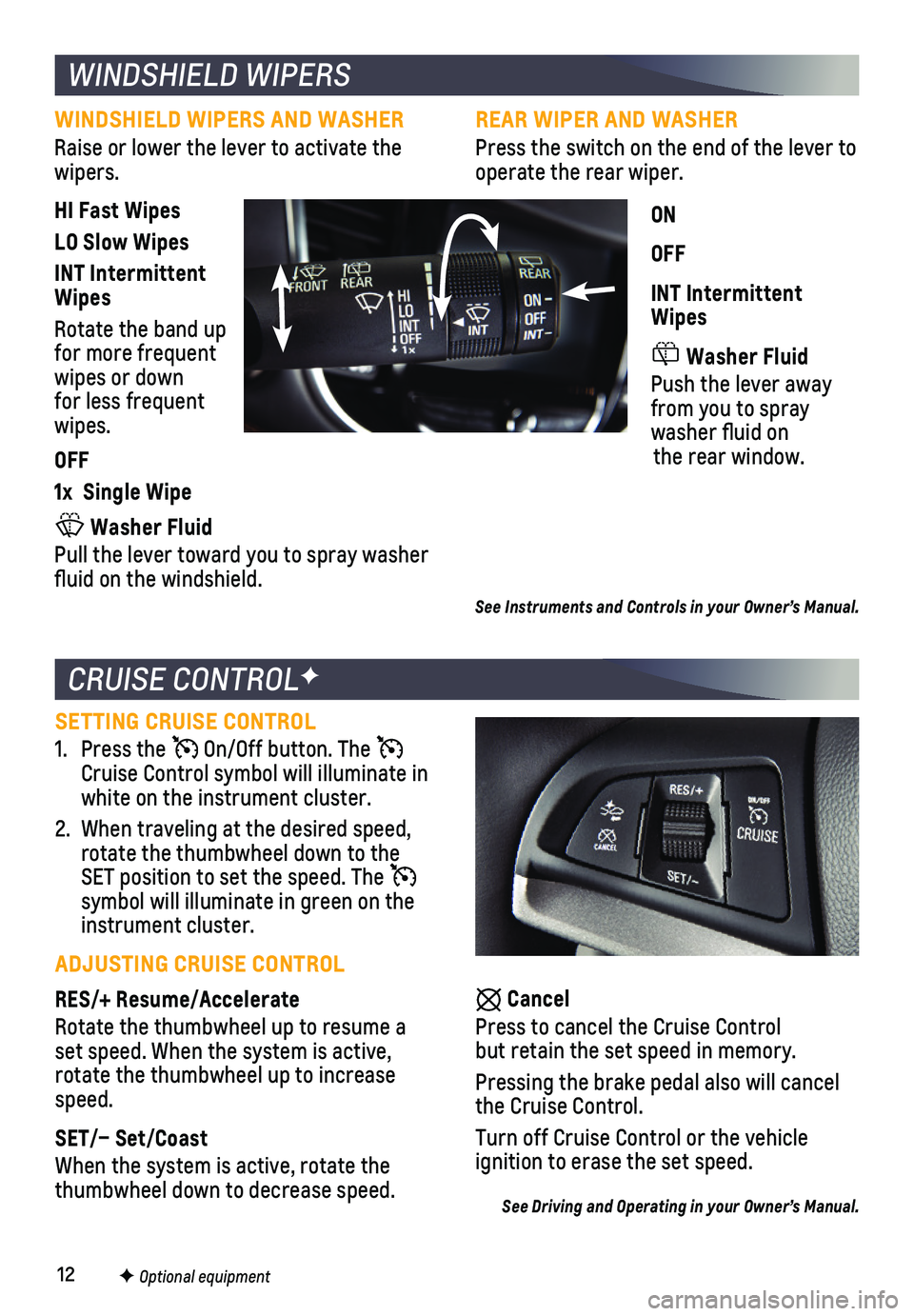
12F Optional equipment
CRUISE CONTROLF
Cancel
Press to cancel the Cruise Control but retain the set speed in memory.
Pressing the brake pedal also will cancel the Cruise Control.
Turn off Cruise Control or the vehicle
ignition to erase the set speed.
See Driving and Operating in your Owner’s Manual.
SETTING CRUISE CONTROL
1. Press the On/Off button. The Cruise Control symbol will illuminate in white on the instrument cluster.
2. When traveling at the desired speed, rotate the thumbwheel down to the SET position to set the speed. The symbol will illuminate in green on the instrument cluster.
ADJUSTING CRUISE CONTROL
RES/+ Resume/Accelerate
Rotate the thumbwheel up to resume a set speed. When the system is active, rotate the thumbwheel up to increase speed.
SET/– Set/Coast
When the system is active, rotate the thumbwheel down to decrease speed.
WINDSHIELD WIPERS
See Instruments and Controls in your Owner’s Manual.
REAR WIPER AND WASHER
Press the switch on the end of the lever to operate the rear wiper.
ON
OFF
INT Intermittent Wipes
Washer Fluid
Push the lever away from you to spray washer fluid on the rear window.
WINDSHIELD WIPERS AND WASHER
Raise or lower the lever to activate the wipers.
HI Fast Wipes
LO Slow Wipes
INT Intermittent Wipes
Rotate the band up for more frequent wipes or down for less frequent wipes.
OFF
1x Single Wipe
Washer Fluid
Pull the lever toward you to spray washer fluid on the windshield.
Page 13 of 16
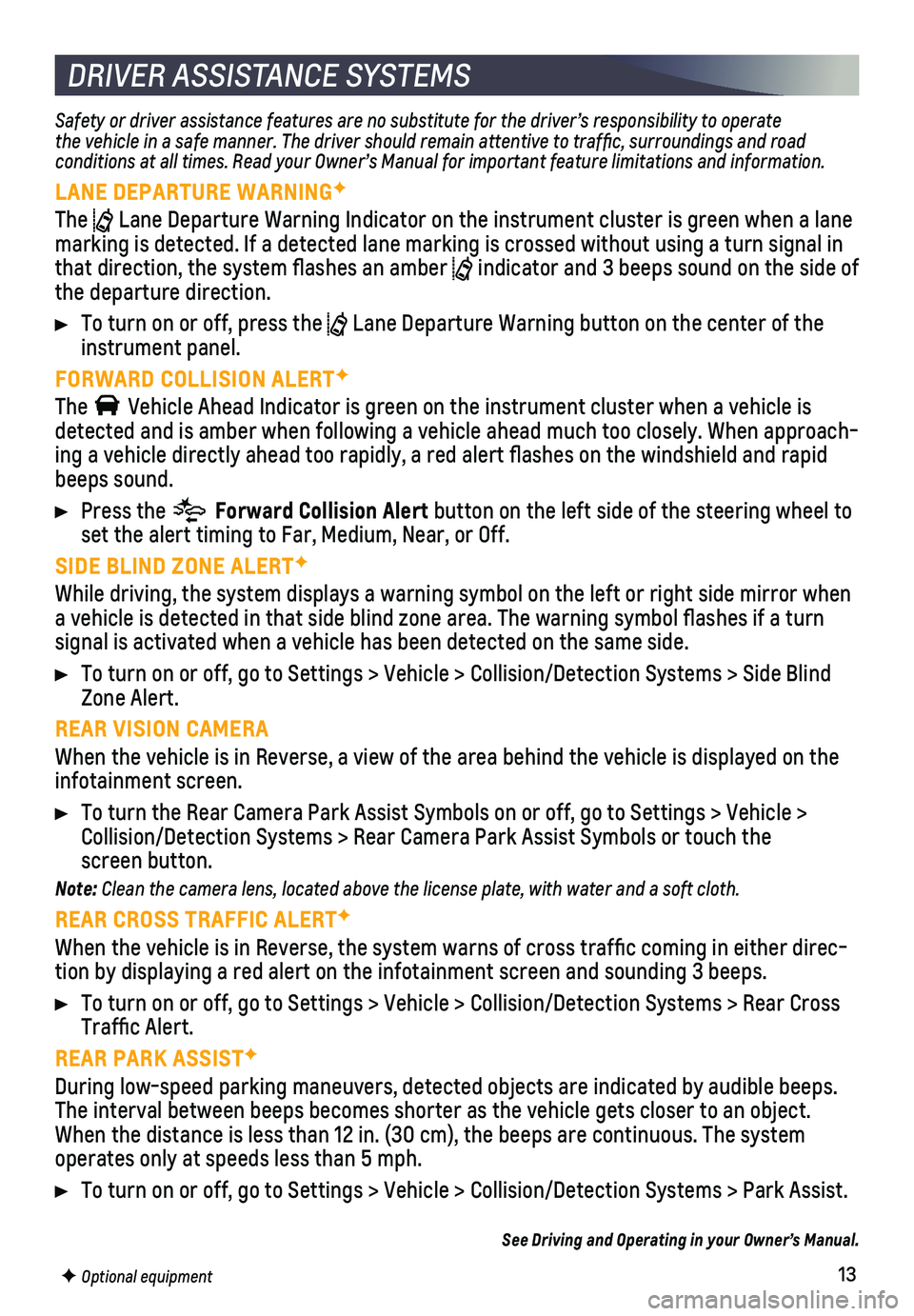
13F Optional equipment
DRIVER ASSISTANCE SYSTEMS
Safety or driver assistance features are no substitute for the driver’\
s responsibility to operate the vehicle in a safe manner. The driver should remain attentive to traffic, surroundings and road conditions at all times. Read your Owner’s Manual for important feature limitations and information.
LANE DEPARTURE WARNINGF
The Lane Departure Warning Indicator on the instrument cluster is green whe\
n a lane marking is detected. If a detected lane marking is crossed without using\
a turn signal in that direction, the system flashes an amber indicator and 3 beeps sound on the side of the departure direction.
To turn on or off, press the Lane Departure Warning button on the center of the instrument panel.
FORWARD COLLISION ALERTF
The Vehicle Ahead Indicator is green on the instrument cluster when a vehicl\
e is detected and is amber when following a vehicle ahead much too closely. W\
hen approach-ing a vehicle directly ahead too rapidly, a red alert flashes on the w\
indshield and rapid beeps sound.
Press the Forward Collision Alert button on the left side of the steering wheel to set the alert timing to Far, Medium, Near, or Off.
SIDE BLIND ZONE ALERTF
While driving, the system displays a warning symbol on the left or right\
side mirror when a vehicle is detected in that side blind zone area. The warning symbol fl\
ashes if a turn
signal is activated when a vehicle has been detected on the same side.
To turn on or off, go to Settings > Vehicle > Collision/Detection System\
s > Side Blind Zone Alert.
REAR VISION CAMERA
When the vehicle is in Reverse, a view of the area behind the vehicle is\
displayed on the infotainment screen.
To turn the Rear Camera Park Assist Symbols on or off, go to Settings > \
Vehicle > Collision/Detection Systems > Rear Camera Park Assist Symbols or touch t\
he screen button.
Note: Clean the camera lens, located above the license plate, with water and a soft cloth.
REAR CROSS TRAFFIC ALERTF
When the vehicle is in Reverse, the system warns of cross traffic comi\
ng in either direc-tion by displaying a red alert on the infotainment screen and sounding 3\
beeps.
To turn on or off, go to Settings > Vehicle > Collision/Detection System\
s > Rear Cross Traffic Alert.
REAR PARK ASSISTF
During low-speed parking maneuvers, detected objects are indicated by au\
dible beeps. The interval between beeps becomes shorter as the vehicle gets closer to an \
object. When the distance is less than 12 in. (30 cm), the beeps are continuou\
s. The system operates only at speeds less than 5 mph.
To turn on or off, go to Settings > Vehicle > Collision/Detection System\
s > Park Assist.
See Driving and Operating in your Owner’s Manual.
Page 14 of 16
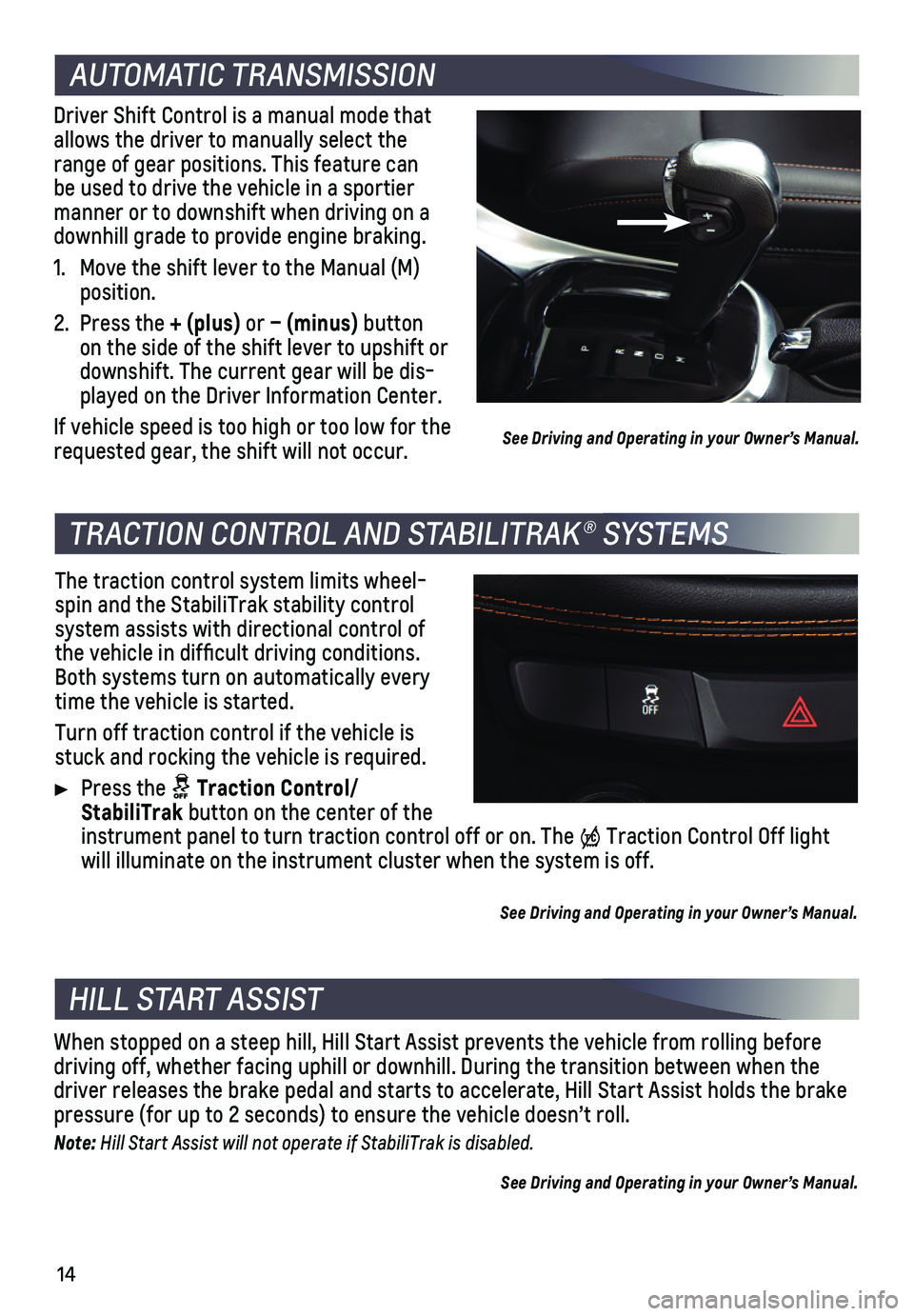
14
AUTOMATIC TRANSMISSION
Driver Shift Control is a manual mode that allows the driver to manually select the range of gear positions. This feature can be used to drive the vehicle in a sportier manner or to downshift when driving on a downhill grade to provide engine braking.
1. Move the shift lever to the Manual (M) position.
2. Press the + (plus) or – (minus) button on the side of the shift lever to upshift or downshift. The current gear will be dis-played on the Driver Information Center.
If vehicle speed is too high or too low for the requested gear, the shift will not occur.
TRACTION CONTROL AND STABILITRAK® SYSTEMS
HILL START ASSIST
The traction control system limits wheel-spin and the StabiliTrak stability control system assists with directional control of the vehicle in difficult driving conditions. Both systems turn on automatically every time the vehicle is started.
Turn off traction control if the vehicle is stuck and rocking the vehicle is required.
Press the Traction Control/ StabiliTrak button on the center of the instrument panel to turn traction control off or on. The Traction Control Off light will illuminate on the instrument cluster when the system is off.
See Driving and Operating in your Owner’s Manual.
When stopped on a steep hill, Hill Start Assist prevents the vehicle fro\
m rolling before driving off, whether facing uphill or downhill. During the transition be\
tween when the driver releases the brake pedal and starts to accelerate, Hill Start Ass\
ist holds the brake pressure (for up to 2 seconds) to ensure the vehicle doesn’t roll.
Note: Hill Start Assist will not operate if StabiliTrak is disabled.
See Driving and Operating in your Owner’s Manual.
See Driving and Operating in your Owner’s Manual.
Page 15 of 16
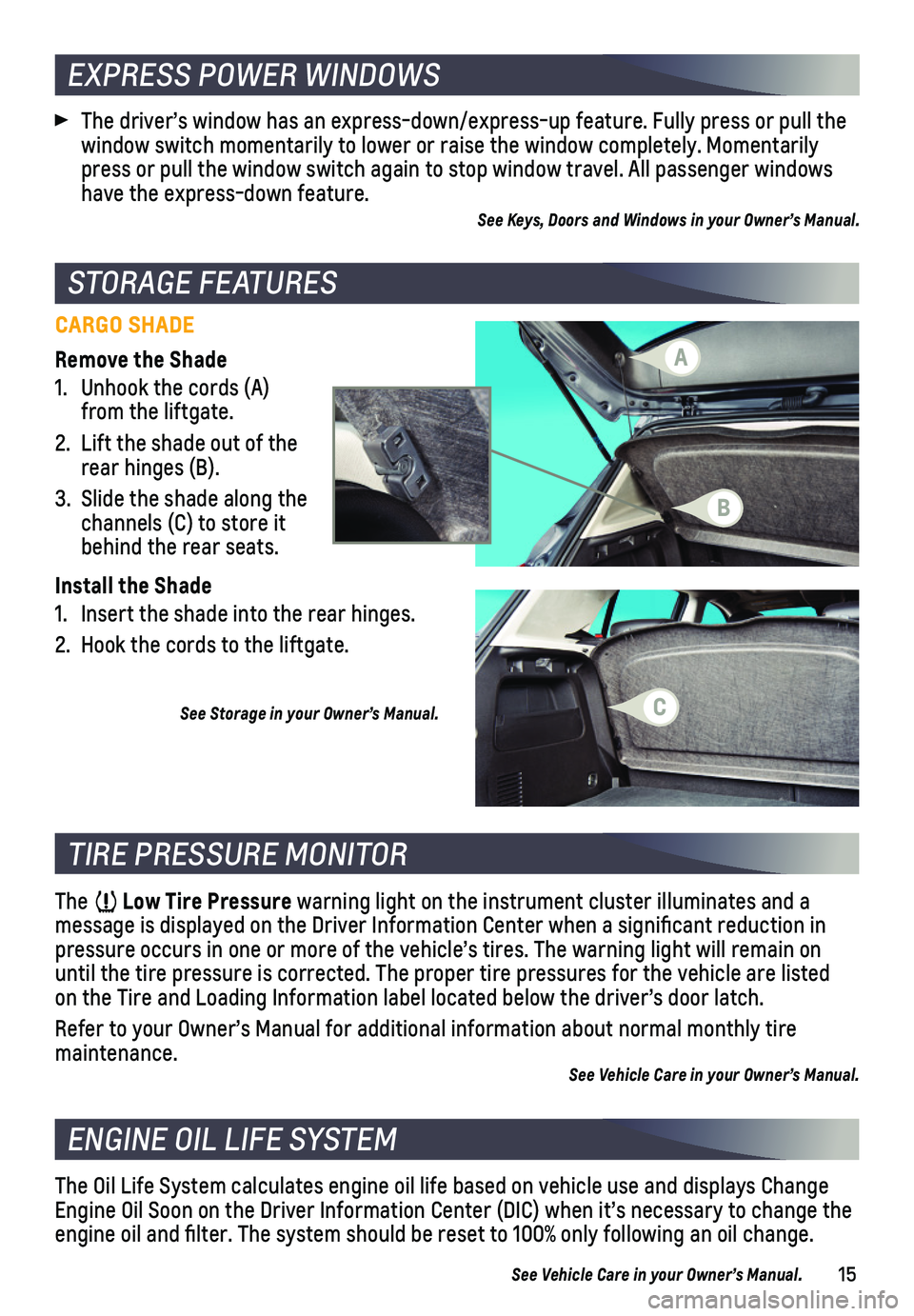
15
STORAGE FEATURES
CARGO SHADE
Remove the Shade
1. Unhook the cords (A) from the liftgate.
2. Lift the shade out of the rear hinges (B).
3. Slide the shade along the channels (C) to store it behind the rear seats.
Install the Shade
1. Insert the shade into the rear hinges.
2. Hook the cords to the liftgate.
See Storage in your Owner’s Manual.
TIRE PRESSURE MONITOR
ENGINE OIL LIFE SYSTEM
The Low Tire Pressure warning light on the instrument cluster illuminates and a
message is displayed on the Driver Information Center when a significa\
nt reduction in pressure occurs in one or more of the vehicle’s tires. The warning li\
ght will remain on until the tire pressure is corrected. The proper tire pressures for the \
vehicle are listed on the Tire and Loading Information label located below the driver’s doo\
r latch.
Refer to your Owner’s Manual for additional information about normal \
monthly tire maintenance.See Vehicle Care in your Owner’s Manual.
The Oil Life System calculates engine oil life based on vehicle use and \
displays Change Engine Oil Soon on the Driver Information Center (DIC) when it’s ne\
cessary to change the engine oil and filter. The system should be reset to 100% only followi\
ng an oil change.
See Vehicle Care in your Owner’s Manual.
The driver’s window has an express-down/express-up feature. Fully pre\
ss or pull the window switch momentarily to lower or raise the window completely. Momen\
tarily press or pull the window switch again to stop window travel. All passeng\
er windows have the express-down feature.See Keys, Doors and Windows in your Owner’s Manual.
EXPRESS POWER WINDOWS
A
B
C
Page 16 of 16
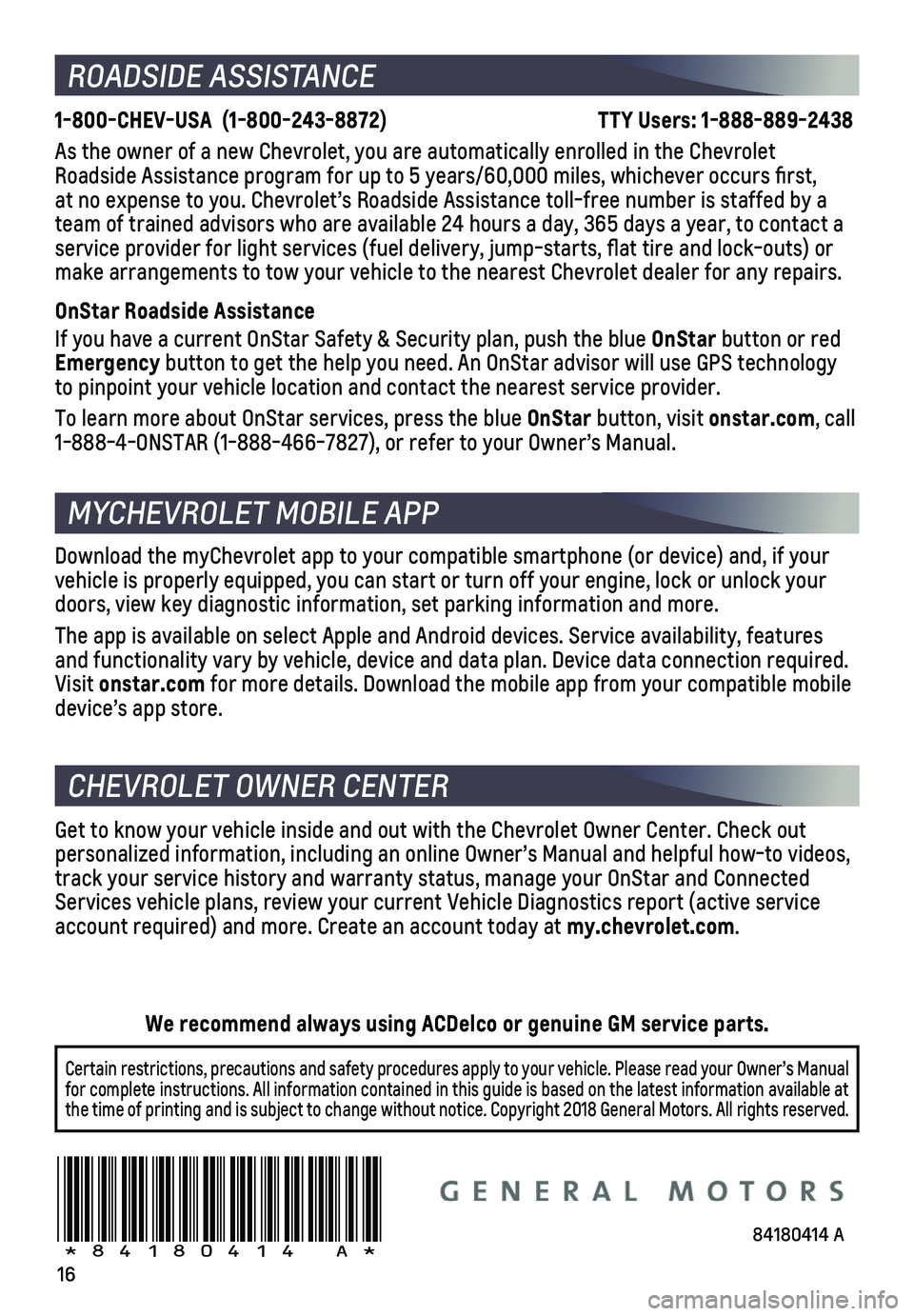
16
ROADSIDE ASSISTANCE
1-800-CHEV-USA (1-800-243-8872) \
TTY Users: 1-888-889-2438
As the owner of a new Chevrolet, you are automatically enrolled in the C\
hevrolet Roadside Assistance program for up to 5 years/60,000 miles, whichever oc\
curs first, at no expense to you. Chevrolet’s Roadside Assistance toll-free numbe\
r is staffed by a team of trained advisors who are available 24 hours a day, 365 days a ye\
ar, to contact a service provider for light services (fuel delivery, jump-starts, flat\
tire and lock-outs) or make arrangements to tow your vehicle to the nearest Chevrolet dealer fo\
r any repairs.
OnStar Roadside Assistance
If you have a current OnStar Safety & Security plan, push the blue OnStar button or red Emergency button to get the help you need. An OnStar advisor will use GPS technolo\
gy to pinpoint your vehicle location and contact the nearest service provid\
er.
To learn more about OnStar services, press the blue OnStar button, visit onstar.com, call 1-888-4-ONSTAR (1-888-466-7827), or refer to your Owner’s Manual.
CHEVROLET OWNER CENTER
Get to know your vehicle inside and out with the Chevrolet Owner Center.\
Check out personalized information, including an online Owner’s Manual and help\
ful how-to videos, track your service history and warranty status, manage your OnStar and C\
onnected Services vehicle plans, review your current Vehicle Diagnostics report (\
active service account required) and more. Create an account today at my.chevrolet.com.
Download the myChevrolet app to your compatible smartphone (or device)\
and, if your vehicle is properly equipped, you can start or turn off your engine, loc\
k or unlock your doors, view key diagnostic information, set parking information and more\
.
The app is available on select Apple and Android devices. Service availa\
bility, features and functionality vary by vehicle, device and data plan. Device data con\
nection required. Visit onstar.com for more details. Download the mobile app from your compatible mobile device’s app store.
84180414 A!84180414=A!
Certain restrictions, precautions and safety procedures apply to your ve\
hicle. Please read your Owner’s Manual for complete instructions. All information contained in this guide is ba\
sed on the latest information available at the time of printing and is subject to change without notice. Copyright \
2018 General Motors. All rights reserved.
We recommend always using ACDelco or genuine GM service parts.
MYCHEVROLET MOBILE APP