CHEVROLET TRAX 2019 Get To Know Guide
Manufacturer: CHEVROLET, Model Year: 2019, Model line: TRAX, Model: CHEVROLET TRAX 2019Pages: 16, PDF Size: 2.15 MB
Page 1 of 16
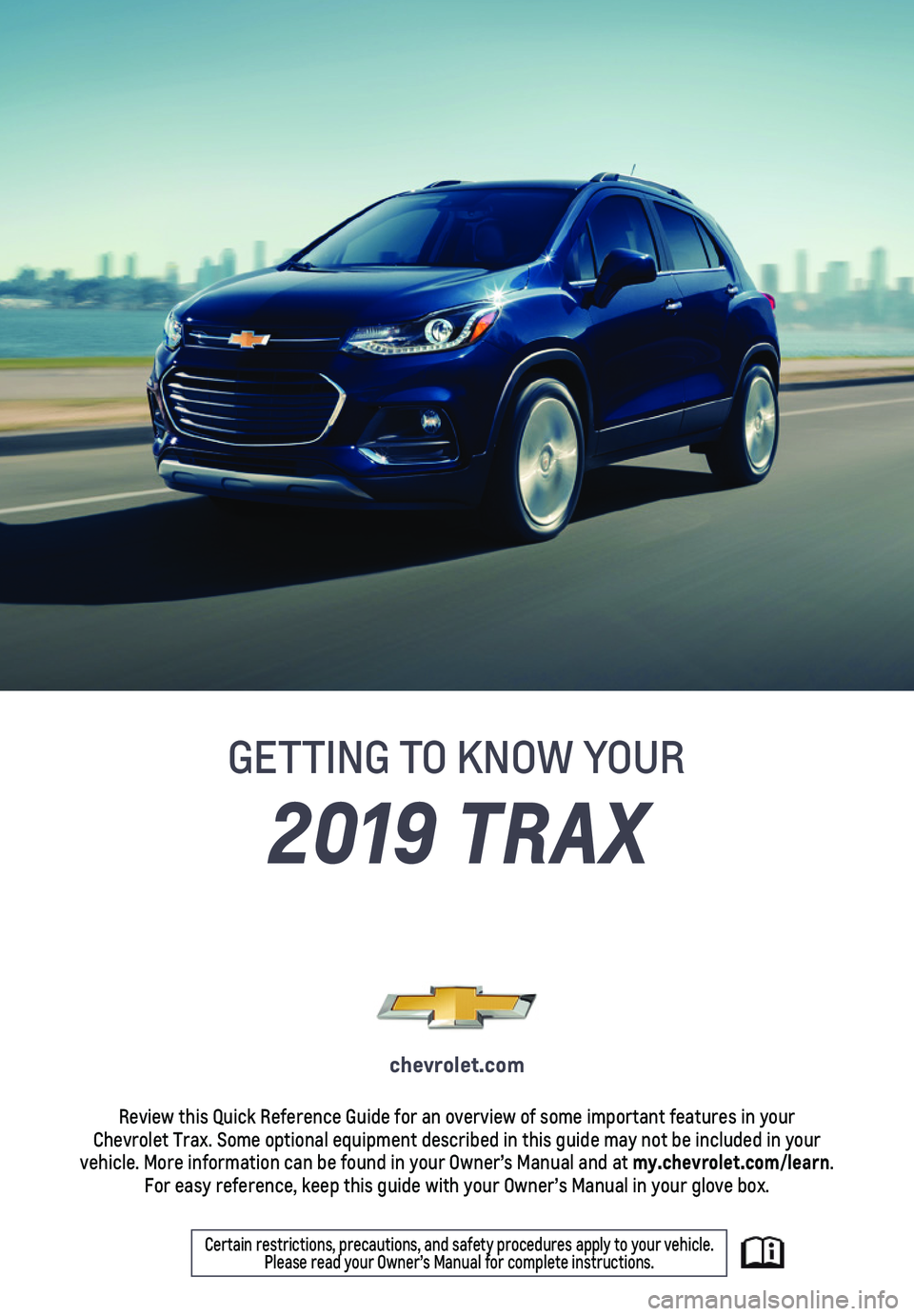
1
2019 TRAX
GETTING TO KNOW YOUR
chevrolet.com
Review this Quick Reference Guide for an overview of some important feat\
ures in your Chevrolet Trax. Some optional equipment described in this guide may not \
be included in your vehicle. More information can be found in your Owner’s Manual and at \
my.chevrolet.com/learn. For easy reference, keep this guide with your Owner’s Manual in your \
glove box.
Certain restrictions, precautions, and safety procedures apply to your v\
ehicle. Please read your Owner’s Manual for complete instructions.
Page 2 of 16
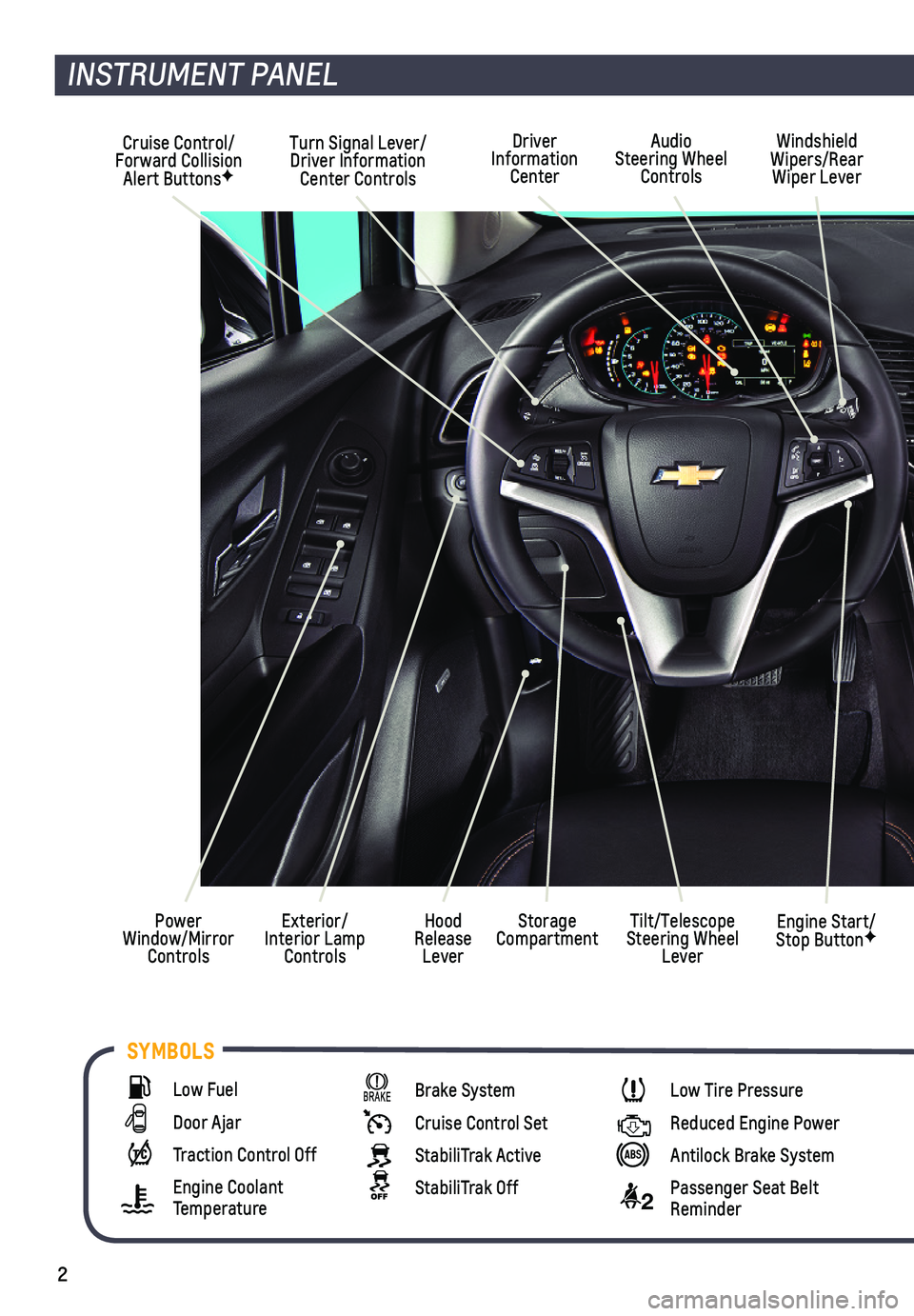
2
SYMBOLS
INSTRUMENT PANEL
Cruise Control/Forward Collision Alert ButtonsF
Windshield Wipers/Rear Wiper Lever
Exterior/Interior Lamp Controls
Power Window/Mirror Controls
Tilt/Telescope Steering Wheel Lever
Turn Signal Lever/Driver Information Center Controls
Storage CompartmentHood Release Lever
Engine Start/Stop ButtonF
Driver Information Center
Audio Steering Wheel Controls
Low Fuel
Door Ajar
Traction Control Off
Engine Coolant Temperature
Brake System
Cruise Control Set
StabiliTrak Active
StabiliTrak Off
Low Tire Pressure
Reduced Engine Power
Antilock Brake System
2 Passenger Seat Belt Reminder
Page 3 of 16
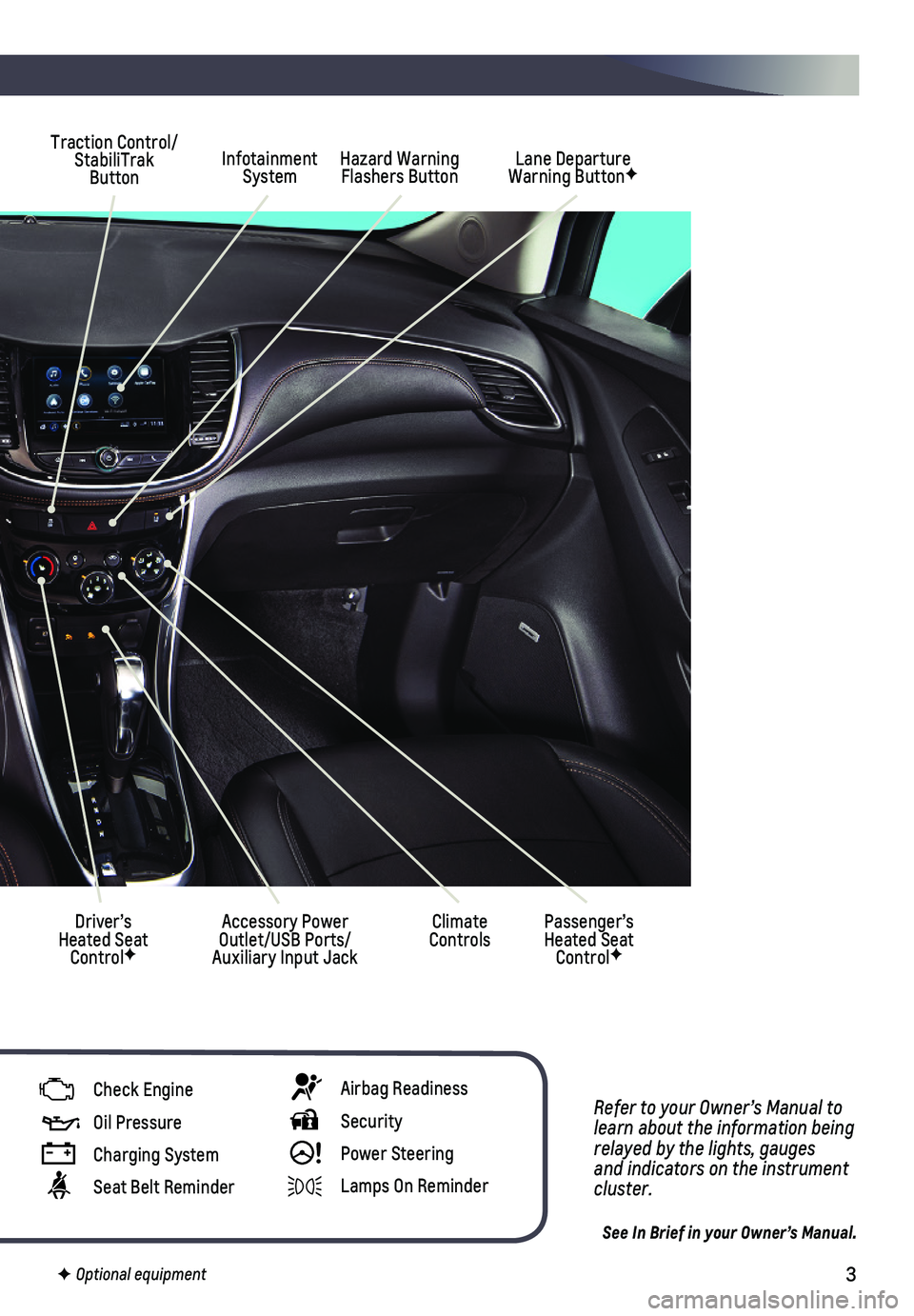
3
Refer to your Owner’s Manual to learn about the information being relayed by the lights, gauges and indicators on the instrument cluster.
See In Brief in your Owner’s Manual.
Infotainment SystemHazard Warning Flashers Button
Driver’s Heated Seat ControlF
Traction Control/ StabiliTrak ButtonLane Departure Warning ButtonF
Climate ControlsPassenger’s Heated Seat ControlF
Accessory Power Outlet/USB Ports/Auxiliary Input Jack
Check Engine
Oil Pressure
Charging System
Seat Belt Reminder
Airbag Readiness
Security
! Power Steering
Lamps On Reminder
F Optional equipment
Page 4 of 16
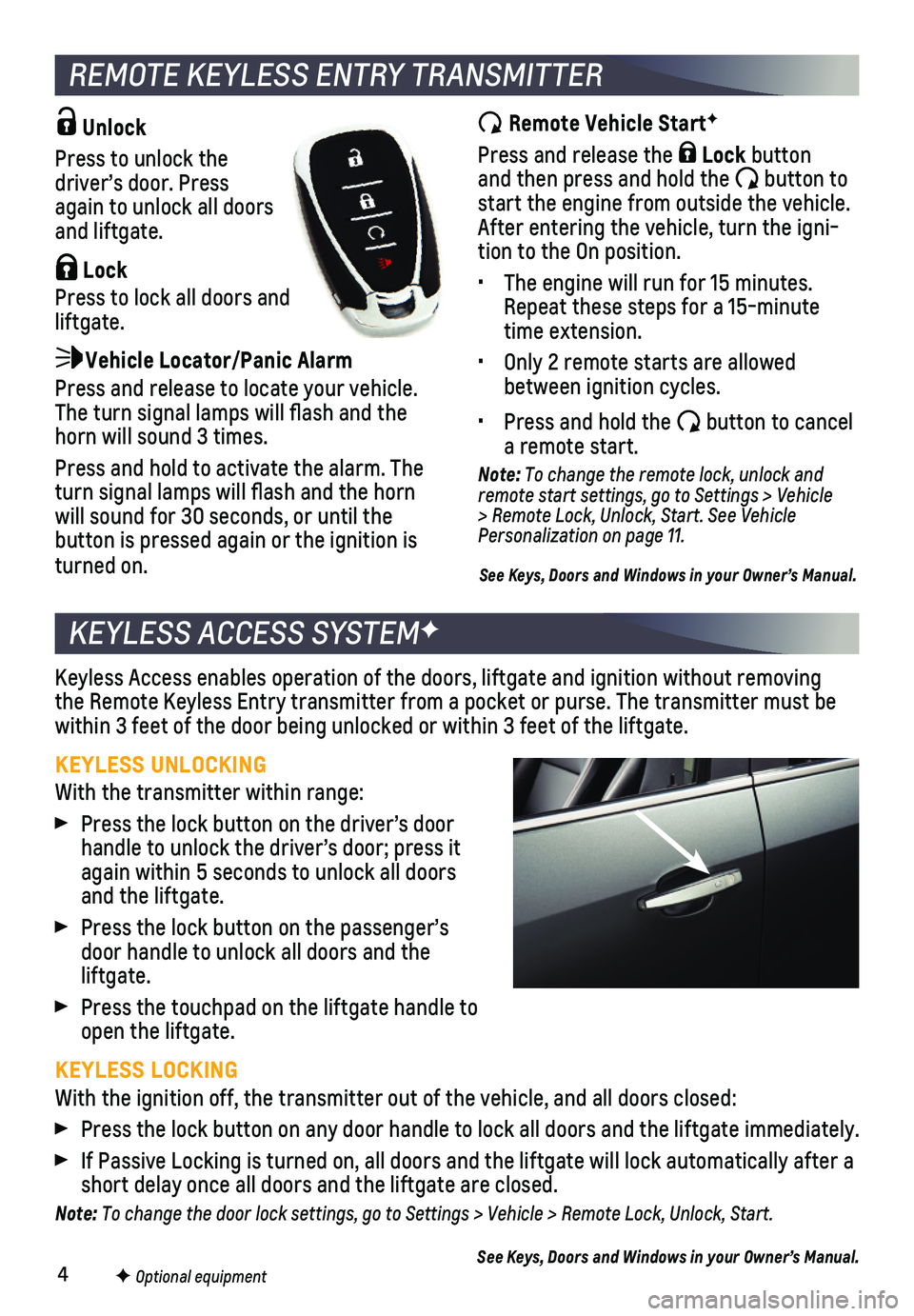
4
Unlock
Press to unlock the driver’s door. Press again to unlock all doors and liftgate.
Lock
Press to lock all doors and liftgate.
Vehicle Locator/Panic Alarm
Press and release to locate your vehicle. The turn signal lamps will flash and the horn will sound 3 times.
Press and hold to activate the alarm. The turn signal lamps will flash and the horn will sound for 30 seconds, or until the button is pressed again or the ignition is turned on.
REMOTE KEYLESS ENTRY TRANSMITTER
Remote Vehicle StartF
Press and release the Lock button and then press and hold the button to start the engine from outside the vehicle. After entering the vehicle, turn the igni-tion to the On position.
• The engine will run for 15 minutes. Repeat these steps for a 15-minute time extension.
• Only 2 remote starts are allowed between ignition cycles.
• Press and hold the button to cancel a remote start.
Note: To change the remote lock, unlock and remote start settings, go to Settings > Vehicle > Remote Lock, Unlock, Start. See Vehicle Personalization on page 11.
See Keys, Doors and Windows in your Owner’s Manual.
F Optional equipment
KEYLESS ACCESS SYSTEMF
Keyless Access enables operation of the doors, liftgate and ignition wit\
hout removing the Remote Keyless Entry transmitter from a pocket or purse. The transmi\
tter must be within 3 feet of the door being unlocked or within 3 feet of the liftgat\
e.
KEYLESS UNLOCKING
With the transmitter within range:
Press the lock button on the driver’s door handle to unlock the driver’s door; press it again within 5 seconds to unlock all doors and the liftgate.
Press the lock button on the passenger’s door handle to unlock all doors and the liftgate.
Press the touchpad on the liftgate handle to open the liftgate.
KEYLESS LOCKING
With the ignition off, the transmitter out of the vehicle, and all doors\
closed:
Press the lock button on any door handle to lock all doors and the liftg\
ate immediately.
If Passive Locking is turned on, all doors and the liftgate will lock au\
tomatically after a short delay once all doors and the liftgate are closed.
Note: To change the door lock settings, go to Settings > Vehicle > Remote Lock, Unlock, Start.
See Keys, Doors and Windows in your Owner’s Manual.
Page 5 of 16
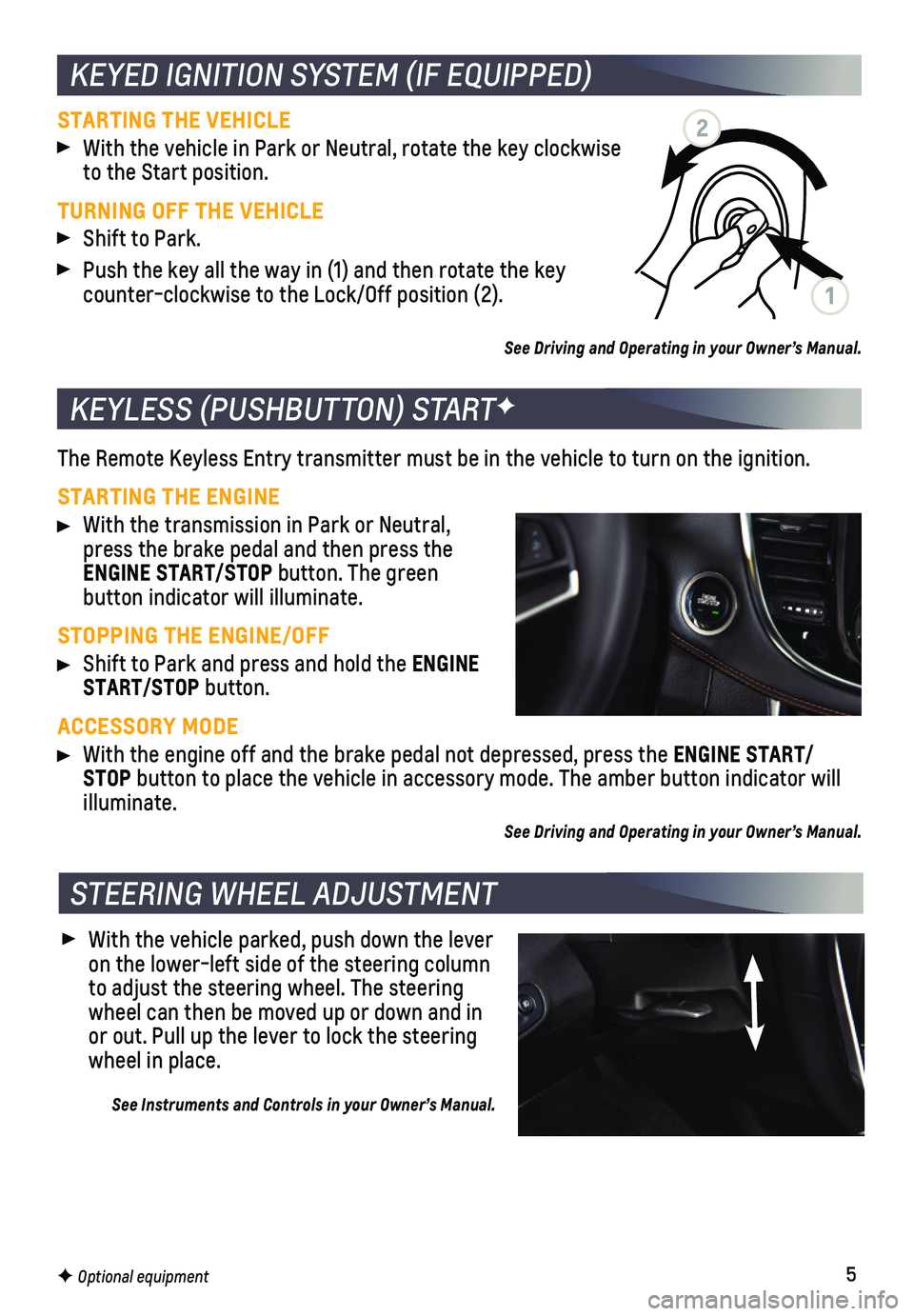
5
With the vehicle parked, push down the lever on the lower-left side of the steering column to adjust the steering wheel. The steering wheel can then be moved up or down and in or out. Pull up the lever to lock the steering wheel in place.
See Instruments and Controls in your Owner’s Manual.
STEERING WHEEL ADJUSTMENT
F Optional equipment
KEYLESS (PUSHBUTTON) STARTF
The Remote Keyless Entry transmitter must be in the vehicle to turn on t\
he ignition.
STARTING THE ENGINE
With the transmission in Park or Neutral, press the brake pedal and then press the ENGINE START/STOP button. The green
button indicator will illuminate.
STOPPING THE ENGINE/OFF
Shift to Park and press and hold the ENGINE START/STOP button.
ACCESSORY MODE
With the engine off and the brake pedal not depressed, press the ENGINE START/STOP button to place the vehicle in accessory mode. The amber button indicat\
or will illuminate.
See Driving and Operating in your Owner’s Manual.
STARTING THE VEHICLE
With the vehicle in Park or Neutral, rotate the key clockwise to the Start position.
TURNING OFF THE VEHICLE
Shift to Park.
Push the key all the way in (1) and then rotate the key counter-clockwise to the Lock/Off position (2).
See Driving and Operating in your Owner’s Manual.
KEYED IGNITION SYSTEM (IF EQUIPPED)
1
2
Page 6 of 16
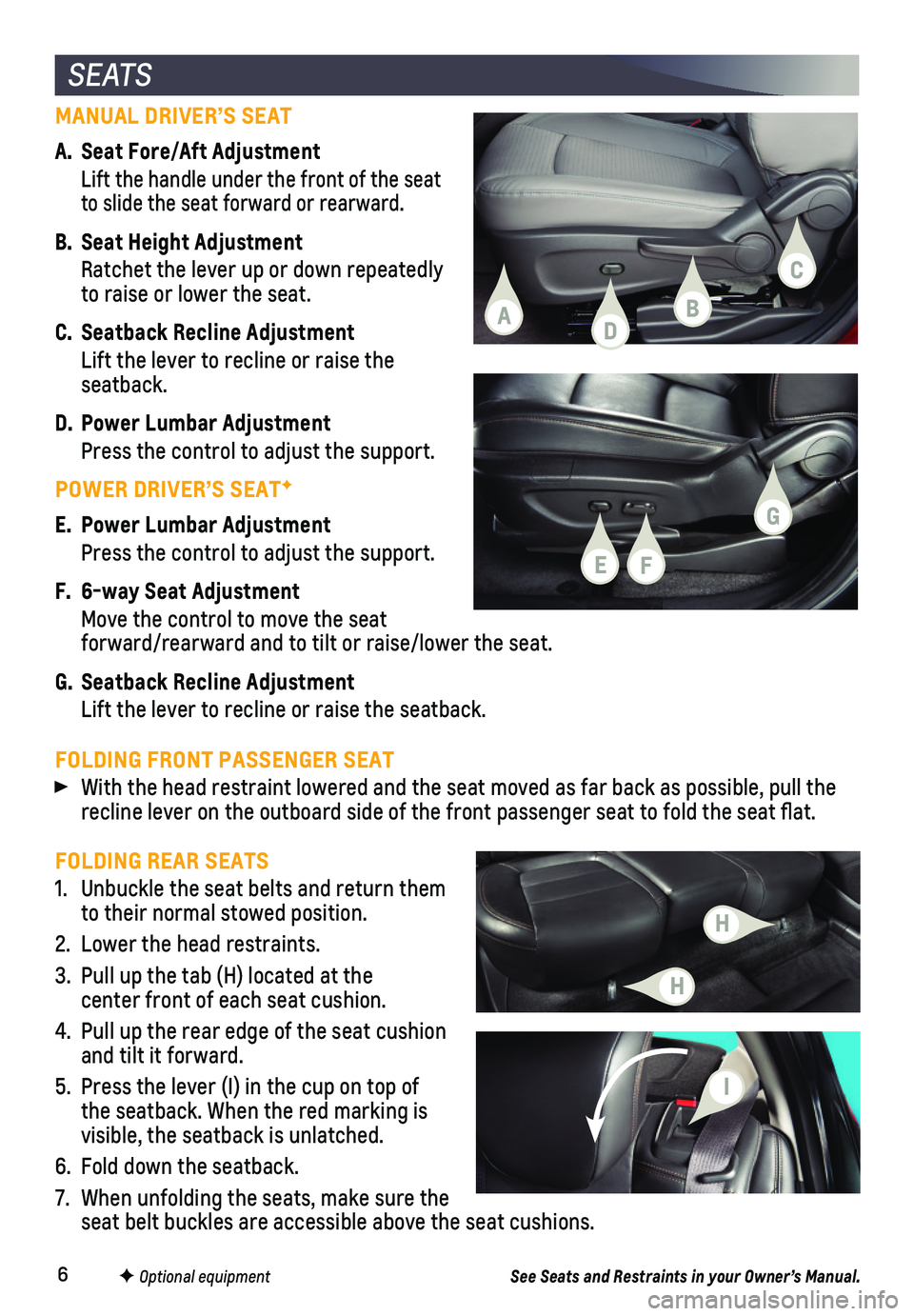
6
FOLDING REAR SEATS
1. Unbuckle the seat belts and return them to their normal stowed position.
2. Lower the head restraints.
3. Pull up the tab (H) located at the center front of each seat cushion.
4. Pull up the rear edge of the seat cushion and tilt it forward.
5. Press the lever (I) in the cup on top of the seatback. When the red marking is visible, the seatback is unlatched.
6. Fold down the seatback.
7. When unfolding the seats, make sure the seat belt buckles are accessible above the seat cushions.
See Seats and Restraints in your Owner’s Manual.F Optional equipment
MANUAL DRIVER’S SEAT
A. Seat Fore/Aft Adjustment
Lift the handle under the front of the seat to slide the seat forward or rearward.
B. Seat Height Adjustment
Ratchet the lever up or down repeatedly to raise or lower the seat.
C. Seatback Recline Adjustment
Lift the lever to recline or raise the seatback.
D. Power Lumbar Adjustment
Press the control to adjust the support.
POWER DRIVER’S SEATF
E. Power Lumbar Adjustment
Press the control to adjust the support.
F. 6-way Seat Adjustment
Move the control to move the seat
forward/rearward and to tilt or raise/lower the seat.
G. Seatback Recline Adjustment
Lift the lever to recline or raise the seatback.
S E AT S
FOLDING FRONT PASSENGER SEAT
With the head restraint lowered and the seat moved as far back as possib\
le, pull the recline lever on the outboard side of the front passenger seat to fold t\
he seat flat.
B
C
G
D
F
A
E
H
H
I
Page 7 of 16
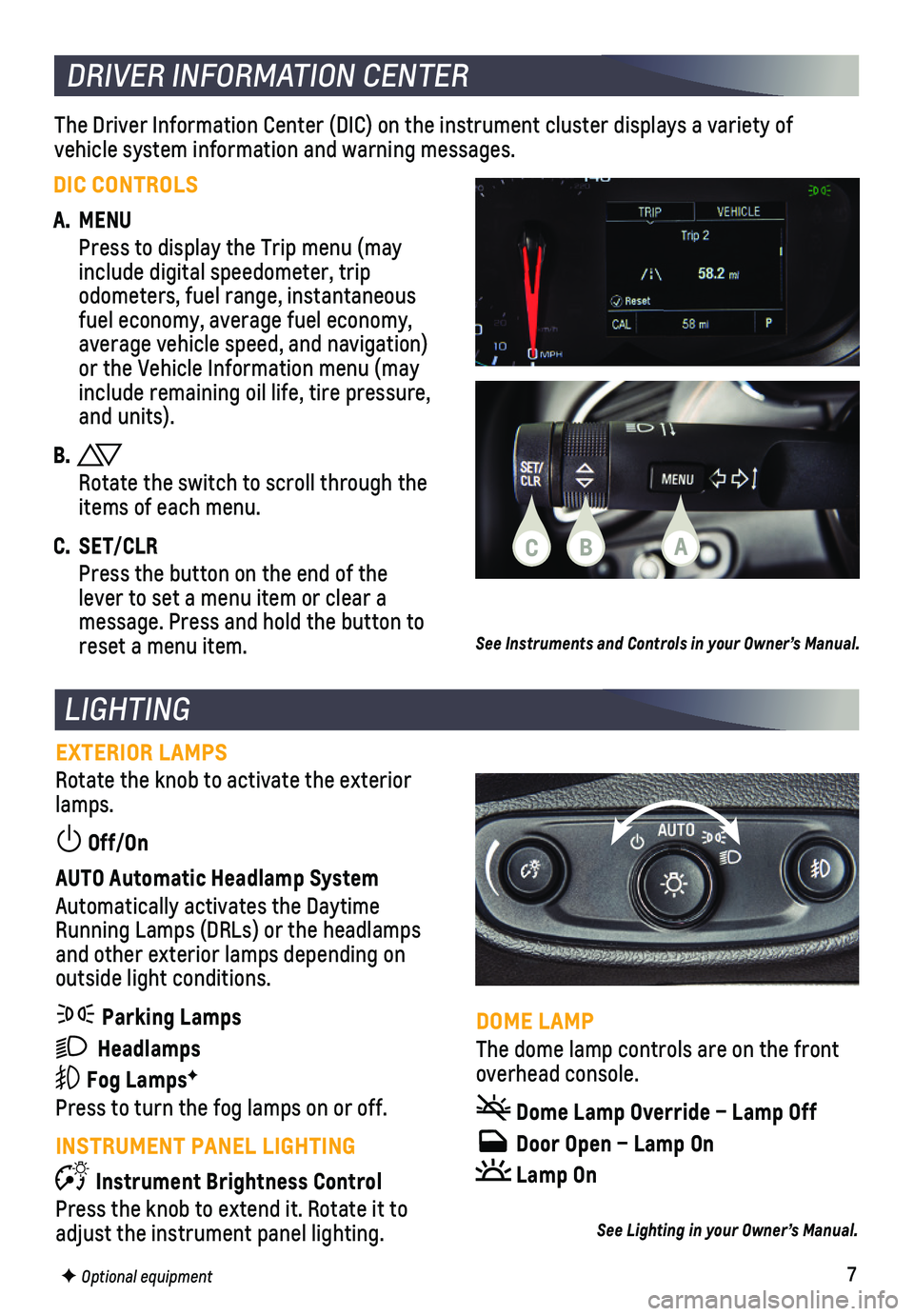
7
EXTERIOR LAMPS
Rotate the knob to activate the exterior lamps.
Off/On
AUTO Automatic Headlamp System
Automatically activates the Daytime Running Lamps (DRLs) or the headlamps and other exterior lamps depending on outside light conditions.
Parking Lamps
Headlamps
Fog LampsF
Press to turn the fog lamps on or off.
INSTRUMENT PANEL LIGHTING
Instrument Brightness Control
Press the knob to extend it. Rotate it to adjust the instrument panel lighting.
LIGHTING
F Optional equipment
See Lighting in your Owner’s Manual.
DOME LAMP
The dome lamp controls are on the front overhead console.
Dome Lamp Override – Lamp Off
Door Open – Lamp On
Lamp On
The Driver Information Center (DIC) on the instrument cluster displays\
a variety of
vehicle system information and warning messages.
DRIVER INFORMATION CENTER
DIC CONTROLS
A. MENU
Press to display the Trip menu (may include digital speedometer, trip
odometers, fuel range, instantaneous fuel economy, average fuel economy, average vehicle speed, and navigation) or the Vehicle Information menu (may include remaining oil life, tire pressure, and units).
B.
Rotate the switch to scroll through the items of each menu.
C. SET/CLR
Press the button on the end of the lever to set a menu item or clear a message. Press and hold the button to reset a menu item.See Instruments and Controls in your Owner’s Manual.
CBA
Page 8 of 16
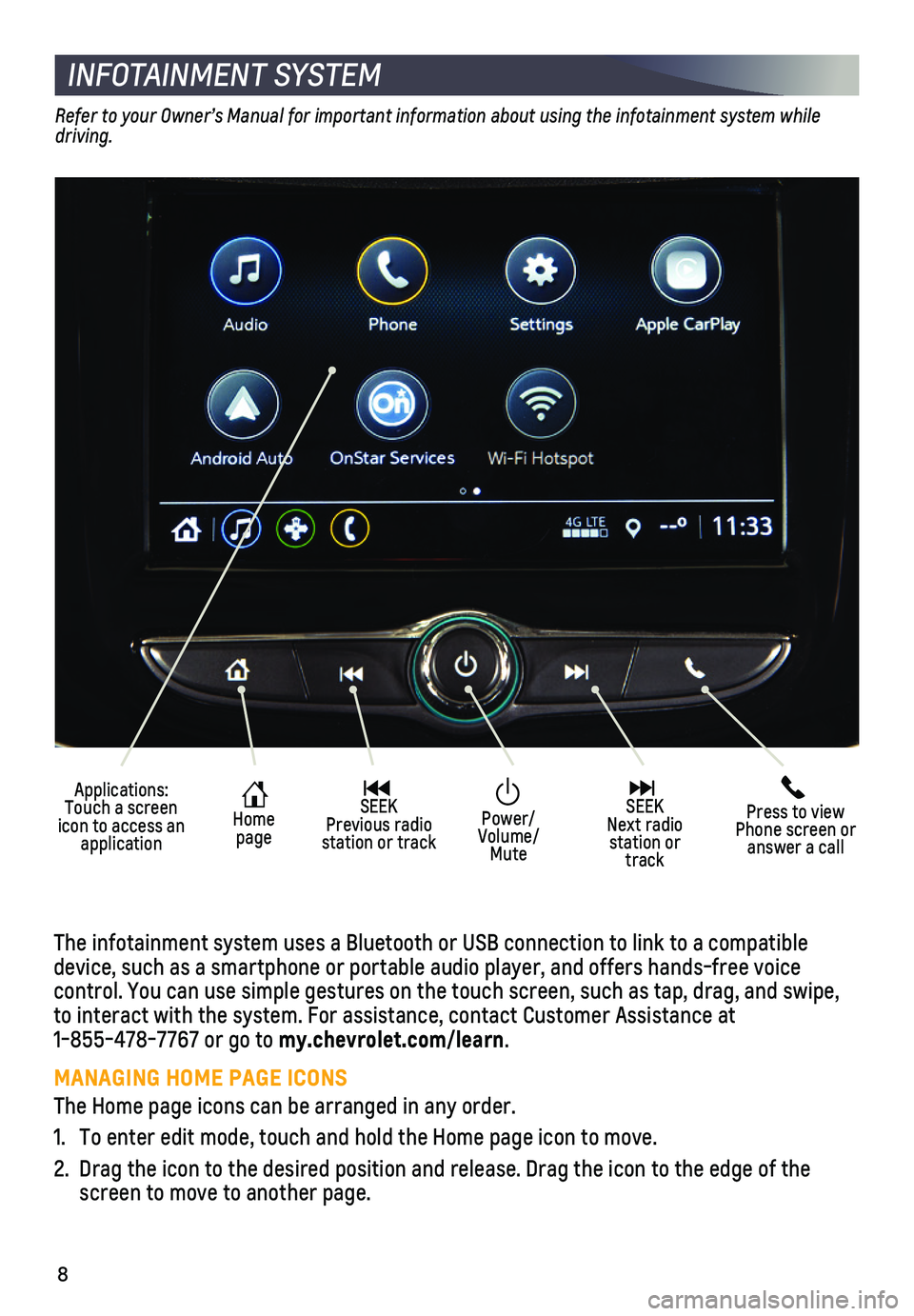
8
INFOTAINMENT SYSTEM
Refer to your Owner’s Manual for important information about using the infotainment system while driving.
The infotainment system uses a Bluetooth or USB connection to link to a \
compatible device, such as a smartphone or portable audio player, and offers hands-\
free voice
control. You can use simple gestures on the touch screen, such as tap, d\
rag, and swipe, to interact with the system. For assistance, contact Customer Assistance\
at 1-855-478-7767 or go to my.chevrolet.com/learn.
MANAGING HOME PAGE ICONS
The Home page icons can be arranged in any order.
1. To enter edit mode, touch and hold the Home page icon to move.
2. Drag the icon to the desired position and release. Drag the icon to the \
edge of the screen to move to another page.
Applications: Touch a screen icon to access an application
Home page
SEEK Previous radio station or track
Press to view Phone screen or answer a call
SEEK Next radio station or track
Power/Volume/Mute
Page 9 of 16
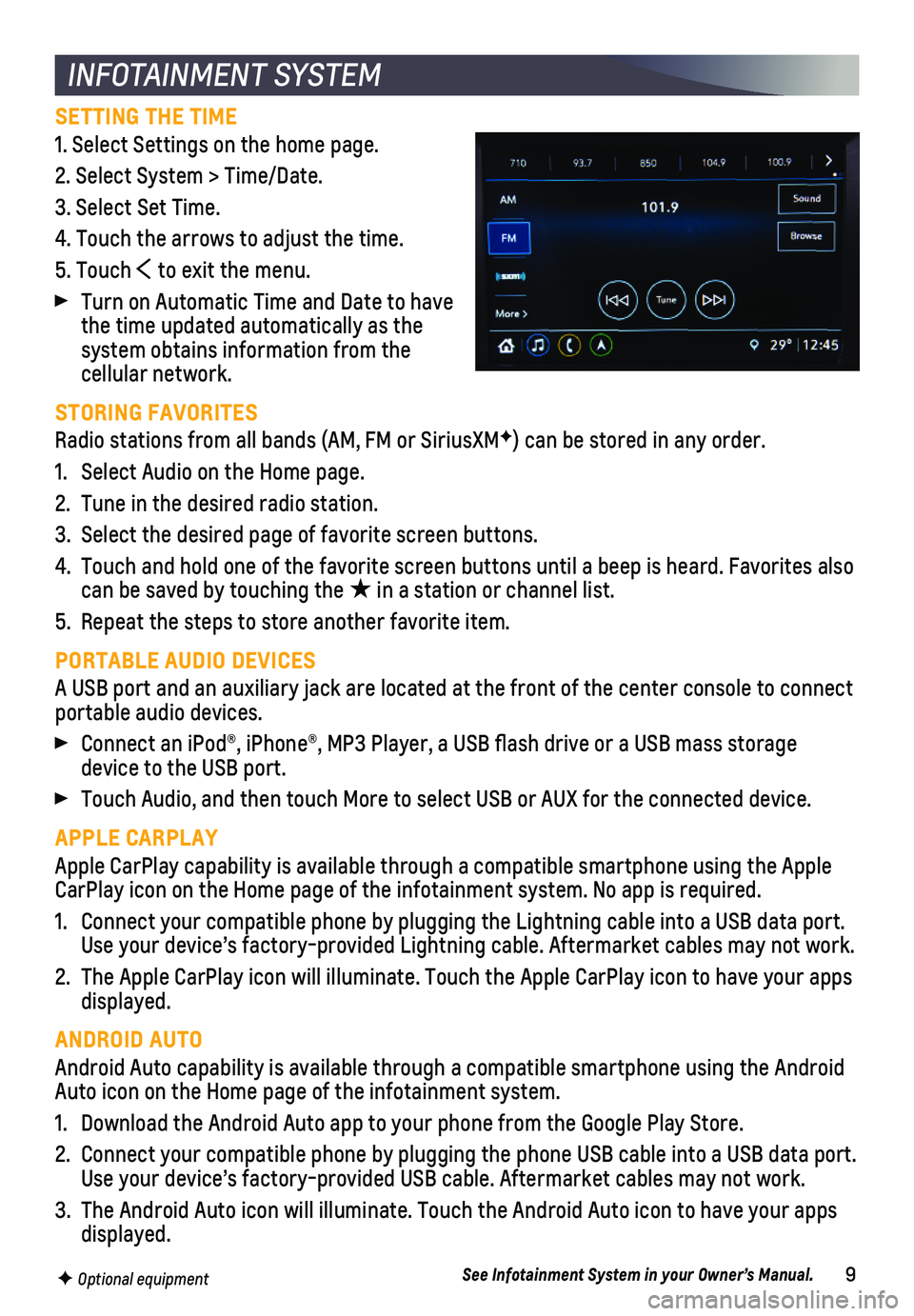
9
INFOTAINMENT SYSTEM
F Optional equipment
SETTING THE TIME
1. Select Settings on the home page.
2. Select System > Time/Date.
3. Select Set Time.
4. Touch the arrows to adjust the time.
5. Touch to exit the menu.
Turn on Automatic Time and Date to have the time updated automatically as the system obtains information from the cellular network.
STORING FAVORITES
Radio stations from all bands (AM, FM or SiriusXMF) can be stored in any order.
1. Select Audio on the Home page.
2. Tune in the desired radio station.
3. Select the desired page of favorite screen buttons.
4. Touch and hold one of the favorite screen buttons until a beep is heard.\
Favorites also can be saved by touching the ★ in a station or channel list.
5. Repeat the steps to store another favorite item.
PORTABLE AUDIO DEVICES
A USB port and an auxiliary jack are located at the front of the center \
console to connect portable audio devices.
Connect an iPod®, iPhone®, MP3 Player, a USB flash drive or a US\
B mass storage device to the USB port.
Touch Audio, and then touch More to select USB or AUX for the connected \
device.
APPLE CARPLAY
Apple CarPlay capability is available through a compatible smartphone us\
ing the Apple CarPlay icon on the Home page of the infotainment system. No app is requ\
ired.
1. Connect your compatible phone by plugging the Lightning cable into a USB\
data port. Use your device’s factory-provided Lightning cable. Aftermarket cable\
s may not work.
2. The Apple CarPlay icon will illuminate. Touch the Apple CarPlay icon to \
have your apps displayed.
ANDROID AUTO
Android Auto capability is available through a compatible smartphone usi\
ng the Android Auto icon on the Home page of the infotainment system.
1. Download the Android Auto app to your phone from the Google Play Store.
2. Connect your compatible phone by plugging the phone USB cable into a USB\
data port. Use your device’s factory-provided USB cable. Aftermarket cables may \
not work.
3. The Android Auto icon will illuminate. Touch the Android Auto icon to ha\
ve your apps displayed.
See Infotainment System in your Owner’s Manual.
Page 10 of 16
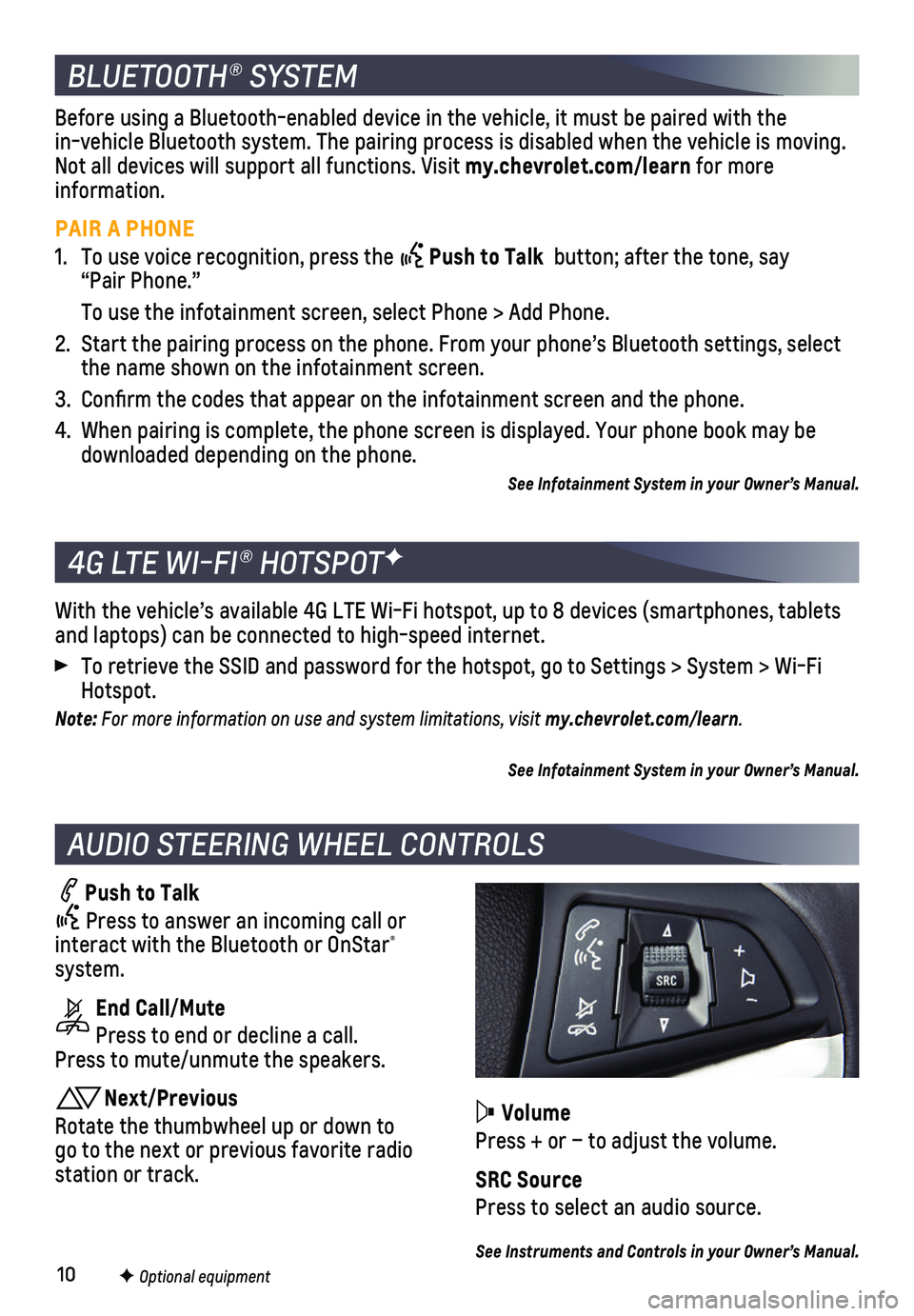
10
BLUETOOTH® SYSTEM
F Optional equipment
AUDIO STEERING WHEEL CONTROLS
Push to Talk
Press to answer an incoming call or interact with the Bluetooth or OnStar® system.
End Call/Mute
Press to end or decline a call. Press to mute/unmute the speakers.
Next/Previous
Rotate the thumbwheel up or down to go to the next or previous favorite radio station or track.
With the vehicle’s available 4G LTE Wi-Fi hotspot, up to 8 devices (\
smartphones, tablets and laptops) can be connected to high-speed internet.
To retrieve the SSID and password for the hotspot, go to Settings > Syst\
em > Wi-Fi Hotspot.
Note: For more information on use and system limitations, visit my.chevrolet.com/learn.
See Infotainment System in your Owner’s Manual.
4G LTE WI-FI® HOTSPOTF
Before using a Bluetooth-enabled device in the vehicle, it must be paired with the in-vehicle Bluetooth system. The pairing process is disabled when the ve\
hicle is moving. Not all devices will support all functions. Visit my.chevrolet.com/learn for more information.
PAIR A PHONE
1. To use voice recognition, press the Push to Talk button; after the tone, say “Pair Phone.”
To use the infotainment screen, select Phone > Add Phone.
2. Start the pairing process on the phone. From your phone’s Bluetooth s\
ettings, select the name shown on the infotainment screen.
3. Confirm the codes that appear on the infotainment screen and the phone\
.
4. When pairing is complete, the phone screen is displayed. Your phone book\
may be downloaded depending on the phone.
See Infotainment System in your Owner’s Manual.
Volume
Press + or – to adjust the volume.
SRC Source
Press to select an audio source.
See Instruments and Controls in your Owner’s Manual.