buttons CHEVROLET TRAX 2019 Get To Know Guide
[x] Cancel search | Manufacturer: CHEVROLET, Model Year: 2019, Model line: TRAX, Model: CHEVROLET TRAX 2019Pages: 16, PDF Size: 2.15 MB
Page 2 of 16
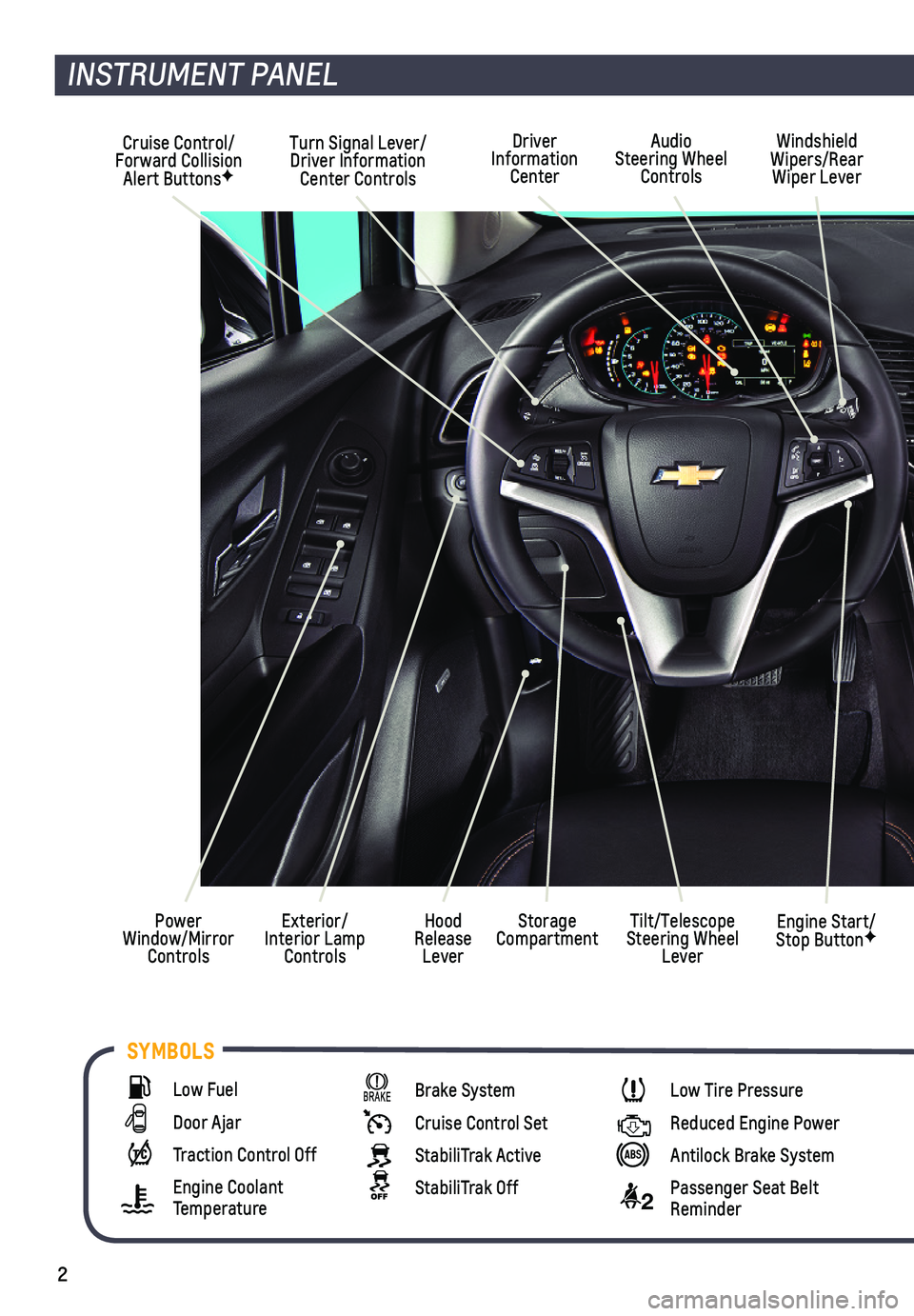
2
SYMBOLS
INSTRUMENT PANEL
Cruise Control/Forward Collision Alert ButtonsF
Windshield Wipers/Rear Wiper Lever
Exterior/Interior Lamp Controls
Power Window/Mirror Controls
Tilt/Telescope Steering Wheel Lever
Turn Signal Lever/Driver Information Center Controls
Storage CompartmentHood Release Lever
Engine Start/Stop ButtonF
Driver Information Center
Audio Steering Wheel Controls
Low Fuel
Door Ajar
Traction Control Off
Engine Coolant Temperature
Brake System
Cruise Control Set
StabiliTrak Active
StabiliTrak Off
Low Tire Pressure
Reduced Engine Power
Antilock Brake System
2 Passenger Seat Belt Reminder
Page 9 of 16
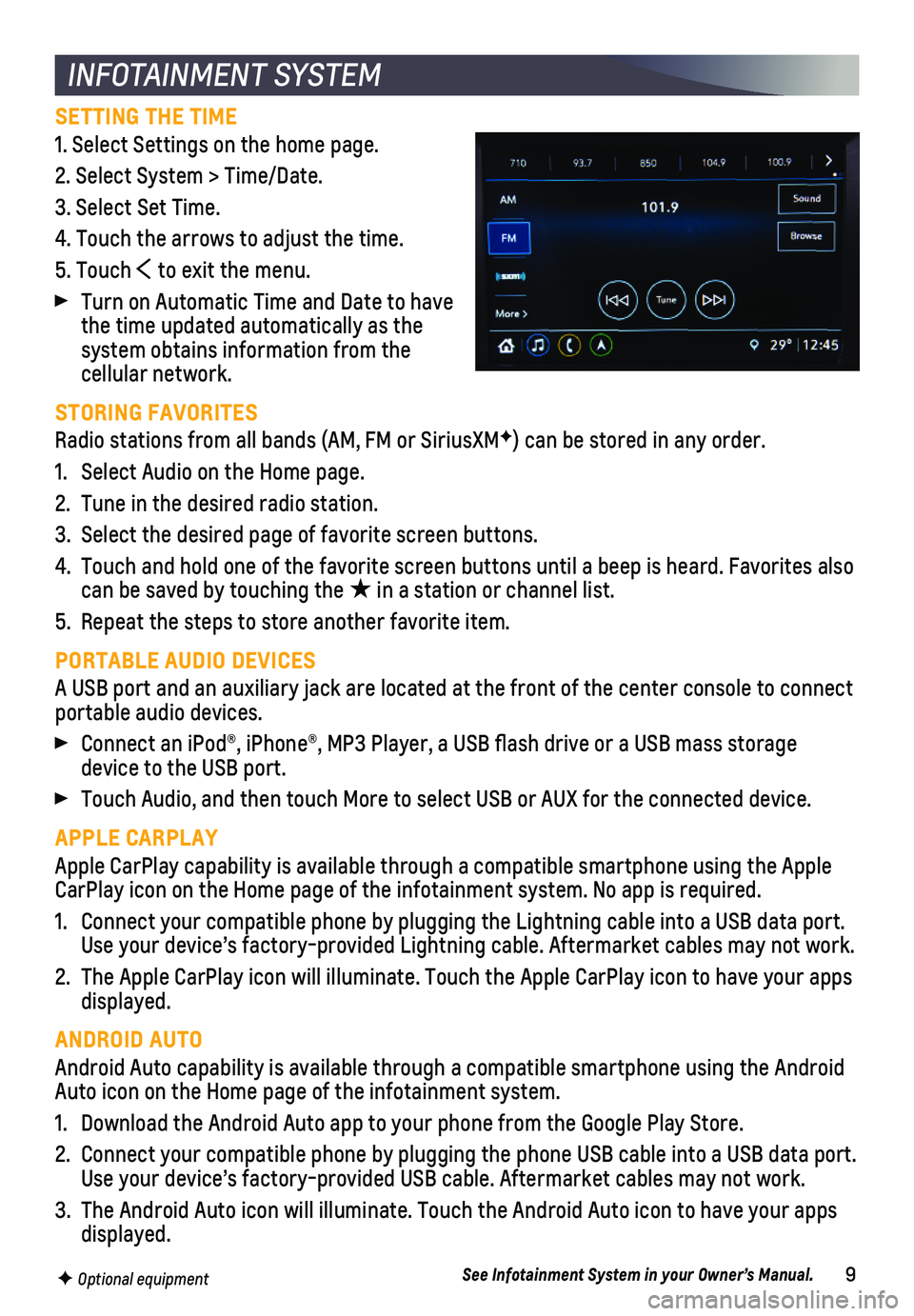
9
INFOTAINMENT SYSTEM
F Optional equipment
SETTING THE TIME
1. Select Settings on the home page.
2. Select System > Time/Date.
3. Select Set Time.
4. Touch the arrows to adjust the time.
5. Touch to exit the menu.
Turn on Automatic Time and Date to have the time updated automatically as the system obtains information from the cellular network.
STORING FAVORITES
Radio stations from all bands (AM, FM or SiriusXMF) can be stored in any order.
1. Select Audio on the Home page.
2. Tune in the desired radio station.
3. Select the desired page of favorite screen buttons.
4. Touch and hold one of the favorite screen buttons until a beep is heard.\
Favorites also can be saved by touching the ★ in a station or channel list.
5. Repeat the steps to store another favorite item.
PORTABLE AUDIO DEVICES
A USB port and an auxiliary jack are located at the front of the center \
console to connect portable audio devices.
Connect an iPod®, iPhone®, MP3 Player, a USB flash drive or a US\
B mass storage device to the USB port.
Touch Audio, and then touch More to select USB or AUX for the connected \
device.
APPLE CARPLAY
Apple CarPlay capability is available through a compatible smartphone us\
ing the Apple CarPlay icon on the Home page of the infotainment system. No app is requ\
ired.
1. Connect your compatible phone by plugging the Lightning cable into a USB\
data port. Use your device’s factory-provided Lightning cable. Aftermarket cable\
s may not work.
2. The Apple CarPlay icon will illuminate. Touch the Apple CarPlay icon to \
have your apps displayed.
ANDROID AUTO
Android Auto capability is available through a compatible smartphone usi\
ng the Android Auto icon on the Home page of the infotainment system.
1. Download the Android Auto app to your phone from the Google Play Store.
2. Connect your compatible phone by plugging the phone USB cable into a USB\
data port. Use your device’s factory-provided USB cable. Aftermarket cables may \
not work.
3. The Android Auto icon will illuminate. Touch the Android Auto icon to ha\
ve your apps displayed.
See Infotainment System in your Owner’s Manual.