center console CHEVROLET TRAX 2019 Get To Know Guide
[x] Cancel search | Manufacturer: CHEVROLET, Model Year: 2019, Model line: TRAX, Model: CHEVROLET TRAX 2019Pages: 16, PDF Size: 2.15 MB
Page 7 of 16
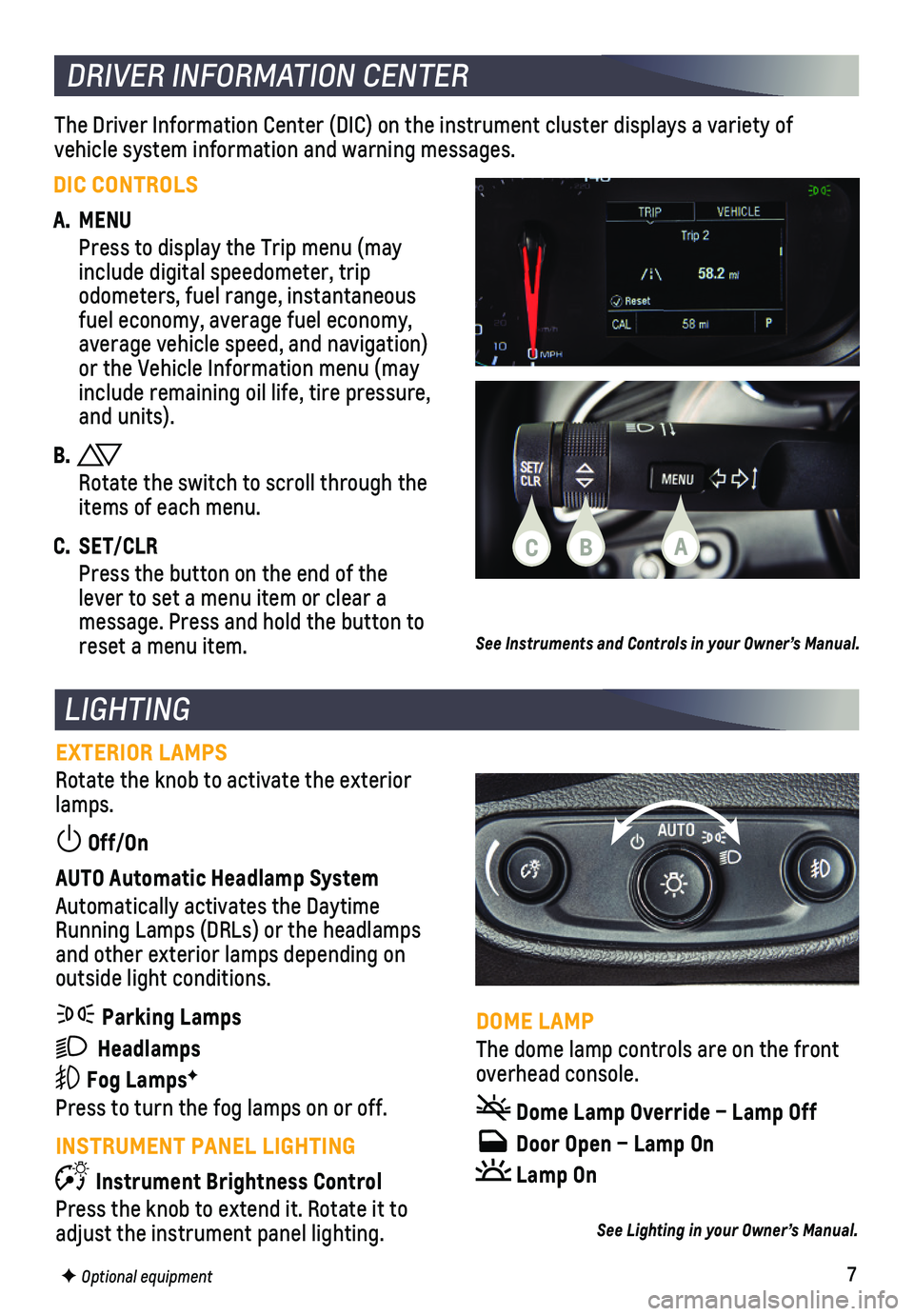
7
EXTERIOR LAMPS
Rotate the knob to activate the exterior lamps.
Off/On
AUTO Automatic Headlamp System
Automatically activates the Daytime Running Lamps (DRLs) or the headlamps and other exterior lamps depending on outside light conditions.
Parking Lamps
Headlamps
Fog LampsF
Press to turn the fog lamps on or off.
INSTRUMENT PANEL LIGHTING
Instrument Brightness Control
Press the knob to extend it. Rotate it to adjust the instrument panel lighting.
LIGHTING
F Optional equipment
See Lighting in your Owner’s Manual.
DOME LAMP
The dome lamp controls are on the front overhead console.
Dome Lamp Override – Lamp Off
Door Open – Lamp On
Lamp On
The Driver Information Center (DIC) on the instrument cluster displays\
a variety of
vehicle system information and warning messages.
DRIVER INFORMATION CENTER
DIC CONTROLS
A. MENU
Press to display the Trip menu (may include digital speedometer, trip
odometers, fuel range, instantaneous fuel economy, average fuel economy, average vehicle speed, and navigation) or the Vehicle Information menu (may include remaining oil life, tire pressure, and units).
B.
Rotate the switch to scroll through the items of each menu.
C. SET/CLR
Press the button on the end of the lever to set a menu item or clear a message. Press and hold the button to reset a menu item.See Instruments and Controls in your Owner’s Manual.
CBA
Page 9 of 16
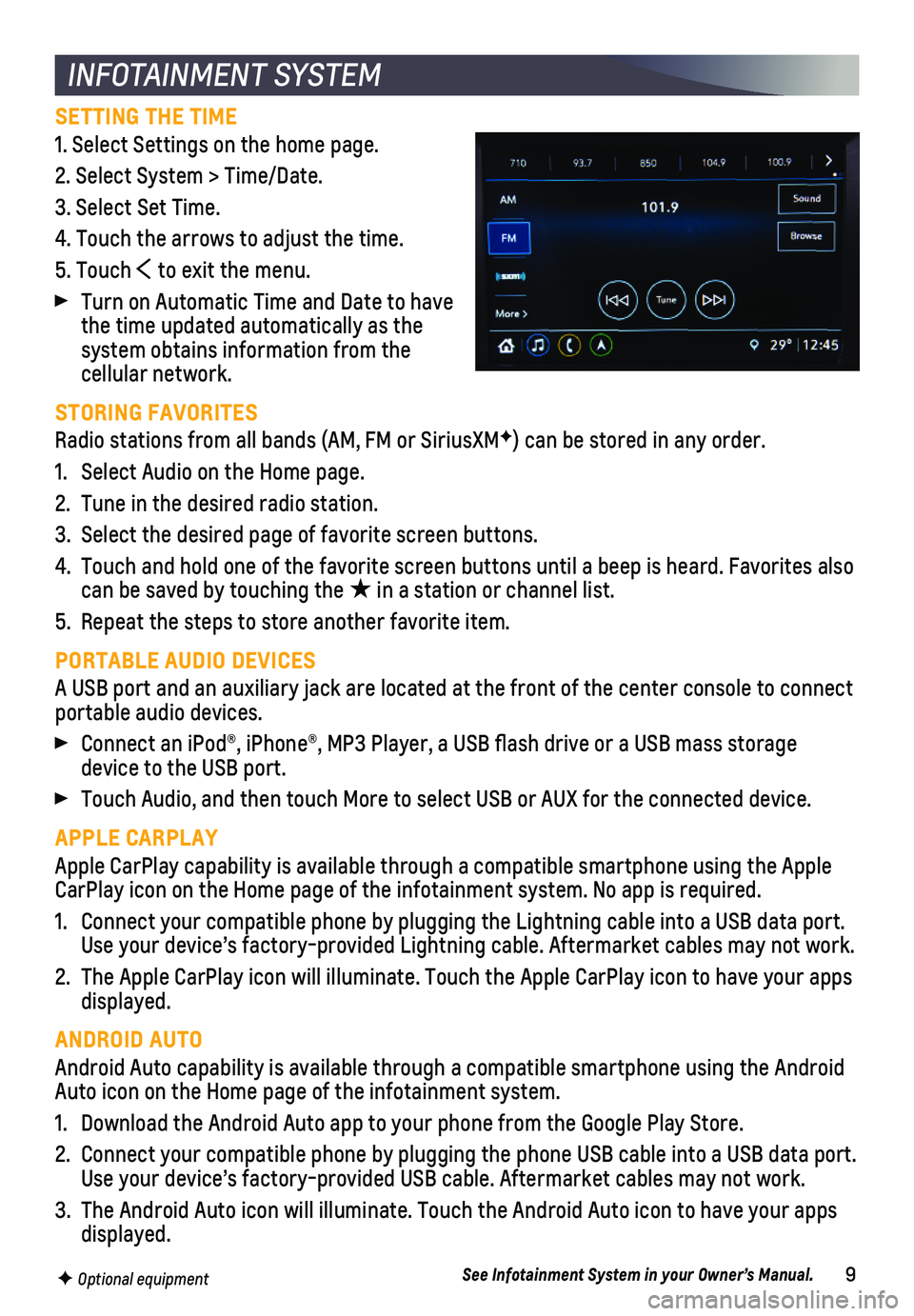
9
INFOTAINMENT SYSTEM
F Optional equipment
SETTING THE TIME
1. Select Settings on the home page.
2. Select System > Time/Date.
3. Select Set Time.
4. Touch the arrows to adjust the time.
5. Touch to exit the menu.
Turn on Automatic Time and Date to have the time updated automatically as the system obtains information from the cellular network.
STORING FAVORITES
Radio stations from all bands (AM, FM or SiriusXMF) can be stored in any order.
1. Select Audio on the Home page.
2. Tune in the desired radio station.
3. Select the desired page of favorite screen buttons.
4. Touch and hold one of the favorite screen buttons until a beep is heard.\
Favorites also can be saved by touching the ★ in a station or channel list.
5. Repeat the steps to store another favorite item.
PORTABLE AUDIO DEVICES
A USB port and an auxiliary jack are located at the front of the center \
console to connect portable audio devices.
Connect an iPod®, iPhone®, MP3 Player, a USB flash drive or a US\
B mass storage device to the USB port.
Touch Audio, and then touch More to select USB or AUX for the connected \
device.
APPLE CARPLAY
Apple CarPlay capability is available through a compatible smartphone us\
ing the Apple CarPlay icon on the Home page of the infotainment system. No app is requ\
ired.
1. Connect your compatible phone by plugging the Lightning cable into a USB\
data port. Use your device’s factory-provided Lightning cable. Aftermarket cable\
s may not work.
2. The Apple CarPlay icon will illuminate. Touch the Apple CarPlay icon to \
have your apps displayed.
ANDROID AUTO
Android Auto capability is available through a compatible smartphone usi\
ng the Android Auto icon on the Home page of the infotainment system.
1. Download the Android Auto app to your phone from the Google Play Store.
2. Connect your compatible phone by plugging the phone USB cable into a USB\
data port. Use your device’s factory-provided USB cable. Aftermarket cables may \
not work.
3. The Android Auto icon will illuminate. Touch the Android Auto icon to ha\
ve your apps displayed.
See Infotainment System in your Owner’s Manual.