infotainment CHEVROLET TRAX 2019 Get To Know Guide
[x] Cancel search | Manufacturer: CHEVROLET, Model Year: 2019, Model line: TRAX, Model: CHEVROLET TRAX 2019Pages: 16, PDF Size: 2.15 MB
Page 3 of 16
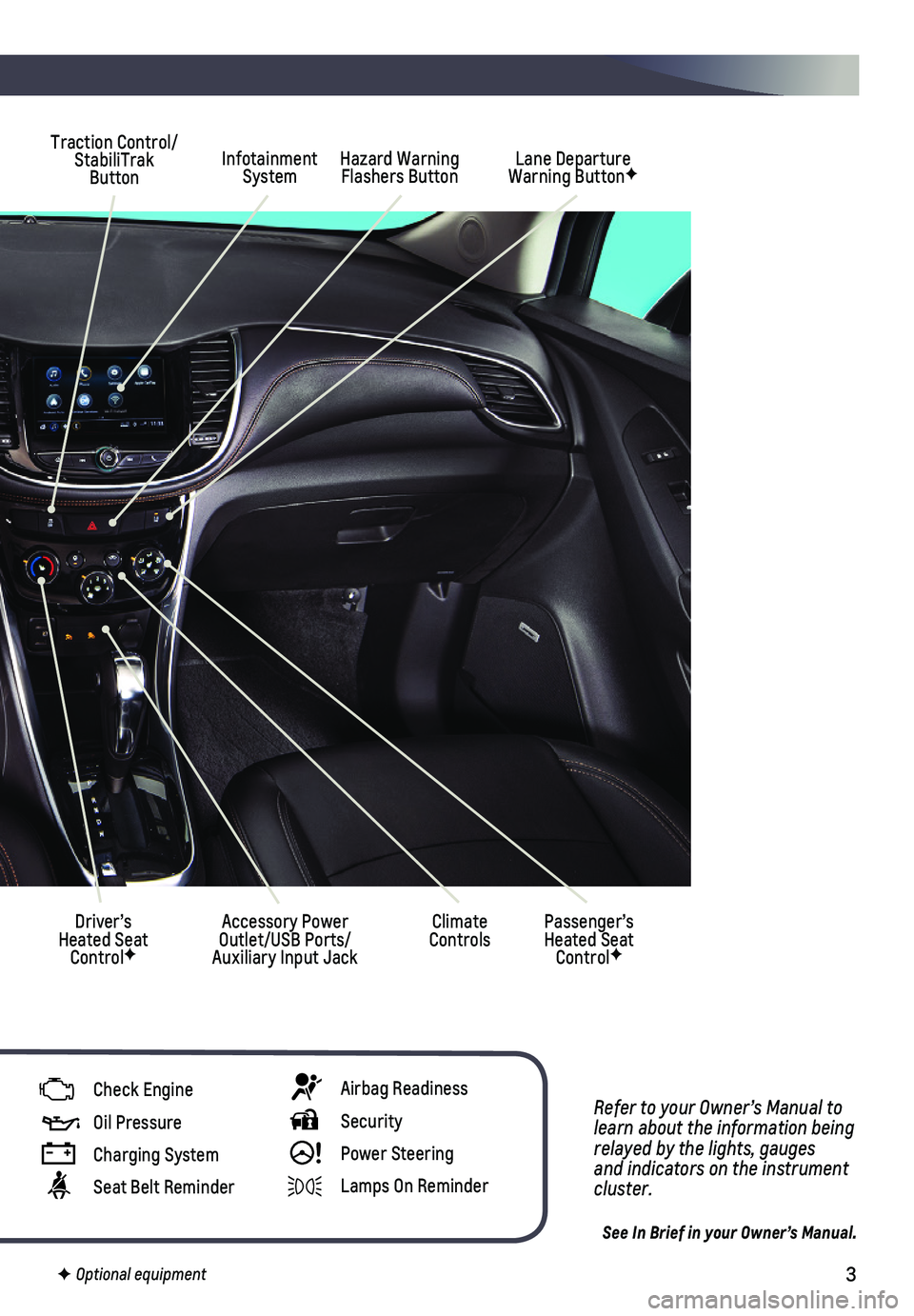
3
Refer to your Owner’s Manual to learn about the information being relayed by the lights, gauges and indicators on the instrument cluster.
See In Brief in your Owner’s Manual.
Infotainment SystemHazard Warning Flashers Button
Driver’s Heated Seat ControlF
Traction Control/ StabiliTrak ButtonLane Departure Warning ButtonF
Climate ControlsPassenger’s Heated Seat ControlF
Accessory Power Outlet/USB Ports/Auxiliary Input Jack
Check Engine
Oil Pressure
Charging System
Seat Belt Reminder
Airbag Readiness
Security
! Power Steering
Lamps On Reminder
F Optional equipment
Page 8 of 16
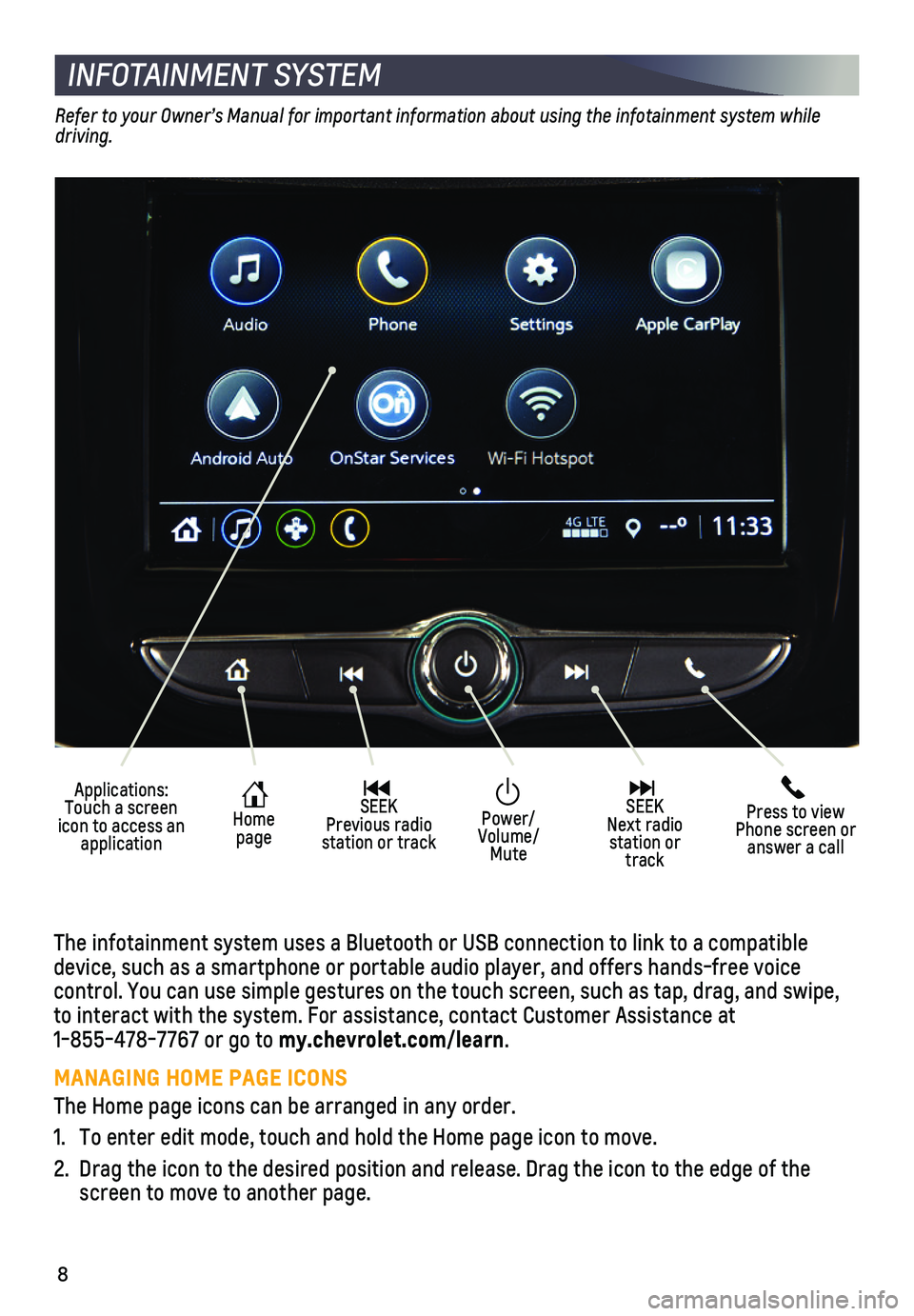
8
INFOTAINMENT SYSTEM
Refer to your Owner’s Manual for important information about using the infotainment system while driving.
The infotainment system uses a Bluetooth or USB connection to link to a \
compatible device, such as a smartphone or portable audio player, and offers hands-\
free voice
control. You can use simple gestures on the touch screen, such as tap, d\
rag, and swipe, to interact with the system. For assistance, contact Customer Assistance\
at 1-855-478-7767 or go to my.chevrolet.com/learn.
MANAGING HOME PAGE ICONS
The Home page icons can be arranged in any order.
1. To enter edit mode, touch and hold the Home page icon to move.
2. Drag the icon to the desired position and release. Drag the icon to the \
edge of the screen to move to another page.
Applications: Touch a screen icon to access an application
Home page
SEEK Previous radio station or track
Press to view Phone screen or answer a call
SEEK Next radio station or track
Power/Volume/Mute
Page 9 of 16
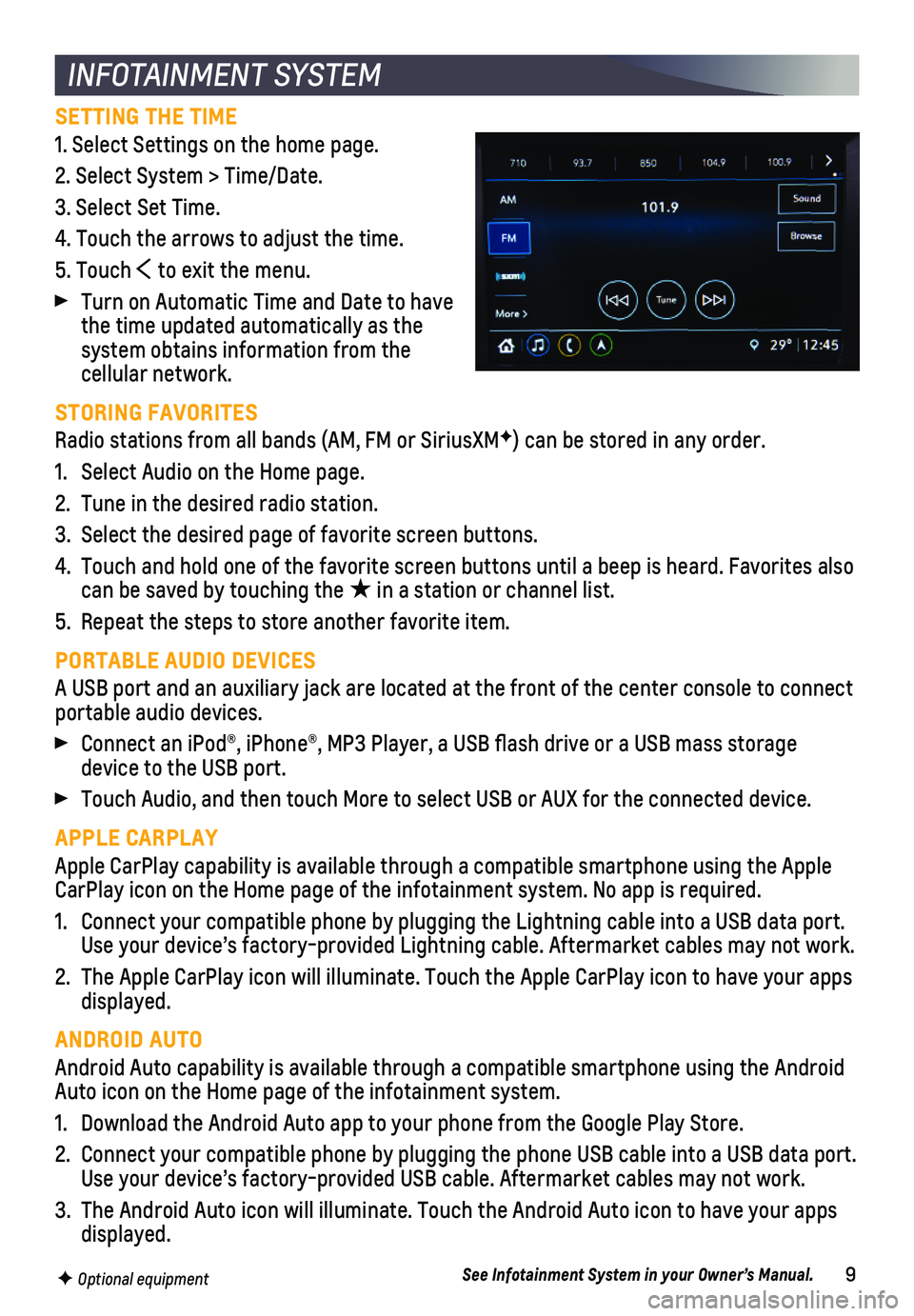
9
INFOTAINMENT SYSTEM
F Optional equipment
SETTING THE TIME
1. Select Settings on the home page.
2. Select System > Time/Date.
3. Select Set Time.
4. Touch the arrows to adjust the time.
5. Touch to exit the menu.
Turn on Automatic Time and Date to have the time updated automatically as the system obtains information from the cellular network.
STORING FAVORITES
Radio stations from all bands (AM, FM or SiriusXMF) can be stored in any order.
1. Select Audio on the Home page.
2. Tune in the desired radio station.
3. Select the desired page of favorite screen buttons.
4. Touch and hold one of the favorite screen buttons until a beep is heard.\
Favorites also can be saved by touching the ★ in a station or channel list.
5. Repeat the steps to store another favorite item.
PORTABLE AUDIO DEVICES
A USB port and an auxiliary jack are located at the front of the center \
console to connect portable audio devices.
Connect an iPod®, iPhone®, MP3 Player, a USB flash drive or a US\
B mass storage device to the USB port.
Touch Audio, and then touch More to select USB or AUX for the connected \
device.
APPLE CARPLAY
Apple CarPlay capability is available through a compatible smartphone us\
ing the Apple CarPlay icon on the Home page of the infotainment system. No app is requ\
ired.
1. Connect your compatible phone by plugging the Lightning cable into a USB\
data port. Use your device’s factory-provided Lightning cable. Aftermarket cable\
s may not work.
2. The Apple CarPlay icon will illuminate. Touch the Apple CarPlay icon to \
have your apps displayed.
ANDROID AUTO
Android Auto capability is available through a compatible smartphone usi\
ng the Android Auto icon on the Home page of the infotainment system.
1. Download the Android Auto app to your phone from the Google Play Store.
2. Connect your compatible phone by plugging the phone USB cable into a USB\
data port. Use your device’s factory-provided USB cable. Aftermarket cables may \
not work.
3. The Android Auto icon will illuminate. Touch the Android Auto icon to ha\
ve your apps displayed.
See Infotainment System in your Owner’s Manual.
Page 10 of 16
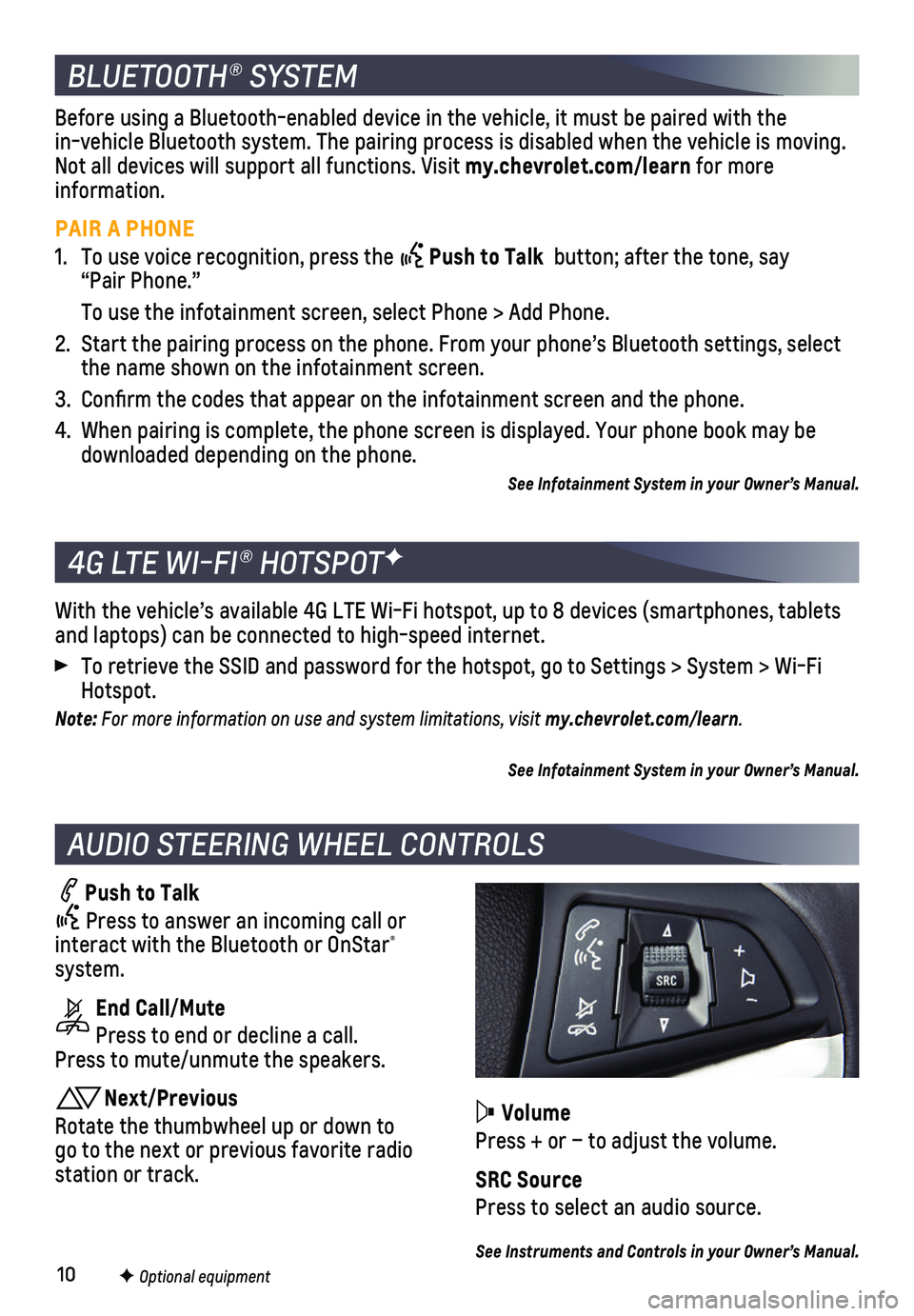
10
BLUETOOTH® SYSTEM
F Optional equipment
AUDIO STEERING WHEEL CONTROLS
Push to Talk
Press to answer an incoming call or interact with the Bluetooth or OnStar® system.
End Call/Mute
Press to end or decline a call. Press to mute/unmute the speakers.
Next/Previous
Rotate the thumbwheel up or down to go to the next or previous favorite radio station or track.
With the vehicle’s available 4G LTE Wi-Fi hotspot, up to 8 devices (\
smartphones, tablets and laptops) can be connected to high-speed internet.
To retrieve the SSID and password for the hotspot, go to Settings > Syst\
em > Wi-Fi Hotspot.
Note: For more information on use and system limitations, visit my.chevrolet.com/learn.
See Infotainment System in your Owner’s Manual.
4G LTE WI-FI® HOTSPOTF
Before using a Bluetooth-enabled device in the vehicle, it must be paired with the in-vehicle Bluetooth system. The pairing process is disabled when the ve\
hicle is moving. Not all devices will support all functions. Visit my.chevrolet.com/learn for more information.
PAIR A PHONE
1. To use voice recognition, press the Push to Talk button; after the tone, say “Pair Phone.”
To use the infotainment screen, select Phone > Add Phone.
2. Start the pairing process on the phone. From your phone’s Bluetooth s\
ettings, select the name shown on the infotainment screen.
3. Confirm the codes that appear on the infotainment screen and the phone\
.
4. When pairing is complete, the phone screen is displayed. Your phone book\
may be downloaded depending on the phone.
See Infotainment System in your Owner’s Manual.
Volume
Press + or – to adjust the volume.
SRC Source
Press to select an audio source.
See Instruments and Controls in your Owner’s Manual.
Page 13 of 16
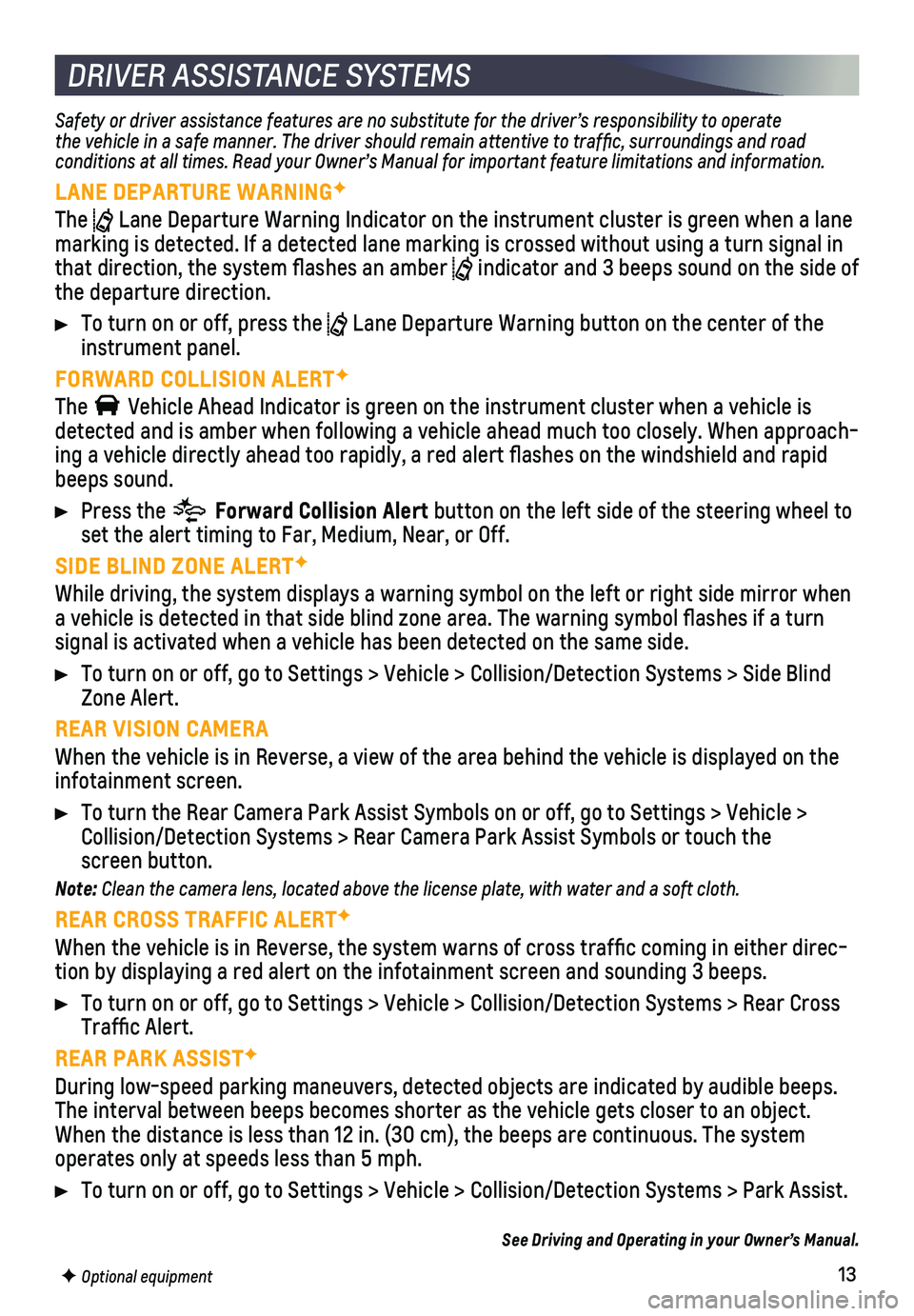
13F Optional equipment
DRIVER ASSISTANCE SYSTEMS
Safety or driver assistance features are no substitute for the driver’\
s responsibility to operate the vehicle in a safe manner. The driver should remain attentive to traffic, surroundings and road conditions at all times. Read your Owner’s Manual for important feature limitations and information.
LANE DEPARTURE WARNINGF
The Lane Departure Warning Indicator on the instrument cluster is green whe\
n a lane marking is detected. If a detected lane marking is crossed without using\
a turn signal in that direction, the system flashes an amber indicator and 3 beeps sound on the side of the departure direction.
To turn on or off, press the Lane Departure Warning button on the center of the instrument panel.
FORWARD COLLISION ALERTF
The Vehicle Ahead Indicator is green on the instrument cluster when a vehicl\
e is detected and is amber when following a vehicle ahead much too closely. W\
hen approach-ing a vehicle directly ahead too rapidly, a red alert flashes on the w\
indshield and rapid beeps sound.
Press the Forward Collision Alert button on the left side of the steering wheel to set the alert timing to Far, Medium, Near, or Off.
SIDE BLIND ZONE ALERTF
While driving, the system displays a warning symbol on the left or right\
side mirror when a vehicle is detected in that side blind zone area. The warning symbol fl\
ashes if a turn
signal is activated when a vehicle has been detected on the same side.
To turn on or off, go to Settings > Vehicle > Collision/Detection System\
s > Side Blind Zone Alert.
REAR VISION CAMERA
When the vehicle is in Reverse, a view of the area behind the vehicle is\
displayed on the infotainment screen.
To turn the Rear Camera Park Assist Symbols on or off, go to Settings > \
Vehicle > Collision/Detection Systems > Rear Camera Park Assist Symbols or touch t\
he screen button.
Note: Clean the camera lens, located above the license plate, with water and a soft cloth.
REAR CROSS TRAFFIC ALERTF
When the vehicle is in Reverse, the system warns of cross traffic comi\
ng in either direc-tion by displaying a red alert on the infotainment screen and sounding 3\
beeps.
To turn on or off, go to Settings > Vehicle > Collision/Detection System\
s > Rear Cross Traffic Alert.
REAR PARK ASSISTF
During low-speed parking maneuvers, detected objects are indicated by au\
dible beeps. The interval between beeps becomes shorter as the vehicle gets closer to an \
object. When the distance is less than 12 in. (30 cm), the beeps are continuou\
s. The system operates only at speeds less than 5 mph.
To turn on or off, go to Settings > Vehicle > Collision/Detection System\
s > Park Assist.
See Driving and Operating in your Owner’s Manual.