android auto CHEVROLET TRAX 2020 Owners Manual
[x] Cancel search | Manufacturer: CHEVROLET, Model Year: 2020, Model line: TRAX, Model: CHEVROLET TRAX 2020Pages: 355, PDF Size: 5.75 MB
Page 130 of 355
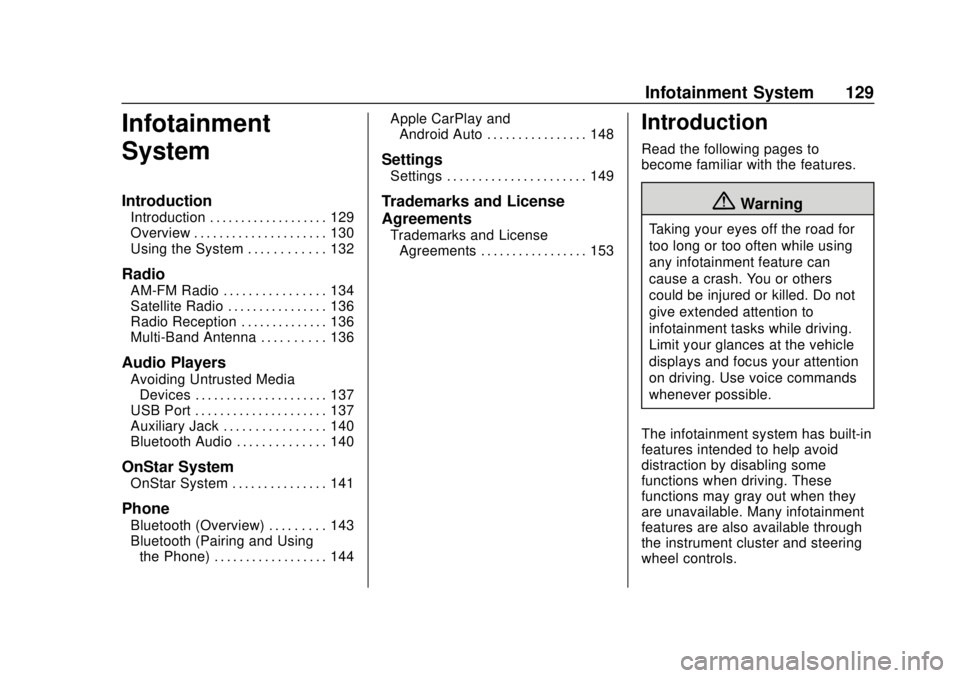
Chevrolet TRAX Owner Manual (GMNA-Localizing-U.S./Canada/Mexico-
13556235) - 2020 - CRC - 9/19/19
Infotainment System 129
Infotainment
System
Introduction
Introduction . . . . . . . . . . . . . . . . . . . 129
Overview . . . . . . . . . . . . . . . . . . . . . 130
Using the System . . . . . . . . . . . . 132
Radio
AM-FM Radio . . . . . . . . . . . . . . . . 134
Satellite Radio . . . . . . . . . . . . . . . . 136
Radio Reception . . . . . . . . . . . . . . 136
Multi-Band Antenna . . . . . . . . . . 136
Audio Players
Avoiding Untrusted MediaDevices . . . . . . . . . . . . . . . . . . . . . 137
USB Port . . . . . . . . . . . . . . . . . . . . . 137
Auxiliary Jack . . . . . . . . . . . . . . . . 140
Bluetooth Audio . . . . . . . . . . . . . . 140
OnStar System
OnStar System . . . . . . . . . . . . . . . 141
Phone
Bluetooth (Overview) . . . . . . . . . 143
Bluetooth (Pairing and Using the Phone) . . . . . . . . . . . . . . . . . . 144 Apple CarPlay and
Android Auto . . . . . . . . . . . . . . . . 148
Settings
Settings . . . . . . . . . . . . . . . . . . . . . . 149
Trademarks and License
Agreements
Trademarks and LicenseAgreements . . . . . . . . . . . . . . . . . 153
Introduction
Read the following pages to
become familiar with the features.
{Warning
Taking your eyes off the road for
too long or too often while using
any infotainment feature can
cause a crash. You or others
could be injured or killed. Do not
give extended attention to
infotainment tasks while driving.
Limit your glances at the vehicle
displays and focus your attention
on driving. Use voice commands
whenever possible.
The infotainment system has built-in
features intended to help avoid
distraction by disabling some
functions when driving. These
functions may gray out when they
are unavailable. Many infotainment
features are also available through
the instrument cluster and steering
wheel controls.
Page 133 of 355
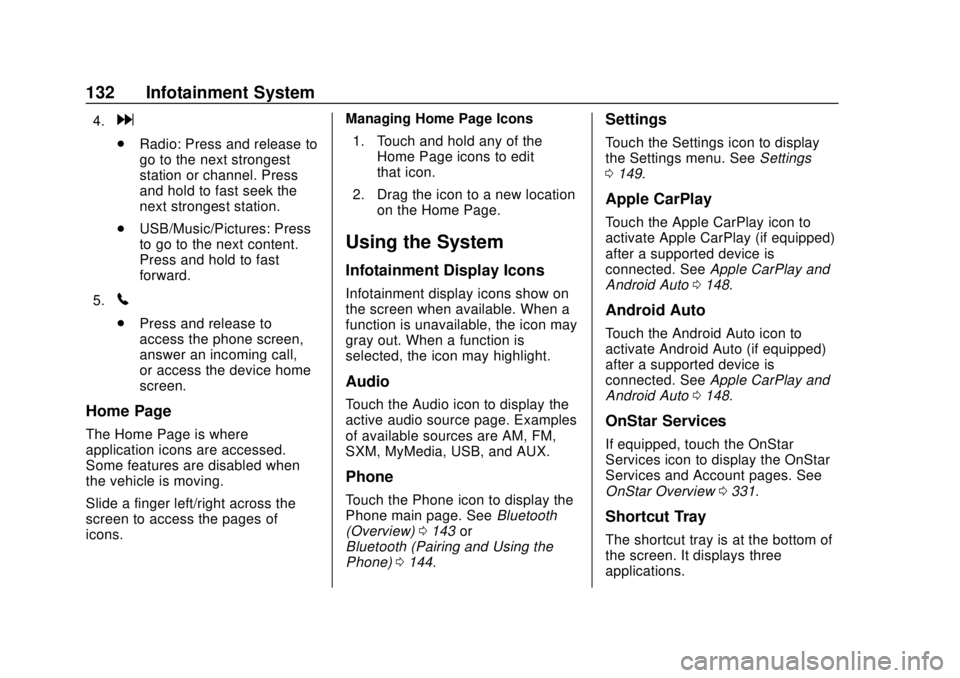
Chevrolet TRAX Owner Manual (GMNA-Localizing-U.S./Canada/Mexico-
13556235) - 2020 - CRC - 9/19/19
132 Infotainment System
4.d
.Radio: Press and release to
go to the next strongest
station or channel. Press
and hold to fast seek the
next strongest station.
. USB/Music/Pictures: Press
to go to the next content.
Press and hold to fast
forward.
5.
5
. Press and release to
access the phone screen,
answer an incoming call,
or access the device home
screen.
Home Page
The Home Page is where
application icons are accessed.
Some features are disabled when
the vehicle is moving.
Slide a finger left/right across the
screen to access the pages of
icons. Managing Home Page Icons
1. Touch and hold any of the Home Page icons to edit
that icon.
2. Drag the icon to a new location on the Home Page.
Using the System
Infotainment Display Icons
Infotainment display icons show on
the screen when available. When a
function is unavailable, the icon may
gray out. When a function is
selected, the icon may highlight.
Audio
Touch the Audio icon to display the
active audio source page. Examples
of available sources are AM, FM,
SXM, MyMedia, USB, and AUX.
Phone
Touch the Phone icon to display the
Phone main page. See Bluetooth
(Overview) 0143 or
Bluetooth (Pairing and Using the
Phone) 0144.
Settings
Touch the Settings icon to display
the Settings menu. See Settings
0 149.
Apple CarPlay
Touch the Apple CarPlay icon to
activate Apple CarPlay (if equipped)
after a supported device is
connected. See Apple CarPlay and
Android Auto 0148.
Android Auto
Touch the Android Auto icon to
activate Android Auto (if equipped)
after a supported device is
connected. See Apple CarPlay and
Android Auto 0148.
OnStar Services
If equipped, touch the OnStar
Services icon to display the OnStar
Services and Account pages. See
OnStar Overview 0331.
Shortcut Tray
The shortcut tray is at the bottom of
the screen. It displays three
applications.
Page 149 of 355
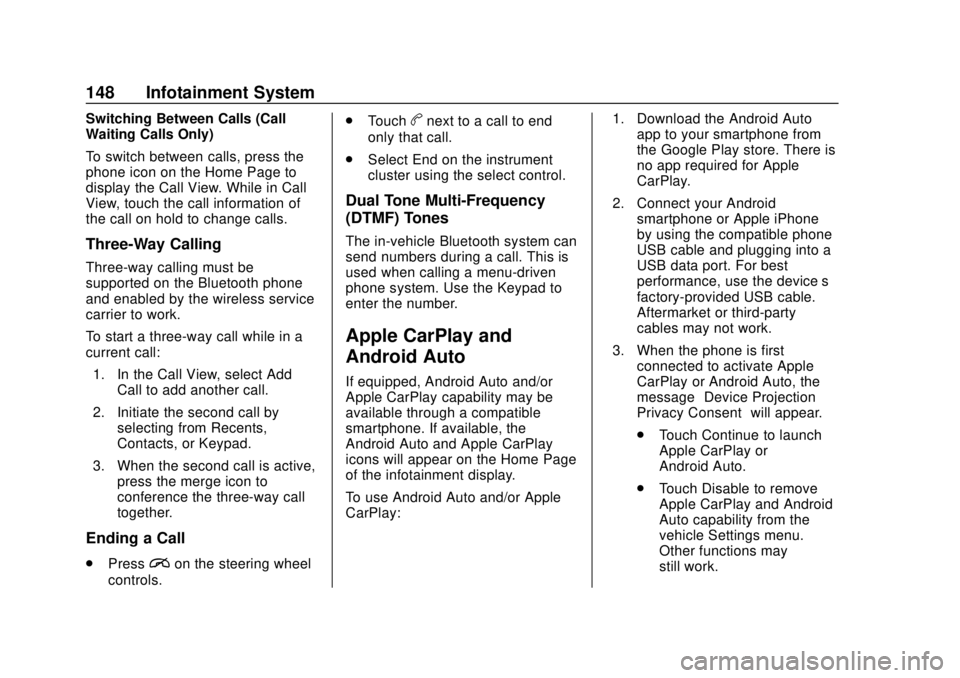
Chevrolet TRAX Owner Manual (GMNA-Localizing-U.S./Canada/Mexico-
13556235) - 2020 - CRC - 9/19/19
148 Infotainment System
Switching Between Calls (Call
Waiting Calls Only)
To switch between calls, press the
phone icon on the Home Page to
display the Call View. While in Call
View, touch the call information of
the call on hold to change calls.
Three-Way Calling
Three-way calling must be
supported on the Bluetooth phone
and enabled by the wireless service
carrier to work.
To start a three-way call while in a
current call:1. In the Call View, select Add Call to add another call.
2. Initiate the second call by selecting from Recents,
Contacts, or Keypad.
3. When the second call is active, press the merge icon to
conference the three-way call
together.
Ending a Call
.Pression the steering wheel
controls. .
Touch
bnext to a call to end
only that call.
. Select End on the instrument
cluster using the select control.
Dual Tone Multi-Frequency
(DTMF) Tones
The in-vehicle Bluetooth system can
send numbers during a call. This is
used when calling a menu-driven
phone system. Use the Keypad to
enter the number.
Apple CarPlay and
Android Auto
If equipped, Android Auto and/or
Apple CarPlay capability may be
available through a compatible
smartphone. If available, the
Android Auto and Apple CarPlay
icons will appear on the Home Page
of the infotainment display.
To use Android Auto and/or Apple
CarPlay: 1. Download the Android Auto
app to your smartphone from
the Google Play store. There is
no app required for Apple
CarPlay.
2. Connect your Android smartphone or Apple iPhone
by using the compatible phone
USB cable and plugging into a
USB data port. For best
performance, use the device’ s
factory-provided USB cable.
Aftermarket or third-party
cables may not work.
3. When the phone is first connected to activate Apple
CarPlay or Android Auto, the
message “Device Projection
Privacy Consent” will appear.
. Touch Continue to launch
Apple CarPlay or
Android Auto.
. Touch Disable to remove
Apple CarPlay and Android
Auto capability from the
vehicle Settings menu.
Other functions may
still work.
Page 150 of 355
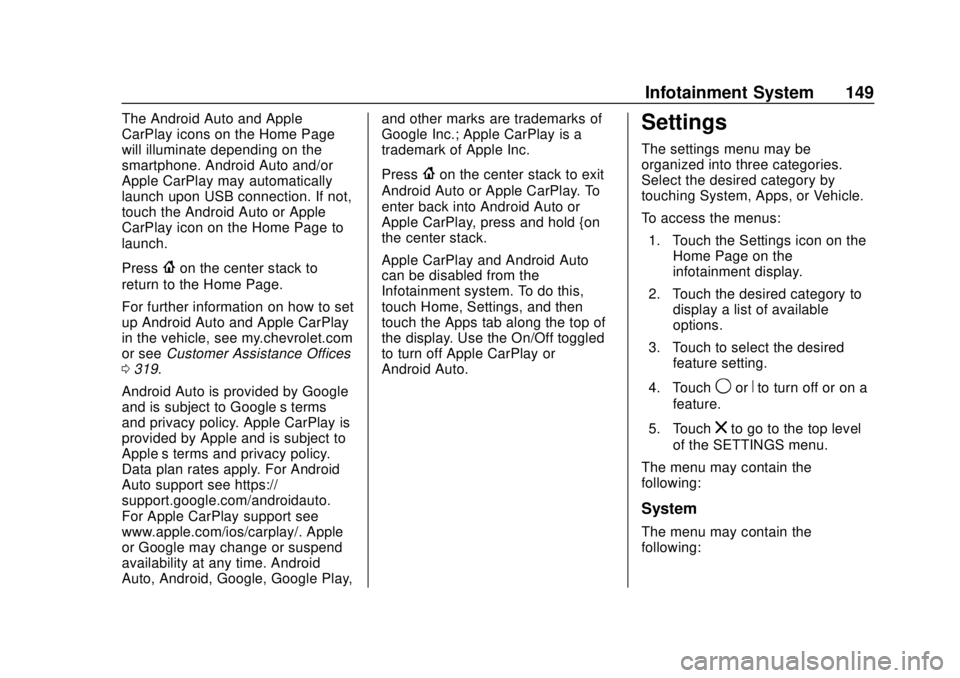
Chevrolet TRAX Owner Manual (GMNA-Localizing-U.S./Canada/Mexico-
13556235) - 2020 - CRC - 9/19/19
Infotainment System 149
The Android Auto and Apple
CarPlay icons on the Home Page
will illuminate depending on the
smartphone. Android Auto and/or
Apple CarPlay may automatically
launch upon USB connection. If not,
touch the Android Auto or Apple
CarPlay icon on the Home Page to
launch.
Press
{on the center stack to
return to the Home Page.
For further information on how to set
up Android Auto and Apple CarPlay
in the vehicle, see my.chevrolet.com
or see Customer Assistance Offices
0 319.
Android Auto is provided by Google
and is subject to Google’s terms
and privacy policy. Apple CarPlay is
provided by Apple and is subject to
Apple’ s terms and privacy policy.
Data plan rates apply. For Android
Auto support see https://
support.google.com/androidauto.
For Apple CarPlay support see
www.apple.com/ios/carplay/. Apple
or Google may change or suspend
availability at any time. Android
Auto, Android, Google, Google Play, and other marks are trademarks of
Google Inc.; Apple CarPlay is a
trademark of Apple Inc.
Press
{on the center stack to exit
Android Auto or Apple CarPlay. To
enter back into Android Auto or
Apple CarPlay, press and hold {on
the center stack.
Apple CarPlay and Android Auto
can be disabled from the
Infotainment system. To do this,
touch Home, Settings, and then
touch the Apps tab along the top of
the display. Use the On/Off toggled
to turn off Apple CarPlay or
Android Auto.
Settings
The settings menu may be
organized into three categories.
Select the desired category by
touching System, Apps, or Vehicle.
To access the menus:
1. Touch the Settings icon on the Home Page on the
infotainment display.
2. Touch the desired category to display a list of available
options.
3. Touch to select the desired feature setting.
4. Touch
9orRto turn off or on a
feature.
5. Touch
zto go to the top level
of the SETTINGS menu.
The menu may contain the
following:
System
The menu may contain the
following:
Page 152 of 355
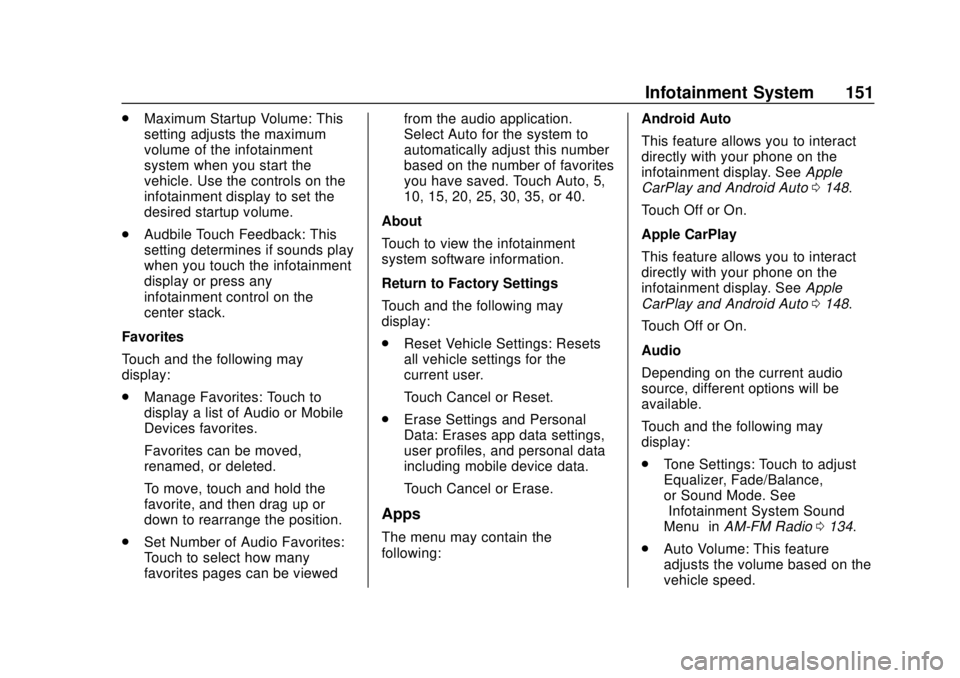
Chevrolet TRAX Owner Manual (GMNA-Localizing-U.S./Canada/Mexico-
13556235) - 2020 - CRC - 9/19/19
Infotainment System 151
.Maximum Startup Volume: This
setting adjusts the maximum
volume of the infotainment
system when you start the
vehicle. Use the controls on the
infotainment display to set the
desired startup volume.
. Audbile Touch Feedback: This
setting determines if sounds play
when you touch the infotainment
display or press any
infotainment control on the
center stack.
Favorites
Touch and the following may
display:
. Manage Favorites: Touch to
display a list of Audio or Mobile
Devices favorites.
Favorites can be moved,
renamed, or deleted.
To move, touch and hold the
favorite, and then drag up or
down to rearrange the position.
. Set Number of Audio Favorites:
Touch to select how many
favorites pages can be viewed from the audio application.
Select Auto for the system to
automatically adjust this number
based on the number of favorites
you have saved. Touch Auto, 5,
10, 15, 20, 25, 30, 35, or 40.
About
Touch to view the infotainment
system software information.
Return to Factory Settings
Touch and the following may
display:
. Reset Vehicle Settings: Resets
all vehicle settings for the
current user.
Touch Cancel or Reset.
. Erase Settings and Personal
Data: Erases app data settings,
user profiles, and personal data
including mobile device data.
Touch Cancel or Erase.
Apps
The menu may contain the
following: Android Auto
This feature allows you to interact
directly with your phone on the
infotainment display. See
Apple
CarPlay and Android Auto 0148.
Touch Off or On.
Apple CarPlay
This feature allows you to interact
directly with your phone on the
infotainment display. See Apple
CarPlay and Android Auto 0148.
Touch Off or On.
Audio
Depending on the current audio
source, different options will be
available.
Touch and the following may
display:
. Tone Settings: Touch to adjust
Equalizer, Fade/Balance,
or Sound Mode. See
“Infotainment System Sound
Menu” inAM-FM Radio 0134.
. Auto Volume: This feature
adjusts the volume based on the
vehicle speed.
Page 342 of 355
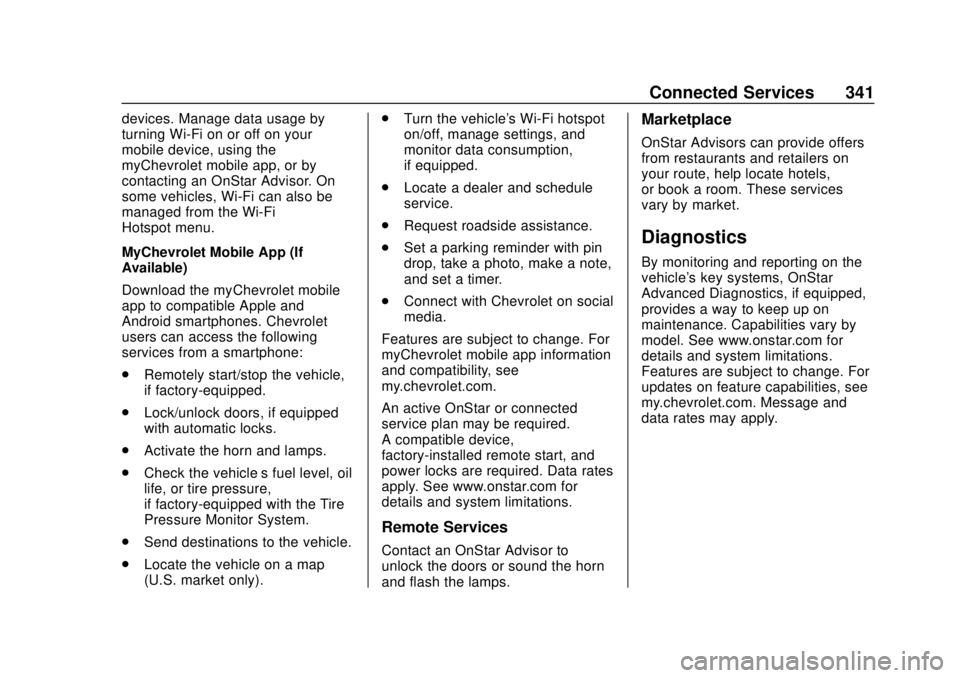
Chevrolet TRAX Owner Manual (GMNA-Localizing-U.S./Canada/Mexico-
13556235) - 2020 - CRC - 9/19/19
Connected Services 341
devices. Manage data usage by
turning Wi-Fi on or off on your
mobile device, using the
myChevrolet mobile app, or by
contacting an OnStar Advisor. On
some vehicles, Wi-Fi can also be
managed from the Wi-Fi
Hotspot menu.
MyChevrolet Mobile App (If
Available)
Download the myChevrolet mobile
app to compatible Apple and
Android smartphones. Chevrolet
users can access the following
services from a smartphone:
.Remotely start/stop the vehicle,
if factory-equipped.
. Lock/unlock doors, if equipped
with automatic locks.
. Activate the horn and lamps.
. Check the vehicle’s fuel level, oil
life, or tire pressure,
if factory-equipped with the Tire
Pressure Monitor System.
. Send destinations to the vehicle.
. Locate the vehicle on a map
(U.S. market only). .
Turn the vehicle's Wi-Fi hotspot
on/off, manage settings, and
monitor data consumption,
if equipped.
. Locate a dealer and schedule
service.
. Request roadside assistance.
. Set a parking reminder with pin
drop, take a photo, make a note,
and set a timer.
. Connect with Chevrolet on social
media.
Features are subject to change. For
myChevrolet mobile app information
and compatibility, see
my.chevrolet.com.
An active OnStar or connected
service plan may be required.
A compatible device,
factory-installed remote start, and
power locks are required. Data rates
apply. See www.onstar.com for
details and system limitations.
Remote Services
Contact an OnStar Advisor to
unlock the doors or sound the horn
and flash the lamps.
Marketplace
OnStar Advisors can provide offers
from restaurants and retailers on
your route, help locate hotels,
or book a room. These services
vary by market.
Diagnostics
By monitoring and reporting on the
vehicle's key systems, OnStar
Advanced Diagnostics, if equipped,
provides a way to keep up on
maintenance. Capabilities vary by
model. See www.onstar.com for
details and system limitations.
Features are subject to change. For
updates on feature capabilities, see
my.chevrolet.com. Message and
data rates may apply.
Page 344 of 355
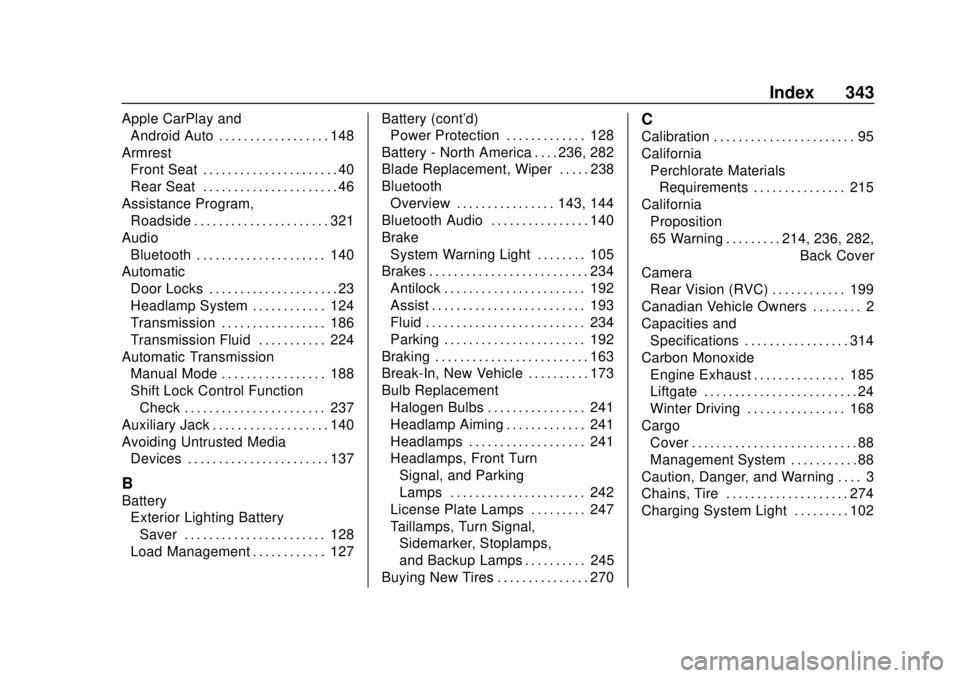
Chevrolet TRAX Owner Manual (GMNA-Localizing-U.S./Canada/Mexico-
13556235) - 2020 - CRC - 9/19/19
Index 343
Apple CarPlay andAndroid Auto . . . . . . . . . . . . . . . . . . 148
Armrest Front Seat . . . . . . . . . . . . . . . . . . . . . . 40
Rear Seat . . . . . . . . . . . . . . . . . . . . . . 46
Assistance Program, Roadside . . . . . . . . . . . . . . . . . . . . . . 321
Audio Bluetooth . . . . . . . . . . . . . . . . . . . . . 140
Automatic Door Locks . . . . . . . . . . . . . . . . . . . . . 23
Headlamp System . . . . . . . . . . . . 124
Transmission . . . . . . . . . . . . . . . . . 186
Transmission Fluid . . . . . . . . . . . 224
Automatic Transmission Manual Mode . . . . . . . . . . . . . . . . . 188
Shift Lock Control Function
Check . . . . . . . . . . . . . . . . . . . . . . . 237
Auxiliary Jack . . . . . . . . . . . . . . . . . . . 140
Avoiding Untrusted Media Devices . . . . . . . . . . . . . . . . . . . . . . . 137
B
Battery
Exterior Lighting BatterySaver . . . . . . . . . . . . . . . . . . . . . . . 128
Load Management . . . . . . . . . . . . 127 Battery (cont'd)
Power Protection . . . . . . . . . . . . . 128
Battery - North America . . . . 236, 282
Blade Replacement, Wiper . . . . . 238
Bluetooth Overview . . . . . . . . . . . . . . . . 143, 144
Bluetooth Audio . . . . . . . . . . . . . . . . 140
Brake
System Warning Light . . . . . . . . 105
Brakes . . . . . . . . . . . . . . . . . . . . . . . . . . 234 Antilock . . . . . . . . . . . . . . . . . . . . . . . 192
Assist . . . . . . . . . . . . . . . . . . . . . . . . . 193
Fluid . . . . . . . . . . . . . . . . . . . . . . . . . . 234
Parking . . . . . . . . . . . . . . . . . . . . . . . 192
Braking . . . . . . . . . . . . . . . . . . . . . . . . . 163
Break-In, New Vehicle . . . . . . . . . . 173
Bulb Replacement Halogen Bulbs . . . . . . . . . . . . . . . . 241
Headlamp Aiming . . . . . . . . . . . . . 241
Headlamps . . . . . . . . . . . . . . . . . . . 241
Headlamps, Front TurnSignal, and Parking
Lamps . . . . . . . . . . . . . . . . . . . . . . 242
License Plate Lamps . . . . . . . . . 247
Taillamps, Turn Signal, Sidemarker, Stoplamps,
and Backup Lamps . . . . . . . . . . 245
Buying New Tires . . . . . . . . . . . . . . . 270
C
Calibration . . . . . . . . . . . . . . . . . . . . . . . 95
California Perchlorate MaterialsRequirements . . . . . . . . . . . . . . . 215
California Proposition
65 Warning . . . . . . . . . .214, 236, 282, Back Cover
Camera
Rear Vision (RVC) . . . . . . . . . . . . 199
Canadian Vehicle Owners . . . . . . . . 2
Capacities and Specifications . . . . . . . . . . . . . . . . . 314
Carbon Monoxide Engine Exhaust . . . . . . . . . . . . . . . 185
Liftgate . . . . . . . . . . . . . . . . . . . . . . . . . 24
Winter Driving . . . . . . . . . . . . . . . . 168
Cargo
Cover . . . . . . . . . . . . . . . . . . . . . . . . . . . 88
Management System . . . . . . . . . . . 88
Caution, Danger, and Warning . . . . 3
Chains, Tire . . . . . . . . . . . . . . . . . . . . 274
Charging System Light . . . . . . . . . 102
Page 350 of 355

Chevrolet TRAX Owner Manual (GMNA-Localizing-U.S./Canada/Mexico-
13556235) - 2020 - CRC - 9/19/19
Index 349
OnStar Emergency . . . . . . . . . . . . . 332
OnStar Overview . . . . . . . . . . . . . . . 331
OnStar Security . . . . . . . . . . . . . . . . 333
OnStar System . . . . . . . . . . . . . . . . . 141
Operate Pedal Light . . . . . . . . . . . . 106
OutletsPower . . . . . . . . . . . . . . . . . . . . . . . . . . 95
Overheating, Engine . . . . . . . . . . . . 231
Overview . . . . . . . . . . . . . . . . . . . . . . . 130 Instrument Panel . . . . . . . . . . . . . . . . 5
Owner Manual Indicator . . . . . . . . 104
P
Park
Shifting Out of . . . . . . . . . . . . . . . . 183
Park Assist . . . . . . . . . . . . . . . . . . . . . 201
Parking . . . . . . . . . . . . . . . . . . . . . . . . . 184 Brake . . . . . . . . . . . . . . . . . . . . . . . . . 192
Brake and P (Park)Mechanism Check . . . . . . . . . . 238
Extended . . . . . . . . . . . . . . . . . . . . . 184
Over Things That Burn . . . . . . . 184
Ultrasonic Sensor Light . . . . . . . 107
Passenger Airbag Status Indicator . . . . . . . . . . . . . . . . . . . . . . 101
Passenger Compartment Air
Filter . . . . . . . . . . . . . . . . . . . . . . . . . . 158
Passenger Sensing System . . . . . 61 Perchlorate Materials
Requirements, California . . . . . . 215
Personalization Vehicle . . . . . . . . . . . . . . . . . . . . . . . .118
Phone Apple CarPlay andAndroid Auto . . . . . . . . . . . . . . . . 148
Bluetooth . . . . . . . . . . . . . . . . 143, 144
Port USB . . . . . . . . . . . . . . . . . . . . . . . . . . 137
Power
Door Locks . . . . . . . . . . . . . . . . . . . . . 22
Mirrors . . . . . . . . . . . . . . . . . . . . . . . . . . 30
Outlets . . . . . . . . . . . . . . . . . . . . . . . . . 95
Protection, Battery . . . . . . . . . . . . 128
Reduced Engine Light . . . . . . . . .110
Retained Accessory (RAP) . . . 181
Seat Adjustment . . . . . . . . . . . . . . . . 38
Steering Fluid . . . . . . . . . . . . . . . . . 232
Windows . . . . . . . . . . . . . . . . . . . . . . . 31
Power Steering Warning
Lights . . . . . . . . . . . . . . . . . . . . . . . . . 106
Pregnancy, Using Seat Belts . . . . 52
Privacy Vehicle Data Recording . . . . . . . 329
Program Courtesy Transportation . . . . . . 323
Prohibited Fuels . . . . . . . . . . . . . . . . 208 Proposition
65 Warning,
California . . . . . . . . . . . .214, 236, 282,
Back Cover
Publication Ordering Information . . . . . . . . . . . . . . . . . . . . 326
R
RadioAM-FM . . . . . . . . . . . . . . . . . . . . . . . 134
Satellite . . . . . . . . . . . . . . . . . . . . . . . 136
Radio Frequency Statement . . . . 327
Radio Reception . . . . . . . . . . . . . . . . 136
Reading Lamps . . . . . . . . . . . . . . . . . 126
Rear Seat Armrest . . . . . . . . . . . . . . . 46
Rear Seats . . . . . . . . . . . . . . . . . . . . . . 42
Rear Vision Camera (RVC) . . . . . 199
Rear Window Washer/Wiper . . . . . 94
Rearview Mirrors . . . . . . . . . . . . . . . . 30
Automatic Dimming . . . . . . . . . . . . . 31
Reclining Seatbacks . . . . . . . . . . . . . 39
Recommended
Fuel . . . . . . . . . . . . . . . . . . . . . . . . . . 208
Recommended Fluids and Lubricants . . . . . . . . . . . . . . . . . . . . . 309
Records
Maintenance . . . . . . . . . . . . . . . . . . 312
Recreational Vehicle Towing . . . . 286