light CHEVROLET TRAX 2021 Get To Know Guide
[x] Cancel search | Manufacturer: CHEVROLET, Model Year: 2021, Model line: TRAX, Model: CHEVROLET TRAX 2021Pages: 16, PDF Size: 2.17 MB
Page 3 of 16
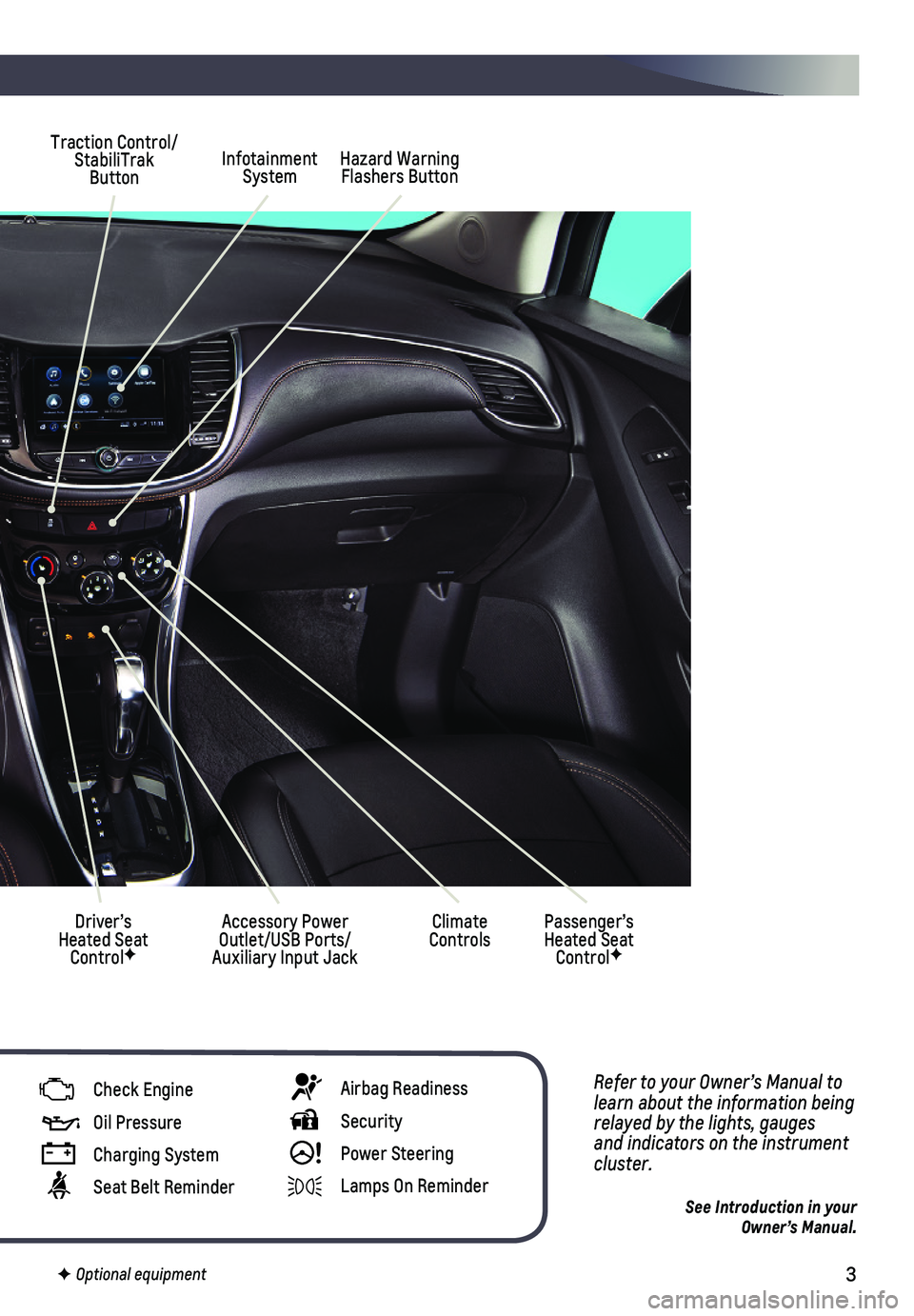
3
Refer to your Owner’s Manual to learn about the information being relayed by the lights, gauges and indicators on the instrument cluster.
See Introduction in your Owner’s Manual.
Infotainment SystemHazard Warning Flashers Button
Driver’s Heated Seat ControlF
Traction Control/ StabiliTrak Button
Climate ControlsPassenger’s Heated Seat ControlF
Accessory Power Outlet/USB Ports/Auxiliary Input Jack
Check Engine
Oil Pressure
Charging System
Seat Belt Reminder
Airbag Readiness
Security
! Power Steering
Lamps On Reminder
F Optional equipment
Page 7 of 16
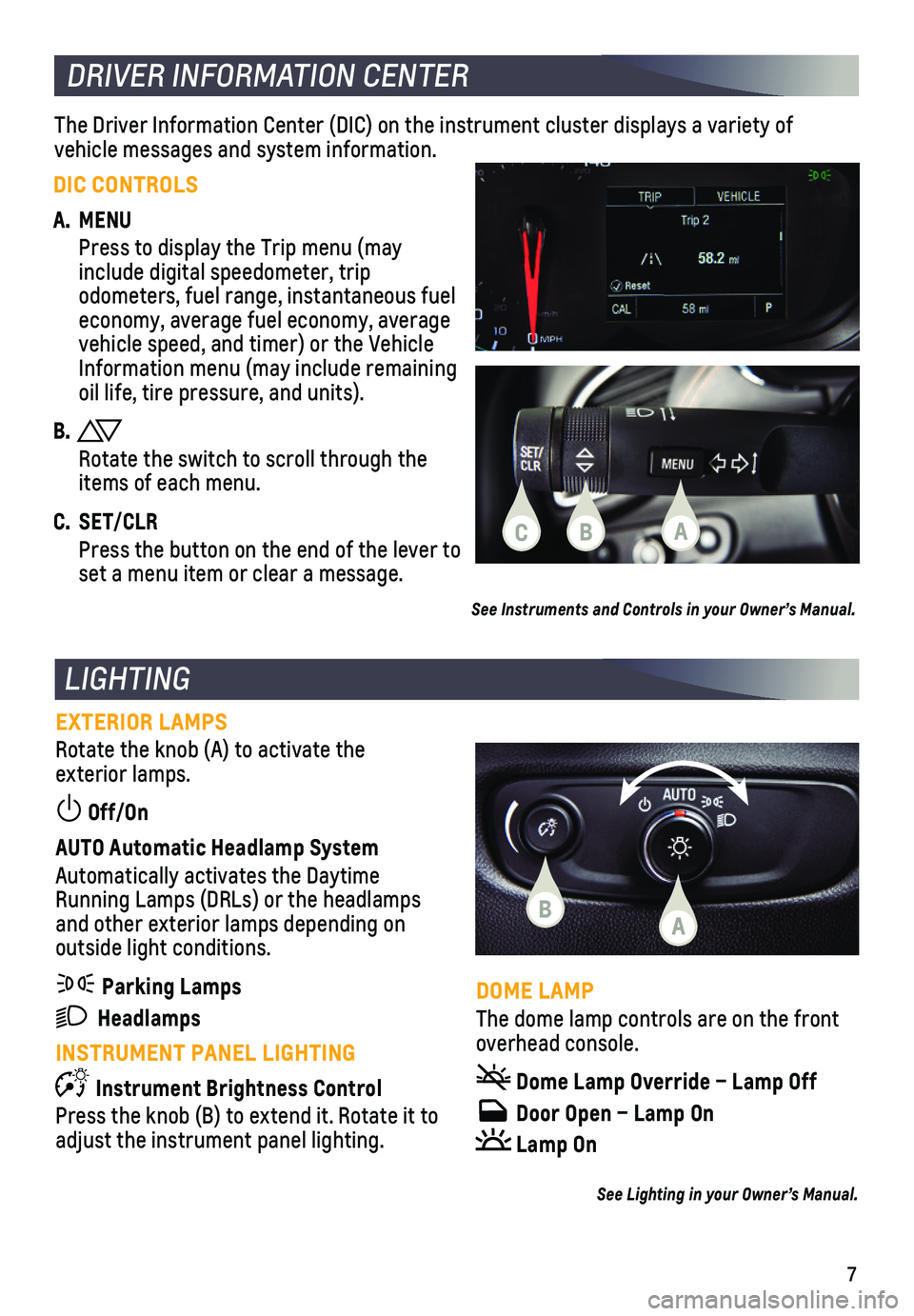
7
EXTERIOR LAMPS
Rotate the knob (A) to activate the exterior lamps.
Off/On
AUTO Automatic Headlamp System
Automatically activates the Daytime Running Lamps (DRLs) or the headlamps and other exterior lamps depending on outside light conditions.
Parking Lamps
Headlamps
INSTRUMENT PANEL LIGHTING
Instrument Brightness Control
Press the knob (B) to extend it. Rotate it to adjust the instrument panel lighting.
LIGHTING
See Lighting in your Owner’s Manual.
DOME LAMP
The dome lamp controls are on the front overhead console.
Dome Lamp Override – Lamp Off
Door Open – Lamp On
Lamp On
The Driver Information Center (DIC) on the instrument cluster displays\
a variety of
vehicle messages and system information.
DRIVER INFORMATION CENTER
DIC CONTROLS
A. MENU
Press to display the Trip menu (may include digital speedometer, trip
odometers, fuel range, instantaneous fuel economy, average fuel economy, average vehicle speed, and timer) or the Vehicle Information menu (may include remaining oil life, tire pressure, and units).
B.
Rotate the switch to scroll through the items of each menu.
C. SET/CLR
Press the button on the end of the lever to set a menu item or clear a message.
See Instruments and Controls in your Owner’s Manual.
C
B
BA
A
Page 9 of 16
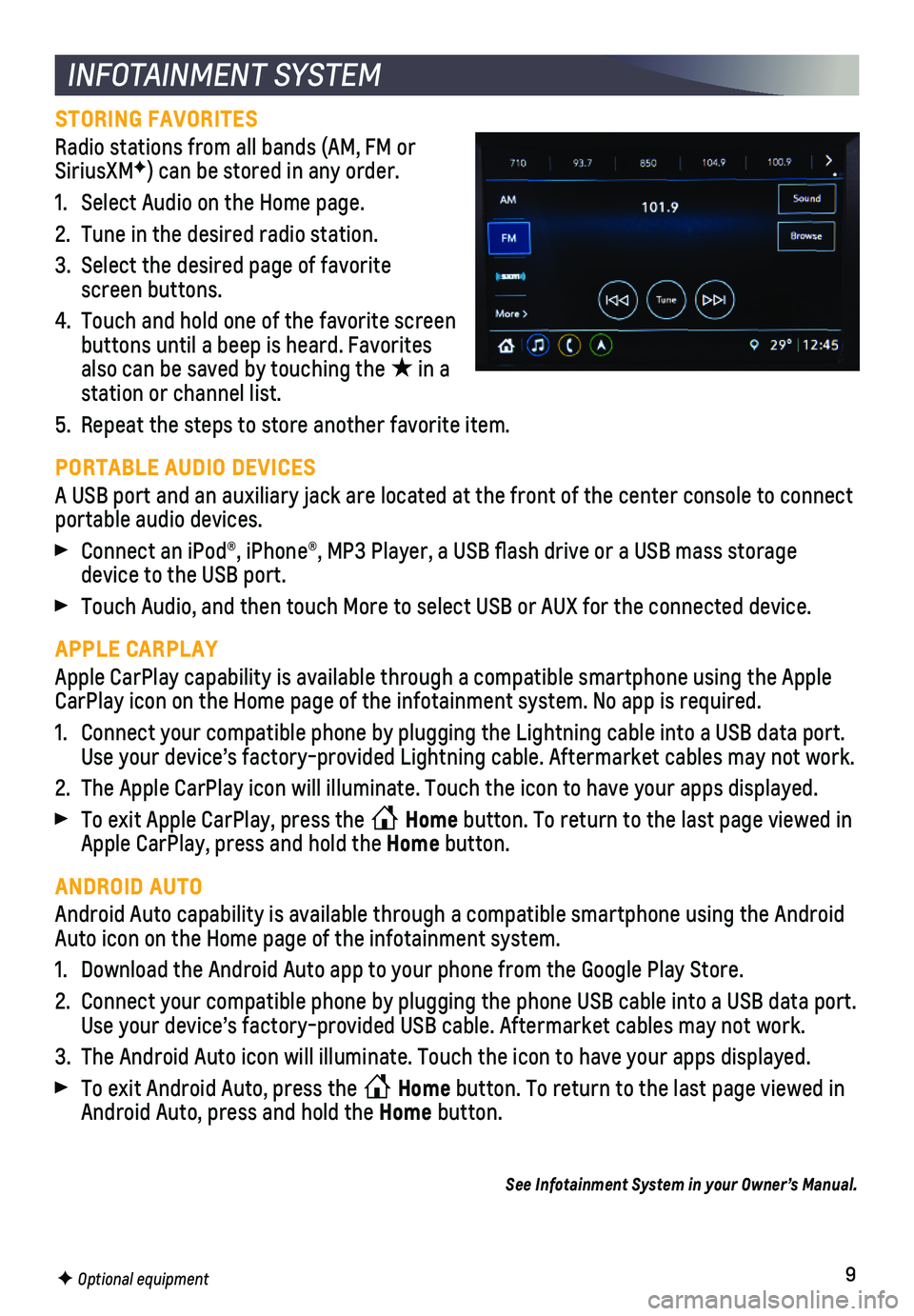
9
INFOTAINMENT SYSTEM
F Optional equipment
STORING FAVORITES
Radio stations from all bands (AM, FM or SiriusXMF) can be stored in any order.
1. Select Audio on the Home page.
2. Tune in the desired radio station.
3. Select the desired page of favorite screen buttons.
4. Touch and hold one of the favorite screen buttons until a beep is heard. Favorites also can be saved by touching the ★ in a station or channel list.
5. Repeat the steps to store another favorite item.
PORTABLE AUDIO DEVICES
A USB port and an auxiliary jack are located at the front of the center \
console to connect portable audio devices.
Connect an iPod®, iPhone®, MP3 Player, a USB flash drive or a US\
B mass storage device to the USB port.
Touch Audio, and then touch More to select USB or AUX for the connected \
device.
APPLE CARPLAY
Apple CarPlay capability is available through a compatible smartphone us\
ing the Apple CarPlay icon on the Home page of the infotainment system. No app is requ\
ired.
1. Connect your compatible phone by plugging the Lightning cable into a USB\
data port. Use your device’s factory-provided Lightning cable. Aftermarket cable\
s may not work.
2. The Apple CarPlay icon will illuminate. Touch the icon to have your apps\
displayed.
To exit Apple CarPlay, press the Home button. To return to the last page viewed in Apple CarPlay, press and hold the Home button.
ANDROID AUTO
Android Auto capability is available through a compatible smartphone usi\
ng the Android Auto icon on the Home page of the infotainment system.
1. Download the Android Auto app to your phone from the Google Play Store.
2. Connect your compatible phone by plugging the phone USB cable into a USB\
data port. Use your device’s factory-provided USB cable. Aftermarket cables may \
not work.
3. The Android Auto icon will illuminate. Touch the icon to have your apps \
displayed.
To exit Android Auto, press the Home button. To return to the last page viewed in Android Auto, press and hold the Home button.
See Infotainment System in your Owner’s Manual.
Page 14 of 16
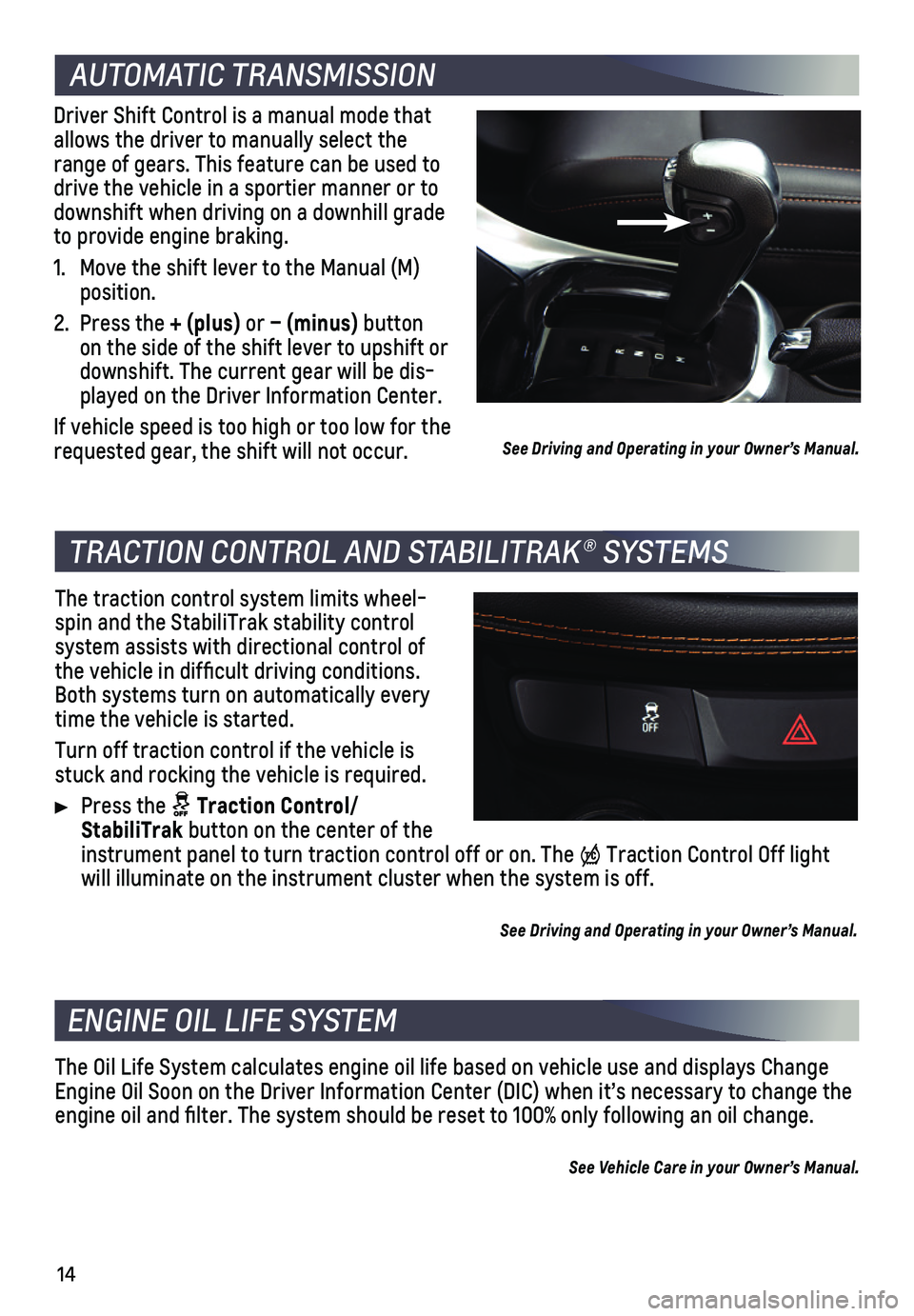
14
AUTOMATIC TRANSMISSION
Driver Shift Control is a manual mode that allows the driver to manually select the range of gears. This feature can be used to drive the vehicle in a sportier manner or to downshift when driving on a downhill grade to provide engine braking.
1. Move the shift lever to the Manual (M) position.
2. Press the + (plus) or – (minus) button on the side of the shift lever to upshift or downshift. The current gear will be dis-played on the Driver Information Center.
If vehicle speed is too high or too low for the requested gear, the shift will not occur.
TRACTION CONTROL AND STABILITRAK® SYSTEMS
The traction control system limits wheel-spin and the StabiliTrak stability control system assists with directional control of the vehicle in difficult driving conditions. Both systems turn on automatically every time the vehicle is started.
Turn off traction control if the vehicle is stuck and rocking the vehicle is required.
Press the Traction Control/ StabiliTrak button on the center of the instrument panel to turn traction control off or on. The Traction Control Off light will illuminate on the instrument cluster when the system is off.
See Driving and Operating in your Owner’s Manual.
ENGINE OIL LIFE SYSTEM
The Oil Life System calculates engine oil life based on vehicle use and \
displays Change Engine Oil Soon on the Driver Information Center (DIC) when it’s ne\
cessary to change the engine oil and filter. The system should be reset to 100% only followi\
ng an oil change.
See Vehicle Care in your Owner’s Manual.
See Driving and Operating in your Owner’s Manual.
Page 15 of 16
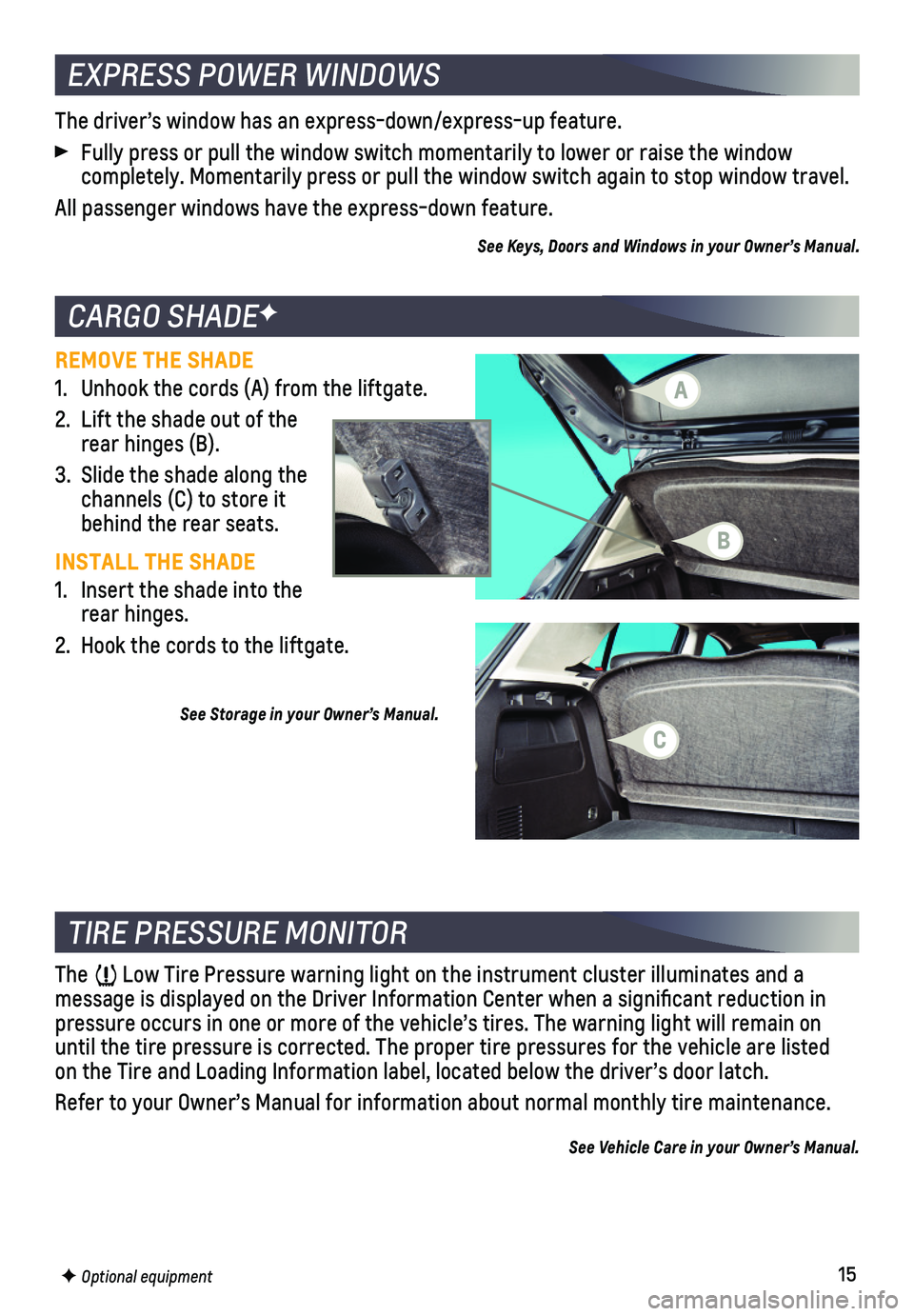
15
CARGO SHADEF
REMOVE THE SHADE
1. Unhook the cords (A) from the liftgate.
2. Lift the shade out of the rear hinges (B).
3. Slide the shade along the channels (C) to store it behind the rear seats.
INSTALL THE SHADE
1. Insert the shade into the rear hinges.
2. Hook the cords to the liftgate.
See Storage in your Owner’s Manual.
TIRE PRESSURE MONITOR
The Low Tire Pressure warning light on the instrument cluster illuminates an\
d a
message is displayed on the Driver Information Center when a significa\
nt reduction in pressure occurs in one or more of the vehicle’s tires. The warning li\
ght will remain on until the tire pressure is corrected. The proper tire pressures for the \
vehicle are listed on the Tire and Loading Information label, located below the driver’s do\
or latch.
Refer to your Owner’s Manual for information about normal monthly tir\
e maintenance.
See Vehicle Care in your Owner’s Manual.
The driver’s window has an express-down/express-up feature.
Fully press or pull the window switch momentarily to lower or raise the \
window
completely. Momentarily press or pull the window switch again to stop wi\
ndow travel.
All passenger windows have the express-down feature.
See Keys, Doors and Windows in your Owner’s Manual.
EXPRESS POWER WINDOWS
F Optional equipment
A
B
C
Page 16 of 16
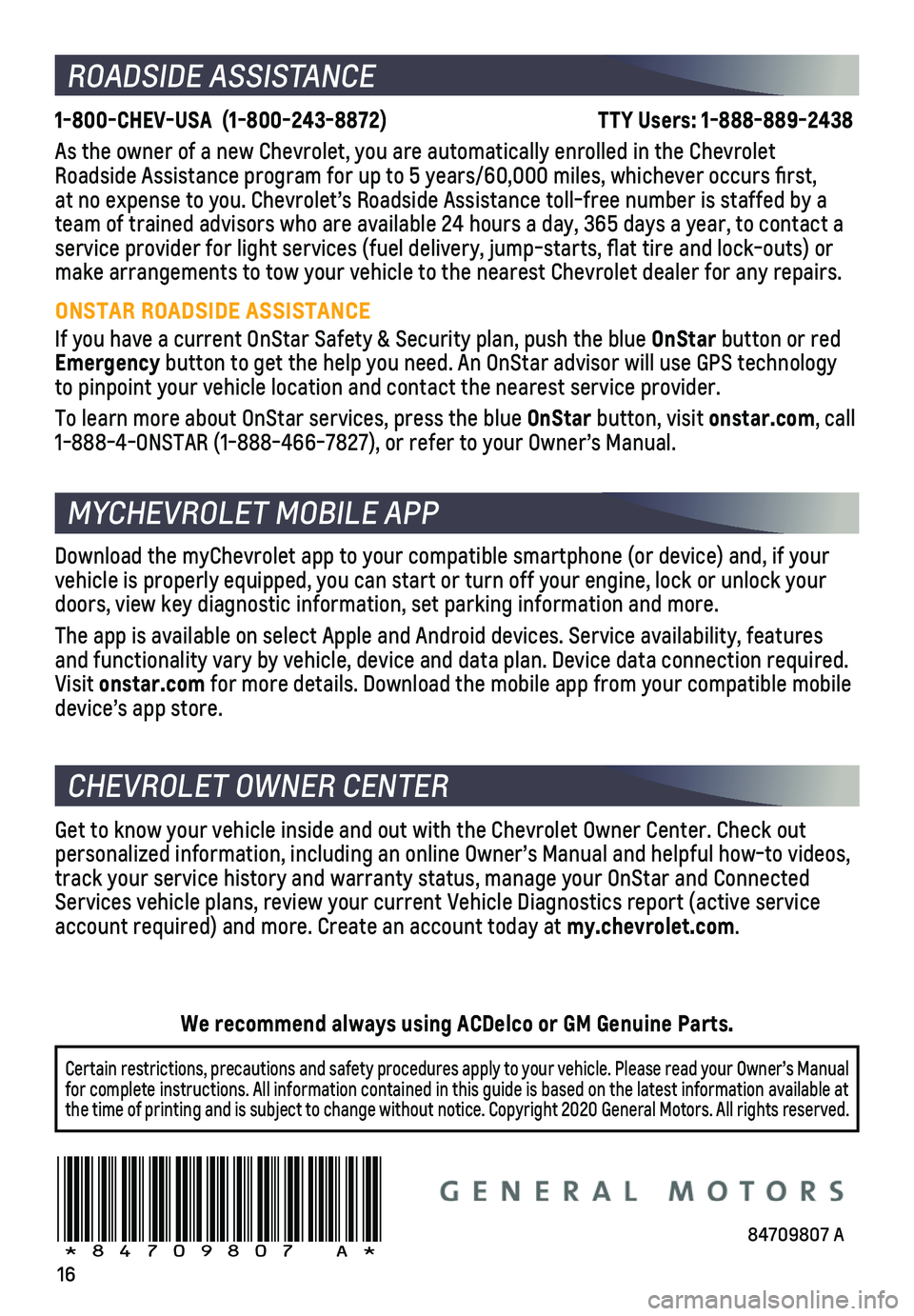
16
ROADSIDE ASSISTANCE
1-800-CHEV-USA (1-800-243-8872) \
TTY Users: 1-888-889-2438
As the owner of a new Chevrolet, you are automatically enrolled in the C\
hevrolet Roadside Assistance program for up to 5 years/60,000 miles, whichever oc\
curs first, at no expense to you. Chevrolet’s Roadside Assistance toll-free numbe\
r is staffed by a team of trained advisors who are available 24 hours a day, 365 days a ye\
ar, to contact a service provider for light services (fuel delivery, jump-starts, flat\
tire and lock-outs) or make arrangements to tow your vehicle to the nearest Chevrolet dealer fo\
r any repairs.
ONSTAR ROADSIDE ASSISTANCE
If you have a current OnStar Safety & Security plan, push the blue OnStar button or red Emergency button to get the help you need. An OnStar advisor will use GPS technolo\
gy to pinpoint your vehicle location and contact the nearest service provid\
er.
To learn more about OnStar services, press the blue OnStar button, visit onstar.com, call 1-888-4-ONSTAR (1-888-466-7827), or refer to your Owner’s Manual.
CHEVROLET OWNER CENTER
Get to know your vehicle inside and out with the Chevrolet Owner Center.\
Check out personalized information, including an online Owner’s Manual and help\
ful how-to videos, track your service history and warranty status, manage your OnStar and C\
onnected Services vehicle plans, review your current Vehicle Diagnostics report (\
active service account required) and more. Create an account today at my.chevrolet.com.
Download the myChevrolet app to your compatible smartphone (or device)\
and, if your vehicle is properly equipped, you can start or turn off your engine, loc\
k or unlock your doors, view key diagnostic information, set parking information and more\
.
The app is available on select Apple and Android devices. Service availa\
bility, features and functionality vary by vehicle, device and data plan. Device data con\
nection required. Visit onstar.com for more details. Download the mobile app from your compatible mobile device’s app store.
84709807 A!84709807=A!
Certain restrictions, precautions and safety procedures apply to your ve\
hicle. Please read your Owner’s Manual for complete instructions. All information contained in this guide is ba\
sed on the latest information available at the time of printing and is subject to change without notice. Copyright 2020 General Motors. All rights reserved.
We recommend always using ACDelco or GM Genuine Parts.
MYCHEVROLET MOBILE APP