android auto CHEVROLET TRAX 2022 Owners Manual
[x] Cancel search | Manufacturer: CHEVROLET, Model Year: 2022, Model line: TRAX, Model: CHEVROLET TRAX 2022Pages: 280, PDF Size: 12.13 MB
Page 103 of 280
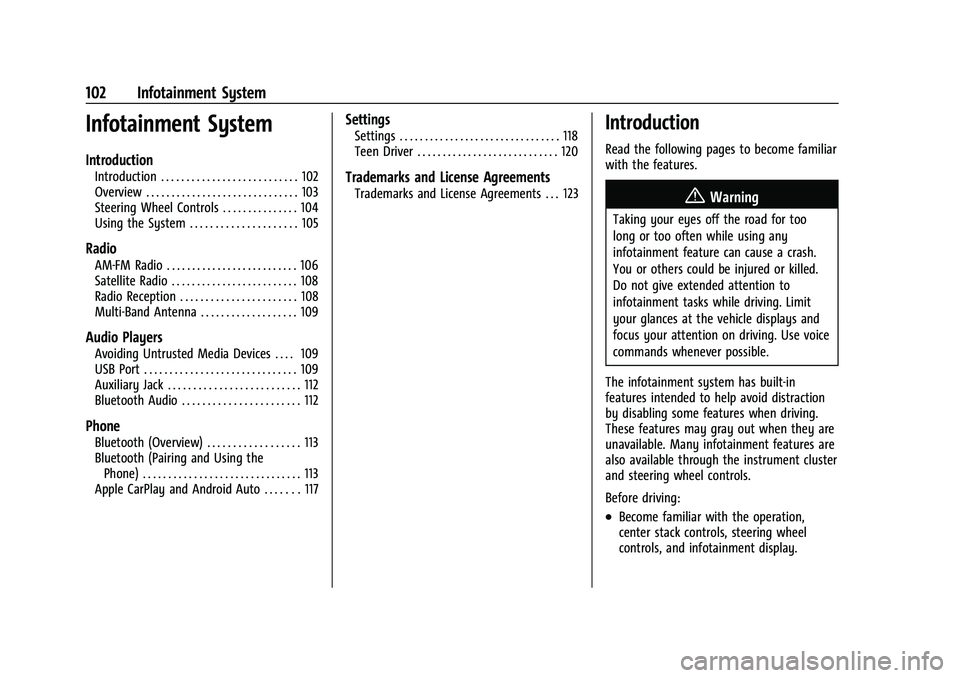
Chevrolet TRAX Owner Manual (GMNA-Localizing-U.S./Canada-15498927) -
2022 - CRC - 5/27/21
102 Infotainment System
Infotainment System
Introduction
Introduction . . . . . . . . . . . . . . . . . . . . . . . . . . . 102
Overview . . . . . . . . . . . . . . . . . . . . . . . . . . . . . . 103
Steering Wheel Controls . . . . . . . . . . . . . . . 104
Using the System . . . . . . . . . . . . . . . . . . . . . 105
Radio
AM-FM Radio . . . . . . . . . . . . . . . . . . . . . . . . . . 106
Satellite Radio . . . . . . . . . . . . . . . . . . . . . . . . . 108
Radio Reception . . . . . . . . . . . . . . . . . . . . . . . 108
Multi-Band Antenna . . . . . . . . . . . . . . . . . . . 109
Audio Players
Avoiding Untrusted Media Devices . . . . 109
USB Port . . . . . . . . . . . . . . . . . . . . . . . . . . . . . . 109
Auxiliary Jack . . . . . . . . . . . . . . . . . . . . . . . . . . 112
Bluetooth Audio . . . . . . . . . . . . . . . . . . . . . . . 112
Phone
Bluetooth (Overview) . . . . . . . . . . . . . . . . . . 113
Bluetooth (Pairing and Using thePhone) . . . . . . . . . . . . . . . . . . . . . . . . . . . . . . . 113
Apple CarPlay and Android Auto . . . . . . . 117
Settings
Settings . . . . . . . . . . . . . . . . . . . . . . . . . . . . . . . . 118
Teen Driver . . . . . . . . . . . . . . . . . . . . . . . . . . . . 120
Trademarks and License Agreements
Trademarks and License Agreements . . . 123
Introduction
Read the following pages to become familiar
with the features.
{Warning
Taking your eyes off the road for too
long or too often while using any
infotainment feature can cause a crash.
You or others could be injured or killed.
Do not give extended attention to
infotainment tasks while driving. Limit
your glances at the vehicle displays and
focus your attention on driving. Use voice
commands whenever possible.
The infotainment system has built-in
features intended to help avoid distraction
by disabling some features when driving.
These features may gray out when they are
unavailable. Many infotainment features are
also available through the instrument cluster
and steering wheel controls.
Before driving:
.Become familiar with the operation,
center stack controls, steering wheel
controls, and infotainment display.
Page 104 of 280
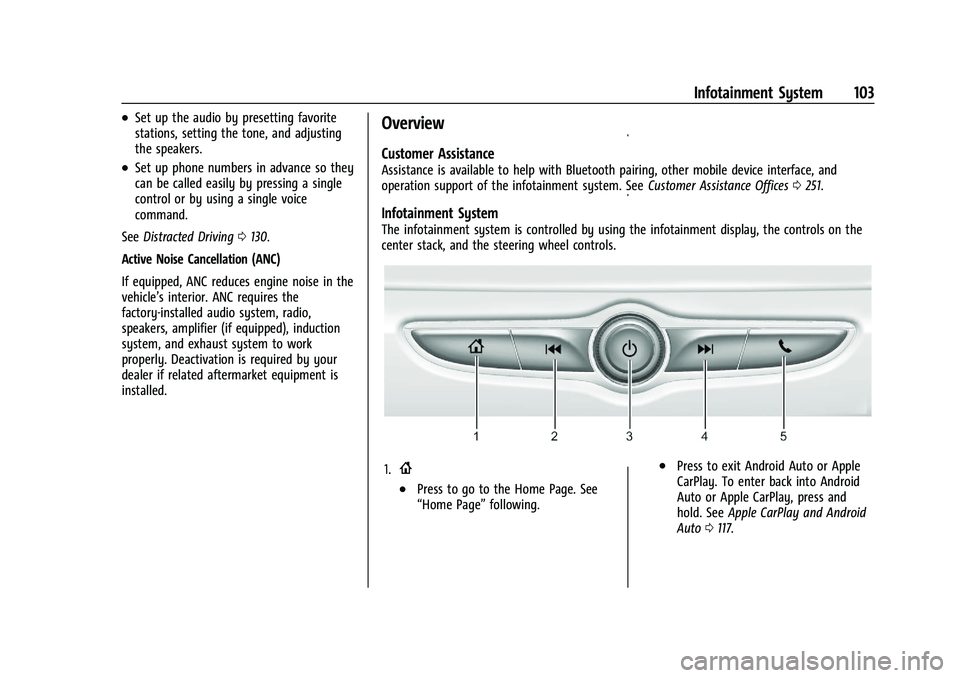
Chevrolet TRAX Owner Manual (GMNA-Localizing-U.S./Canada-15498927) -
2022 - CRC - 5/27/21
Infotainment System 103
.Set up the audio by presetting favorite
stations, setting the tone, and adjusting
the speakers.
.Set up phone numbers in advance so they
can be called easily by pressing a single
control or by using a single voice
command.
See Distracted Driving 0130.
Active Noise Cancellation (ANC)
If equipped, ANC reduces engine noise in the
vehicle’s interior. ANC requires the
factory-installed audio system, radio,
speakers, amplifier (if equipped), induction
system, and exhaust system to work
properly. Deactivation is required by your
dealer if related aftermarket equipment is
installed.
Overview
Customer Assistance
Assistance is available to help with Bluetooth pairing, other mobile device interface, and
operation support of the infotainment system. See Customer Assistance Offices0251.
Infotainment System
The infotainment system is controlled by using the infotainment display, the controls on the
center stack, and the steering wheel controls.
1.{
.Press to go to the Home Page. See
“Home Page” following.
.Press to exit Android Auto or Apple
CarPlay. To enter back into Android
Auto or Apple CarPlay, press and
hold. SeeApple CarPlay and Android
Auto 0117.
Page 106 of 280
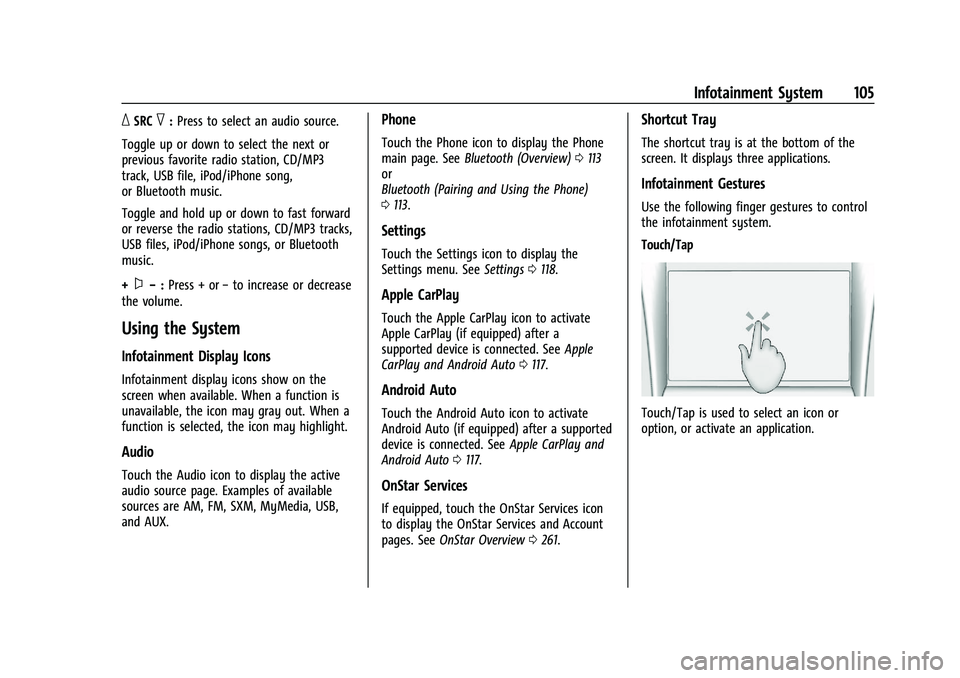
Chevrolet TRAX Owner Manual (GMNA-Localizing-U.S./Canada-15498927) -
2022 - CRC - 5/27/21
Infotainment System 105
_SRC^:Press to select an audio source.
Toggle up or down to select the next or
previous favorite radio station, CD/MP3
track, USB file, iPod/iPhone song,
or Bluetooth music.
Toggle and hold up or down to fast forward
or reverse the radio stations, CD/MP3 tracks,
USB files, iPod/iPhone songs, or Bluetooth
music.
+
x− :Press + or −to increase or decrease
the volume.
Using the System
Infotainment Display Icons
Infotainment display icons show on the
screen when available. When a function is
unavailable, the icon may gray out. When a
function is selected, the icon may highlight.
Audio
Touch the Audio icon to display the active
audio source page. Examples of available
sources are AM, FM, SXM, MyMedia, USB,
and AUX.
Phone
Touch the Phone icon to display the Phone
main page. See Bluetooth (Overview) 0113
or
Bluetooth (Pairing and Using the Phone)
0 113.
Settings
Touch the Settings icon to display the
Settings menu. See Settings0118.
Apple CarPlay
Touch the Apple CarPlay icon to activate
Apple CarPlay (if equipped) after a
supported device is connected. See Apple
CarPlay and Android Auto 0117.
Android Auto
Touch the Android Auto icon to activate
Android Auto (if equipped) after a supported
device is connected. See Apple CarPlay and
Android Auto 0117.
OnStar Services
If equipped, touch the OnStar Services icon
to display the OnStar Services and Account
pages. See OnStar Overview 0261.
Shortcut Tray
The shortcut tray is at the bottom of the
screen. It displays three applications.
Infotainment Gestures
Use the following finger gestures to control
the infotainment system.
Touch/Tap
Touch/Tap is used to select an icon or
option, or activate an application.
Page 118 of 280
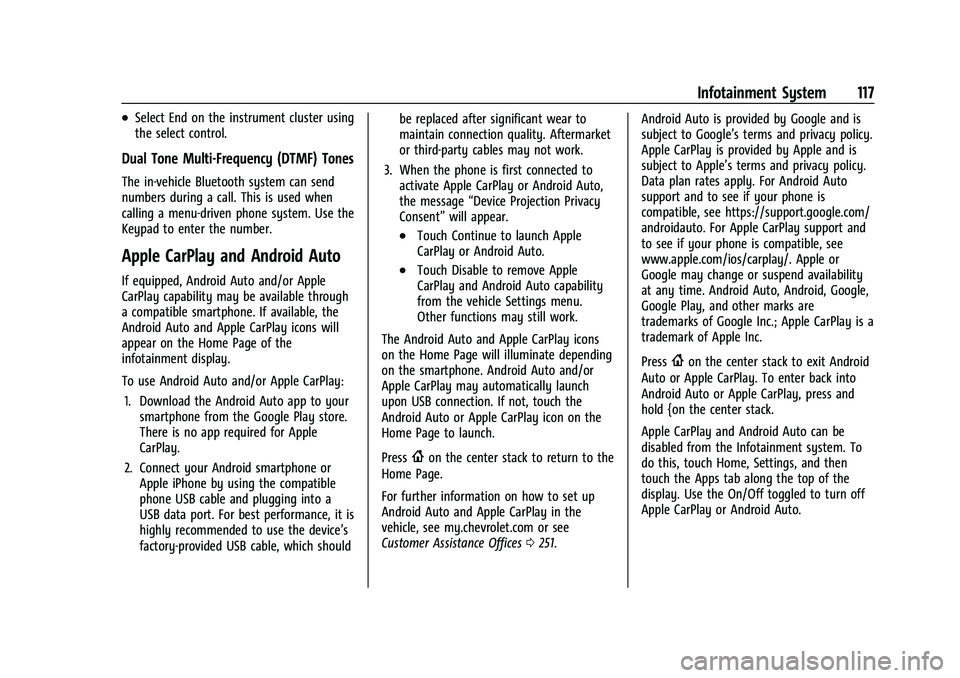
Chevrolet TRAX Owner Manual (GMNA-Localizing-U.S./Canada-15498927) -
2022 - CRC - 5/27/21
Infotainment System 117
.Select End on the instrument cluster using
the select control.
Dual Tone Multi-Frequency (DTMF) Tones
The in-vehicle Bluetooth system can send
numbers during a call. This is used when
calling a menu-driven phone system. Use the
Keypad to enter the number.
Apple CarPlay and Android Auto
If equipped, Android Auto and/or Apple
CarPlay capability may be available through
a compatible smartphone. If available, the
Android Auto and Apple CarPlay icons will
appear on the Home Page of the
infotainment display.
To use Android Auto and/or Apple CarPlay:1. Download the Android Auto app to your smartphone from the Google Play store.
There is no app required for Apple
CarPlay.
2. Connect your Android smartphone or Apple iPhone by using the compatible
phone USB cable and plugging into a
USB data port. For best performance, it is
highly recommended to use the device’s
factory-provided USB cable, which should be replaced after significant wear to
maintain connection quality. Aftermarket
or third-party cables may not work.
3. When the phone is first connected to activate Apple CarPlay or Android Auto,
the message “Device Projection Privacy
Consent” will appear.
.Touch Continue to launch Apple
CarPlay or Android Auto.
.Touch Disable to remove Apple
CarPlay and Android Auto capability
from the vehicle Settings menu.
Other functions may still work.
The Android Auto and Apple CarPlay icons
on the Home Page will illuminate depending
on the smartphone. Android Auto and/or
Apple CarPlay may automatically launch
upon USB connection. If not, touch the
Android Auto or Apple CarPlay icon on the
Home Page to launch.
Press
{on the center stack to return to the
Home Page.
For further information on how to set up
Android Auto and Apple CarPlay in the
vehicle, see my.chevrolet.com or see
Customer Assistance Offices 0251. Android Auto is provided by Google and is
subject to Google’s terms and privacy policy.
Apple CarPlay is provided by Apple and is
subject to Apple’s terms and privacy policy.
Data plan rates apply. For Android Auto
support and to see if your phone is
compatible, see https://support.google.com/
androidauto. For Apple CarPlay support and
to see if your phone is compatible, see
www.apple.com/ios/carplay/. Apple or
Google may change or suspend availability
at any time. Android Auto, Android, Google,
Google Play, and other marks are
trademarks of Google Inc.; Apple CarPlay is a
trademark of Apple Inc.
Press
{on the center stack to exit Android
Auto or Apple CarPlay. To enter back into
Android Auto or Apple CarPlay, press and
hold {on the center stack.
Apple CarPlay and Android Auto can be
disabled from the Infotainment system. To
do this, touch Home, Settings, and then
touch the Apps tab along the top of the
display. Use the On/Off toggled to turn off
Apple CarPlay or Android Auto.
Page 120 of 280
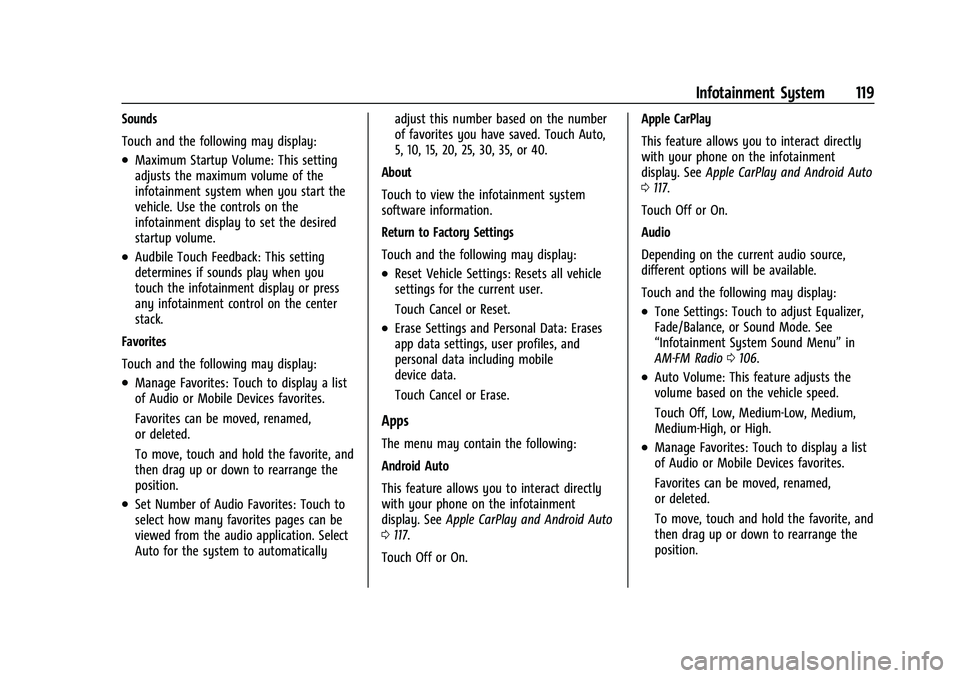
Chevrolet TRAX Owner Manual (GMNA-Localizing-U.S./Canada-15498927) -
2022 - CRC - 5/27/21
Infotainment System 119
Sounds
Touch and the following may display:
.Maximum Startup Volume: This setting
adjusts the maximum volume of the
infotainment system when you start the
vehicle. Use the controls on the
infotainment display to set the desired
startup volume.
.Audbile Touch Feedback: This setting
determines if sounds play when you
touch the infotainment display or press
any infotainment control on the center
stack.
Favorites
Touch and the following may display:
.Manage Favorites: Touch to display a list
of Audio or Mobile Devices favorites.
Favorites can be moved, renamed,
or deleted.
To move, touch and hold the favorite, and
then drag up or down to rearrange the
position.
.Set Number of Audio Favorites: Touch to
select how many favorites pages can be
viewed from the audio application. Select
Auto for the system to automatically adjust this number based on the number
of favorites you have saved. Touch Auto,
5, 10, 15, 20, 25, 30, 35, or 40.
About
Touch to view the infotainment system
software information.
Return to Factory Settings
Touch and the following may display:
.Reset Vehicle Settings: Resets all vehicle
settings for the current user.
Touch Cancel or Reset.
.Erase Settings and Personal Data: Erases
app data settings, user profiles, and
personal data including mobile
device data.
Touch Cancel or Erase.
Apps
The menu may contain the following:
Android Auto
This feature allows you to interact directly
with your phone on the infotainment
display. See Apple CarPlay and Android Auto
0 117.
Touch Off or On. Apple CarPlay
This feature allows you to interact directly
with your phone on the infotainment
display. See
Apple CarPlay and Android Auto
0 117.
Touch Off or On.
Audio
Depending on the current audio source,
different options will be available.
Touch and the following may display:
.Tone Settings: Touch to adjust Equalizer,
Fade/Balance, or Sound Mode. See
“Infotainment System Sound Menu” in
AM-FM Radio 0106.
.Auto Volume: This feature adjusts the
volume based on the vehicle speed.
Touch Off, Low, Medium-Low, Medium,
Medium-High, or High.
.Manage Favorites: Touch to display a list
of Audio or Mobile Devices favorites.
Favorites can be moved, renamed,
or deleted.
To move, touch and hold the favorite, and
then drag up or down to rearrange the
position.
Page 268 of 280
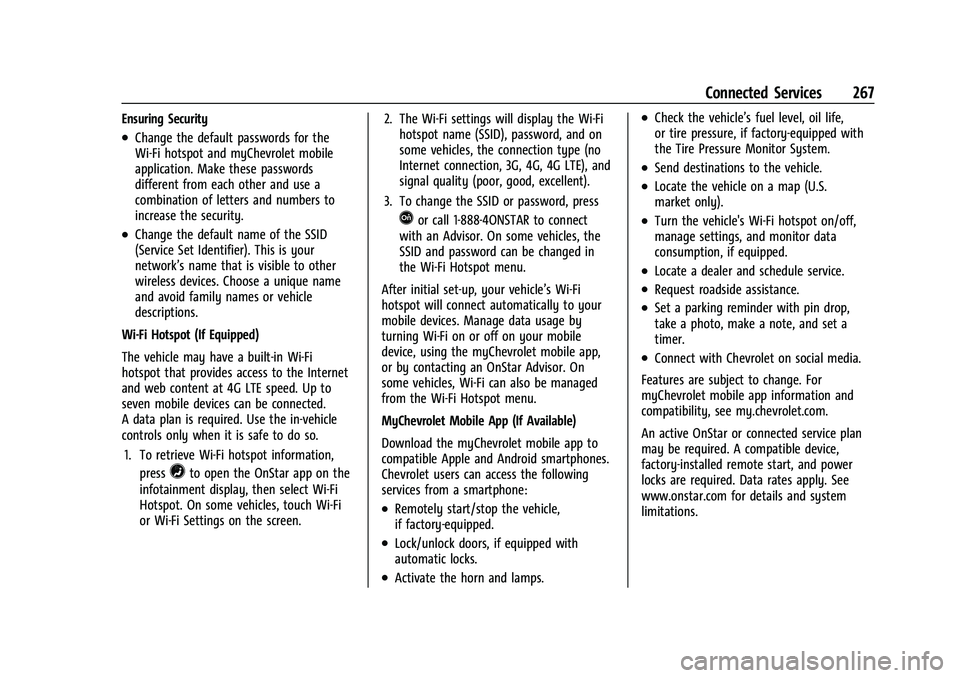
Chevrolet TRAX Owner Manual (GMNA-Localizing-U.S./Canada-15498927) -
2022 - CRC - 5/27/21
Connected Services 267
Ensuring Security
.Change the default passwords for the
Wi-Fi hotspot and myChevrolet mobile
application. Make these passwords
different from each other and use a
combination of letters and numbers to
increase the security.
.Change the default name of the SSID
(Service Set Identifier). This is your
network’s name that is visible to other
wireless devices. Choose a unique name
and avoid family names or vehicle
descriptions.
Wi-Fi Hotspot (If Equipped)
The vehicle may have a built-in Wi-Fi
hotspot that provides access to the Internet
and web content at 4G LTE speed. Up to
seven mobile devices can be connected.
A data plan is required. Use the in-vehicle
controls only when it is safe to do so. 1. To retrieve Wi-Fi hotspot information, press
=to open the OnStar app on the
infotainment display, then select Wi-Fi
Hotspot. On some vehicles, touch Wi-Fi
or Wi-Fi Settings on the screen. 2. The Wi-Fi settings will display the Wi-Fi
hotspot name (SSID), password, and on
some vehicles, the connection type (no
Internet connection, 3G, 4G, 4G LTE), and
signal quality (poor, good, excellent).
3. To change the SSID or password, press
Qor call 1-888-4ONSTAR to connect
with an Advisor. On some vehicles, the
SSID and password can be changed in
the Wi-Fi Hotspot menu.
After initial set-up, your vehicle’s Wi-Fi
hotspot will connect automatically to your
mobile devices. Manage data usage by
turning Wi-Fi on or off on your mobile
device, using the myChevrolet mobile app,
or by contacting an OnStar Advisor. On
some vehicles, Wi-Fi can also be managed
from the Wi-Fi Hotspot menu.
MyChevrolet Mobile App (If Available)
Download the myChevrolet mobile app to
compatible Apple and Android smartphones.
Chevrolet users can access the following
services from a smartphone:
.Remotely start/stop the vehicle,
if factory-equipped.
.Lock/unlock doors, if equipped with
automatic locks.
.Activate the horn and lamps.
.Check the vehicle’s fuel level, oil life,
or tire pressure, if factory-equipped with
the Tire Pressure Monitor System.
.Send destinations to the vehicle.
.Locate the vehicle on a map (U.S.
market only).
.Turn the vehicle's Wi-Fi hotspot on/off,
manage settings, and monitor data
consumption, if equipped.
.Locate a dealer and schedule service.
.Request roadside assistance.
.Set a parking reminder with pin drop,
take a photo, make a note, and set a
timer.
.Connect with Chevrolet on social media.
Features are subject to change. For
myChevrolet mobile app information and
compatibility, see my.chevrolet.com.
An active OnStar or connected service plan
may be required. A compatible device,
factory-installed remote start, and power
locks are required. Data rates apply. See
www.onstar.com for details and system
limitations.
Page 270 of 280
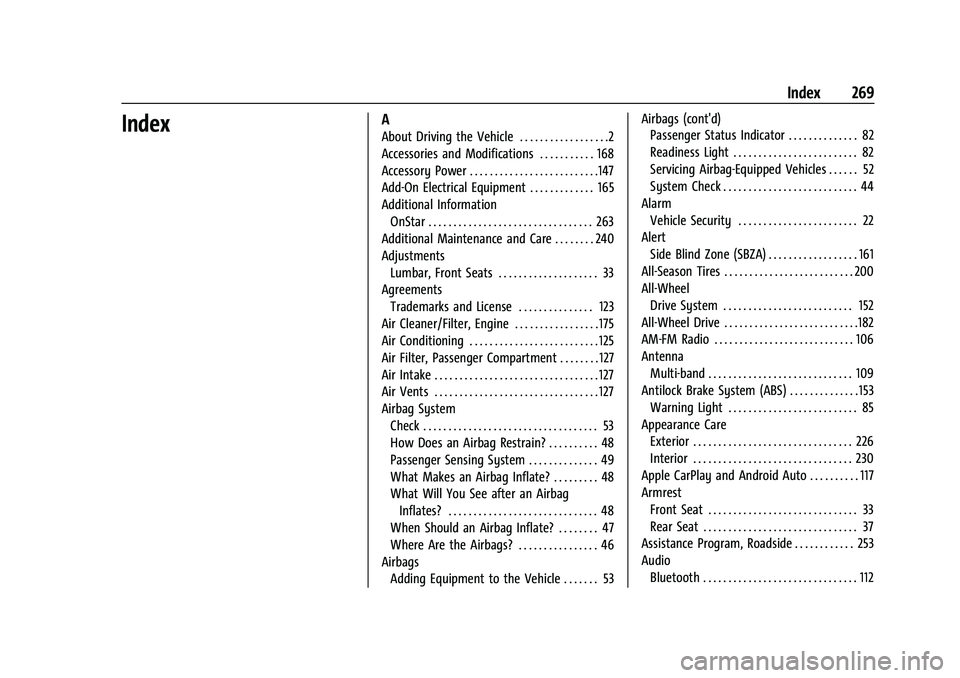
Chevrolet TRAX Owner Manual (GMNA-Localizing-U.S./Canada-15498927) -
2022 - CRC - 5/27/21
Index 269
IndexA
About Driving the Vehicle . . . . . . . . . . . . . . . . . .2
Accessories and Modifications . . . . . . . . . . . 168
Accessory Power . . . . . . . . . . . . . . . . . . . . . . . . . .147
Add-On Electrical Equipment . . . . . . . . . . . . . 165
Additional InformationOnStar . . . . . . . . . . . . . . . . . . . . . . . . . . . . . . . . . 263
Additional Maintenance and Care . . . . . . . . 240
Adjustments Lumbar, Front Seats . . . . . . . . . . . . . . . . . . . . 33
Agreements Trademarks and License . . . . . . . . . . . . . . . 123
Air Cleaner/Filter, Engine . . . . . . . . . . . . . . . . . 175
Air Conditioning . . . . . . . . . . . . . . . . . . . . . . . . . . 125
Air Filter, Passenger Compartment . . . . . . . . 127
Air Intake . . . . . . . . . . . . . . . . . . . . . . . . . . . . . . . . . 127
Air Vents . . . . . . . . . . . . . . . . . . . . . . . . . . . . . . . . . 127
Airbag System Check . . . . . . . . . . . . . . . . . . . . . . . . . . . . . . . . . . . 53
How Does an Airbag Restrain? . . . . . . . . . . 48
Passenger Sensing System . . . . . . . . . . . . . . 49
What Makes an Airbag Inflate? . . . . . . . . . 48
What Will You See after an AirbagInflates? . . . . . . . . . . . . . . . . . . . . . . . . . . . . . . 48
When Should an Airbag Inflate? . . . . . . . . 47
Where Are the Airbags? . . . . . . . . . . . . . . . . 46
Airbags Adding Equipment to the Vehicle . . . . . . . 53 Airbags (cont'd)
Passenger Status Indicator . . . . . . . . . . . . . . 82
Readiness Light . . . . . . . . . . . . . . . . . . . . . . . . . 82
Servicing Airbag-Equipped Vehicles . . . . . . 52
System Check . . . . . . . . . . . . . . . . . . . . . . . . . . . 44
Alarm Vehicle Security . . . . . . . . . . . . . . . . . . . . . . . . 22
Alert Side Blind Zone (SBZA) . . . . . . . . . . . . . . . . . . 161
All-Season Tires . . . . . . . . . . . . . . . . . . . . . . . . . . 200
All-Wheel Drive System . . . . . . . . . . . . . . . . . . . . . . . . . . 152
All-Wheel Drive . . . . . . . . . . . . . . . . . . . . . . . . . . .182
AM-FM Radio . . . . . . . . . . . . . . . . . . . . . . . . . . . . 106
Antenna Multi-band . . . . . . . . . . . . . . . . . . . . . . . . . . . . . 109
Antilock Brake System (ABS) . . . . . . . . . . . . . . 153 Warning Light . . . . . . . . . . . . . . . . . . . . . . . . . . 85
Appearance Care Exterior . . . . . . . . . . . . . . . . . . . . . . . . . . . . . . . . 226
Interior . . . . . . . . . . . . . . . . . . . . . . . . . . . . . . . . 230
Apple CarPlay and Android Auto . . . . . . . . . . 117
Armrest Front Seat . . . . . . . . . . . . . . . . . . . . . . . . . . . . . . 33
Rear Seat . . . . . . . . . . . . . . . . . . . . . . . . . . . . . . . 37
Assistance Program, Roadside . . . . . . . . . . . . 253
Audio
Bluetooth . . . . . . . . . . . . . . . . . . . . . . . . . . . . . . . 112
Page 276 of 280

Chevrolet TRAX Owner Manual (GMNA-Localizing-U.S./Canada-15498927) -
2022 - CRC - 5/27/21
Index 275
Oil (cont'd)Pressure Light . . . . . . . . . . . . . . . . . . . . . . . . . . 88
Older Children, Restraints . . . . . . . . . . . . . . . . . 54
Online Owner Center . . . . . . . . . . . . . . . . . . . . 252
OnStar . . . . . . . . . . . . . . . . . . . . . . . . . . . . . . . . . . . 260
OnStar Additional Information . . . . . . . . . . . 263
OnStar Emergency . . . . . . . . . . . . . . . . . . . . . . . 262
OnStar Overview . . . . . . . . . . . . . . . . . . . . . . . . . 261
OnStar Security . . . . . . . . . . . . . . . . . . . . . . . . . . 262
Outlets Power . . . . . . . . . . . . . . . . . . . . . . . . . . . . . . . . . . 78
Overheating, Engine . . . . . . . . . . . . . . . . . . . . . 179
Overview . . . . . . . . . . . . . . . . . . . . . . . . . . . . . . . . 103
Instrument Panel . . . . . . . . . . . . . . . . . . . . . . . . 4
Owner Manual Indicator . . . . . . . . . . . . . . . . . . 85
P
Park Shifting Into . . . . . . . . . . . . . . . . . . . . . . . . . . . 147
Shifting Out of . . . . . . . . . . . . . . . . . . . . . . . . 148
Park Assist . . . . . . . . . . . . . . . . . . . . . . . . . . . . . . . 160
Parking Brake . . . . . . . . . . . . . . . . . . . . . . . . . . . . . . . . . . 153
Brake and P (Park) MechanismCheck . . . . . . . . . . . . . . . . . . . . . . . . . . . . . . . . 183
Extended . . . . . . . . . . . . . . . . . . . . . . . . . . . . . . 149
Over Things That Burn . . . . . . . . . . . . . . . . . 149 Parking (cont'd)
Ultrasonic Sensor Light . . . . . . . . . . . . . . . . . 86
Passenger Airbag Status Indicator . . . . . . . . . 82
Passenger Compartment Air Filter . . . . . . . . 127
Passenger Sensing System . . . . . . . . . . . . . . . . 49
Perchlorate Materials Requirements, California . . . . . . . . . . . . . . . . . . . . . . . . . . . . . . 168
Personalization Vehicle . . . . . . . . . . . . . . . . . . . . . . . . . . . . . . . . . 92
Phone Apple CarPlay and Android Auto . . . . . . . . 117
Bluetooth . . . . . . . . . . . . . . . . . . . . . . . . . . . . . . . 113
Port USB . . . . . . . . . . . . . . . . . . . . . . . . . . . . . . . . . . . . 109
Power Door Locks . . . . . . . . . . . . . . . . . . . . . . . . . . . . . . 20
Mirrors . . . . . . . . . . . . . . . . . . . . . . . . . . . . . . . . . 25
Outlets . . . . . . . . . . . . . . . . . . . . . . . . . . . . . . . . . 78
Protection, Battery . . . . . . . . . . . . . . . . . . . . . 101
Reduced Engine Light . . . . . . . . . . . . . . . . . . . 89
Retained Accessory (RAP) . . . . . . . . . . . . . . 147
Seat Adjustment . . . . . . . . . . . . . . . . . . . . . . . . . 31
Windows . . . . . . . . . . . . . . . . . . . . . . . . . . . . . . . 26
Power Steering Warning Lights . . . . . . . . . . . 86
Pregnancy, Using Seat Belts . . . . . . . . . . . . . . 42
Privacy Vehicle Data Recording . . . . . . . . . . . . . . . . 259 Program
Courtesy Transportation . . . . . . . . . . . . . . . 254
Prohibited Fuels . . . . . . . . . . . . . . . . . . . . . . . . . 163
Proposition 65 Warning, California . . . . . . . . . . . . . . . . . . . . . . . . . .182, 220, Back Cover
Publication Ordering Information . . . . . . . . 257
R
Radio Frequency Statement . . . . . . . . . . . . . . 257
Radio Reception . . . . . . . . . . . . . . . . . . . . . . . . . 108
Radios
AM-FM Radio . . . . . . . . . . . . . . . . . . . . . . . . . . 106
Satellite . . . . . . . . . . . . . . . . . . . . . . . . . . . . . . . . 108
Reading Lamps . . . . . . . . . . . . . . . . . . . . . . . . . . . 99
Rear Seat Armrest . . . . . . . . . . . . . . . . . . . . . . . . .37
Rear Seats . . . . . . . . . . . . . . . . . . . . . . . . . . . . . . . . 34
Rear Vision Camera (RVC) . . . . . . . . . . . . . . . . 159
Rear Window Washer/Wiper . . . . . . . . . . . . . .77
Rearview Mirrors . . . . . . . . . . . . . . . . . . . . . . . . . 26 Automatic Dimming . . . . . . . . . . . . . . . . . . . . 26
Reclining Seatbacks . . . . . . . . . . . . . . . . . . . . . . . .32
Recommended Fuel . . . . . . . . . . . . . . . . . . . . . . . . . . . . . . . . . . . . 163
Recommended Fluids and Lubricants . . . . . 243
Records Maintenance . . . . . . . . . . . . . . . . . . . . . . . . . . . 245
Recreational Vehicle Towing . . . . . . . . . . . . . 224