light CHEVROLET VOLT 2018 Get To Know Guide
[x] Cancel search | Manufacturer: CHEVROLET, Model Year: 2018, Model line: VOLT, Model: CHEVROLET VOLT 2018Pages: 16, PDF Size: 2.79 MB
Page 3 of 16
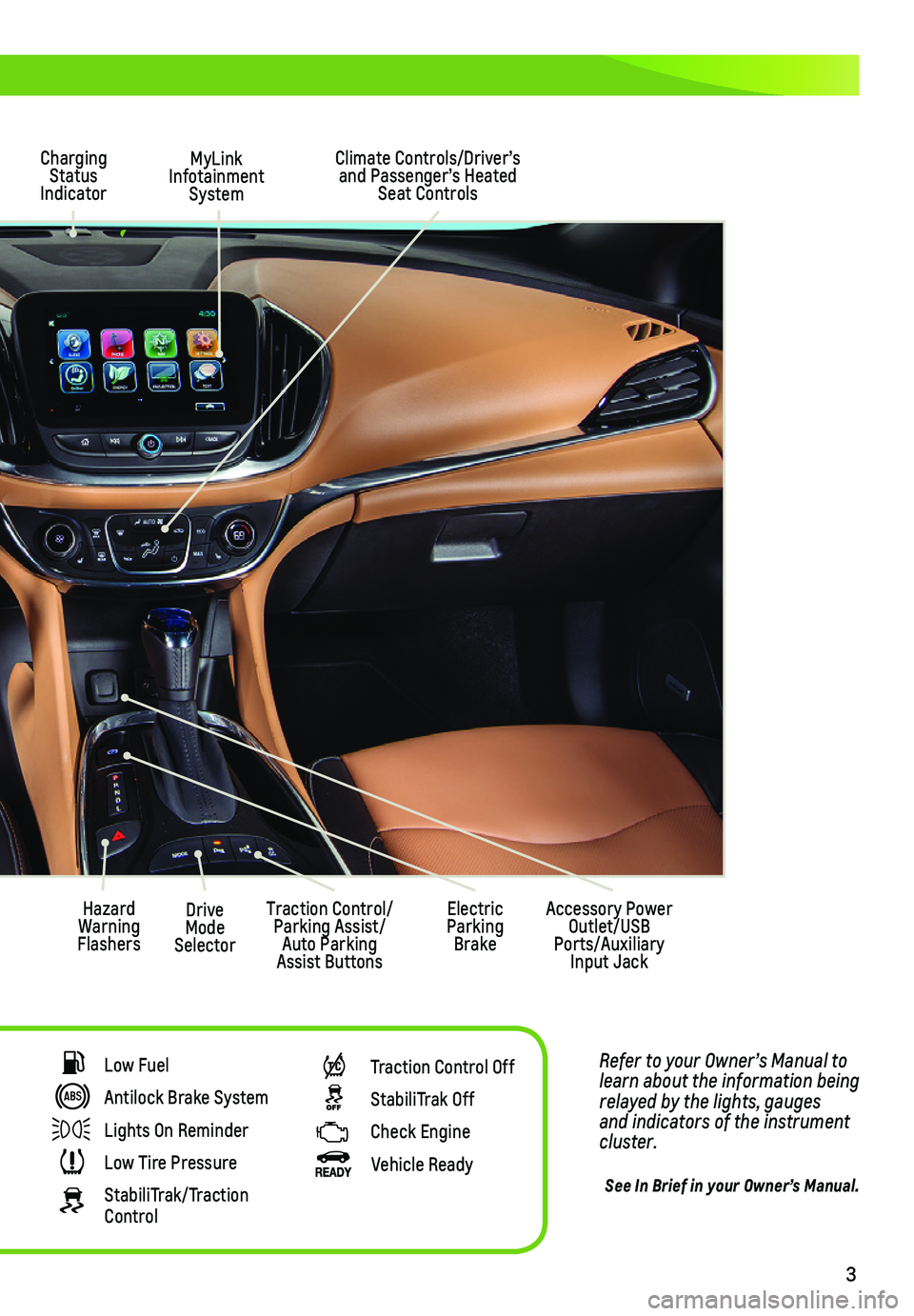
3
Refer to your Owner’s Manual to learn about the information being relayed by the lights, gauges and indicators of the instrument cluster.
See In Brief in your Owner’s Manual.
MyLink Infotainment System
Climate Controls/Driver’s and Passenger’s Heated Seat Controls
Accessory Power Outlet/USB Ports/Auxiliary Input Jack
Hazard Warning Flashers
Charging Status Indicator
Drive Mode Selector
Traction Control/Parking Assist/Auto Parking Assist Buttons
Electric Parking Brake
Low Fuel
Antilock Brake System
Lights On Reminder
Low Tire Pressure
StabiliTrak/Traction Control
Traction Control Off
StabiliTrak Off
Check Engine
Vehicle Ready
Page 6 of 16
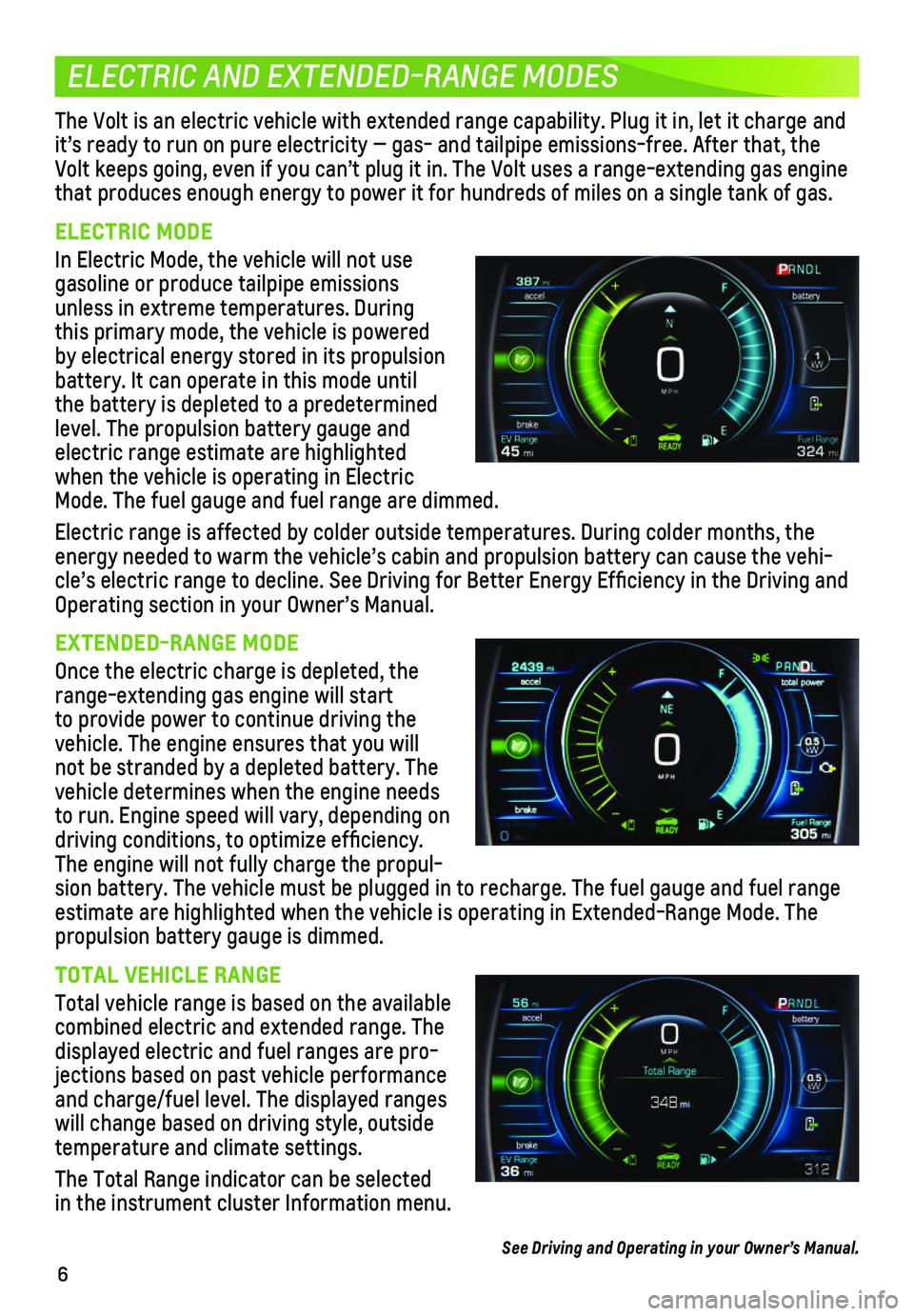
6
ELECTRIC AND EXTENDED-RANGE MODES
The Volt is an electric vehicle with extended range capability. Plug it \
in, let it charge and it’s ready to run on pure electricity — gas- and tailpipe emission\
s-free. After that, the Volt keeps going, even if you can’t plug it in. The Volt uses a range\
-extending gas engine that produces enough energy to power it for hundreds of miles on a singl\
e tank of gas.
ELECTRIC MODE
In Electric Mode, the vehicle will not use gasoline or produce tailpipe emissions unless in extreme temperatures. During this primary mode, the vehicle is powered by electrical energy stored in its propulsion battery. It can operate in this mode until the battery is depleted to a predetermined level. The propulsion battery gauge and electric range estimate are highlighted when the vehicle is operating in Electric Mode. The fuel gauge and fuel range are dimmed.
Electric range is affected by colder outside temperatures. During colder\
months, the
energy needed to warm the vehicle’s cabin and propulsion battery can \
cause the vehi-cle’s electric range to decline. See Driving for Better Energy Effi\
ciency in the Driving and Operating section in your Owner’s Manual.
EXTENDED-RANGE MODE
Once the electric charge is depleted, the range-extending gas engine will start to provide power to continue driving the vehicle. The engine ensures that you will not be stranded by a depleted battery. The vehicle determines when the engine needs to run. Engine speed will vary, depending on driving conditions, to optimize efficiency. The engine will not fully charge the propul-sion battery. The vehicle must be plugged in to recharge. The fuel gauge\
and fuel range estimate are highlighted when the vehicle is operating in Extended-Range\
Mode. The propulsion battery gauge is dimmed.
TOTAL VEHICLE RANGE
Total vehicle range is based on the available combined electric and extended range. The displayed electric and fuel ranges are pro-jections based on past vehicle performance and charge/fuel level. The displayed ranges will change based on driving style, outside temperature and climate settings.
The Total Range indicator can be selected in the instrument cluster Information menu.
See Driving and Operating in your Owner’s Manual.
Page 7 of 16
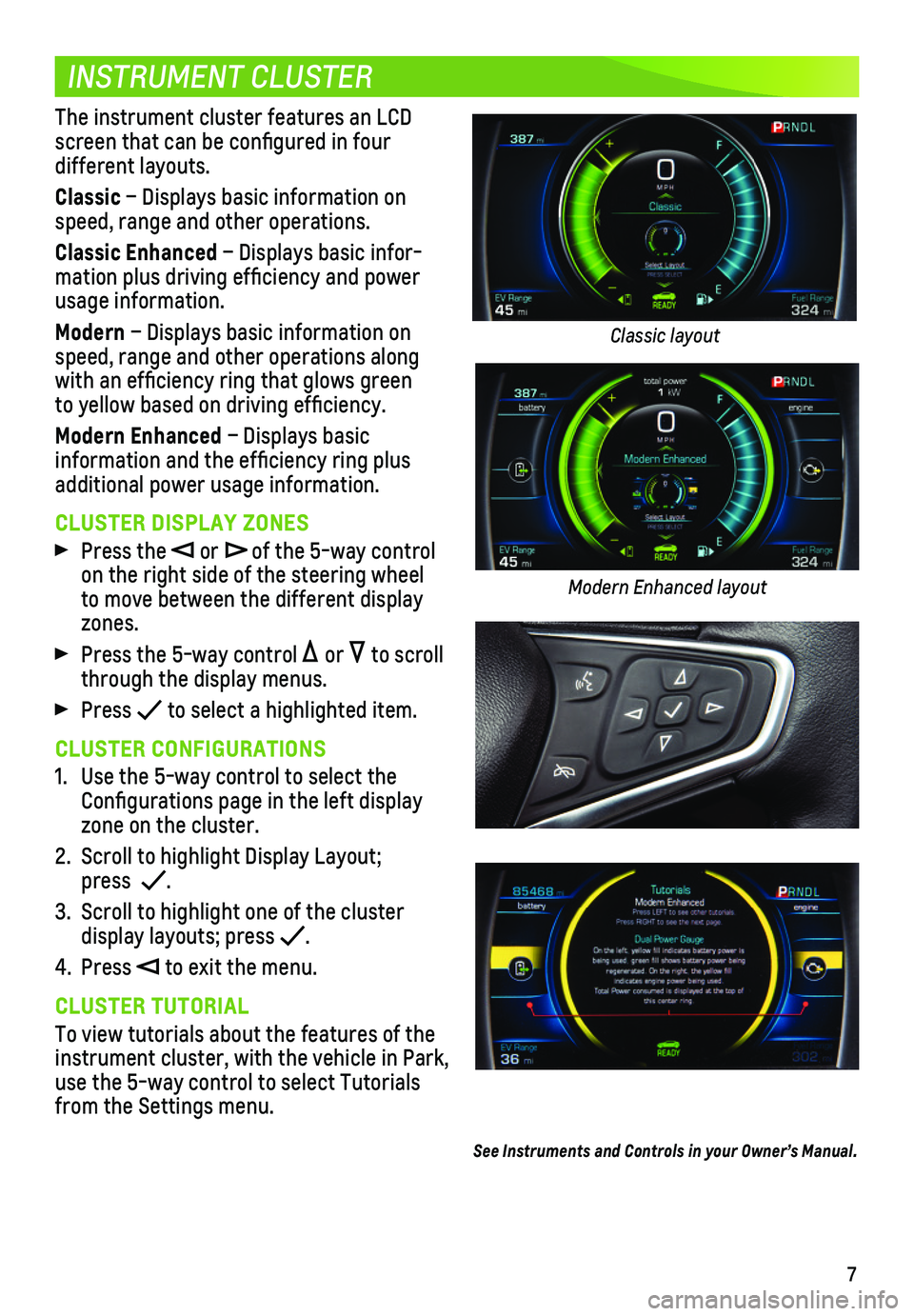
7
INSTRUMENT CLUSTER
The instrument cluster features an LCD screen that can be configured in four different layouts.
Classic – Displays basic information on speed, range and other operations.
Classic Enhanced – Displays basic infor-mation plus driving efficiency and power usage information.
Modern – Displays basic information on speed, range and other operations along with an efficiency ring that glows green to yellow based on driving efficiency.
Modern Enhanced – Displays basic
information and the efficiency ring plus additional power usage information.
CLUSTER DISPLAY ZONES
Press the or of the 5-way control on the right side of the steering wheel to move between the different display zones.
Press the 5-way control or to scroll through the display menus.
Press to select a highlighted item.
CLUSTER CONFIGURATIONS
1. Use the 5-way control to select the Configurations page in the left display zone on the cluster.
2. Scroll to highlight Display Layout; press .
3. Scroll to highlight one of the cluster
display layouts; press .
4. Press to exit the menu.
CLUSTER TUTORIAL
To view tutorials about the features of the instrument cluster, with the vehicle in Park, use the 5-way control to select Tutorials from the Settings menu.
See Instruments and Controls in your Owner’s Manual.
Classic layout
Modern Enhanced layout
Page 10 of 16
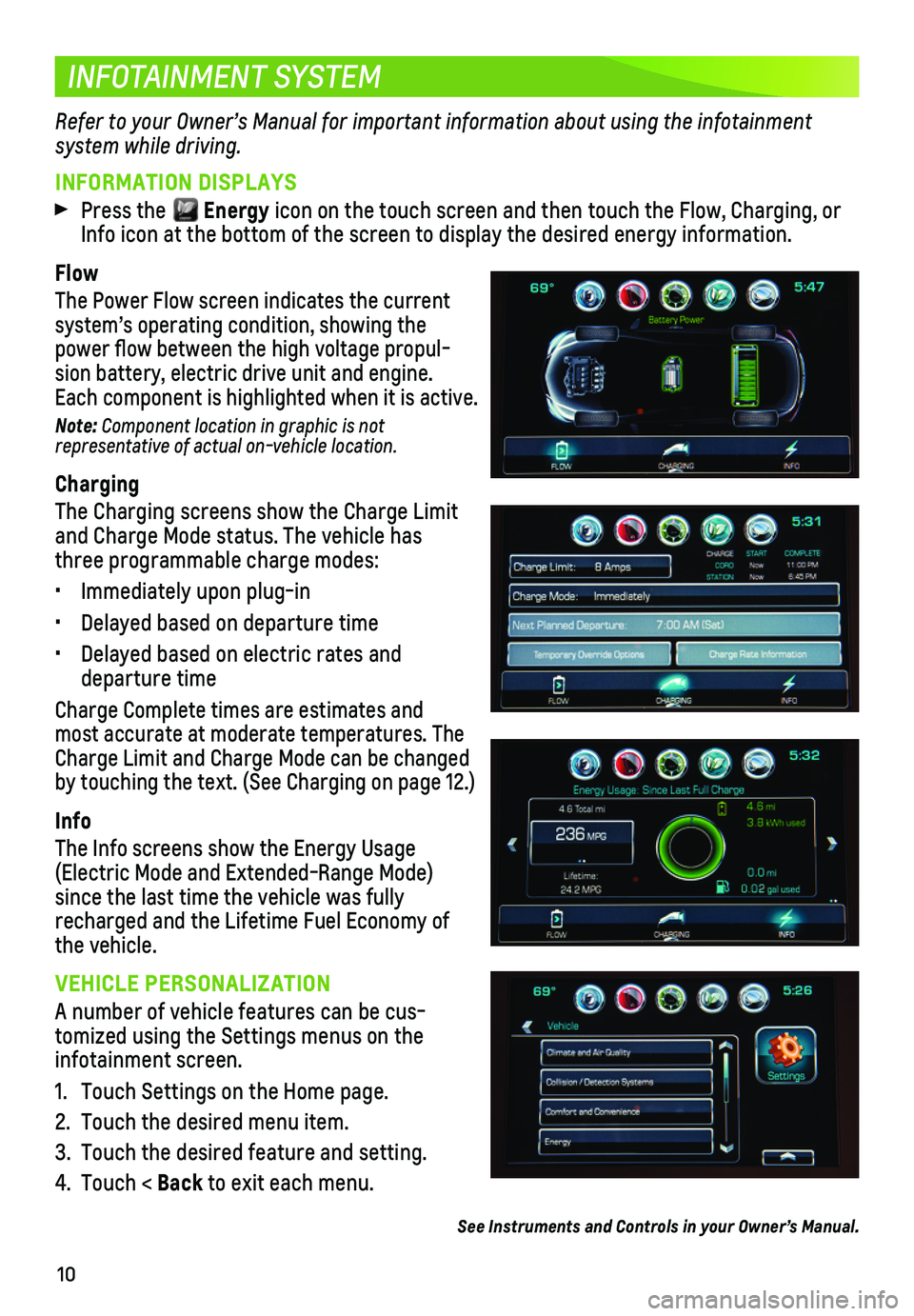
10
INFOTAINMENT SYSTEM
INFORMATION DISPLAYS
Press the Energy icon on the touch screen and then touch the Flow, Charging, or Info icon at the bottom of the screen to display the desired energy information.
Flow
The Power Flow screen indicates the current
system’s operating condition, showing the power flow between the high voltage propul-sion battery, electric drive unit and engine. Each component is highlighted when it is active.
Note: Component location in graphic is not representative of actual on-vehicle location.
Charging
The Charging screens show the Charge Limit and Charge Mode status. The vehicle has three programmable charge modes:
• Immediately upon plug-in
• Delayed based on departure time
• Delayed based on electric rates and departure time
Charge Complete times are estimates and most accurate at moderate temperatures. The Charge Limit and Charge Mode can be changed by touching the text. (See Charging on page 12.)
Info
The Info screens show the Energy Usage (Electric Mode and Extended-Range Mode) since the last time the vehicle was fully recharged and the Lifetime Fuel Economy of the vehicle.
VEHICLE PERSONALIZATION
A number of vehicle features can be cus-tomized using the Settings menus on the infotainment screen.
1. Touch Settings on the Home page.
2. Touch the desired menu item.
3. Touch the desired feature and setting.
4. Touch < Back to exit each menu.
See Instruments and Controls in your Owner’s Manual.
Refer to your Owner’s Manual for important information about using the infotainment
system while driving.
Page 12 of 16
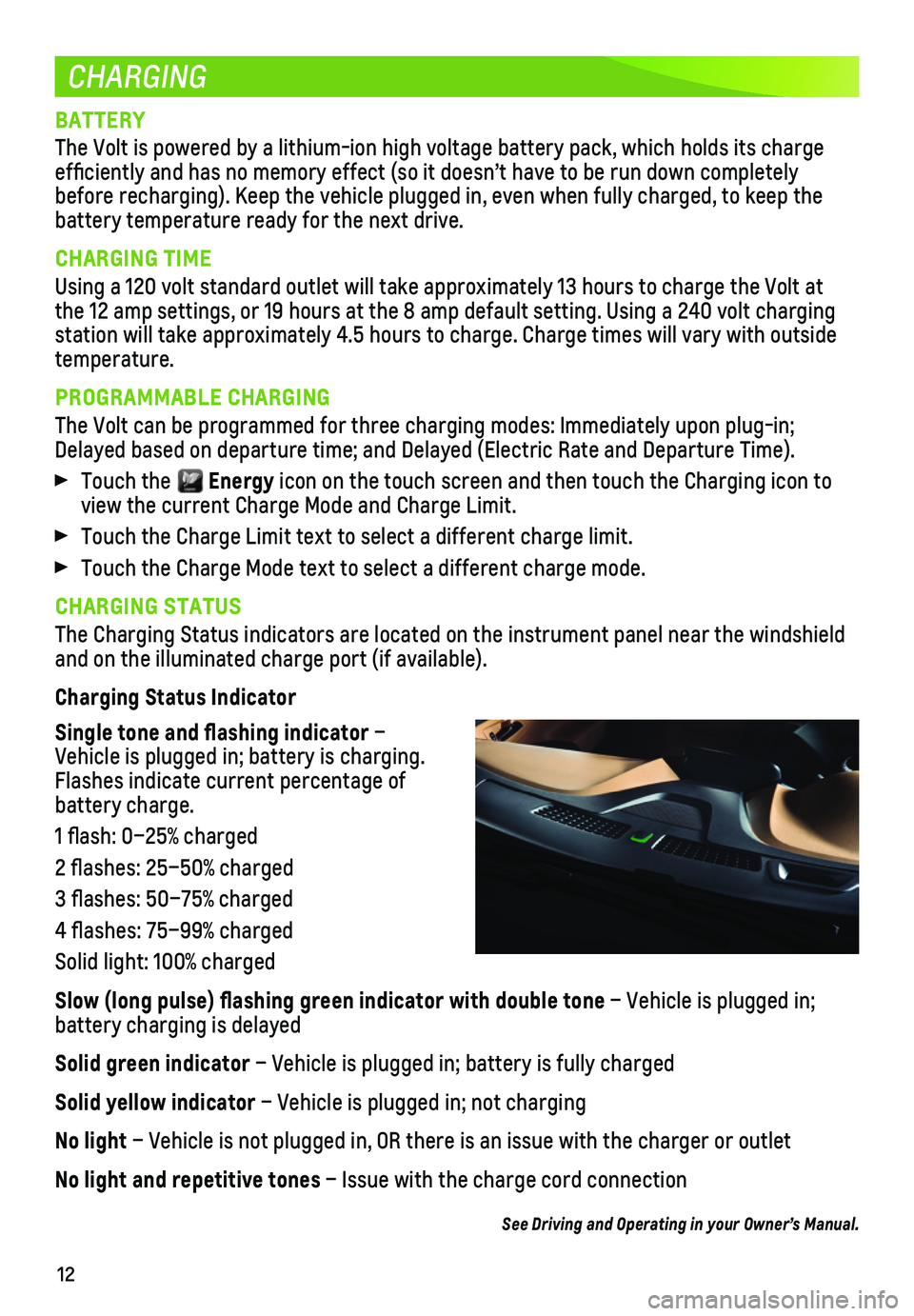
12
CHARGING
BATTERY
The Volt is powered by a lithium-ion high voltage battery pack, which ho\
lds its charge efficiently and has no memory effect (so it doesn’t have to be run\
down completely before recharging). Keep the vehicle plugged in, even when fully charge\
d, to keep the battery temperature ready for the next drive.
CHARGING TIME
Using a 120 volt standard outlet will take approximately 13 hours to cha\
rge the Volt at the 12 amp settings, or 19 hours at the 8 amp default setting. Using a 2\
40 volt charging station will take approximately 4.5 hours to charge. Charge times will v\
ary with outside temperature.
PROGRAMMABLE CHARGING
The Volt can be programmed for three charging modes: Immediately upon pl\
ug-in; Delayed based on departure time; and Delayed (Electric Rate and Departu\
re Time).
Touch the Energy icon on the touch screen and then touch the Charging icon to view the current Charge Mode and Charge Limit.
Touch the Charge Limit text to select a different charge limit.
Touch the Charge Mode text to select a different charge mode.
CHARGING STATUS
The Charging Status indicators are located on the instrument panel near \
the windshield and on the illuminated charge port (if available).
Charging Status Indicator
Single tone and flashing indicator – Vehicle is plugged in; battery is charging. Flashes indicate current percentage of battery charge.
1 flash: 0–25% charged
2 flashes: 25–50% charged
3 flashes: 50–75% charged
4 flashes: 75–99% charged
Solid light: 100% charged
Slow (long pulse) flashing green indicator with double tone – Vehicle is plugged in;
battery charging is delayed
Solid green indicator – Vehicle is plugged in; battery is fully charged
Solid yellow indicator – Vehicle is plugged in; not charging
No light – Vehicle is not plugged in, OR there is an issue with the charger or\
outlet
No light and repetitive tones – Issue with the charge cord connection
See Driving and Operating in your Owner’s Manual.
Page 15 of 16
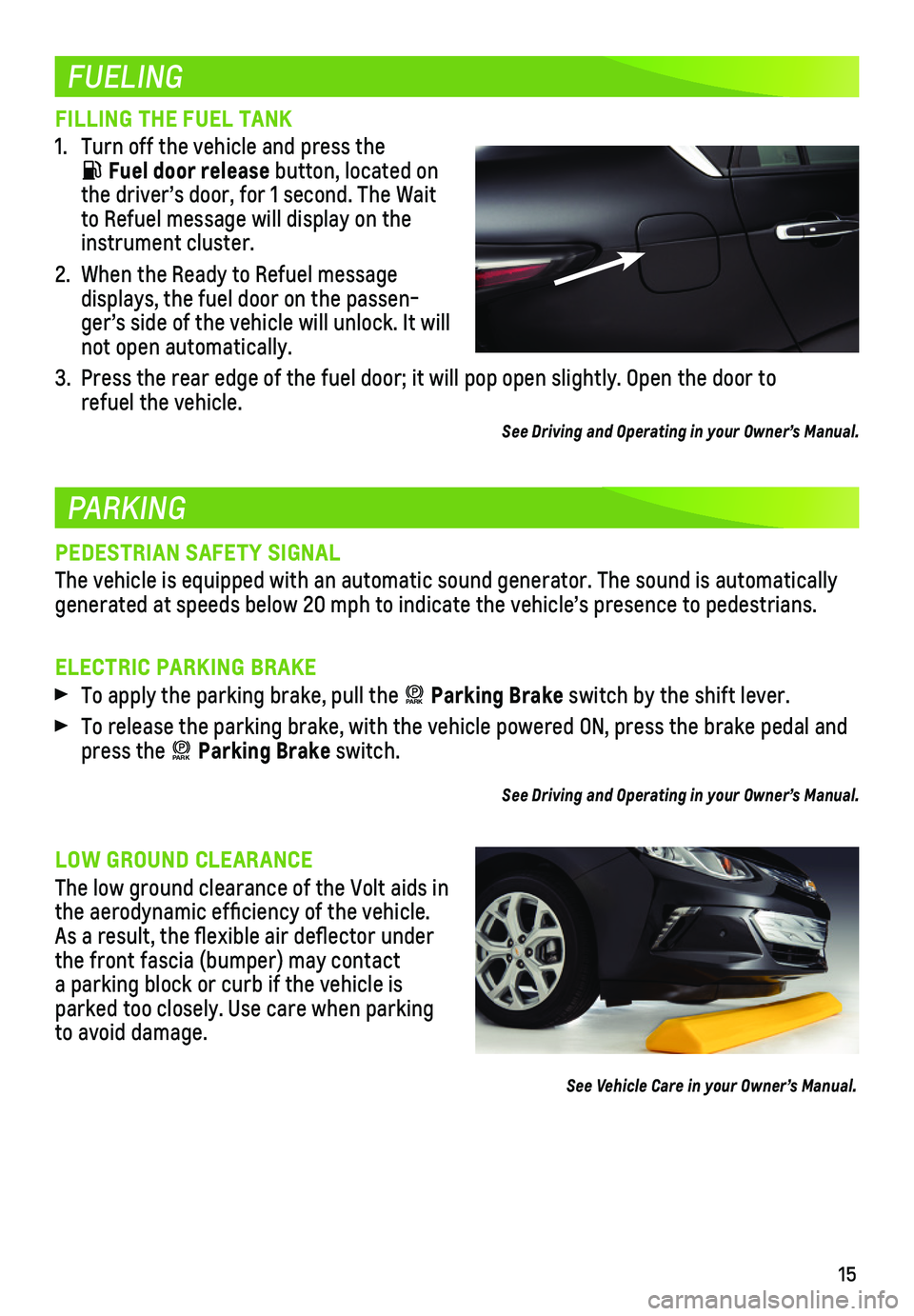
15
FUELING
PARKING
FILLING THE FUEL TANK
1. Turn off the vehicle and press the
Fuel door release button, located on the driver’s door, for 1 second. The Wait to Refuel message will display on the instrument cluster.
2. When the Ready to Refuel message
displays, the fuel door on the passen-ger’s side of the vehicle will unlock. It will not open automatically.
3. Press the rear edge of the fuel door; it will pop open slightly. Open th\
e door to refuel the vehicle.
See Driving and Operating in your Owner’s Manual.
PEDESTRIAN SAFETY SIGNAL
The vehicle is equipped with an automatic sound generator. The sound is \
automatically generated at speeds below 20 mph to indicate the vehicle’s presence t\
o pedestrians.
ELECTRIC PARKING BRAKE
To apply the parking brake, pull the PARK Parking Brake switch by the shift lever.
To release the parking brake, with the vehicle powered ON, press the bra\
ke pedal and press the PARK Parking Brake switch.
See Driving and Operating in your Owner’s Manual.
LOW GROUND CLEARANCE
The low ground clearance of the Volt aids in the aerodynamic efficiency of the vehicle. As a result, the flexible air deflector under the front fascia (bumper) may contact a parking block or curb if the vehicle is parked too closely. Use care when parking to avoid damage.
See Vehicle Care in your Owner’s Manual.
Page 16 of 16
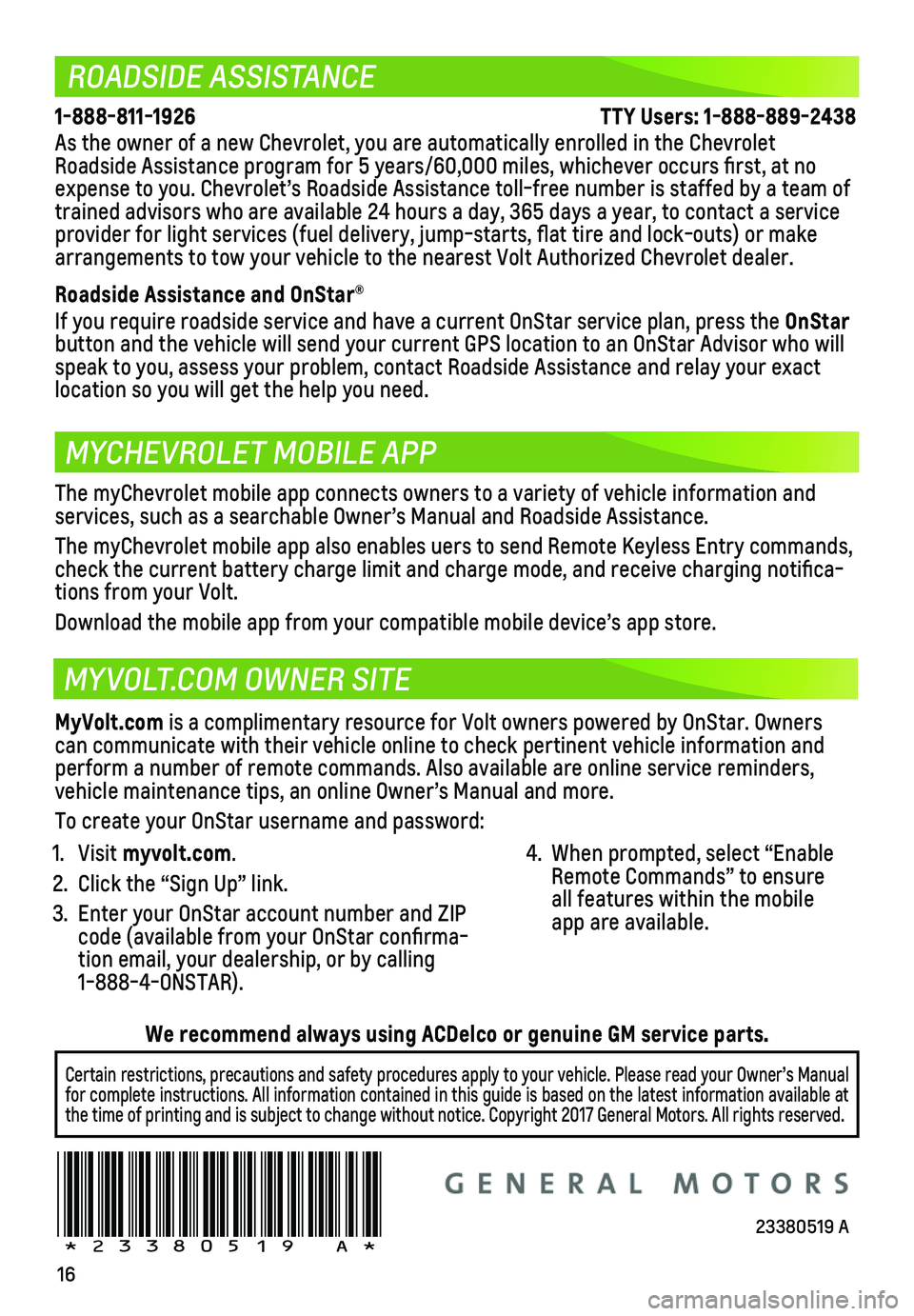
16
ROADSIDE ASSISTANCE
MYCHEVROLET MOBILE APP
MYVOLT.COM OWNER SITE
1-888-811-1926 \
TTY Users: 1-888-889-2438
As the owner of a new Chevrolet, you are automatically enrolled in the C\
hevrolet Roadside Assistance program for 5 years/60,000 miles, whichever occurs fi\
rst, at no expense to you. Chevrolet’s Roadside Assistance toll-free number is s\
taffed by a team of trained advisors who are available 24 hours a day, 365 days a year, to contact a\
service provider for light services (fuel delivery, jump-starts, flat tire and lock-outs) or ma\
ke arrangements to tow your vehicle to the nearest Volt Authorized Chevrole\
t dealer.
Roadside Assistance and OnStar®
If you require roadside service and have a current OnStar service plan, \
press the OnStar
button and the vehicle will send your current GPS location to an OnStar \
Advisor who will speak to you, assess your problem, contact Roadside Assistance and relay\
your exact
location so you will get the help you need.
!23380519=A!
The myChevrolet mobile app connects owners to a variety of vehicle infor\
mation and
services, such as a searchable Owner’s Manual and Roadside Assistance\
.
The myChevrolet mobile app also enables uers to send Remote Keyless Entr\
y commands, check the current battery charge limit and charge mode, and receive char\
ging notifica-tions from your Volt.
Download the mobile app from your compatible mobile device’s app stor\
e.
MyVolt.com is a complimentary resource for Volt owners powered by OnStar. Owners can communicate with their vehicle online to check pertinent vehicle inf\
ormation and perform a number of remote commands. Also available are online service r\
eminders, vehicle maintenance tips, an online Owner’s Manual and more.
To create your OnStar username and password:
1. Visit myvolt.com.
2. Click the “Sign Up” link.
3. Enter your OnStar account number and ZIP code (available from your OnStar confirma-tion email, your dealership, or by calling 1-888-4-ONSTAR).
4. When prompted, select “Enable Remote Commands” to ensure all features within the mobile app are available.
Certain restrictions, precautions and safety procedures apply to your ve\
hicle. Please read your Owner’s Manual for complete instructions. All information contained in this guide is ba\
sed on the latest information available at the time of printing and is subject to change without notice. Copyright \
2017 General Motors. All rights reserved.
We recommend always using ACDelco or genuine GM service parts.
23380519 A