CHEVROLET VOLT 2019 Get To Know Guide
Manufacturer: CHEVROLET, Model Year: 2019, Model line: VOLT, Model: CHEVROLET VOLT 2019Pages: 16, PDF Size: 2.47 MB
Page 11 of 16
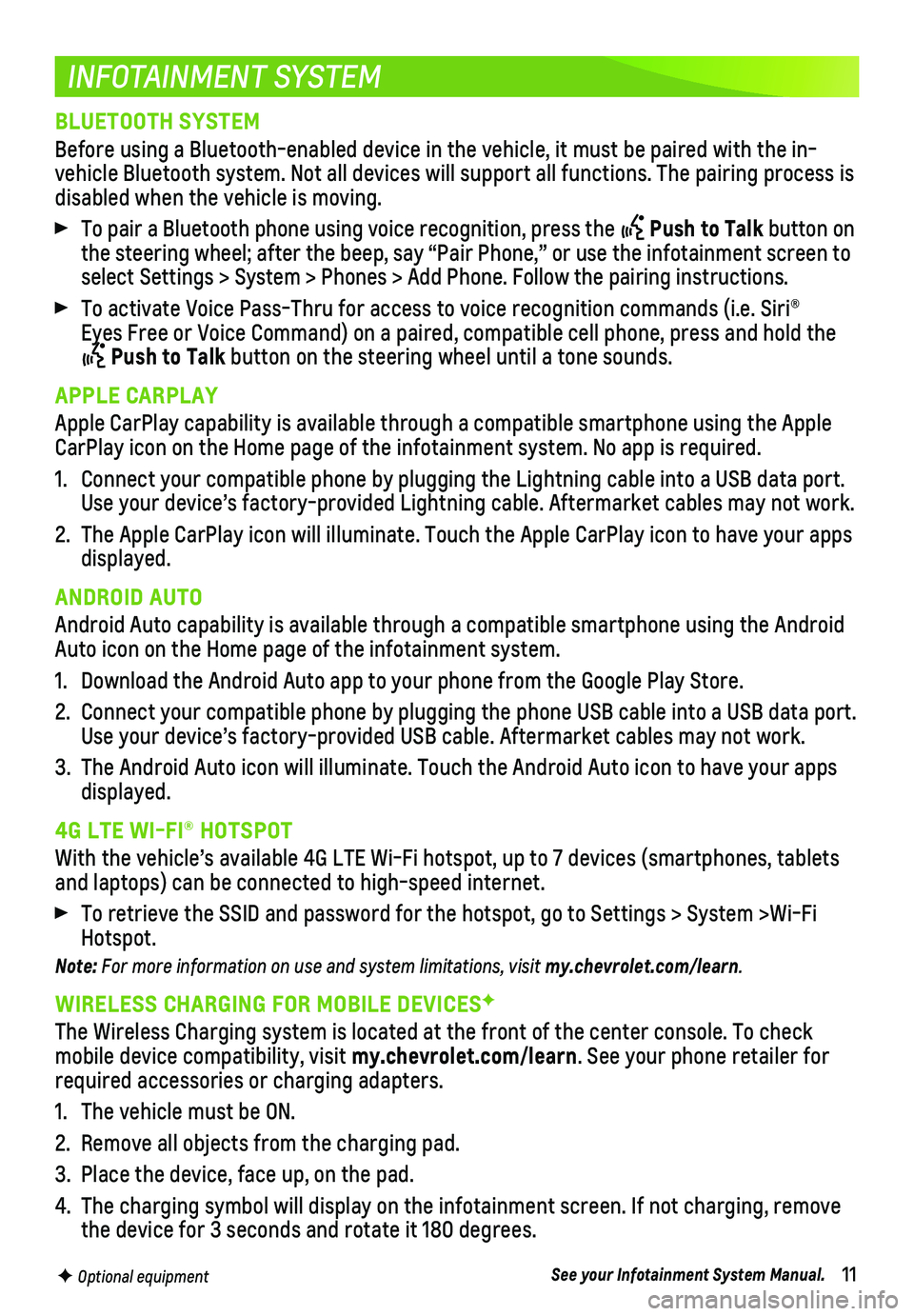
11
INFOTAINMENT SYSTEM
F Optional equipment
BLUETOOTH SYSTEM
Before using a Bluetooth-enabled device in the vehicle, it must be paire\
d with the in-vehicle Bluetooth system. Not all devices will support all functions. Th\
e pairing process is disabled when the vehicle is moving.
To pair a Bluetooth phone using voice recognition, press the Push to Talk button on the steering wheel; after the beep, say “Pair Phone,” or use the i\
nfotainment screen to select Settings > System > Phones > Add Phone. Follow the pairing instru\
ctions.
To activate Voice Pass-Thru for access to voice recognition commands (i\
.e. Siri® Eyes Free or Voice Command) on a paired, compatible cell phone, press a\
nd hold the
Push to Talk button on the steering wheel until a tone sounds.
APPLE CARPLAY
Apple CarPlay capability is available through a compatible smartphone us\
ing the Apple CarPlay icon on the Home page of the infotainment system. No app is requ\
ired.
1. Connect your compatible phone by plugging the Lightning cable into a USB\
data port. Use your device’s factory-provided Lightning cable. Aftermarket cable\
s may not work.
2. The Apple CarPlay icon will illuminate. Touch the Apple CarPlay icon to \
have your apps displayed.
ANDROID AUTO
Android Auto capability is available through a compatible smartphone usi\
ng the Android Auto icon on the Home page of the infotainment system.
1. Download the Android Auto app to your phone from the Google Play Store.
2. Connect your compatible phone by plugging the phone USB cable into a USB\
data port. Use your device’s factory-provided USB cable. Aftermarket cables may \
not work.
3. The Android Auto icon will illuminate. Touch the Android Auto icon to ha\
ve your apps displayed.
4G LTE WI-FI® HOTSPOT
With the vehicle’s available 4G LTE Wi-Fi hotspot, up to 7 devices (\
smartphones, tablets and laptops) can be connected to high-speed internet.
To retrieve the SSID and password for the hotspot, go to Settings > Syst\
em >Wi-Fi Hotspot.
Note: For more information on use and system limitations, visit my.chevrolet.com/learn.
WIRELESS CHARGING FOR MOBILE DEVICESF
The Wireless Charging system is located at the front of the center conso\
le. To check mobile device compatibility, visit my.chevrolet.com/learn. See your phone retailer for required accessories or charging adapters.
1. The vehicle must be ON.
2. Remove all objects from the charging pad.
3. Place the device, face up, on the pad.
4. The charging symbol will display on the infotainment screen. If not char\
ging, remove the device for 3 seconds and rotate it 180 degrees.
See your Infotainment System Manual.
Page 12 of 16
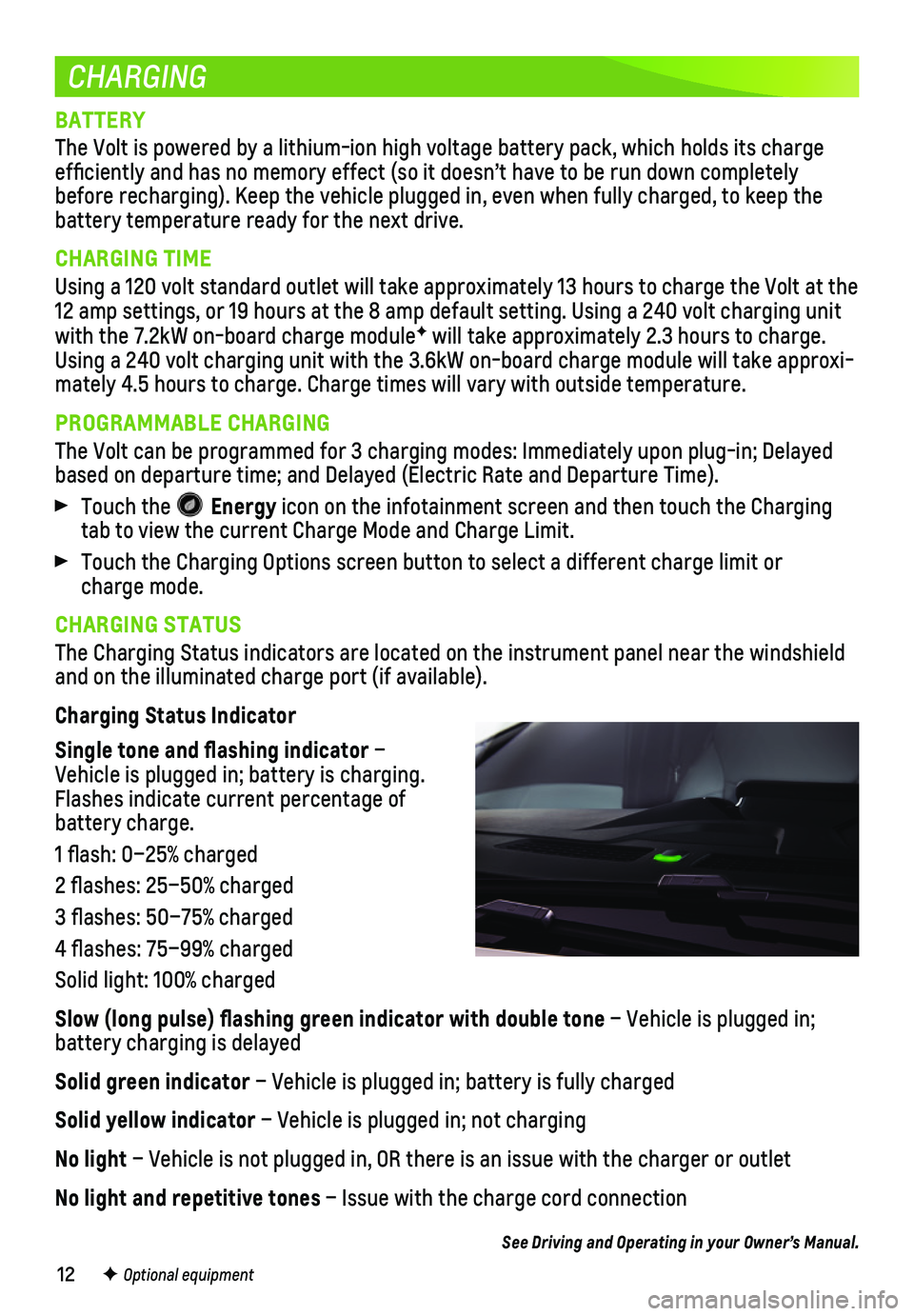
12
CHARGING
BATTERY
The Volt is powered by a lithium-ion high voltage battery pack, which ho\
lds its charge efficiently and has no memory effect (so it doesn’t have to be run\
down completely before recharging). Keep the vehicle plugged in, even when fully charge\
d, to keep the battery temperature ready for the next drive.
CHARGING TIME
Using a 120 volt standard outlet will take approximately 13 hours to cha\
rge the Volt at the 12 amp settings, or 19 hours at the 8 amp default setting. Using a 240 v\
olt charging unit with the 7.2kW on-board charge moduleF will take approximately 2.3 hours to charge. Using a 240 volt charging unit with the 3.6kW on-board charge module wil\
l take approxi-mately 4.5 hours to charge. Charge times will vary with outside temperat\
ure.
PROGRAMMABLE CHARGING
The Volt can be programmed for 3 charging modes: Immediately upon plug-i\
n; Delayed based on departure time; and Delayed (Electric Rate and Departure Time)\
.
Touch the Energy icon on the infotainment screen and then touch the Charging tab to view the current Charge Mode and Charge Limit.
Touch the Charging Options screen button to select a different charge li\
mit or charge mode.
CHARGING STATUS
The Charging Status indicators are located on the instrument panel near \
the windshield and on the illuminated charge port (if available).
Charging Status Indicator
Single tone and flashing indicator – Vehicle is plugged in; battery is charging. Flashes indicate current percentage of battery charge.
1 flash: 0–25% charged
2 flashes: 25–50% charged
3 flashes: 50–75% charged
4 flashes: 75–99% charged
Solid light: 100% charged
Slow (long pulse) flashing green indicator with double tone – Vehicle is plugged in;
battery charging is delayed
Solid green indicator – Vehicle is plugged in; battery is fully charged
Solid yellow indicator – Vehicle is plugged in; not charging
No light – Vehicle is not plugged in, OR there is an issue with the charger or\
outlet
No light and repetitive tones – Issue with the charge cord connection
See Driving and Operating in your Owner’s Manual.
F Optional equipment
Page 13 of 16

13
CHARGING
START CHARGING
The provided 120 volt portable charge cord is located in the driver-side storage com-partment in the cargo area.
1. With the vehicle parked, turn off the vehicle and select the Charging screen button at the bottom of the Energy Summary screen. To turn the Energy Summary screen display on or off, go to Charging Options > Energy Summary Pop-Up.
2. Review the selected Charge Mode and Charge Limit. Select the Charging Options screen button if an increased charging limit is desired. Use the reduced charge limit until a qualified electrician inspects your home’s electri-cal circuit capacity, or if the electrical circuit or outlet capacity is not known.
Note: The charge limit selection returns to the reduced limit each time the vehicle is driven.
3. Plug the charge cord into an electrical outlet. DO NOT PLUG INTO AN EXTENSION CORD. Charge cord indicators should be green. Where possible, secure the charge cord to the wall.
4. Press and release the rear edge of the charge port door, located just in front of the driver’s door, to open it. Plug the charge cord into the charge p\
ort.
5. The Charging Status indicator on top of the instrument panel will illumi\
nate green and a tone will sound when properly connected.
6. Periodically check the electrical outlet/plug while charging. Discontinu\
e use if the electrical outlet/plug is hot and have the electrical outlet serviced by\
a qualified electrician.
If the vehicle is locked with the RKE transmitter, the charge cord theft\
alert is armed
automatically after 30 seconds.
Note: When the theft alert is armed, the alarm will sound when the plug is disconnected from the vehicle. To change charge cord theft alert options, go to Settings > Vehicle > Energy.
To temporarily override a delayed charge event, remove and reconnect the\
charge cord to the vehicle within 5 seconds. It will begin charging immediately\
.
See Driving and Operating in your Owner’s Manual.
Page 14 of 16
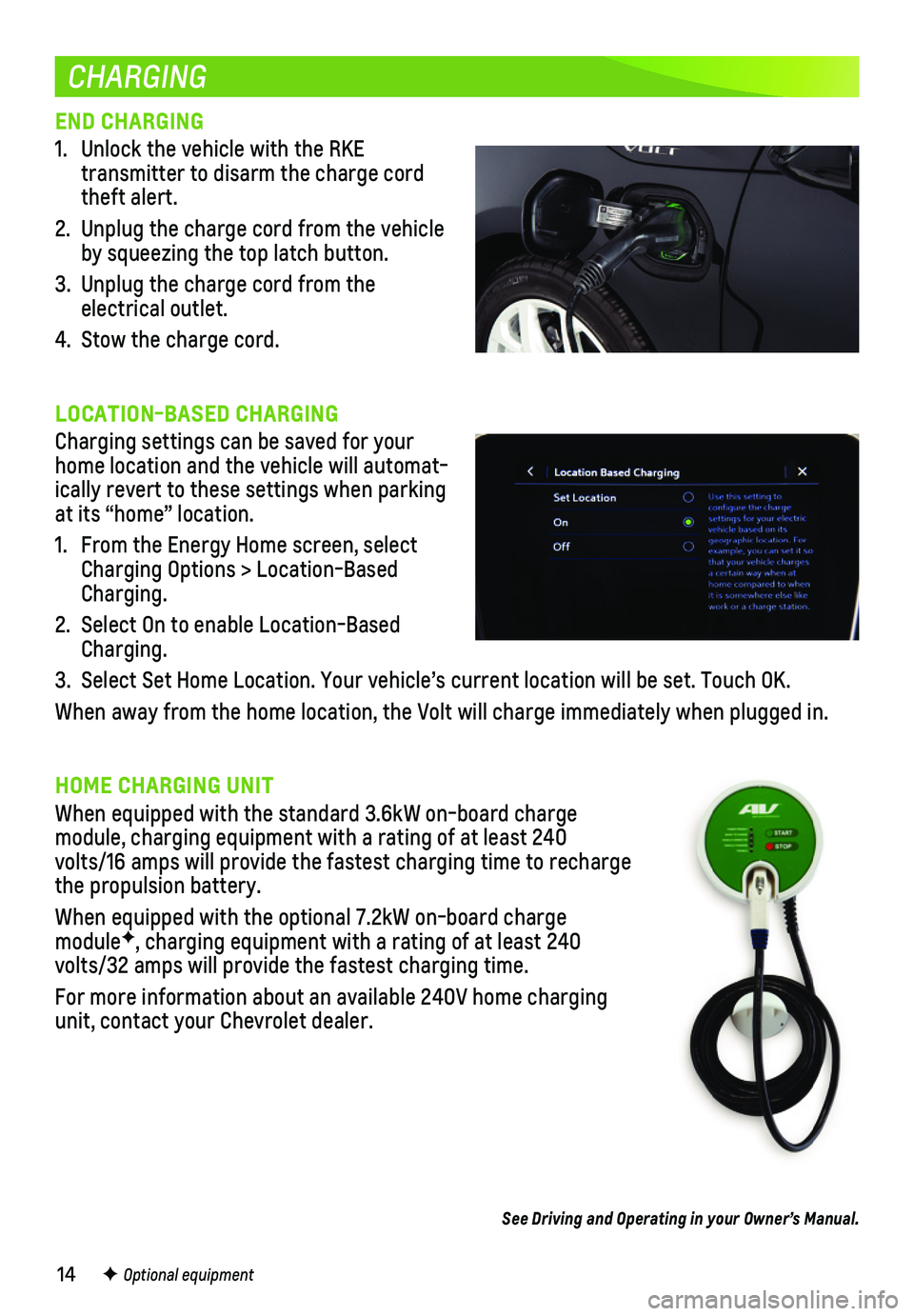
14
CHARGING
END CHARGING
1. Unlock the vehicle with the RKE
transmitter to disarm the charge cord theft alert.
2. Unplug the charge cord from the vehicle by squeezing the top latch button.
3. Unplug the charge cord from the electrical outlet.
4. Stow the charge cord.
LOCATION-BASED CHARGING
Charging settings can be saved for your home location and the vehicle will automat-ically revert to these settings when parking at its “home” location.
1. From the Energy Home screen, select Charging Options > Location-Based Charging.
2. Select On to enable Location-Based Charging.
3. Select Set Home Location. Your vehicle’s current location will be set\
. Touch OK.
When away from the home location, the Volt will charge immediately when \
plugged in.
HOME CHARGING UNIT
When equipped with the standard 3.6kW on-board charge
module, charging equipment with a rating of at least 240 volts/16 amps will provide the fastest charging time to recharge the propulsion battery.
When equipped with the optional 7.2kW on-board charge moduleF, charging equipment with a rating of at least 240 volts/32 amps will provide the fastest charging time.
For more information about an available 240V home charging unit, contact your Chevrolet dealer.
See Driving and Operating in your Owner’s Manual.
F Optional equipment
Page 15 of 16
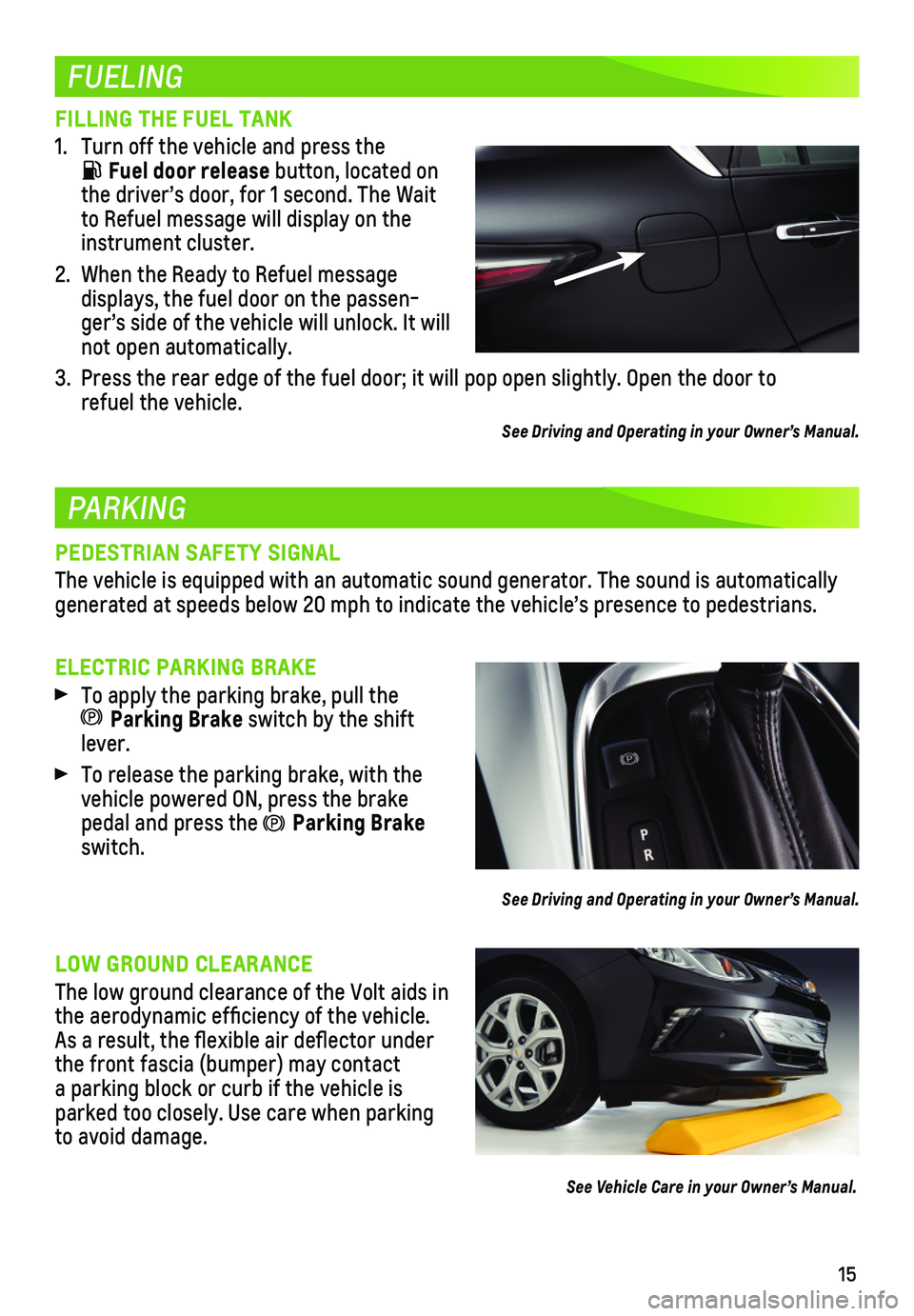
15
FUELING
PARKING
FILLING THE FUEL TANK
1. Turn off the vehicle and press the
Fuel door release button, located on the driver’s door, for 1 second. The Wait to Refuel message will display on the instrument cluster.
2. When the Ready to Refuel message
displays, the fuel door on the passen-ger’s side of the vehicle will unlock. It will not open automatically.
3. Press the rear edge of the fuel door; it will pop open slightly. Open th\
e door to refuel the vehicle.
See Driving and Operating in your Owner’s Manual.
PEDESTRIAN SAFETY SIGNAL
The vehicle is equipped with an automatic sound generator. The sound is \
automatically generated at speeds below 20 mph to indicate the vehicle’s presence t\
o pedestrians.
ELECTRIC PARKING BRAKE
To apply the parking brake, pull the Parking Brake switch by the shift lever.
To release the parking brake, with the vehicle powered ON, press the brake pedal and press the Parking Brake switch.
See Driving and Operating in your Owner’s Manual.
LOW GROUND CLEARANCE
The low ground clearance of the Volt aids in the aerodynamic efficiency of the vehicle. As a result, the flexible air deflector under the front fascia (bumper) may contact a parking block or curb if the vehicle is parked too closely. Use care when parking to avoid damage.
See Vehicle Care in your Owner’s Manual.
Page 16 of 16
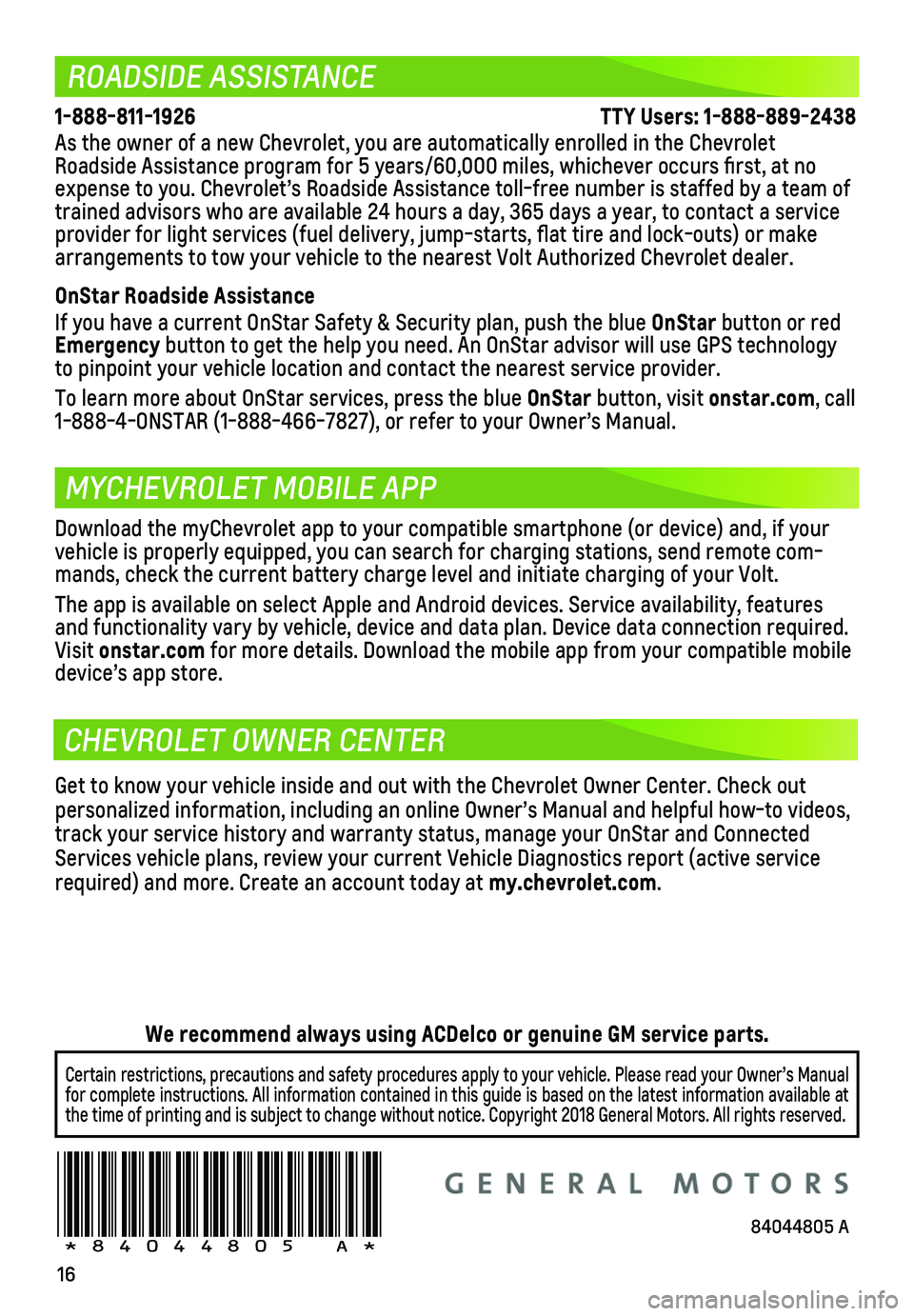
16
ROADSIDE ASSISTANCE
MYCHEVROLET MOBILE APP
CHEVROLET OWNER CENTER
1-888-811-1926 \
TTY Users: 1-888-889-2438
As the owner of a new Chevrolet, you are automatically enrolled in the C\
hevrolet Roadside Assistance program for 5 years/60,000 miles, whichever occurs fi\
rst, at no expense to you. Chevrolet’s Roadside Assistance toll-free number is s\
taffed by a team of trained advisors who are available 24 hours a day, 365 days a year, to contact a\
service provider for light services (fuel delivery, jump-starts, flat tire and lock-outs) or ma\
ke arrangements to tow your vehicle to the nearest Volt Authorized Chevrole\
t dealer.
OnStar Roadside Assistance
If you have a current OnStar Safety & Security plan, push the blue OnStar button or red Emergency button to get the help you need. An OnStar advisor will use GPS technol\
ogy to pinpoint your vehicle location and contact the nearest service provid\
er.
To learn more about OnStar services, press the blue OnStar button, visit onstar.com, call 1-888-4-ONSTAR (1-888-466-7827), or refer to your Owner’s Manual.
!84044805=A!
Download the myChevrolet app to your compatible smartphone (or device)\
and, if your vehicle is properly equipped, you can search for charging stations, send\
remote com-mands, check the current battery charge level and initiate charging of y\
our Volt.
The app is available on select Apple and Android devices. Service availa\
bility, features and functionality vary by vehicle, device and data plan. Device data con\
nection required. Visit onstar.com for more details. Download the mobile app from your compatible mobile device’s app store.
Get to know your vehicle inside and out with the Chevrolet Owner Center.\
Check out personalized information, including an online Owner’s Manual and help\
ful how-to videos, track your service history and warranty status, manage your OnStar and C\
onnected Services vehicle plans, review your current Vehicle Diagnostics report (\
active service required) and more. Create an account today at my.chevrolet.com.
Certain restrictions, precautions and safety procedures apply to your ve\
hicle. Please read your Owner’s Manual for complete instructions. All information contained in this guide is ba\
sed on the latest information available at the time of printing and is subject to change without notice. Copyright \
2018 General Motors. All rights reserved.
We recommend always using ACDelco or genuine GM service parts.
84044805 A