USB CHEVROLET VOLT 2019 Get To Know Guide
[x] Cancel search | Manufacturer: CHEVROLET, Model Year: 2019, Model line: VOLT, Model: CHEVROLET VOLT 2019Pages: 16, PDF Size: 2.47 MB
Page 3 of 16
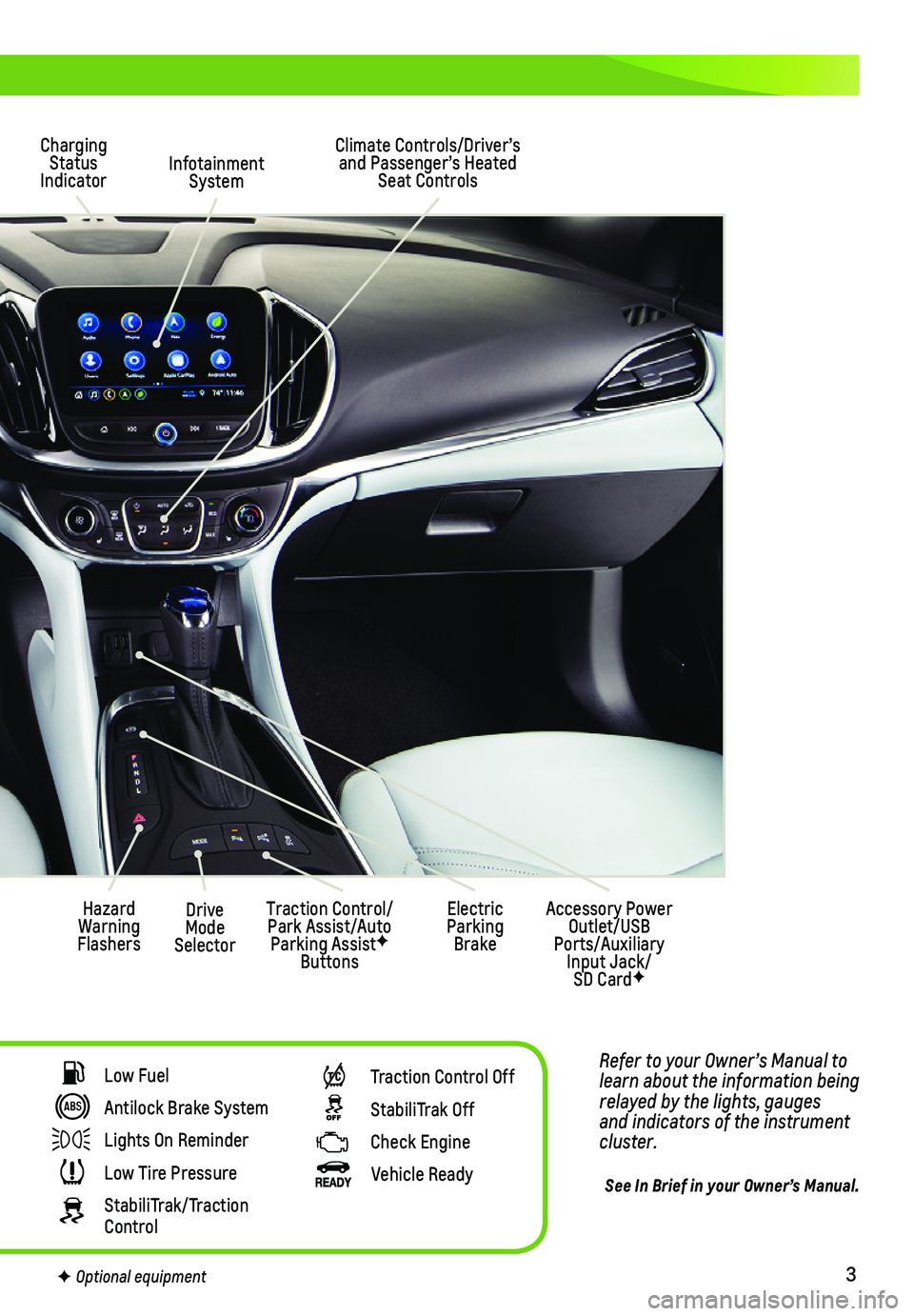
3
Refer to your Owner’s Manual to learn about the information being relayed by the lights, gauges and indicators of the instrument cluster.
See In Brief in your Owner’s Manual.
Infotainment System
Climate Controls/Driver’s and Passenger’s Heated Seat Controls
Accessory Power Outlet/USB Ports/Auxiliary Input Jack/ SD CardF
Hazard Warning Flashers
Charging Status Indicator
Drive Mode Selector
Traction Control/Park Assist/Auto Parking AssistF Buttons
Electric Parking Brake
Low Fuel
Antilock Brake System
Lights On Reminder
Low Tire Pressure
StabiliTrak/Traction Control
Traction Control Off
StabiliTrak Off
Check Engine
Vehicle Ready
F Optional equipment
Page 11 of 16
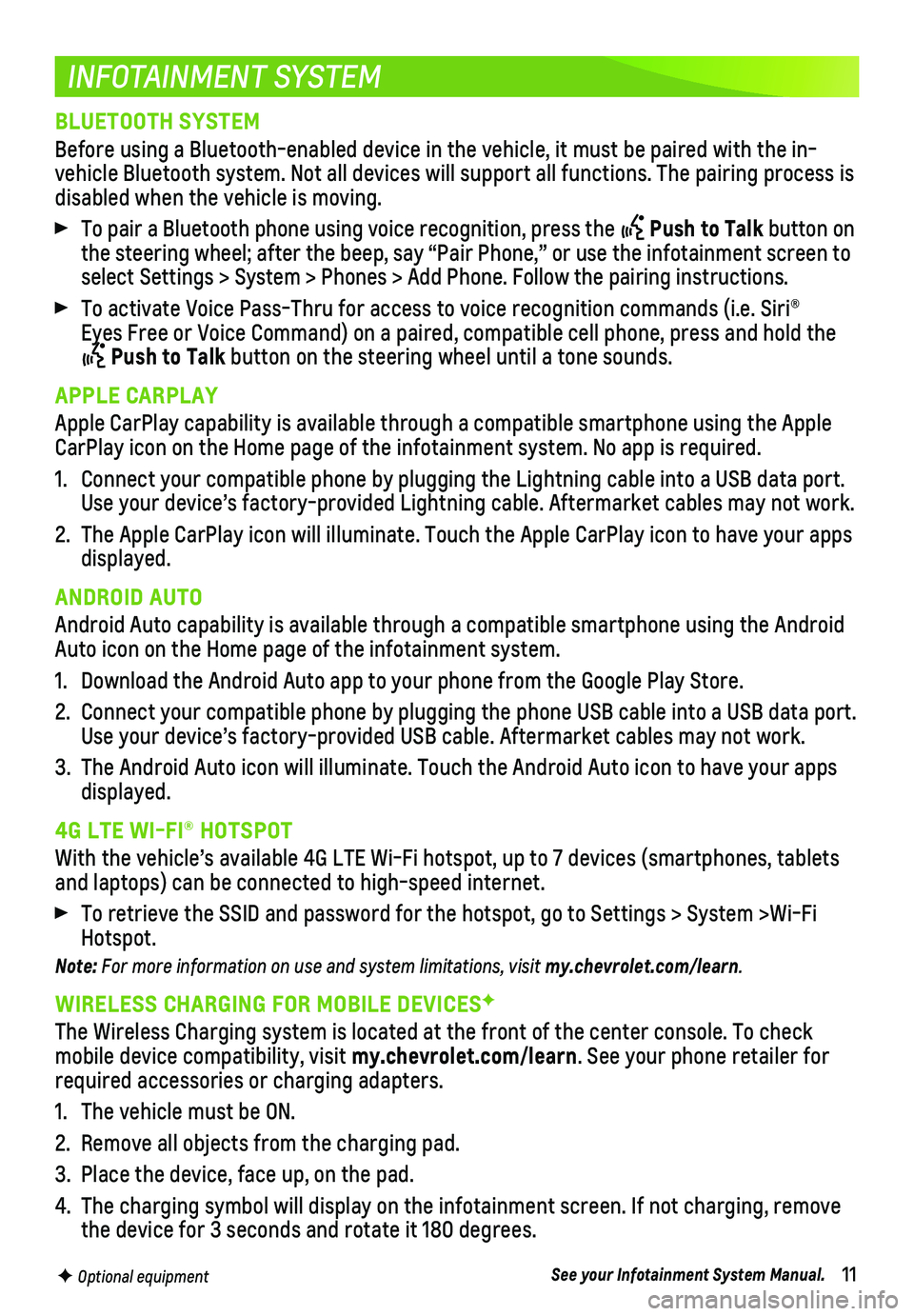
11
INFOTAINMENT SYSTEM
F Optional equipment
BLUETOOTH SYSTEM
Before using a Bluetooth-enabled device in the vehicle, it must be paire\
d with the in-vehicle Bluetooth system. Not all devices will support all functions. Th\
e pairing process is disabled when the vehicle is moving.
To pair a Bluetooth phone using voice recognition, press the Push to Talk button on the steering wheel; after the beep, say “Pair Phone,” or use the i\
nfotainment screen to select Settings > System > Phones > Add Phone. Follow the pairing instru\
ctions.
To activate Voice Pass-Thru for access to voice recognition commands (i\
.e. Siri® Eyes Free or Voice Command) on a paired, compatible cell phone, press a\
nd hold the
Push to Talk button on the steering wheel until a tone sounds.
APPLE CARPLAY
Apple CarPlay capability is available through a compatible smartphone us\
ing the Apple CarPlay icon on the Home page of the infotainment system. No app is requ\
ired.
1. Connect your compatible phone by plugging the Lightning cable into a USB\
data port. Use your device’s factory-provided Lightning cable. Aftermarket cable\
s may not work.
2. The Apple CarPlay icon will illuminate. Touch the Apple CarPlay icon to \
have your apps displayed.
ANDROID AUTO
Android Auto capability is available through a compatible smartphone usi\
ng the Android Auto icon on the Home page of the infotainment system.
1. Download the Android Auto app to your phone from the Google Play Store.
2. Connect your compatible phone by plugging the phone USB cable into a USB\
data port. Use your device’s factory-provided USB cable. Aftermarket cables may \
not work.
3. The Android Auto icon will illuminate. Touch the Android Auto icon to ha\
ve your apps displayed.
4G LTE WI-FI® HOTSPOT
With the vehicle’s available 4G LTE Wi-Fi hotspot, up to 7 devices (\
smartphones, tablets and laptops) can be connected to high-speed internet.
To retrieve the SSID and password for the hotspot, go to Settings > Syst\
em >Wi-Fi Hotspot.
Note: For more information on use and system limitations, visit my.chevrolet.com/learn.
WIRELESS CHARGING FOR MOBILE DEVICESF
The Wireless Charging system is located at the front of the center conso\
le. To check mobile device compatibility, visit my.chevrolet.com/learn. See your phone retailer for required accessories or charging adapters.
1. The vehicle must be ON.
2. Remove all objects from the charging pad.
3. Place the device, face up, on the pad.
4. The charging symbol will display on the infotainment screen. If not char\
ging, remove the device for 3 seconds and rotate it 180 degrees.
See your Infotainment System Manual.