key CHRYSLER 200 2013 1.G Owner's Guide
[x] Cancel search | Manufacturer: CHRYSLER, Model Year: 2013, Model line: 200, Model: CHRYSLER 200 2013 1.GPages: 108, PDF Size: 3.81 MB
Page 55 of 108
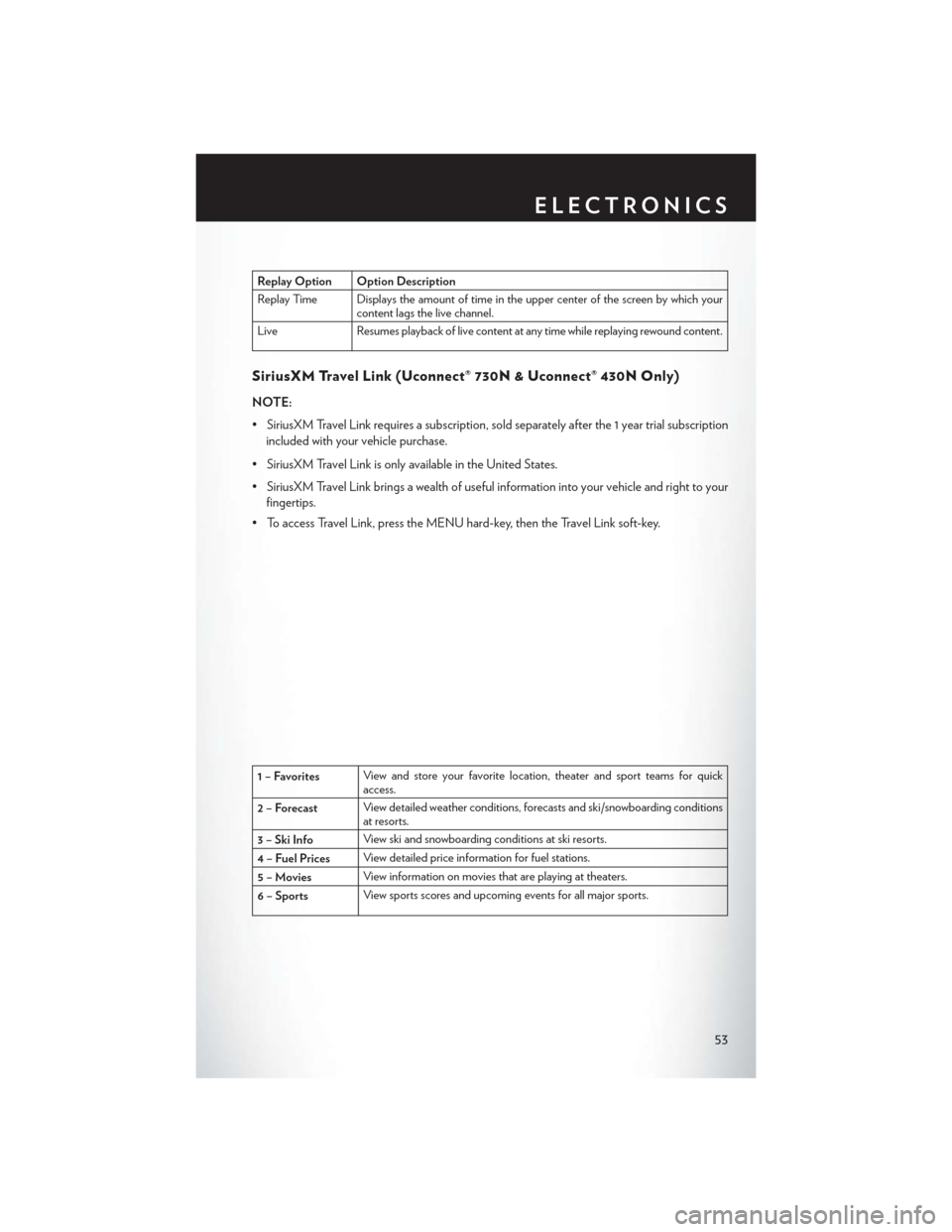
Replay Option Option Description
Replay Time Displays the amount of time in the upper center of the screen by which yourcontent lags the live channel.
Live Resumes playback of live content at any time while replaying rewound content.
SiriusXM Travel Link (Uconnect® 730N & Uconnect® 430N Only)
NOTE:
• SiriusXM Travel Link requires a subscription, sold separately after the 1 year trial subscription included with your vehicle purchase.
• SiriusXM Travel Link is only available in the United States.
• SiriusXM Travel Link brings a wealth of useful information into your vehicle and right to your fingertips.
• To access Travel Link, press the MENU hard-key, then the Travel Link soft-key.
1 – Favorites View and store your favorite location, theater and sport teams for quick
access.
2 – Forecast View detailed weather conditions, forecasts and ski/snowboarding conditions
at resorts.
3 – Ski Info View ski and snowboarding conditions at ski resorts.
4 – Fuel Prices View detailed price information for fuel stations.
5 – Movies View information on movies that are playing at theaters.
6 – Sports View sports scores and upcoming events for all major sports.
ELECTRONICS
53
Page 57 of 108
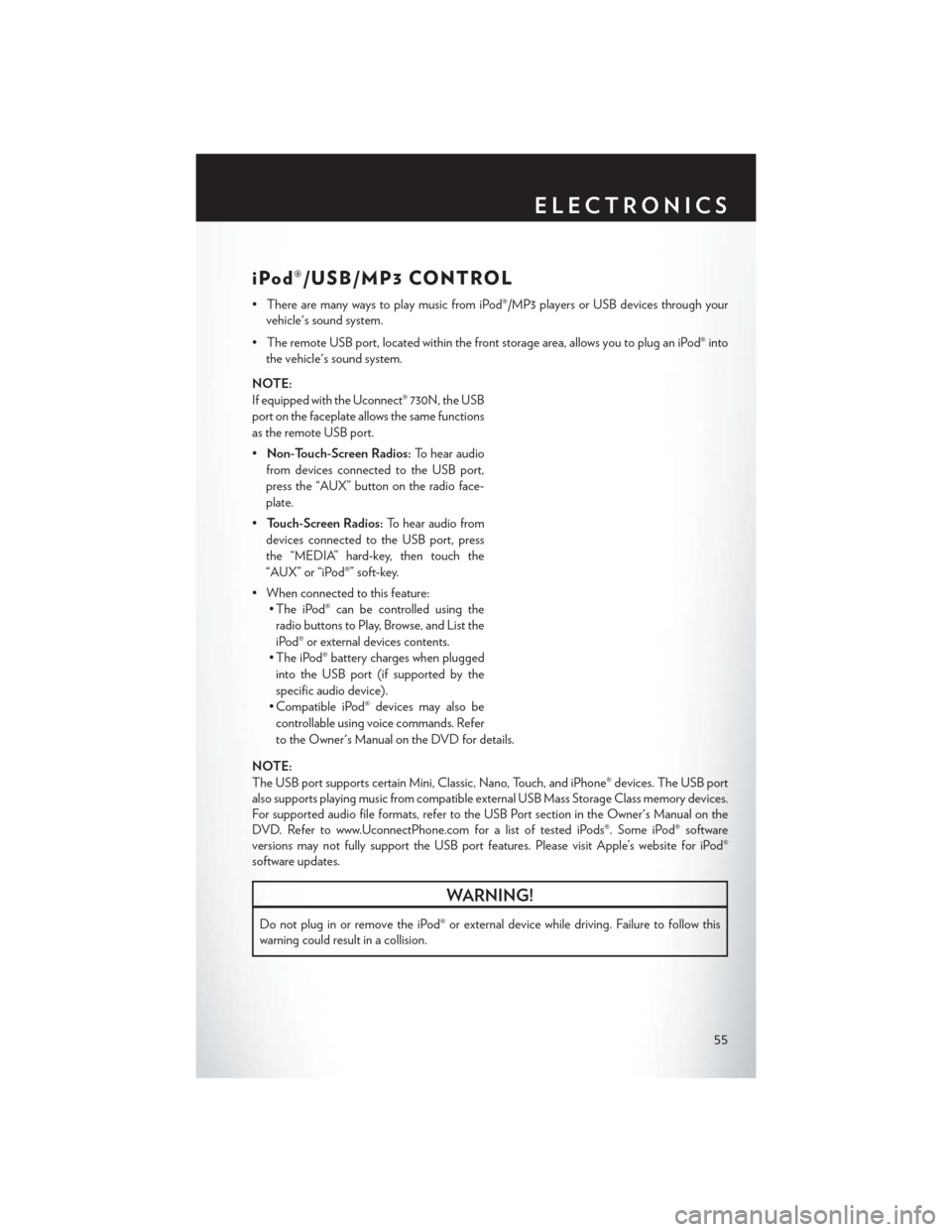
iPod®/USB/MP3 CONTROL
• There are many ways to play music from iPod®/MP3 players or USB devices through yourvehicle's sound system.
• The remote USB port, located within the front storage area, allows you to plug an iPod® into the vehicle's sound system.
NOTE:
If equipped with the Uconnect® 730N, the USB
port on the faceplate allows the same functions
as the remote USB port.
• Non-Touch-Screen Radios: To hear audio
from devices connected to the USB port,
press the “AUX” button on the radio face-
plate.
• Touch-Screen Radios: To hear audio from
devices connected to the USB port, press
the “MEDIA” hard-key, then touch the
“AUX” or “iPod®” soft-key.
• When connected to this feature: • The iPod® can be controlled using the
radio buttons to Play, Browse, and List the
iPod® or external devices contents.
• The iPod® battery charges when plugged into the USB port (if supported by the
specific audio device).
• Compatible iPod® devices may also be controllable using voice commands. Refer
to the Owner's Manual on the DVD for details.
NOTE:
The USB port supports certain Mini, Classic, Nano, Touch, and iPhone® devices. The USB port
also supports playing music from compatible external USB Mass Storage Class memory devices.
For supported audio file formats, refer to the USB Port section in the Owner's Manual on the
DVD. Refer to www.UconnectPhone.com for a list of tested iPods®. Some iPod® software
versions may not fully support the USB port features. Please visit Apple’s website for iPod®
software updates.
WARNING!
Do not plug in or remove the iPod® or external device while driving. Failure to follow this
warning could result in a collision.
ELECTRONICS
55
Page 58 of 108
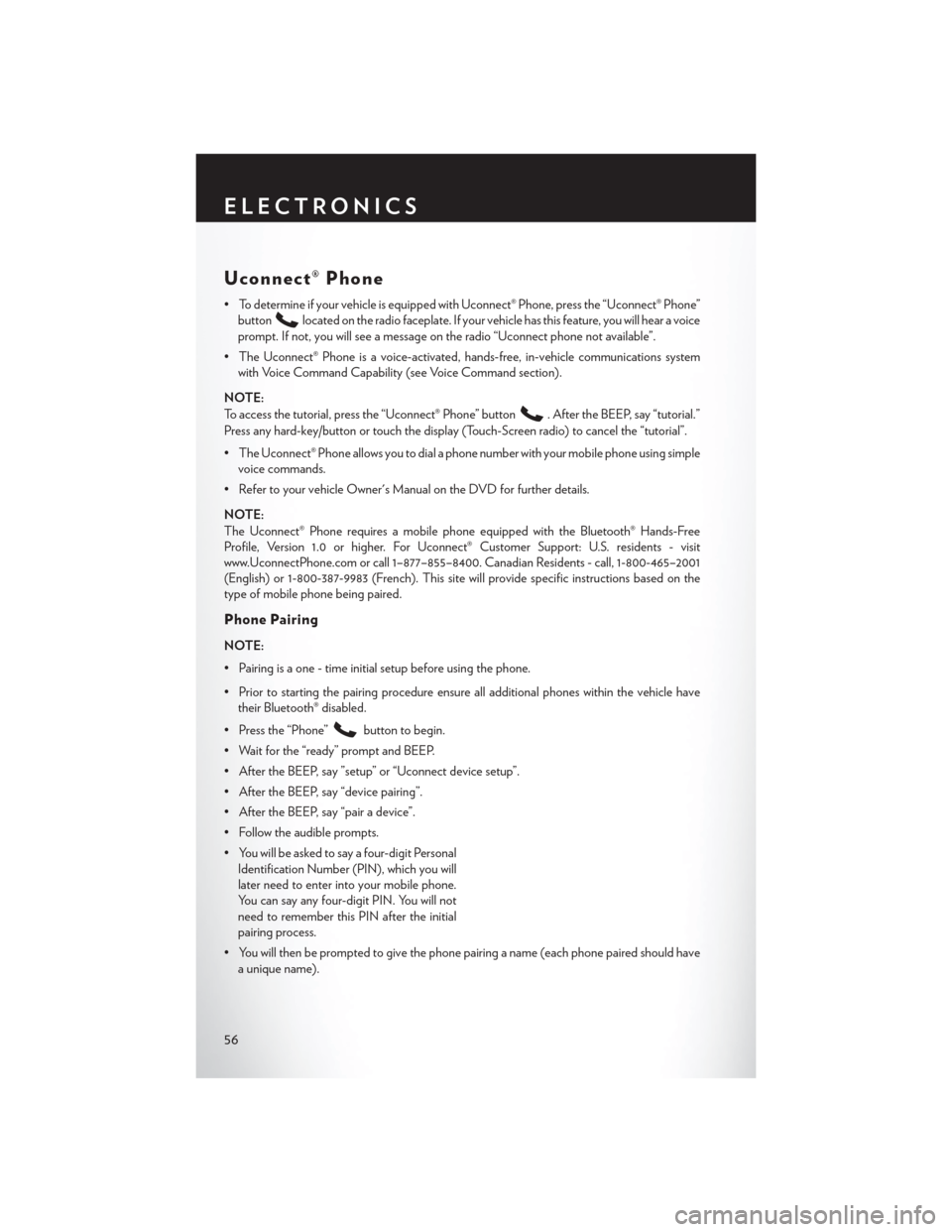
Uconnect® Phone
• To determine if your vehicle is equipped with Uconnect® Phone, press the “Uconnect® Phone”button
located on the radio faceplate. If your vehicle has this feature, you will hear a voice
prompt. If not, you will see a message on the radio “Uconnect phone not available”.
• The Uconnect® Phone is a voice-activated, hands-free, in-vehicle communications system with Voice Command Capability (see Voice Command section).
NOTE:
To access the tutorial, press the “Uconnect® Phone” button
. After the BEEP, say “tutorial.”
Press any hard-key/button or touch the display (Touch-Screen radio) to cancel the “tutorial”.
• The Uconnect® Phone allows you to dial a phone number with your mobile phone using simple voice commands.
• Refer to your vehicle Owner's Manual on the DVD for further details.
NOTE:
The Uconnect® Phone requires a mobile phone equipped with the Bluetooth® Hands-Free
Profile, Version 1.0 or higher. For Uconnect® Customer Support: U.S. residents - visit
www.UconnectPhone.com or call 1–877–855–8400. Canadian Residents - call, 1-800-465–2001
(English) or 1-800-387-9983 (French). This site will provide specific instructions based on the
type of mobile phone being paired.
Phone Pairing
NOTE:
• Pairing is a one - time initial setup before using the phone.
• Prior to starting the pairing procedure ensure all additional phones within the vehicle have their Bluetooth® disabled.
• Press the “Phone”
button to begin.
• Wait for the “ready” prompt and BEEP.
• After the BEEP, say ”setup” or “Uconnect device setup”.
• After the BEEP, say “device pairing”.
• After the BEEP, say “pair a device”.
• Follow the audible prompts.
• You will be asked to say a four-digit Personal Identification Number (PIN), which you will
later need to enter into your mobile phone.
You can say any four-digit PIN. You will not
need to remember this PIN after the initial
pairing process.
• You will then be prompted to give the phone pairing a name (each phone paired should have a unique name).
ELECTRONICS
56
Page 62 of 108
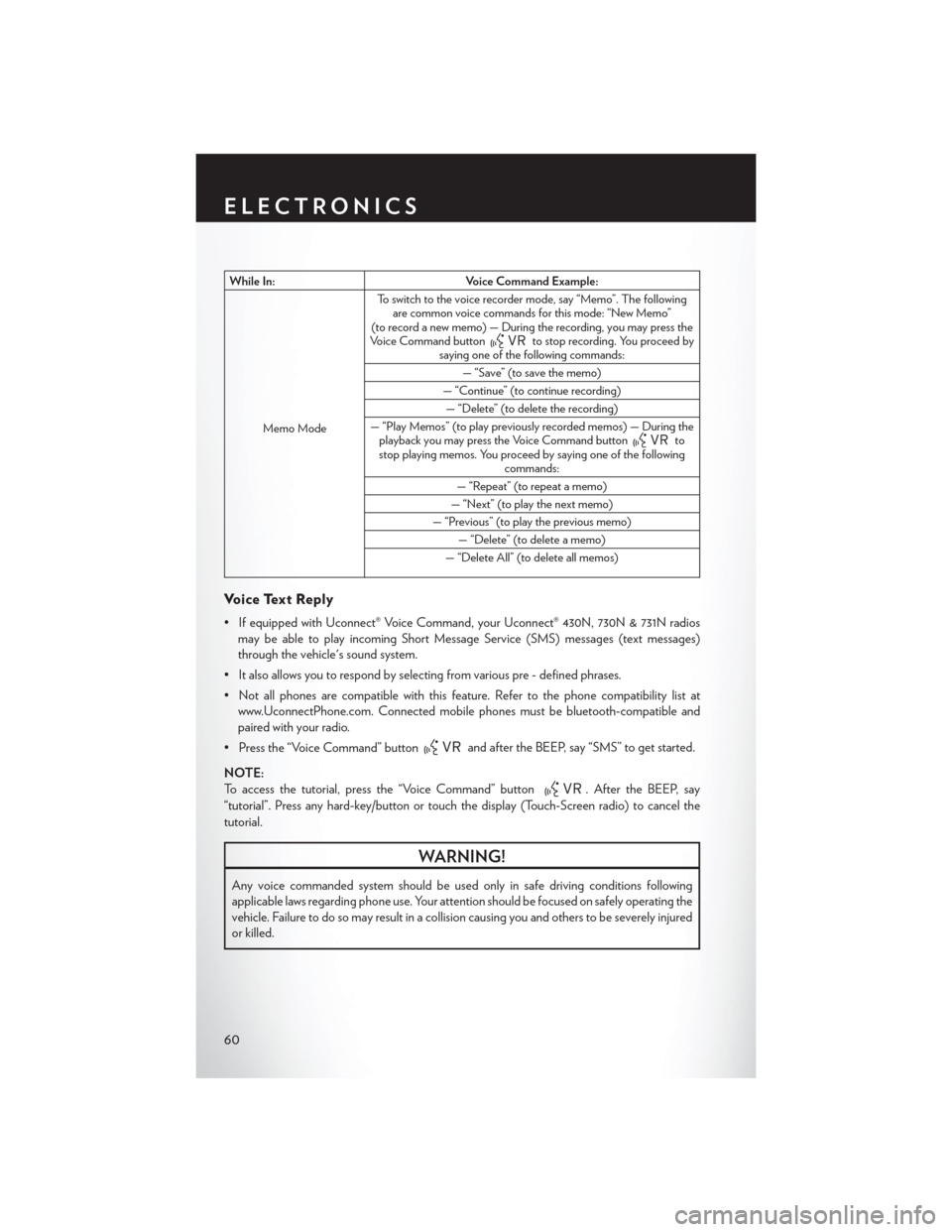
While In:Voice Command Example:
Memo Mode To switch to the voice recorder mode, say “Memo”. The following
are common voice commands for this mode: “New Memo”
(to record a new memo) — During the recording, you may press the
Voice Command button
to stop recording. You proceed by
saying one of the following commands:
— “Save” (to save the memo)
— “Continue” (to continue recording) — “Delete” (to delete the recording)
— “Play Memos” (to play previously recorded memos) — During the playback you may press the Voice Command button
to
stop playing memos. You proceed by saying one of the following commands:
— “Repeat” (to repeat a memo)
— “Next” (to play the next memo)
— “Previous” (to play the previous memo) — “Delete” (to delete a memo)
— “Delete All” (to delete all memos)
Voice Text Reply
• If equipped with Uconnect® Voice Command, your Uconnect® 430N, 730N & 731N radios may be able to play incoming Short Message Service (SMS) messages (text messages)
through the vehicle's sound system.
• It also allows you to respond by selecting from various pre - defined phrases.
• Not all phones are compatible with this feature. Refer to the phone compatibility list at www.UconnectPhone.com. Connected mobile phones must be bluetooth-compatible and
paired with your radio.
• Press the “Voice Command” button
and after the BEEP, say “SMS” to get started.
NOTE:
To access the tutorial, press the “Voice Command” button
. After the BEEP, say
“tutorial”. Press any hard-key/button or touch the display (Touch-Screen radio) to cancel the
tutorial.
WARNING!
Any voice commanded system should be used only in safe driving conditions following
applicable laws regarding phone use. Your attention should be focused on safely operating the
vehicle. Failure to do so may result in a collision causing you and others to be severely injured
or killed.
ELECTRONICS
60
Page 63 of 108
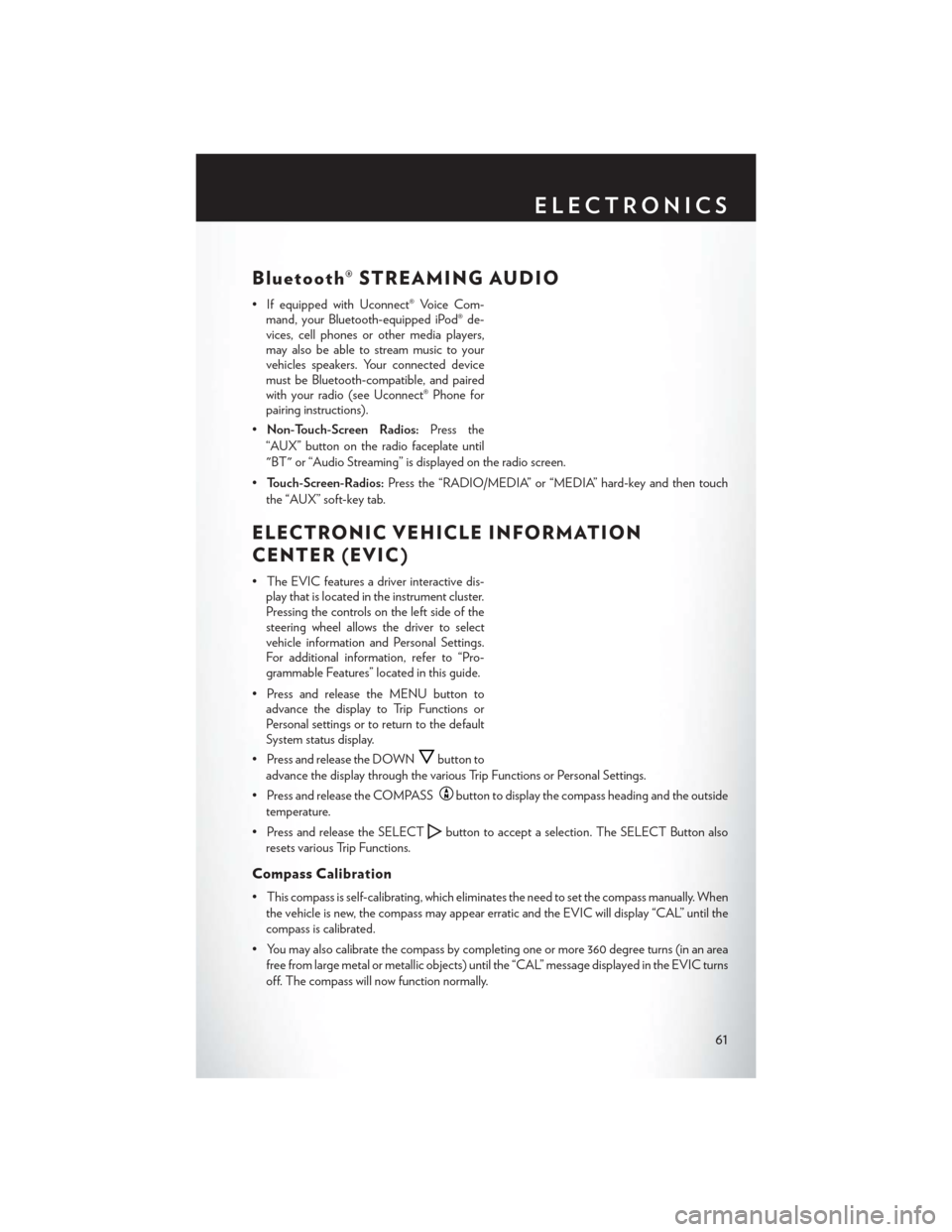
Bluetooth® STREAMING AUDIO
• If equipped with Uconnect® Voice Com-mand, your Bluetooth-equipped iPod® de-
vices, cell phones or other media players,
may also be able to stream music to your
vehicles speakers. Your connected device
must be Bluetooth-compatible, and paired
with your radio (see Uconnect® Phone for
pairing instructions).
• Non-Touch-Screen Radios: Press the
“AUX” button on the radio faceplate until
"BT" or “Audio Streaming” is displayed on the radio screen.
• Touch-Screen-Radios: Press the “RADIO/MEDIA” or “MEDIA” hard-key and then touch
the “AUX” soft-key tab.
ELECTRONIC VEHICLE INFORMATION
CENTER (EVIC)
• The EVIC features a driver interactive dis- play that is located in the instrument cluster.
Pressing the controls on the left side of the
steering wheel allows the driver to select
vehicle information and Personal Settings.
For additional information, refer to “Pro-
grammable Features” located in this guide.
• Press and release the MENU button to advance the display to Trip Functions or
Personal settings or to return to the default
System status display.
• Press and release the DOWN
button to
advance the display through the various Trip Functions or Personal Settings.
• Press and release the COMPASS
button to display the compass heading and the outside
temperature.
• Press and release the SELECT
button to accept a selection. The SELECT Button also
resets various Trip Functions.
Compass Calibration
• This compass is self-calibrating, which eliminates the need to set the compass manually. When the vehicle is new, the compass may appear erratic and the EVIC will display “CAL” until the
compass is calibrated.
• You may also calibrate the compass by completing one or more 360 degree turns (in an area free from large metal or metallic objects) until the “CAL” message displayed in the EVIC turns
off. The compass will now function normally.
ELECTRONICS
61
Page 64 of 108
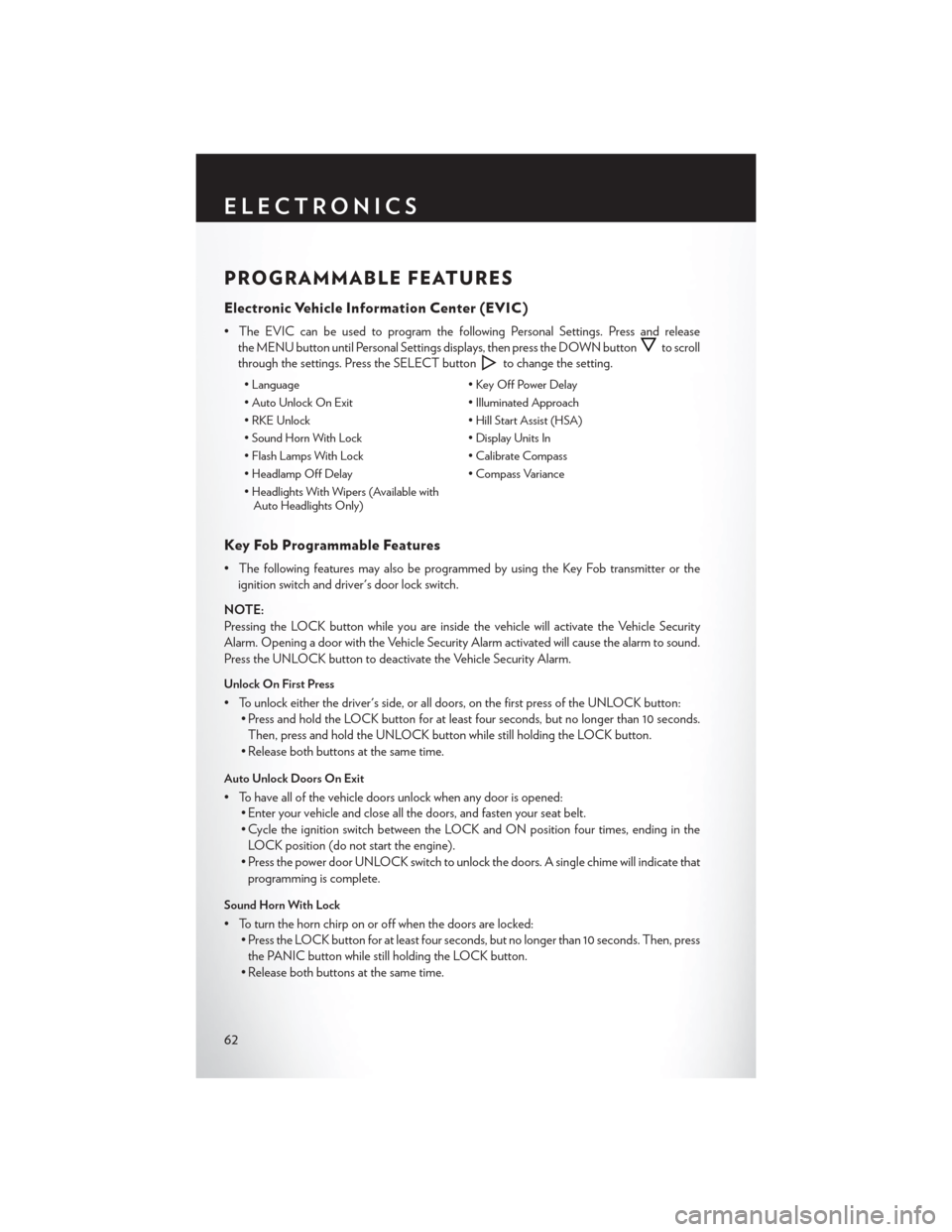
PROGRAMMABLE FEATURES
Electronic Vehicle Information Center (EVIC)
• The EVIC can be used to program the following Personal Settings. Press and releasethe MENU button until Personal Settings displays, then press the DOWN button
to scroll
through the settings. Press the SELECT button
to change the setting.
• Language • Key Off Power Delay
• Auto Unlock On Exit • Illuminated Approach
• RKE Unlock • Hill Start Assist (HSA)
• Sound Horn With Lock • Display Units In
• Flash Lamps With Lock • Calibrate Compass
• Headlamp Off Delay • Compass Variance
• Headlights With Wipers (Available with Auto Headlights Only)
Key Fob Programmable Features
• The following features may also be programmed by using the Key Fob transmitter or the
ignition switch and driver's door lock switch.
NOTE:
Pressing the LOCK button while you are inside the vehicle will activate the Vehicle Security
Alarm. Opening a door with the Vehicle Security Alarm activated will cause the alarm to sound.
Press the UNLOCK button to deactivate the Vehicle Security Alarm.
Unlock On First Press
• To unlock either the driver's side, or all doors, on the first press of the UNLOCK button: • Press and hold the LOCK button for at least four seconds, but no longer than 10 seconds.
Then, press and hold the UNLOCK button while still holding the LOCK button.
• Release both buttons at the same time.
Auto Unlock Doors On Exit
• To have all of the vehicle doors unlock when any door is opened: • Enter your vehicle and close all the doors, and fasten your seat belt.
• Cycle the ignition switch between the LOCK and ON position four times, ending in the
LOCK position (do not start the engine).
• Press the power door UNLOCK switch to unlock the doors. A single chime will indicate that programming is complete.
Sound Horn With Lock
• To turn the horn chirp on or off when the doors are locked: • Press the LOCK button for at least four seconds, but no longer than 10 seconds. Then, press
the PANIC button while still holding the LOCK button.
• Release both buttons at the same time.
ELECTRONICS
62
Page 84 of 108
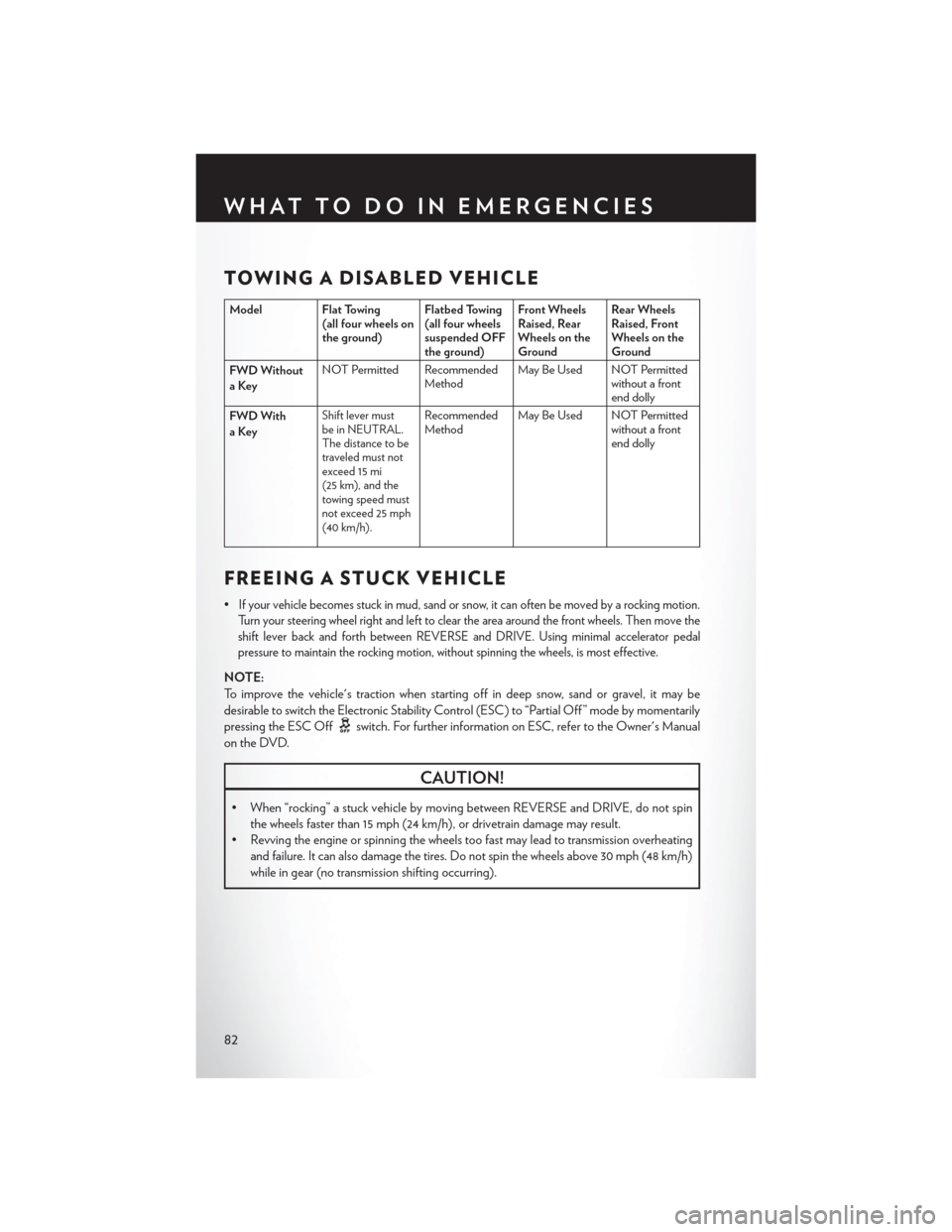
TOWING A DISABLED VEHICLE
Model Flat Towing(all four wheels on
the ground) Flatbed Towing
(all four wheels
suspended OFF
the ground)Front Wheels
Raised, Rear
Wheels on the
GroundRear Wheels
Raised, Front
Wheels on the
Ground
FWD Without
aKey NOT Permitted Recommended
MethodMay Be Used NOT Permitted
without a front
end dolly
FWD With
aKey
Shift lever must
be in NEUTRAL.
The distance to be
traveled must not
exceed 15 mi
(25 km), and the
towing speed must
not exceed 25 mph
(40 km/h).Recommended
Method May Be Used NOT Permitted
without a front
end dolly
FREEING A STUCK VEHICLE
•If your vehicle becomes stuck in mud, sand or snow, it can often be moved by a rocking motion.
Turn your steering wheel right and left to clear the area around the front wheels. Then move the
shift lever back and forth between REVERSE and DRIVE. Using minimal accelerator pedal
pressure to maintain the rocking motion, without spinning the wheels, is most effective.
NOTE:
To improve the vehicle's traction when starting off in deep snow, sand or gravel, it may be
desirable to switch the Electronic Stability Control (ESC) to “Partial Off ” mode by momentarily
pressing the ESC Off
switch. For further information on ESC, refer to the Owner's Manual
on the DVD.
CAUTION!
• When “rocking” a stuck vehicle by moving between REVERSE and DRIVE, do not spin the wheels faster than 15 mph (24 km/h), or drivetrain damage may result.
• Revving the engine or spinning the wheels too fast may lead to transmission overheating
and failure. It can also damage the tires. Do not spin the wheels above 30 mph (48 km/h)
while in gear (no transmission shifting occurring).
WHAT TO DO IN EMERGENCIES
82
Page 103 of 108
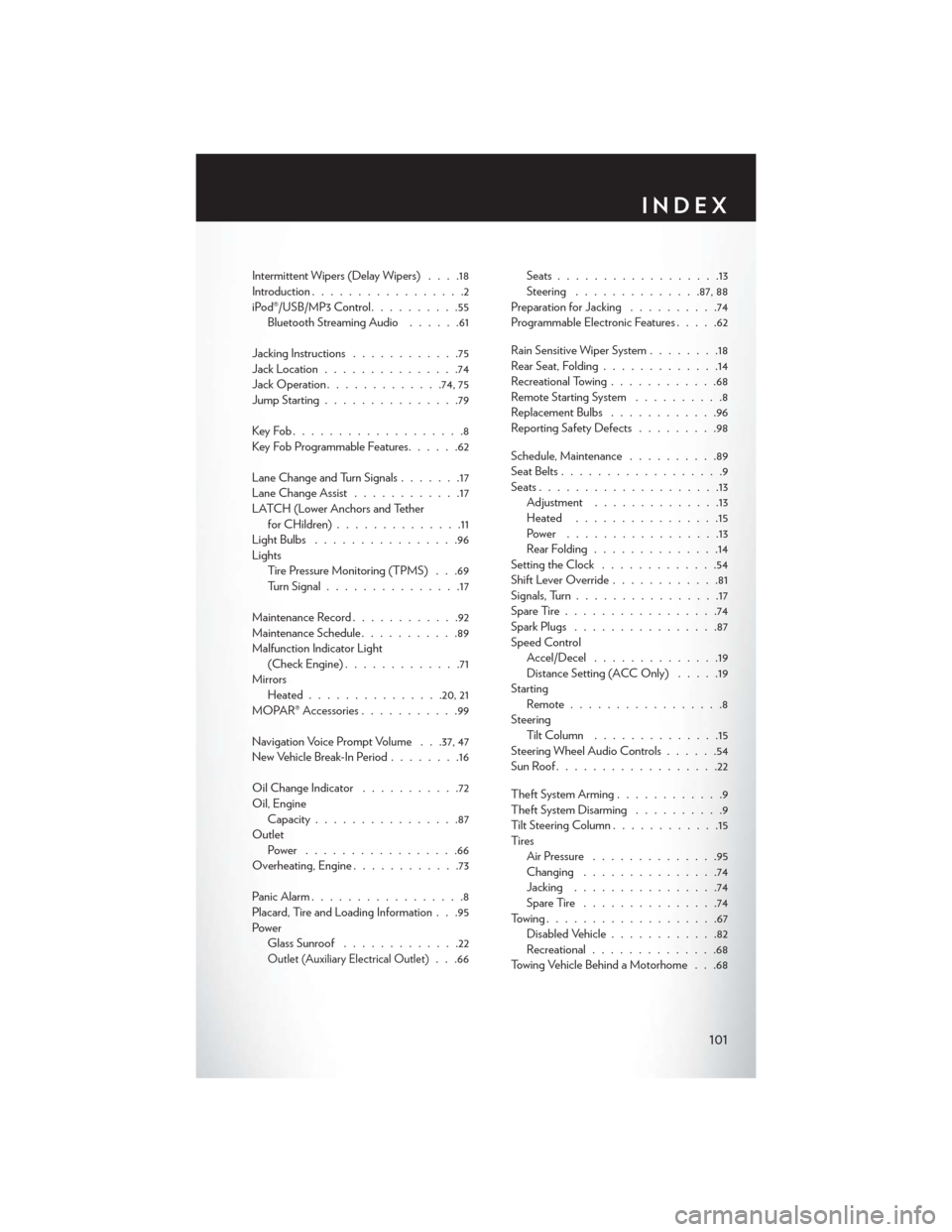
Intermittent Wipers (Delay Wipers)....18
Introduction .................2
iPod®/USB/MP3 Control ..........55
Bluetooth Streaming Audio ......61
Jacking Instructions ............75
Jack Location ...............74
Jack Operation .............74, 75
Jump Starting ...............79
KeyFob...................8
Key Fob Programmable Features ......62
Lane Change and Turn Signals .......17
Lane Change Assist ............17
LATCH (Lower Anchors and Tether forCHildren)..............11
LightBulbs ................96
Lights Tire Pressure Monitoring (TPMS) . . .69
Turn Signal ...............17
Maintenance Record ............92
Maintenance Schedule ...........89
Malfunction Indicator Light (Check Engine) .............71
Mirrors Heated .............. .20, 21
MOPAR® Accessories ...........99
Navigation Voice Prompt Volume . . .37, 47
New Vehicle Break-In Period ........16
Oil Change Indicator ...........72
Oil, Engine Capacity ................87
Outlet Power .................66
Overheating, Engine ............73
Panic Alarm .................8
Placard, Tire and Loading Information . . .95
Power Glass Sunroof .............22
Outlet (Auxiliary Electrical Outlet). . .66 Seats
..................13
Steering ............. .87, 88
Preparation for Jacking ..........74
Programmable Electronic Features .....62
Rain Sensitive Wiper System ........18
Rear Seat, Folding .............14
Recreational Towing ............68
Remote Starting System ..........8
Replacement Bulbs ............96
Reporting Safety Defects .........98
Schedule, Maintenance ..........89
Seat Belts ..................9
Seats ....................13
Adjustment ..............13
Heated ................15
Power .................13
Rear Folding ..............14
Setting the Clock .............54
Shift Lever Override ............81
Signals, Turn ................17
SpareTire.................74
Spark Plugs ................87
Speed Control Accel/Decel ..............19
Distance Setting (ACC Only) .....19
Starting Remote.................8
Steering TiltColumn ..............15
Steering Wheel Audio Controls ......54
SunRoof..................22
Theft System Arming ............9
Theft System Disarming ..........9
Tilt Steering Column ............15
Ti re s Air Pressure ..............95
Changing ...............74
Jacking ................74
SpareTire ...............74
Towing...................67 Disabled Vehicle ............82
Recreational ..............68
Towing Vehicle Behind a Motorhome . . .68
INDEX
101
Page 108 of 108
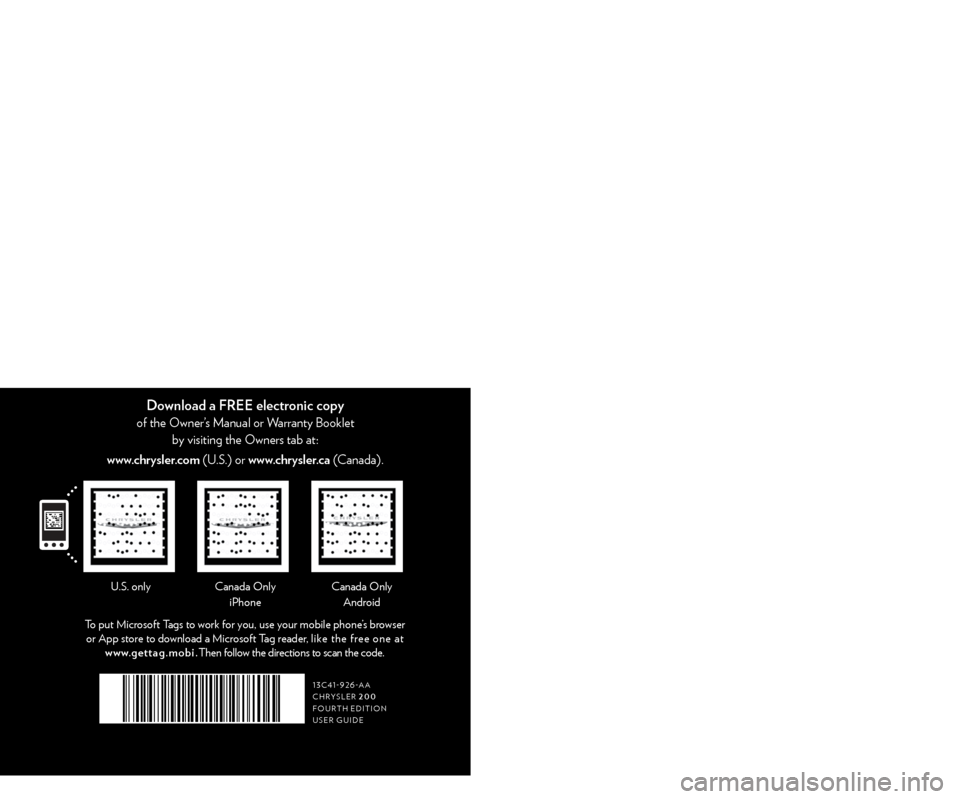
1 3 C 4 1 - 9 2 6 - A A
Chrysler 200
Fourth
eDItI
o
N
user gu
I
D
e
G et the f r ee m o bile app f o r y o ur pho nehttp:/ / gettag.mobiu.s. only
2013 user gu ID e
the Chrysler 200
Canada only
iPhoneCanada only
Andr oid
to put Micr
osoft
t
ags to work for y
ou, use your mobile phone’s browser
or App store to download a Microsoft
t
ag r
eader, like the free one at
www.gettag.mobi.
t
hen follow the directions to scan the code.
Download a FREE Vehicle Information App
by visiting your application store, Keyword (Chrysler Concierge), or scanning the Microsoft t
ag.
Download a FREE electronic copy
of the owner’s Manual or Warranty Booklet
by visiting the o wners tab at:
www.chrysler.com (
u
.
s
.) or
www.chrysler.ca (Canada).
1353753_13d_200Sedan_UserGuide_010713.indd 11/8/13 10:06 AM