USB CHRYSLER 200 2013 1.G User Guide
[x] Cancel search | Manufacturer: CHRYSLER, Model Year: 2013, Model line: 200, Model: CHRYSLER 200 2013 1.GPages: 108, PDF Size: 3.81 MB
Page 3 of 108
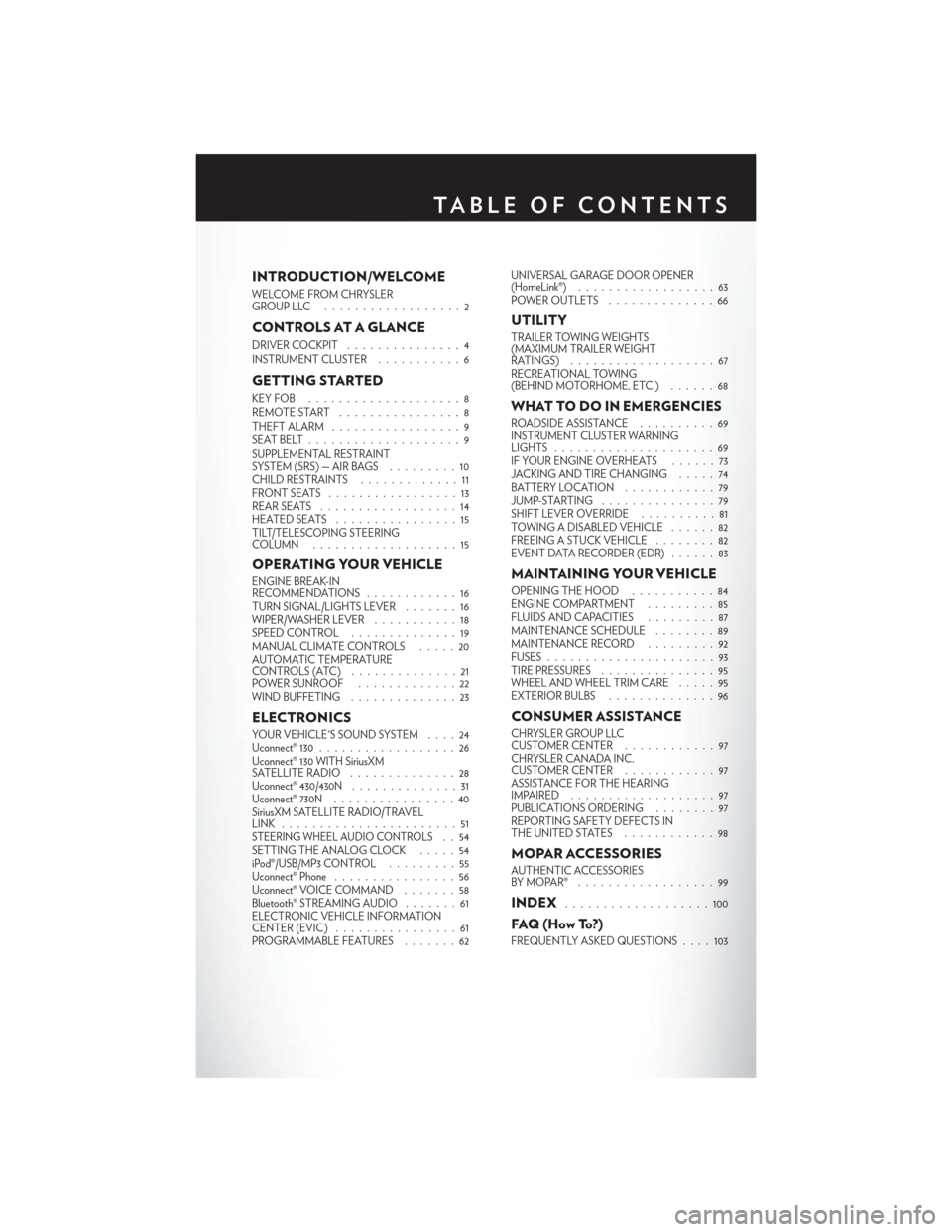
INTRODUCTION/WELCOME
WELCOME FROM CHRYSLER
GROUPLLC ..................2
CONTROLS AT A GLANCE
DRIVER COCKPIT...............4
INSTRUMENT CLUSTER ...........6
GETTING STARTED
KEYFOB ....................8
REMOTE START................8
THEFT ALARM .................9
SEATBELT....................9
SUPPLEMENTAL RESTRAINT
SYSTEM (SRS) — AIR BAGS .........10
CHILD RESTRAINTS .............11
FRONTSEATS .................13
REAR SEATS ..................14
HEATEDSEATS ................15
TILT/TELESCOPING STEERING
COLUMN ...................15
OPERATING YOUR VEHICLE
ENGINE BREAK-IN
RECOMMENDATIONS ............16
TURN SIGNAL/LIGHTS LEVER .......16
WIPER/WASHER LEVER ...........18
SPEED CONTROL ..............19
MANUAL CLIMATE CONTROLS .....20
AUTOMATIC TEMPERATURE
CONTROLS (ATC) ..............21
POWER SUNROOF .............22
WIND BUFFETING ..............23
ELECTRONICS
YOUR VEHICLE'S SOUND SYSTEM ....24
Uconnect® 130 . . ................26
Uconnect® 130 WITH SiriusXM
SATELLITE RADIO ..............28
Uconnect® 430/430N ..............31
Uconnect® 730N ................40
SiriusXM SATELLITE RADIO/TRAVEL
LINK .......................51
STEERING WHEEL AUDIO CONTROLS..54
SETTING THE ANALOG CLOCK . . . . . 54
iPod®/USB/MP3 CONTROL .........55
Uconnect® Phone ................56
Uconnect® VOICE COMMAND .......58
Bluetooth® STREAMING AUDIO .......61
ELECTRONIC VEHICLE INFORMATION
CENTER (EVIC) ................61
PROGRAMMABLE FEATURES .......62UNIVERSAL GARAGE DOOR OPENER
(HomeLink®)
..................63
POWER OUTLETS ..............66
UTILITY
TRAILER TOWING WEIGHTS
(MAXIMUM TRAILER WEIGHT
RATINGS) ...................67
RECREATIONAL TOWING
(BEHIND MOTORHOME, ETC.) ......68
WHAT TO DO IN EMERGENCIES
ROADSIDE ASSISTANCE..........69
INSTRUMENT CLUSTER WARNING
LIGHTS .....................69
IF YOUR ENGINE OVERHEATS . . . . . . 73
JACKING AND TIRE CHANGING . . . . . 74
BATTERY LOCATION ............79
JUMP-STARTING . . . ............79
SHIFT LEVER OVERRIDE ..........81
TOWING A DISABLED VEHICLE . . ....82
FREEING A STUCK VEHICLE ........82
EVENT DATA RECORDER (EDR) . . . . . . 83
MAINTAINING YOUR VEHICLE
OPENING THE HOOD ...........84
ENGINE COMPARTMENT .........85
FLUIDSANDCAPACITIES .........87
MAINTENANCE SCHEDULE ........89
MAINTENANCE RECORD .........92
FUSES ......................93
TIRE PRESSURES ...............95
WHEEL AND WHEEL TRIM CARE .....95
EXTERIOR BULBS ..............96
CONSUMER ASSISTANCE
CHRYSLER GROUP LLC
CUSTOMER CENTER ............97
CHRYSLER CANADA INC.
CUSTOMER CENTER ............97
ASSISTANCE FOR THE HEARING
IMPAIRED ...................97
PUBLICATIONS ORDERING ........97
REPORTING SAFETY DEFECTS IN
THEUNITEDSTATES ............98
MOPAR ACCESSORIES
AUTHENTIC ACCESSORIES
BYMOPAR® ..................99
INDEX...................100
FAQ(HowTo?)
FREQUENTLY ASKED QUESTIONS . . . . 103
TABLE OF CONTENTS
Page 7 of 108
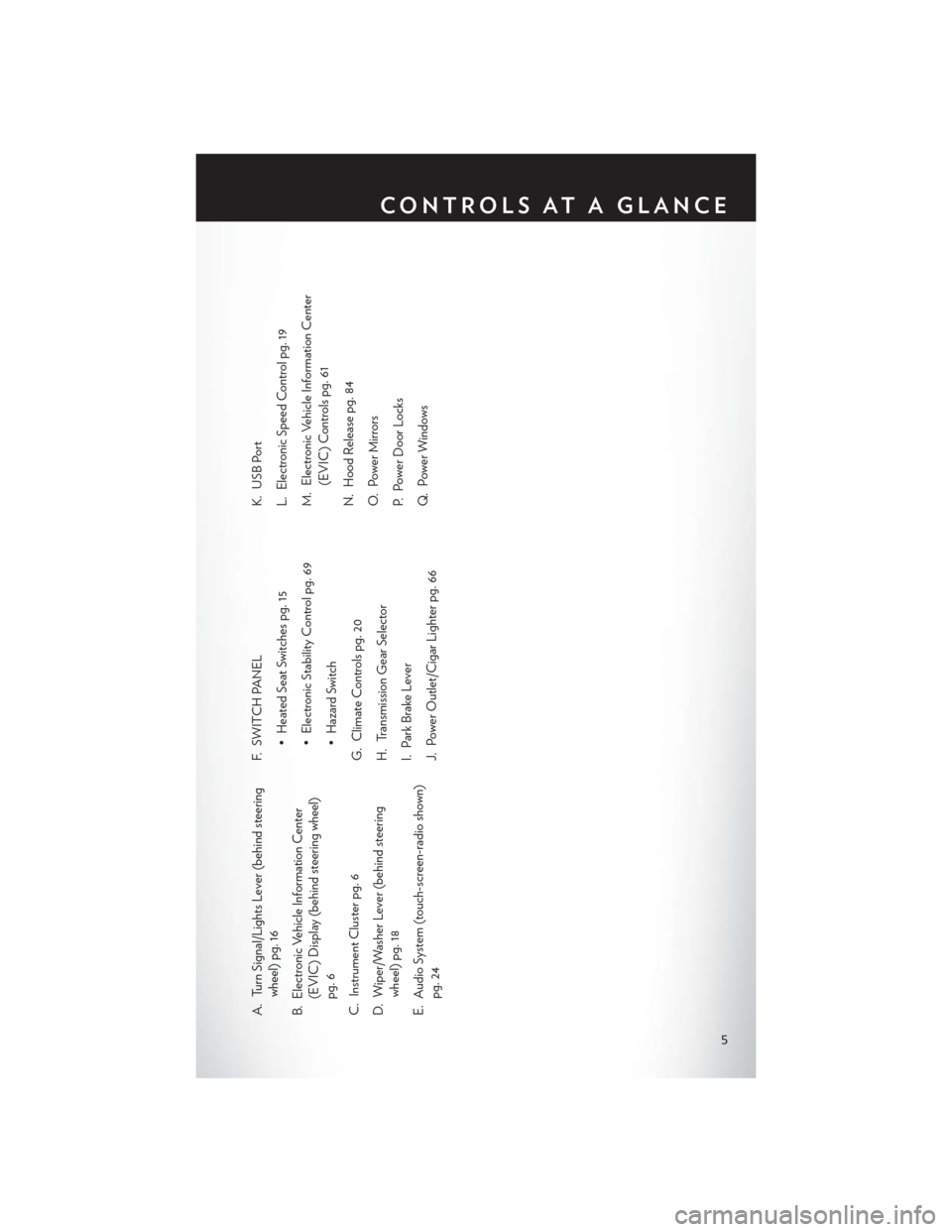
A. Turn Signal/Lights Lever (behind steeringwheel) pg. 16
B. Electronic Vehicle Information Center (EVIC) Display (behind steering wheel)
pg. 6
C. Instrument Cluster pg. 6
D. Wiper/Washer Lever (behind steering wheel) pg. 18
E. Audio System (touch-screen-radio shown) pg. 24 F. SWITCH PANEL
• Heated Seat Switches pg. 15
• Electronic Stability Control pg. 69
• Hazard Switch
G. Climate Controls pg. 20
H. Transmission Gear Selector
I. Park Brake Lever
J. Power Outlet/Cigar Lighter pg. 66 K. USB Port
L. Electronic Speed Control pg. 19
M. Electronic Vehicle Information Center
(EVIC) Controls pg. 61
N. Hood Release pg. 84
O. Power Mirrors
P. Power Door Locks
Q. Power Windows
CONTROLS AT A GLANCE
5
Page 37 of 108
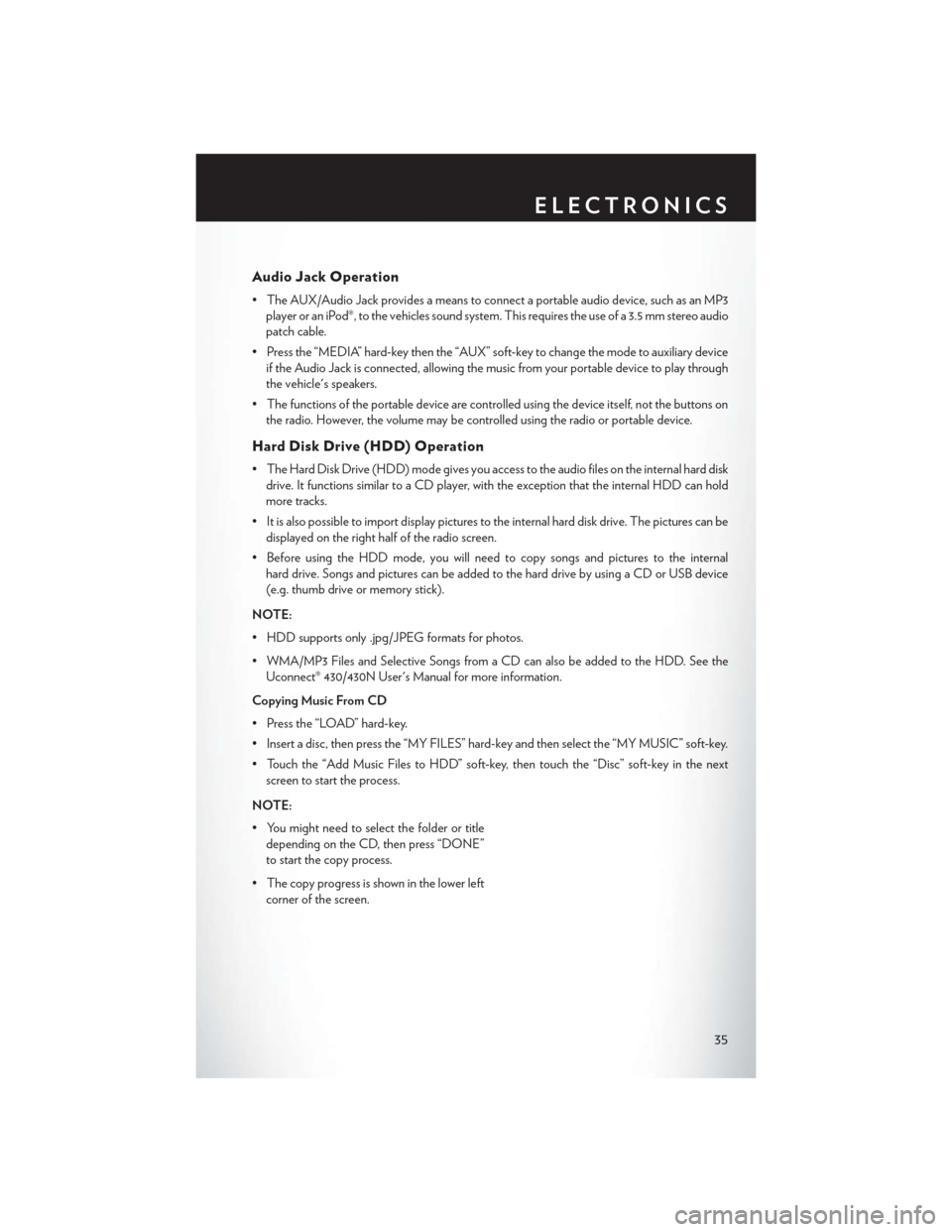
Audio Jack Operation
• The AUX/Audio Jack provides a means to connect a portable audio device, such as an MP3player or an iPod®, to the vehicles sound system. This requires the use of a 3.5 mm stereo audio
patch cable.
• Press the “MEDIA” hard-key then the “AUX” soft-key to change the mode to auxiliary device if the Audio Jack is connected, allowing the music from your portable device to play through
the vehicle's speakers.
• The functions of the portable device are controlled using the device itself, not the buttons on the radio. However, the volume may be controlled using the radio or portable device.
Hard Disk Drive (HDD) Operation
• The Hard Disk Drive (HDD) mode gives you access to the audio files on the internal hard diskdrive. It functions similar to a CD player, with the exception that the internal HDD can hold
more tracks.
• It is also possible to import display pictures to the internal hard disk drive. The pictures can be displayed on the right half of the radio screen.
• Before using the HDD mode, you will need to copy songs and pictures to the internal hard drive. Songs and pictures can be added to the hard drive by using a CD or USB device
(e.g. thumb drive or memory stick).
NOTE:
• HDD supports only .jpg/JPEG formats for photos.
• WMA/MP3 Files and Selective Songs from a CD can also be added to the HDD. See the Uconnect® 430/430N User's Manual for more information.
Copying Music From CD
• Press the “LOAD” hard-key.
• Insert a disc, then press the “MY FILES” hard-key and then select the “MY MUSIC” soft-key.
• Touch the “Add Music Files to HDD” soft-key, then touch the “Disc” soft-key in the next screen to start the process.
NOTE:
• You might need to select the folder or title depending on the CD, then press “DONE”
to start the copy process.
• The copy progress is shown in the lower left corner of the screen.
ELECTRONICS
35
Page 38 of 108
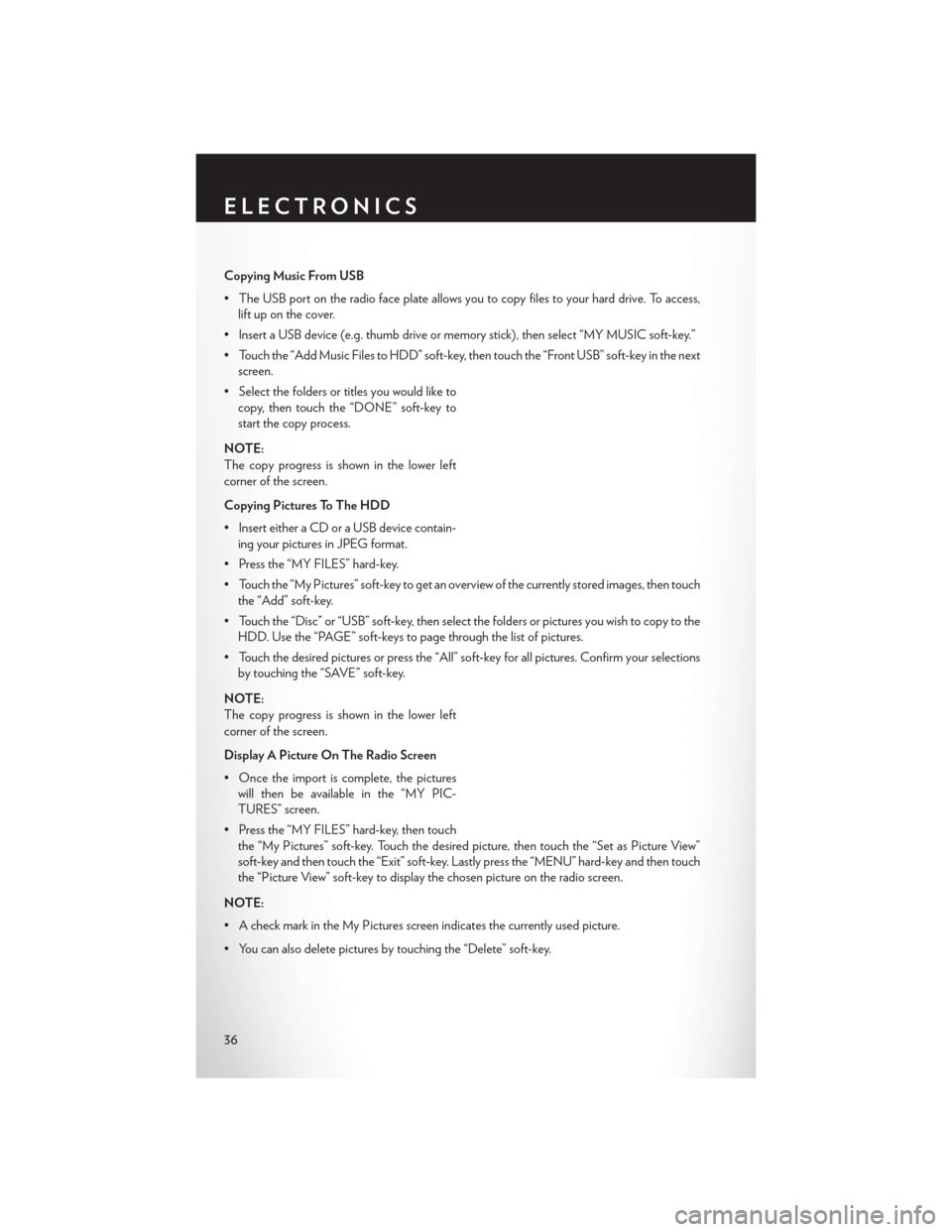
Copying Music From USB
• The USB port on the radio face plate allows you to copy files to your hard drive. To access,lift up on the cover.
• Insert a USB device (e.g. thumb drive or memory stick), then select “MY MUSIC soft-key.”
• Touch the “Add Music Files to HDD” soft-key, then touch the “Front USB” soft-key in the next screen.
• Select the folders or titles you would like to copy, then touch the “DONE” soft-key to
start the copy process.
NOTE:
The copy progress is shown in the lower left
corner of the screen.
Copying Pictures To The HDD
• Insert either a CD or a USB device contain- ing your pictures in JPEG format.
• Press the “MY FILES” hard-key.
• Touch the “My Pictures” soft-key to get an overview of the currently stored images, then touch the “Add” soft-key.
• Touch the “Disc” or “USB” soft-key, then select the folders or pictures you wish to copy to the HDD. Use the “PAGE” soft-keys to page through the list of pictures.
• Touch the desired pictures or press the “All” soft-key for all pictures. Confirm your selections by touching the “SAVE” soft-key.
NOTE:
The copy progress is shown in the lower left
corner of the screen.
Display A Picture On The Radio Screen
• Once the import is complete, the pictures will then be available in the “MY PIC-
TURES” screen.
• Press the “MY FILES” hard-key, then touch the “My Pictures” soft-key. Touch the desired picture, then touch the “Set as Picture View”
soft-key and then touch the “Exit” soft-key. Lastly press the “MENU” hard-key and then touch
the “Picture View” soft-key to display the chosen picture on the radio screen.
NOTE:
• A check mark in the My Pictures screen indicates the currently used picture.
• You can also delete pictures by touching the “Delete” soft-key.
ELECTRONICS
36
Page 46 of 108
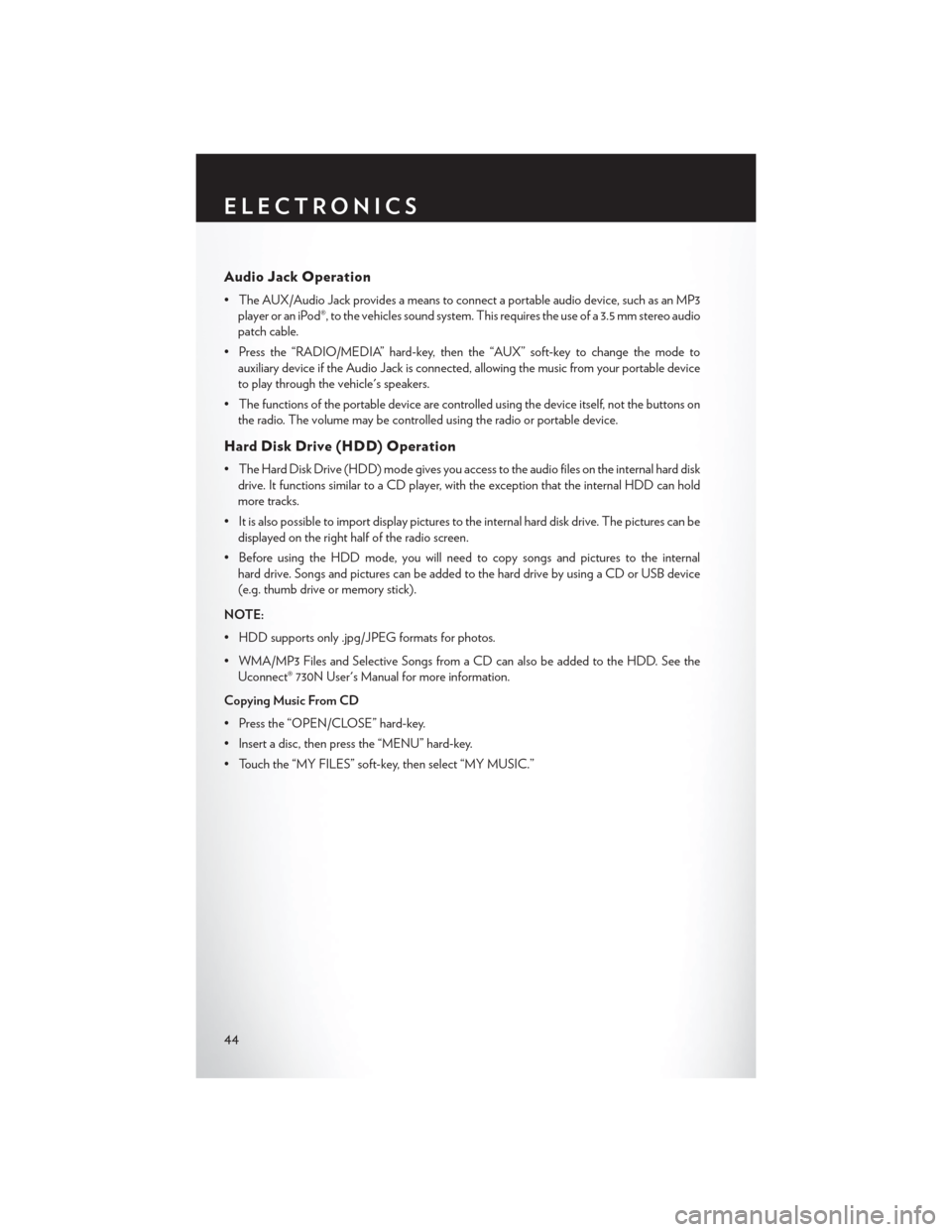
Audio Jack Operation
• The AUX/Audio Jack provides a means to connect a portable audio device, such as an MP3player or an iPod®, to the vehicles sound system. This requires the use of a 3.5 mm stereo audio
patch cable.
• Press the “RADIO/MEDIA” hard-key, then the “AUX” soft-key to change the mode to auxiliary device if the Audio Jack is connected, allowing the music from your portable device
to play through the vehicle's speakers.
• The functions of the portable device are controlled using the device itself, not the buttons on the radio. The volume may be controlled using the radio or portable device.
Hard Disk Drive (HDD) Operation
• The Hard Disk Drive (HDD) mode gives you access to the audio files on the internal hard diskdrive. It functions similar to a CD player, with the exception that the internal HDD can hold
more tracks.
• It is also possible to import display pictures to the internal hard disk drive. The pictures can be displayed on the right half of the radio screen.
• Before using the HDD mode, you will need to copy songs and pictures to the internal hard drive. Songs and pictures can be added to the hard drive by using a CD or USB device
(e.g. thumb drive or memory stick).
NOTE:
• HDD supports only .jpg/JPEG formats for photos.
• WMA/MP3 Files and Selective Songs from a CD can also be added to the HDD. See the Uconnect® 730N User's Manual for more information.
Copying Music From CD
• Press the “OPEN/CLOSE” hard-key.
• Insert a disc, then press the “MENU” hard-key.
• Touch the “MY FILES” soft-key, then select “MY MUSIC.”
ELECTRONICS
44
Page 47 of 108
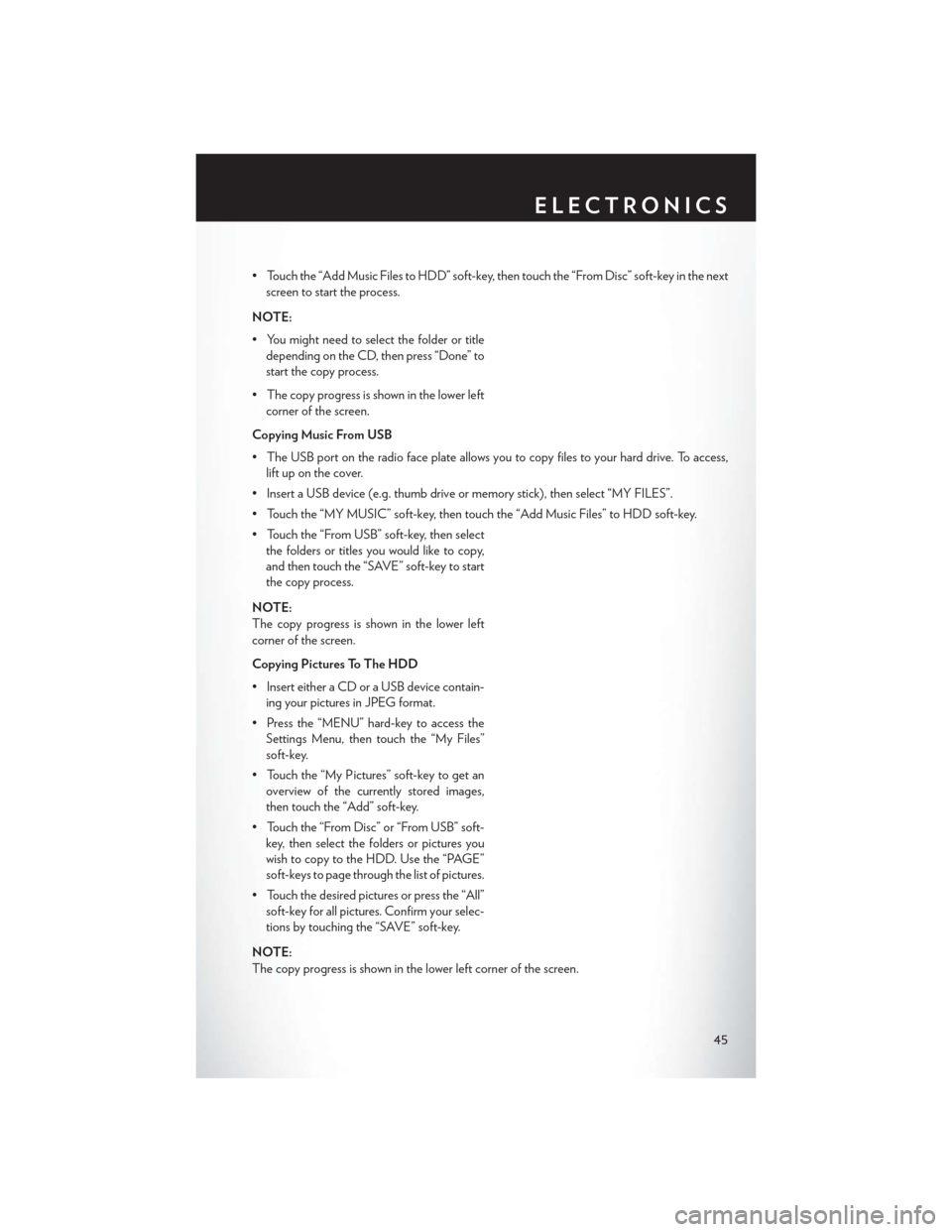
• Touch the “Add Music Files to HDD” soft-key, then touch the “From Disc” soft-key in the nextscreen to start the process.
NOTE:
• You might need to select the folder or title depending on the CD, then press “Done” to
start the copy process.
• The copy progress is shown in the lower left corner of the screen.
Copying Music From USB
• The USB port on the radio face plate allows you to copy files to your hard drive. To access, lift up on the cover.
• Insert a USB device (e.g. thumb drive or memory stick), then select “MY FILES”.
• Touch the “MY MUSIC” soft-key, then touch the “Add Music Files” to HDD soft-key.
• Touch the “From USB” soft-key, then select the folders or titles you would like to copy,
and then touch the “SAVE” soft-key to start
the copy process.
NOTE:
The copy progress is shown in the lower left
corner of the screen.
Copying Pictures To The HDD
• Insert either a CD or a USB device contain- ing your pictures in JPEG format.
• Press the “MENU” hard-key to access the Settings Menu, then touch the “My Files”
soft-key.
• Touch the “My Pictures” soft-key to get an overview of the currently stored images,
then touch the “Add” soft-key.
• Touch the “From Disc” or “From USB” soft- key, then select the folders or pictures you
wish to copy to the HDD. Use the “PAGE”
soft-keys to page through the list of pictures.
• Touch the desired pictures or press the “All” soft-key for all pictures. Confirm your selec-
tions by touching the “SAVE” soft-key.
NOTE:
The copy progress is shown in the lower left corner of the screen.
ELECTRONICS
45
Page 57 of 108
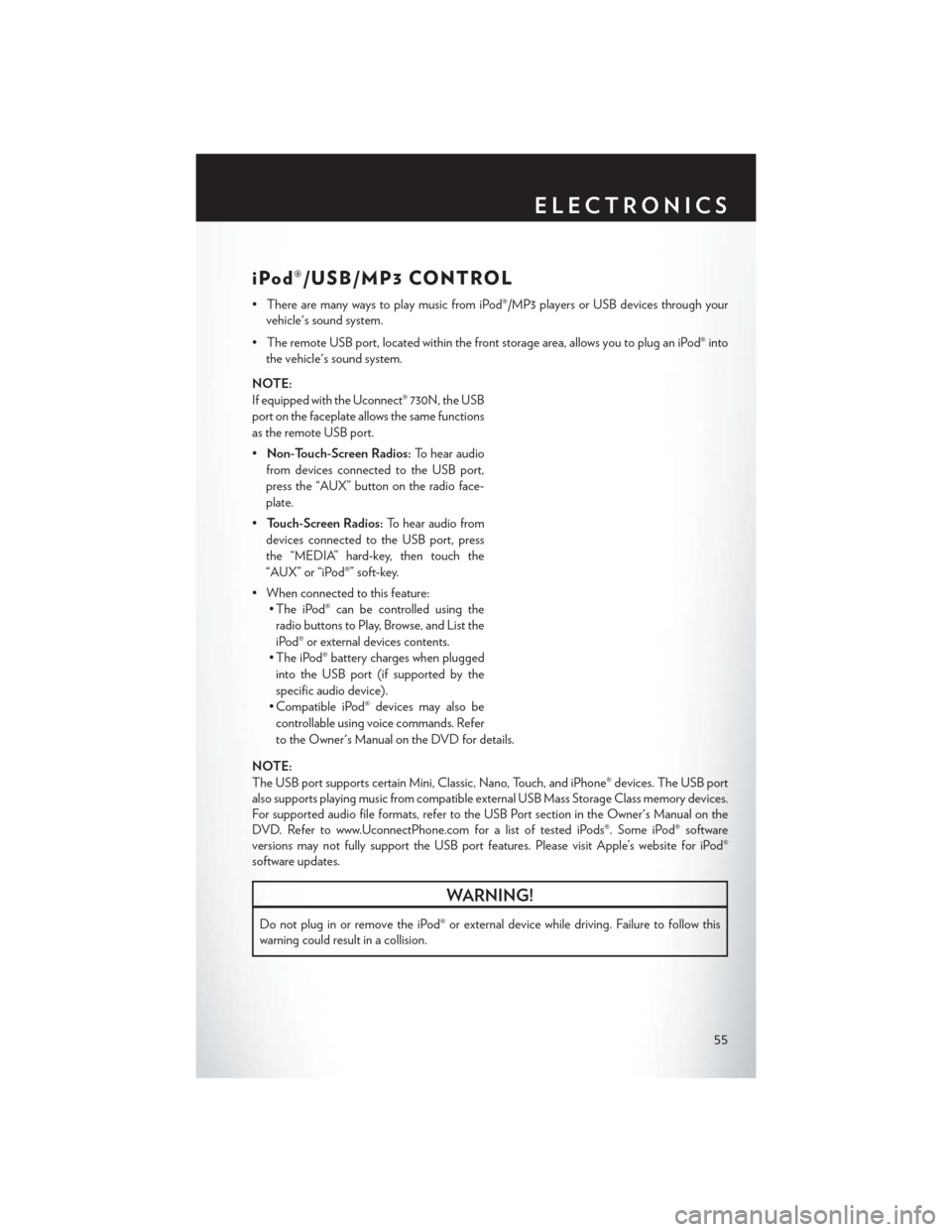
iPod®/USB/MP3 CONTROL
• There are many ways to play music from iPod®/MP3 players or USB devices through yourvehicle's sound system.
• The remote USB port, located within the front storage area, allows you to plug an iPod® into the vehicle's sound system.
NOTE:
If equipped with the Uconnect® 730N, the USB
port on the faceplate allows the same functions
as the remote USB port.
• Non-Touch-Screen Radios: To hear audio
from devices connected to the USB port,
press the “AUX” button on the radio face-
plate.
• Touch-Screen Radios: To hear audio from
devices connected to the USB port, press
the “MEDIA” hard-key, then touch the
“AUX” or “iPod®” soft-key.
• When connected to this feature: • The iPod® can be controlled using the
radio buttons to Play, Browse, and List the
iPod® or external devices contents.
• The iPod® battery charges when plugged into the USB port (if supported by the
specific audio device).
• Compatible iPod® devices may also be controllable using voice commands. Refer
to the Owner's Manual on the DVD for details.
NOTE:
The USB port supports certain Mini, Classic, Nano, Touch, and iPhone® devices. The USB port
also supports playing music from compatible external USB Mass Storage Class memory devices.
For supported audio file formats, refer to the USB Port section in the Owner's Manual on the
DVD. Refer to www.UconnectPhone.com for a list of tested iPods®. Some iPod® software
versions may not fully support the USB port features. Please visit Apple’s website for iPod®
software updates.
WARNING!
Do not plug in or remove the iPod® or external device while driving. Failure to follow this
warning could result in a collision.
ELECTRONICS
55
Page 61 of 108
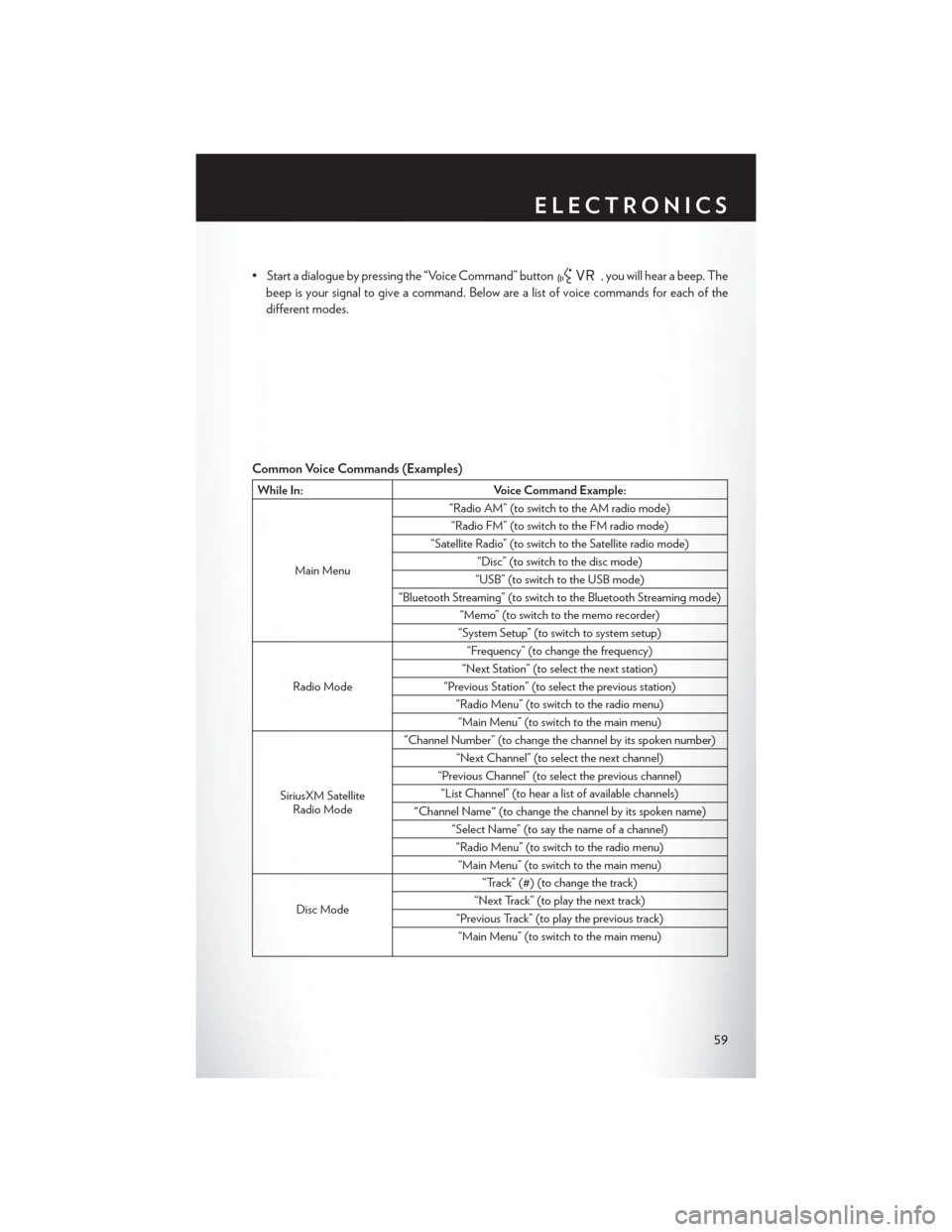
• Start a dialogue by pressing the “Voice Command” button, you will hear a beep. The
beep is your signal to give a command. Below are a list of voice commands for each of the
different modes.
Common Voice Commands (Examples)
While In: Voice Command Example:
Main Menu “Radio AM” (to switch to the AM radio mode)
“Radio FM” (to switch to the FM radio mode)
“Satellite Radio” (to switch to the Satellite radio mode) “Disc” (to switch to the disc mode)
“USB” (to switch to the USB mode)
“Bluetooth Streaming” (to switch to the Bluetooth Streaming mode) “Memo” (to switch to the memo recorder)
“System Setup” (to switch to system setup)
Radio Mode “Frequency” (to change the frequency)
“Next Station” (to select the next station)
“Previous Station” (to select the previous station) “Radio Menu” (to switch to the radio menu)“Main Menu” (to switch to the main menu)
SiriusXM Satellite Radio Mode “Channel Number” (to change the channel by its spoken number)
“Next Channel” (to select the next channel)
“Previous Channel” (to select the previous channel) “List Channel” (to hear a list of available channels)
"Channel Name" (to change the channel by its spoken name) “Select Name” (to say the name of a channel)“Radio Menu” (to switch to the radio menu)“Main Menu” (to switch to the main menu)
Disc Mode “Track” (#) (to change the track)
“Next Track” (to play the next track)
“Previous Track” (to play the previous track) “Main Menu” (to switch to the main menu)
ELECTRONICS
59
Page 103 of 108
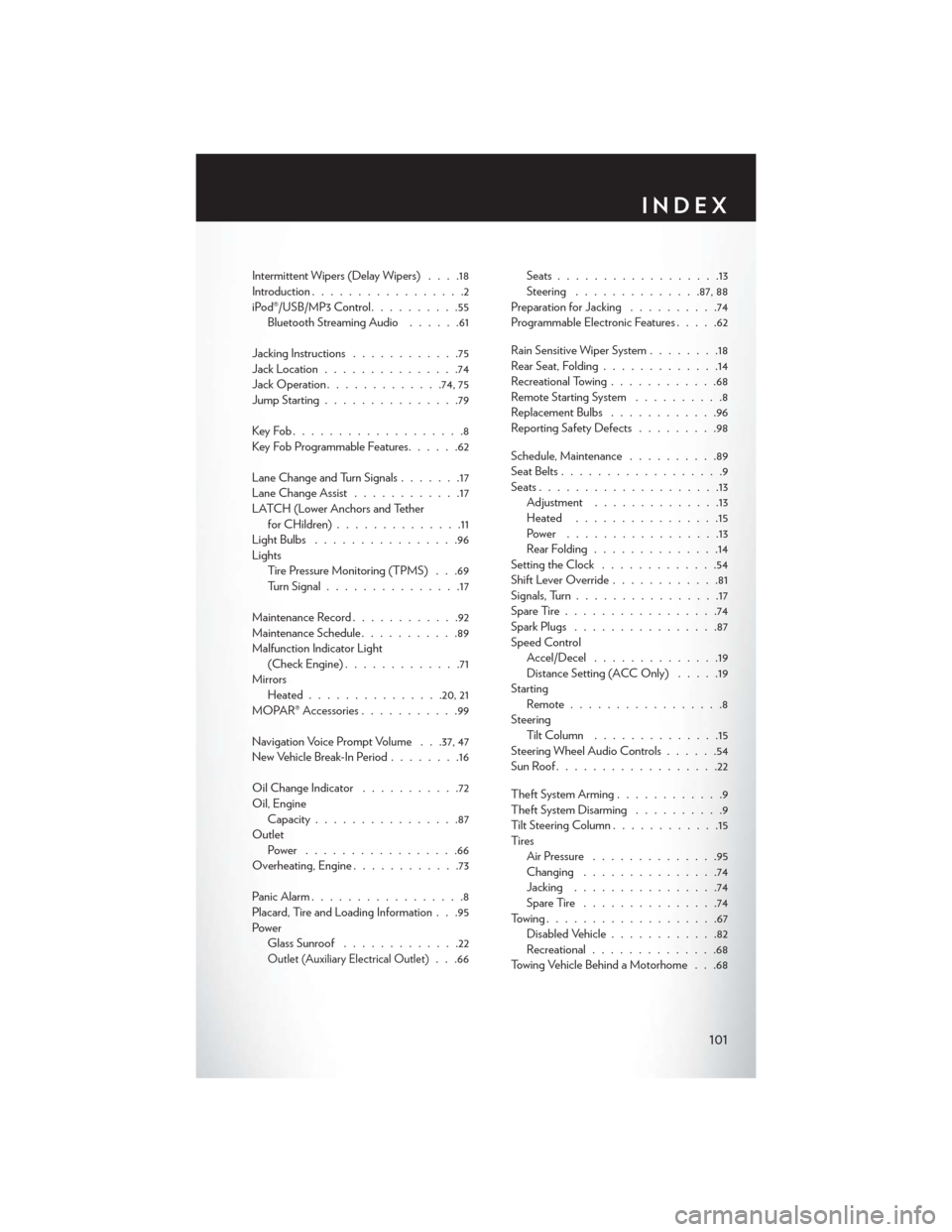
Intermittent Wipers (Delay Wipers)....18
Introduction .................2
iPod®/USB/MP3 Control ..........55
Bluetooth Streaming Audio ......61
Jacking Instructions ............75
Jack Location ...............74
Jack Operation .............74, 75
Jump Starting ...............79
KeyFob...................8
Key Fob Programmable Features ......62
Lane Change and Turn Signals .......17
Lane Change Assist ............17
LATCH (Lower Anchors and Tether forCHildren)..............11
LightBulbs ................96
Lights Tire Pressure Monitoring (TPMS) . . .69
Turn Signal ...............17
Maintenance Record ............92
Maintenance Schedule ...........89
Malfunction Indicator Light (Check Engine) .............71
Mirrors Heated .............. .20, 21
MOPAR® Accessories ...........99
Navigation Voice Prompt Volume . . .37, 47
New Vehicle Break-In Period ........16
Oil Change Indicator ...........72
Oil, Engine Capacity ................87
Outlet Power .................66
Overheating, Engine ............73
Panic Alarm .................8
Placard, Tire and Loading Information . . .95
Power Glass Sunroof .............22
Outlet (Auxiliary Electrical Outlet). . .66 Seats
..................13
Steering ............. .87, 88
Preparation for Jacking ..........74
Programmable Electronic Features .....62
Rain Sensitive Wiper System ........18
Rear Seat, Folding .............14
Recreational Towing ............68
Remote Starting System ..........8
Replacement Bulbs ............96
Reporting Safety Defects .........98
Schedule, Maintenance ..........89
Seat Belts ..................9
Seats ....................13
Adjustment ..............13
Heated ................15
Power .................13
Rear Folding ..............14
Setting the Clock .............54
Shift Lever Override ............81
Signals, Turn ................17
SpareTire.................74
Spark Plugs ................87
Speed Control Accel/Decel ..............19
Distance Setting (ACC Only) .....19
Starting Remote.................8
Steering TiltColumn ..............15
Steering Wheel Audio Controls ......54
SunRoof..................22
Theft System Arming ............9
Theft System Disarming ..........9
Tilt Steering Column ............15
Ti re s Air Pressure ..............95
Changing ...............74
Jacking ................74
SpareTire ...............74
Towing...................67 Disabled Vehicle ............82
Recreational ..............68
Towing Vehicle Behind a Motorhome . . .68
INDEX
101
Page 105 of 108
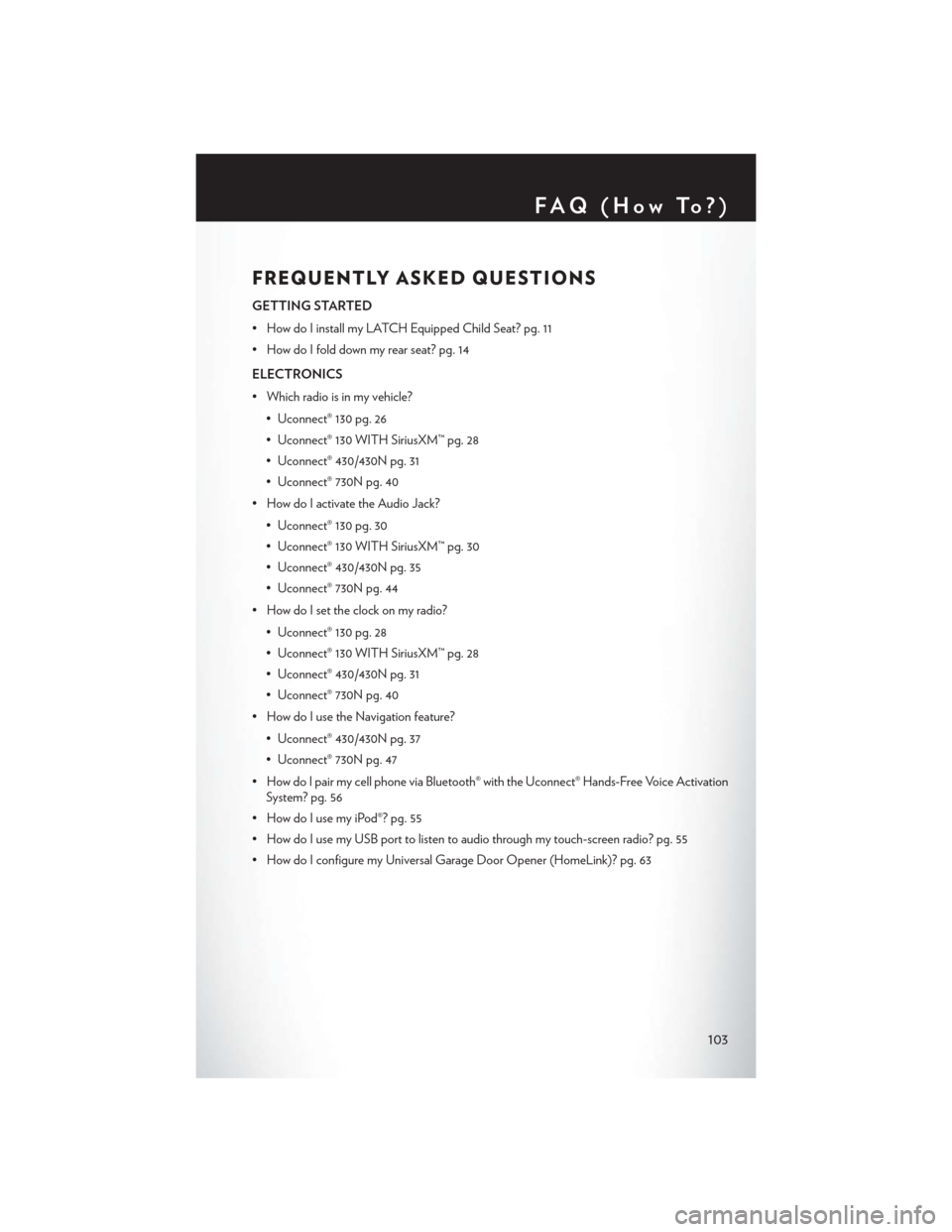
FREQUENTLY ASKED QUESTIONS
GETTING STARTED
• How do I install my LATCH Equipped Child Seat? pg. 11
• How do I fold down my rear seat? pg. 14
ELECTRONICS
• Which radio is in my vehicle?• Uconnect® 130 pg. 26
• Uconnect® 130 WITH SiriusXM™ pg. 28
• Uconnect® 430/430N pg. 31
• Uconnect® 730N pg. 40
• How do I activate the Audio Jack?
• Uconnect® 130 pg. 30
• Uconnect® 130 WITH SiriusXM™ pg. 30
• Uconnect® 430/430N pg. 35
• Uconnect® 730N pg. 44
• How do I set the clock on my radio?
• Uconnect® 130 pg. 28
• Uconnect® 130 WITH SiriusXM™ pg. 28
• Uconnect® 430/430N pg. 31
• Uconnect® 730N pg. 40
• How do I use the Navigation feature?
• Uconnect® 430/430N pg. 37
• Uconnect® 730N pg. 47
• How do I pair my cell phone via Bluetooth® with the Uconnect® Hands-Free Voice Activation System? pg. 56
• How do I use my iPod®? pg. 55
• How do I use my USB port to listen to audio through my touch-screen radio? pg. 55
• How do I configure my Universal Garage Door Opener (HomeLink)? pg. 63
FAQ(HowTo?)
103