phone CHRYSLER 200 2013 1.G User Guide
[x] Cancel search | Manufacturer: CHRYSLER, Model Year: 2013, Model line: 200, Model: CHRYSLER 200 2013 1.GPages: 108, PDF Size: 3.81 MB
Page 1 of 108
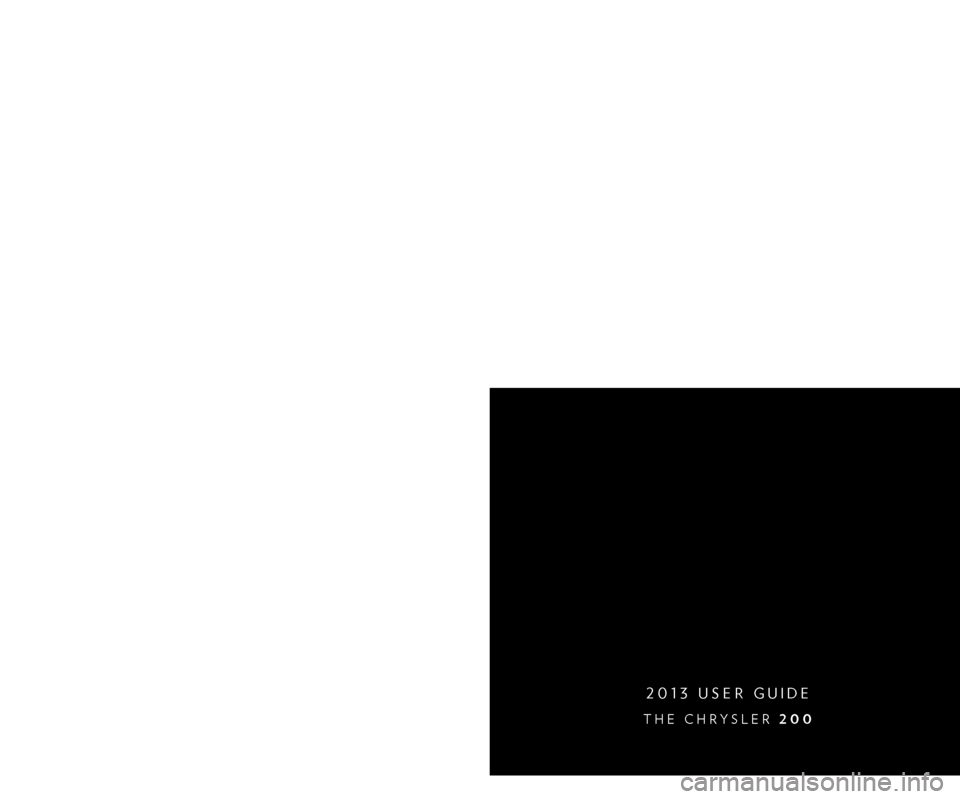
1 3 C 4 1 - 9 2 6 - A A
Chrysler 200
Fourth
eDItI
o
N
user gu
I
D
e
G et the f r ee m o bile app f o r y o ur pho nehttp:/ / gettag.mobiu.s. only
2013 user gu ID e
the Chrysler 200
Canada only
iPhoneCanada only
Andr oid
to put Micr
osoft
t
ags to work for y
ou, use your mobile phone’s browser
or App store to download a Microsoft
t
ag r
eader, like the free one at
www.gettag.mobi.
t
hen follow the directions to scan the code.
Download a FREE Vehicle Information App
by visiting your application store, Keyword (Chrysler Concierge), or scanning the Microsoft t
ag.
Download a FREE electronic copy
of the owner’s Manual or Warranty Booklet
by visiting the o wners tab at:
www.chrysler.com (
u
.
s
.) or
www.chrysler.ca (Canada).
1353753_13d_200Sedan_UserGuide_010713.indd 11/8/13 10:06 AM
Page 2 of 108
IF you Are the FIrst regIstereD retAIl oWN er o F your veh IC le,
you MA
y o
B t
AIN
A C
o
MP l IM e N t
A
ry P r IN te D C
o
P
y o
F the oWN er’s
M
AN u
A
l, N A
v
I g A
t
I o N / u C
o
NN e
C
t ® M AN u
A
ls or W
A
rr AN t y Boo K let
By
CA ll IN g 1-800-247-9753 ( u
.
s
.) or 1-800-38
7-1143 (C ANADA ) or B
y
Co
N t
A
C t IN g your D e A ler.
the driver’s primary responsibility is the safe operation of the vehicle. Driving while distracted
can r esult in loss of vehicle control, resulting in a collision and personal injury. Chrysler g roup
llC str
ongly recommends that the driver use extreme caution when using any device or
feature that may take their attention off the road.
u
se of any electrical devices such as cell
phones
, computers, portable radios, vehicle navigation or other devices by the driver while
the vehicle is moving is dangerous and could lead to a serious collision.
t
exting while driving
is also danger
ous and should never be done while the vehicle is moving. If you find yourself
unable to devote your full attention to vehicle operation, pull off the road to a safe location
and stop your vehicle.
s ome s tates or Provinces prohibit the use of cellular telephones or
texting while driving. It is always the driver’s responsibility to comply with all local laws.
IMPORTANT:
th
is u
s
er g
u
ide is intended to familiarize you with the
important features of your vehicle. The DVD enclosed contains your
O w n e r ’s Manual, Navigation/Uconnect® Manuals, Warranty Booklets, Tire Warranty
and Roadside Assistance (new vehicles purchased in the U. S.) or Roadside Assistance
(new vehicles purchased in Canada) in electronic format. We hope you find it
useful.
r
e
placement D
vD k
its may be purchased by visiting www.techauthority.com.
Copyright 2013 Chrysler
g
r
oup ll
C
.
WARNING
this guide has been prepared to help you get quickly acquainted with your new
Chrysler and to provide a convenient reference source for common questions.
ho
wever, it is not a substitute for your o
w
ner’s Manual. For complete operational
instructions, maintenance procedures and important safety messages, please
consult your
o
w
ner’s Manual, Navigation/
uc
onnect® Manuals and other Warning
la
bels in your vehicle. Not all features shown in this guide may apply to your vehicle.
For additional information on accessories to help personalize your vehicle, visit
mopar.com or your local Chrysler dealer.
Driving after drinking can lead to a collision.
your
perceptions are less sharp, your
reflexes are slower, and your judgment is impaired when you have been drinking.
Never drink and then drive. D
RIVING AND Al
C
O h O l: Drunken driving is one of the most
frequent causes of collisions.
your
driving ability can be seriously impaired with blood
alcohol levels far below the legal minimum. If you are drinking, don’t drive.
r ide with
a designated non-drinking driver, call a cab, a friend, or use public transportation.
1353753_13d_200Sedan_UserGuide_010713.indd 21/8/13 10:06 AM
Page 3 of 108
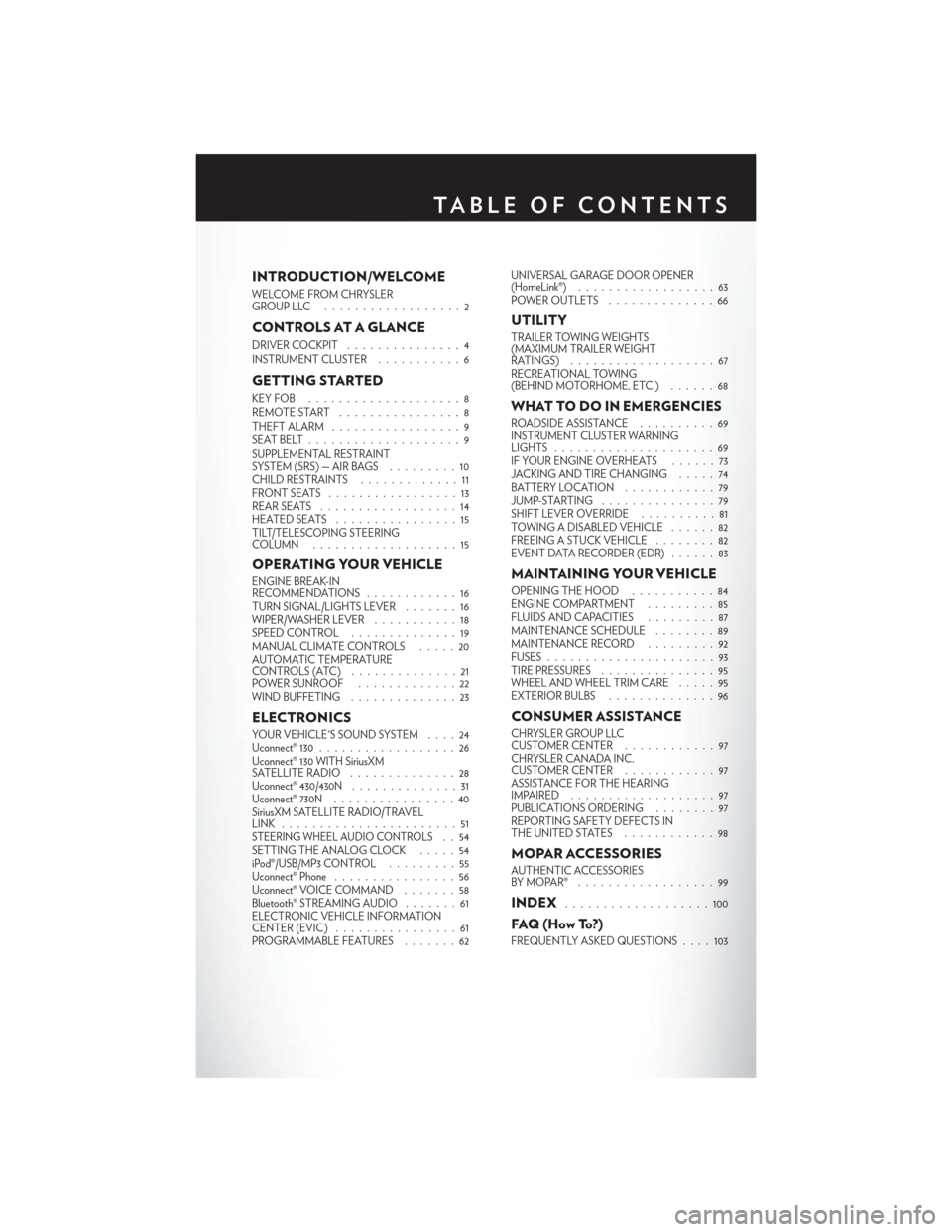
INTRODUCTION/WELCOME
WELCOME FROM CHRYSLER
GROUPLLC ..................2
CONTROLS AT A GLANCE
DRIVER COCKPIT...............4
INSTRUMENT CLUSTER ...........6
GETTING STARTED
KEYFOB ....................8
REMOTE START................8
THEFT ALARM .................9
SEATBELT....................9
SUPPLEMENTAL RESTRAINT
SYSTEM (SRS) — AIR BAGS .........10
CHILD RESTRAINTS .............11
FRONTSEATS .................13
REAR SEATS ..................14
HEATEDSEATS ................15
TILT/TELESCOPING STEERING
COLUMN ...................15
OPERATING YOUR VEHICLE
ENGINE BREAK-IN
RECOMMENDATIONS ............16
TURN SIGNAL/LIGHTS LEVER .......16
WIPER/WASHER LEVER ...........18
SPEED CONTROL ..............19
MANUAL CLIMATE CONTROLS .....20
AUTOMATIC TEMPERATURE
CONTROLS (ATC) ..............21
POWER SUNROOF .............22
WIND BUFFETING ..............23
ELECTRONICS
YOUR VEHICLE'S SOUND SYSTEM ....24
Uconnect® 130 . . ................26
Uconnect® 130 WITH SiriusXM
SATELLITE RADIO ..............28
Uconnect® 430/430N ..............31
Uconnect® 730N ................40
SiriusXM SATELLITE RADIO/TRAVEL
LINK .......................51
STEERING WHEEL AUDIO CONTROLS..54
SETTING THE ANALOG CLOCK . . . . . 54
iPod®/USB/MP3 CONTROL .........55
Uconnect® Phone ................56
Uconnect® VOICE COMMAND .......58
Bluetooth® STREAMING AUDIO .......61
ELECTRONIC VEHICLE INFORMATION
CENTER (EVIC) ................61
PROGRAMMABLE FEATURES .......62UNIVERSAL GARAGE DOOR OPENER
(HomeLink®)
..................63
POWER OUTLETS ..............66
UTILITY
TRAILER TOWING WEIGHTS
(MAXIMUM TRAILER WEIGHT
RATINGS) ...................67
RECREATIONAL TOWING
(BEHIND MOTORHOME, ETC.) ......68
WHAT TO DO IN EMERGENCIES
ROADSIDE ASSISTANCE..........69
INSTRUMENT CLUSTER WARNING
LIGHTS .....................69
IF YOUR ENGINE OVERHEATS . . . . . . 73
JACKING AND TIRE CHANGING . . . . . 74
BATTERY LOCATION ............79
JUMP-STARTING . . . ............79
SHIFT LEVER OVERRIDE ..........81
TOWING A DISABLED VEHICLE . . ....82
FREEING A STUCK VEHICLE ........82
EVENT DATA RECORDER (EDR) . . . . . . 83
MAINTAINING YOUR VEHICLE
OPENING THE HOOD ...........84
ENGINE COMPARTMENT .........85
FLUIDSANDCAPACITIES .........87
MAINTENANCE SCHEDULE ........89
MAINTENANCE RECORD .........92
FUSES ......................93
TIRE PRESSURES ...............95
WHEEL AND WHEEL TRIM CARE .....95
EXTERIOR BULBS ..............96
CONSUMER ASSISTANCE
CHRYSLER GROUP LLC
CUSTOMER CENTER ............97
CHRYSLER CANADA INC.
CUSTOMER CENTER ............97
ASSISTANCE FOR THE HEARING
IMPAIRED ...................97
PUBLICATIONS ORDERING ........97
REPORTING SAFETY DEFECTS IN
THEUNITEDSTATES ............98
MOPAR ACCESSORIES
AUTHENTIC ACCESSORIES
BYMOPAR® ..................99
INDEX...................100
FAQ(HowTo?)
FREQUENTLY ASKED QUESTIONS . . . . 103
TABLE OF CONTENTS
Page 5 of 108
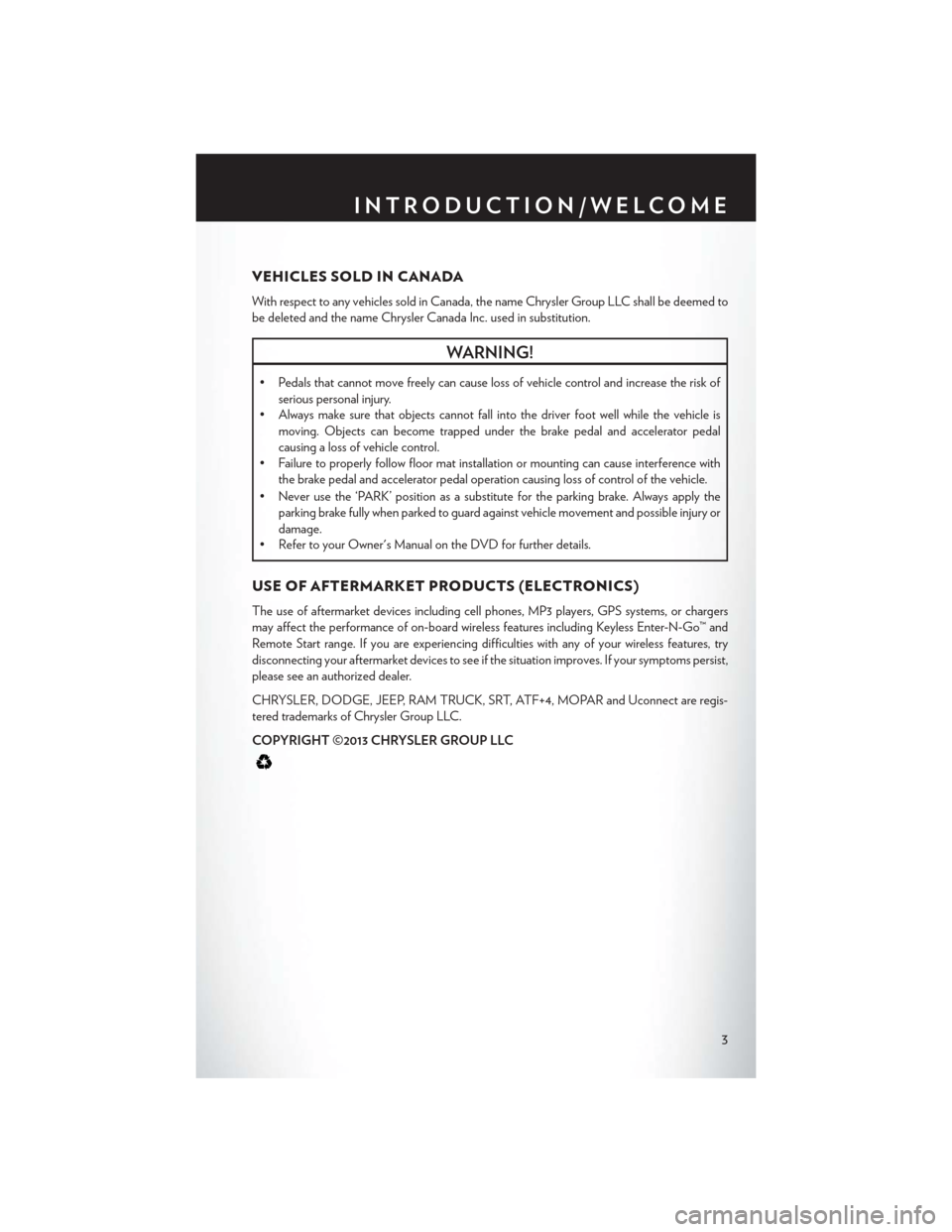
VEHICLES SOLD IN CANADA
With respect to any vehicles sold in Canada, the name Chrysler Group LLC shall be deemed to
be deleted and the name Chrysler Canada Inc. used in substitution.
WARNING!
• Pedals that cannot move freely can cause loss of vehicle control and increase the risk ofserious personal injury.
• Always make sure that objects cannot fall into the driver foot well while the vehicle is
moving. Objects can become trapped under the brake pedal and accelerator pedal
causing a loss of vehicle control.
• Failure to properly follow floor mat installation or mounting can cause interference with
the brake pedal and accelerator pedal operation causing loss of control of the vehicle.
• Never use the ‘PARK’ position as a substitute for the parking brake. Always apply the parking brake fully when parked to guard against vehicle movement and possible injury or
damage.
• Refer to your Owner's Manual on the DVD for further details.
USE OF AFTERMARKET PRODUCTS (ELECTRONICS)
The use of aftermarket devices including cell phones, MP3 players, GPS systems, or chargers
may affect the performance of on-board wireless features including Keyless Enter-N-Go™ and
Remote Start range. If you are experiencing difficulties with any of your wireless features, try
disconnecting your aftermarket devices to see if the situation improves. If your symptoms persist,
please see an authorized dealer.
CHRYSLER, DODGE, JEEP, RAM TRUCK, SRT, ATF+4, MOPAR and Uconnect are regis-
tered trademarks of Chrysler Group LLC.
COPYRIGHT ©2013 CHRYSLER GROUP LLC
INTRODUCTION/WELCOME
3
Page 30 of 108
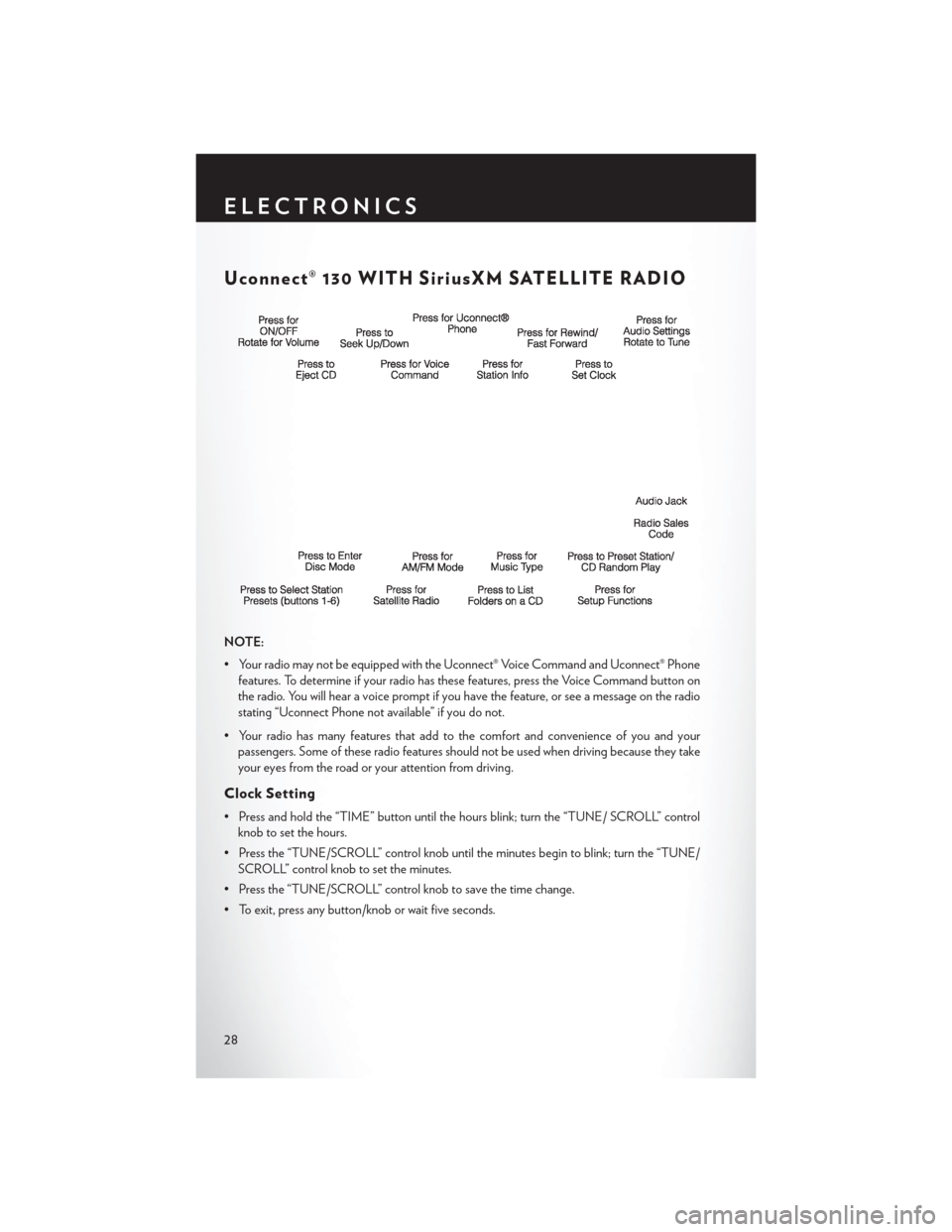
Uconnect® 130 WITH SiriusXM SATELLITE RADIO
NOTE:
• Your radio may not be equipped with the Uconnect® Voice Command and Uconnect® Phonefeatures. To determine if your radio has these features, press the Voice Command button on
the radio. You will hear a voice prompt if you have the feature, or see a message on the radio
stating “Uconnect Phone not available” if you do not.
• Your radio has many features that add to the comfort and convenience of you and your passengers. Some of these radio features should not be used when driving because they take
your eyes from the road or your attention from driving.
Clock Setting
• Press and hold the “TIME” button until the hours blink; turn the “TUNE/ SCROLL” controlknob to set the hours.
• Press the “TUNE/SCROLL” control knob until the minutes begin to blink; turn the “TUNE/ SCROLL” control knob to set the minutes.
• Press the “TUNE/SCROLL” control knob to save the time change.
• To exit, press any button/knob or wait five seconds.
ELECTRONICS
28
Page 33 of 108
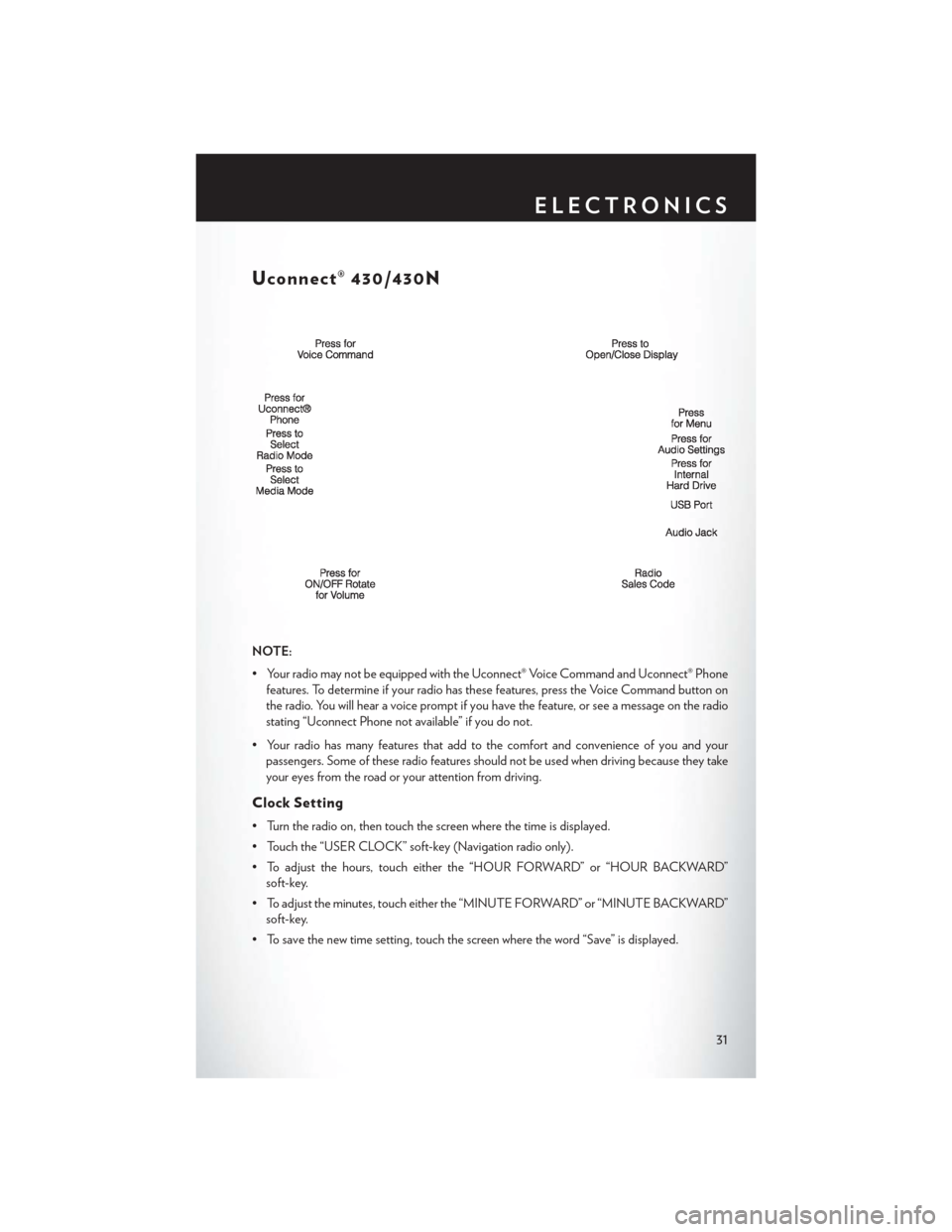
Uconnect® 430/430N
NOTE:
• Your radio may not be equipped with the Uconnect® Voice Command and Uconnect® Phonefeatures. To determine if your radio has these features, press the Voice Command button on
the radio. You will hear a voice prompt if you have the feature, or see a message on the radio
stating “Uconnect Phone not available” if you do not.
• Your radio has many features that add to the comfort and convenience of you and your passengers. Some of these radio features should not be used when driving because they take
your eyes from the road or your attention from driving.
Clock Setting
• Turn the radio on, then touch the screen where the time is displayed.
• Touch the “USER CLOCK” soft-key (Navigation radio only).
• To adjust the hours, touch either the “HOUR FORWARD” or “HOUR BACKWARD”soft-key.
• To adjust the minutes, touch either the “MINUTE FORWARD” or “MINUTE BACKWARD” soft-key.
• To save the new time setting, touch the screen where the word “Save” is displayed.
ELECTRONICS
31
Page 57 of 108
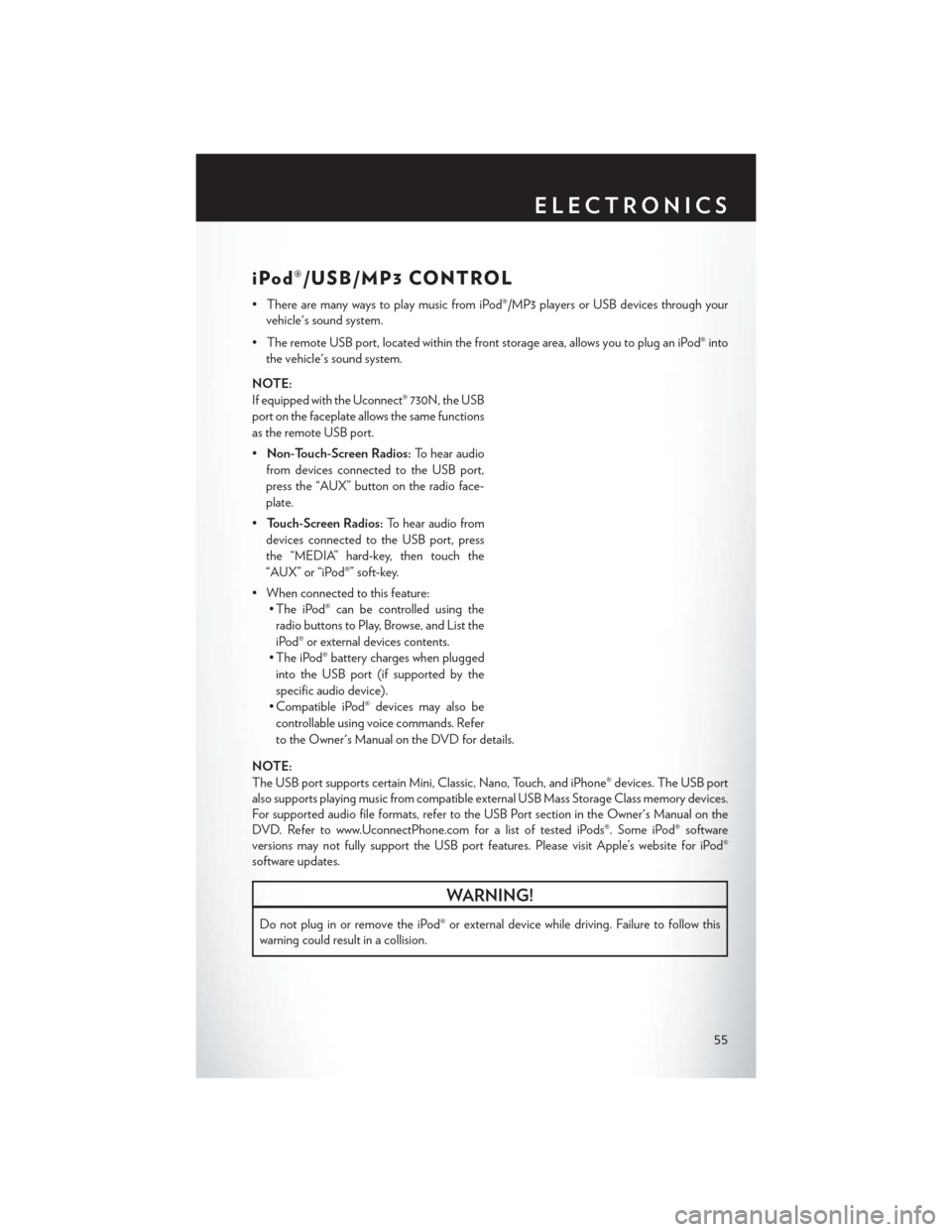
iPod®/USB/MP3 CONTROL
• There are many ways to play music from iPod®/MP3 players or USB devices through yourvehicle's sound system.
• The remote USB port, located within the front storage area, allows you to plug an iPod® into the vehicle's sound system.
NOTE:
If equipped with the Uconnect® 730N, the USB
port on the faceplate allows the same functions
as the remote USB port.
• Non-Touch-Screen Radios: To hear audio
from devices connected to the USB port,
press the “AUX” button on the radio face-
plate.
• Touch-Screen Radios: To hear audio from
devices connected to the USB port, press
the “MEDIA” hard-key, then touch the
“AUX” or “iPod®” soft-key.
• When connected to this feature: • The iPod® can be controlled using the
radio buttons to Play, Browse, and List the
iPod® or external devices contents.
• The iPod® battery charges when plugged into the USB port (if supported by the
specific audio device).
• Compatible iPod® devices may also be controllable using voice commands. Refer
to the Owner's Manual on the DVD for details.
NOTE:
The USB port supports certain Mini, Classic, Nano, Touch, and iPhone® devices. The USB port
also supports playing music from compatible external USB Mass Storage Class memory devices.
For supported audio file formats, refer to the USB Port section in the Owner's Manual on the
DVD. Refer to www.UconnectPhone.com for a list of tested iPods®. Some iPod® software
versions may not fully support the USB port features. Please visit Apple’s website for iPod®
software updates.
WARNING!
Do not plug in or remove the iPod® or external device while driving. Failure to follow this
warning could result in a collision.
ELECTRONICS
55
Page 58 of 108
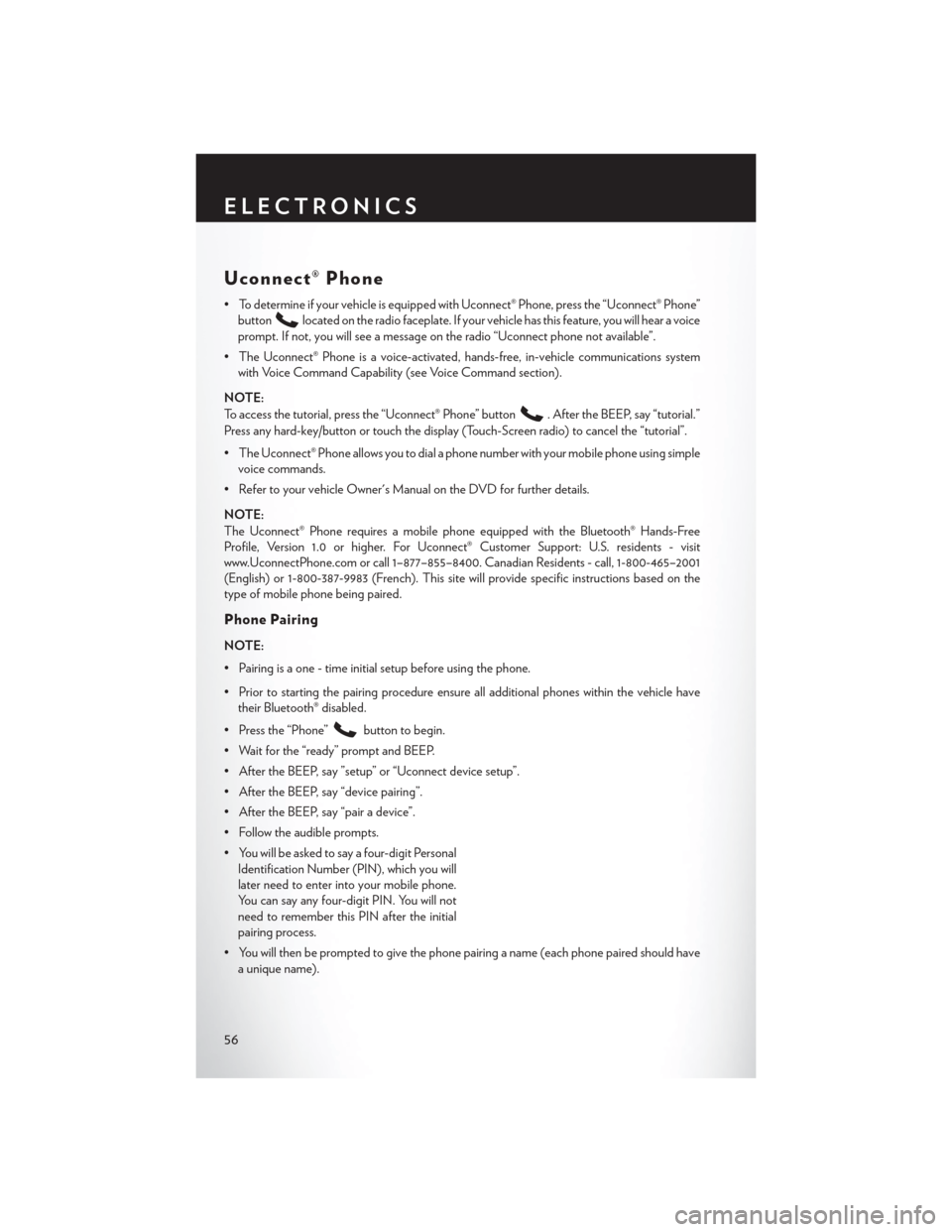
Uconnect® Phone
• To determine if your vehicle is equipped with Uconnect® Phone, press the “Uconnect® Phone”button
located on the radio faceplate. If your vehicle has this feature, you will hear a voice
prompt. If not, you will see a message on the radio “Uconnect phone not available”.
• The Uconnect® Phone is a voice-activated, hands-free, in-vehicle communications system with Voice Command Capability (see Voice Command section).
NOTE:
To access the tutorial, press the “Uconnect® Phone” button
. After the BEEP, say “tutorial.”
Press any hard-key/button or touch the display (Touch-Screen radio) to cancel the “tutorial”.
• The Uconnect® Phone allows you to dial a phone number with your mobile phone using simple voice commands.
• Refer to your vehicle Owner's Manual on the DVD for further details.
NOTE:
The Uconnect® Phone requires a mobile phone equipped with the Bluetooth® Hands-Free
Profile, Version 1.0 or higher. For Uconnect® Customer Support: U.S. residents - visit
www.UconnectPhone.com or call 1–877–855–8400. Canadian Residents - call, 1-800-465–2001
(English) or 1-800-387-9983 (French). This site will provide specific instructions based on the
type of mobile phone being paired.
Phone Pairing
NOTE:
• Pairing is a one - time initial setup before using the phone.
• Prior to starting the pairing procedure ensure all additional phones within the vehicle have their Bluetooth® disabled.
• Press the “Phone”
button to begin.
• Wait for the “ready” prompt and BEEP.
• After the BEEP, say ”setup” or “Uconnect device setup”.
• After the BEEP, say “device pairing”.
• After the BEEP, say “pair a device”.
• Follow the audible prompts.
• You will be asked to say a four-digit Personal Identification Number (PIN), which you will
later need to enter into your mobile phone.
You can say any four-digit PIN. You will not
need to remember this PIN after the initial
pairing process.
• You will then be prompted to give the phone pairing a name (each phone paired should have a unique name).
ELECTRONICS
56
Page 59 of 108
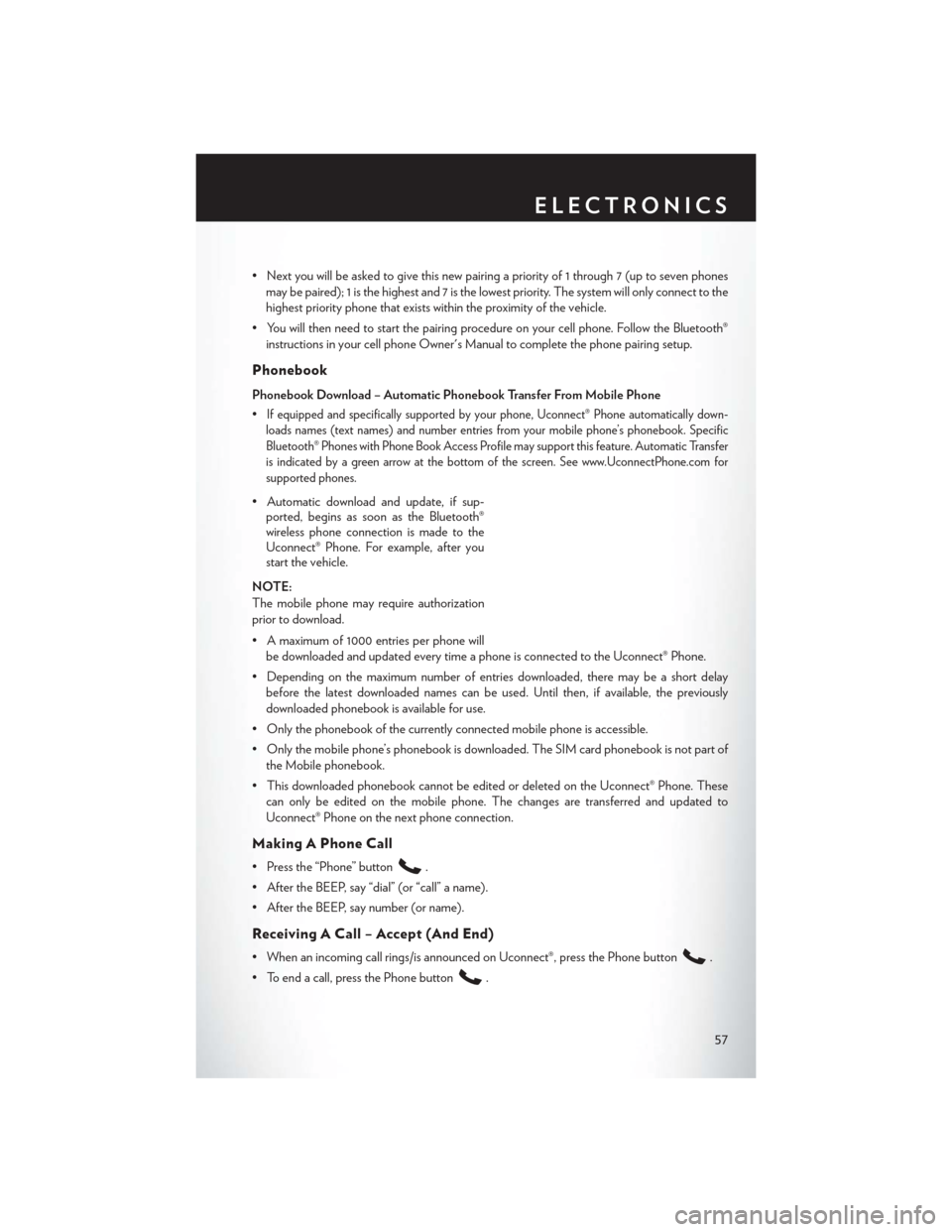
• Next you will be asked to give this new pairing a priority of 1 through 7 (up to seven phonesmay be paired); 1 is the highest and 7 is the lowest priority. The system will only connect to the
highest priority phone that exists within the proximity of the vehicle.
• You will then need to start the pairing procedure on your cell phone. Follow the Bluetooth® instructions in your cell phone Owner's Manual to complete the phone pairing setup.
Phonebook
Phonebook Download – Automatic Phonebook Transfer From Mobile Phone
•
If equipped and specifically supported by your phone, Uconnect® Phone automatically down-
loads names (text names) and number entries from your mobile phone’s phonebook. Specific
Bluetooth® Phones with Phone Book Access Profile may support this feature. Automatic Transfer
is indicated by a green arrow at the bottom of the screen. See www.UconnectPhone.com for
supported phones.
• Automatic download and update, if sup- ported, begins as soon as the Bluetooth®
wireless phone connection is made to the
Uconnect® Phone. For example, after you
start the vehicle.
NOTE:
The mobile phone may require authorization
prior to download.
• A maximum of 1000 entries per phone will be downloaded and updated every time a phone is connected to the Uconnect® Phone.
• Depending on the maximum number of entries downloaded, there may be a short delay before the latest downloaded names can be used. Until then, if available, the previously
downloaded phonebook is available for use.
• Only the phonebook of the currently connected mobile phone is accessible.
• Only the mobile phone’s phonebook is downloaded. The SIM card phonebook is not part of the Mobile phonebook.
• This downloaded phonebook cannot be edited or deleted on the Uconnect® Phone. These can only be edited on the mobile phone. The changes are transferred and updated to
Uconnect® Phone on the next phone connection.
Making A Phone Call
• Press the “Phone” button.
• After the BEEP, say “dial” (or “call” a name).
• After the BEEP, say number (or name).
Receiving A Call – Accept (And End)
• When an incoming call rings/is announced on Uconnect®, press the Phone button.
• To end a call, press the Phone button
.
ELECTRONICS
57
Page 60 of 108
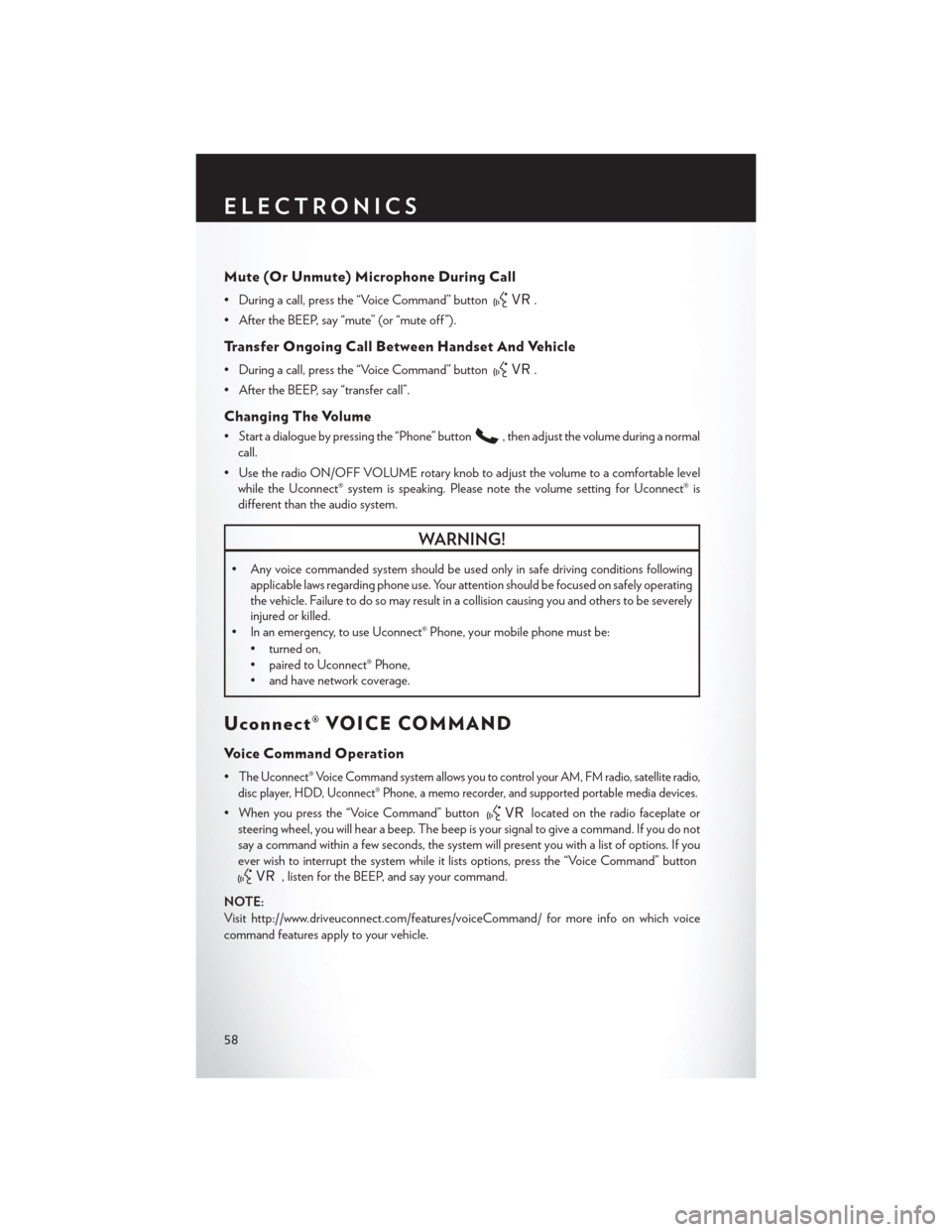
Mute (Or Unmute) Microphone During Call
• During a call, press the “Voice Command” button.
• After the BEEP, say “mute” (or “mute off ”).
Transfer Ongoing Call Between Handset And Vehicle
• During a call, press the “Voice Command” button.
• After the BEEP, say “transfer call”.
Changing The Volume
• Start a dialogue by pressing the “Phone” button, then adjust the volume during a normal
call.
• Use the radio ON/OFF VOLUME rotary knob to adjust the volume to a comfortable level while the Uconnect® system is speaking. Please note the volume setting for Uconnect® is
different than the audio system.
WARNING!
• Any voice commanded system should be used only in safe driving conditions following applicable laws regarding phone use. Your attention should be focused on safely operating
the vehicle. Failure to do so may result in a collision causing you and others to be severely
injured or killed.
• In an emergency, to use Uconnect® Phone, your mobile phone must be:
• turned on,
• paired to Uconnect® Phone,
• and have network coverage.
Uconnect® VOICE COMMAND
Voice Command Operation
•The Uconnect® Voice Command system allows you to control your AM, FM radio, satellite radio,
disc player, HDD, Uconnect® Phone, a memo recorder, and supported portable media devices.
• When you press the “Voice Command” buttonlocated on the radio faceplate or
steering wheel, you will hear a beep. The beep is your signal to give a command. If you do not
say a command within a few seconds, the system will present you with a list of options. If you
ever wish to interrupt the system while it lists options, press the “Voice Command” button
, listen for the BEEP, and say your command.
NOTE:
Visit http://www.driveuconnect.com/features/voiceCommand/ for more info on which voice
command features apply to your vehicle.
ELECTRONICS
58