USB port CHRYSLER 200 CONVERTIBLE 2011 1.G User Guide
[x] Cancel search | Manufacturer: CHRYSLER, Model Year: 2011, Model line: 200 CONVERTIBLE, Model: CHRYSLER 200 CONVERTIBLE 2011 1.GPages: 84, PDF Size: 2.9 MB
Page 3 of 84
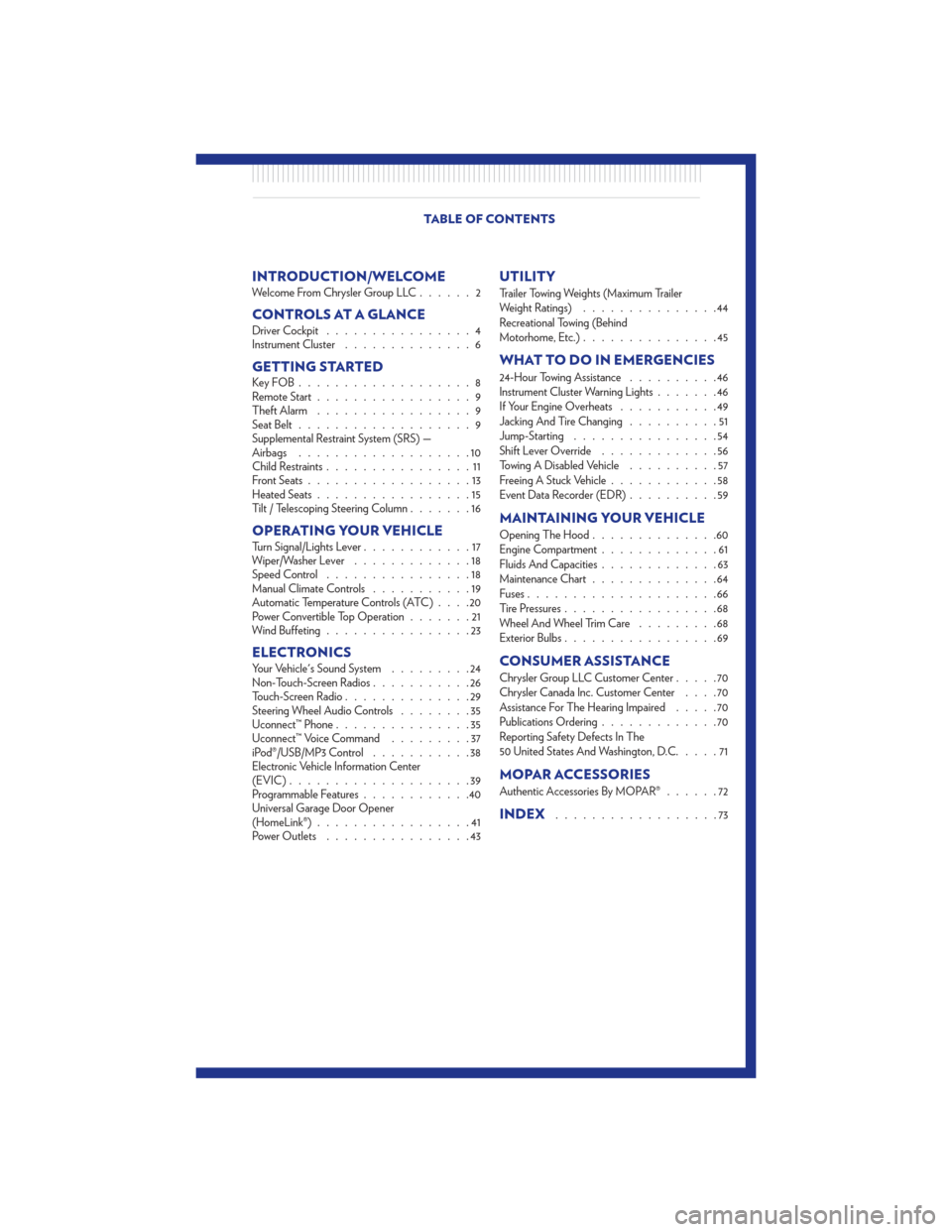
INTRODUCTION/WELCOMEWelcome From Chrysler Group LLC......2
CONTROLS AT A GLANCEDriver Cockpit................4
Instrument Cluster ..............6
GETTING STARTEDKeyFOB...................8
Remote Start.................9
Theft Alarm .................9
Seat Belt ...................9
Supplemental Restraint System (SRS) —
Airbags ...................10
Child Restraints ................11
Front Seats ..................13
Heated Seats .................15
Tilt / Telescoping Steering Column .......16
OPERATING YOUR VEHICLETurn Signal/Lights Lever............17
Wiper/Washer Lever .............18
Speed Control ................18
Manual Climate Controls ...........19
Automatic Temperature Controls (ATC) ....20
Power Convertible Top Operation .......21
Wind Buffeting ................23
ELECTRONICSYour Vehicle's Sound System .........24
Non-Touch-Screen Radios ...........26
Touch-Screen Radio ..............29
Steering Wheel Audio Controls ........35
Uconnect™ Phone ...............35
Uconnect™ Voice Command .........37
iPod®/USB/MP3 Control ...........38
Electronic Vehicle Information Center
(EVIC) ....................39
Programmable Features ............40
Universal Garage Door Opener
(HomeLink®) .................41
Power Outlets ................43
UTILITY
Trailer Towing Weights (Maximum Trailer
Weight Ratings) ...............44
Recreational Towing (Behind
Motorhome, Etc.) ...............45
WHAT TO DO IN EMERGENCIES
24-Hour Towing Assistance ..........46
Instrument Cluster Warning Lights .......46
If Your Engine Overheats ...........49
Jacking And Tire Changing ..........51
Jump-Starting ................54
Shift Lever Override .............56
Towing A Disabled Vehicle ..........57
Freeing A Stuck Vehicle ............58
Event Data Recorder (EDR) ..........59
MAINTAINING YOUR VEHICLE
Opening The Hood..............60
Engine Compartment .............61
Fluids And Capacities .............63
Maintenance Chart ..............64
Fuses .....................66
Tire Pressures .................68
Wheel And Wheel Trim Care .........68
Exterior Bulbs .................69
CONSUMER ASSISTANCE
Chrysler Group LLC Customer Center .....70
Chrysler Canada Inc. Customer Center ....70
Assistance For The Hearing Impaired .....70
Publications Ordering .............70
Reporting Safety Defects In The
50 United States And Washington, D.C. ....71
MOPAR ACCESSORIES
Authentic Accessories By MOPAR®......72
INDEX..................73
TABLE OF CONTENTS
Page 33 of 84
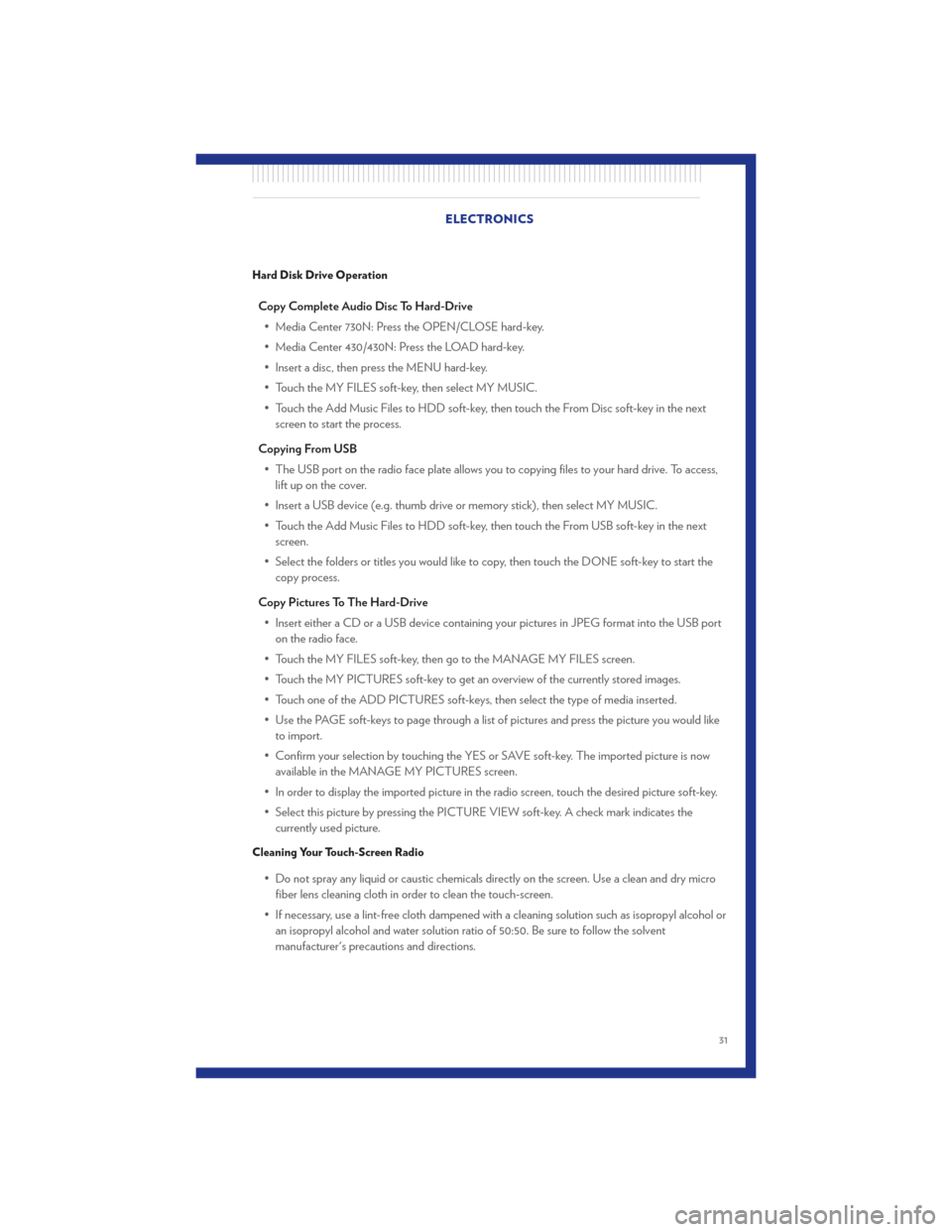
Hard Disk Drive Operation
Copy Complete Audio Disc To Hard-Drive• Media Center 730N: Press the OPEN/CLOSE hard-key.
• Media Center 430/430N: Press the LOAD hard-key.
• Insert a disc, then press the MENU hard-key.
• Touch the MY FILES soft-key, then select MY MUSIC.
• Touch the Add Music Files to HDD soft-key, then touch the From Disc soft-key in the next screen to start the process.
Copying From USB • The USB port on the radio face plate allows you to copying files to your hard drive. To access, lift up on the cover.
• Insert a USB device (e.g. thumb drive or memory stick), then select MY MUSIC.
• Touch the Add Music Files to HDD soft-key, then touch the From USB soft-key in the next screen.
• Select the folders or titles you would like to copy, then touch the DONE soft-key to start the copy process.
Copy Pictures To The Hard-Drive • Insert either a CD or a USB device containing your pictures in JPEG format into the USB port on the radio face.
• Touch the MY FILES soft-key, then go to the MANAGE MY FILES screen.
• Touch the MY PICTURES soft-key to get an overview of the currently stored images.
• Touch one of the ADD PICTURES soft-keys, then select the type of media inserted.
• Use the PAGE soft-keys to page through a list of pictures and press the picture you would like to import.
• Confirm your selection by touching the YES or SAVE soft-key. The imported picture is now available in the MANAGE MY PICTURES screen.
• In order to display the imported picture in the radio screen, touch the desired picture soft-key.
• Select this picture by pressing the PICTURE VIEW soft-key. A check mark indicates the currently used picture.
Cleaning Your Touch-Screen Radio
• Do not spray any liquid or caustic chemicals directly on the screen. Use a clean and dry microfiber lens cleaning cloth in order to clean the touch-screen.
• If necessary, use a lint-free cloth dampened with a cleaning solution such as isopropyl alcohol or an isopropyl alcohol and water solution ratio of 50:50. Be sure to follow the solvent
manufacturer's precautions and directions. ELECTRONICS
31
Page 34 of 84
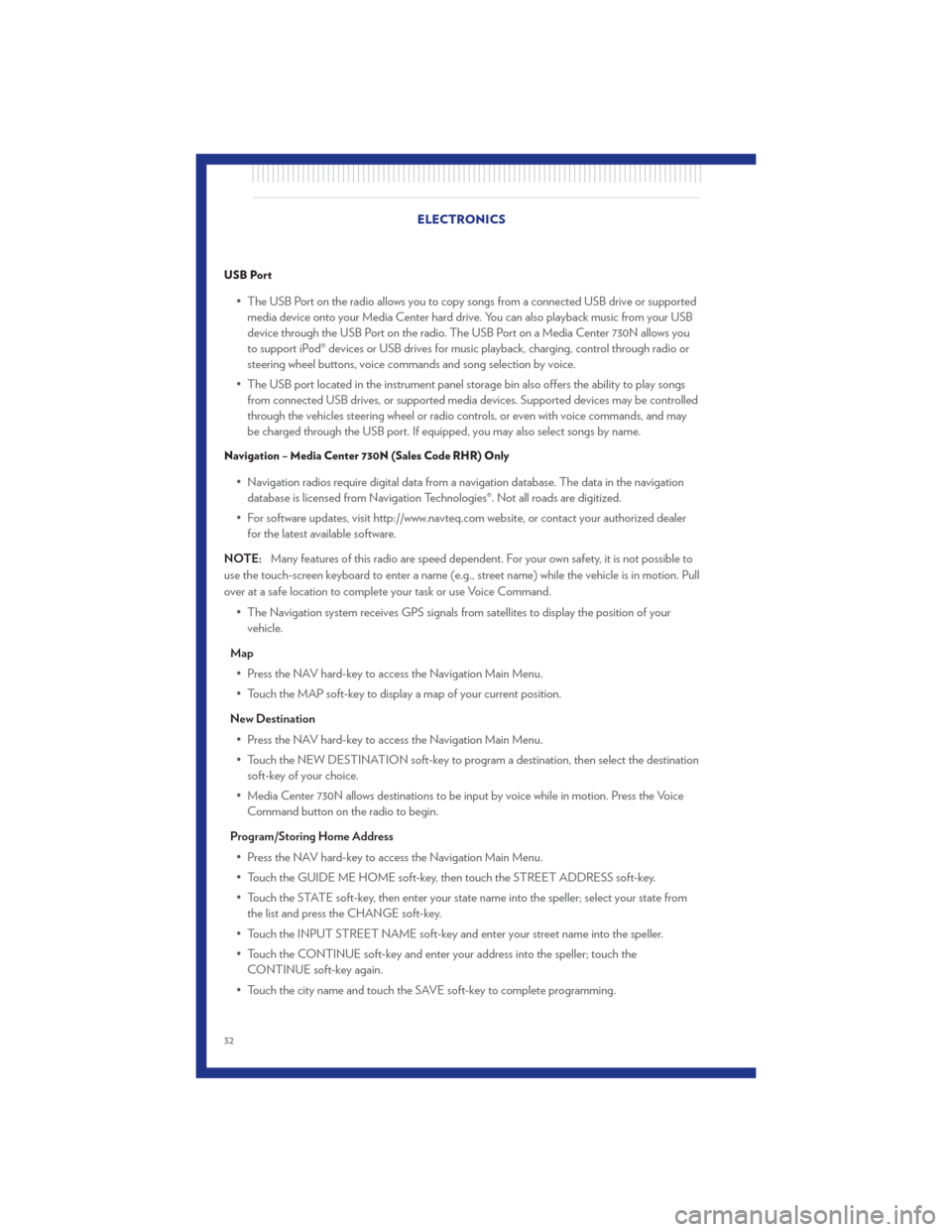
USB Port
• The USB Port on the radio allows you to copy songs from a connected USB drive or supportedmedia device onto your Media Center hard drive. You can also playback music from your USB
device through the USB Port on the radio. The USB Port on a Media Center 730N allows you
to support iPod® devices or USB drives for music playback, charging, control through radio or
steering wheel buttons, voice commands and song selection by voice.
• The USB port located in the instrument panel storage bin also offers the ability to play songs from connected USB drives, or supported media devices. Supported devices may be controlled
through the vehicles steering wheel or radio controls, or even with voice commands, and may
be charged through the USB port. If equipped, you may also select songs by name.
Navigation – Media Center 730N (Sales Code RHR) Only
• Navigation radios require digital data from a navigation database. The data in the navigationdatabase is licensed from Navigation Technologies®. Not all roads are digitized.
• For software updates, visit http://www.navteq.com website, or contact your authorized dealer for the latest available software.
NOTE: Many features of this radio are speed dependent. For your own safety, it is not possible to
use the touch-screen keyboard to enter a name (e.g., street name) while the vehicle is in motion. Pull
over at a safe location to complete your task or use Voice Command.
• The Navigation system receives GPS signals from satellites to display the position of yourvehicle.
Map • Press the NAV hard-key to access the Navigation Main Menu.
• Touch the MAP soft-key to display a map of your current position.
New Destination • Press the NAV hard-key to access the Navigation Main Menu.
• Touch the NEW DESTINATION soft-key to program a destination, then select the destination soft-key of your choice.
• Media Center 730N allows destinations to be input by voice while in motion. Press the Voice Command button on the radio to begin.
Program/Storing Home Address • Press the NAV hard-key to access the Navigation Main Menu.
• Touch the GUIDE ME HOME soft-key, then touch the STREET ADDRESS soft-key.
• Touch the STATE soft-key, then enter your state name into the speller; select your state from the list and press the CHANGE soft-key.
• Touch the INPUT STREET NAME soft-key and enter your street name into the speller.
• Touch the CONTINUE soft-key and enter your address into the speller; touch the CONTINUE soft-key again.
• Touch the city name and touch the SAVE soft-key to complete programming. ELECTRONICS
32
Page 40 of 84
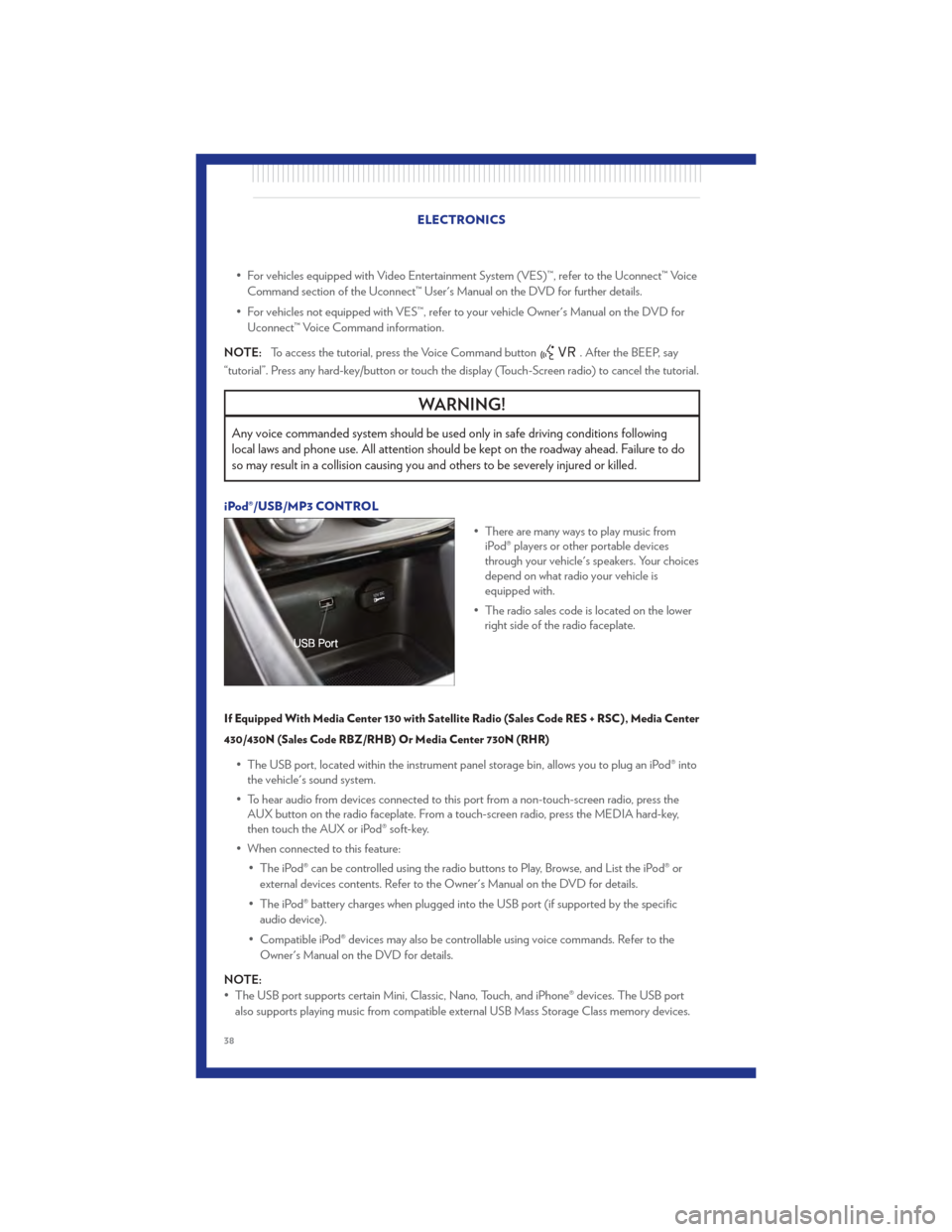
• For vehicles equipped with Video Entertainment System (VES)™, refer to the Uconnect™ VoiceCommand section of the Uconnect™ User's Manual on the DVD for further details.
• For vehicles not equipped with VES™, refer to your vehicle Owner's Manual on the DVD for Uconnect™ Voice Command information.
NOTE: To access the tutorial, press the Voice Command button
. After the BEEP, say
“tutorial”. Press any hard-key/button or touch the display (Touch-Screen radio) to cancel the tutorial.
WARNING!
Any voice commanded system should be used only in safe driving conditions following
local laws and phone use. All attention should be kept on the roadway ahead. Failure to do
so may result in a collision causing you and others to be severely injured or killed.
iPod®/USB/MP3 CONTROL
• There are many ways to play music fromiPod® players or other portable devices
through your vehicle's speakers. Your choices
depend on what radio your vehicle is
equipped with.
• The radio sales code is located on the lower right side of the radio faceplate.
If Equipped With Media Center 130 with Satellite Radio (Sales Code RES + RSC), Media Center
430/430N (Sales Code RBZ/RHB) Or Media Center 730N (RHR)
• The USB port, located within the instrument panel storage bin, allows you to plug an iPod® intothe vehicle's sound system.
• To hear audio from devices connected to this port from a non-touch-screen radio, press the AUX button on the radio faceplate. From a touch-screen radio, press the MEDIA hard-key,
then touch the AUX or iPod® soft-key.
• When connected to this feature: • The iPod® can be controlled using the radio buttons to Play, Browse, and List the iPod® orexternal devices contents. Refer to the Owner's Manual on the DVD for details.
• The iPod® battery charges when plugged into the USB port (if supported by the specific audio device).
• Compatible iPod® devices may also be controllable using voice commands. Refer to the Owner's Manual on the DVD for details.
NOTE:
• The USB port supports certain Mini, Classic, Nano, Touch, and iPhone® devices. The USB port also supports playing music from compatible external USB Mass Storage Class memory devices.
ELECTRONICS
38
Page 41 of 84
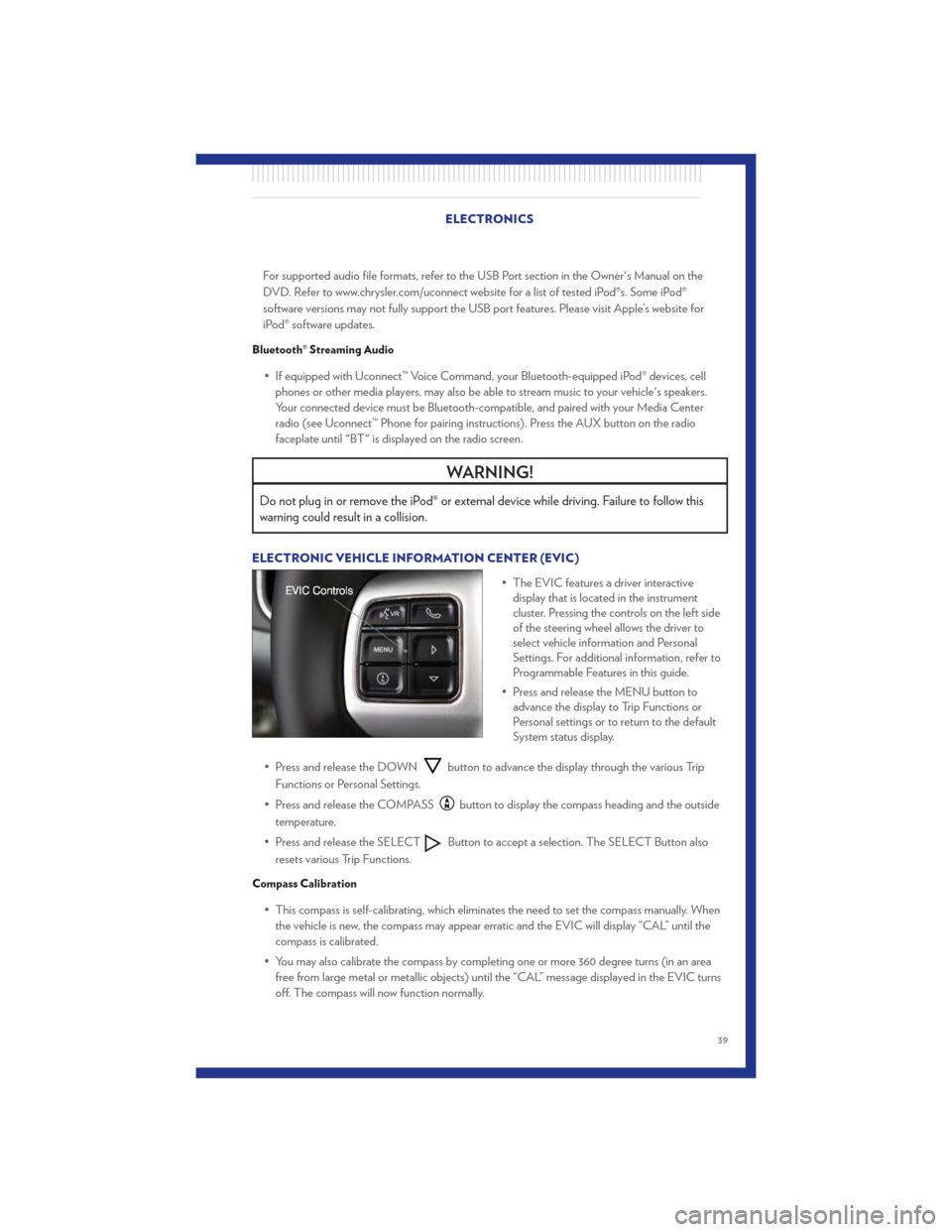
For supported audio file formats, refer to the USB Port section in the Owner's Manual on the
DVD. Refer to www.chrysler.com/uconnect website for a list of tested iPod®s. Some iPod®
software versions may not fully support the USB port features. Please visit Apple’s website for
iPod® software updates.
Bluetooth® Streaming Audio
• If equipped with Uconnect™ Voice Command, your Bluetooth-equipped iPod® devices, cellphones or other media players, may also be able to stream music to your vehicle's speakers.
Your connected device must be Bluetooth-compatible, and paired with your Media Center
radio (see Uconnect™ Phone for pairing instructions). Press the AUX button on the radio
faceplate until "BT" is displayed on the radio screen.
WARNING!
Do not plug in or remove the iPod® or external device while driving. Failure to follow this
warning could result in a collision.
ELECTRONIC VEHICLE INFORMATION CENTER (EVIC)
• The EVIC features a driver interactivedisplay that is located in the instrument
cluster. Pressing the controls on the left side
of the steering wheel allows the driver to
select vehicle information and Personal
Settings. For additional information, refer to
Programmable Features in this guide.
• Press and release the MENU button to advance the display to Trip Functions or
Personal settings or to return to the default
System status display.
• Press and release the DOWN
button to advance the display through the various Trip
Functions or Personal Settings.
• Press and release the COMPASS
button to display the compass heading and the outside
temperature.
• Press and release the SELECT
Button to accept a selection. The SELECT Button also
resets various Trip Functions.
Compass Calibration
• This compass is self-calibrating, which eliminates the need to set the compass manually. When the vehicle is new, the compass may appear erratic and the EVIC will display “CAL” until the
compass is calibrated.
• You may also calibrate the compass by completing one or more 360 degree turns (in an area free from large metal or metallic objects) until the “CAL” message displayed in the EVIC turns
off. The compass will now function normally.
ELECTRONICS
39
Page 75 of 84
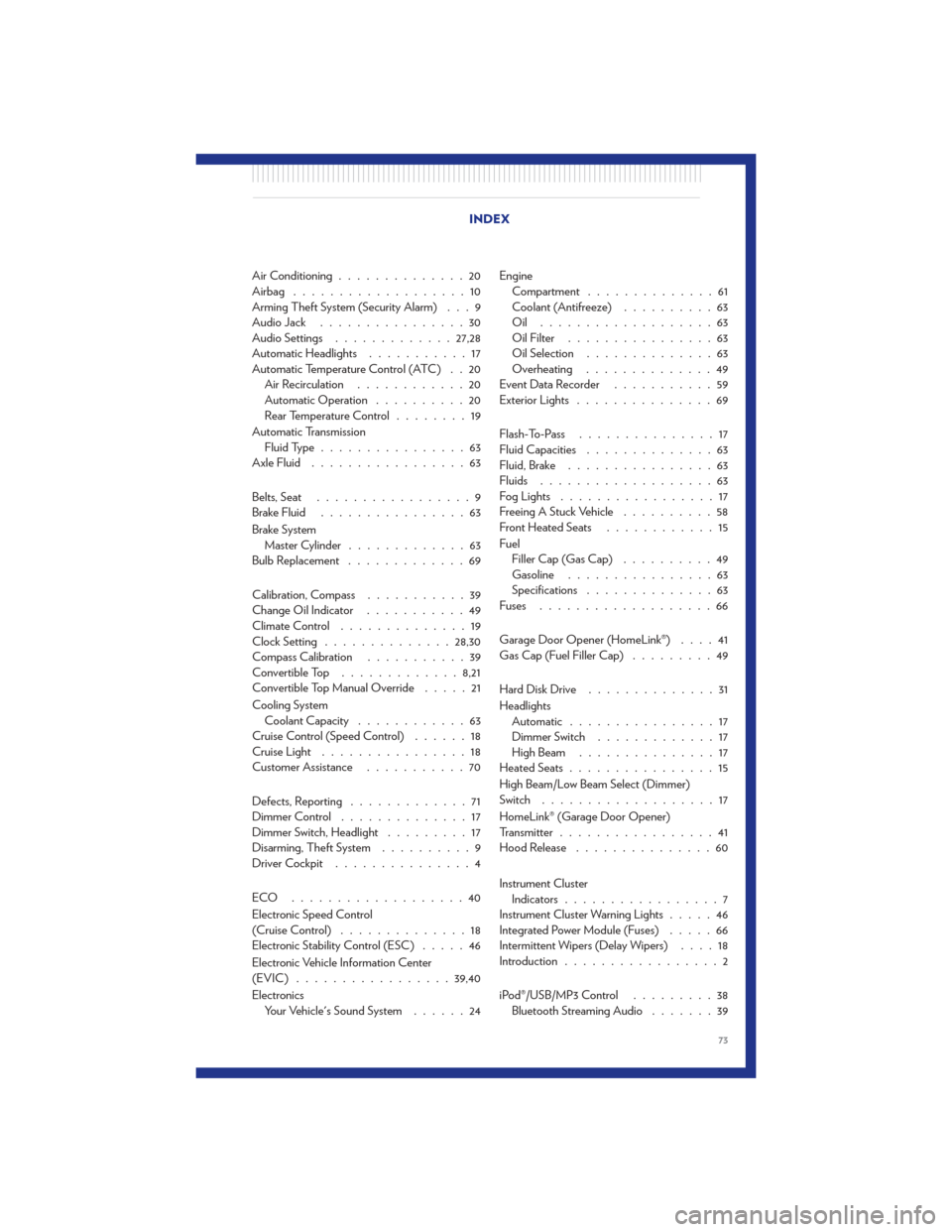
Air Conditioning..............20
Airbag ...................10
Arming Theft System (Security Alarm) . . . 9
AudioJack ................30
Audio Settings ............. 27,28
Automatic Headlights ...........17
Automatic Temperature Control (ATC) . . 20 Air Recirculation ............20
Automatic Operation ..........20
Rear Temperature Control ........19
Automatic Transmission Fluid Type ................63
Axle Fluid .................63
Belts, Seat .................9
Brake Fluid ................63
Brake System Master Cylinder .............63
Bulb Replacement .............69
Calibration, Compass ...........39
Change Oil Indicator ...........49
Climate Control ..............19
Clock Setting .............. 28,30
Compass Calibration ...........39
Convertible Top ............. 8,21
Convertible Top Manual Override .....21
Cooling System Coolant Capacity ............63
Cruise Control (Speed Control) ......18
Cruise Light ................18
Customer Assistance ...........70
Defects, Reporting .............71
Dimmer Control ..............17
Dimmer Switch, Headlight .........17
Disarming, Theft System ..........9
Driver Cockpit ...............4
ECO ...................40
Electronic Speed Control
(Cruise Control) ..............18
Electronic Stability Control (ESC) .....46
Electronic Vehicle Information Center
(EVIC) ................. 39,40
Electronics Your Vehicle's Sound System ......24Engine
Compartment ..............61
Coolant (Antifreeze) ..........63
Oil ...................63
Oil Filter ................63
Oil Selection ..............63
Overheating ..............49
EventDataRecorder ...........59
Exterior Lights ...............69
Flash-To-Pass ...............17
Fluid Capacities ..............63
Fluid, Brake ................63
Fluids ...................63
Fog Lights .................17
Freeing A Stuck Vehicle ..........58
Front Heated Seats ............15
Fu e
l
Filler Cap (Gas Cap) ..........49
Gasoline ................63
Specifications ..............63
Fuses ...................66
Garage Door Opener (HomeLink®) ....41
Gas Cap (Fuel Filler Cap) .........49
HardDiskDrive ..............31
Headlights Automatic ................17
Dimmer Switch .............17
HighBeam ...............17
Heated Seats ................15
High Beam/Low Beam Select (Dimmer)
Switch ...................17
HomeLink® (Garage Door Opener)
Transmitter .................41
Hood Release ...............60
Instrument Cluster Indicators .................7
Instrument Cluster Warning Lights .....46
Integrated Power Module (Fuses) .....66
Intermittent Wipers (Delay Wipers) ....18
Introduction .................2
iPod®/USB/MP3 Control .........38
Bluetooth Streaming Audio .......39
INDEX
73
Page 77 of 84
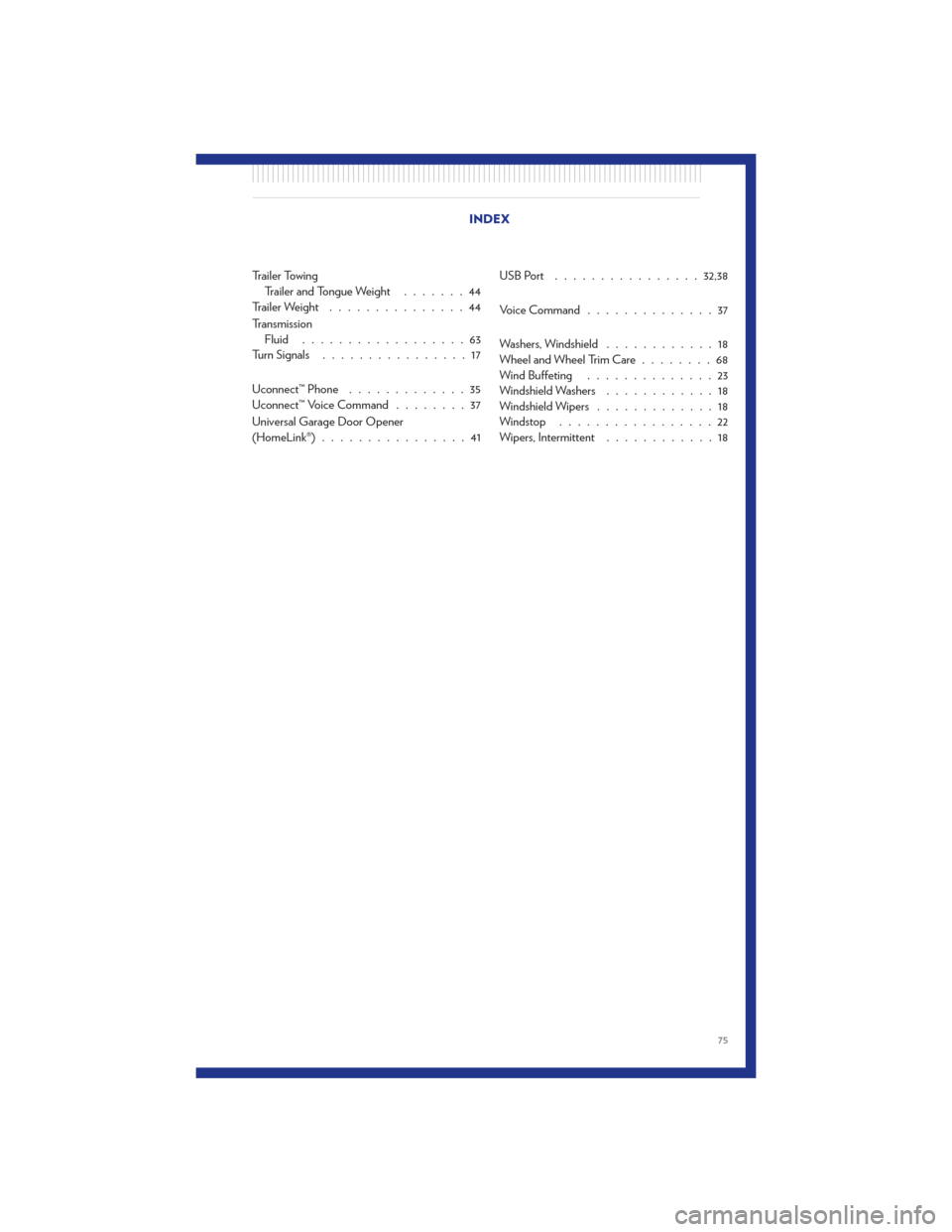
Trailer TowingTrailer and Tongue Weight .......44
Trailer Weight ...............44
Transmission Fluid ..................63
Turn Signals ................17
Uconnect™ Phone .............35
Uconnect™ Voice Command ........37
Universal Garage Door Opener
(HomeLink®) ................41 USBPort ................
32,38
VoiceCommand ..............37
Washers, Windshield ............18
Wheel and Wheel Trim Care ........68
Wind Buffeting ..............23
Windshield Washers ............18
Windshield Wipers .............18
Windstop .................22
Wipers, Intermittent ............18
INDEX
75