bluetooth CHRYSLER 200 CONVERTIBLE 2014 1.G User Guide
[x] Cancel search | Manufacturer: CHRYSLER, Model Year: 2014, Model line: 200 CONVERTIBLE, Model: CHRYSLER 200 CONVERTIBLE 2014 1.GPages: 124, PDF Size: 3.31 MB
Page 3 of 124
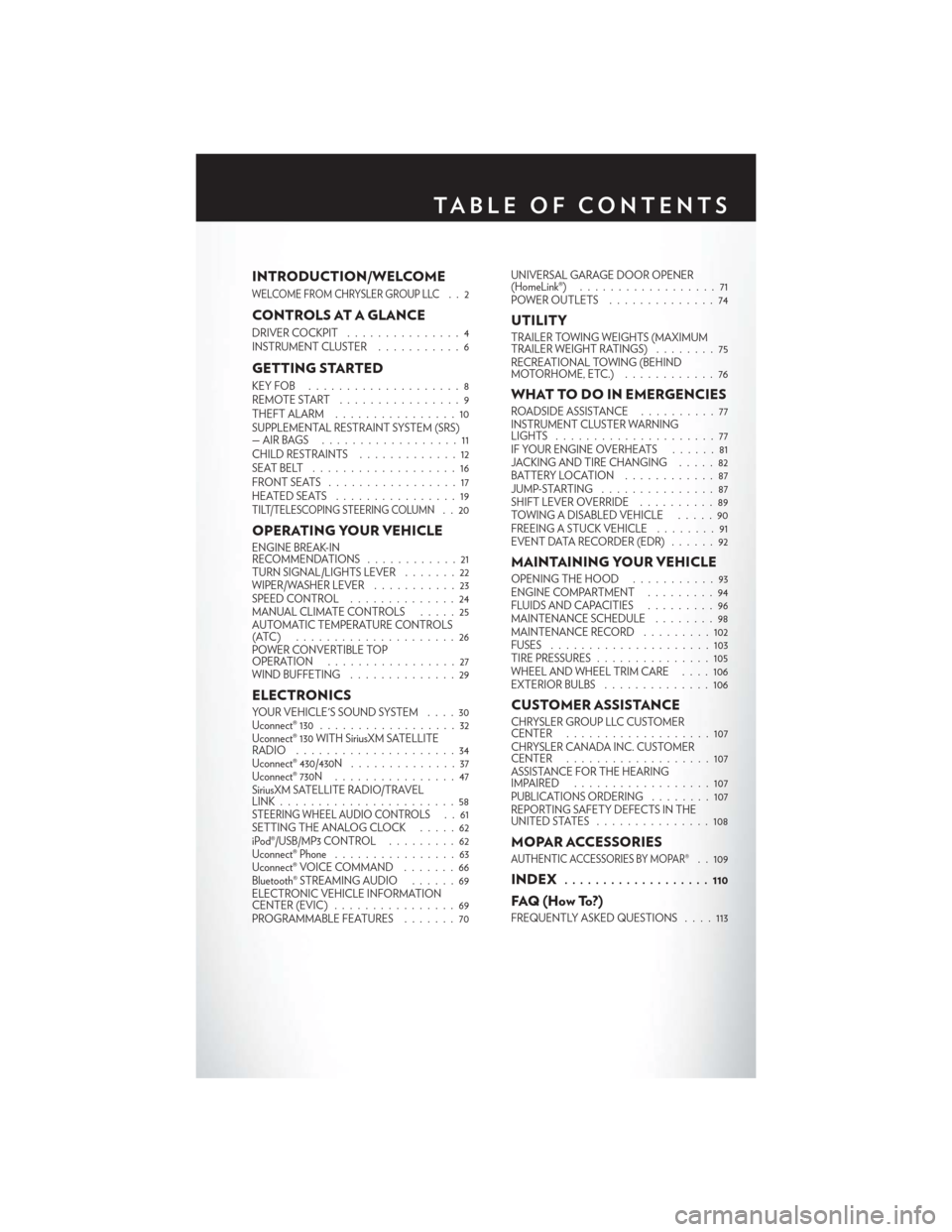
INTRODUCTION/WELCOME
WELCOME FROM CHRYSLER GROUP LLC..2
CONTROLS AT A GLANCE
DRIVER COCKPIT...............4
INSTRUMENT CLUSTER ...........6
GETTING STARTED
KEYFOB ....................8
REMOTE START................9
THEFT ALARM . ...............10
SUPPLEMENTAL RESTRAINT SYSTEM (SRS)
—AIRBAGS ..................11
CHILD RESTRAINTS .............12
SEATBELT ...................16
FRONTSEATS .................17
HEATEDSEATS ................19
TILT/TELESCOPING STEERING COLUMN..20
OPERATING YOUR VEHICLE
ENGINE BREAK-IN
RECOMMENDATIONS ............21
TURN SIGNAL/LIGHTS LEVER . ......22
WIPER/WASHER LEVER ...........23
SPEED CONTROL ..............24
MANUAL CLIMATE CONTROLS .....25
AUTOMATIC TEMPERATURE CONTROLS
(ATC) .....................26
POWER CONVERTIBLE TOP
OPERATION .................27
WIND BUFFETING ..............29
ELECTRONICS
YOUR VEHICLE'S SOUND SYSTEM ....30
Uconnect® 130 ..................32
Uconnect® 130 WITH SiriusXM SATELLITE
RADIO .....................34
Uconnect® 430/430N ..............37
Uconnect® 730N ................47
SiriusXM SATELLITE RADIO/TRAVEL
LINK.......................58
STEERING WHEEL AUDIO CONTROLS..61
SETTING THE ANALOG CLOCK .....62
iPod®/USB/MP3 CONTROL .........62
Uconnect® Phone ................63
Uconnect® VOICE COMMAND .......66
Bluetooth® STREAMING AUDIO ......69
ELECTRONIC VEHICLE INFORMATION
CENTER (EVIC) ................69
PROGRAMMABLE FEATURES .......70UNIVERSAL GARAGE DOOR OPENER
(HomeLink®)
..................71
POWER OUTLETS . . . ...........74
UTILITY
TRAILER TOWING WEIGHTS (MAXIMUM
TRAILER WEIGHT RATINGS) ........75
RECREATIONAL TOWING (BEHIND
MOTORHOME, ETC.) ............76
WHAT TO DO IN EMERGENCIES
ROADSIDE ASSISTANCE . .........77
INSTRUMENT CLUSTER WARNING
LIGHTS .....................77
IF YOUR ENGINE OVERHEATS ......81
JACKING AND TIRE CHANGING .....82
BATTERY LOCATION ............87
JUMP-STARTING ...............87
SHIFT LEVER OVERRIDE ..........89
TOWING A DISABLED VEHICLE . . . . . 90
FREEING A STUCK VEHICLE ........91
EVENT DATA RECORDER (EDR) ......92
MAINTAINING YOUR VEHICLE
OPENING THE HOOD...........93
ENGINE COMPARTMENT .........94
FLUIDSANDCAPACITIES .........96
MAINTENANCE SCHEDULE ........98
MAINTENANCE RECORD .........102
FUSES .....................103
TIRE PRESSURES . . . ............105
WHEEL AND WHEEL TRIM CARE . . . . 106
EXTERIOR BULBS ..............106
CUSTOMER ASSISTANCE
CHRYSLER GROUP LLC CUSTOMER
CENTER...................107
CHRYSLER CANADA INC. CUSTOMER
CENTER ...................107
ASSISTANCE FOR THE HEARING
IMPAIRED ..................107
PUBLICATIONS ORDERING . .......107
REPORTING SAFETY DEFECTS IN THE
UNITEDSTATES ...............108
MOPAR ACCESSORIES
AUTHENTIC ACCESSORIES BY MOPAR®. . 109
INDEX................... 110
FAQ(HowTo?)
FREQUENTLY ASKED QUESTIONS ....113
TABLE OF CONTENTS
Page 66 of 124
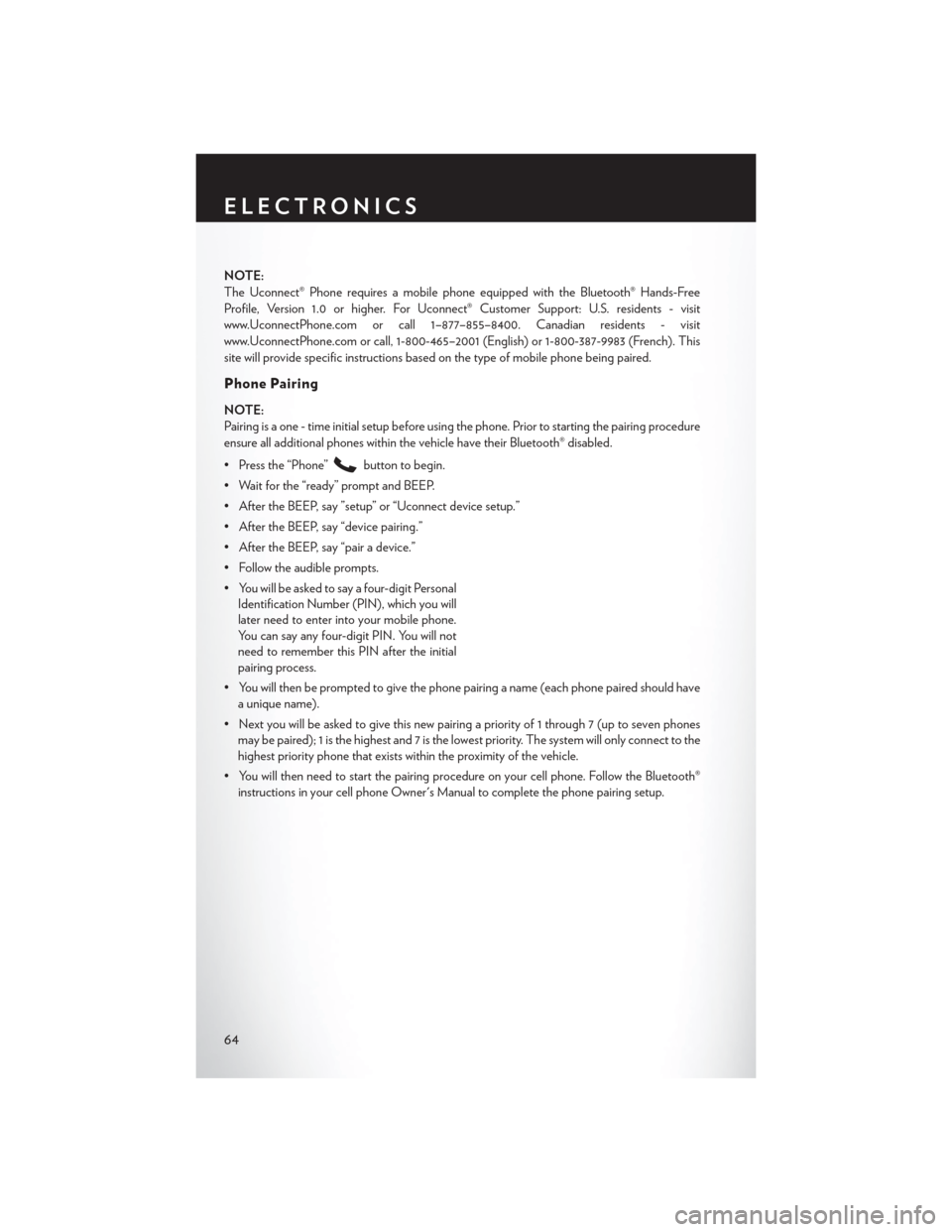
NOTE:
The Uconnect® Phone requires a mobile phone equipped with the Bluetooth® Hands-Free
Profile, Version 1.0 or higher. For Uconnect® Customer Support: U.S. residents - visit
www.UconnectPhone.com or call 1–877–855–8400. Canadian residents - visit
www.UconnectPhone.com or call, 1-800-465–2001 (English) or 1-800-387-9983 (French). This
site will provide specific instructions based on the type of mobile phone being paired.
Phone Pairing
NOTE:
Pairing is a one - time initial setup before using the phone. Prior to starting the pairing procedure
ensure all additional phones within the vehicle have their Bluetooth® disabled.
• Press the “Phone”
button to begin.
• Wait for the “ready” prompt and BEEP.
• After the BEEP, say ”setup” or “Uconnect device setup.”
• After the BEEP, say “device pairing.”
• After the BEEP, say “pair a device.”
• Follow the audible prompts.
• You will be asked to say a four-digit Personal Identification Number (PIN), which you will
later need to enter into your mobile phone.
You can say any four-digit PIN. You will not
need to remember this PIN after the initial
pairing process.
• You will then be prompted to give the phone pairing a name (each phone paired should have a unique name).
• Next you will be asked to give this new pairing a priority of 1 through 7 (up to seven phones may be paired); 1 is the highest and 7 is the lowest priority. The system will only connect to the
highest priority phone that exists within the proximity of the vehicle.
• You will then need to start the pairing procedure on your cell phone. Follow the Bluetooth® instructions in your cell phone Owner's Manual to complete the phone pairing setup.
ELECTRONICS
64
Page 67 of 124
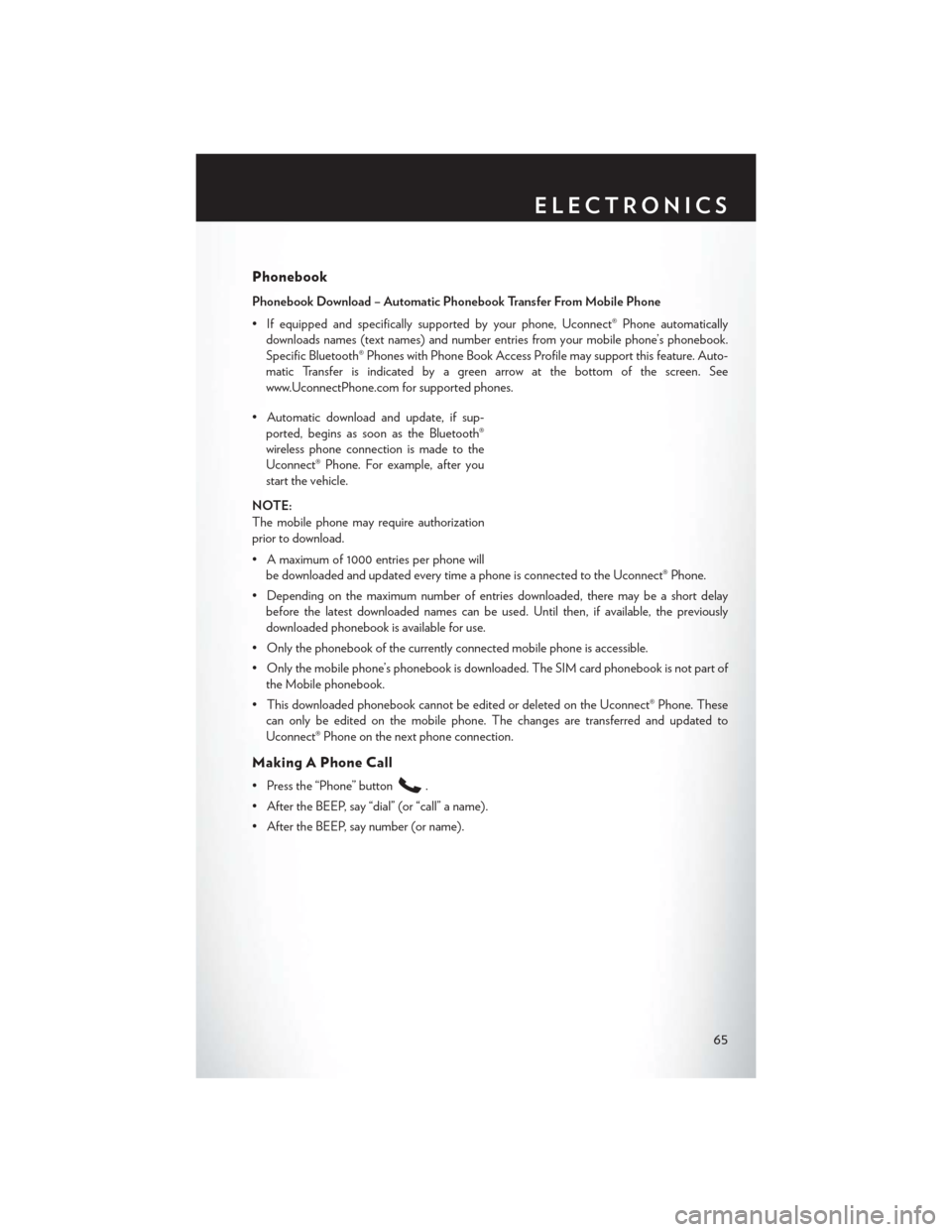
Phonebook
Phonebook Download – Automatic Phonebook Transfer From Mobile Phone
• If equipped and specifically supported by your phone, Uconnect® Phone automaticallydownloads names (text names) and number entries from your mobile phone’s phonebook.
Specific Bluetooth® Phones with Phone Book Access Profile may support this feature. Auto-
matic Transfer is indicated by a green arrow at the bottom of the screen. See
www.UconnectPhone.com for supported phones.
• Automatic download and update, if sup- ported, begins as soon as the Bluetooth®
wireless phone connection is made to the
Uconnect® Phone. For example, after you
start the vehicle.
NOTE:
The mobile phone may require authorization
prior to download.
• A maximum of 1000 entries per phone will be downloaded and updated every time a phone is connected to the Uconnect® Phone.
• Depending on the maximum number of entries downloaded, there may be a short delay before the latest downloaded names can be used. Until then, if available, the previously
downloaded phonebook is available for use.
• Only the phonebook of the currently connected mobile phone is accessible.
• Only the mobile phone’s phonebook is downloaded. The SIM card phonebook is not part of the Mobile phonebook.
• This downloaded phonebook cannot be edited or deleted on the Uconnect® Phone. These can only be edited on the mobile phone. The changes are transferred and updated to
Uconnect® Phone on the next phone connection.
Making A Phone Call
• Press the “Phone” button.
• After the BEEP, say “dial” (or “call” a name).
• After the BEEP, say number (or name).
ELECTRONICS
65
Page 69 of 124
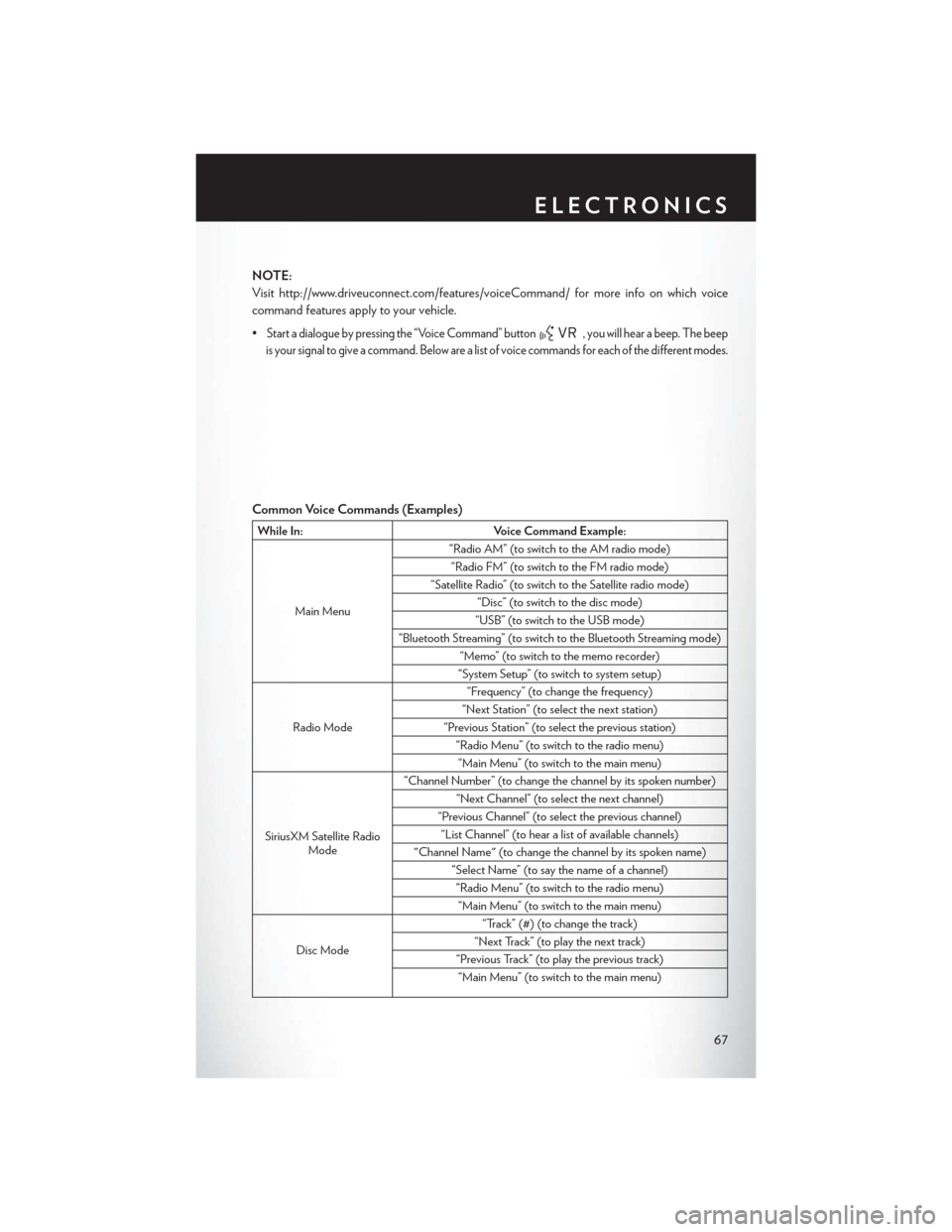
NOTE:
Visit http://www.driveuconnect.com/features/voiceCommand/ for more info on which voice
command features apply to your vehicle.
•
Start a dialogue by pressing the “Voice Command” button, you will hear a beep. The beep
is your signal to give a command. Below are a list of voice commands for each of the different modes.
Common Voice Commands (Examples)
While In: Voice Command Example:
Main Menu “Radio AM” (to switch to the AM radio mode)
“Radio FM” (to switch to the FM radio mode)
“Satellite Radio” (to switch to the Satellite radio mode) “Disc” (to switch to the disc mode)
“USB” (to switch to the USB mode)
“Bluetooth Streaming” (to switch to the Bluetooth Streaming mode) “Memo” (to switch to the memo recorder)
“System Setup” (to switch to system setup)
Radio Mode “Frequency” (to change the frequency)
“Next Station” (to select the next station)
“Previous Station” (to select the previous station) “Radio Menu” (to switch to the radio menu)“Main Menu” (to switch to the main menu)
SiriusXM Satellite Radio Mode “Channel Number” (to change the channel by its spoken number)
“Next Channel” (to select the next channel)
“Previous Channel” (to select the previous channel) “List Channel” (to hear a list of available channels)
"Channel Name" (to change the channel by its spoken name) “Select Name” (to say the name of a channel)“Radio Menu” (to switch to the radio menu)“Main Menu” (to switch to the main menu)
Disc Mode “Track” (#) (to change the track)
“Next Track” (to play the next track)
“Previous Track” (to play the previous track) “Main Menu” (to switch to the main menu)
ELECTRONICS
67
Page 70 of 124
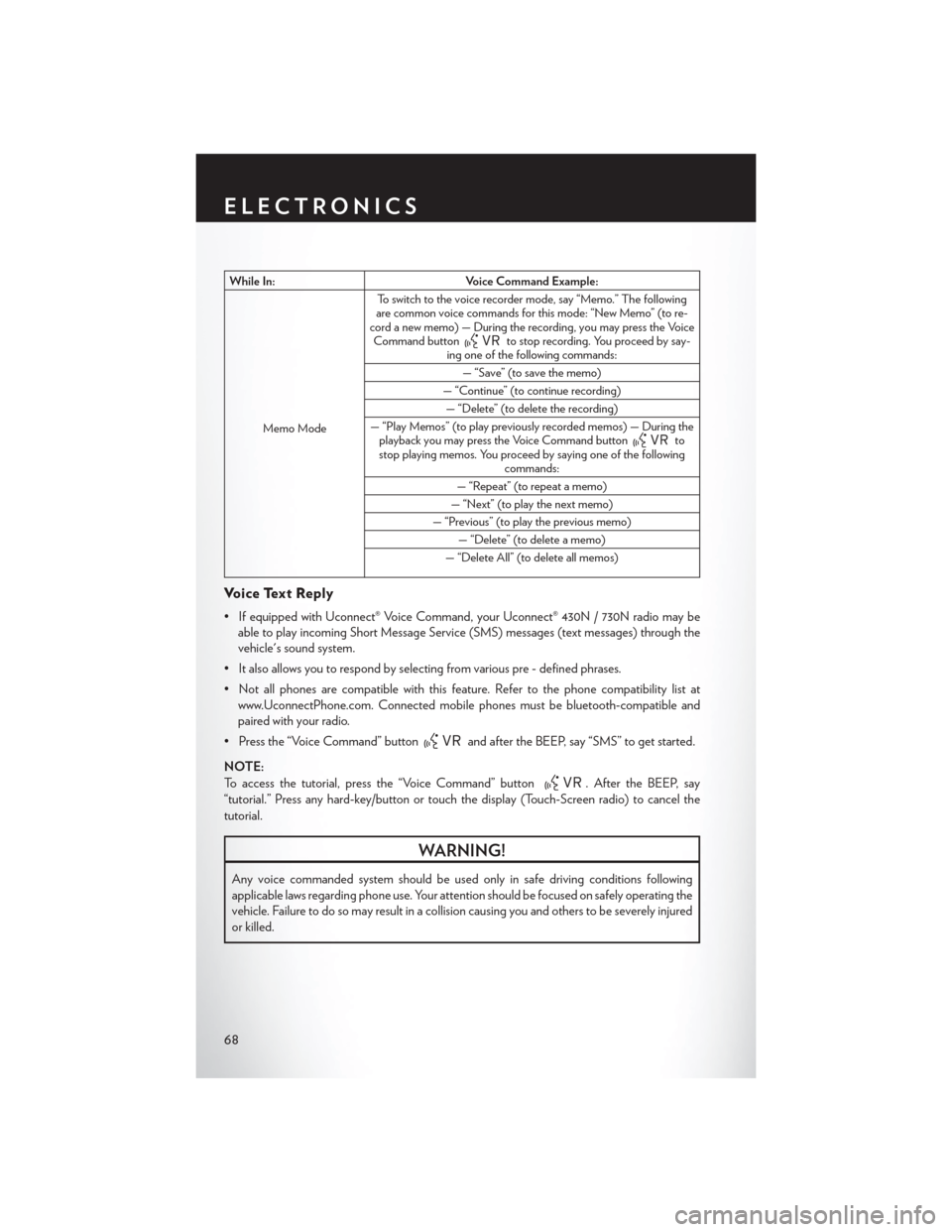
While In:Voice Command Example:
Memo Mode To switch to the voice recorder mode, say “Memo.” The following
are common voice commands for this mode: “New Memo” (to re-
cord a new memo) — During the recording, you may press the Voice Command button
to stop recording. You proceed by say-
ing one of the following commands:
— “Save” (to save the memo)
— “Continue” (to continue recording) — “Delete” (to delete the recording)
— “Play Memos” (to play previously recorded memos) — During the playback you may press the Voice Command button
to
stop playing memos. You proceed by saying one of the following commands:
— “Repeat” (to repeat a memo)
— “Next” (to play the next memo)
— “Previous” (to play the previous memo) — “Delete” (to delete a memo)
— “Delete All” (to delete all memos)
Voice Text Reply
• If equipped with Uconnect® Voice Command, your Uconnect® 430N / 730N radio may be able to play incoming Short Message Service (SMS) messages (text messages) through the
vehicle's sound system.
• It also allows you to respond by selecting from various pre - defined phrases.
• Not all phones are compatible with this feature. Refer to the phone compatibility list at www.UconnectPhone.com. Connected mobile phones must be bluetooth-compatible and
paired with your radio.
• Press the “Voice Command” button
and after the BEEP, say “SMS” to get started.
NOTE:
To access the tutorial, press the “Voice Command” button
. After the BEEP, say
“tutorial.” Press any hard-key/button or touch the display (Touch-Screen radio) to cancel the
tutorial.
WARNING!
Any voice commanded system should be used only in safe driving conditions following
applicable laws regarding phone use. Your attention should be focused on safely operating the
vehicle. Failure to do so may result in a collision causing you and others to be severely injured
or killed.
ELECTRONICS
68
Page 71 of 124
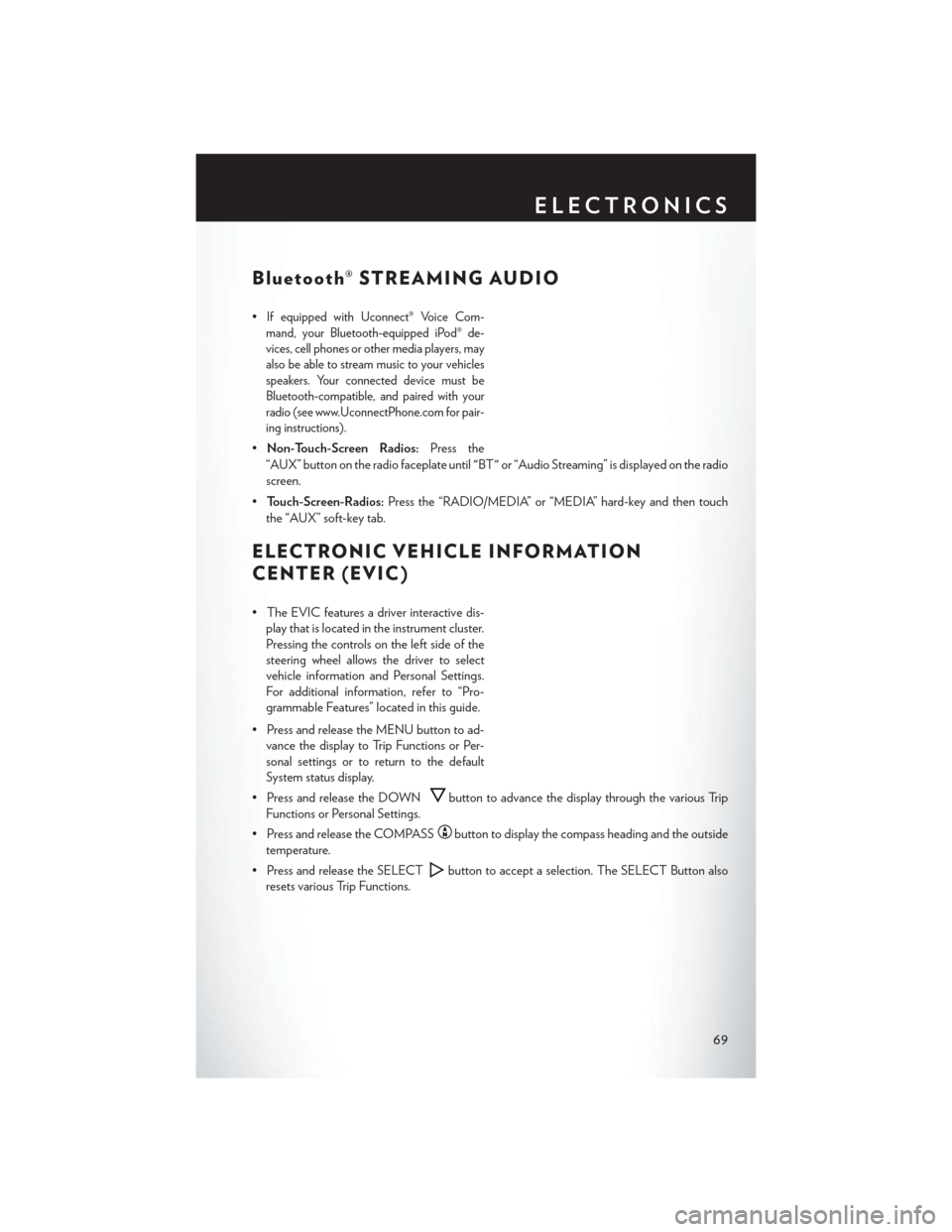
Bluetooth® STREAMING AUDIO
•If equipped with Uconnect® Voice Com-
mand, your Bluetooth-equipped iPod® de-
vices, cell phones or other media players, may
also be able to stream music to your vehicles
speakers. Your connected device must be
Bluetooth-compatible, and paired with your
radio (see www.UconnectPhone.com for pair-
ing instructions).
• Non-Touch-Screen Radios: Press the
“AUX” button on the radio faceplate until "BT" or “Audio Streaming” is displayed on the radio
screen.
• Touch-Screen-Radios: Press the “RADIO/MEDIA” or “MEDIA” hard-key and then touch
the “AUX” soft-key tab.
ELECTRONIC VEHICLE INFORMATION
CENTER (EVIC)
• The EVIC features a driver interactive dis- play that is located in the instrument cluster.
Pressing the controls on the left side of the
steering wheel allows the driver to select
vehicle information and Personal Settings.
For additional information, refer to “Pro-
grammable Features” located in this guide.
• Press and release the MENU button to ad- vance the display to Trip Functions or Per-
sonal settings or to return to the default
System status display.
• Press and release the DOWN
button to advance the display through the various Trip
Functions or Personal Settings.
• Press and release the COMPASS
button to display the compass heading and the outside
temperature.
• Press and release the SELECT
button to accept a selection. The SELECT Button also
resets various Trip Functions.
ELECTRONICS
69
Page 113 of 124
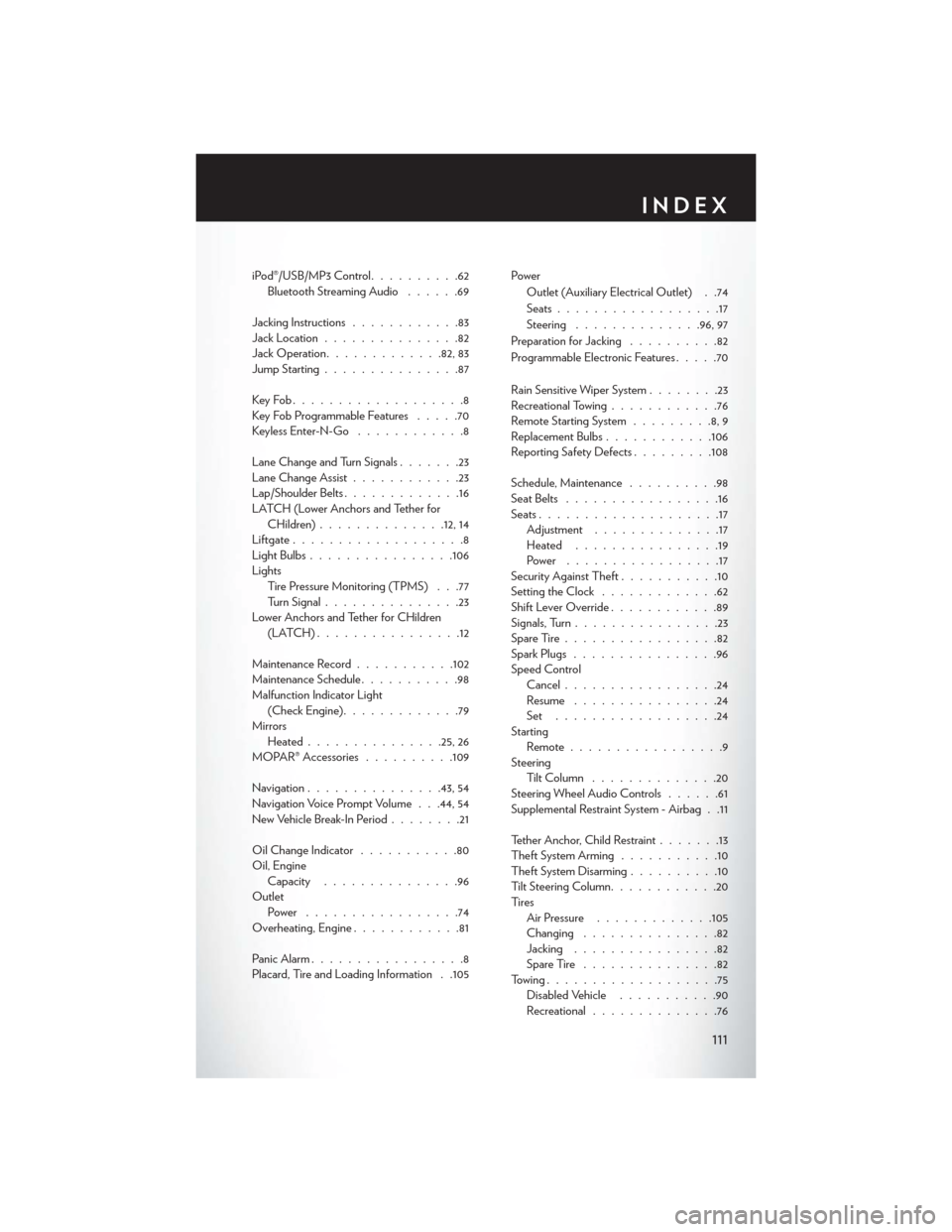
iPod®/USB/MP3 Control..........62
Bluetooth Streaming Audio ......69
Jacking Instructions ............83
Jack Location ...............82
Jack Operation ............ .82, 83
Jump Starting ...............87
KeyFob...................8
Key Fob Programmable Features .....70
Keyless Enter-N-Go ............8
Lane Change and Turn Signals .......23
Lane Change Assist ............23
Lap/Shoulder Belts .............16
LATCH (Lower Anchors and Tether for CHildren) ............. .12, 14
Liftgate ...................8
LightBulbs................106
Lights Tire Pressure Monitoring (TPMS) . . .77
Turn Signal ...............23
Lower Anchors and Tether for CHildren (LATCH)................12
Maintenance Record ...........102
Maintenance Schedule ...........98
Malfunction Indicator Light (Check Engine) .............79
Mirrors Heated .............. .25, 26
MOPAR® Accessories ..........109
Navigation ...............43,54
Navigation Voice Prompt Volume . . .44, 54
New Vehicle Break-In Period ........21
Oil Change Indicator ...........80
Oil, Engine Capacity ...............96
Outlet Power .................74
Overheating, Engine ............81
Panic Alarm .................8
Placard, Tire and Loading Information . .105 Power
Outlet (Auxiliary Electrical Outlet) . .74
Seats ..................17
Steering ............. .96, 97
Preparation for Jacking ..........82
Programmable Electronic Features .....70
Rain Sensitive Wiper System ........23
Recreational Towing ............76
Remote Starting System .........8,9
Replacement Bulbs ............106
Reporting Safety Defects .........108
Schedule, Maintenance ..........98
Seat Belts .................16
Seats ....................17
Adjustment ..............17
Heated ................19
Power .................17
Security Against Theft ...........10
Setting the Clock .............
62
Shift Lever Override ............89
Signals, Turn ................23
SpareTire.................82
Spark Plugs ................96
Speed Control Cancel .................24
Resume ................24
Set ..................24
Starting Remote.................9
Steering TiltColumn ..............20
Steering Wheel Audio Controls ......61
Supplemental Restraint System - Airbag . .11
Tether Anchor, Child Restraint .......13
Theft System Arming ...........10
Theft System Disarming ..........10
Tilt Steering Column ............20
Ti re s Air Pressure .............105
Changing ...............82
Jacking ................82
SpareTire ...............82
Towing...................75 Disabled Vehicle ...........90
Recreational ..............76
INDEX
111
Page 115 of 124
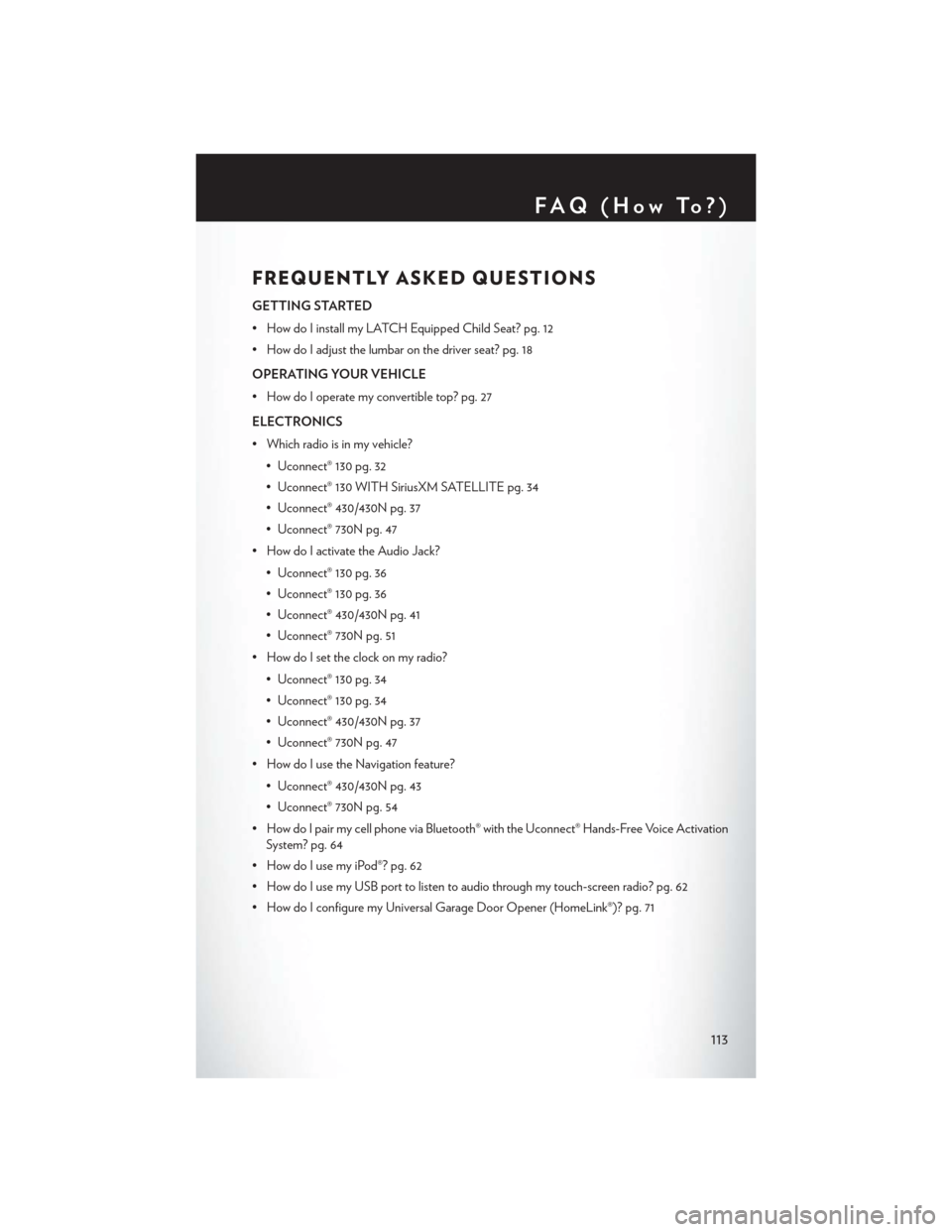
FREQUENTLY ASKED QUESTIONS
GETTING STARTED
• How do I install my LATCH Equipped Child Seat? pg. 12
• How do I adjust the lumbar on the driver seat? pg. 18
OPERATING YOUR VEHICLE
• How do I operate my convertible top? pg. 27
ELECTRONICS
• Which radio is in my vehicle?• Uconnect® 130 pg. 32
• Uconnect® 130 WITH SiriusXM SATELLITE pg. 34
• Uconnect® 430/430N pg. 37
• Uconnect® 730N pg. 47
• How do I activate the Audio Jack?
• Uconnect® 130 pg. 36
• Uconnect® 130 pg. 36
• Uconnect® 430/430N pg. 41
• Uconnect® 730N pg. 51
• How do I set the clock on my radio?
• Uconnect® 130 pg. 34
• Uconnect® 130 pg. 34
• Uconnect® 430/430N pg. 37
• Uconnect® 730N pg. 47
• How do I use the Navigation feature?
• Uconnect® 430/430N pg. 43
• Uconnect® 730N pg. 54
• How do I pair my cell phone via Bluetooth® with the Uconnect® Hands-Free Voice Activation System? pg. 64
• How do I use my iPod®? pg. 62
• How do I use my USB port to listen to audio through my touch-screen radio? pg. 62
• How do I configure my Universal Garage Door Opener (HomeLink®)? pg. 71
FAQ(HowTo?)
113