sat nav CHRYSLER 200 CONVERTIBLE 2014 1.G User Guide
[x] Cancel search | Manufacturer: CHRYSLER, Model Year: 2014, Model line: 200 CONVERTIBLE, Model: CHRYSLER 200 CONVERTIBLE 2014 1.GPages: 124, PDF Size: 3.31 MB
Page 48 of 124
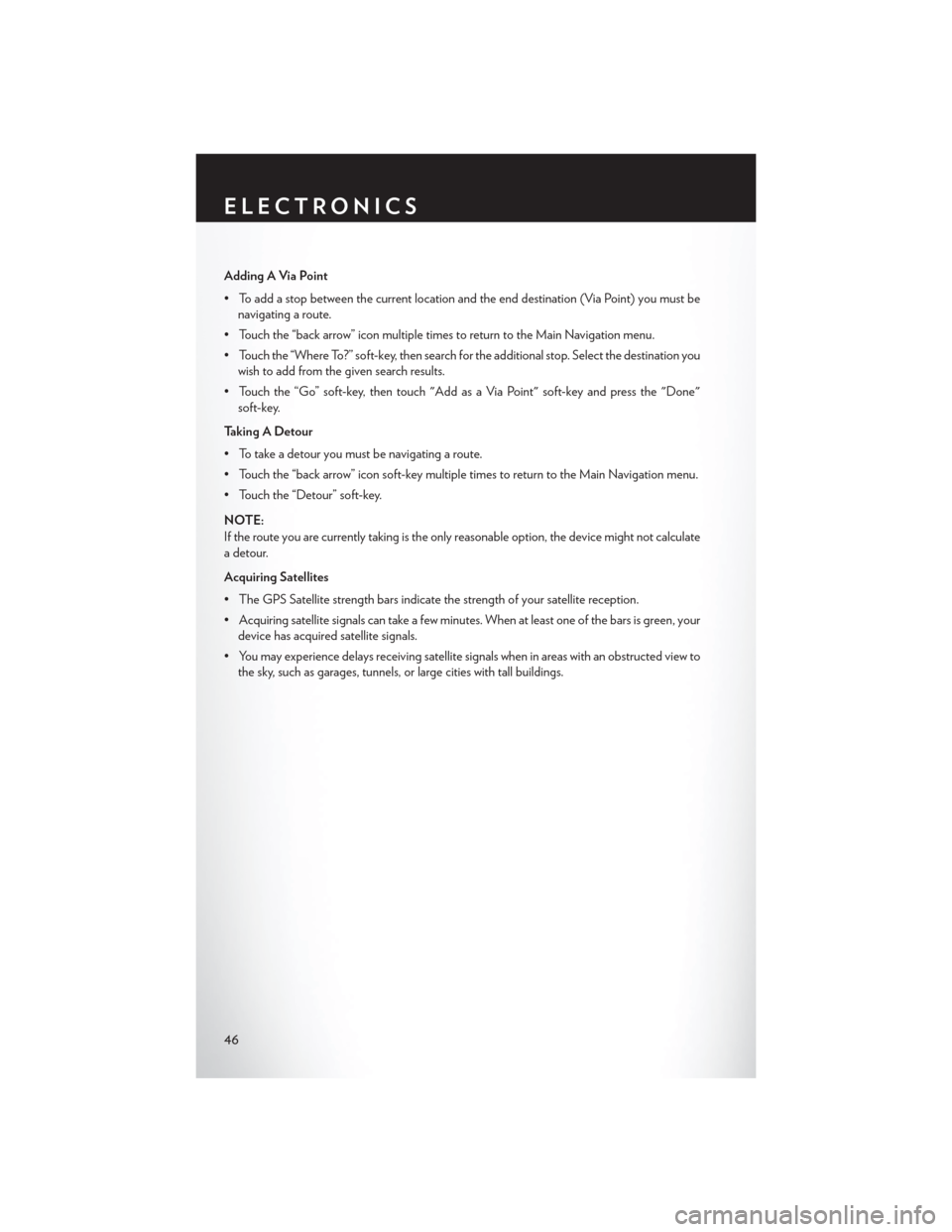
Adding A Via Point
• To add a stop between the current location and the end destination (Via Point) you must benavigating a route.
• Touch the “back arrow” icon multiple times to return to the Main Navigation menu.
• Touch the “Where To?” soft-key, then search for the additional stop. Select the destination you wish to add from the given search results.
• Touch the “Go” soft-key, then touch "Add as a Via Point" soft-key and press the "Done" soft-key.
Taking A Detour
• To take a detour you must be navigating a route.
• Touch the “back arrow” icon soft-key multiple times to return to the Main Navigation menu.
• Touch the “Detour” soft-key.
NOTE:
If the route you are currently taking is the only reasonable option, the device might not calculate
a detour.
Acquiring Satellites
• The GPS Satellite strength bars indicate the strength of your satellite reception.
• Acquiring satellite signals can take a few minutes. When at least one of the bars is green, your device has acquired satellite signals.
• You may experience delays receiving satellite signals when in areas with an obstructed view to the sky, such as garages, tunnels, or large cities with tall buildings.
ELECTRONICS
46
Page 56 of 124
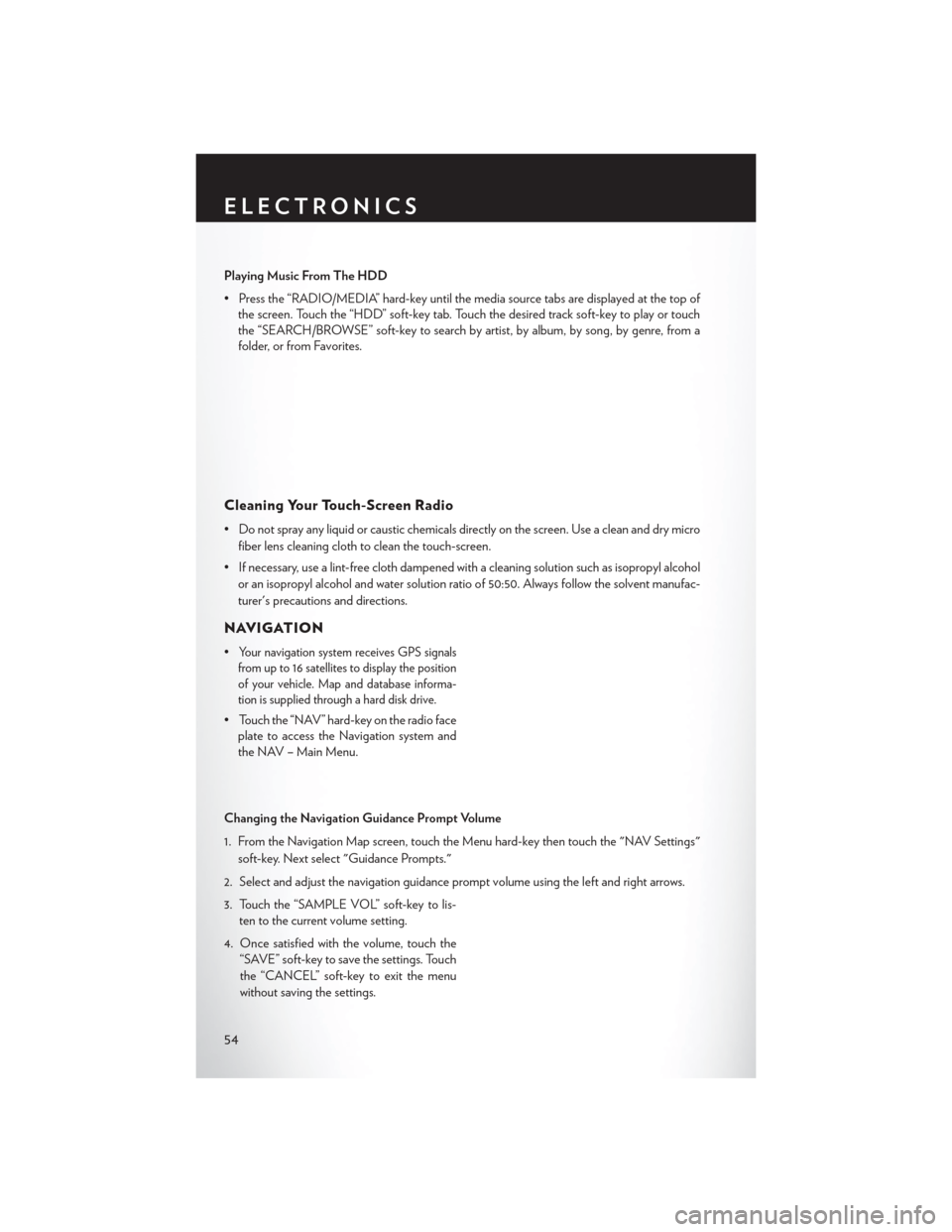
Playing Music From The HDD
• Press the “RADIO/MEDIA” hard-key until the media source tabs are displayed at the top ofthe screen. Touch the “HDD” soft-key tab. Touch the desired track soft-key to play or touch
the “SEARCH/BROWSE” soft-key to search by artist, by album, by song, by genre, from a
folder, or from Favorites.
Cleaning Your Touch-Screen Radio
• Do not spray any liquid or caustic chemicals directly on the screen. Use a clean and dry micro
fiber lens cleaning cloth to clean the touch-screen.
• If necessary, use a lint-free cloth dampened with a cleaning solution such as isopropyl alcohol or an isopropyl alcohol and water solution ratio of 50:50. Always follow the solvent manufac-
turer's precautions and directions.
NAVIGATION
•Your navigation system receives GPS signals
from up to 16 satellites to display the position
of your vehicle. Map and database informa-
tion is supplied through a hard disk drive.
• Touch the “NAV” hard-key on the radio face plate to access the Navigation system and
the NAV – Main Menu.
Changing the Navigation Guidance Prompt Volume
1. From the Navigation Map screen, touch the Menu hard-key then touch the "NAV Settings" soft-key. Next select "Guidance Prompts."
2. Select and adjust the navigation guidance prompt volume using the left and right arrows.
3. Touch the “SAMPLE VOL” soft-key to lis- ten to the current volume setting.
4. Once satisfied with the volume, touch the “SAVE” soft-key to save the settings. Touch
the “CANCEL” soft-key to exit the menu
without saving the settings.
ELECTRONICS
54
Page 115 of 124
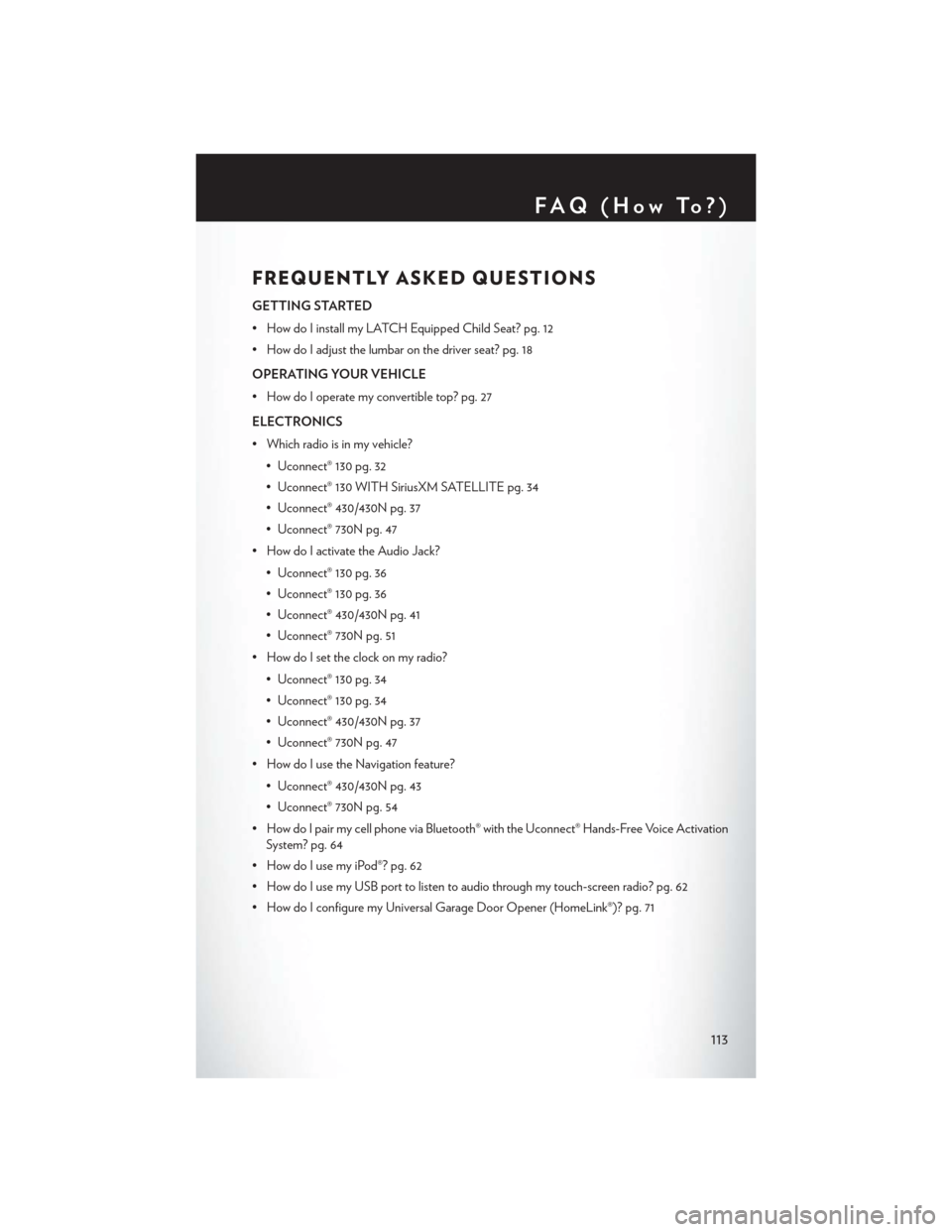
FREQUENTLY ASKED QUESTIONS
GETTING STARTED
• How do I install my LATCH Equipped Child Seat? pg. 12
• How do I adjust the lumbar on the driver seat? pg. 18
OPERATING YOUR VEHICLE
• How do I operate my convertible top? pg. 27
ELECTRONICS
• Which radio is in my vehicle?• Uconnect® 130 pg. 32
• Uconnect® 130 WITH SiriusXM SATELLITE pg. 34
• Uconnect® 430/430N pg. 37
• Uconnect® 730N pg. 47
• How do I activate the Audio Jack?
• Uconnect® 130 pg. 36
• Uconnect® 130 pg. 36
• Uconnect® 430/430N pg. 41
• Uconnect® 730N pg. 51
• How do I set the clock on my radio?
• Uconnect® 130 pg. 34
• Uconnect® 130 pg. 34
• Uconnect® 430/430N pg. 37
• Uconnect® 730N pg. 47
• How do I use the Navigation feature?
• Uconnect® 430/430N pg. 43
• Uconnect® 730N pg. 54
• How do I pair my cell phone via Bluetooth® with the Uconnect® Hands-Free Voice Activation System? pg. 64
• How do I use my iPod®? pg. 62
• How do I use my USB port to listen to audio through my touch-screen radio? pg. 62
• How do I configure my Universal Garage Door Opener (HomeLink®)? pg. 71
FAQ(HowTo?)
113