CHRYSLER 300 2005 1.G Manual PDF
Manufacturer: CHRYSLER, Model Year: 2005, Model line: 300, Model: CHRYSLER 300 2005 1.GPages: 374, PDF Size: 6.8 MB
Page 71 of 374
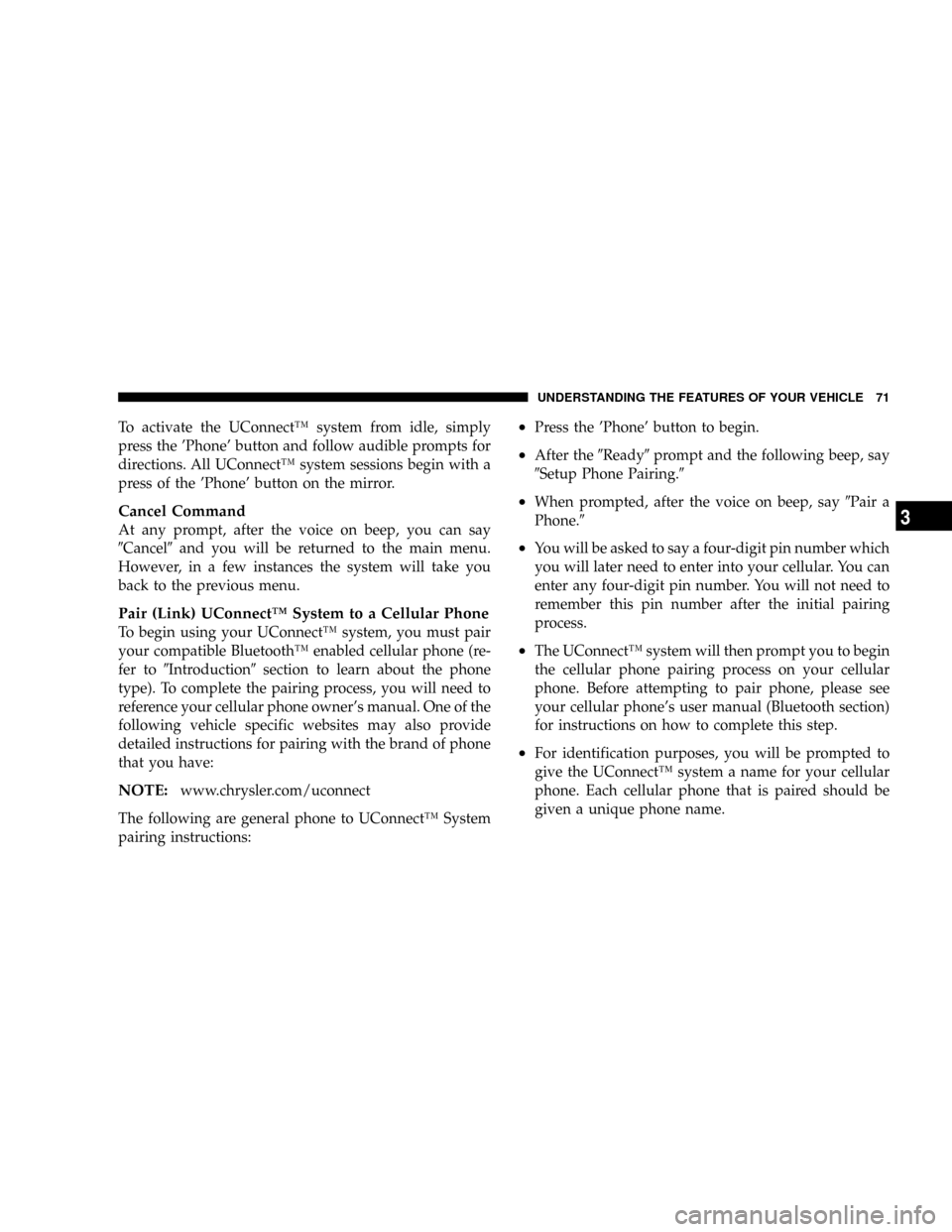
To activate the UConnectŸ system from idle, simply
press the 'Phone' button and follow audible prompts for
directions. All UConnectŸ system sessions begin with a
press of the 'Phone' button on the mirror.
Cancel Command
At any prompt, after the voice on beep, you can say
9Cancel9and you will be returned to the main menu.
However, in a few instances the system will take you
back to the previous menu.
Pair (Link) UConnectŸ System to a Cellular Phone
To begin using your UConnectŸ system, you must pair
your compatible BluetoothŸ enabled cellular phone (re-
fer to9Introduction9section to learn about the phone
type). To complete the pairing process, you will need to
reference your cellular phone owner's manual. One of the
following vehicle specific websites may also provide
detailed instructions for pairing with the brand of phone
that you have:
NOTE:www.chrysler.com/uconnect
The following are general phone to UConnectŸ System
pairing instructions:
²Press the 'Phone' button to begin.
²After the9Ready9prompt and the following beep, say
9Setup Phone Pairing.9
²When prompted, after the voice on beep, say9Pair a
Phone.9
²You will be asked to say a four-digit pin number which
you will later need to enter into your cellular. You can
enter any four-digit pin number. You will not need to
remember this pin number after the initial pairing
process.
²The UConnectŸ system will then prompt you to begin
the cellular phone pairing process on your cellular
phone. Before attempting to pair phone, please see
your cellular phone's user manual (Bluetooth section)
for instructions on how to complete this step.
²For identification purposes, you will be prompted to
give the UConnectŸ system a name for your cellular
phone. Each cellular phone that is paired should be
given a unique phone name.
UNDERSTANDING THE FEATURES OF YOUR VEHICLE 71
3
Page 72 of 374
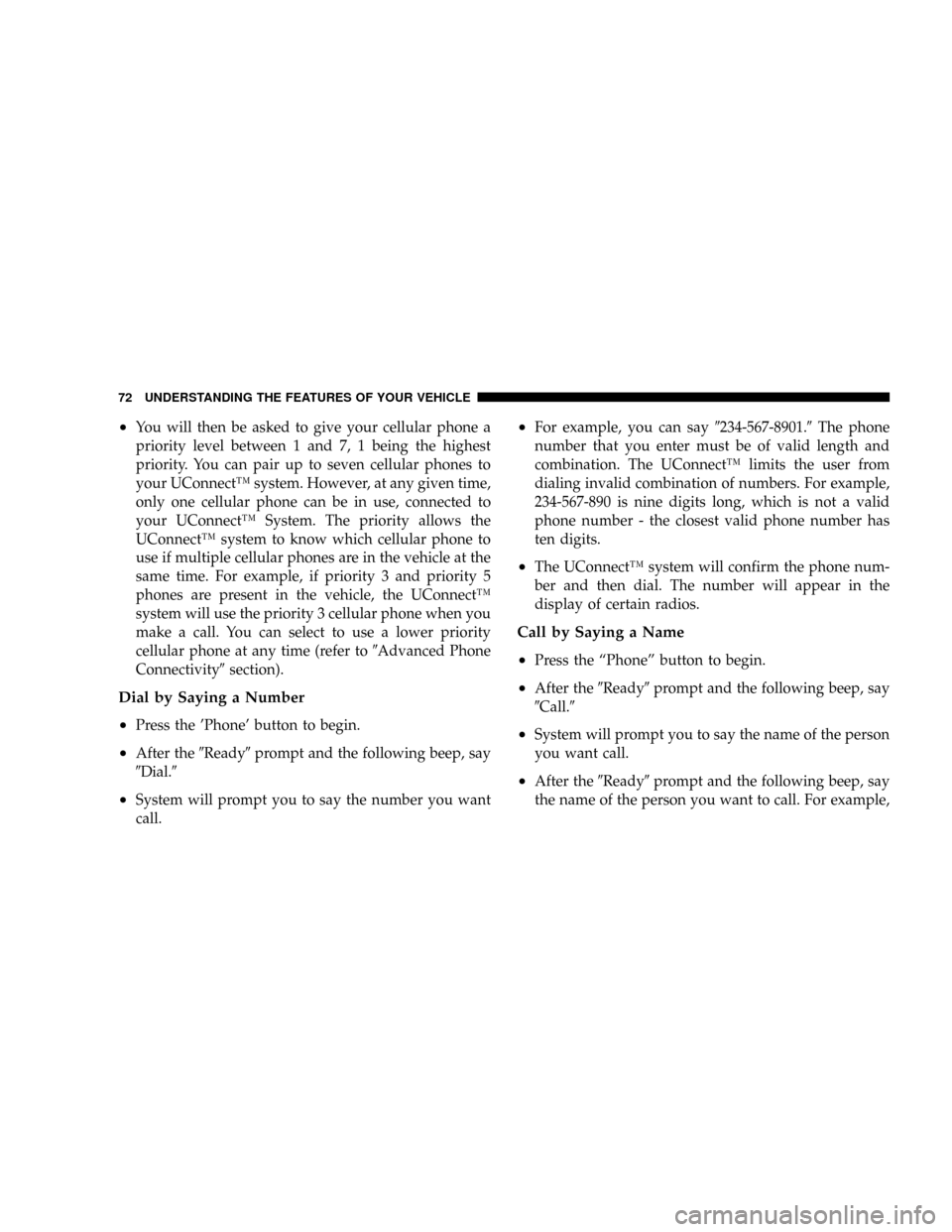
²You will then be asked to give your cellular phone a
priority level between 1 and 7, 1 being the highest
priority. You can pair up to seven cellular phones to
your UConnectŸ system. However, at any given time,
only one cellular phone can be in use, connected to
your UConnectŸ System. The priority allows the
UConnectŸ system to know which cellular phone to
use if multiple cellular phones are in the vehicle at the
same time. For example, if priority 3 and priority 5
phones are present in the vehicle, the UConnectŸ
system will use the priority 3 cellular phone when you
make a call. You can select to use a lower priority
cellular phone at any time (refer to9Advanced Phone
Connectivity9section).
Dial by Saying a Number
²
Press the 'Phone' button to begin.
²After the9Ready9prompt and the following beep, say
9Dial.9
²System will prompt you to say the number you want
call.
²For example, you can say9234-567-8901.9The phone
number that you enter must be of valid length and
combination. The UConnectŸ limits the user from
dialing invalid combination of numbers. For example,
234-567-890 is nine digits long, which is not a valid
phone number - the closest valid phone number has
ten digits.
²The UConnectŸ system will confirm the phone num-
ber and then dial. The number will appear in the
display of certain radios.
Call by Saying a Name
²
Press the ªPhoneº button to begin.
²After the9Ready9prompt and the following beep, say
9Call.9
²System will prompt you to say the name of the person
you want call.
²After the9Ready9prompt and the following beep, say
the name of the person you want to call. For example,
72 UNDERSTANDING THE FEATURES OF YOUR VEHICLE
Page 73 of 374
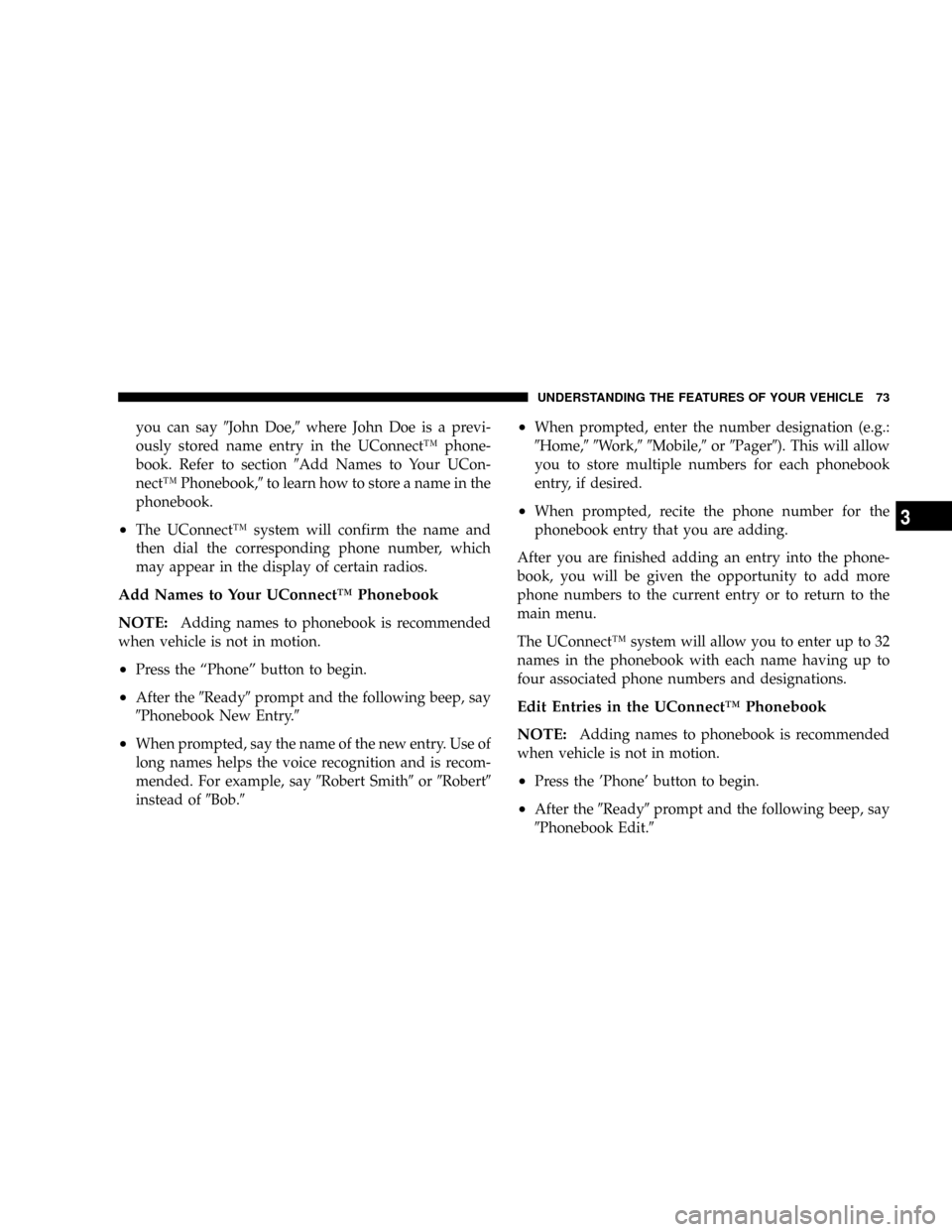
you can say9John Doe,9where John Doe is a previ-
ously stored name entry in the UConnectŸ phone-
book. Refer to section9Add Names to Your UCon-
nectŸ Phonebook,9to learn how to store a name in the
phonebook.
²The UConnectŸ system will confirm the name and
then dial the corresponding phone number, which
may appear in the display of certain radios.
Add Names to Your UConnectŸ Phonebook
NOTE:
Adding names to phonebook is recommended
when vehicle is not in motion.
²Press the ªPhoneº button to begin.
²After the9Ready9prompt and the following beep, say
9Phonebook New Entry.9
²When prompted, say the name of the new entry. Use of
long names helps the voice recognition and is recom-
mended. For example, say9Robert Smith9or9Robert9
instead of9Bob.9
²When prompted, enter the number designation (e.g.:
9Home,99Work,99Mobile,9or9Pager9). This will allow
you to store multiple numbers for each phonebook
entry, if desired.
²When prompted, recite the phone number for the
phonebook entry that you are adding.
After you are finished adding an entry into the phone-
book, you will be given the opportunity to add more
phone numbers to the current entry or to return to the
main menu.
The UConnectŸ system will allow you to enter up to 32
names in the phonebook with each name having up to
four associated phone numbers and designations.
Edit Entries in the UConnectŸ Phonebook
NOTE:
Adding names to phonebook is recommended
when vehicle is not in motion.
²Press the 'Phone' button to begin.
²After the9Ready9prompt and the following beep, say
9Phonebook Edit.9
UNDERSTANDING THE FEATURES OF YOUR VEHICLE 73
3
Page 74 of 374
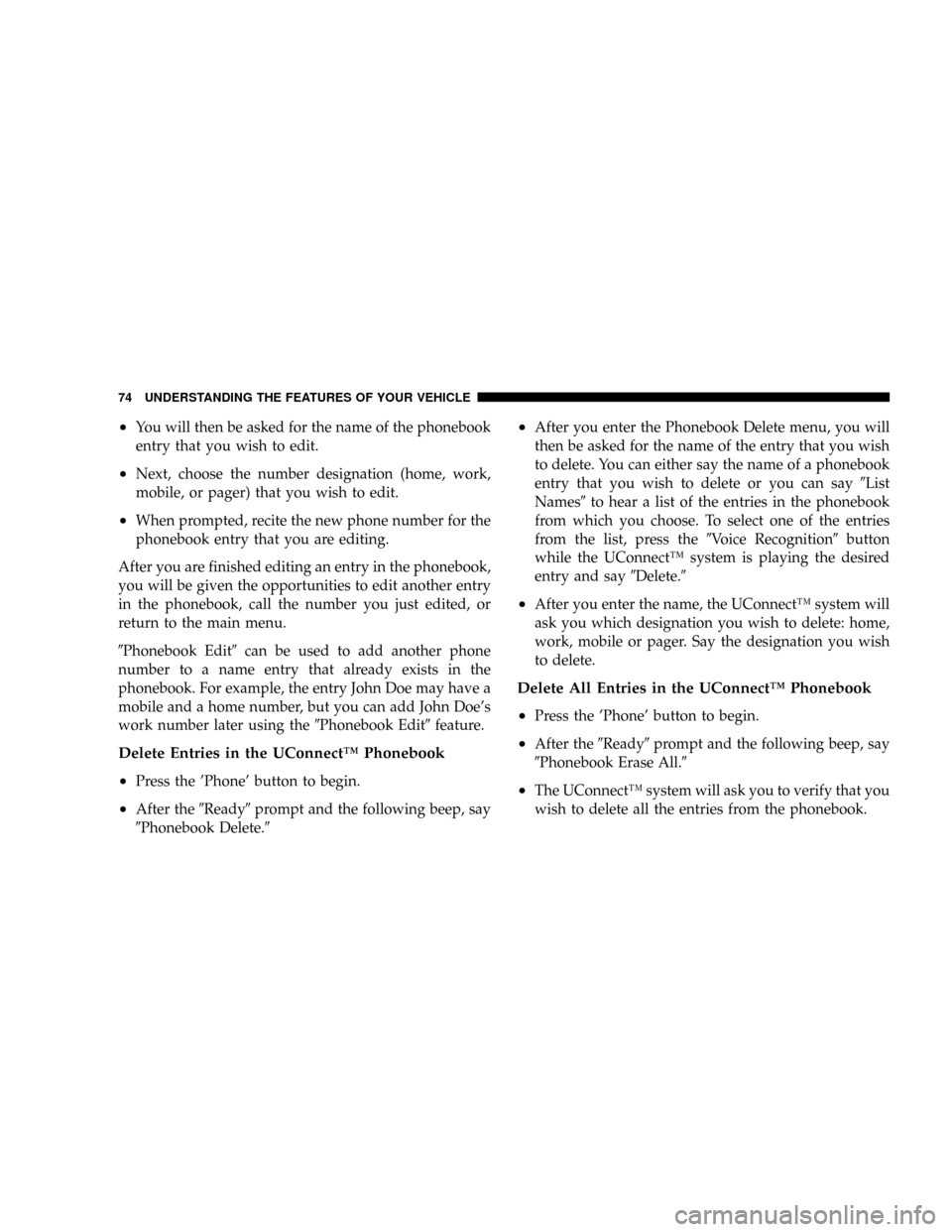
²You will then be asked for the name of the phonebook
entry that you wish to edit.
²Next, choose the number designation (home, work,
mobile, or pager) that you wish to edit.
²When prompted, recite the new phone number for the
phonebook entry that you are editing.
After you are finished editing an entry in the phonebook,
you will be given the opportunities to edit another entry
in the phonebook, call the number you just edited, or
return to the main menu.
9Phonebook Edit9can be used to add another phone
number to a name entry that already exists in the
phonebook. For example, the entry John Doe may have a
mobile and a home number, but you can add John Doe's
work number later using the9Phonebook Edit9feature.
Delete Entries in the UConnectŸ Phonebook
²
Press the 'Phone' button to begin.
²After the9Ready9prompt and the following beep, say
9Phonebook Delete.9
²After you enter the Phonebook Delete menu, you will
then be asked for the name of the entry that you wish
to delete. You can either say the name of a phonebook
entry that you wish to delete or you can say9List
Names9to hear a list of the entries in the phonebook
from which you choose. To select one of the entries
from the list, press the9Voice Recognition9button
while the UConnectŸ system is playing the desired
entry and say9Delete.9
²After you enter the name, the UConnectŸ system will
ask you which designation you wish to delete: home,
work, mobile or pager. Say the designation you wish
to delete.
Delete All Entries in the UConnectŸ Phonebook
²
Press the 'Phone' button to begin.
²After the9Ready9prompt and the following beep, say
9Phonebook Erase All.9
²The UConnectŸ system will ask you to verify that you
wish to delete all the entries from the phonebook.
74 UNDERSTANDING THE FEATURES OF YOUR VEHICLE
Page 75 of 374
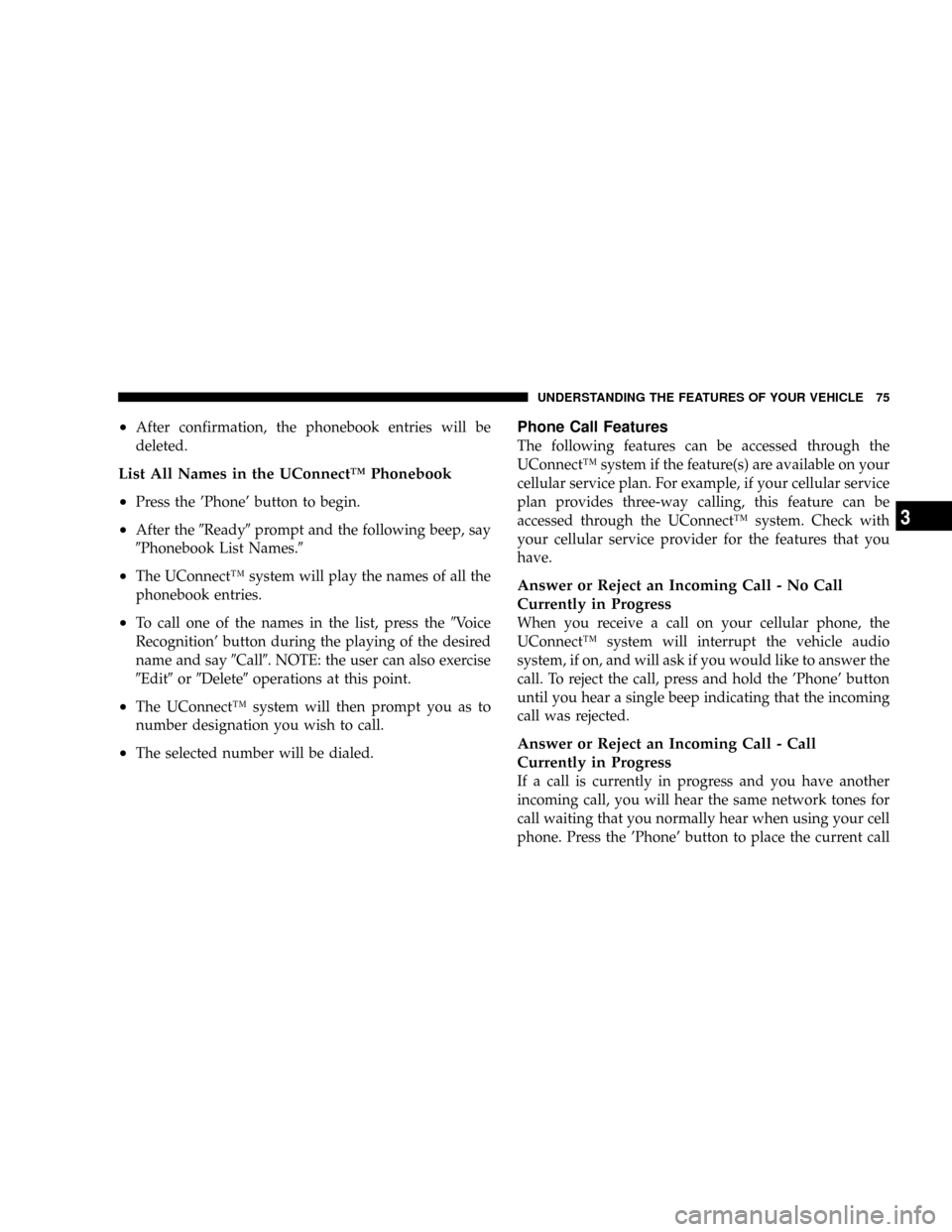
²After confirmation, the phonebook entries will be
deleted.
List All Names in the UConnectŸ Phonebook
²
Press the 'Phone' button to begin.
²After the9Ready9prompt and the following beep, say
9Phonebook List Names.9
²The UConnectŸ system will play the names of all the
phonebook entries.
²To call one of the names in the list, press the9Voice
Recognition' button during the playing of the desired
name and say9Call9. NOTE: the user can also exercise
9Edit9or9Delete9operations at this point.
²The UConnectŸ system will then prompt you as to
number designation you wish to call.
²The selected number will be dialed.
Phone Call Features
The following features can be accessed through the
UConnectŸ system if the feature(s) are available on your
cellular service plan. For example, if your cellular service
plan provides three-way calling, this feature can be
accessed through the UConnectŸ system. Check with
your cellular service provider for the features that you
have.
Answer or Reject an Incoming Call - No Call
Currently in Progress
When you receive a call on your cellular phone, the
UConnectŸ system will interrupt the vehicle audio
system, if on, and will ask if you would like to answer the
call. To reject the call, press and hold the 'Phone' button
until you hear a single beep indicating that the incoming
call was rejected.
Answer or Reject an Incoming Call - Call
Currently in Progress
If a call is currently in progress and you have another
incoming call, you will hear the same network tones for
call waiting that you normally hear when using your cell
phone. Press the 'Phone' button to place the current call
UNDERSTANDING THE FEATURES OF YOUR VEHICLE 75
3
Page 76 of 374
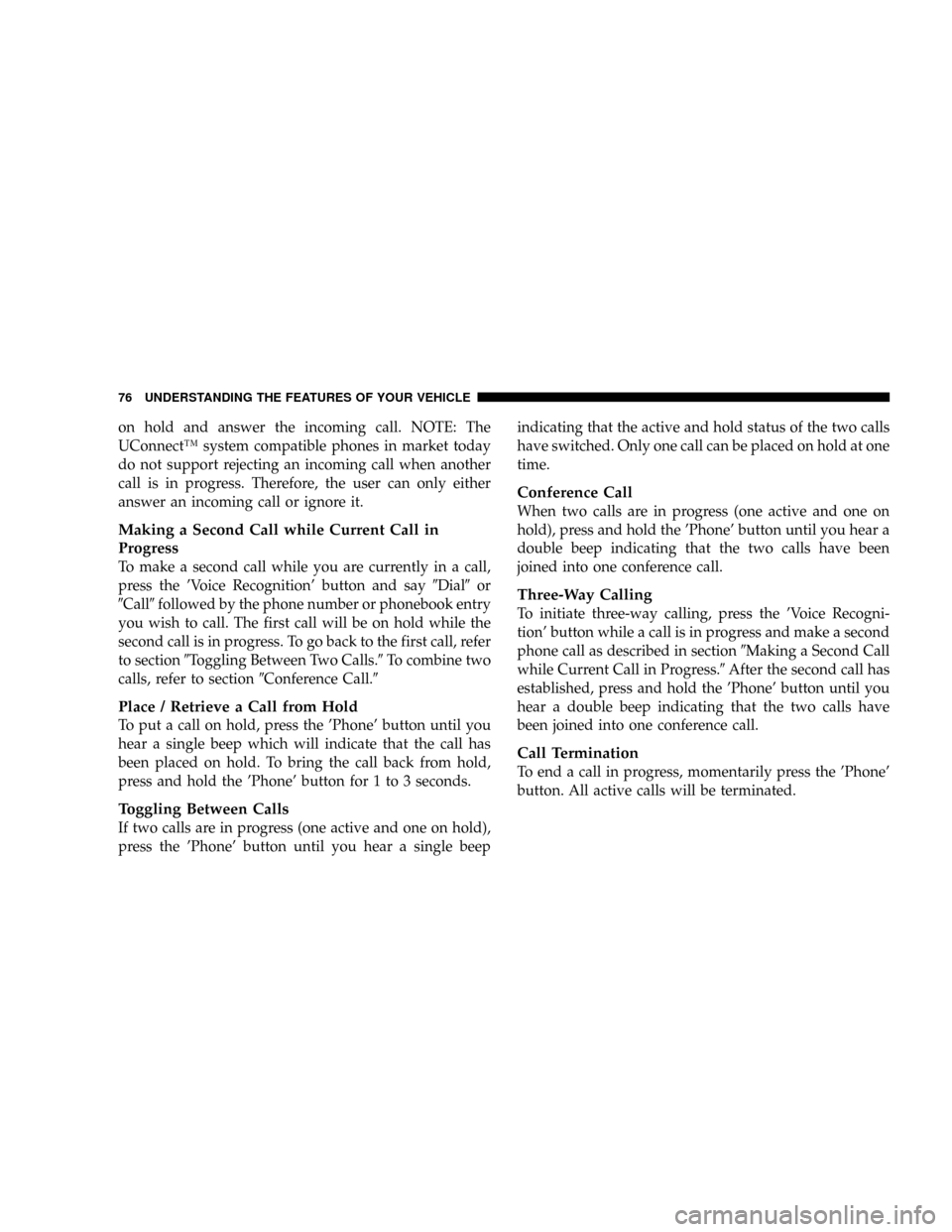
on hold and answer the incoming call. NOTE: The
UConnectŸ system compatible phones in market today
do not support rejecting an incoming call when another
call is in progress. Therefore, the user can only either
answer an incoming call or ignore it.
Making a Second Call while Current Call in
Progress
To make a second call while you are currently in a call,
press the 'Voice Recognition' button and say9Dial9or
9Call9followed by the phone number or phonebook entry
you wish to call. The first call will be on hold while the
second call is in progress. To go back to the first call, refer
to section9Toggling Between Two Calls.9To combine two
calls, refer to section9Conference Call.9
Place / Retrieve a Call from Hold
To put a call on hold, press the 'Phone' button until you
hear a single beep which will indicate that the call has
been placed on hold. To bring the call back from hold,
press and hold the 'Phone' button for 1 to 3 seconds.
Toggling Between Calls
If two calls are in progress (one active and one on hold),
press the 'Phone' button until you hear a single beepindicating that the active and hold status of the two calls
have switched. Only one call can be placed on hold at one
time.
Conference Call
When two calls are in progress (one active and one on
hold), press and hold the 'Phone' button until you hear a
double beep indicating that the two calls have been
joined into one conference call.
Three-Way Calling
To initiate three-way calling, press the 'Voice Recogni-
tion' button while a call is in progress and make a second
phone call as described in section9Making a Second Call
while Current Call in Progress.9After the second call has
established, press and hold the 'Phone' button until you
hear a double beep indicating that the two calls have
been joined into one conference call.
Call Termination
To end a call in progress, momentarily press the 'Phone'
button. All active calls will be terminated.
76 UNDERSTANDING THE FEATURES OF YOUR VEHICLE
Page 77 of 374
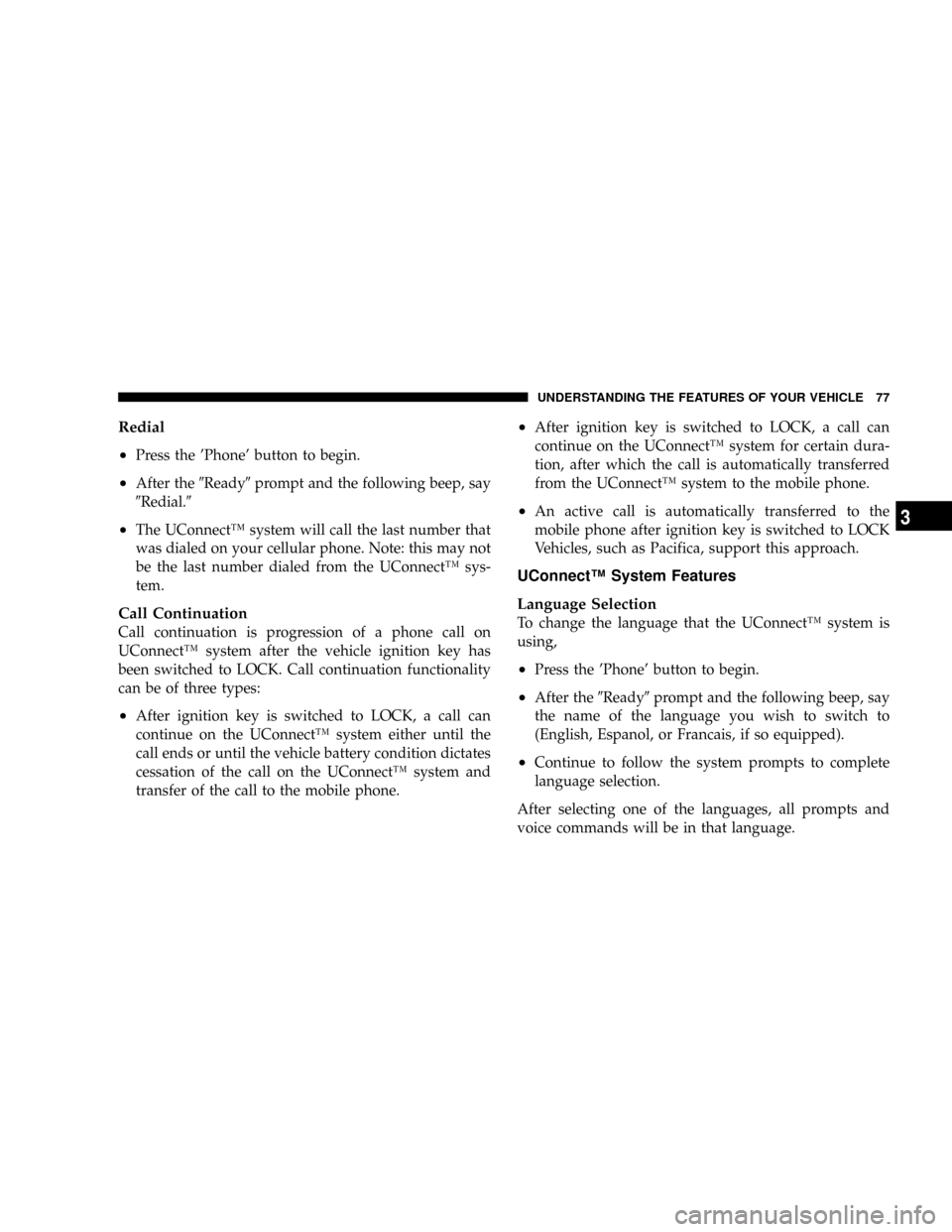
Redial
²
Press the 'Phone' button to begin.
²After the9Ready9prompt and the following beep, say
9Redial.9
²The UConnectŸ system will call the last number that
was dialed on your cellular phone. Note: this may not
be the last number dialed from the UConnectŸ sys-
tem.
Call Continuation
Call continuation is progression of a phone call on
UConnectŸ system after the vehicle ignition key has
been switched to LOCK. Call continuation functionality
can be of three types:
²After ignition key is switched to LOCK, a call can
continue on the UConnectŸ system either until the
call ends or until the vehicle battery condition dictates
cessation of the call on the UConnectŸ system and
transfer of the call to the mobile phone.
²After ignition key is switched to LOCK, a call can
continue on the UConnectŸ system for certain dura-
tion, after which the call is automatically transferred
from the UConnectŸ system to the mobile phone.
²An active call is automatically transferred to the
mobile phone after ignition key is switched to LOCK
Vehicles, such as Pacifica, support this approach.
UConnectŸ System Features
Language Selection
To change the language that the UConnectŸ system is
using,
²Press the 'Phone' button to begin.
²After the9Ready9prompt and the following beep, say
the name of the language you wish to switch to
(English, Espanol, or Francais, if so equipped).
²Continue to follow the system prompts to complete
language selection.
After selecting one of the languages, all prompts and
voice commands will be in that language.
UNDERSTANDING THE FEATURES OF YOUR VEHICLE 77
3
Page 78 of 374
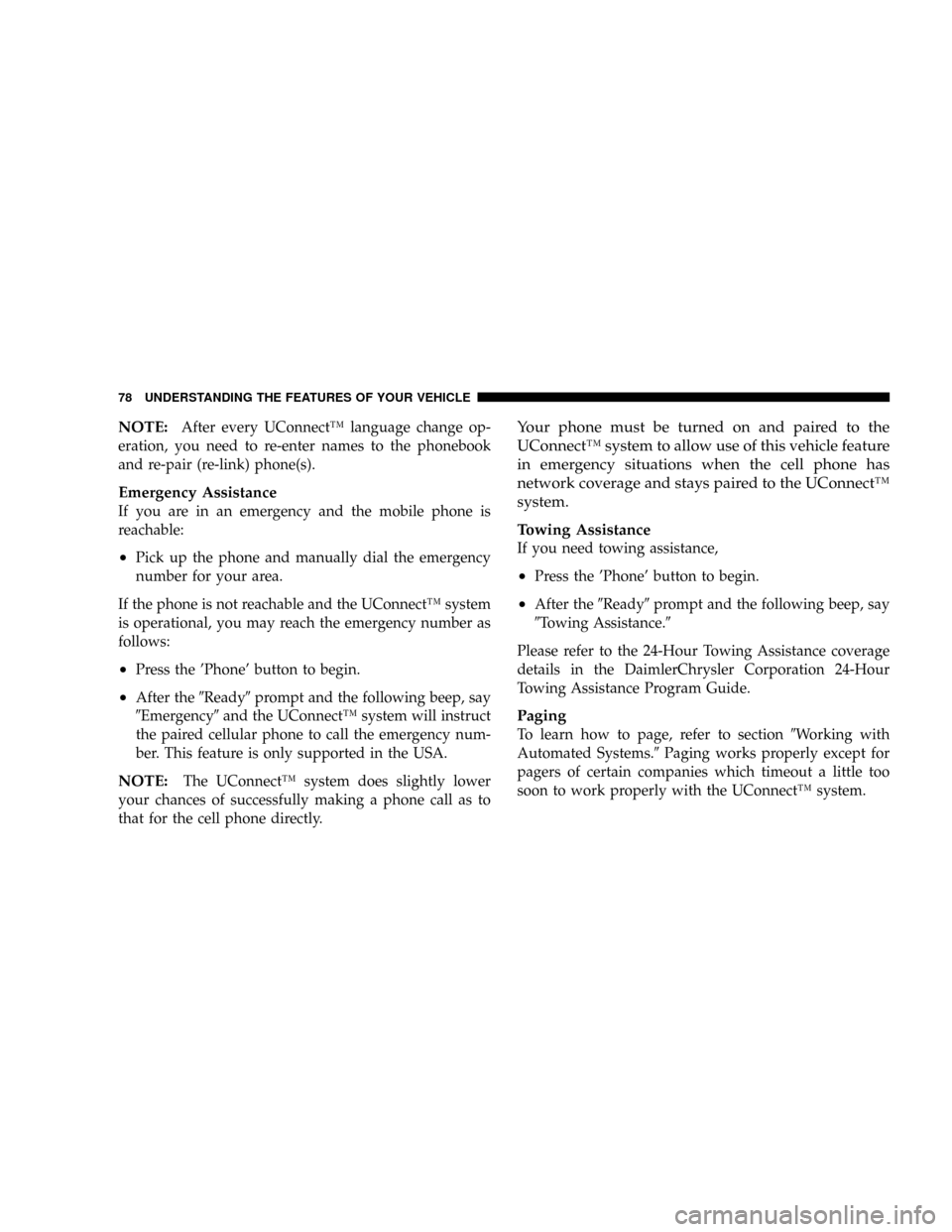
NOTE:After every UConnectŸ language change op-
eration, you need to re-enter names to the phonebook
and re-pair (re-link) phone(s).
Emergency Assistance
If you are in an emergency and the mobile phone is
reachable:
²Pick up the phone and manually dial the emergency
number for your area.
If the phone is not reachable and the UConnectŸ system
is operational, you may reach the emergency number as
follows:
²Press the 'Phone' button to begin.
²After the9Ready9prompt and the following beep, say
9Emergency9and the UConnectŸ system will instruct
the paired cellular phone to call the emergency num-
ber. This feature is only supported in the USA.
NOTE:The UConnectŸ system does slightly lower
your chances of successfully making a phone call as to
that for the cell phone directly.
Your phone must be turned on and paired to the
UConnectŸ system to allow use of this vehicle feature
in emergency situations when the cell phone has
network coverage and stays paired to the UConnectŸ
system.
Towing Assistance
If you need towing assistance,
²Press the 'Phone' button to begin.
²After the9Ready9prompt and the following beep, say
9Towing Assistance.9
Please refer to the 24-Hour Towing Assistance coverage
details in the DaimlerChrysler Corporation 24-Hour
Towing Assistance Program Guide.
Paging
To learn how to page, refer to section9Working with
Automated Systems.9Paging works properly except for
pagers of certain companies which timeout a little too
soon to work properly with the UConnectŸ system.
78 UNDERSTANDING THE FEATURES OF YOUR VEHICLE
Page 79 of 374
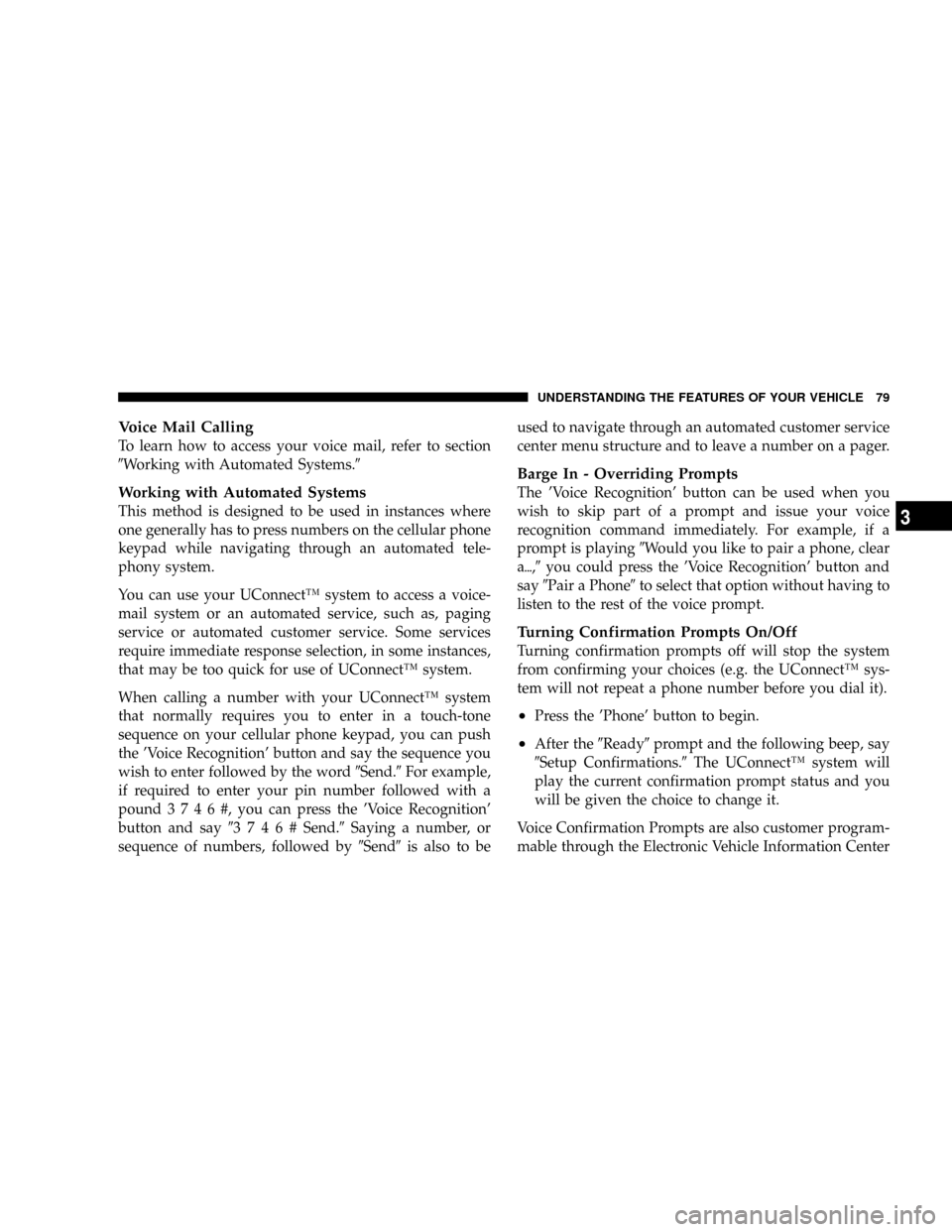
Voice Mail Calling
To learn how to access your voice mail, refer to section
9Working with Automated Systems.9
Working with Automated Systems
This method is designed to be used in instances where
one generally has to press numbers on the cellular phone
keypad while navigating through an automated tele-
phony system.
You can use your UConnectŸ system to access a voice-
mail system or an automated service, such as, paging
service or automated customer service. Some services
require immediate response selection, in some instances,
that may be too quick for use of UConnectŸ system.
When calling a number with your UConnectŸ system
that normally requires you to enter in a touch-tone
sequence on your cellular phone keypad, you can push
the 'Voice Recognition' button and say the sequence you
wish to enter followed by the word9Send.9For example,
if required to enter your pin number followed with a
pound3746#,youcanpressthe'Voice Recognition'
button and say93746#Send.9Saying a number, or
sequence of numbers, followed by9Send9is also to beused to navigate through an automated customer service
center menu structure and to leave a number on a pager.
Barge In - Overriding Prompts
The 'Voice Recognition' button can be used when you
wish to skip part of a prompt and issue your voice
recognition command immediately. For example, if a
prompt is playing9Would you like to pair a phone, clear
a{,9you could press the 'Voice Recognition' button and
say9Pair a Phone9to select that option without having to
listen to the rest of the voice prompt.
Turning Confirmation Prompts On/Off
Turning confirmation prompts off will stop the system
from confirming your choices (e.g. the UConnectŸ sys-
tem will not repeat a phone number before you dial it).
²Press the 'Phone' button to begin.
²After the9Ready9prompt and the following beep, say
9Setup Confirmations.9The UConnectŸ system will
play the current confirmation prompt status and you
will be given the choice to change it.
Voice Confirmation Prompts are also customer program-
mable through the Electronic Vehicle Information Center
UNDERSTANDING THE FEATURES OF YOUR VEHICLE 79
3
Page 80 of 374
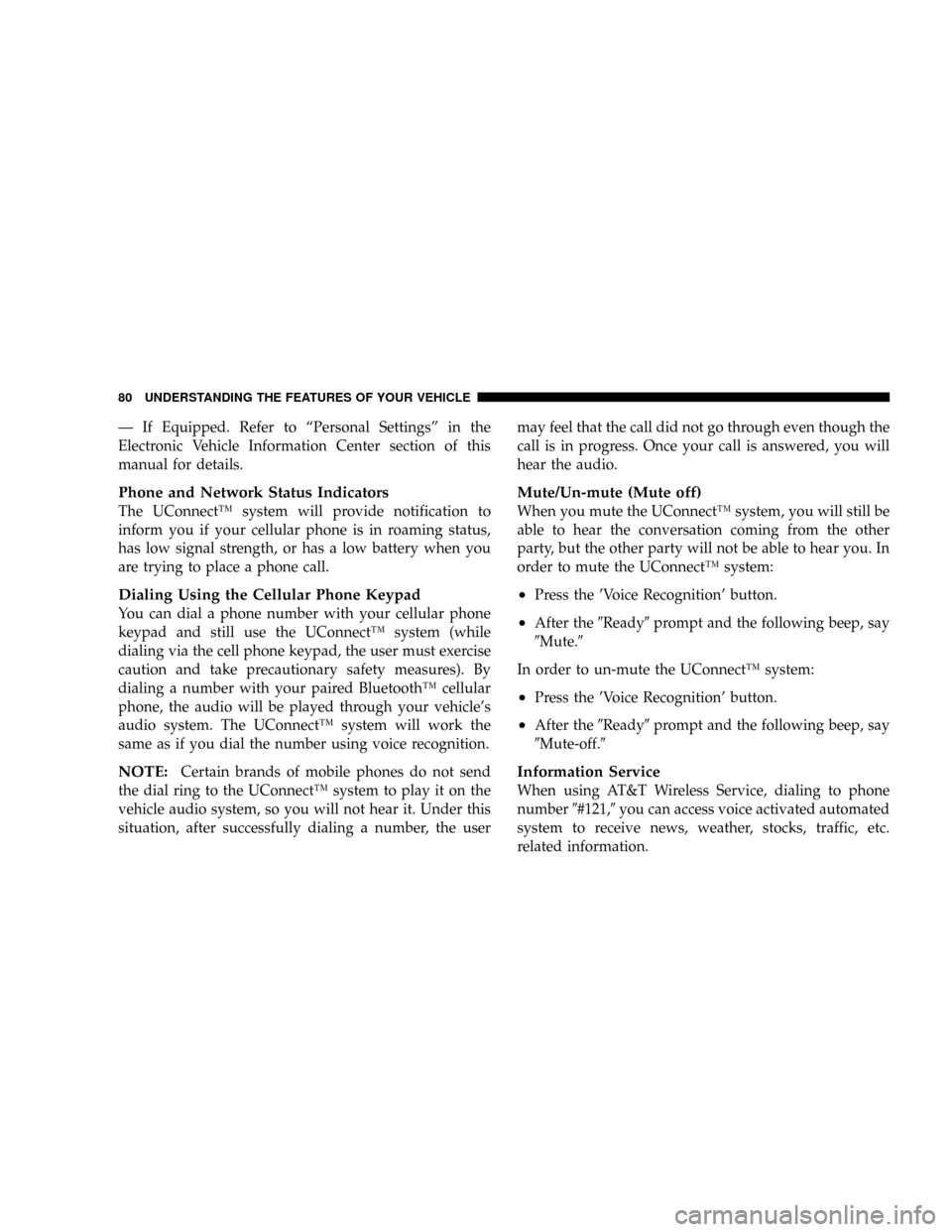
Ð If Equipped. Refer to ªPersonal Settingsº in the
Electronic Vehicle Information Center section of this
manual for details.
Phone and Network Status Indicators
The UConnectŸ system will provide notification to
inform you if your cellular phone is in roaming status,
has low signal strength, or has a low battery when you
are trying to place a phone call.
Dialing Using the Cellular Phone Keypad
You can dial a phone number with your cellular phone
keypad and still use the UConnectŸ system (while
dialing via the cell phone keypad, the user must exercise
caution and take precautionary safety measures). By
dialing a number with your paired BluetoothŸ cellular
phone, the audio will be played through your vehicle's
audio system. The UConnectŸ system will work the
same as if you dial the number using voice recognition.
NOTE:Certain brands of mobile phones do not send
the dial ring to the UConnectŸ system to play it on the
vehicle audio system, so you will not hear it. Under this
situation, after successfully dialing a number, the usermay feel that the call did not go through even though the
call is in progress. Once your call is answered, you will
hear the audio.
Mute/Un-mute (Mute off)
When you mute the UConnectŸ system, you will still be
able to hear the conversation coming from the other
party, but the other party will not be able to hear you. In
order to mute the UConnectŸ system:
²Press the 'Voice Recognition' button.
²After the9Ready9prompt and the following beep, say
9Mute.9
In order to un-mute the UConnectŸ system:
²Press the 'Voice Recognition' button.
²After the9Ready9prompt and the following beep, say
9Mute-off.9
Information Service
When using AT&T Wireless Service, dialing to phone
number9#121,9you can access voice activated automated
system to receive news, weather, stocks, traffic, etc.
related information.
80 UNDERSTANDING THE FEATURES OF YOUR VEHICLE