key CHRYSLER 300 2011 2.G Owner's Manual
[x] Cancel search | Manufacturer: CHRYSLER, Model Year: 2011, Model line: 300, Model: CHRYSLER 300 2011 2.GPages: 92, PDF Size: 3.35 MB
Page 46 of 92

Pairing a Phone
• To use the Uconnect™ Phone feature, you must first pair your bluetooth phone with theUconnect™ system.
Start pairing procedure on the radio • Touch the Phone soft-key and then the Settings soft-key. Next, touch Add Device.
• Uconnect™ Phone will display an “In progress” screen while the system is connecting.
Start pairing procedure on mobile phone• Search for available devices on your Bluetooth® enabled mobile phone. This is
usually within Settings or Options under
“Bluetooth”. See your mobile phone’s manual
for details.
• When your phone finds the system, select “Uconnect” as the paired device.
Complete the pairing procedure • When prompted on the phone, enter the 4-digit PIN number shown on the Uconnect Touch™ Screen.
• If your phone asks you to accept a connection request from Uconnect, select “Yes”. If available, check the box telling it not to ask again – that way your phone will automatically connect each
time you start the vehicle.
Select the mobile phone's priority level• When the pairing process has successfully completed, the system will prompt you to
choose whether or not this is your favorite
phone. Selecting Yes will make this phone the
highest priority. This phone will take
precedence over other paired phones within
range. Only one phone can be paired at a
time.
• You are now ready to make hands-free calls. Press the Uconnect™ Phone button on your
steering wheel to begin.
ELECTRONICS
44
Page 47 of 92
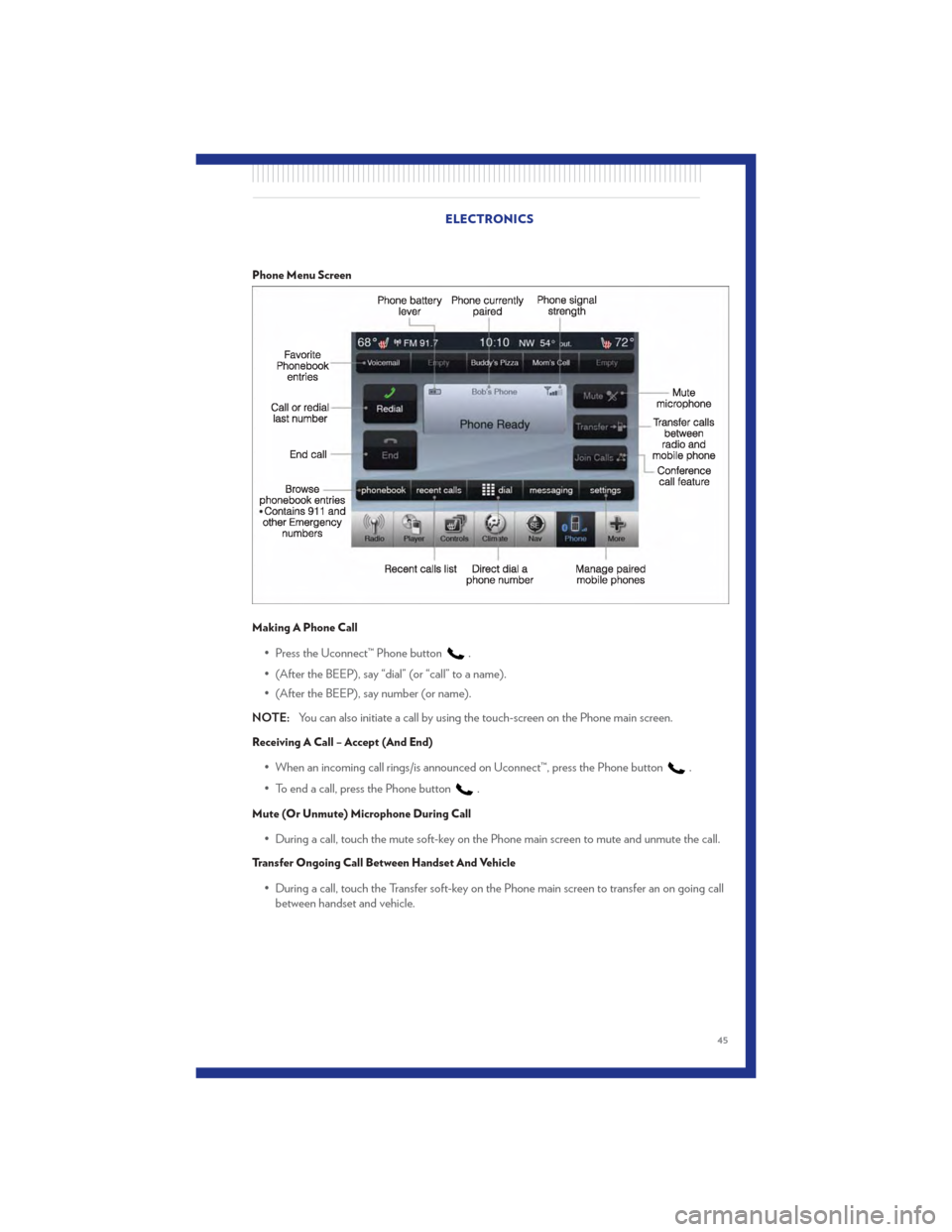
Phone Menu Screen
Making A Phone Call
• Press the Uconnect™ Phone button.
• (After the BEEP), say “dial” (or “call” to a name).
• (After the BEEP), say number (or name).
NOTE: You can also initiate a call by using the touch-screen on the Phone main screen.
Receiving A Call – Accept (And End)
• When an incoming call rings/is announced on Uconnect™, press the Phone button.
• To end a call, press the Phone button
.
Mute (Or Unmute) Microphone During Call
• During a call, touch the mute soft-key on the Phone main screen to mute and unmute the call.
Transfer Ongoing Call Between Handset And Vehicle
• During a call, touch the Transfer soft-key on the Phone main screen to transfer an on going call between handset and vehicle.
ELECTRONICS
45
Page 48 of 92
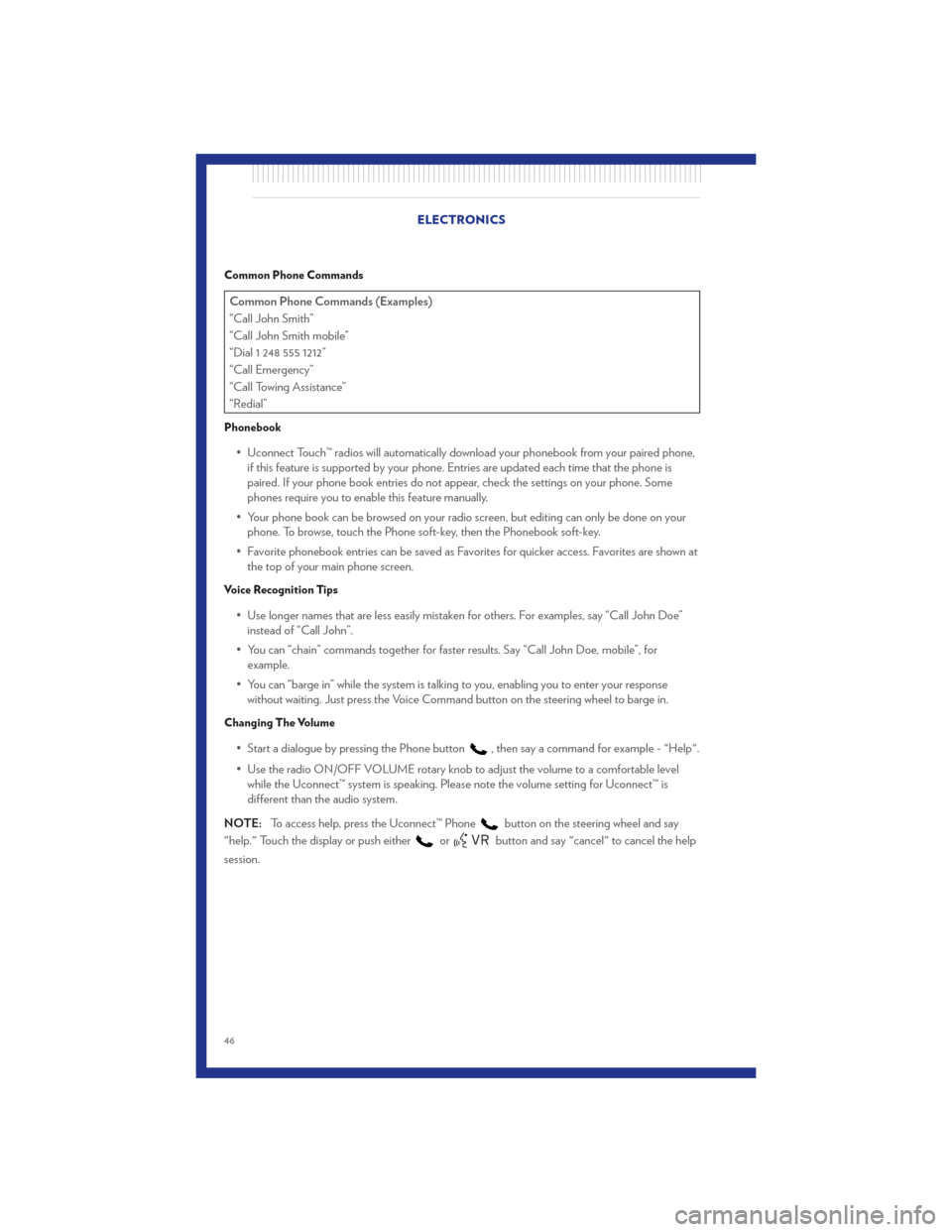
Common Phone Commands
Common Phone Commands (Examples)
“Call John Smith”
“Call John Smith mobile”
“Dial 1 248 555 1212”
“Call Emergency”
“Call Towing Assistance”
“Redial”
Phonebook
• Uconnect Touch™ radios will automatically download your phonebook from your paired phone,if this feature is supported by your phone. Entries are updated each time that the phone is
paired. If your phone book entries do not appear, check the settings on your phone. Some
phones require you to enable this feature manually.
• Your phone book can be browsed on your radio screen, but editing can only be done on your phone. To browse, touch the Phone soft-key, then the Phonebook soft-key.
• Favorite phonebook entries can be saved as Favorites for quicker access. Favorites are shown at the top of your main phone screen.
Voice Recognition Tips
• Use longer names that are less easily mistaken for others. For examples, say “Call John Doe”instead of “Call John”.
• You can “chain” commands together for faster results. Say “Call John Doe, mobile”, for example.
• You can “barge in” while the system is talking to you, enabling you to enter your response without waiting. Just press the Voice Command button on the steering wheel to barge in.
Changing The Volume
• Start a dialogue by pressing the Phone button, then say a command for example - "Help".
• Use the radio ON/OFF VOLUME rotary knob to adjust the volume to a comfortable level while the Uconnect™ system is speaking. Please note the volume setting for Uconnect™ is
different than the audio system.
NOTE: To access help, press the Uconnect™ Phone
button on the steering wheel and say
"help." Touch the display or push either
orbutton and say "cancel" to cancel the help
session. ELECTRONICS
46
Page 51 of 92
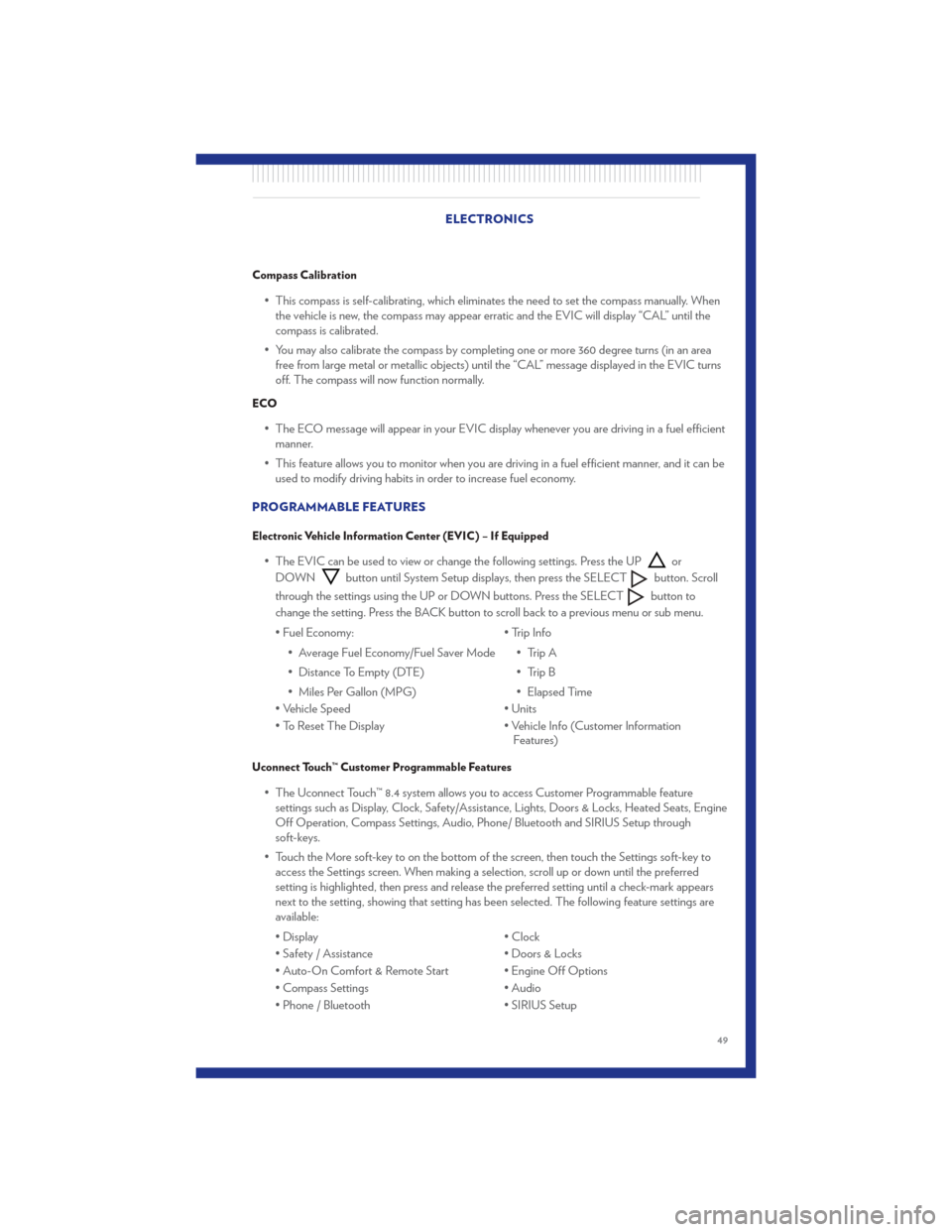
Compass Calibration
• This compass is self-calibrating, which eliminates the need to set the compass manually. Whenthe vehicle is new, the compass may appear erratic and the EVIC will display “CAL” until the
compass is calibrated.
• You may also calibrate the compass by completing one or more 360 degree turns (in an area free from large metal or metallic objects) until the “CAL” message displayed in the EVIC turns
off. The compass will now function normally.
ECO
• The ECO message will appear in your EVIC display whenever you are driving in a fuel efficientmanner.
• This feature allows you to monitor when you are driving in a fuel efficient manner, and it can be used to modify driving habits in order to increase fuel economy.
PROGRAMMABLE FEATURES
Electronic Vehicle Information Center (EVIC) – If Equipped
• The EVIC can be used to view or change the following settings. Press the UPor
DOWN
button until System Setup displays, then press the SELECTbutton. Scroll
through the settings using the UP or DOWN buttons. Press the SELECT
button to
change the setting. Press the BACK button to scroll back to a previous menu or sub menu.
• Fuel Economy: • Average Fuel Economy/Fuel Saver Mode
• Distance To Empty (DTE)
• Miles Per Gallon (MPG) • Trip Info
• Trip A
• Trip B
• Elapsed Time
• Vehicle Speed • Units
• To Reset The Display • Vehicle Info (Customer Information Features)
Uconnect Touch™ Customer Programmable Features
• The Uconnect Touch™ 8.4 system allows you to access Customer Programmable feature
settings such as Display, Clock, Safety/Assistance, Lights, Doors & Locks, Heated Seats, Engine
Off Operation, Compass Settings, Audio, Phone/ Bluetooth and SIRIUS Setup through
soft-keys.
• Touch the More soft-key to on the bottom of the screen, then touch the Settings soft-key to access the Settings screen. When making a selection, scroll up or down until the preferred
setting is highlighted, then press and release the preferred setting until a check-mark appears
next to the setting, showing that setting has been selected. The following feature settings are
available:
• Display • Clock
• Safety / Assistance • Doors & Locks
• Auto-On Comfort & Remote Start • Engine Off Options
• Compass Settings • Audio
• Phone / Bluetooth • SIRIUS Setup
ELECTRONICS
49
Page 67 of 92
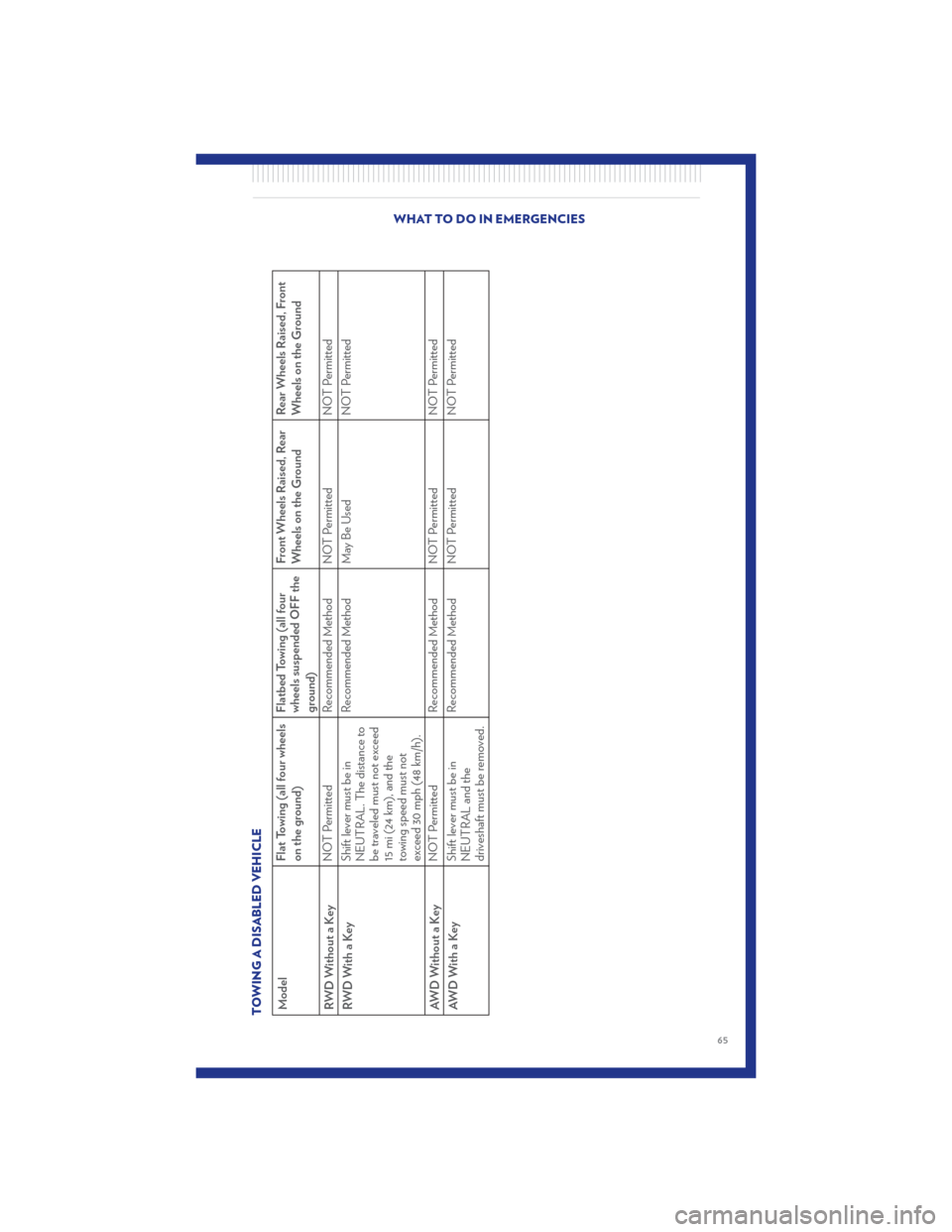
TOWING A DISABLED VEHICLEModelFlat Towing (all four wheels
on the ground)Flatbed Towing (all four
wheels suspended OFF the
ground)Front Wheels Raised, Rear
Wheels on the Ground
Rear Wheels Raised, Front
Wheels on the Ground
RWDWithoutaKey NOT Permitted
Recommended Method NOT Permitted NOT Permitted
RWDWithaKey Shift lever must be in
NEUTRAL. The distance to
be traveled must not exceed
15 mi (24 km), and the
towing speed must not
exceed 30 mph (48 km/h).Recommended Method May Be Used
NOT Permitted
AWD Without a Key NOT Permitted
Recommended Method NOT Permitted NOT Permitted
AWDWithaKey Shift lever must be in
NEUTRAL and the
driveshaft must be removed.Recommended Method NOT Permitted
NOT Permitted
WHAT TO DO IN EMERGENCIES
65
Page 87 of 92
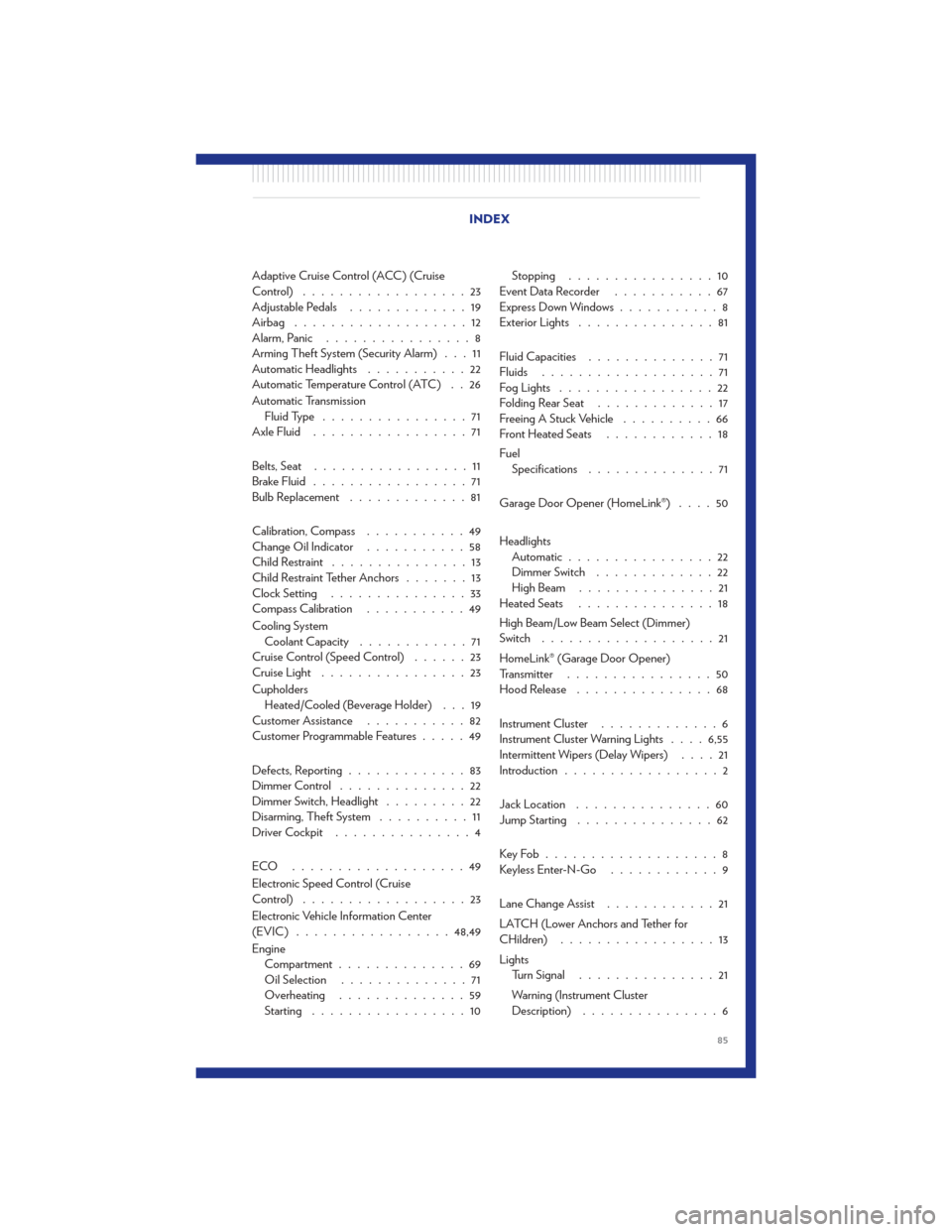
Adaptive Cruise Control (ACC) (Cruise
Control)..................23
Adjustable Pedals .............19
Airbag ...................12
Alarm, Panic ................8
Arming Theft System (Security Alarm) . . . 11
Automatic Headlights ...........22
Automatic Temperature Control (ATC) . . 26
Automatic Transmission Fluid Type ................71
Axle Fluid .................71
Belts, Seat .................11
Brake Fluid .................71
Bulb Replacement .............81
Calibration, Compass ...........49
Change Oil Indicator ...........58
Child Restraint ...............13
Child Restraint Tether Anchors .......13
Clock Setting ...............33
Compass Calibration ...........49
Cooling System Coolant Capacity ............71
Cruise Control (Speed Control) ......23
Cruise Light ................23
Cupholders Heated/Cooled (Beverage Holder) . . . 19
Customer Assistance ...........82
Customer Programmable Features .....49
Defects, Reporting .............83
Dimmer Control ..............22
Dimmer Switch, Headlight .........22
Disarming, Theft System ..........11
Driver Cockpit ...............4
ECO ...................49
Electronic Speed Control (Cruise
Control) ..................23
Electronic Vehicle Information Center
(EVIC) ................. 48,49
Engine Compartment ..............69
Oil Selection ..............71
Overheating ..............59
Starting .................10 Stopping
................10
EventDataRecorder ...........67
Express Down Windows ...........8
Exterior Lights ...............81
Fluid Capacities ..............71
Fluids ...................71
Fog Lights .................22
Folding Rear Seat .............17
Freeing A Stuck Vehicle ..........66
Front Heated Seats ............18
Fuel Specifications ..............71
Garage Door Opener (HomeLink®) ....50
Headlights Automatic ................22
Dimmer Switch .............22
HighBeam ...............21
Heated Seats ...............
1
8
High Beam/Low Beam Select (Dimmer)
Switch ...................21
HomeLink® (Garage Door Opener)
Transmitter ................50
Hood Release ...............68
Instrument Cluster .............6
Instrument Cluster Warning Lights ....6,55
Intermittent Wipers (Delay Wipers) ....21
Introduction .................2
Jack Location ...............60
Jump Starting ...............62
KeyFob...................8
Keyless Enter-N-Go ............9
Lane Change Assist ............21
LATCH (Lower Anchors and Tether for
CHildren) .................13
Lights Turn Signal ...............21
Warning (Instrument Cluster
Description) ...............6
INDEX
85