CHRYSLER 300 2013 2.G Owners Manual
Manufacturer: CHRYSLER, Model Year: 2013, Model line: 300, Model: CHRYSLER 300 2013 2.GPages: 592, PDF Size: 4.48 MB
Page 131 of 592
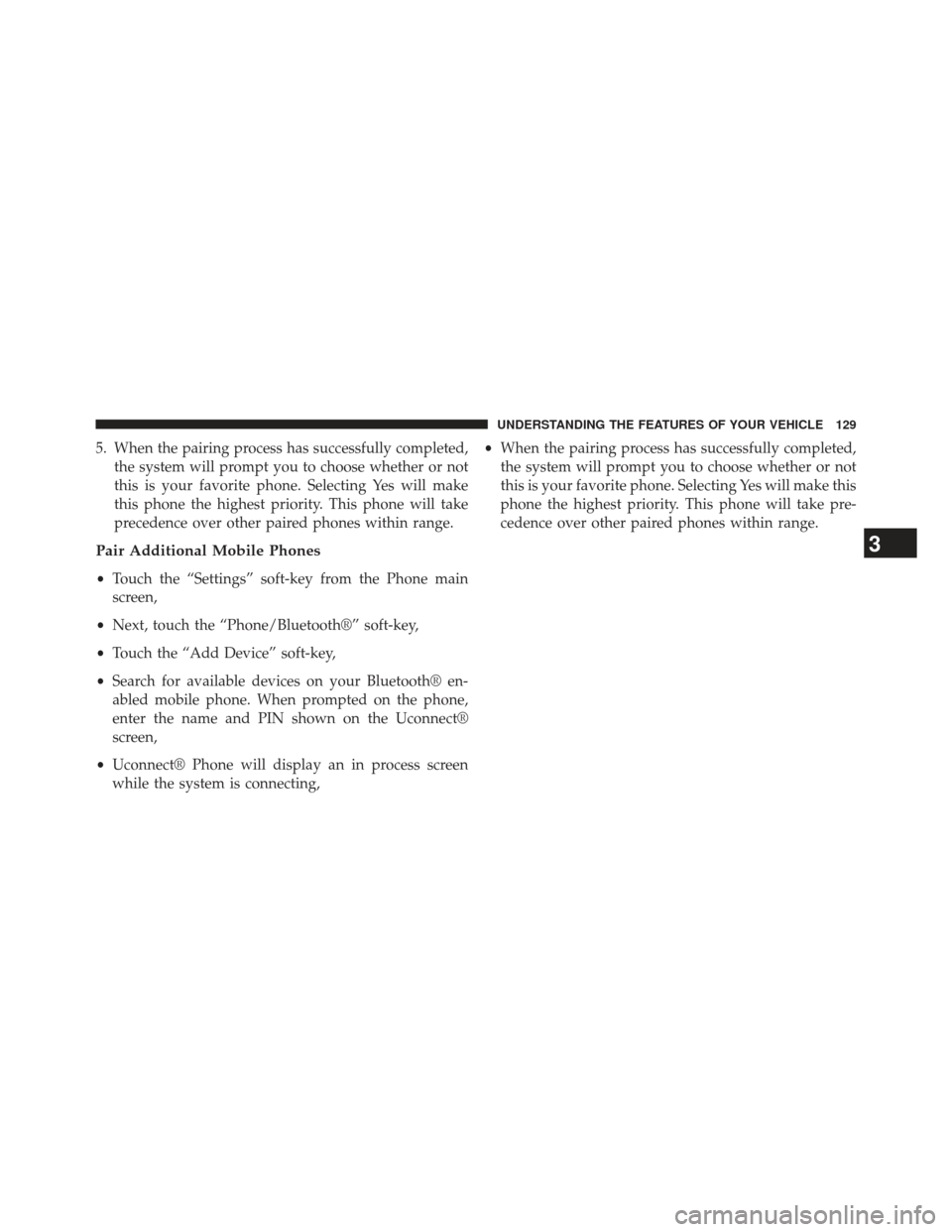
5. When the pairing process has successfully completed,the system will prompt you to choose whether or not
this is your favorite phone. Selecting Yes will make
this phone the highest priority. This phone will take
precedence over other paired phones within range.
Pair Additional Mobile Phones
•Touch the “Settings” soft-key from the Phone main
screen,
• Next, touch the “Phone/Bluetooth®” soft-key,
• Touch the “Add Device” soft-key,
• Search for available devices on your Bluetooth® en-
abled mobile phone. When prompted on the phone,
enter the name and PIN shown on the Uconnect®
screen,
• Uconnect® Phone will display an in process screen
while the system is connecting, •
When the pairing process has successfully completed,
the system will prompt you to choose whether or not
this is your favorite phone. Selecting Yes will make this
phone the highest priority. This phone will take pre-
cedence over other paired phones within range.
3
UNDERSTANDING THE FEATURES OF YOUR VEHICLE 129
Page 132 of 592
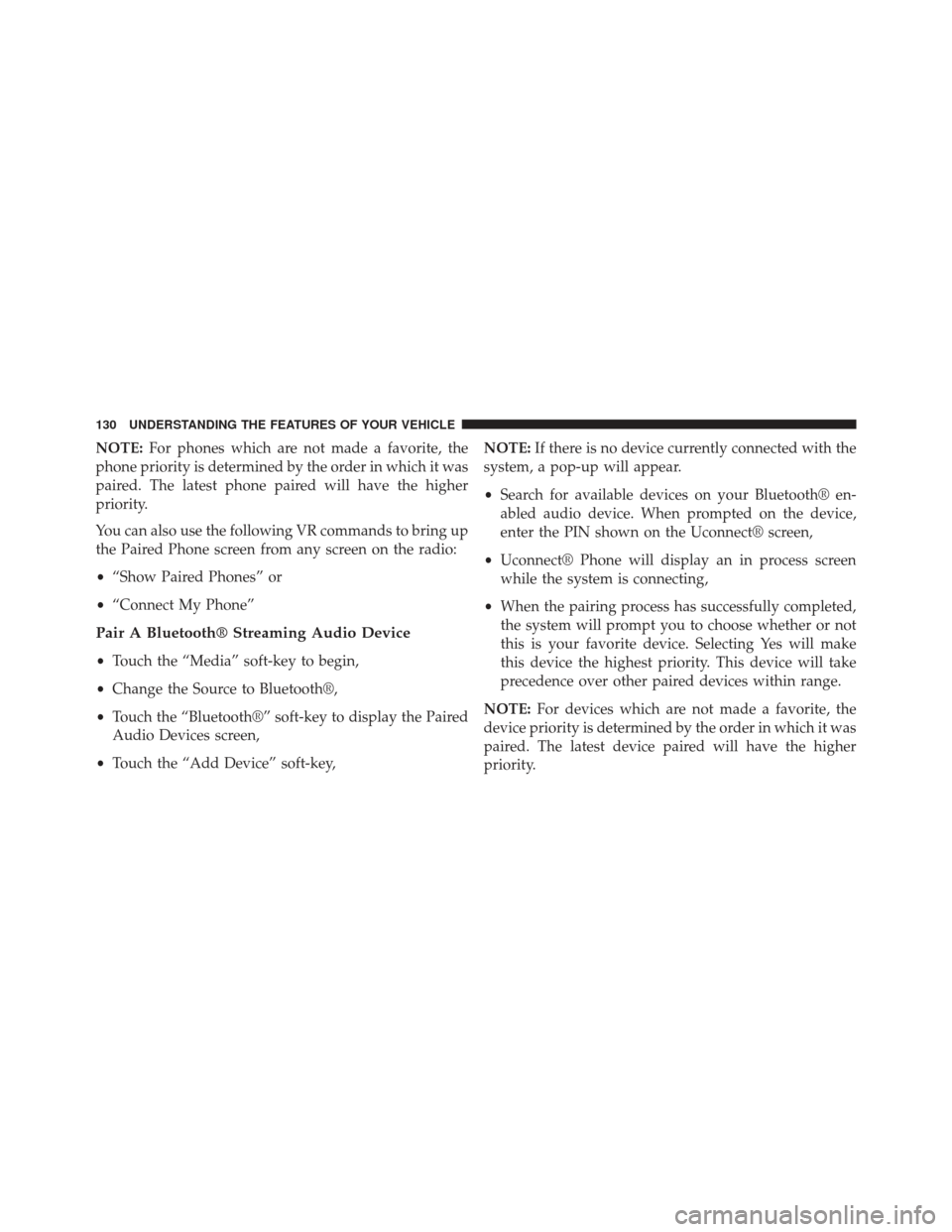
NOTE:For phones which are not made a favorite, the
phone priority is determined by the order in which it was
paired. The latest phone paired will have the higher
priority.
You can also use the following VR commands to bring up
the Paired Phone screen from any screen on the radio:
• “Show Paired Phones” or
• “Connect My Phone”
Pair A Bluetooth® Streaming Audio Device
•Touch the “Media” soft-key to begin,
• Change the Source to Bluetooth®,
• Touch the “Bluetooth®” soft-key to display the Paired
Audio Devices screen,
• Touch the “Add Device” soft-key, NOTE:
If there is no device currently connected with the
system, a pop-up will appear.
• Search for available devices on your Bluetooth® en-
abled audio device. When prompted on the device,
enter the PIN shown on the Uconnect® screen,
• Uconnect® Phone will display an in process screen
while the system is connecting,
• When the pairing process has successfully completed,
the system will prompt you to choose whether or not
this is your favorite device. Selecting Yes will make
this device the highest priority. This device will take
precedence over other paired devices within range.
NOTE: For devices which are not made a favorite, the
device priority is determined by the order in which it was
paired. The latest device paired will have the higher
priority.
130 UNDERSTANDING THE FEATURES OF YOUR VEHICLE
Page 133 of 592
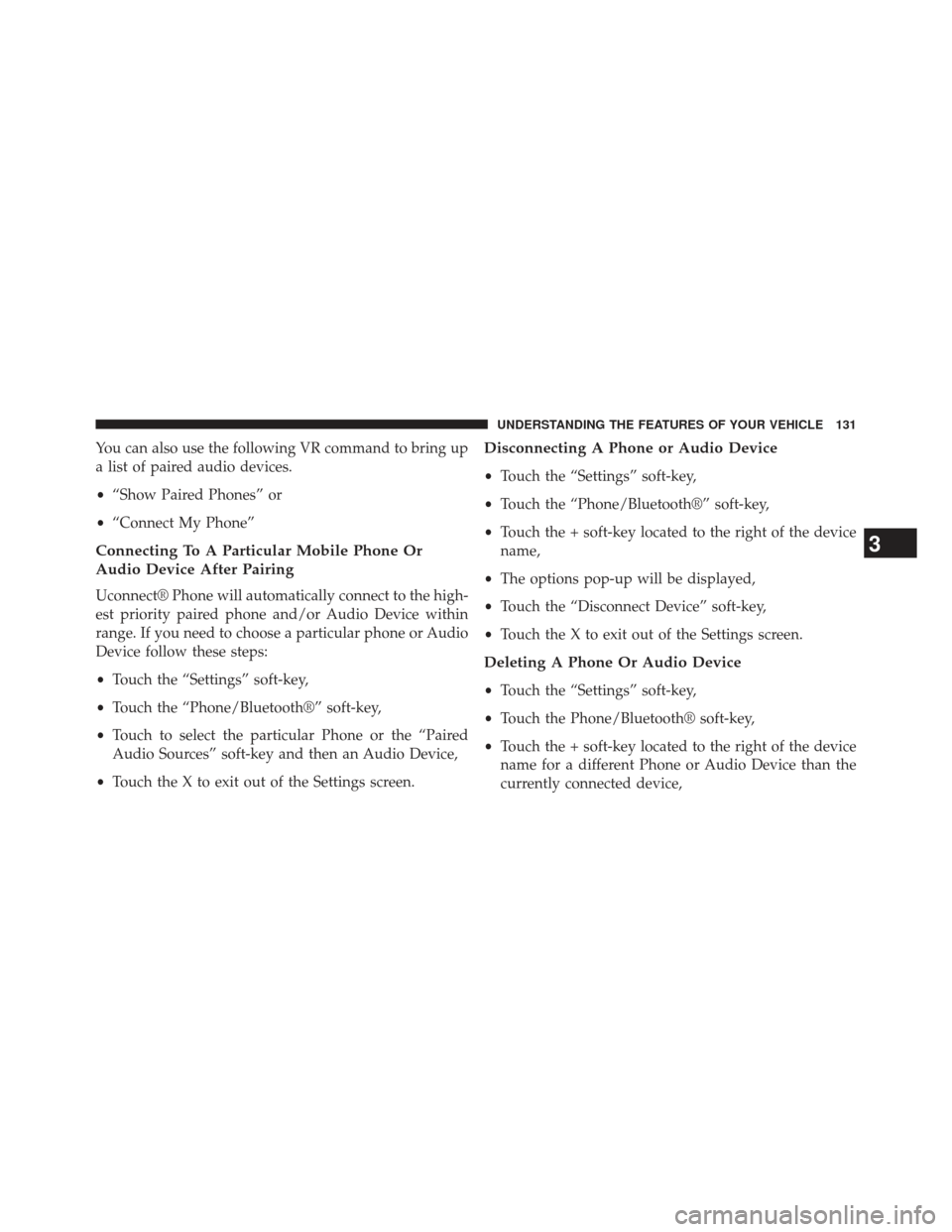
You can also use the following VR command to bring up
a list of paired audio devices.
•“Show Paired Phones” or
• “Connect My Phone”
Connecting To A Particular Mobile Phone Or
Audio Device After Pairing
Uconnect® Phone will automatically connect to the high-
est priority paired phone and/or Audio Device within
range. If you need to choose a particular phone or Audio
Device follow these steps:
•Touch the “Settings” soft-key,
• Touch the “Phone/Bluetooth®” soft-key,
• Touch to select the particular Phone or the “Paired
Audio Sources” soft-key and then an Audio Device,
• Touch the X to exit out of the Settings screen.
Disconnecting A Phone or Audio Device
•Touch the “Settings” soft-key,
• Touch the “Phone/Bluetooth®” soft-key,
• Touch the + soft-key located to the right of the device
name,
• The options pop-up will be displayed,
• Touch the “Disconnect Device” soft-key,
• Touch the X to exit out of the Settings screen.
Deleting A Phone Or Audio Device
•Touch the “Settings” soft-key,
• Touch the Phone/Bluetooth® soft-key,
• Touch the + soft-key located to the right of the device
name for a different Phone or Audio Device than the
currently connected device,
3
UNDERSTANDING THE FEATURES OF YOUR VEHICLE 131
Page 134 of 592
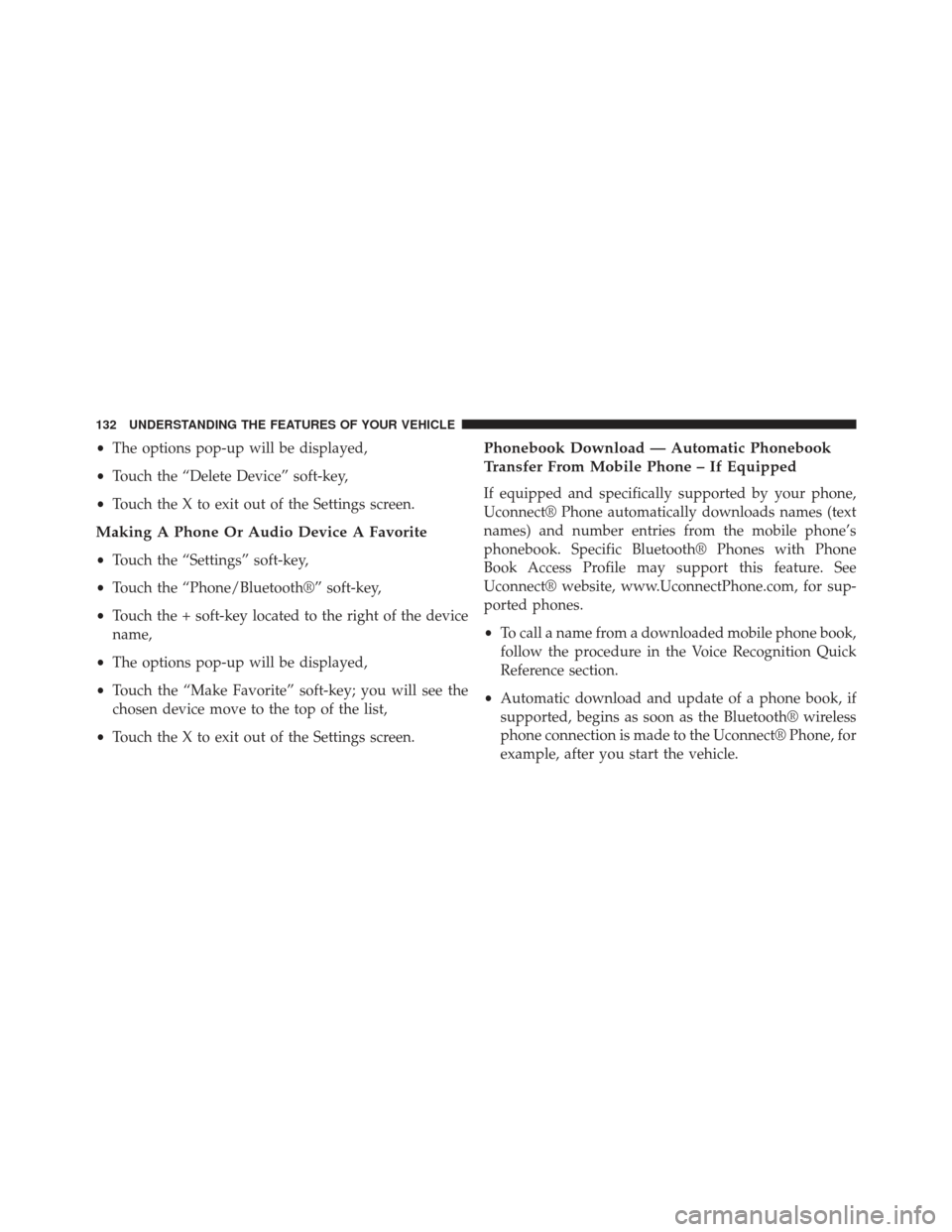
•The options pop-up will be displayed,
• Touch the “Delete Device” soft-key,
• Touch the X to exit out of the Settings screen.
Making A Phone Or Audio Device A Favorite
•Touch the “Settings” soft-key,
• Touch the “Phone/Bluetooth®” soft-key,
• Touch the + soft-key located to the right of the device
name,
• The options pop-up will be displayed,
• Touch the “Make Favorite” soft-key; you will see the
chosen device move to the top of the list,
• Touch the X to exit out of the Settings screen.
Phonebook Download — Automatic Phonebook
Transfer From Mobile Phone – If Equipped
If equipped and specifically supported by your phone,
Uconnect® Phone automatically downloads names (text
names) and number entries from the mobile phone’s
phonebook. Specific Bluetooth® Phones with Phone
Book Access Profile may support this feature. See
Uconnect® website, www.UconnectPhone.com, for sup-
ported phones.
•To call a name from a downloaded mobile phone book,
follow the procedure in the Voice Recognition Quick
Reference section.
• Automatic download and update of a phone book, if
supported, begins as soon as the Bluetooth® wireless
phone connection is made to the Uconnect® Phone, for
example, after you start the vehicle.
132 UNDERSTANDING THE FEATURES OF YOUR VEHICLE
Page 135 of 592
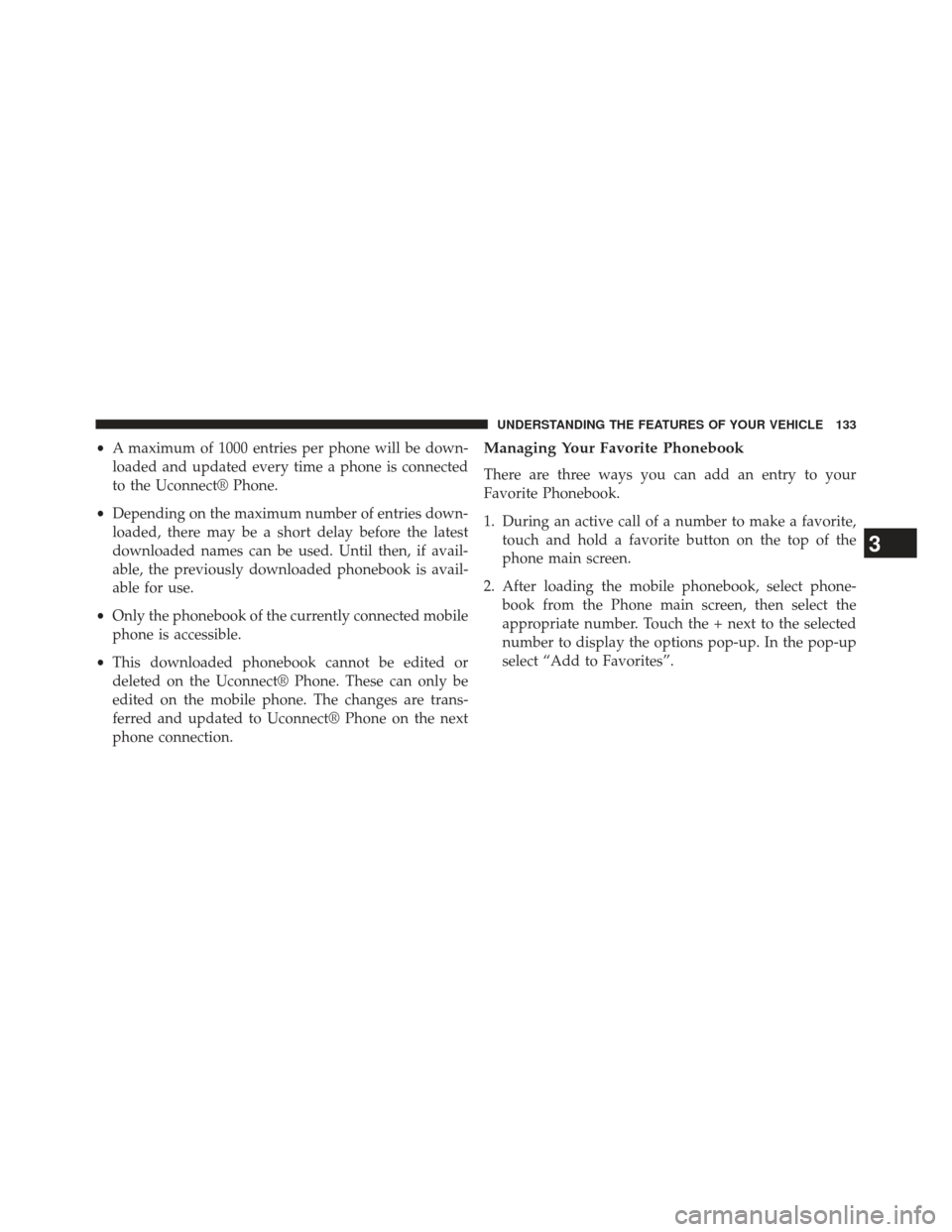
•A maximum of 1000 entries per phone will be down-
loaded and updated every time a phone is connected
to the Uconnect® Phone.
• Depending on the maximum number of entries down-
loaded, there may be a short delay before the latest
downloaded names can be used. Until then, if avail-
able, the previously downloaded phonebook is avail-
able for use.
• Only the phonebook of the currently connected mobile
phone is accessible.
• This downloaded phonebook cannot be edited or
deleted on the Uconnect® Phone. These can only be
edited on the mobile phone. The changes are trans-
ferred and updated to Uconnect® Phone on the next
phone connection.Managing Your Favorite Phonebook
There are three ways you can add an entry to your
Favorite Phonebook.
1. During an active call of a number to make a favorite, touch and hold a favorite button on the top of the
phone main screen.
2. After loading the mobile phonebook, select phone- book from the Phone main screen, then select the
appropriate number. Touch the + next to the selected
number to display the options pop-up. In the pop-up
select “Add to Favorites”.
3
UNDERSTANDING THE FEATURES OF YOUR VEHICLE 133
Page 136 of 592
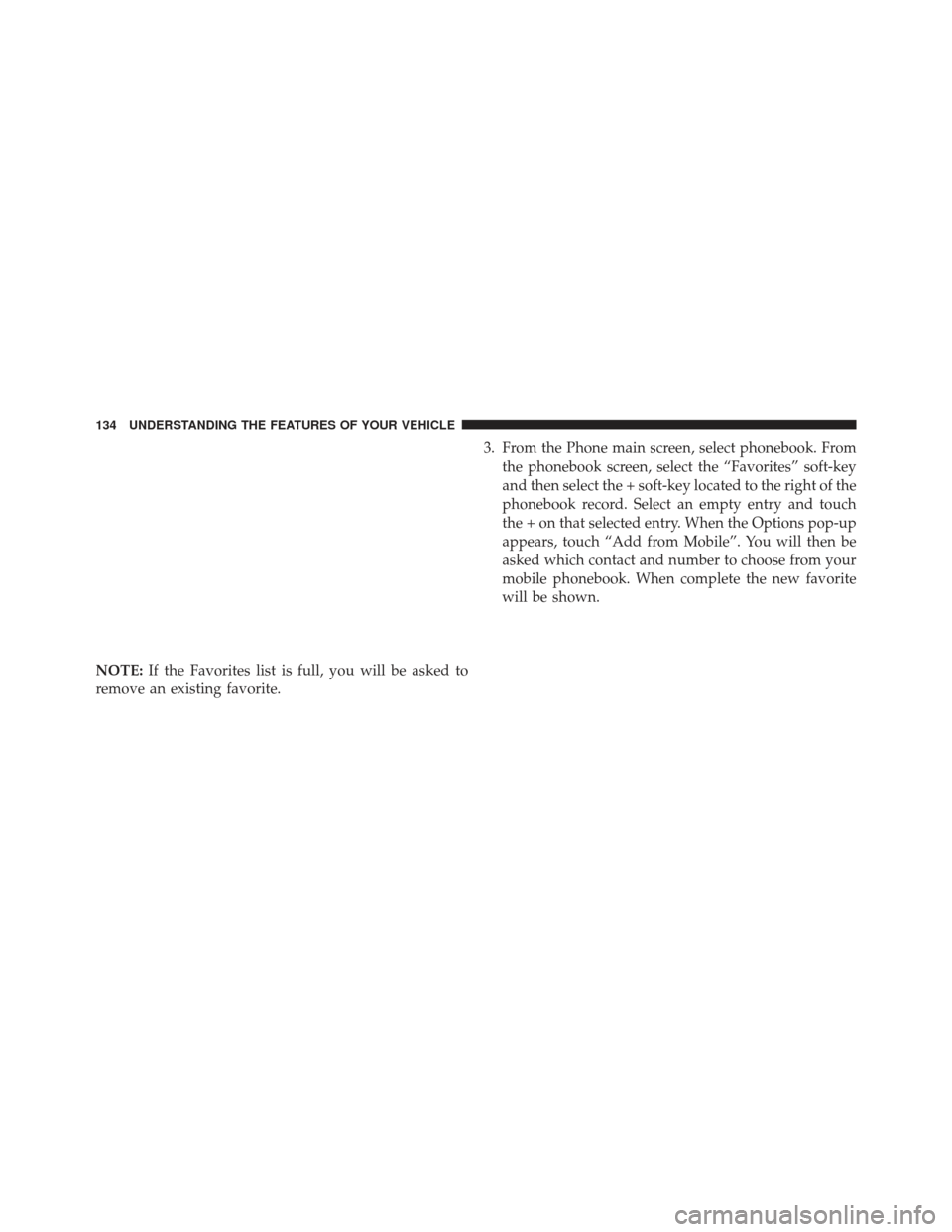
NOTE:If the Favorites list is full, you will be asked to
remove an existing favorite. 3. From the Phone main screen, select phonebook. From
the phonebook screen, select the “Favorites” soft-key
and then select the + soft-key located to the right of the
phonebook record. Select an empty entry and touch
the + on that selected entry. When the Options pop-up
appears, touch “Add from Mobile”. You will then be
asked which contact and number to choose from your
mobile phonebook. When complete the new favorite
will be shown.
134 UNDERSTANDING THE FEATURES OF YOUR VEHICLE
Page 137 of 592
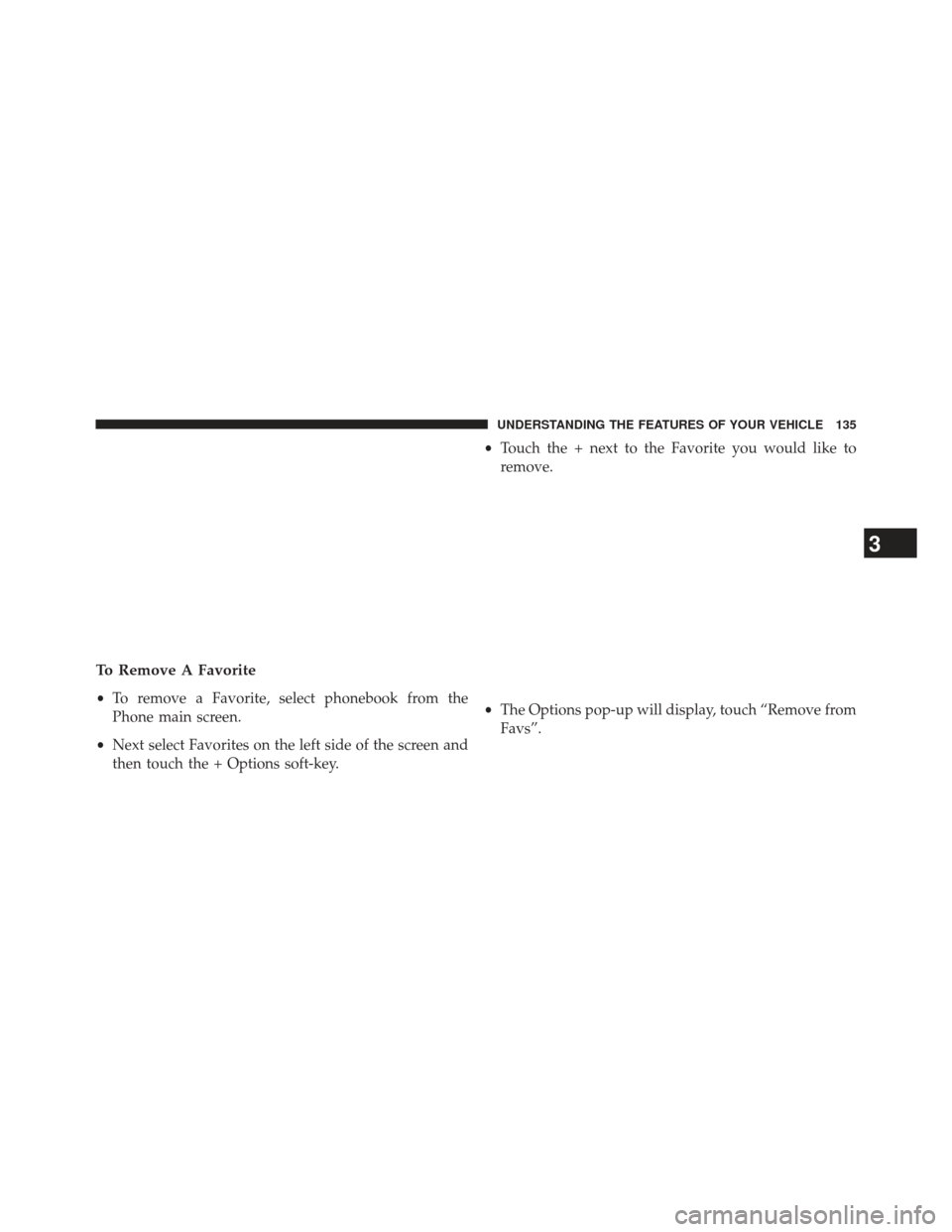
To Remove A Favorite
•To remove a Favorite, select phonebook from the
Phone main screen.
• Next select Favorites on the left side of the screen and
then touch the + Options soft-key. •
Touch the + next to the Favorite you would like to
remove.
• The Options pop-up will display, touch “Remove from
Favs”.
3
UNDERSTANDING THE FEATURES OF YOUR VEHICLE 135
Page 138 of 592
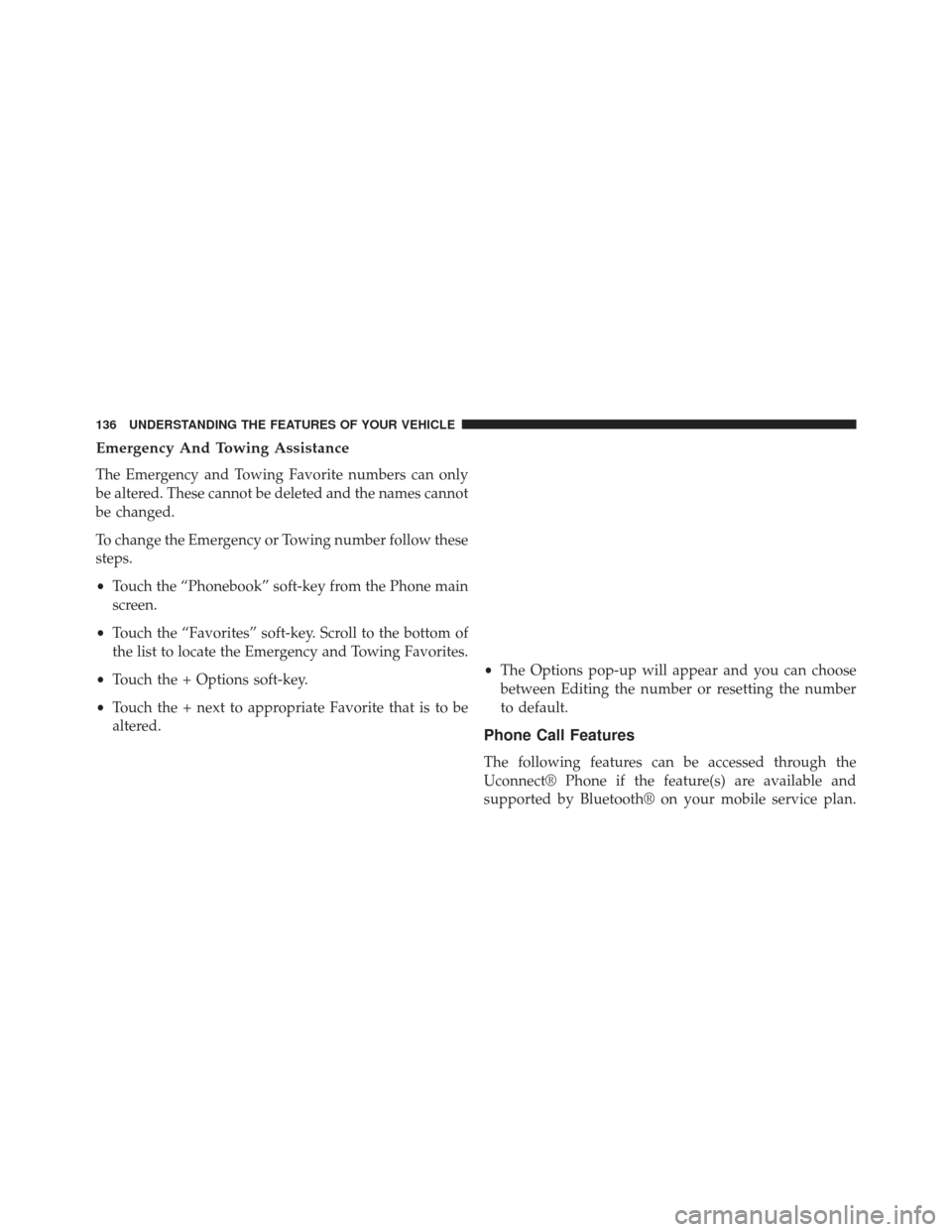
Emergency And Towing Assistance
The Emergency and Towing Favorite numbers can only
be altered. These cannot be deleted and the names cannot
be changed.
To change the Emergency or Towing number follow these
steps.
•Touch the “Phonebook” soft-key from the Phone main
screen.
• Touch the “Favorites” soft-key. Scroll to the bottom of
the list to locate the Emergency and Towing Favorites.
• Touch the + Options soft-key.
• Touch the + next to appropriate Favorite that is to be
altered. •
The Options pop-up will appear and you can choose
between Editing the number or resetting the number
to default.
Phone Call Features
The following features can be accessed through the
Uconnect® Phone if the feature(s) are available and
supported by Bluetooth® on your mobile service plan.
136 UNDERSTANDING THE FEATURES OF YOUR VEHICLE
Page 139 of 592
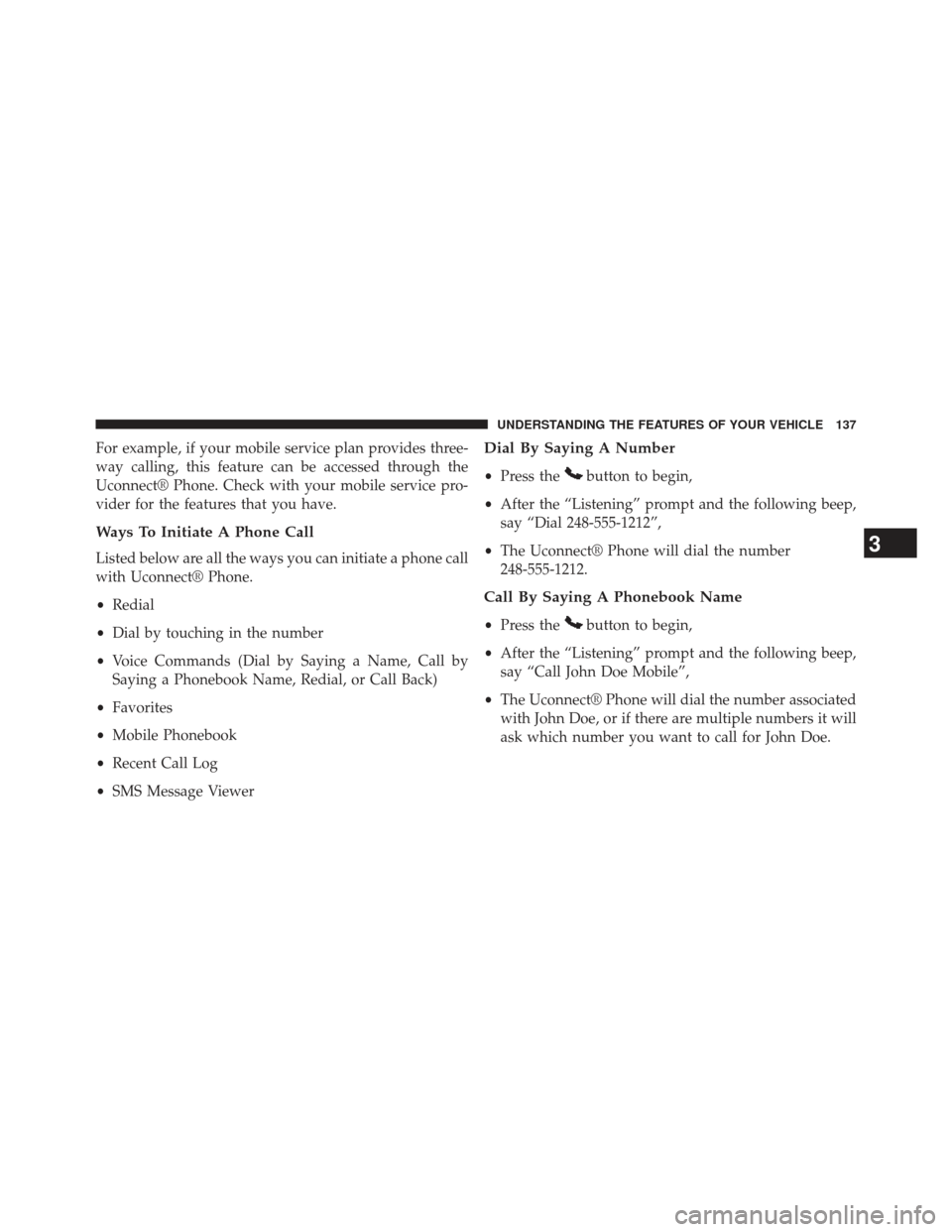
For example, if your mobile service plan provides three-
way calling, this feature can be accessed through the
Uconnect® Phone. Check with your mobile service pro-
vider for the features that you have.
Ways To Initiate A Phone Call
Listed below are all the ways you can initiate a phone call
with Uconnect® Phone.
•Redial
• Dial by touching in the number
• Voice Commands (Dial by Saying a Name, Call by
Saying a Phonebook Name, Redial, or Call Back)
• Favorites
• Mobile Phonebook
• Recent Call Log
• SMS Message Viewer
Dial By Saying A Number
•Press thebutton to begin,
• After the “Listening” prompt and the following beep,
say “Dial 248-555-1212”,
• The Uconnect® Phone will dial the number
248-555-1212.
Call By Saying A Phonebook Name
• Press thebutton to begin,
• After the “Listening” prompt and the following beep,
say “Call John Doe Mobile”,
• The Uconnect® Phone will dial the number associated
with John Doe, or if there are multiple numbers it will
ask which number you want to call for John Doe.
3
UNDERSTANDING THE FEATURES OF YOUR VEHICLE 137
Page 140 of 592
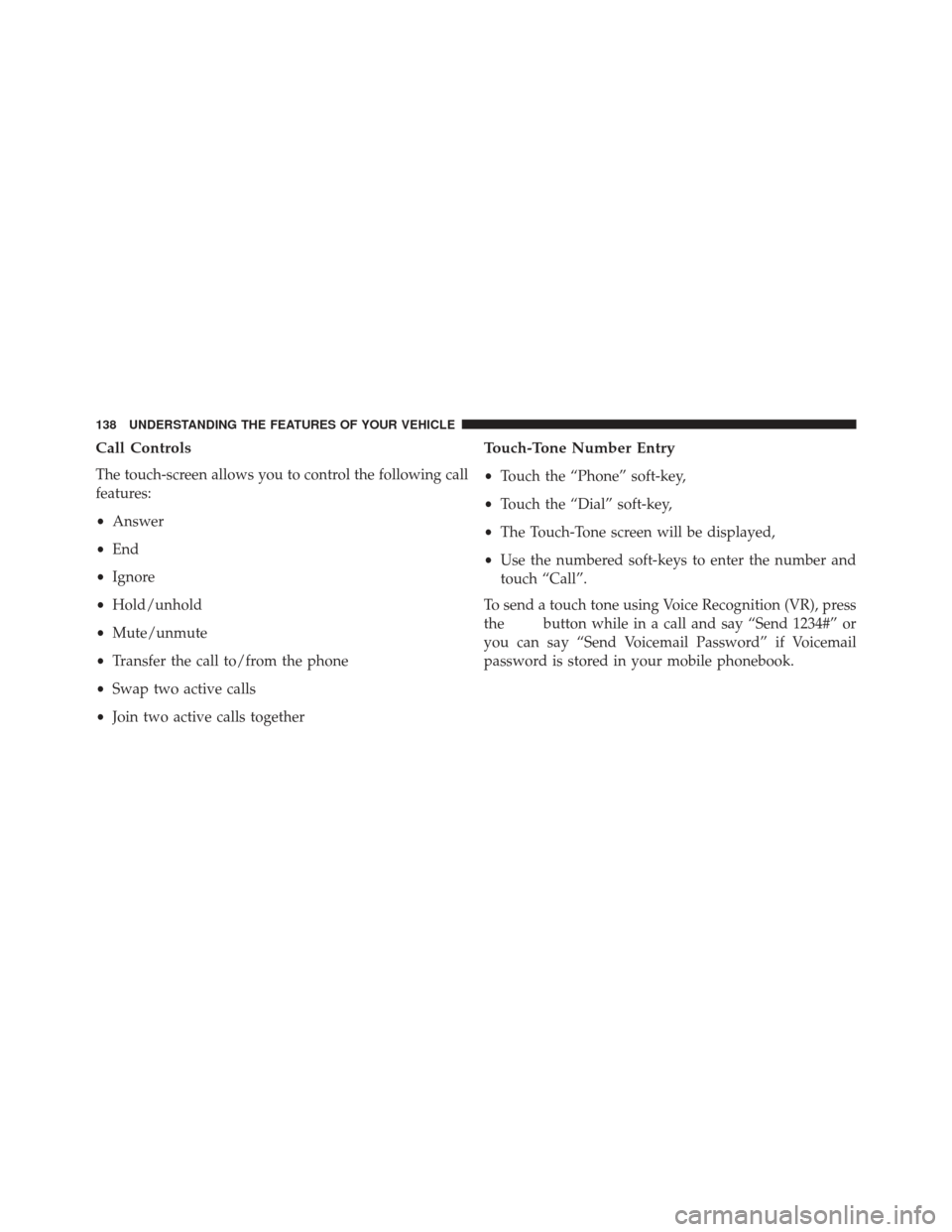
Call Controls
The touch-screen allows you to control the following call
features:
•Answer
• End
• Ignore
• Hold/unhold
• Mute/unmute
• Transfer the call to/from the phone
• Swap two active calls
• Join two active calls together
Touch-Tone Number Entry
•Touch the “Phone” soft-key,
• Touch the “Dial” soft-key,
• The Touch-Tone screen will be displayed,
• Use the numbered soft-keys to enter the number and
touch “Call”.
To send a touch tone using Voice Recognition (VR), press
the
button while in a call and say “Send 1234#” or
you can say “Send Voicemail Password” if Voicemail
password is stored in your mobile phonebook.
138 UNDERSTANDING THE FEATURES OF YOUR VEHICLE