CHRYSLER 300 2015 2.G Owners Manual
Manufacturer: CHRYSLER, Model Year: 2015, Model line: 300, Model: CHRYSLER 300 2015 2.GPages: 180, PDF Size: 30.54 MB
Page 91 of 180
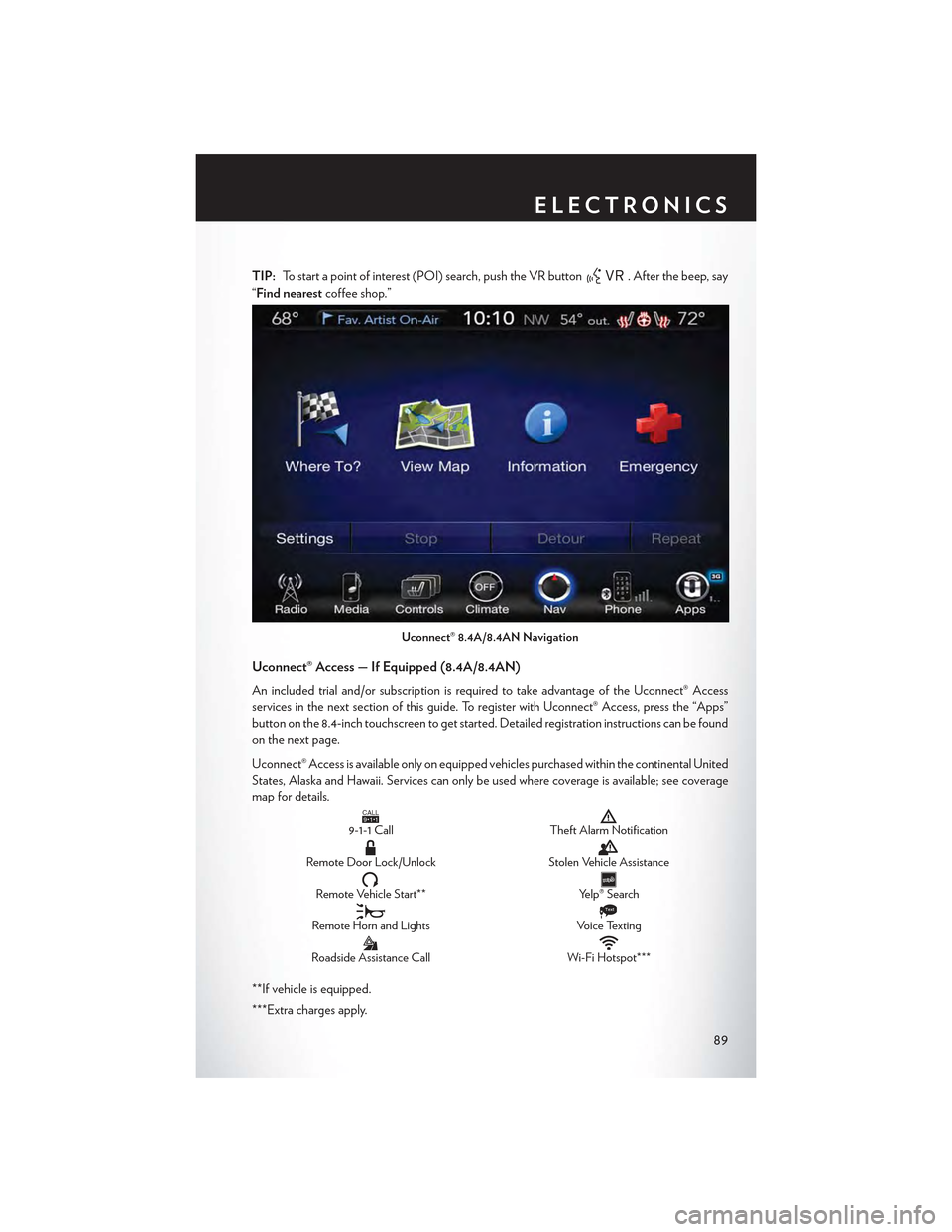
TIP:To start a point of interest (POI) search, push the VR button. After the beep, say
“Find nearestcoffee shop.”
Uconnect® Access — If Equipped (8.4A/8.4AN)
An included trial and/or subscription is required to take advantage of the Uconnect® Access
services in the next section of this guide. To register with Uconnect® Access, press the “Apps”
button on the 8.4-inch touchscreen to get started. Detailed registration instructions can be found
on the next page.
Uconnect® Access is available only on equipped vehicles purchased within the continental United
States, Alaska and Hawaii. Services can only be used where coverage is available; see coverage
map for details.CALL9119-1-1 CallTheft Alarm Notification
Remote Door Lock/UnlockStolen Vehicle Assistance
Remote Vehicle Start**Yelp® Search
Remote Horn and Lights
Text
Voice Texting
Roadside Assistance CallWi-Fi Hotspot***
**If vehicle is equipped.
***Extra charges apply.
Uconnect® 8.4A/8.4AN Navigation
ELECTRONICS
89
Page 92 of 180
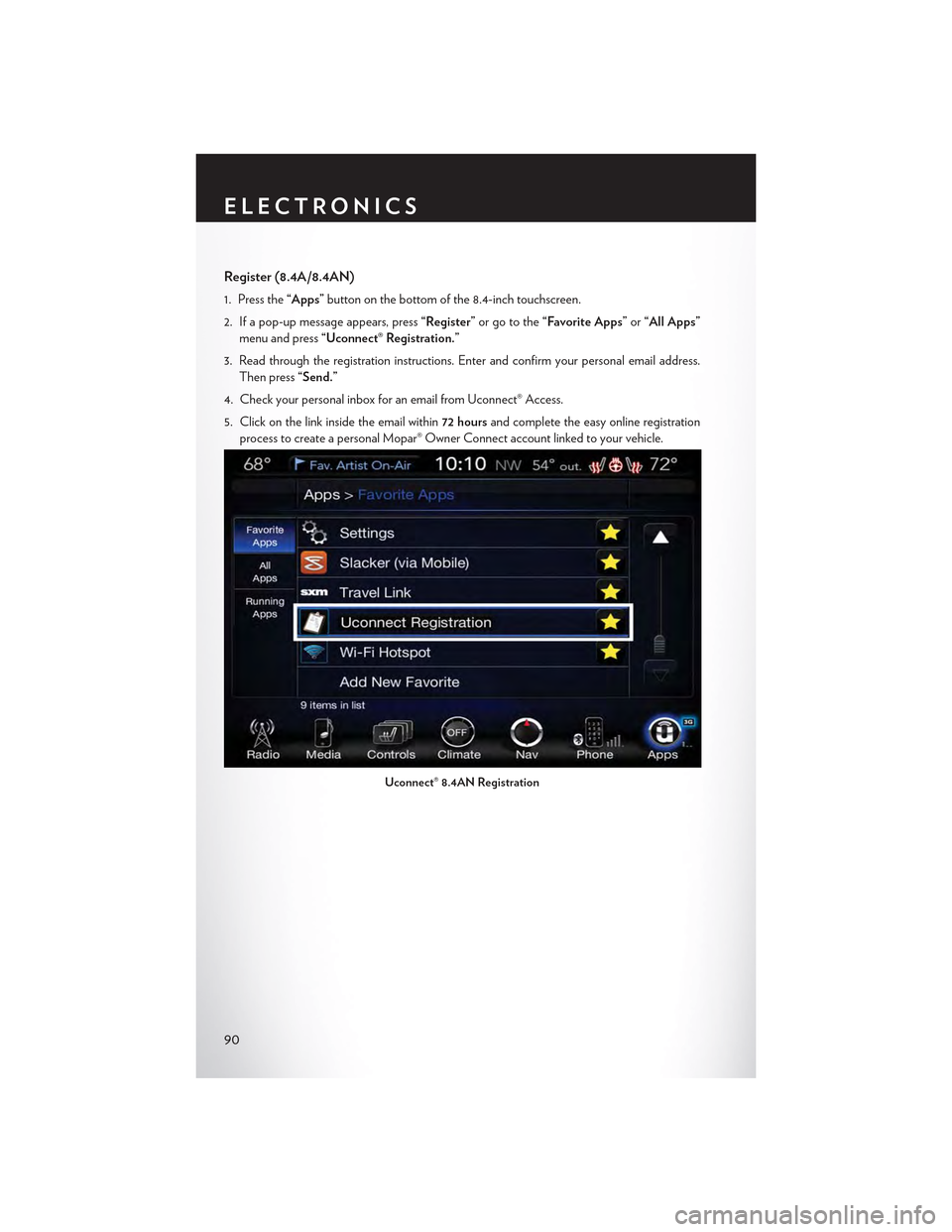
Register (8.4A/8.4AN)
1. Press the“Apps”button on the bottom of the 8.4-inch touchscreen.
2. If a pop-up message appears, press“Register”or go to the“Favorite Apps”or“All Apps”
menu and press“Uconnect® Registration.”
3. Read through the registration instructions. Enter and confirm your personal email address.
Then press“Send.”
4. Check your personal inbox for an email from Uconnect® Access.
5. Click on the link inside the email within72 hoursand complete the easy online registration
process to create a personal Mopar® Owner Connect account linked to your vehicle.
Uconnect® 8.4AN Registration
ELECTRONICS
90
Page 93 of 180

Mobile App (8.4A/8.4AN)
Securely link your mobile device to your vehicle withthe Uconnect® Access App. Once you have
downloaded the App, you may start your vehicle or lock it from virtually any distance. (Vehicle
must be properly equipped with factory-installed Remote Start.)
Download the Uconnect® Access App to compatible Apple® or Android® mobile devices. All you
need to do is:
1. After registering with Uconnect® Access, log on to your Mopar® Owner Connect account at
moparownerconnect.com.
2. On the Dashboard page, enter your mobile phone number to receive a link to download the
App on your mobile device. Or, go to iTunes® or Google Play and search for the Uconnect®
Access App.
3. To activate the App, enter your Mopar Owner Connect user name and password and log in.
Yo u r v e h i c l e i s t h e n c o n n e c t e d t o y o u r m o b i l e d e v i c e .
Voice Texting (8.4A/8.4AN)
Yo u m u s t b e r e g i s t e r e d w i t h U c o n n e c t ® A c c e s s a n d h a v e a c o m p a t i b l e M A P – e n a b l e d s m a r t -
phone to use your voice to send a personalized text message. (Not compatible with iPhone®.)
1. To send a message, push the Phone button. After the beep, say:“Send messageto
John Smith.”
2. Listen to the prompt. After the beep, dictate the message you would like to send. Wait for
Uconnect® to process your message.
Mobile App
ELECTRONICS
91
Page 94 of 180
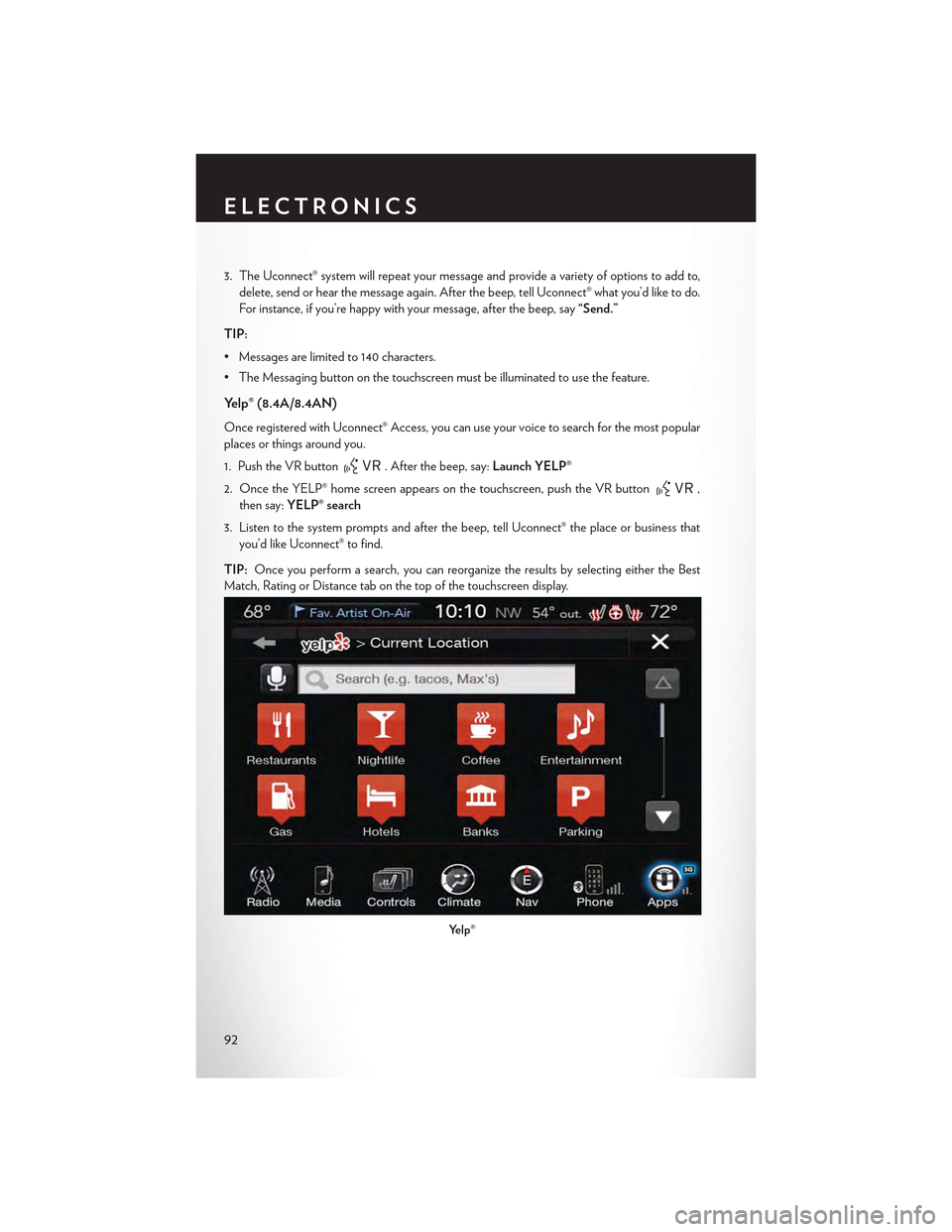
3. The Uconnect® system will repeat your message and provide a variety of options to add to,
delete, send or hear the message again. After the beep, tell Uconnect® what you’d like to do.
For instance, if you’re happy with your message, after the beep, say“Send.”
TIP:
• Messages are limited to 140 characters.
•TheMessagingbuttononthetouchscreenmustbeilluminatedtousethefeature.
Yelp® (8.4A/8.4AN)
Once registered with Uconnect® Access, you can use your voice to search for the most popular
places or things around you.
1. Push the VR button. After the beep, say:Launch YELP®
2. Once the YELP® home screen appears on the touchscreen, push the VR button,
then say:YELP® search
3. Listen to the system prompts and after the beep, tell Uconnect® the place or business that
you’d like Uconnect® to find.
TIP:Once you perform a search, you can reorganize the results by selecting either the Best
Match, Rating or Distance tab on the top of the touchscreen display.
Yelp®
ELECTRONICS
92
Page 95 of 180

SiriusXM Travel Link™ (8.4A/8.4AN — US Market Only)
Need to find a gas station, view local movie listings, check a sports score or the 5 - day weather
forecast? SiriusXM Travel Link™ is a suite of services that brings a wealth of information right to
your Uconnect® 8.4AN system. (Not available for 8.4A system.)
Push the VR button. After the beep, say one of the following commands:
•Show fuel prices
•Show 5 - day weather forecast
•Show extended weather
TIP:Traffic alerts are not accessible with Voice Command.
Additional Information
©2015FCAUSLLC.Allrightsreserved.Mopar,MoparOwnerConnectandUconnectare
registered trademarks of FCA US LLC. Android is a trademark of Google Inc. SiriusXM and all
related marks and logos are trademarks of SiriusXM Radio Inc. Yelp, Yelp logo, Yelp burst and
related marks are registered trademarks of Yelp.Uconnect® System Support:•U.S.residentsvisitDriveUconnect.comorcall:1-877-855-8400
•Canadian residents visit DriveUconnect.ca or call: 1-800-465-2001 (English) or
1-800-387-9983 (French)
Mon. – Fri., 7:00 am – 12:00 am, ET
Sat., 8:00 am – 10:00 pm, ET
Sun., 9:00 am – 5:00 pm, ET
Uconnect® Access Services Support. 1-855-792-4241 Please have your Uconnect® Security PIN
ready when you call.
SiriusXM Travel Link™
ELECTRONICS
93
Page 96 of 180
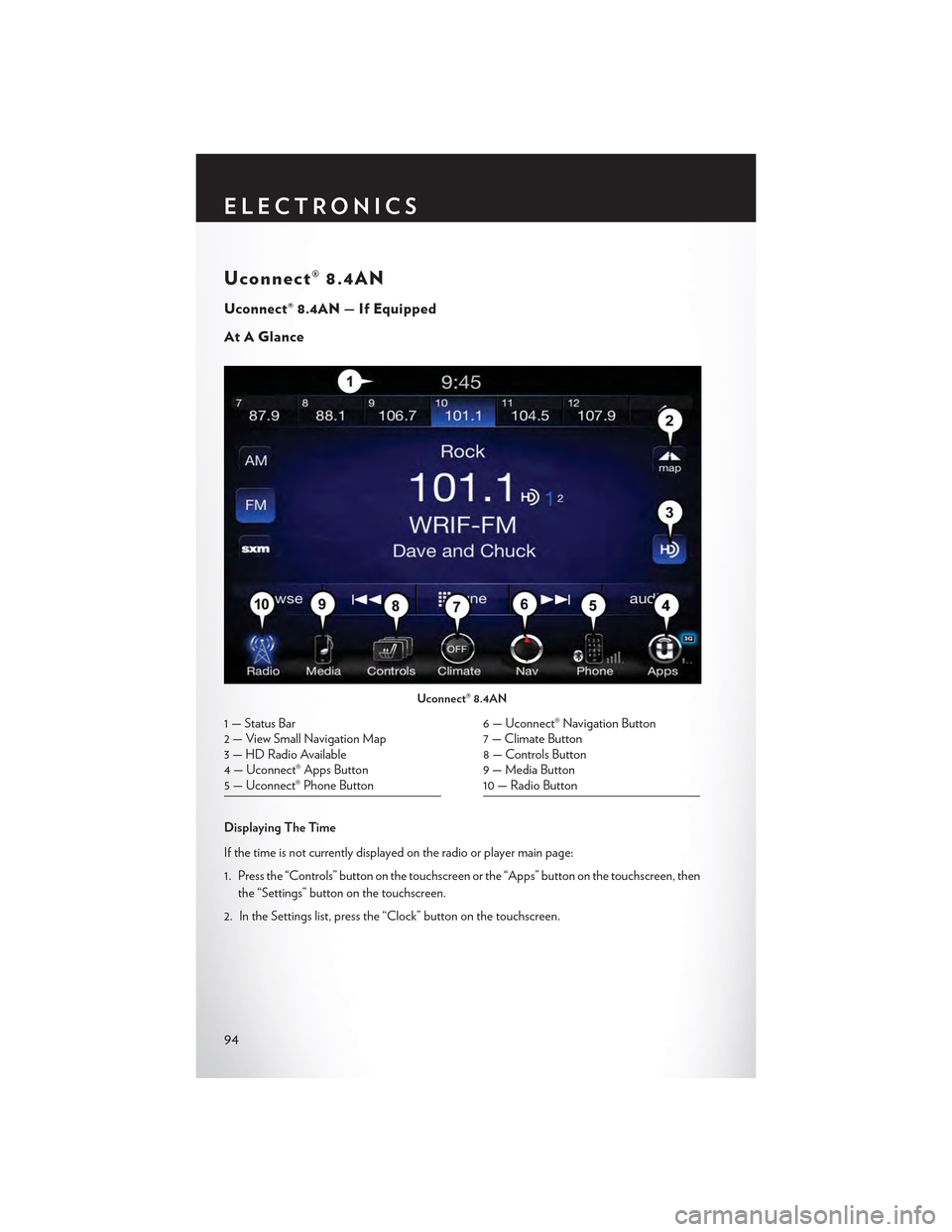
Uconnect® 8.4AN
Uconnect® 8.4AN — If Equipped
At A Glance
Displaying The Time
If the time is not currently displayed on the radio or player main page:
1. Press the “Controls” button on the touchscreen or the “Apps” button on the touchscreen, then
the “Settings” button on the touchscreen.
2. In the Settings list, press the “Clock” button on the touchscreen.
Uconnect® 8.4AN
1 — Status Bar2—ViewSmallNavigationMap3 — HD Radio Available4 — Uconnect® Apps Button5 — Uconnect® Phone Button
6 — Uconnect® Navigation Button7 — Climate Button8 — Controls Button9 — Media Button10 — Radio Button
ELECTRONICS
94
Page 97 of 180
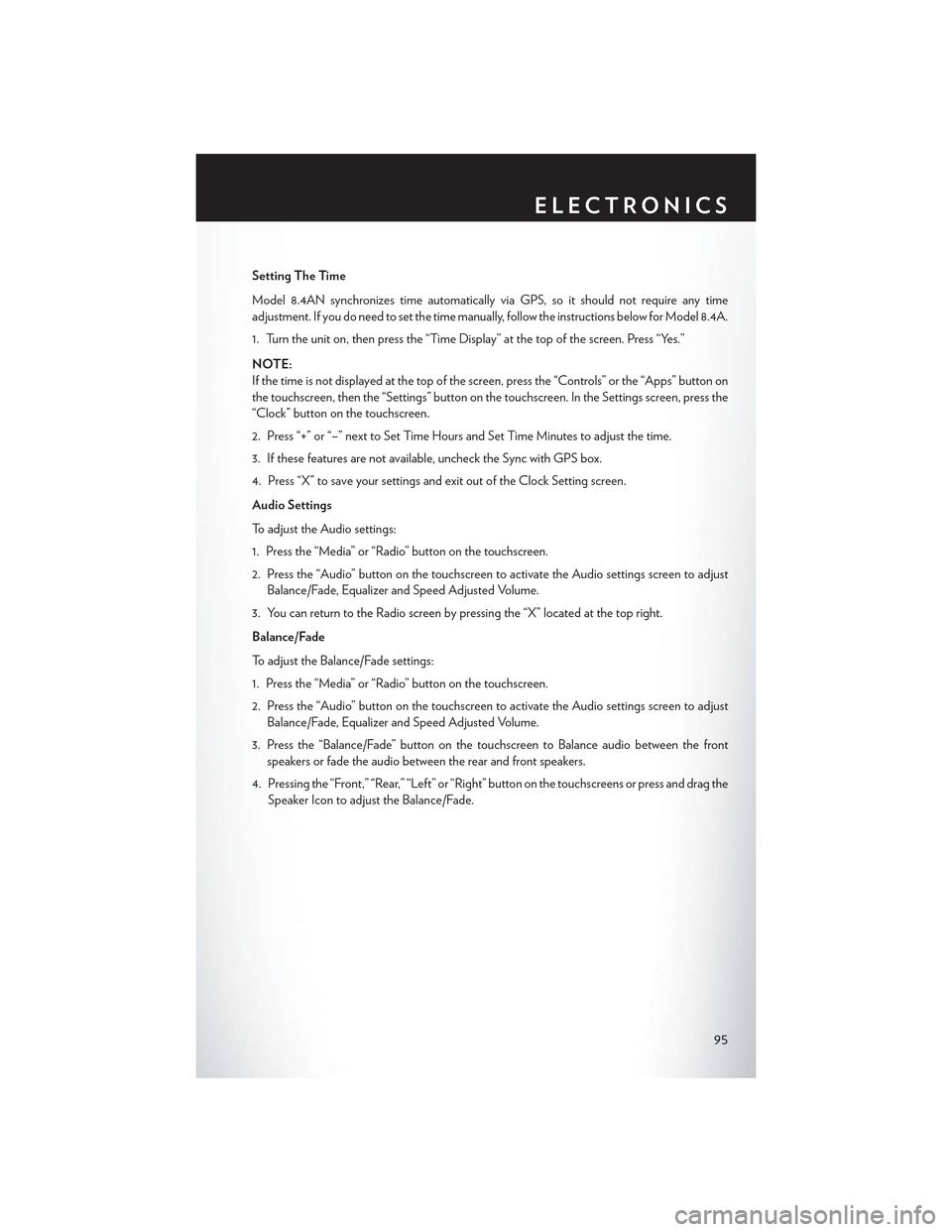
Setting The Time
Model 8.4AN synchronizes time automatically via GPS, so it should not require any time
adjustment. If you do need to set the time manually, follow the instructions below for Model 8.4A.
1. Turn the unit on, then press the “Time Display” at the top of the screen. Press “Yes.”
NOTE:
If the time is not displayed at the top of the screen, press the “Controls” or the “Apps” button on
the touchscreen, then the “Settings” button on the touchscreen. In the Settings screen, press the
“Clock” button on the touchscreen.
2. Press “+” or “–” next to Set Time Hours and Set Time Minutes to adjust the time.
3. If these features are not available, uncheck the Sync with GPS box.
4. Press “X” to save your settings and exit out of the Clock Setting screen.
Audio Settings
To adjust the Audio settings:
1. Press the “Media” or “Radio” button on the touchscreen.
2. Press the “Audio” button on the touchscreen to activate the Audio settings screen to adjust
Balance/Fade, Equalizer and Speed Adjusted Volume.
3. You can return to the Radio screen by pressing the “X” located at the top right.
Balance/Fade
To adjust the Balance/Fade settings:
1. Press the “Media” or “Radio” button on the touchscreen.
2. Press the “Audio” button on the touchscreen to activate the Audio settings screen to adjust
Balance/Fade, Equalizer and Speed Adjusted Volume.
3. Press the “Balance/Fade” button on the touchscreen to Balance audio between the front
speakers or fade the audio between the rear and front speakers.
4. Pressing the “Front,” “Rear,” “Left” or “Right” button on the touchscreens or press and drag the
Speaker Icon to adjust the Balance/Fade.
ELECTRONICS
95
Page 98 of 180
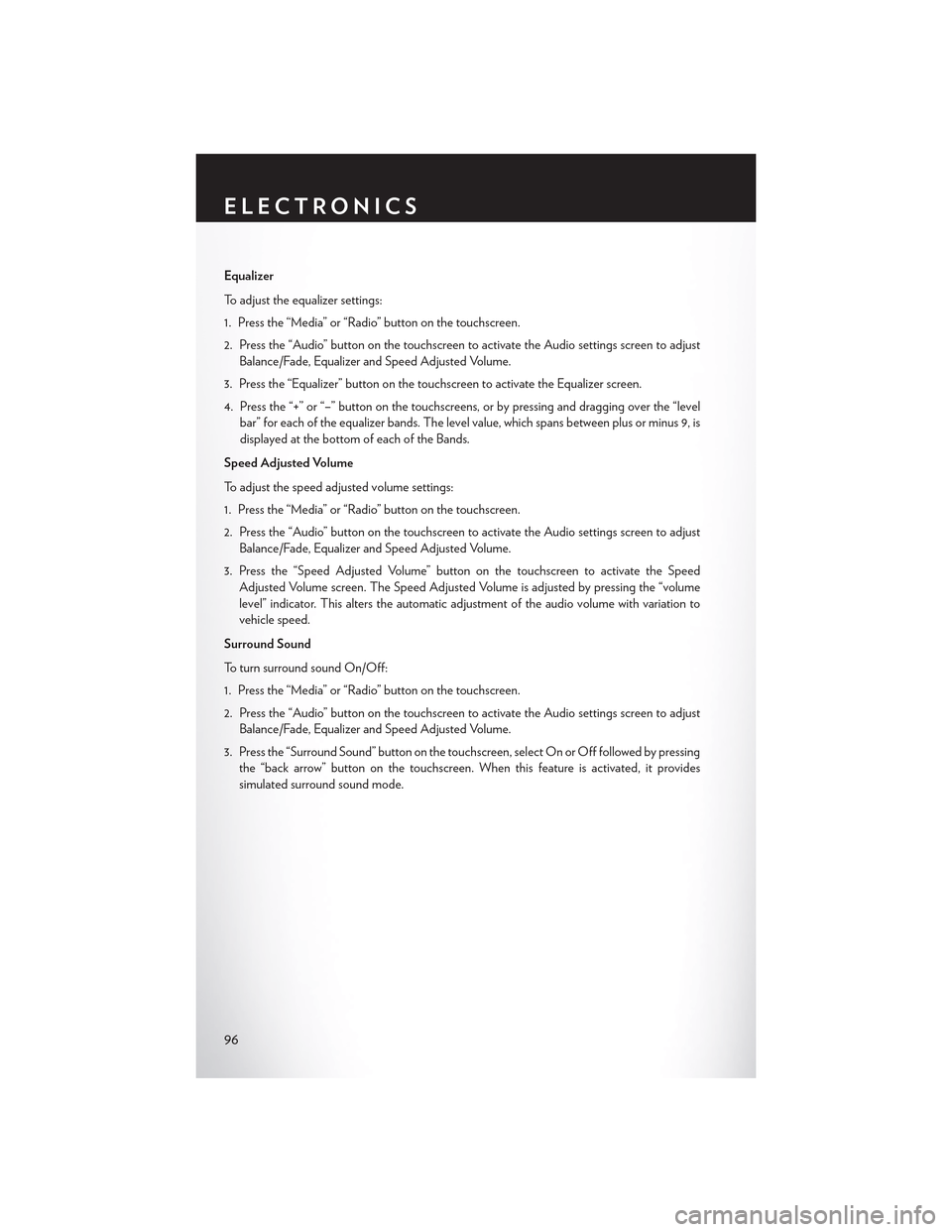
Equalizer
To adjust the equalizer settings:
1. Press the “Media” or “Radio” button on the touchscreen.
2. Press the “Audio” button on the touchscreen to activate the Audio settings screen to adjust
Balance/Fade, Equalizer and Speed Adjusted Volume.
3. Press the “Equalizer” button on the touchscreen to activate the Equalizer screen.
4. Press the “+” or “–” button on the touchscreens, or by pressing and dragging over the “level
bar” for each of the equalizer bands. The level value, which spans between plus or minus 9, is
displayed at the bottom of each of the Bands.
Speed Adjusted Volume
To a d j u s t t h e s p e e d a d j u s t e d v o l u m e s e t t i n g s :
1. Press the “Media” or “Radio” button on the touchscreen.
2. Press the “Audio” button on the touchscreen to activate the Audio settings screen to adjust
Balance/Fade, Equalizer and Speed Adjusted Volume.
3. Press the “Speed Adjusted Volume” button on the touchscreen to activate the Speed
Adjusted Volume screen. The Speed Adjusted Volume is adjusted by pressing the “volume
level” indicator. This alters the automatic adjustment of the audio volume with variation to
vehicle speed.
Surround Sound
To turn surround sound On/Off:
1. Press the “Media” or “Radio” button on the touchscreen.
2. Press the “Audio” button on the touchscreen to activate the Audio settings screen to adjust
Balance/Fade, Equalizer and Speed Adjusted Volume.
3. Press the “Surround Sound” button on the touchscreen, select On or Off followed by pressing
the “back arrow” button on the touchscreen. When this feature is activated, it provides
simulated surround sound mode.
ELECTRONICS
96
Page 99 of 180
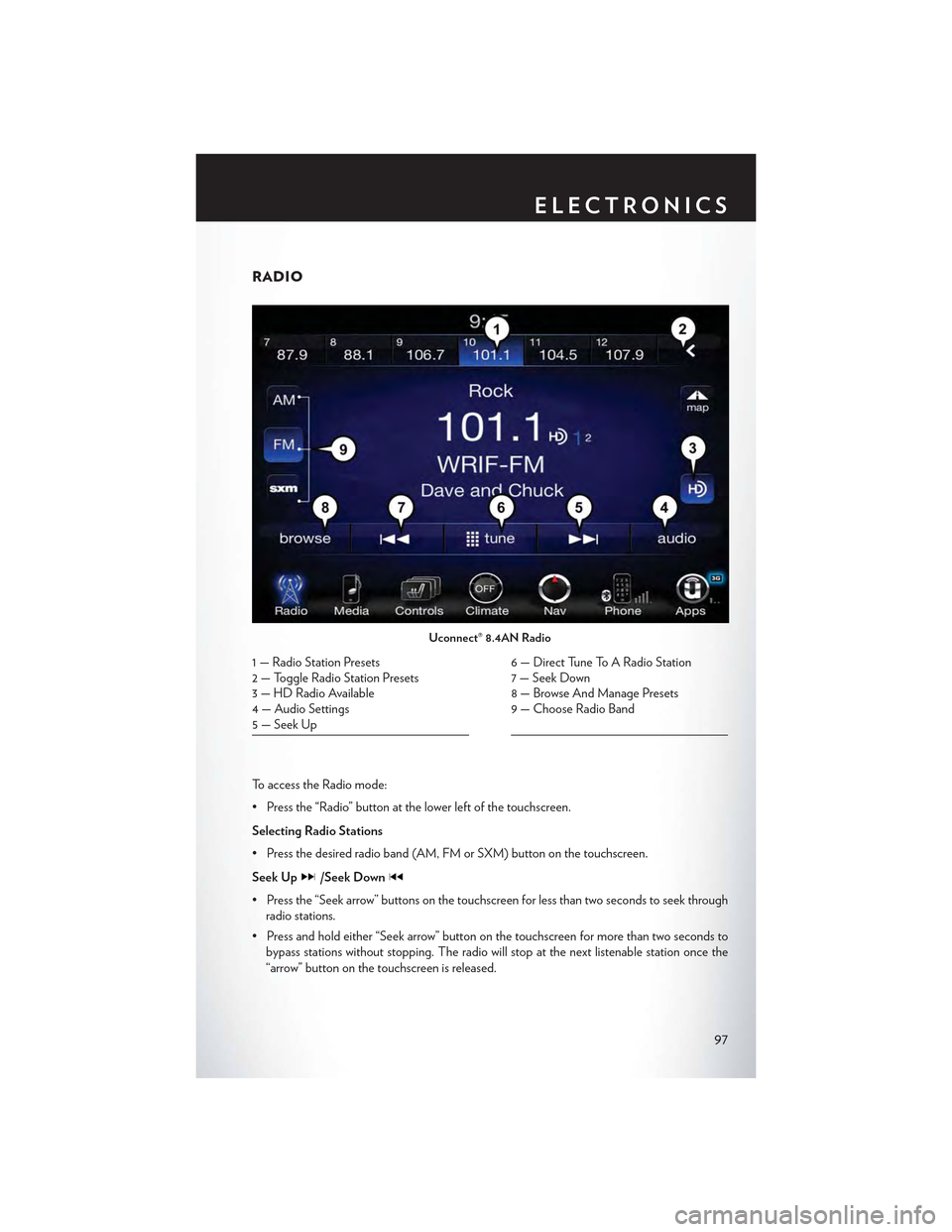
RADIO
To a c c e s s t h e R a d i o m o d e :
•Pressthe“Radio”buttonatthelowerleftofthetouchscreen.
Selecting Radio Stations
•Pressthedesiredradioband(AM,FMorSXM)buttononthetouchscreen.
Seek Up/Seek Down
• Press the “Seek arrow” buttons on the touchscreen for less than two seconds to seek through
radio stations.
• Press and hold either “Seek arrow” button on the touchscreen for more than two seconds to
bypass stations without stopping. The radio will stop at the next listenable station once the
“arrow” button on the touchscreen is released.
Uconnect® 8.4AN Radio
1 — Radio Station Presets2—ToggleRadioStationPresets3—HDRadioAvailable4 — Audio Settings5 — Seek Up
6 — Direct Tune To A Radio Station7 — Seek Down8—BrowseAndManagePresets9—ChooseRadioBand
ELECTRONICS
97
Page 100 of 180
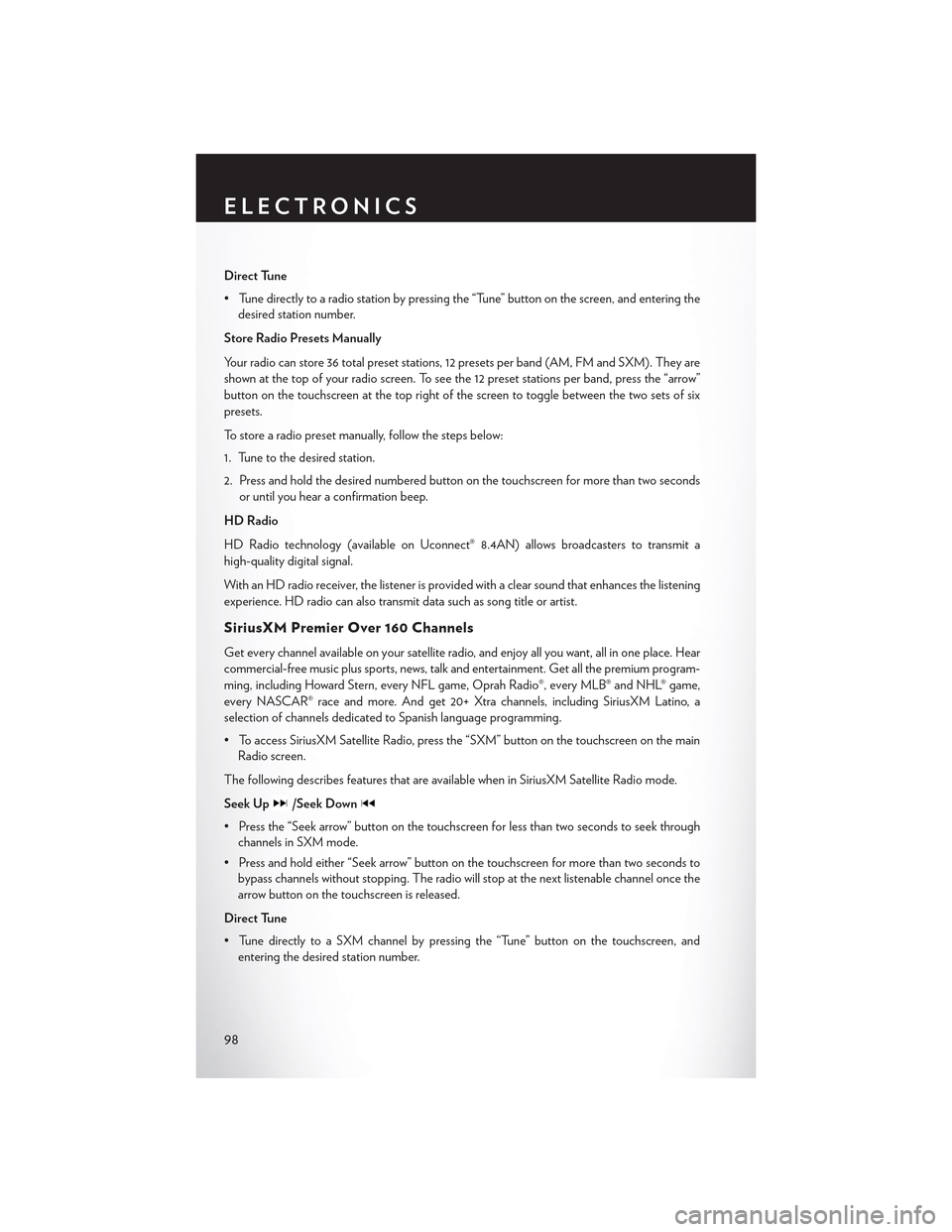
Direct Tune
• Tune directly to a radio station by pressing the “Tune” button on the screen, and entering the
desired station number.
Store Radio Presets Manually
Yo u r r a d i o c a n s t o r e 3 6 t o t a l p r e s e t s t a t i o n s , 1 2 p r e s e t s p e r b a n d ( A M , F M a n d S X M ) . T h e y a r e
shown at the top of your radio screen. To see the 12 preset stations per band, press the “arrow”
button on the touchscreen at the top right of the screen to toggle between the two sets of six
presets.
To store a radio preset manually, follow the steps below:
1. Tune to the desired station.
2. Press and hold the desired numbered button on the touchscreen for more than two seconds
or until you hear a confirmation beep.
HD Radio
HD Radio technology (available on Uconnect® 8.4AN) allows broadcasters to transmit a
high-quality digital signal.
With an HD radio receiver, the listener is provided with a clear sound that enhances the listening
experience. HD radio can also transmit data such as song title or artist.
SiriusXM Premier Over 160 Channels
Get every channel available on your satellite radio, and enjoy all you want, all in one place. Hear
commercial-free music plus sports, news, talk and entertainment. Get all the premium program-
ming, including Howard Stern, every NFL game, Oprah Radio®, every MLB® and NHL® game,
every NASCAR® race and more. And get 20+ Xtra channels, including SiriusXM Latino, a
selection of channels dedicated to Spanish language programming.
•ToaccessSiriusXMSatelliteRadio,pressthe“SXM”buttononthetouchscreenonthemain
Radio screen.
The following describes features that are available when in SiriusXM Satellite Radio mode.
Seek Up/Seek Down
• Press the “Seek arrow” button on the touchscreen for less than two seconds to seek through
channels in SXM mode.
• Press and hold either “Seek arrow” button on the touchscreen for more than two seconds to
bypass channels without stopping. The radio will stop at the next listenable channel once the
arrow button on the touchscreen is released.
Direct Tune
• Tune directly to a SXM channel by pressing the “Tune” button on the touchscreen, and
entering the desired station number.
ELECTRONICS
98